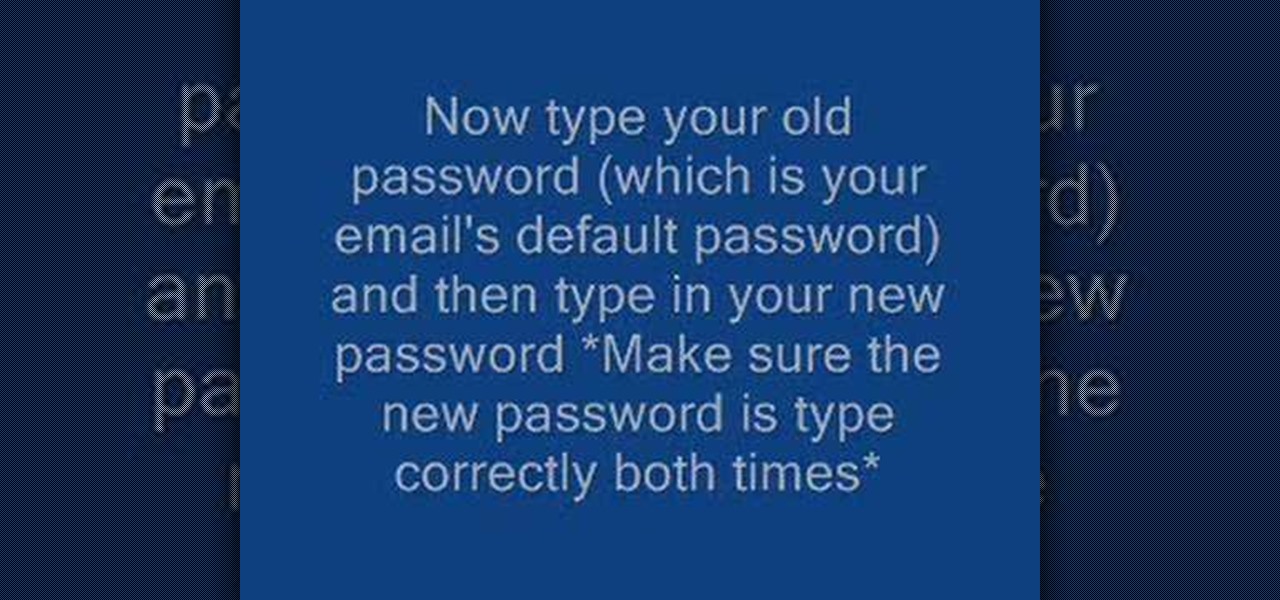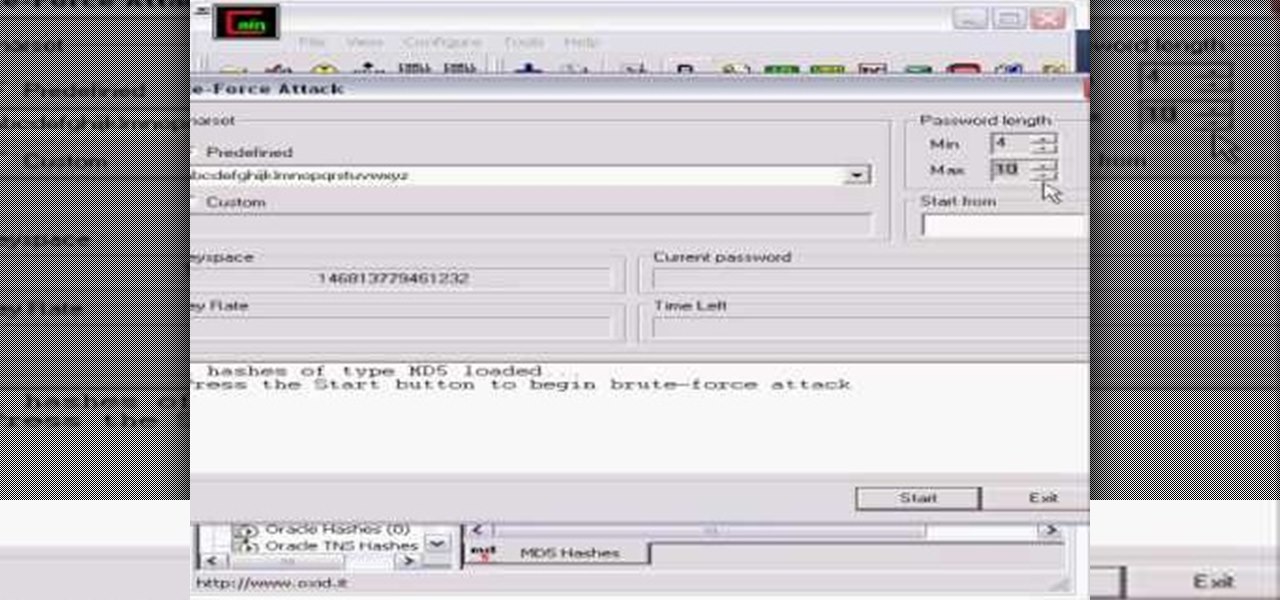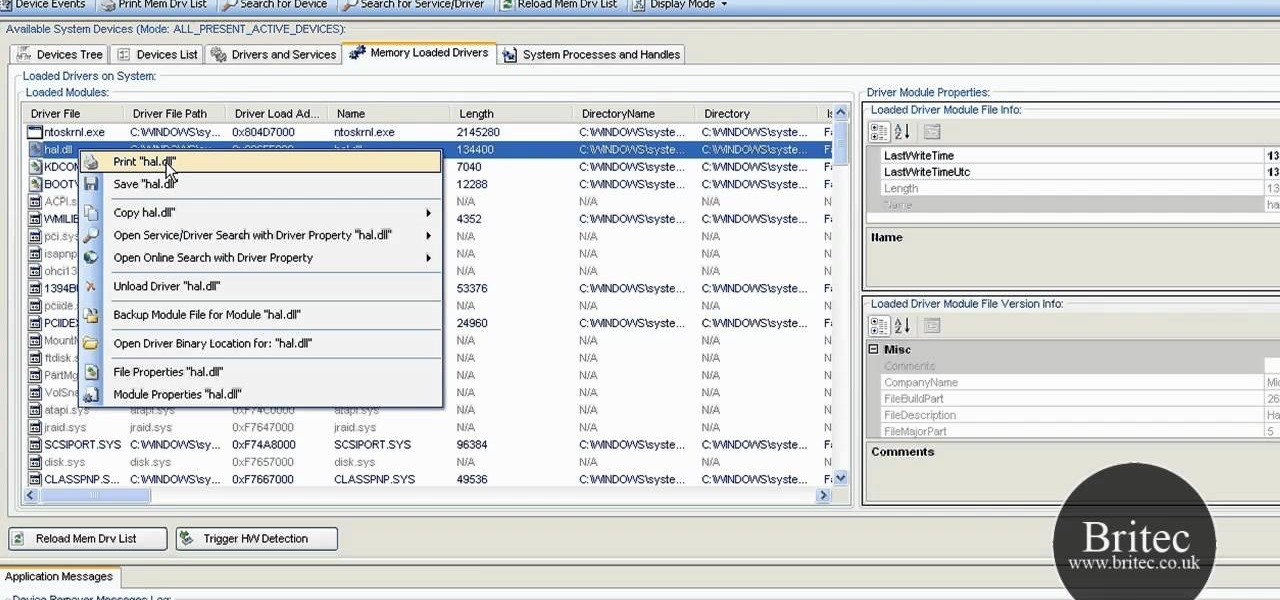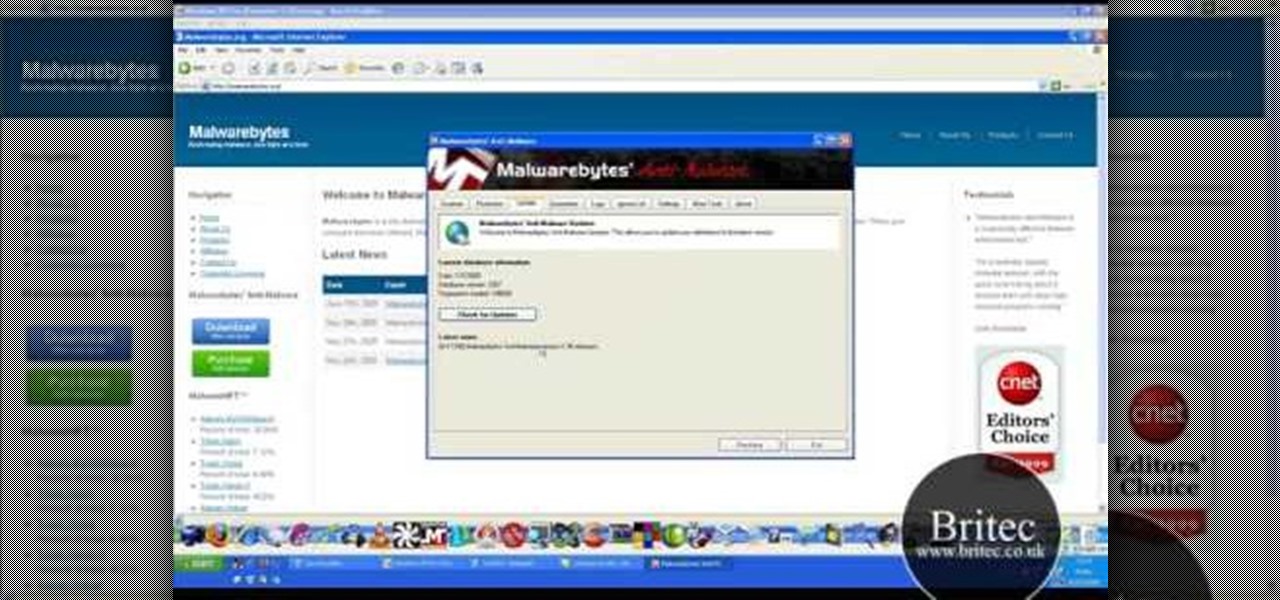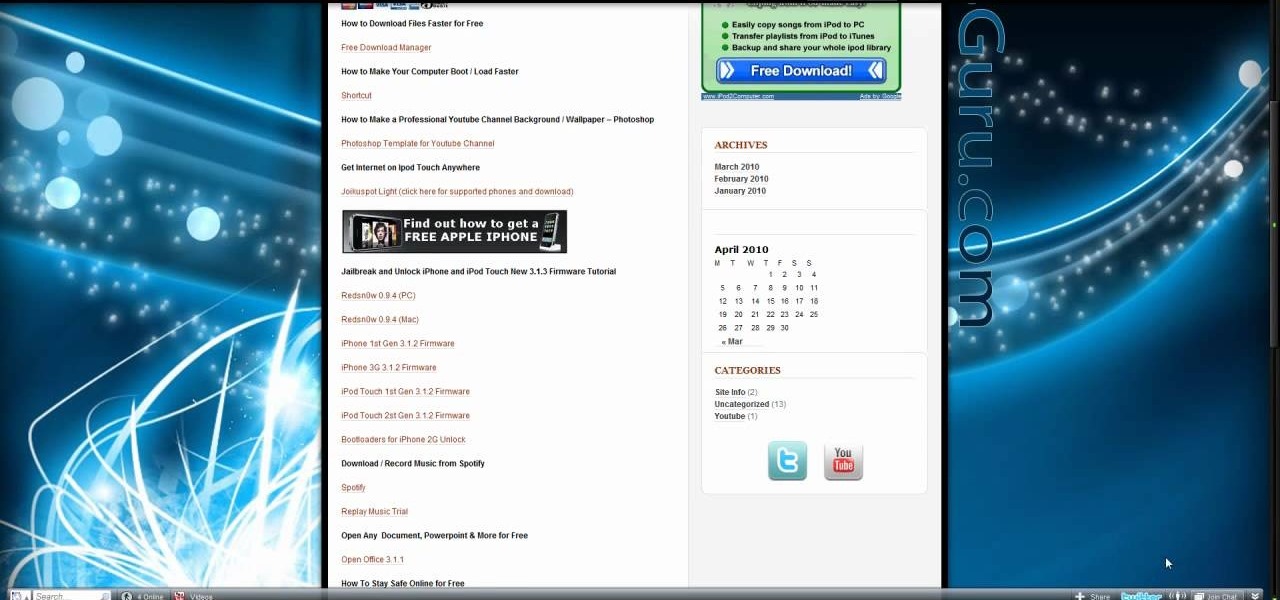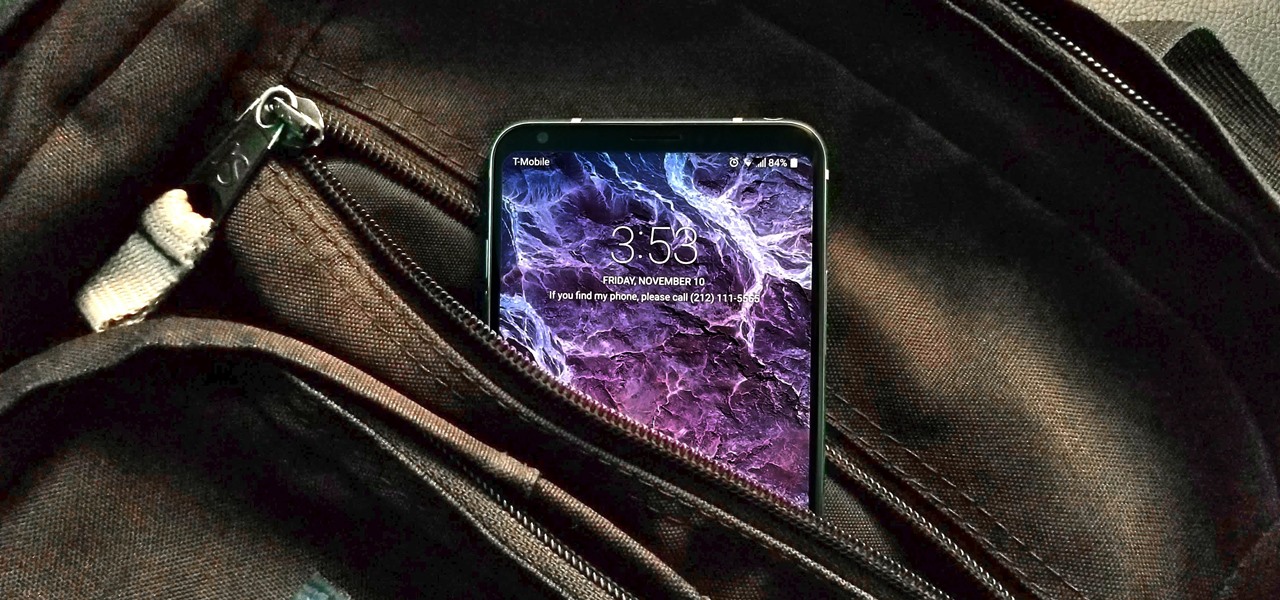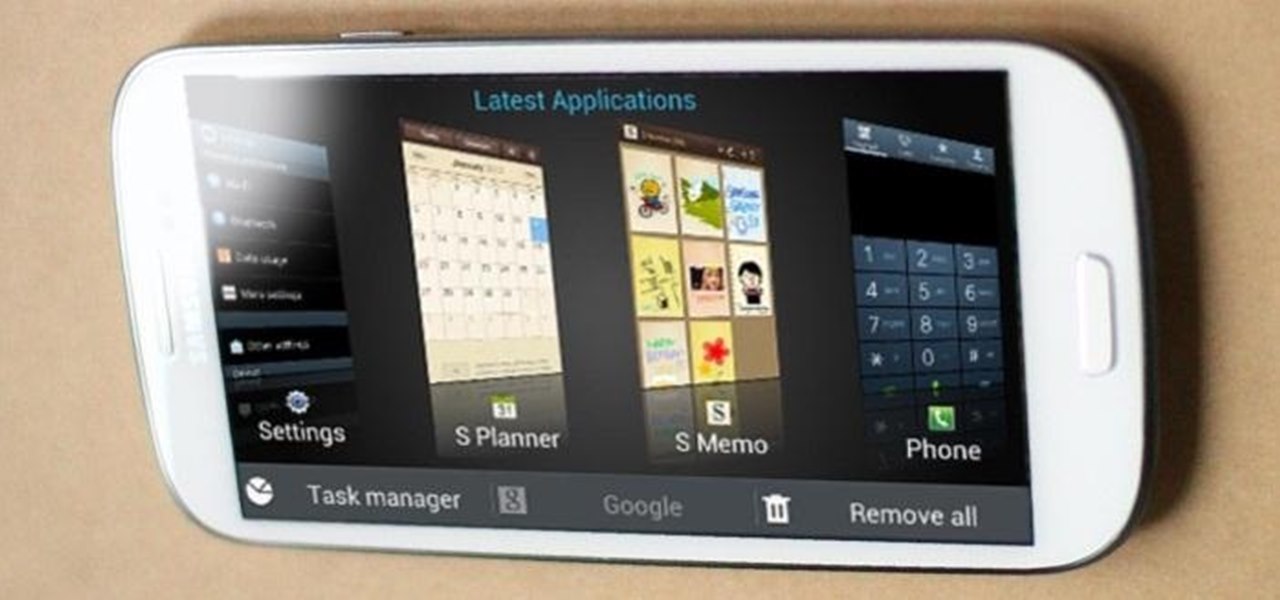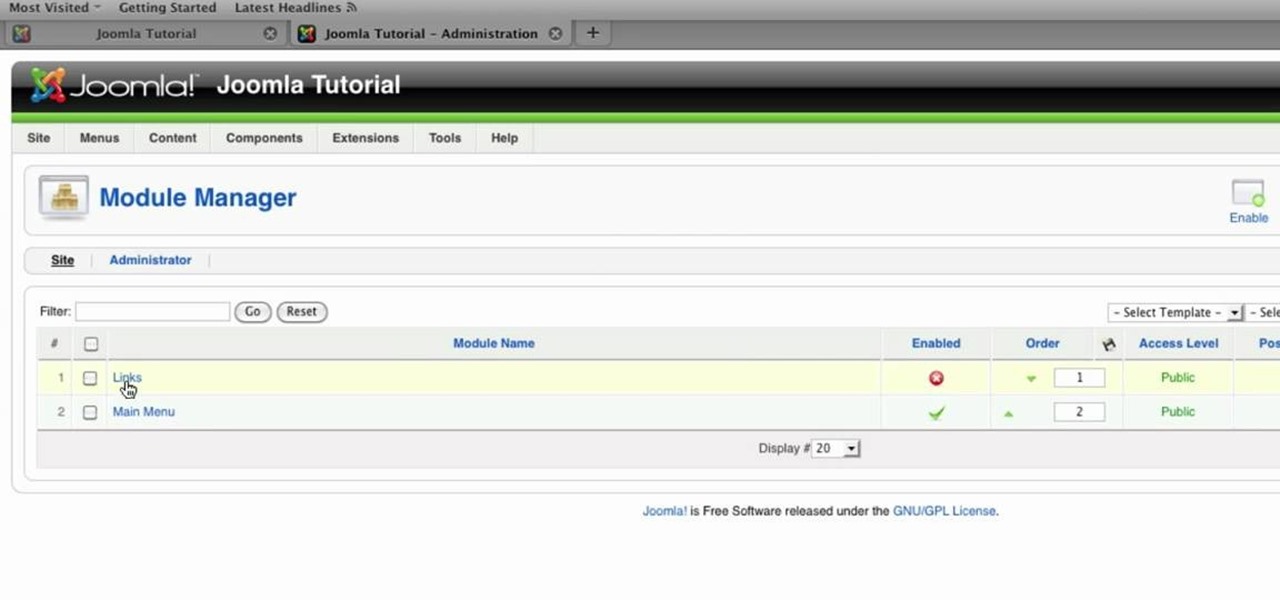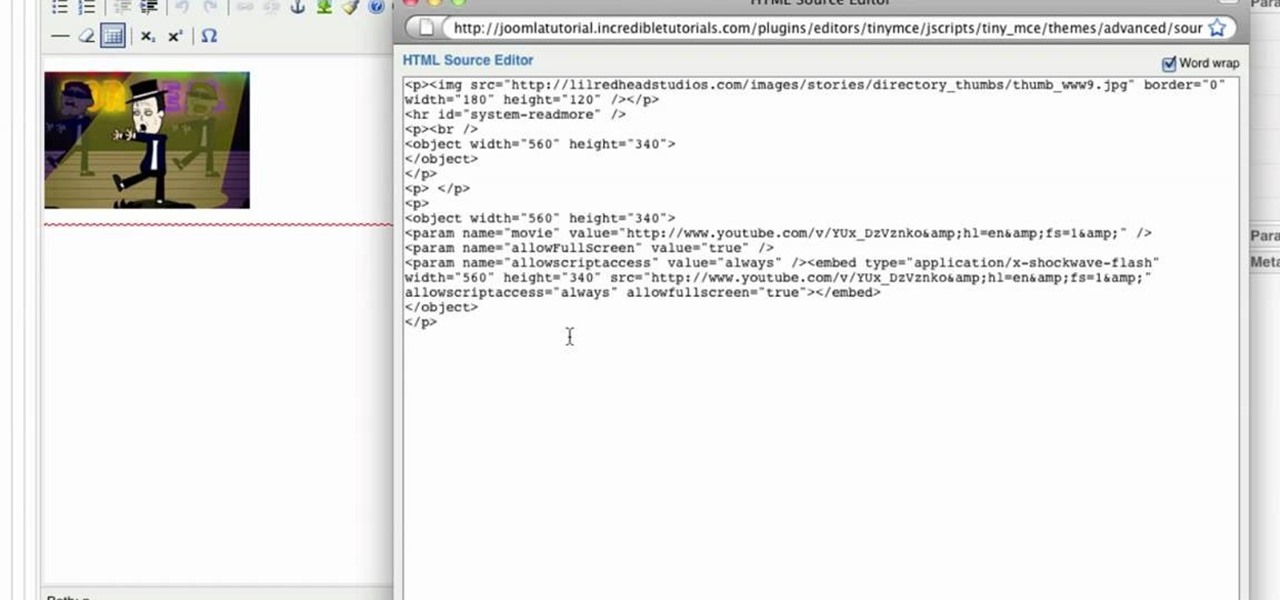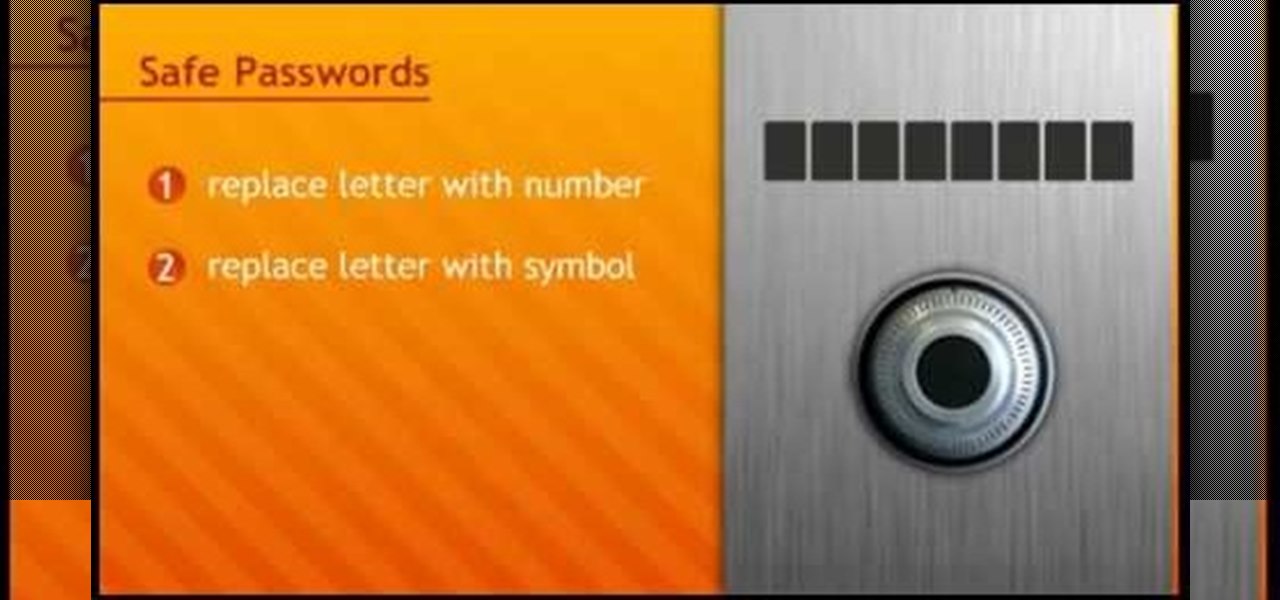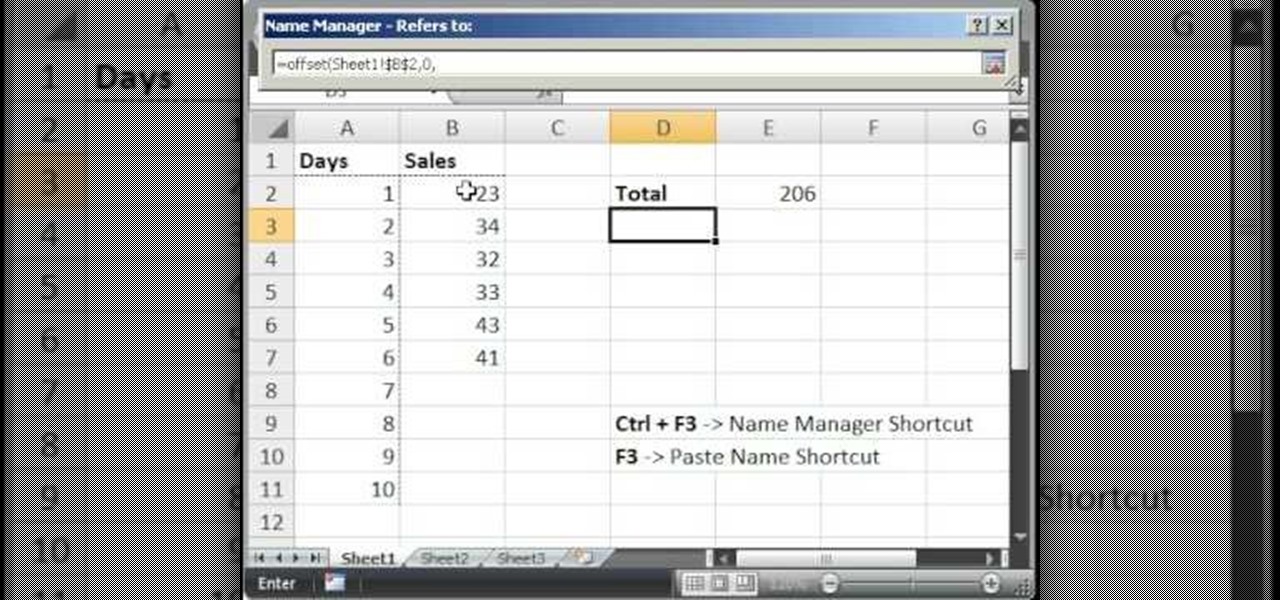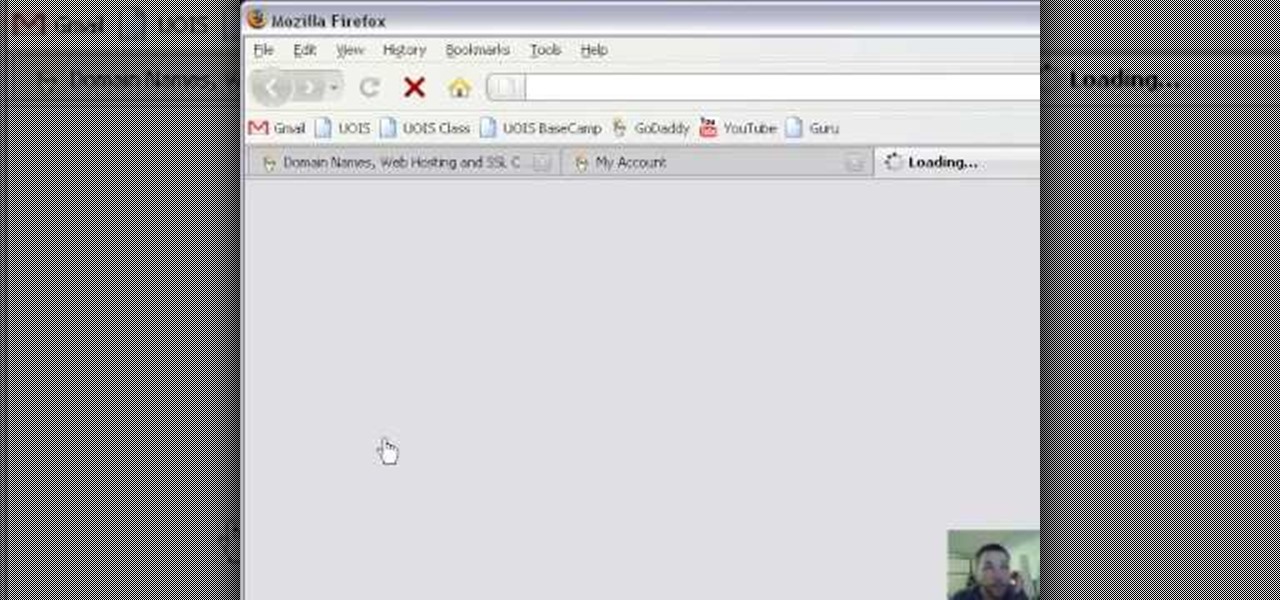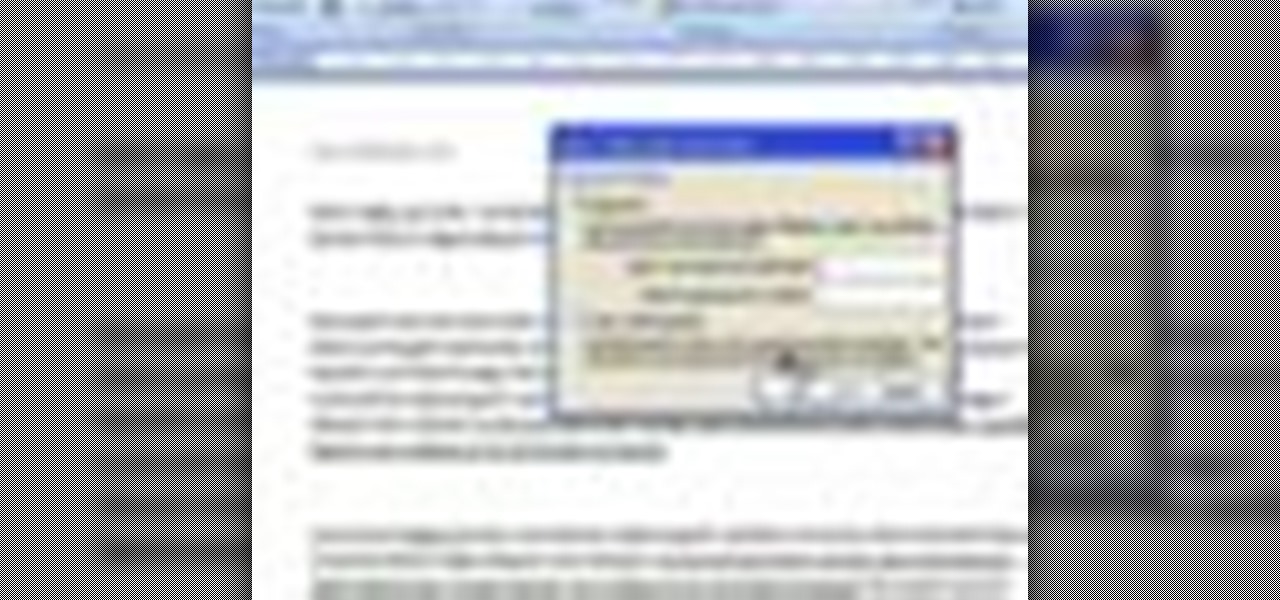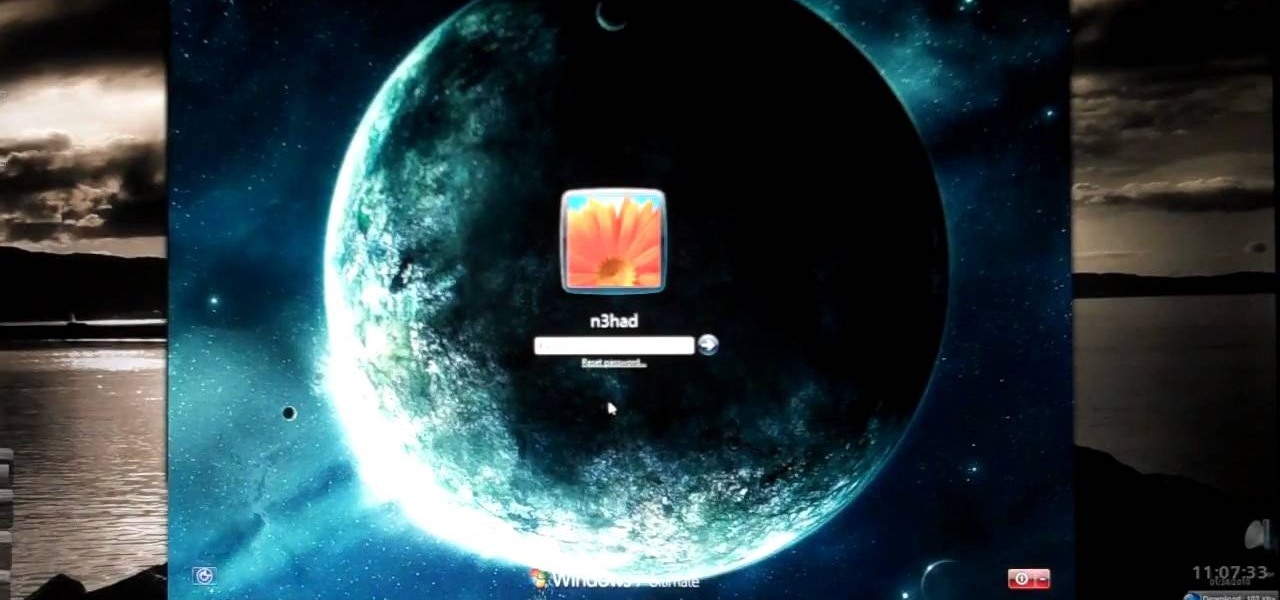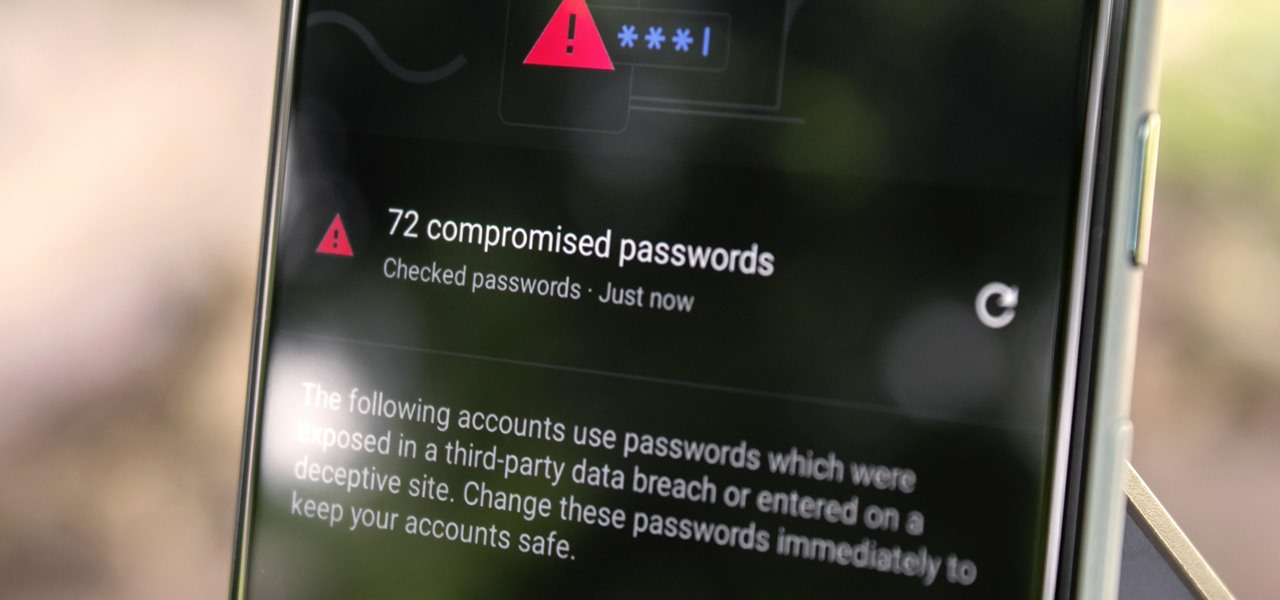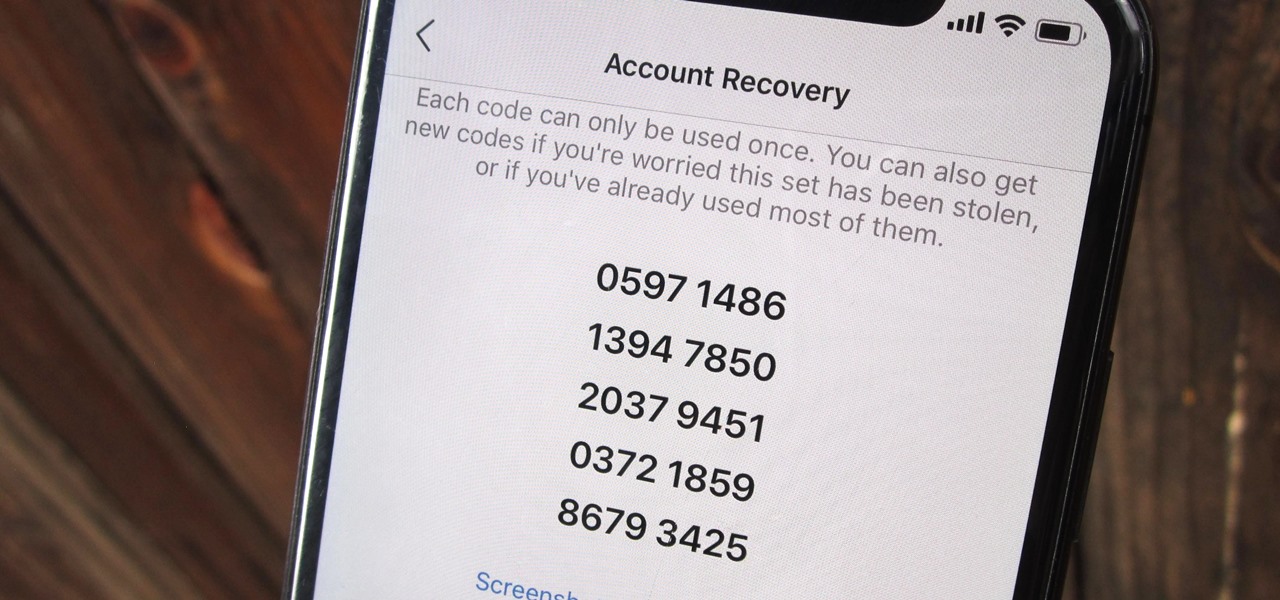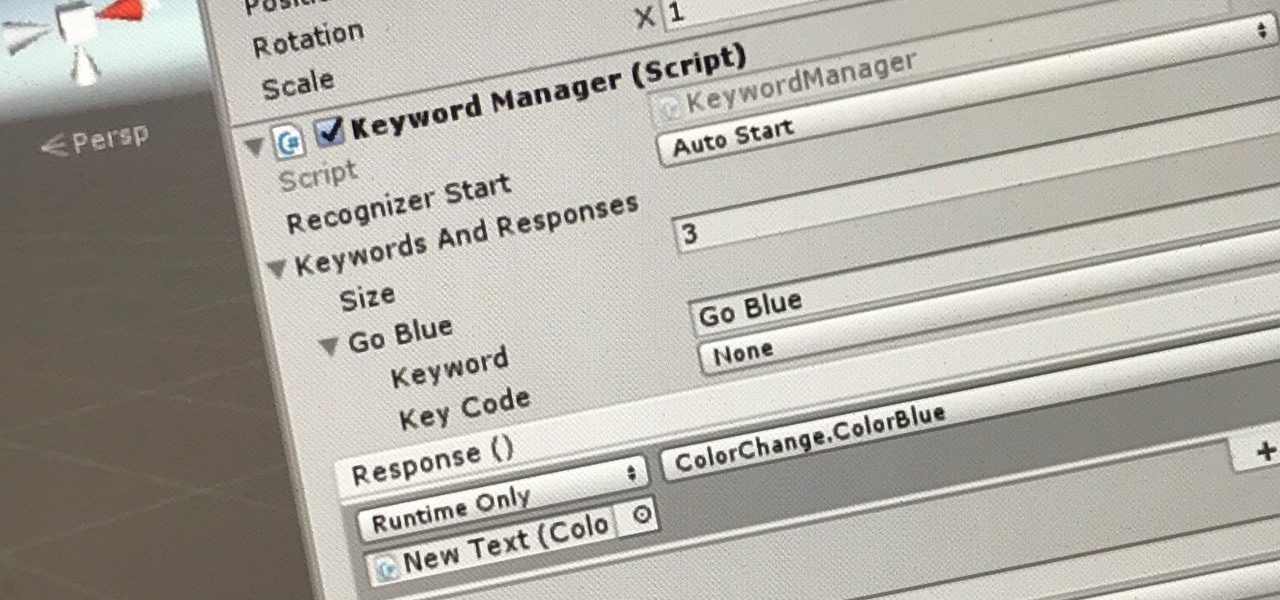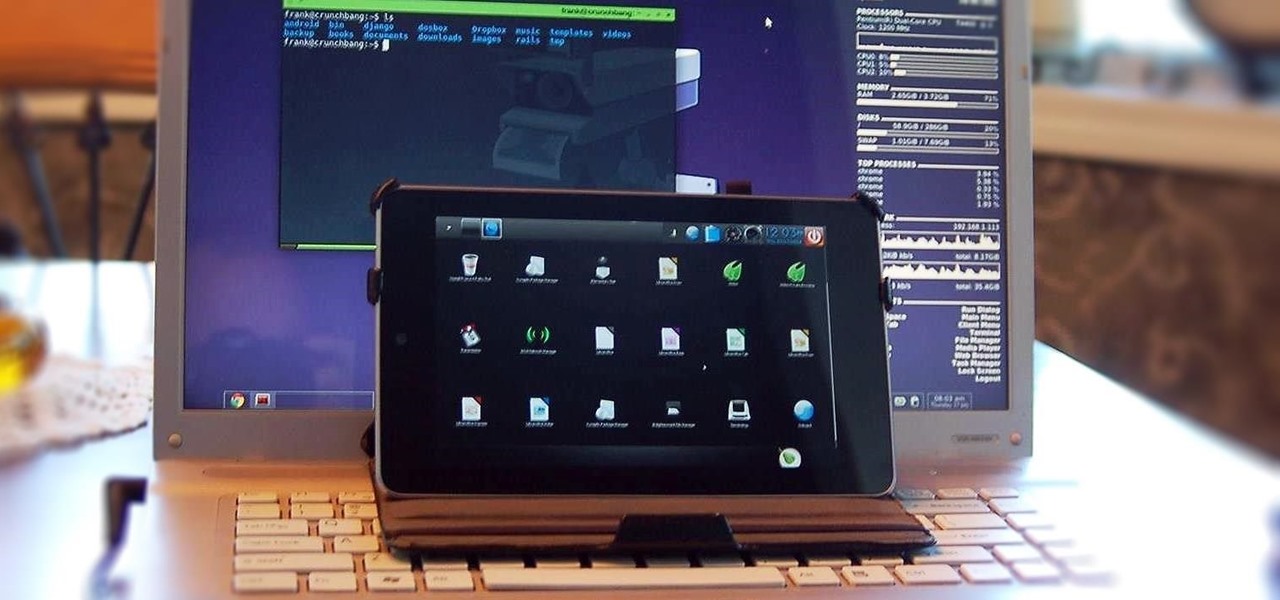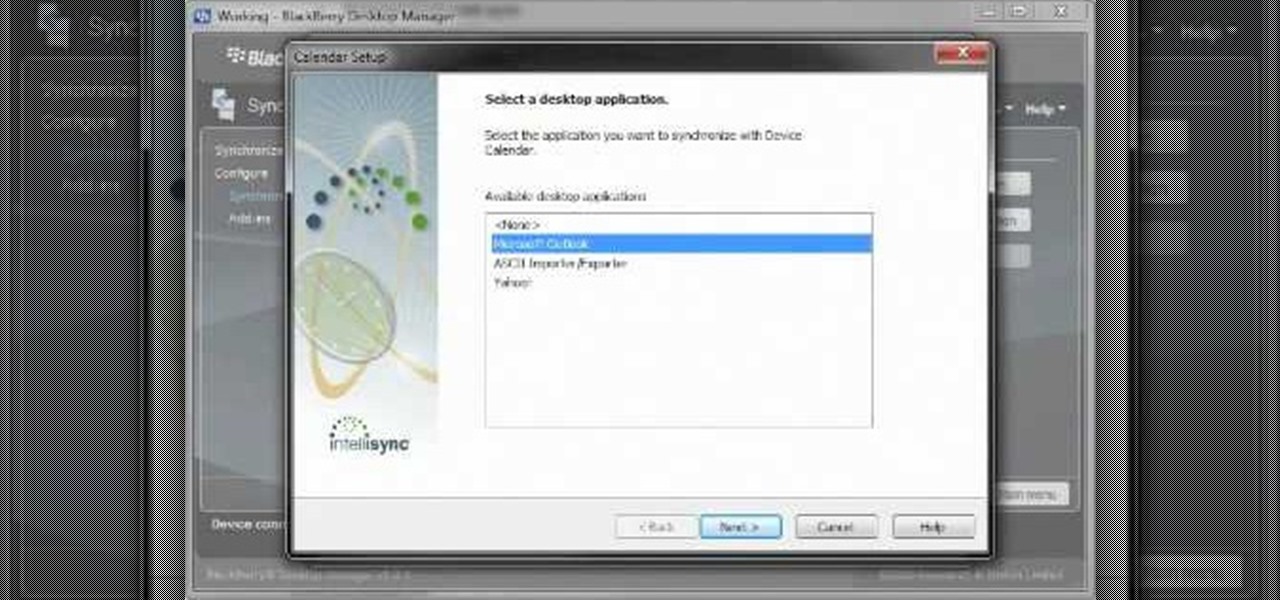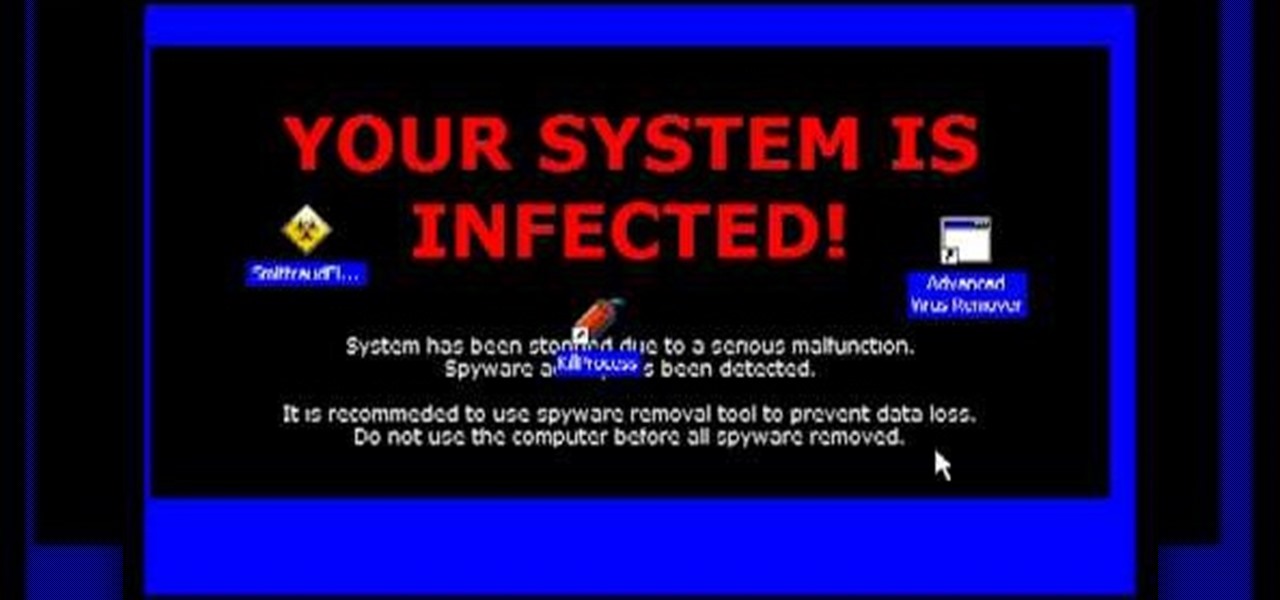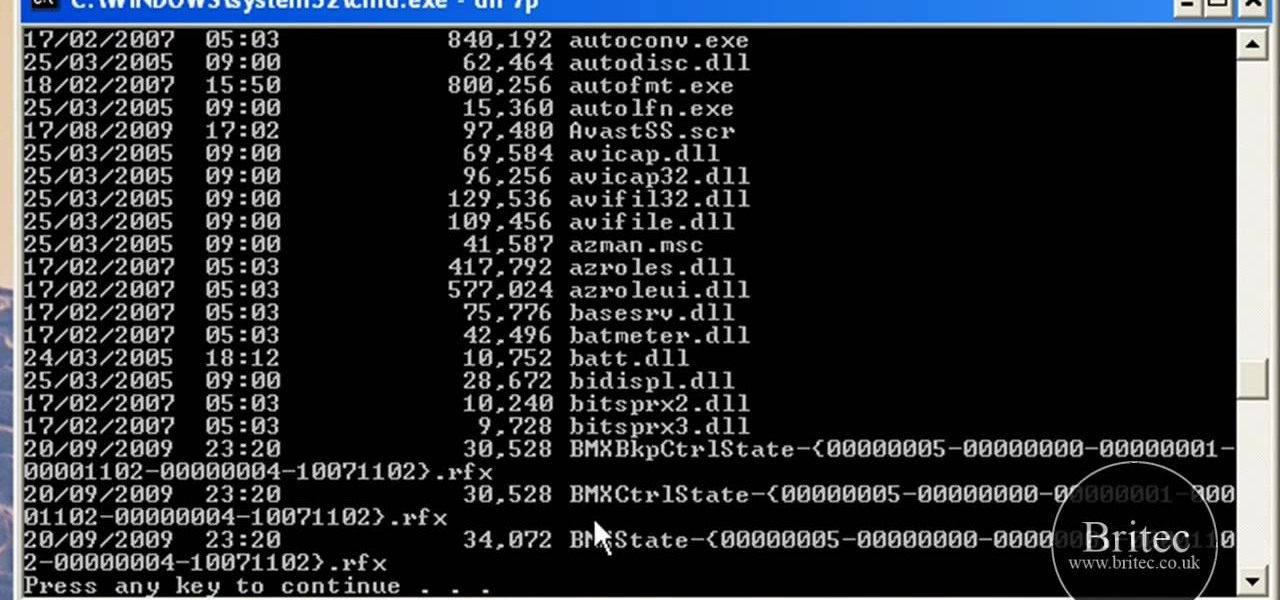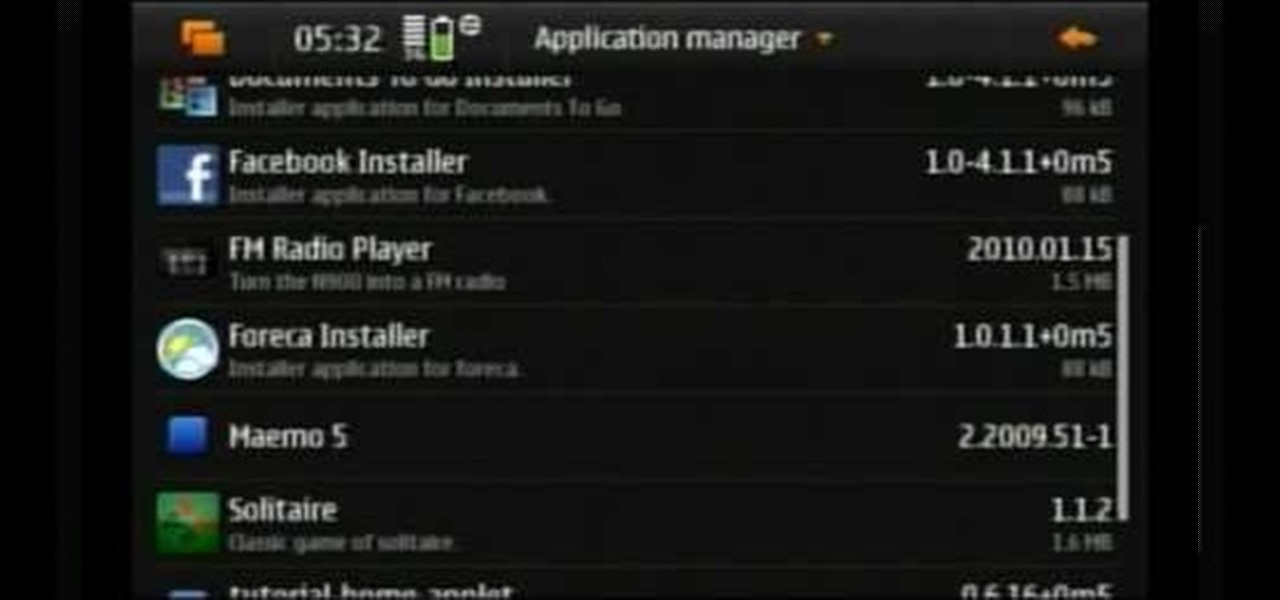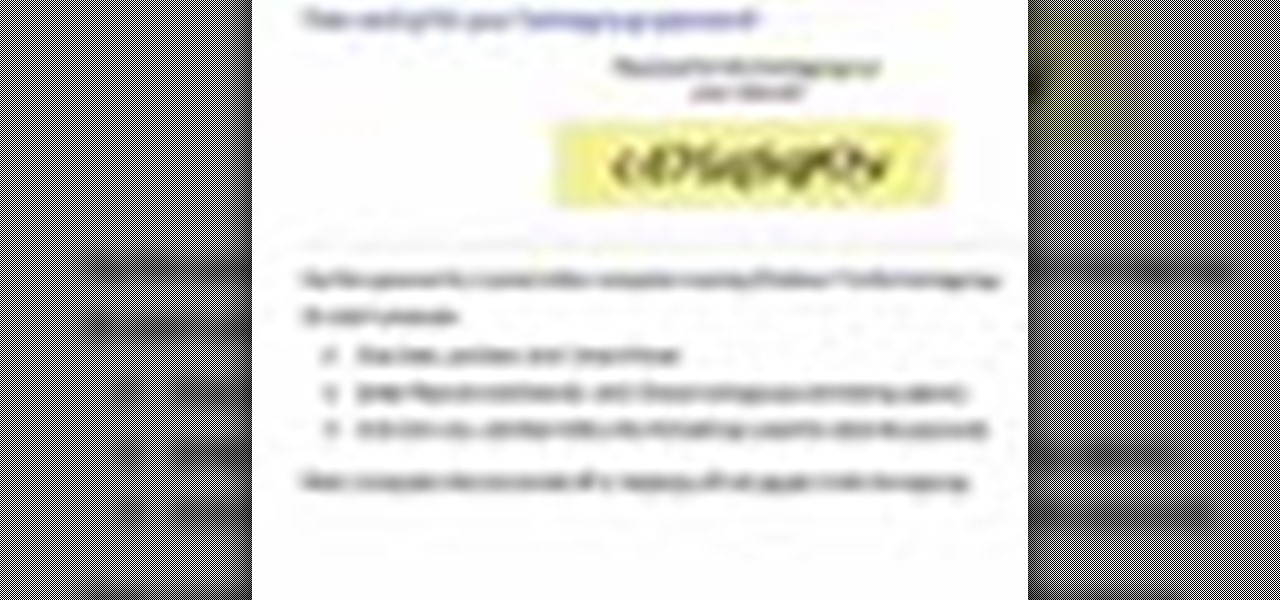In this video, we learn how to use secure online passwords. There are a ton of things to consider when creating a password. A weak password is something that someone can easily guess. If you are using a birthday, common dictionary word, child's name, or something common then you are at risk. Your password should combine letters and numbers, and be at least eight characters long. It should also be completely random and have upper and lower case letters. You can use a password assistant if you ...
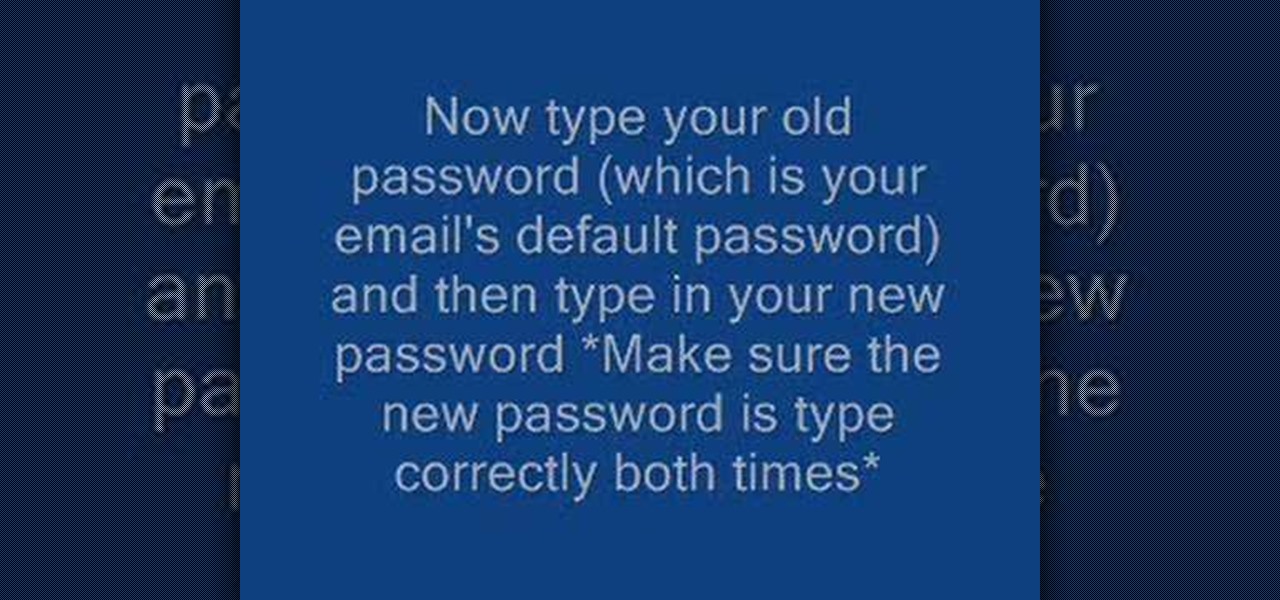
This video demonstrates how to set up a password for Microsoft Outlook. Begin by opening up Microsoft Outlook. Next, go to "GO" and scroll down the "Folder List." Click on this. Then right click on "Personal Folder" and then on "Properties." Next, you will need to click "Advanced" then "Change Password." You will then type your old password. This is your default password for your email. Next type in your new password. You will need type it in twice, so make sure you type it in correctly in bo...
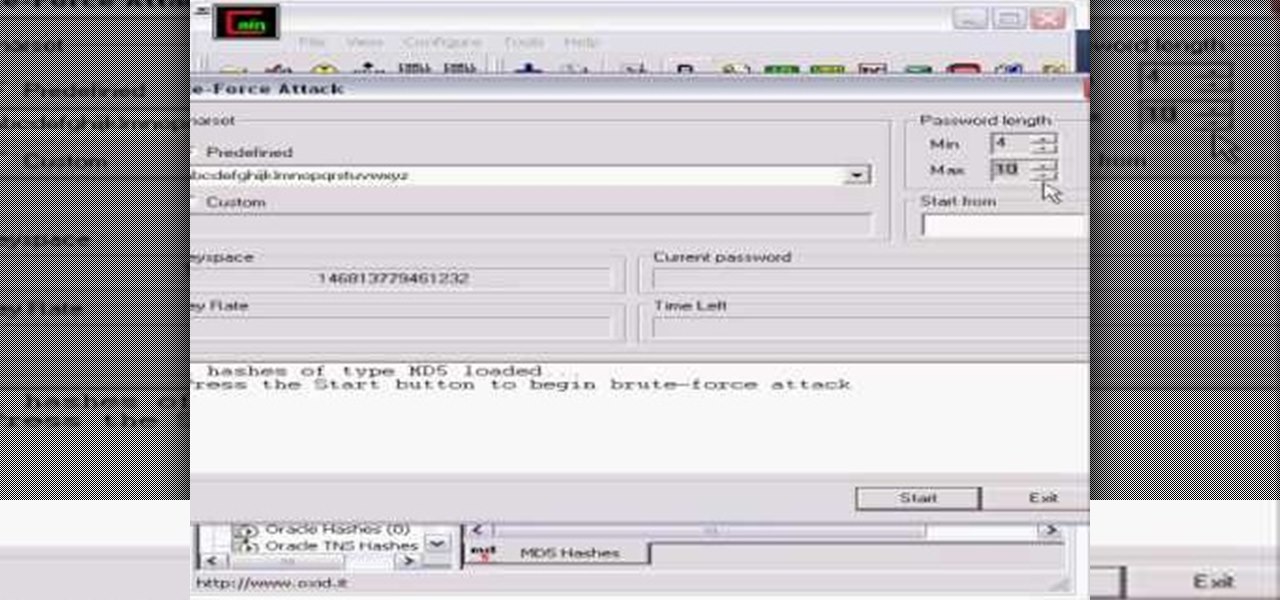
Whatever your reasons for doing it, if you are trying to hack passwords, it helps to have the right software for getting the job done. With the Cain and Abel program, you will be well on your way to hacking even the toughest personal passwords.

In this how-to, Gary Rosenzweig of MacMost.com takes a look at best practices for making and storing passwords. You should have a different password for every account, for example, use secure passwords and store them in using a security utility. Learn how to store your passwords securely with this tutorial.

This episode of Full Disclosure demonstrates how to hack/crack MD5 password hashes. MD5 (Message-Digest algorithm 5) is a hash function commonly used by websites to encrypt passwords. MD5 is a one-way hash; therefore, to crack the password you most try every possible dictionary word and if that does not work, every possible letter/number/symbol combination. The programs used to crack the passwords are Cain and MDCrack-NG.

Installing and managing ROMs on your rooted Android phone can be a pain. You have to connect phone to computer a lot, and every time you load a new one you run the risk of it not working and having to start all over again. Fortunately, there's even an App for that! This video will show you how to use a cool App called ROM Manager to handle all your ROM-related tasks, from getting and loading new ones to maintaining and editing them. Never load a ROM manually again, buy this App!

Looking for a solid alternative to MS Windows' default Device Manager? This clip will teach you everything you'll need to know. It's easy! So easy, in fact, that this home-computing how-to from the folks at Britec can present a complete overview of the process in just over six minutes. For more information, including detailed, step-by-step instructions, take a look.

Interested in incorporating a download manager into Google Chrome? It's easy! So easy, in fact, that this home-computing how-to from the folks at Britec can present a complete overview of the process in just over two minutes. For more information, including detailed, step-by-step instructions, take a look.

Need help resolving a disabled task manager or registry editor problem (as caused by a virus or malware) on a Microsoft Windows XP? It's easy! So easy, in fact, that this home-computing how-to from the folks at Britec can present a complete overview of the process in just under ten minutes. For more information, including step-by-step instructions, take a look.

Are you in need of a way to download files off the Internet for free? Try using Free Download Manager, which will help speed up the process. SOSGuru walks you through each step of the way. It's a faster way than downloading any extensions, and you'll be able to browse the Internet while you're downloading multiple files!

The Windows 10 desktop and microphone can be livestreamed without using Remote Desktop Protocol (RDP) software and without opening any ports on the target computer. A hacker with low user privileges can monitor and exfiltrate a target's every move and private conversation in real time no matter where they are. Hackers are watching and listening, and there are few ways to protect yourself.

As smartphone users, we live in dangerous times. The value of phones continues to rise, making them prime targets for thieves. In 2015, the FCC estimated that one million phones are stolen each year, and with several devices starting to hit the $1,000 mark now, these numbers are sure to rise. But what do you do if you fall victim to phone theft?

The notification light on phones and tablets is slowly disappearing. The once staple feature is now only found on a few devices, and a bevy of other notification systems have sought to fill the gap. The most popular of these systems is Ambient Display, which has grown in popularity with OEMs over the last couple of years; even Google's own Nexus line of phones have made the plunge.

A few days ago I finally finished my 2 week journey into trying to get OpenVas to work properly. You all may have noticed that you can't just click the setup openvas in kali and have it working properly.

As much as I love my Samsung Galaxy S3, I'm always on the lookout for cool features I can borrow from other smartphones. One of the most recent "borrowed" features I've added to my S3 is the Galaxy Note 2's smart rotation feature, which uses the front camera to detect my face-to-screen angle, which then rotates my screen accordingly. But the S3 already comes packed with some awesome features, as well as some less-than-stellar ones. One of these less-than-stellar features is the task manager, ...

Various ways to password protect a file or folder using Microsoft Vista are shown in this video. The first step is to choose a file you want to add a password to. After you decide on the file you wish to protect you must right click and select add to archive using Win Rar. After the file has been opened using Win Rar you can then select the add password option to begin encrypting the folder. After you type in the password of your choice you must select ok to finish attaching the password. Onc...

In this video, we learn how to make a new menu in Joomla with Chad. First, log into your Joomla account and go to the menu button. Click on "menu manager", then you will click on the "new" link. After this, enter in the unique name, title, description, and module title in the appropriate boxes. Once you do this, click "save", and now go to the menu items icon under the links menu. Now, go to "new", then "external link". Enter in the menu item details in the appropriate boxes, then add in the ...

In this tutorial, we learn how to install plug-ins on a Joomla website. First, download the AllVideos plug-in through extensions.joomla.org. To upload, go to the extension manager and then enable to plug-in. Now, go to extensions, then plug-in manager. Once here, you will have access to all your plug-ins. From here, you can control which ones you want enabled and disabled. After you do this, you will be able to use the plug-in that you just uploaded to your website. Do this with all the diffe...

In this tutorial, we learn how to make a safe password. Passwords are essential, and need to be safe for when browsing around the internet. Other people aren't meant to be able to nose around your information, so protect your information with an indecipherable password. Don't choose a password that is easy to crack, never use personal information. A random number in the phone book isn't a good idea either, software used by hackers can crack these. Make sure your password is 8 characters long ...

Step1. Determine the type of job you want. Make sure that you have a detailed and complete profile on ‘linkedin’. You must also have a number of connections. Then decide which job you are looking for and the typical functions and titles. Also choose which type of industry you would like to work in and also choose what locations. You also need to write down specific names of organizations that you want to work for and who are they.

Teach Excel demonstrates how to make an Excel dynamic named range across multiple rows. Highlight the cells that you want to include in your named range and give it a name. You can then use that name in formulas. But it's not a dynamic named range so it won't account for added information. Ctrl + F3 is the name manager shortcut and the F3 is the paste name shortcut. Use the name manager and highlight the named range. Delete the absolute cell references and type in offset. Then, select the fir...

Ken Appleby demonstrates how to mask a domain with GoDaddy. Masking a domain enables the domain owner to customize what appears in the viewer's address bar. First, log in to your GoDaddy account. Then, click on the domain manager function located on the left hand side of the page. Next, choose the domain that you would like to work with in the domain name list. Click the forwarding option. In the next window, click on the masking tab. Tick the enable masking function. Choose a masking title. ...

Ken Appleby demonstrates how to forward a domain with GoDaddy. First, open your web browser and log onto your GoDaddy account. Click the domain manager option on the left hand side of the home page and log in if necessary. Choose the domain that you would like to forward. Find the forwarding option which is located on the top central portion of the domain manager window. Tick the enable forwarding box. Then, type the address that you would like to forward your domain to in the forward to box....

Ever have the problem of people messing with your word documents? This guy shows you the solution by telling you how to create password protected encrypted word documents. The process starts with your open file. Clicking on save as... and in the popup window clicking the tools button in the bottom left corner and clicking general options. There it shows you text entry boxes, one for setting a password to open the file, another to set a password for rights to modify the file. Enter your passwo...

Windows is a mess sometimes, full of problems. And your password just might be the biggest problem of all, if you've lost it, of course.

If you save your passwords in Chrome or even just use Android's default password manager, Google has some new security tools you'll be interested in.

Two-factor authentication (also known as 2FA) adds a necessary additional layer of security to your username and password in many important apps. On Instagram, 2FA requires you to confirm it's you attempting to log in, with a special code sent to you via text message. Enter the code and you're in ... but what happens when you need to log in and don't have access to your phone?

Apple's macOS operating system is just as vulnerable to attacks as any Windows 10 computer or Android smartphone. Hacker's can embed backdoors, evade antivirus with simple commands, and utilize USB flash drives to completely compromise a MacBook. In this always-updated guide, we'll outline dozens of macOS-specific attacks penetration testers should know about.

The HoloToolkit offers a great many, simple ways to add what seems like extremely complex features of the HoloLens, but it can be a bit tricky if you're new to Windows Holographic. So this will be the first in an ongoing series designed to help new developers understand what exactly we can do with the HoloLens, and we'll start with voice commands.

When people first learn that their Android device is capable of dual-booting different operating systems, e.g. Linux, they almost universally respond with, "That's so cool." And for those of us ambitious enough to actually try one out, we are typically filled with glee as we see Ubuntu, or something similar, boot up for the first time on our tablet or phone.

Want to know how to synch information between your BlackBerry smartphone and your computer? Connect your BlackBerry to your computer with a USB cable and launch BlackBerry Desktop Manager. Configure to taste, then click Next. For a complete video overview of the process, watch this BlackBerry owner's guide.

This video explains how to diagnose and fix issues involving having no sound on your computer. How to figure out if you have on board sound or a sound board is shown based on how the audio plugs are positioned on the back of the computer. The narrator explains the importance of checking your speakers using an iPod to make sure the speakers are in working condition. The next trouble shooting technique shown is to go into control panel/device manager. Using device manager make sure your audio d...

Spyware are programs that infect your system and / or at the same time collect personal information without your consent.

In this tutorial, we learn how to password protect a folder in Snow Leopard on your Mac. First, go to the finder and click on "utilities". Now go to "file, new, disk image from folder". Now, you can select the folder you want and then click "image". Make it a read/write folder so you still can edit the files and enable the encryption. Save this, then it will ask you for a password. Create a password and then verify it. When finished, uncheck the "remember my password", then click on "ok". Now...

Gina Trapani explains some clever ways to come up with a large number of passwords while keeping them easy to remember. She says that this is possible by coming up with a pattern in which you combine words or phrases that you can remember easily with the names of the services that you need the passwords for to create a wide variety of easy-to-remember passwords.

NeaceDesign explains an easy method of setting up a website online without having to use FTP programs. He begins with correcting an error made previously in which the main web page was name 'Home'. This should be renamed to 'Index' and the file re-exported. NeaceDesign suggests going with well-known web-page hosting services such as 'hostmonster'. The first step is to go to File Manager and upload the image files to a new folder. This is done by sending all the files to a zip folder and then ...

In this Computers & Programming video tutorial you will learn how to remove ntde1ect.com & autorun.inf virus & trojan files. Go to my documents > tools > folder options > view and unhide the files and click OK. Open up the task manager. Under properties, click on explorer and end that process. Then look for wscript.exe, select it and minimize the task manager. Now open up command prompt and type in ‘dir’ against C drive. This will not list the hidden files. So, you type in ‘attrib –r ...

Mike Callahan from Butterscotch describes how to manage the passwords on your iPhone by using the 1Password app. The application costs $5.99 for the Pro version. First, you enter an Unlock Code to give you access to the app. The icons across the bottom of the screen correspond to different features of the app. The Logins icon stores your login information. The Wallet icon stores information about your credit and bank cards. The Passwords icon holds all your passwords. The Add icon allows you ...

You can install applications and games on your Nokia N900 by following the tips in this video tutorial. The two easiest ways of obtaining these items is to either use the App Manager or the Ovi Store. The App Manager has a built-in software catalogue. Just click on it, hit Download, and then Games. Then, select whatever games you want and follow the prompts to install it. Installed applications and games can be found in the More folder on your phone's home page. Ovi Store is Nokia's applicati...

This video tutorial teaches how to find homegroup password in Windows 7. For this you should be using the computer which is part of the homegroup. The way to check this is by going to the control panel and clicking on network and internet link. In the ensuing window the network and sharing center link is clicked. This will show if the computer is connected to the home group. On confirming that the computer is connected to the homegroup, now navigate back to the network and internet link, and ...