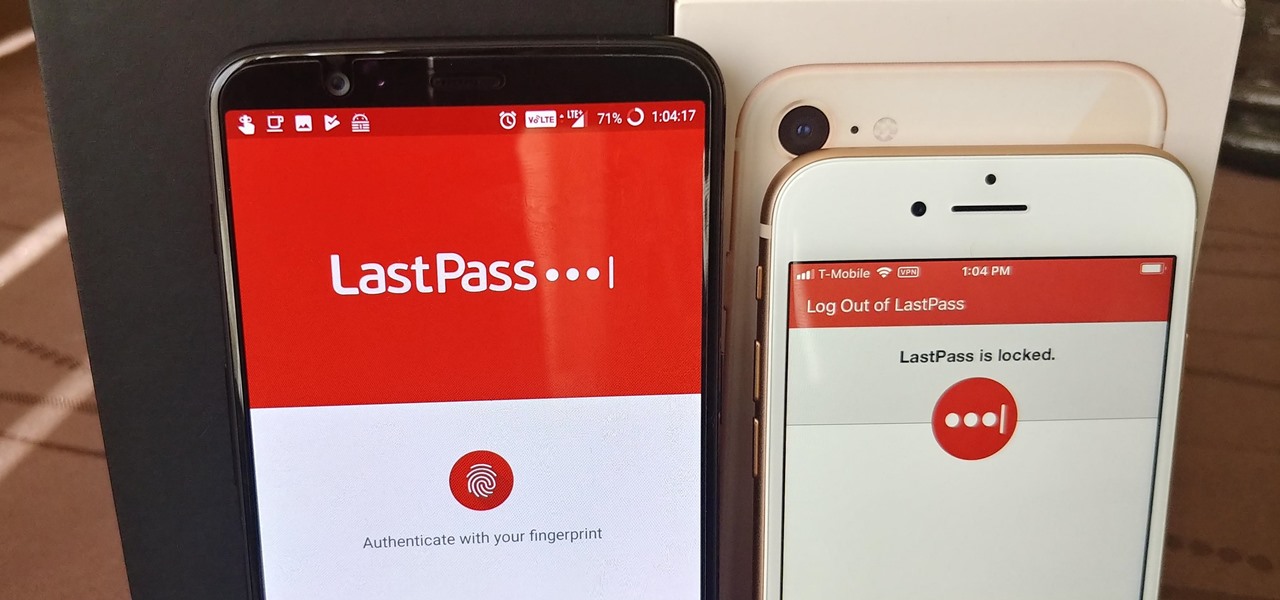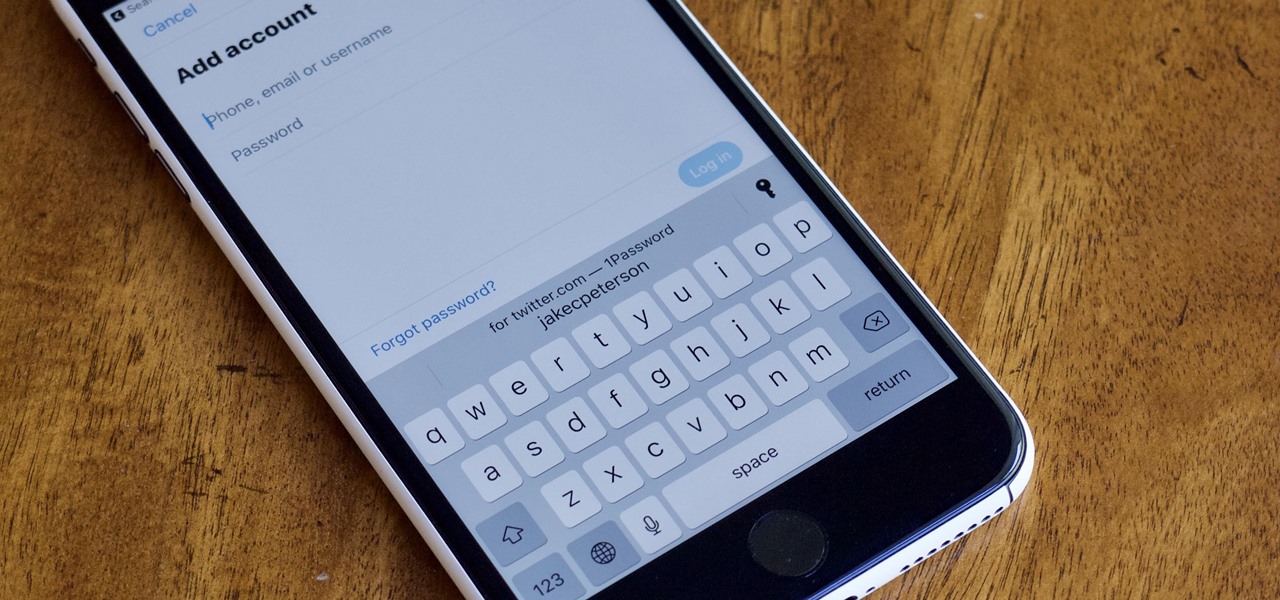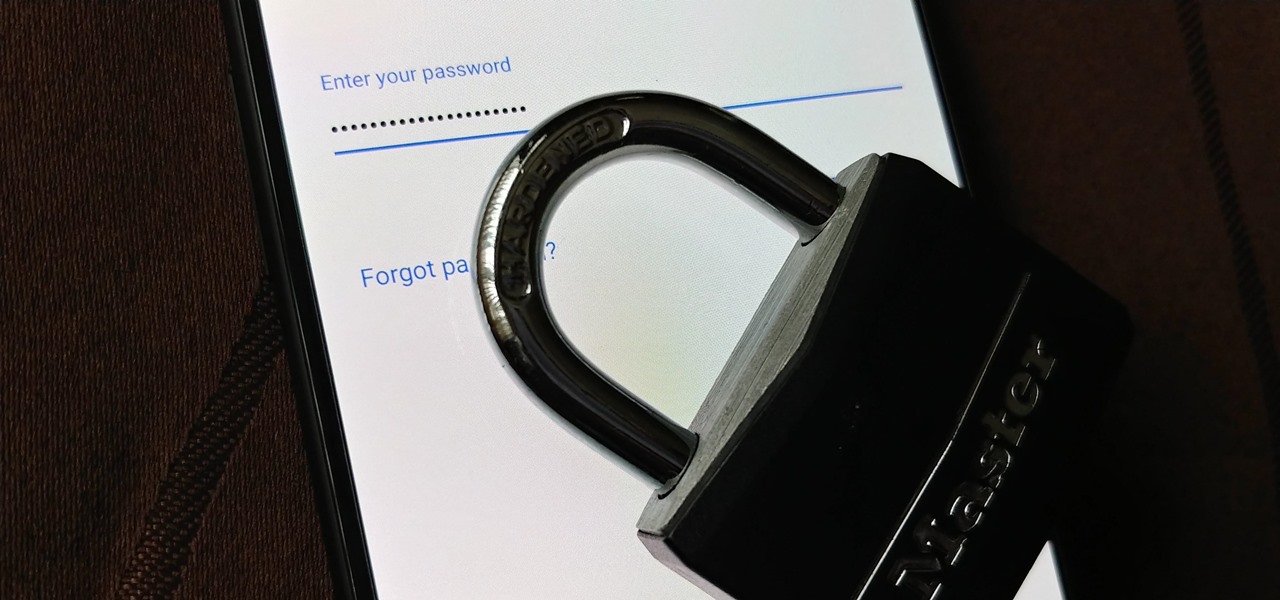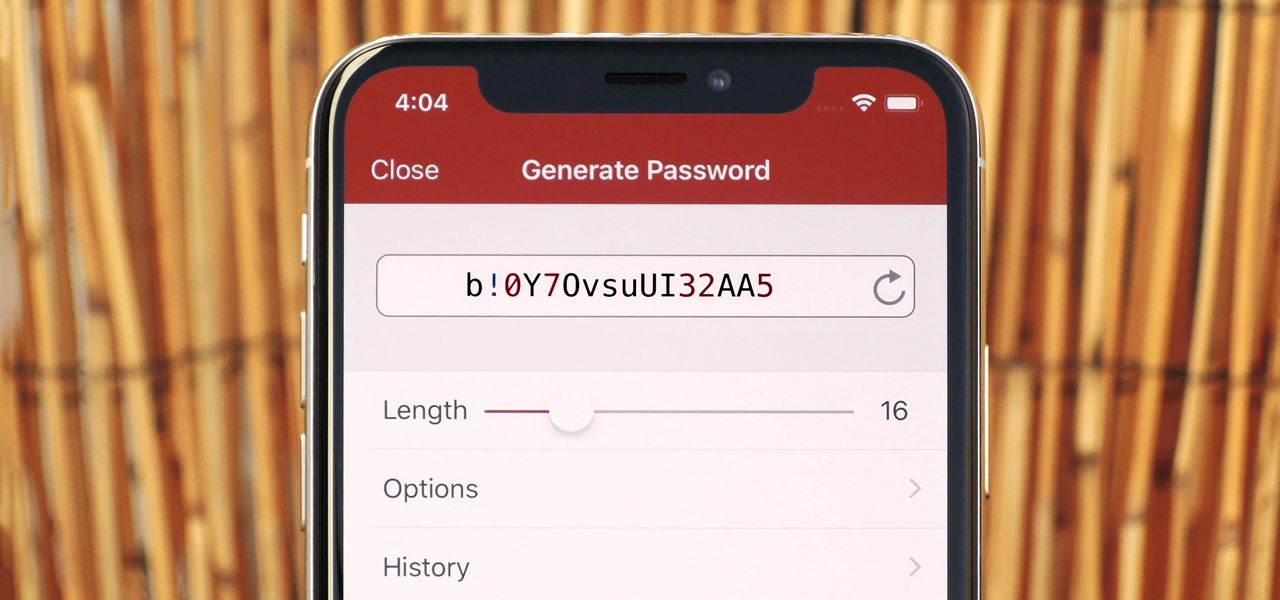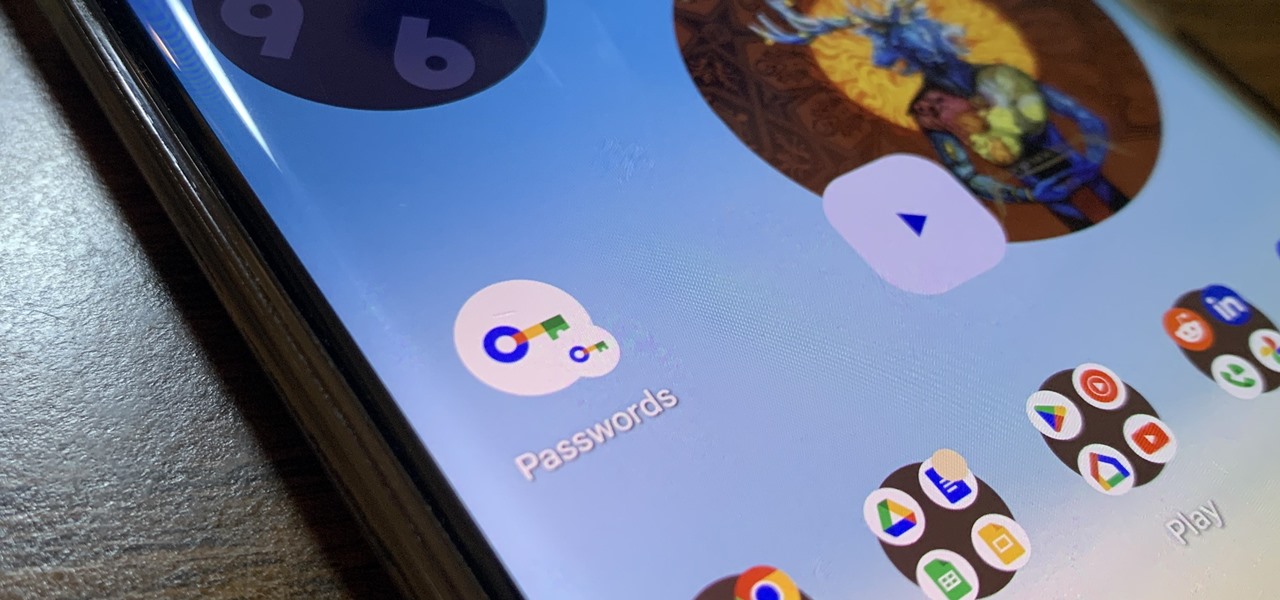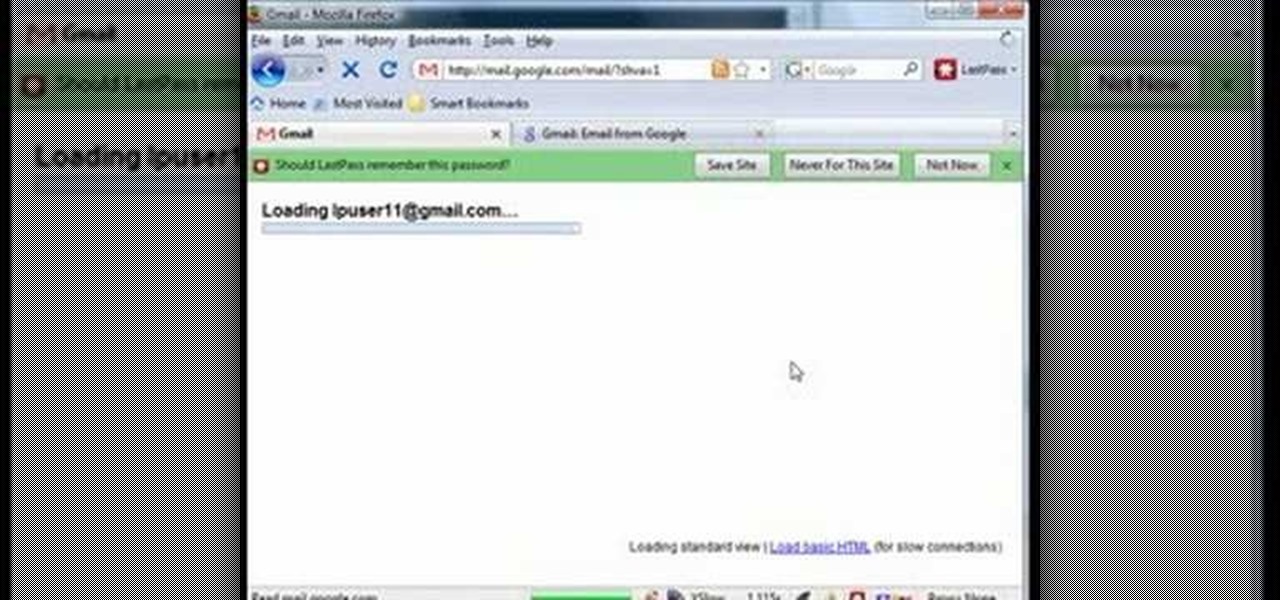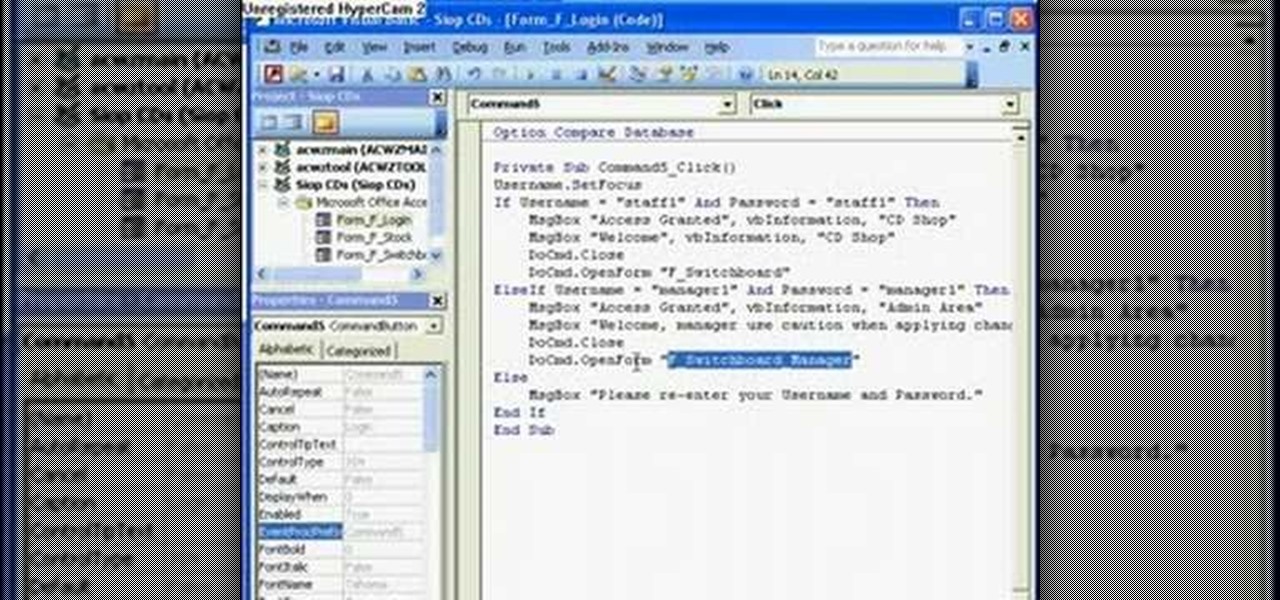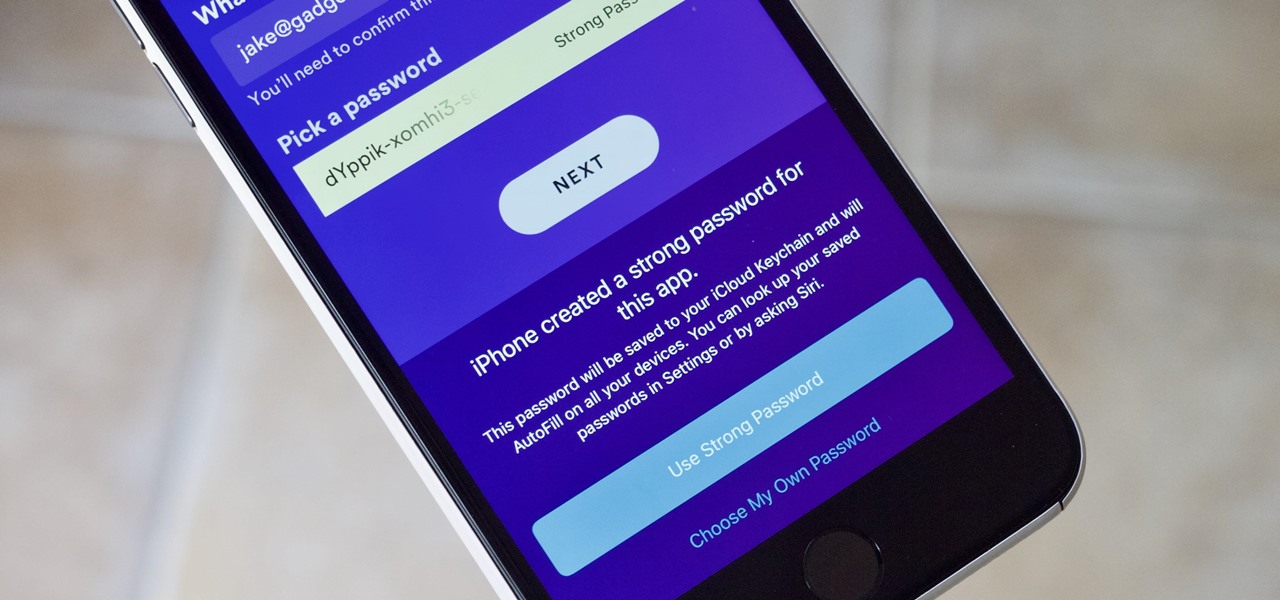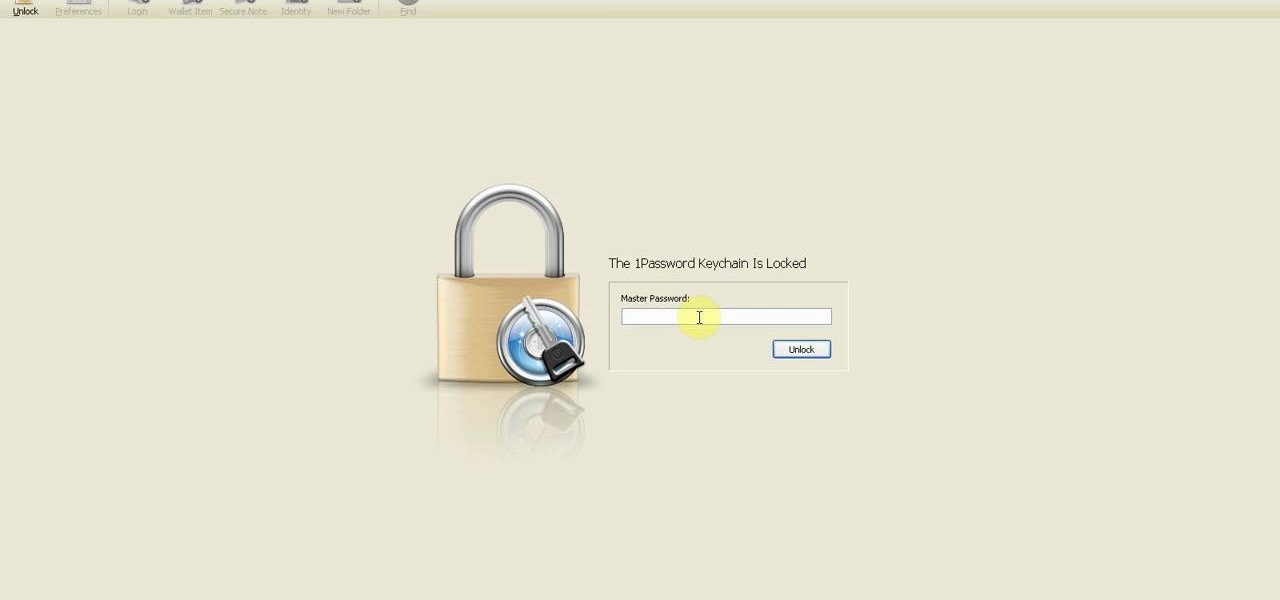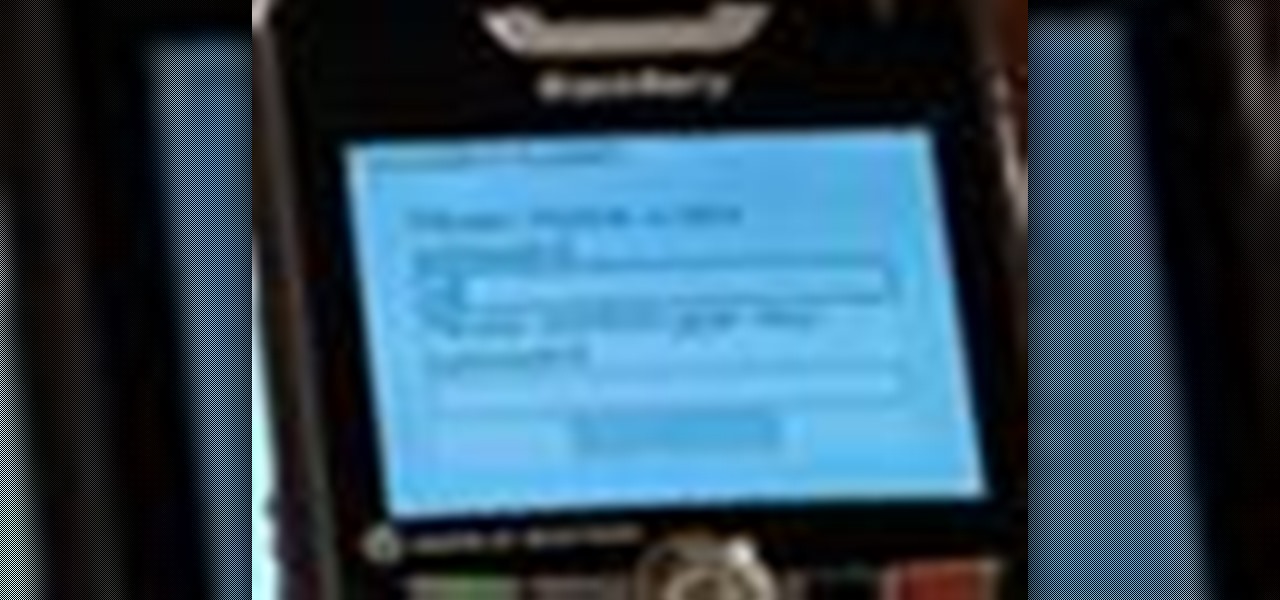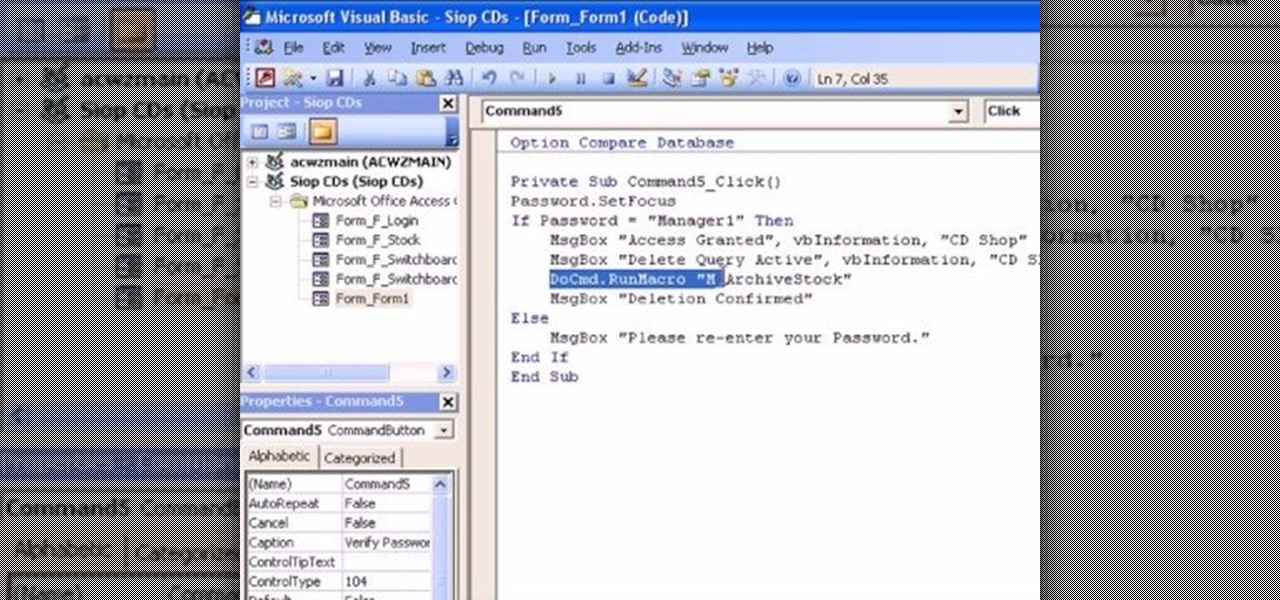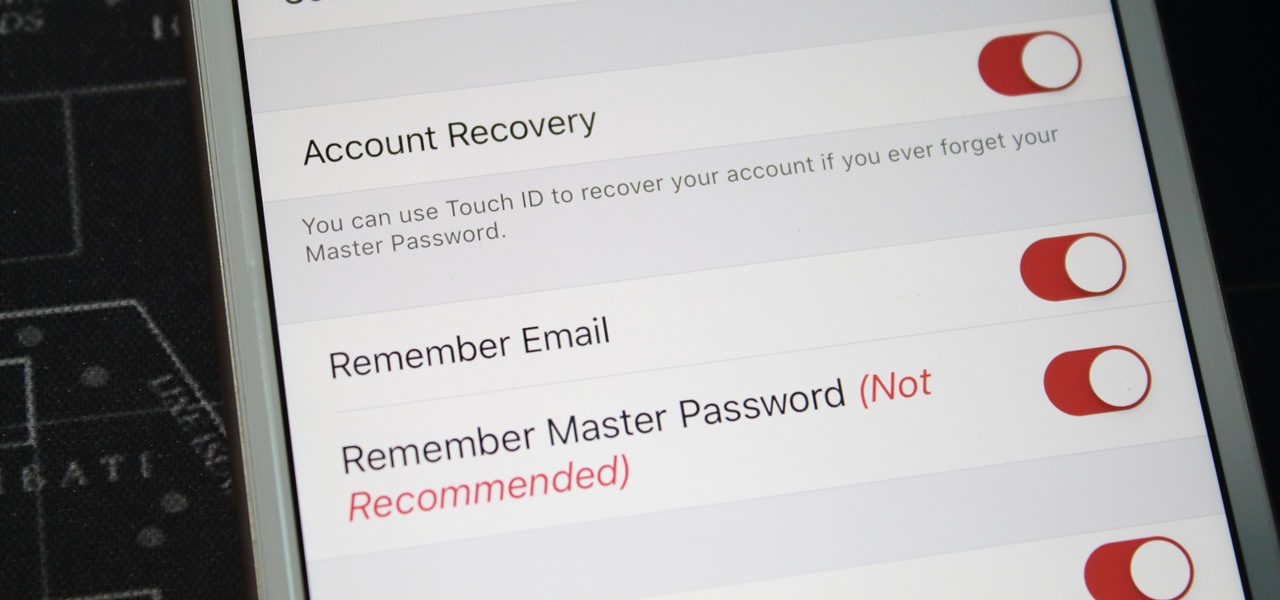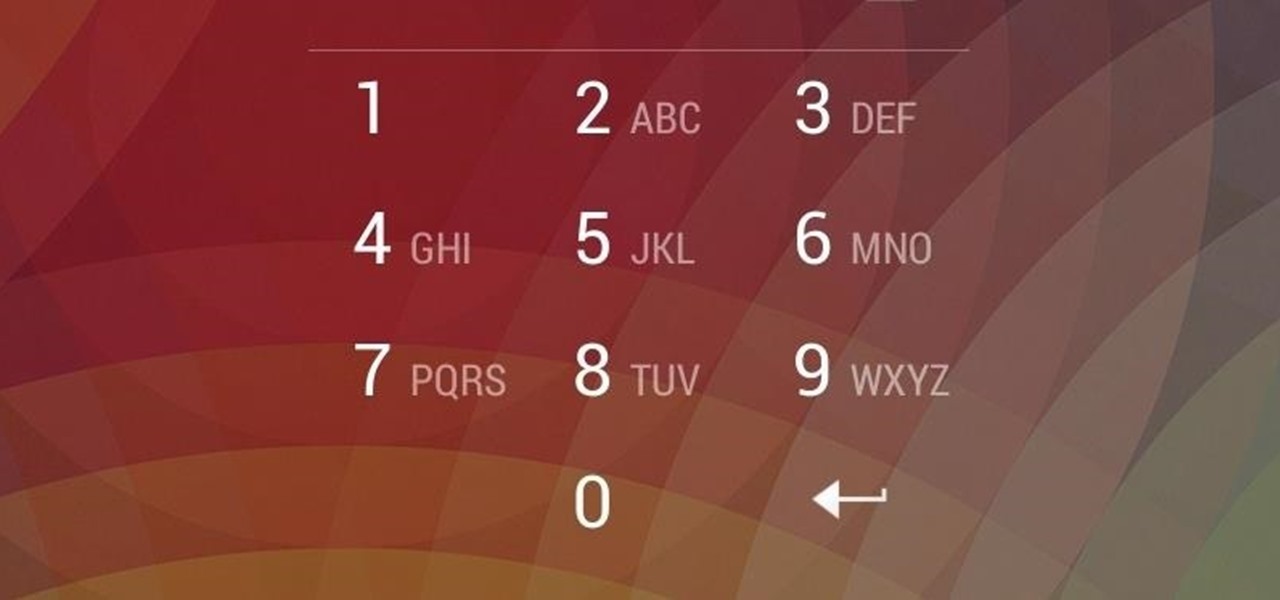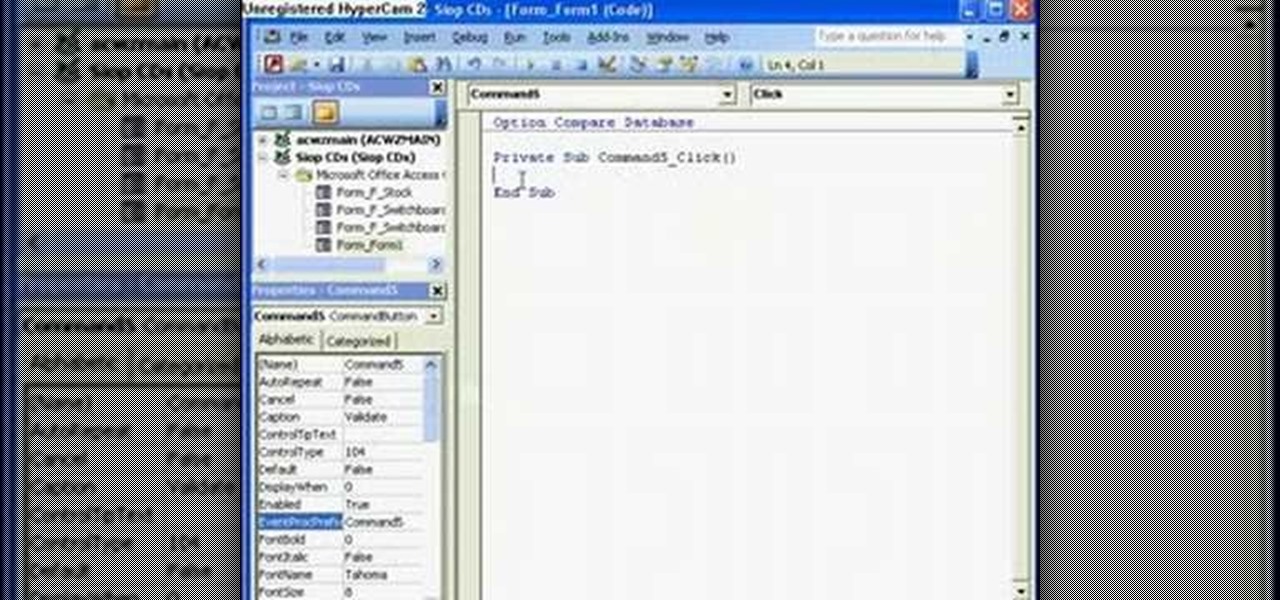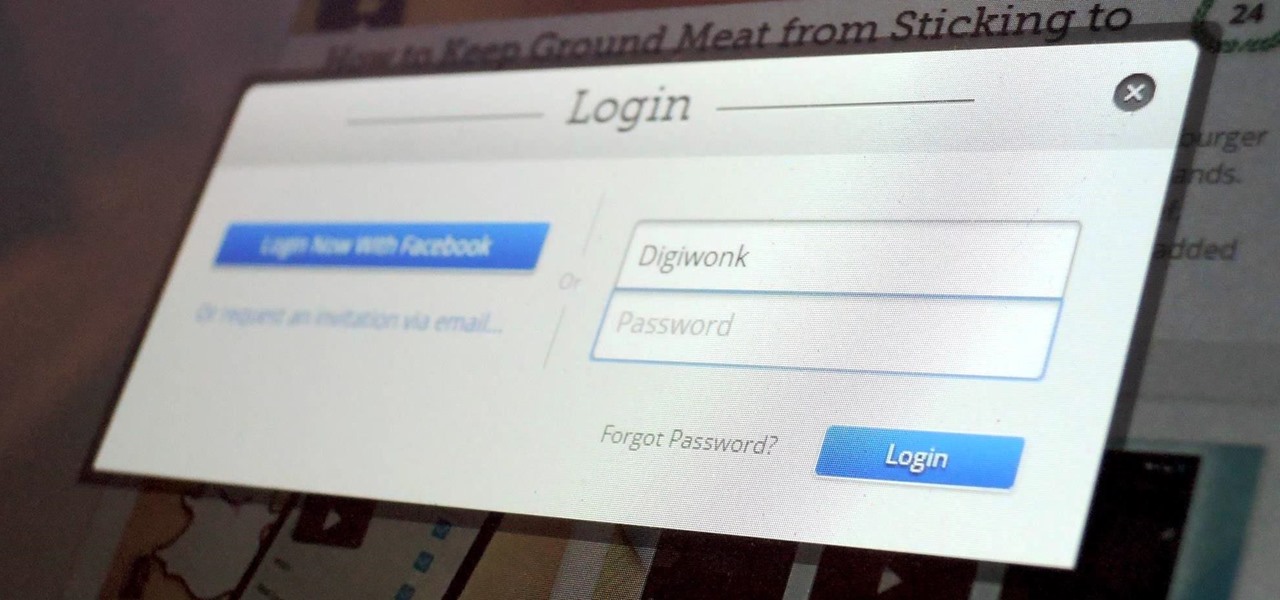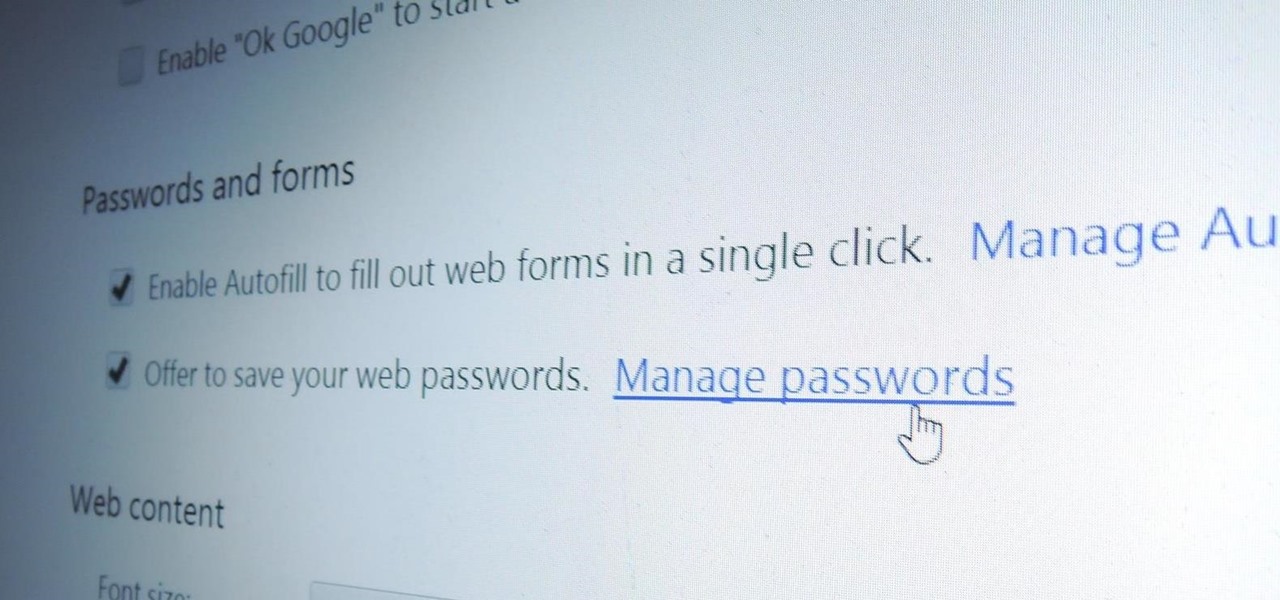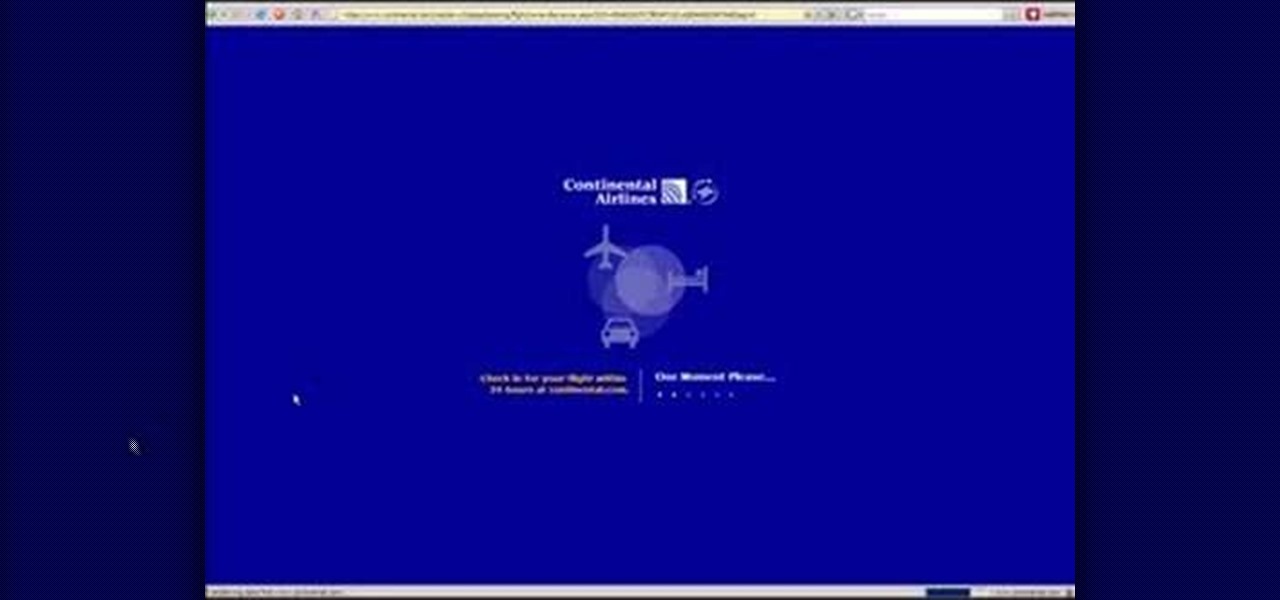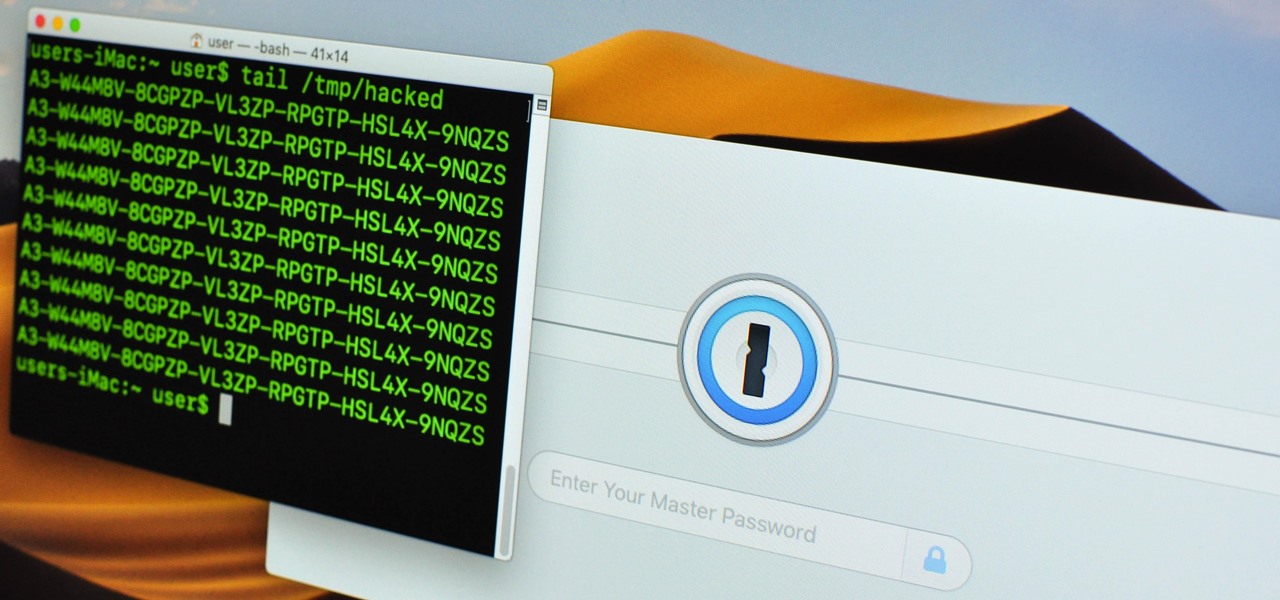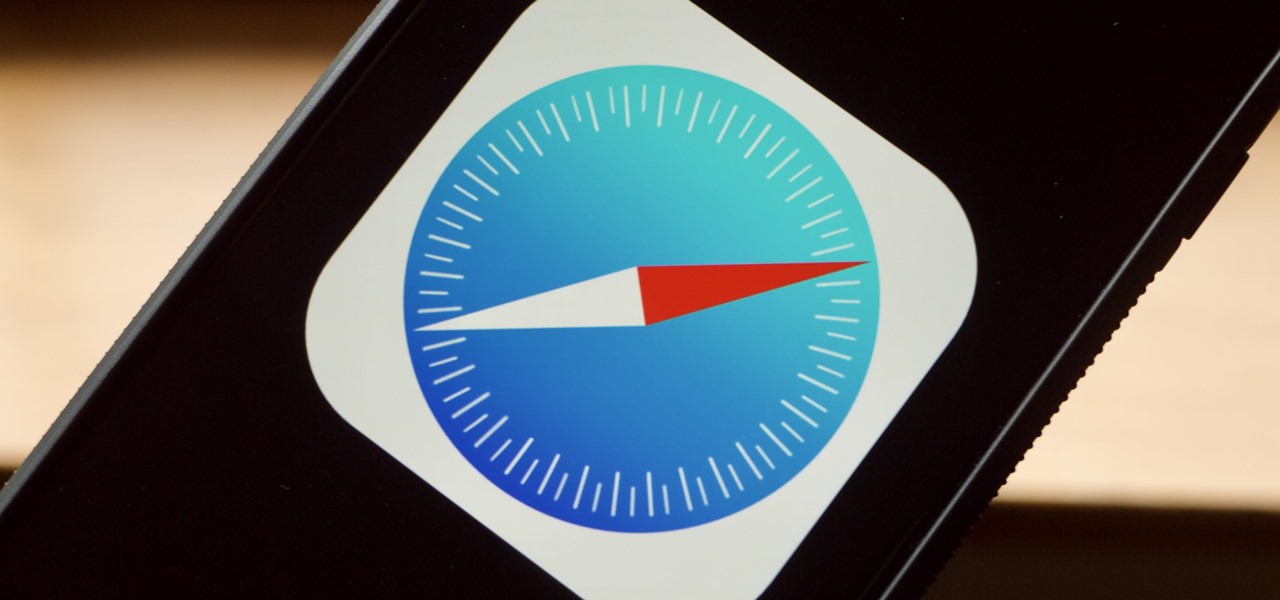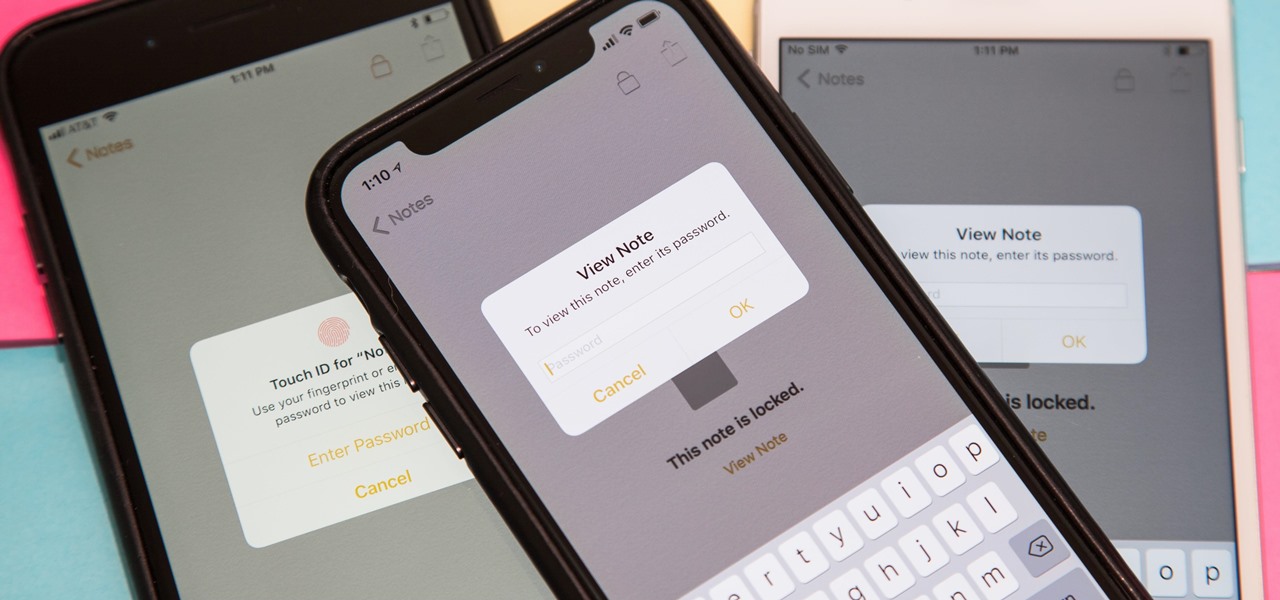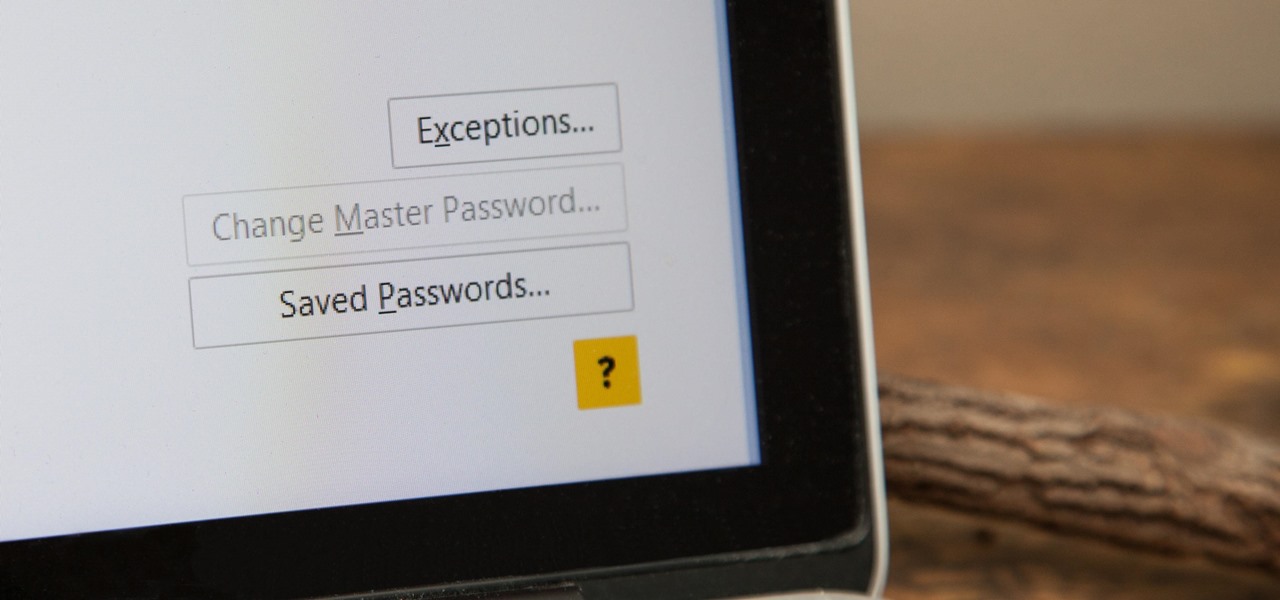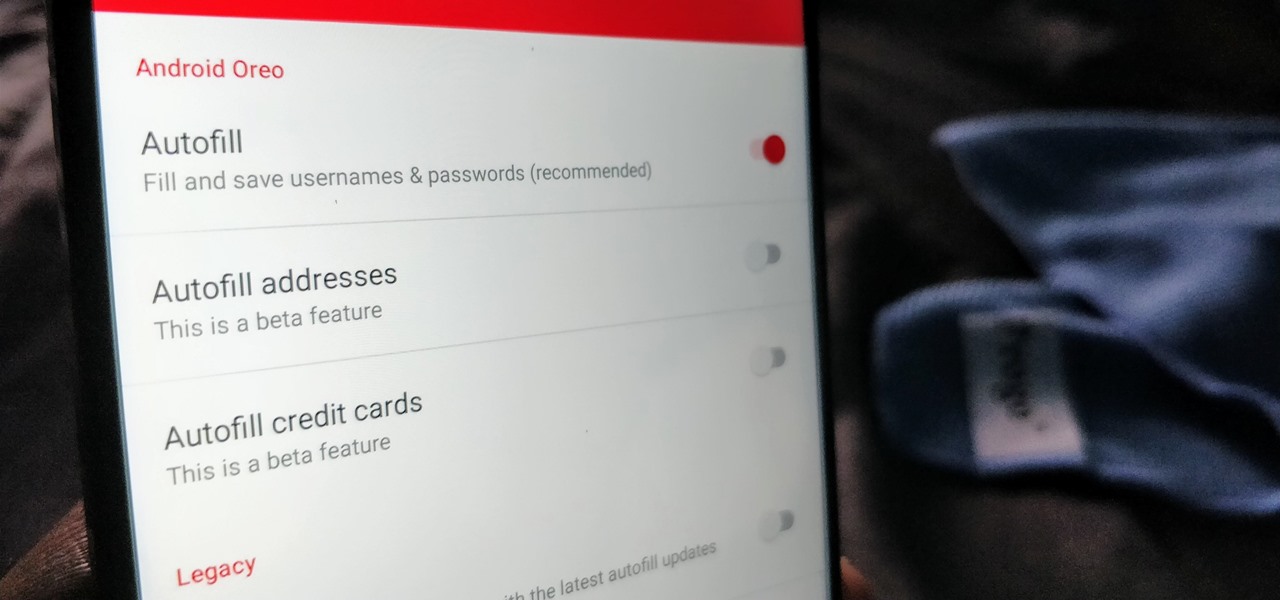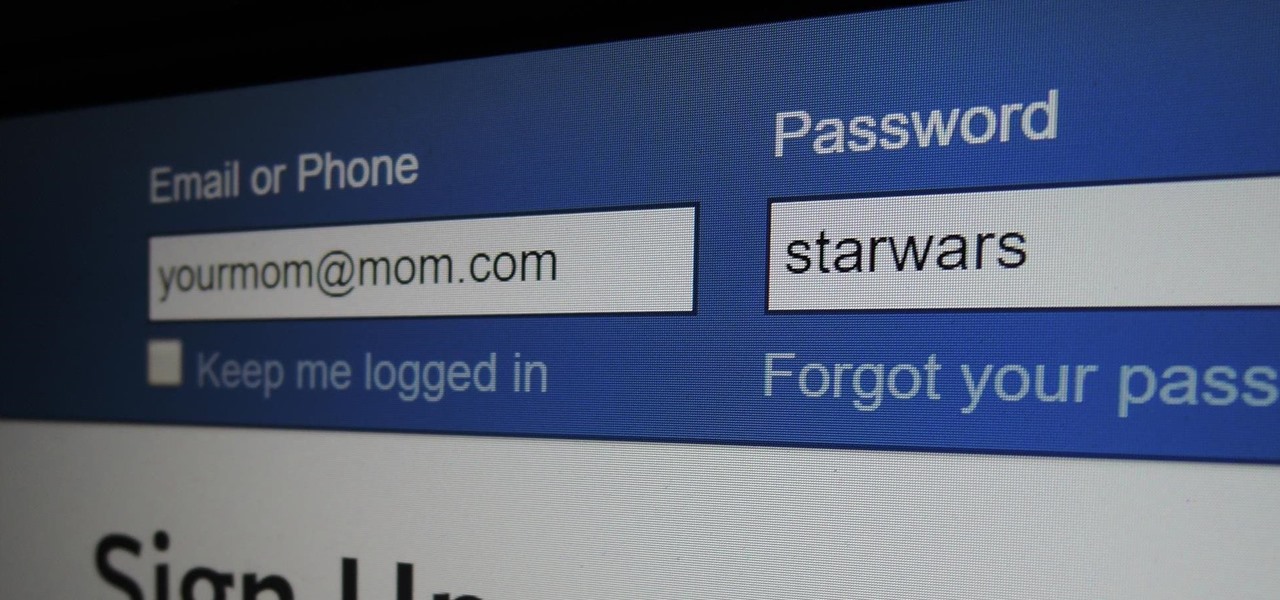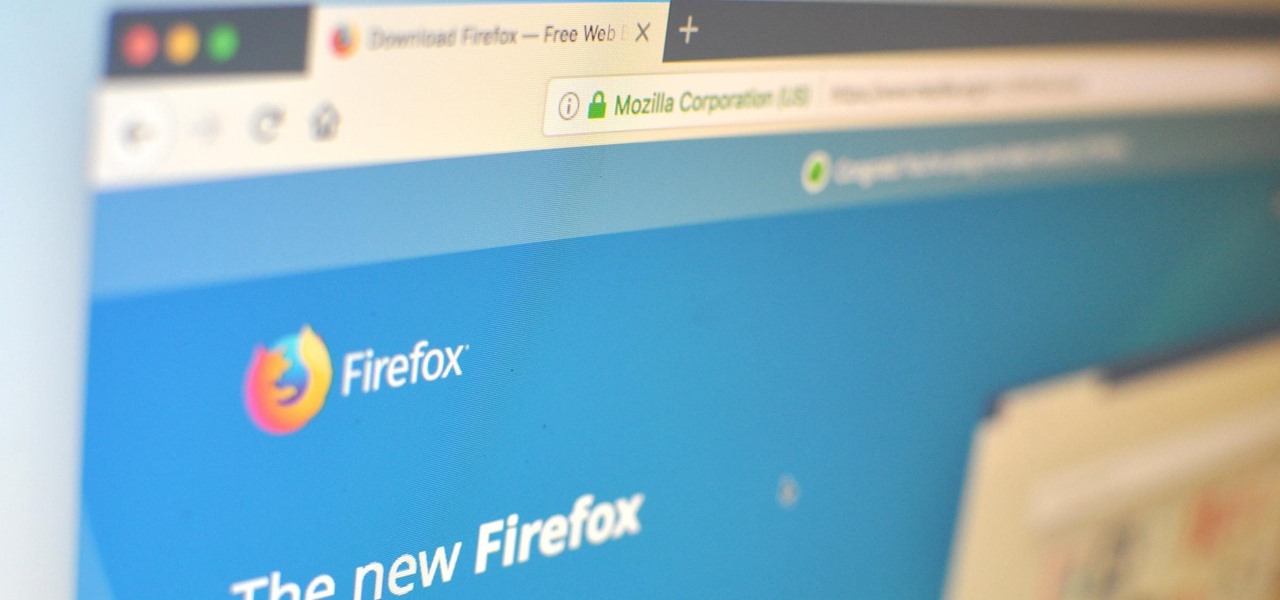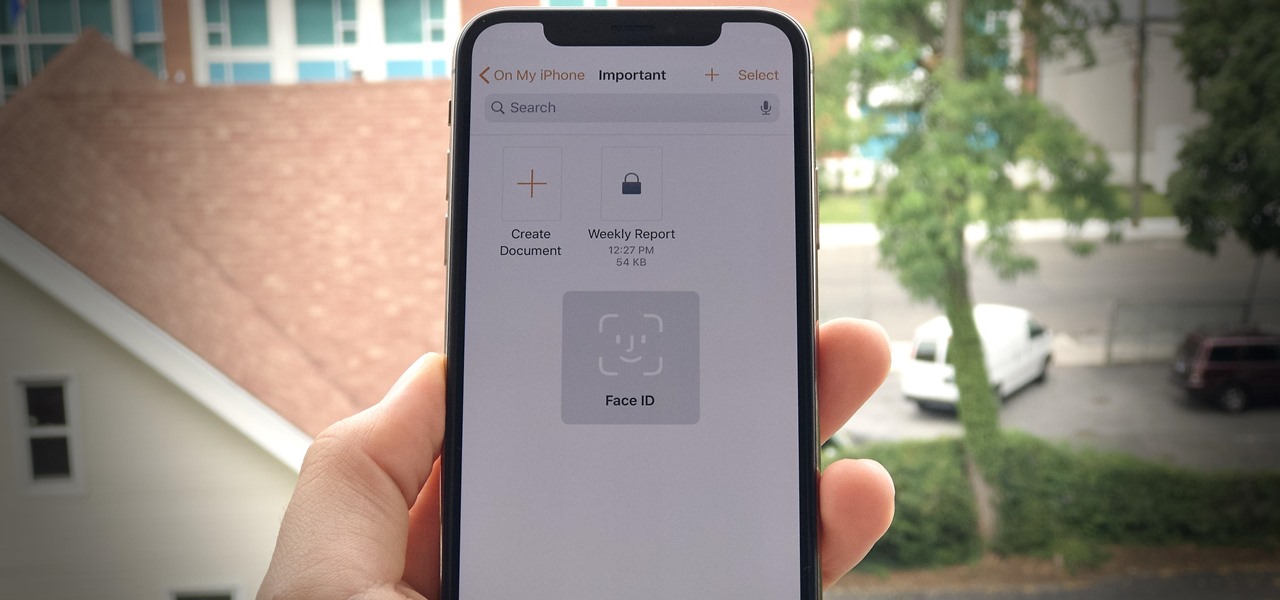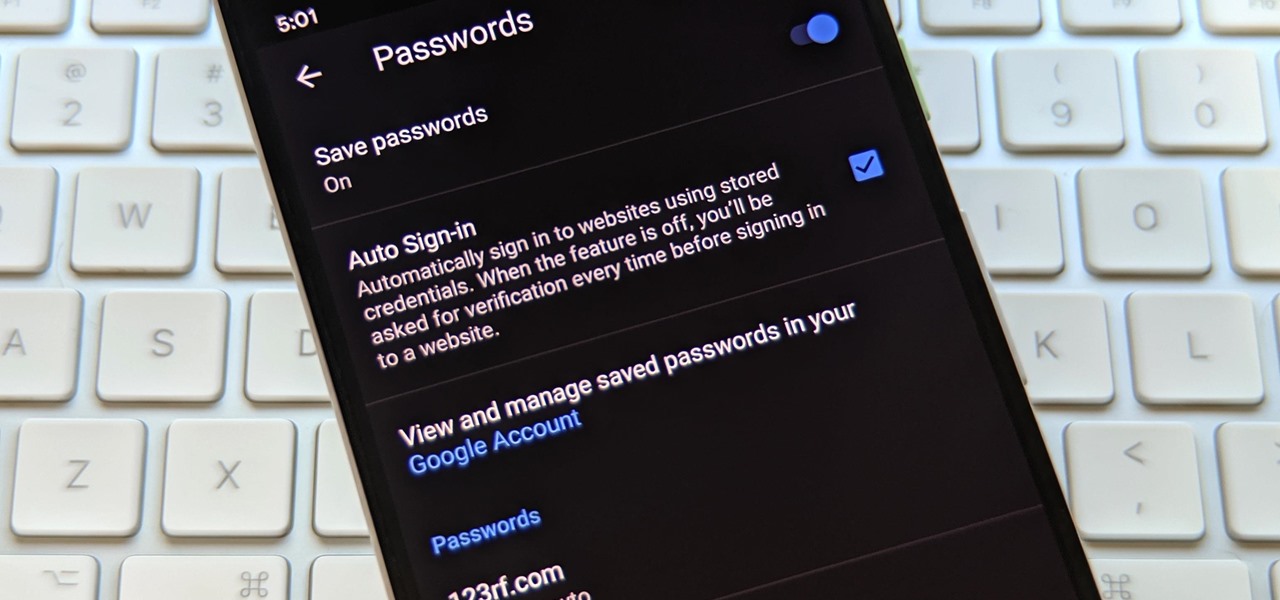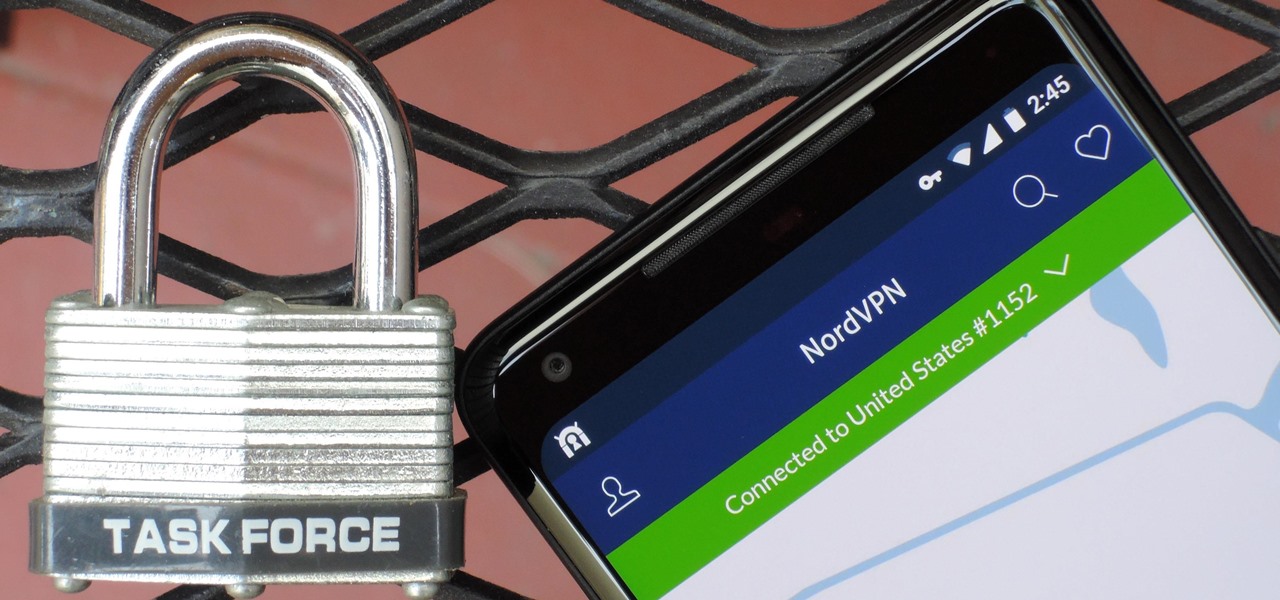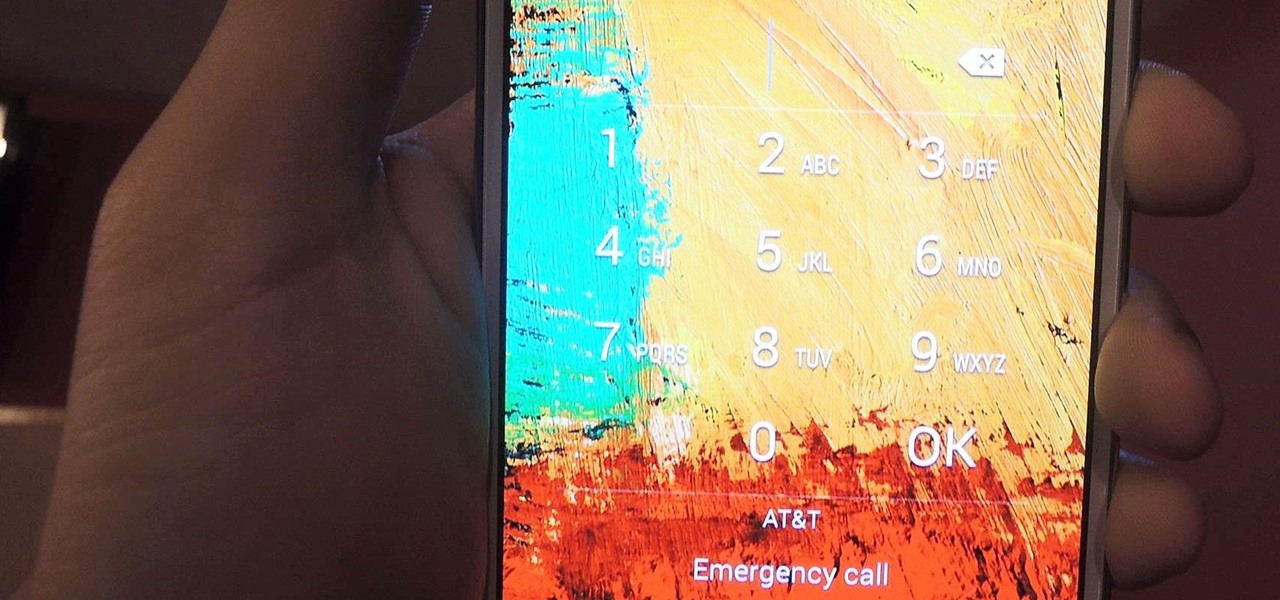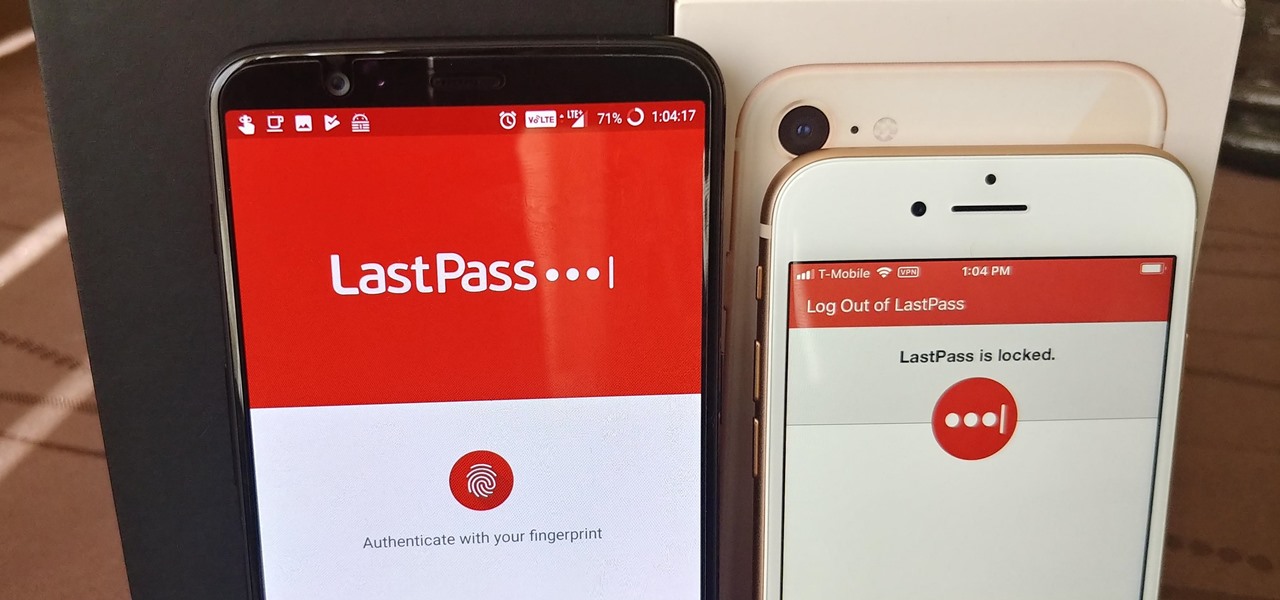
When traversing the web, you'll regularly come across websites that require you to create an account. With the majority of these accounts, protection is limited to a simple password. Despite this, many people are still using weak passwords such "123456." For these reasons, you really need a password manager, and our research has shown that LastPass is still your best bet.
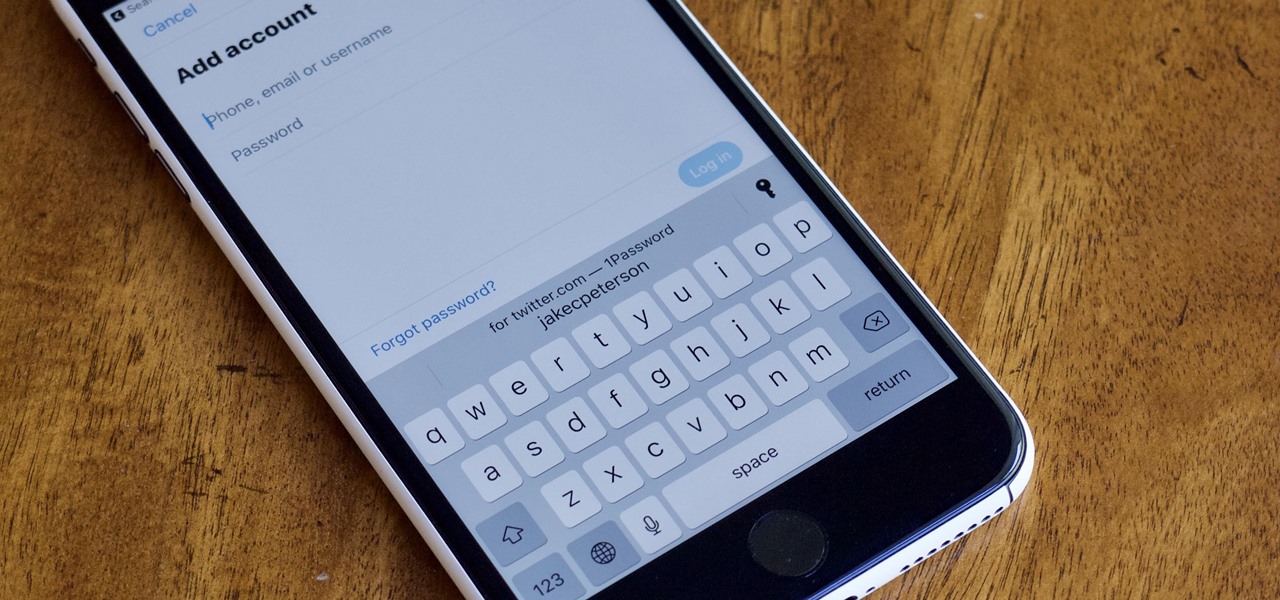
Improved security options in iOS 12 provide you with automatic password suggestions, a way to find and change weak passwords, auto-filling of 2FA codes, and Siri integration. Most of these apply to iCloud Keychain, but Apple hasn't forgotten about users of third-party password managers; In iOS 12, you can use 1Password, LastPass, and others with the AutoFill feature in websites and apps.
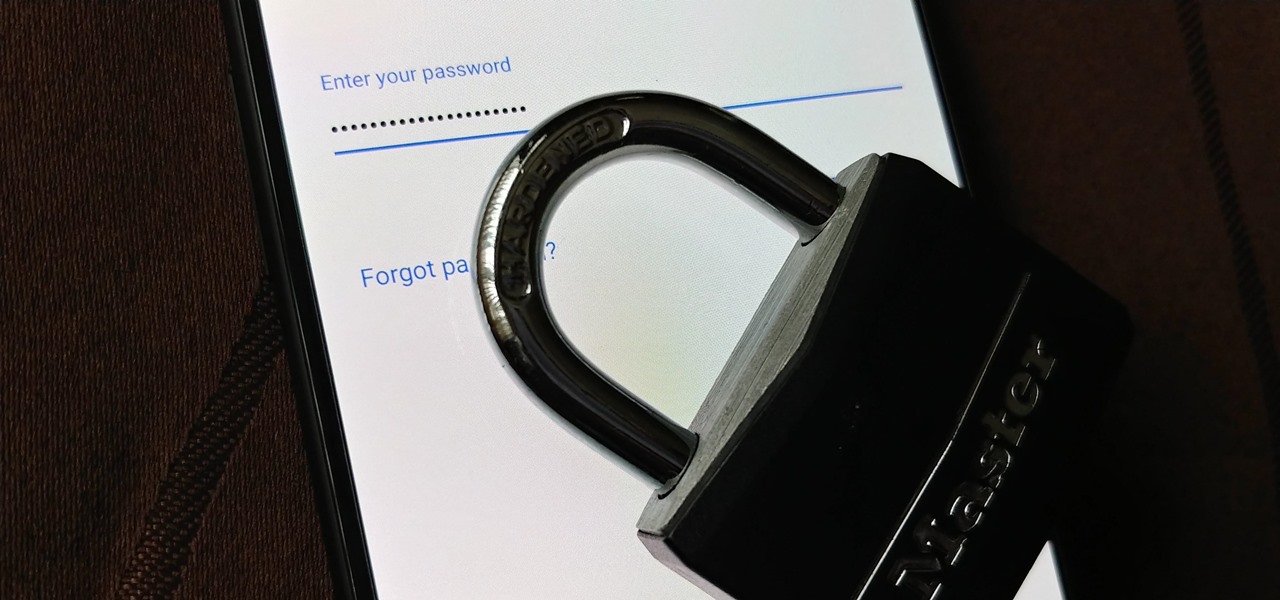
Over the years, the internet has become a dangerous place. As its popularity has increased, it has attracted more hackers looking to make a quick buck. However, as our dependency on the web grows, it becomes increasingly difficult to sever all ties. This means we have to protect one of our weakest points, the password.
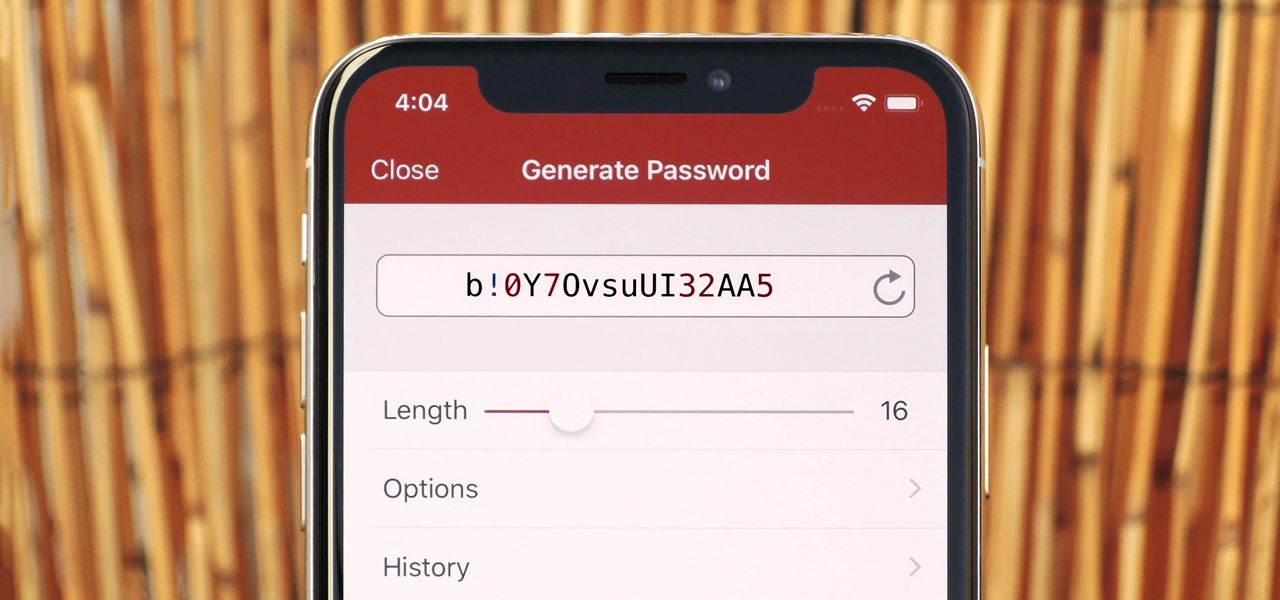
Using a strong password is critical to the security of your online accounts. However, according to Dashlane, US users hold an average of 130 different accounts. Memorizing strong passwords for that many accounts is impractical. Fortunately, password managers solve the problem.
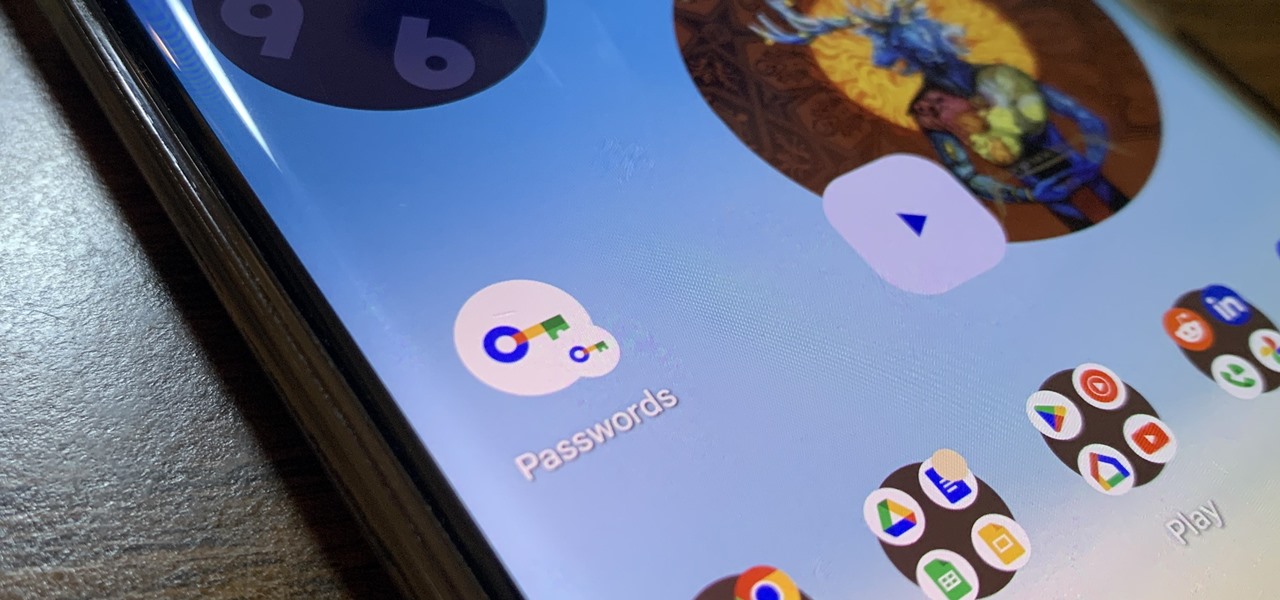
Everyone should know that assigning complex passwords to sensitive digital accounts is the best practice for protecting yourself against hacking. Those who adhere to password creation best practices also know that keeping up with passwords for every account is nigh impossible, even when using passphrases. This is why using a password manager is highly recommended.
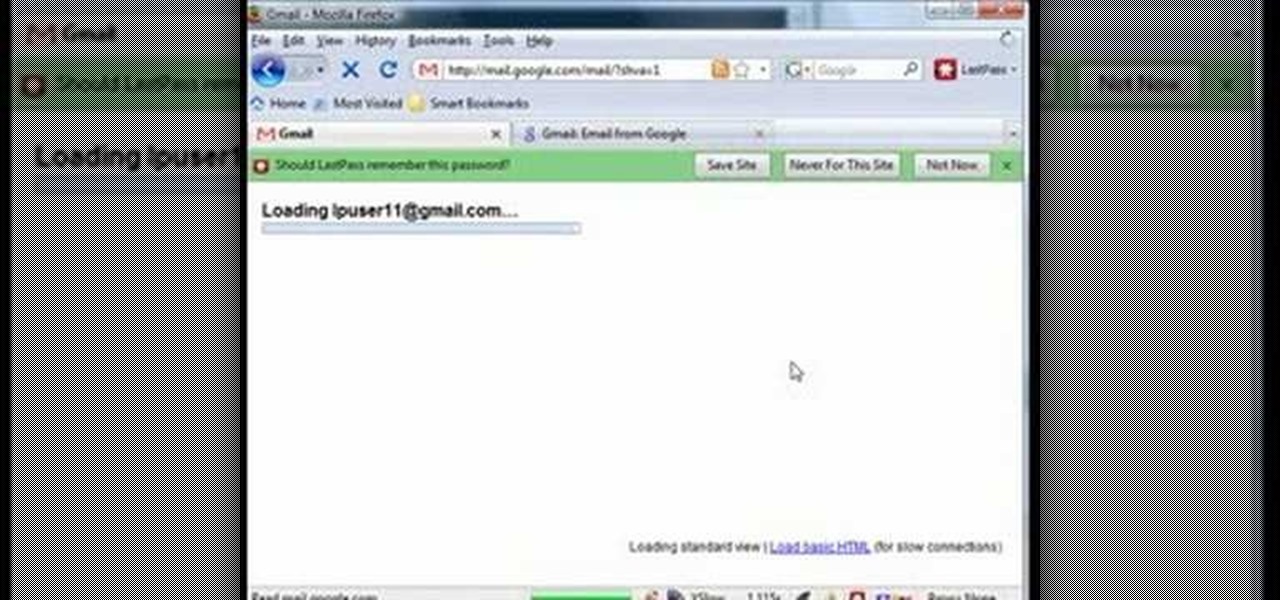
LastPass is a free password manager and form filler that makes your web browsing easier and more secure. This video tutorial presents a basic introduction, demonstrating the basics of using the LastPass Password Manager. Learn how to use LastPass with this how-to.

If you have not used your eRecovery system in a long time and have forgotten the password, have no fear. This video is here to help you retrieve your details and use your program again. In this clip, learn how to recover any lost passwords with Acer's eRecovery Manager for Linux.

With iOS 12, iCloud Keychain has become a more useful password manager for your iPhone with strong password suggestions, password reuse auditing, and Siri support. However, before you jump ship from your current password manager, you should consider all the reasons why iCloud Keychain doesn't make sense as your primary password manager.

The Microsoft Office Access 2007 relational database manager enables information workers to quickly track and report information with ease thanks to its interactive design capabilities that do not require deep database knowledge. In this Microsoft Access video tutorial, you'll learn about creating a multi-user login form to password protect different areas of your database.

Most of us have never put much thought into this, but the question needs to be asked — what exactly happens to all of our online accounts when we die? No, the internet won't just know and delete accounts for you, so you need to plan for life's one guarantee. Because without a plan, things become a lot harder to sort out.

Maybe you prefer writing passwords in a notebook. Maybe you like creating your passwords yourself. Whatever the case, you don't like iOS 12's new automatic password generator, and you don't need it to pop up every time you enter a new password in Safari or a third-party app. Lucky for you, iOS 12 lets you disable the feature altogether. Unfortunately, that perk comes with a catch.

Looking for an easy way to keep track of your various usernames and passwords? Let this video be your guide. With 1Password, a simple password Windows password manager, it's easy and this clip presents a complete, step-by-step overview of the process. For more information, including detailed instructions, and to get started managing your own account information, take a look.

This video tutorial in Computers & Programming category will show you how to delete temporary files in Ubuntu, Linux Mint or Debian. For this you will need the program called bleachbit. You could get it from Bleachbit Sourceforge/ or from Synaptic package manager. For synaptic manager, click on ‘package manager’ in the ‘start’ menu and log into the program by typing your password. Then search for ‘bleachbit’, download and install it. Go to ‘terminal’, type in ‘su’ and enter, then type in your...

Afraid you're going to forget the password to something important? Well worry no more. Blackberry expert Darci Larocque shows how to keep those passwords in a safe place in the unfortunate event that you manage to forget your passwords like your visa number or your passport number. All you need is your blackberry and a little program called password keeper. Open up password keeper and it will ask you for a password twice initially but only once in subsequent uses and that is all there is to i...

Techmaniacs the youtube user show us how to open task manager without having to go through the intermediate screen on a new Windows Vista. When you click on the ctrl button, the alt button and the delete button on your keyboard, it opens up a new window that gives you the options of switching users, log off, change password and start task manager. If you do not want to go through this every time there is a shortcut to get straight to task manager. You click the ctrl button, the Shift button a...

The Microsoft Office Access 2007 relational database manager enables information workers to quickly track and report information with ease thanks to its interactive design capabilities that do not require deep database knowledge. In this Microsoft Access video tutorial, you'll learn how to force a password to be entered in order to run a query.

With any password manager, the only password you need to remember is the master password that locks the vault from both hackers and the company. This makes the master password very important. But what happens if you forget this password? Well, LastPass has you covered.

It is possible to convert your Excel spreadsheets into a PDF file by using your PC's Print Manager and Save As functions. This video shows you a step by step to create a password-protected PDF version of your Excel file.

Passwords are everywhere. We use them to unlock phones, computers, websites, encrypted disks, encrypted files... the list just goes on and on. Savvy users will already have a password manager of some sort that can generate a very strong password on a per site basis. However, these password managers also require a password. Not only that, it has to be something memorable.

It happens to everyone: you set a lock screen password in a hurry and cannot remember it the next day. To unlock your device again, you need to reset the password (or PIN, pattern, etc). There are two official methods of doing this.

The Microsoft Office Access 2007 relational database manager enables information workers to quickly track and report information with ease thanks to its interactive design capabilities that do not require deep database knowledge. In this Microsoft Access video tutorial, you'll learn about creating a login form and password protecting your database.

A group ironically called the "Guardians of Peace" hacked into Sony Pictures' computer systems and released a mountain of internal information such as medical records, leaked scripts, work complaints, and even celebrity aliases.

Chrome, Firefox, and Safari all provide built-in features that allow you to save your username and password for your favorite sites, making the process for entering your credentials a breeze when you revisit them.

In this video, we learn how to disable password when waking a laptop. First, go to terminal, then type in "gcomp-editor". Now a configuration editor will open, go to the gnome-power-manager, then lock on the left hand toolbar. After this, un-check the boxes that say "hibernate and suspend", then exit out. Now, go to look at your screen saver preferences and make sure it isn't set to lock when your computer hibernates. After this, when your computer wakes back up, you won't have to worry about...

LastPass is a free password manager and form filler that makes your web browsing easier and more secure. This video tutorial presents a simple demonstration of new Form Fill feature from LastPass. Take a look.

KeePassX, 1Password, and LastPass are effective against keyloggers, phishing, and database breaches, but passwords managers rely on the operating system's clipboard to securely move credentials from the password vault to the web browser. It's within these few seconds that an attacker can dump the clipboard contents and exfiltrate passwords.

If there's one strength of Apple's that iOS and Android fans can agree on, it's the company's dedication to user privacy. With each new iteration of iOS, Apple builds upon these foundations, enhancing and increasing each iPhone's ability to protect its user's data. In iOS 12, Apple has added many new features to Safari, most of which have their own unique way of keeping you safe online.

It's no secret that you can protect notes on your iPhone with a password, but one thing that most people don't know is that you can actually set unique passwords for each note instead of a blanket password for all of them. It's not obvious at all in the Notes app, but it's easy to do once you've got the hang of it.

Passwords stored in web browsers like Google Chrome and Mozilla Firefox are a gold mine for hackers. An attacker with backdoor access to a compromised computer can easily dump and decrypt data stored in web browsers. So, you'll want to think twice before hitting "Save" next time you enter a new password.

One of the more exciting features in Android Oreo is the Autofill API. With this tool, third-party password managers can autofill login information into other apps. LastPass added this feature to their beta app a while back, but now, Autofill is finally available in the official stable version of LastPass.

After numerous scandals like the Equifax data breach and the 2016 US election, cybersecurity has become a significant issue for Americans. Unfortunately, anytime we use our devices, we're open to a cyber attack — especially when we browse the web. However, there are ways that we can make it harder for hackers and data miners.

Desktop users have taken advantage of dual-booting operating systems for decades now. If your core system software is lacking in any regard, dual-booting a secondary OS can give you access to those features that you're missing out on.

Some things never change. You'd think that with all the focus on web security, people might take the slightest precaution to keep their online activity private. Maybe there are more people suffering from Paula Poundstone's password troubles than we'd like to believe.

Passwords and data stored in web browsers are extremely valuable to hackers. If not for financial gain, black hat hackers may still leak your passwords and personal information for amusement. Never undervalue what you're worth to a hacker.

Your writing is just that — yours — so the work you do in Apple Pages should remain private until you choose to share it. Apple seems to share this sentiment. As another symbol of its dedication to user privacy and security, the company includes a feature in its word-processing app for iOS that allows you to lock documents behind a password, as well as with Face ID or Touch ID.

The idea of a world without passwords used to be a pipe dream. But as we inch closer to making that a reality, we have services now that securely store all of our passwords under a single master password. It's a convenient way to keep our accounts safe and sound without having to remember all of their credentials. And there's no reason to be afraid — I'll explain why.

As of 2016, there are approximately 1.85 billion Android smartphones worldwide. This growing popularity has led to an increasing number hacks and cyber attacks against the OS. Unfortunately, Android users need more protection than what is offered by Google. The good thing is that there are a number of options available.

Vista Tips teaches the viewer how to easily get the task manager in Windows Vista. Vista Tips warns that the simple way to get task manager used to be to simply hold the keys Ctrl, Alt, Del down simultaneously. Now, these keys yield a menu. The way to get task manager on Windows Vista has now been changed to Ctrl, Shift and Esc. Simply hold down Ctrl, Shift and escape simultaneously to directly yield the task manager. Another way to do this is to use the start bar to get the task manager. Sim...

As long as you're on the internet, you can be hacked. With an estimated 2.65 billion social media users, these apps are prime targets for hackers.

Whether it's because you have nosy family and friends or you're just cautious about losing your device, having a passcode on your Android smartphone is essential for protection. However, you don't always need or want a passcode, especially when you're home alone or in your car on the way to work.