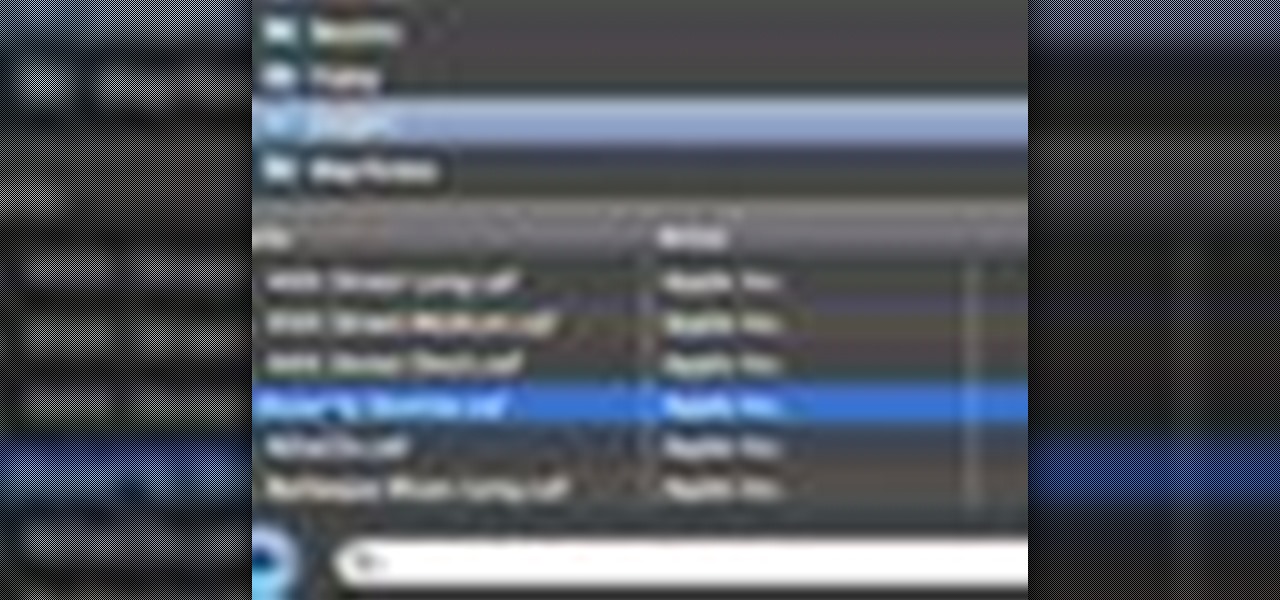
How To: Add background music to videos in iMovie '09
Check out this informative video tutorial from Apple on how to add background music to videos in iMovie '09.

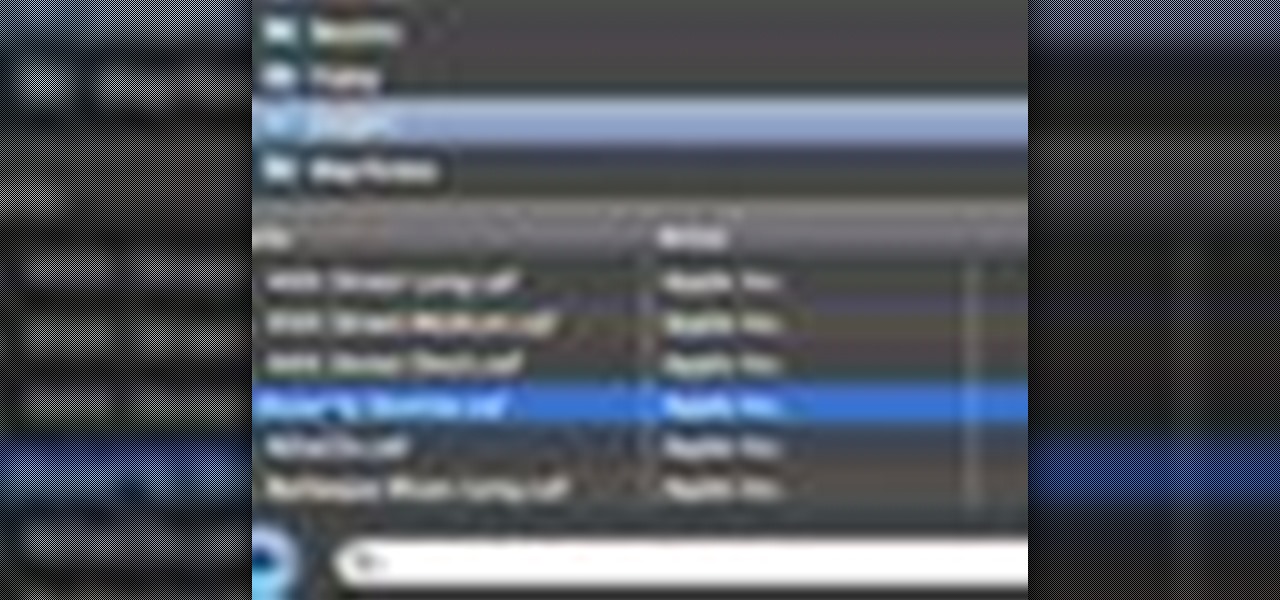
Check out this informative video tutorial from Apple on how to add background music to videos in iMovie '09.

When editing digital footage within Windows Live Movie Maker, it's important that you not forget that you're not working in a strictly visual medium—that is, you should also give some consideration to your movie's soundtrack. This clip from Vimeo's excellent Video 101 covers how to do basic sound editing within Movie Maker.
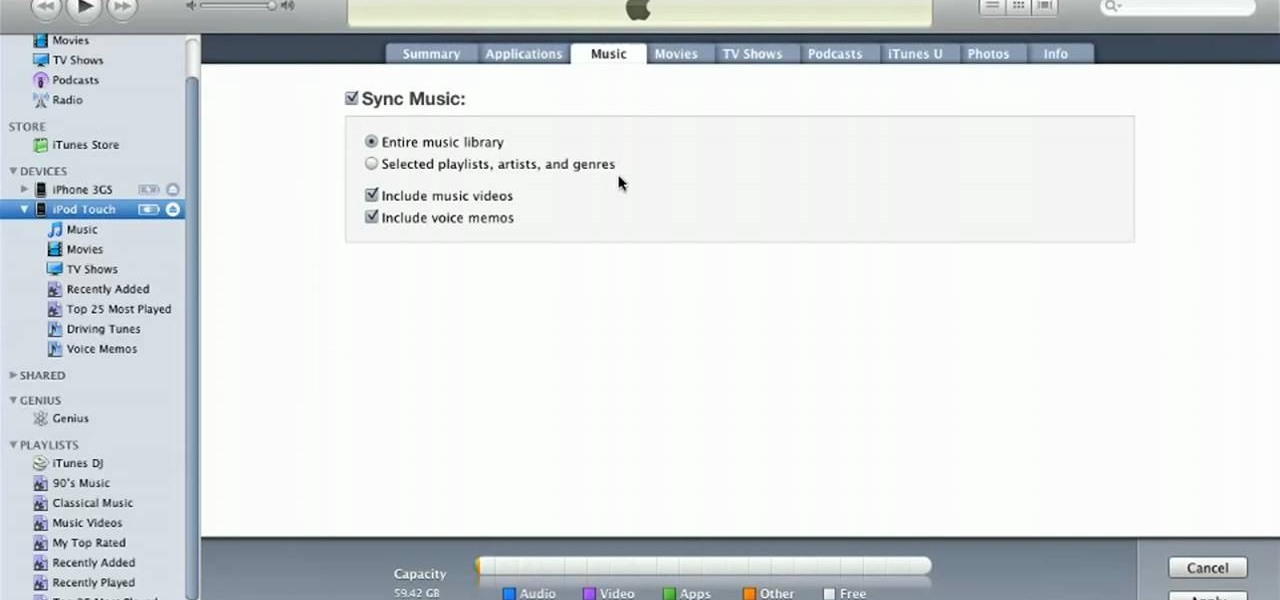
Learn how to synchronize media files on your computer with your Apple iPhone or iPod Touch. Whether you're the proud owner of an Apple iPhone or iPod Touch or perhaps just considering picking one up, you're sure to benefit from this free video tutorial. For more information, including a detailed overview, watch this Apple mobile device user's guide.

When it comes down to the very basics of movie making, video editing and sound editing are crucial for a film that makes sense and has pleasurable flow. Thus, even if you have the best creative vision in the world, it will not translate to the big screen unless you know how to perform these practical applications.
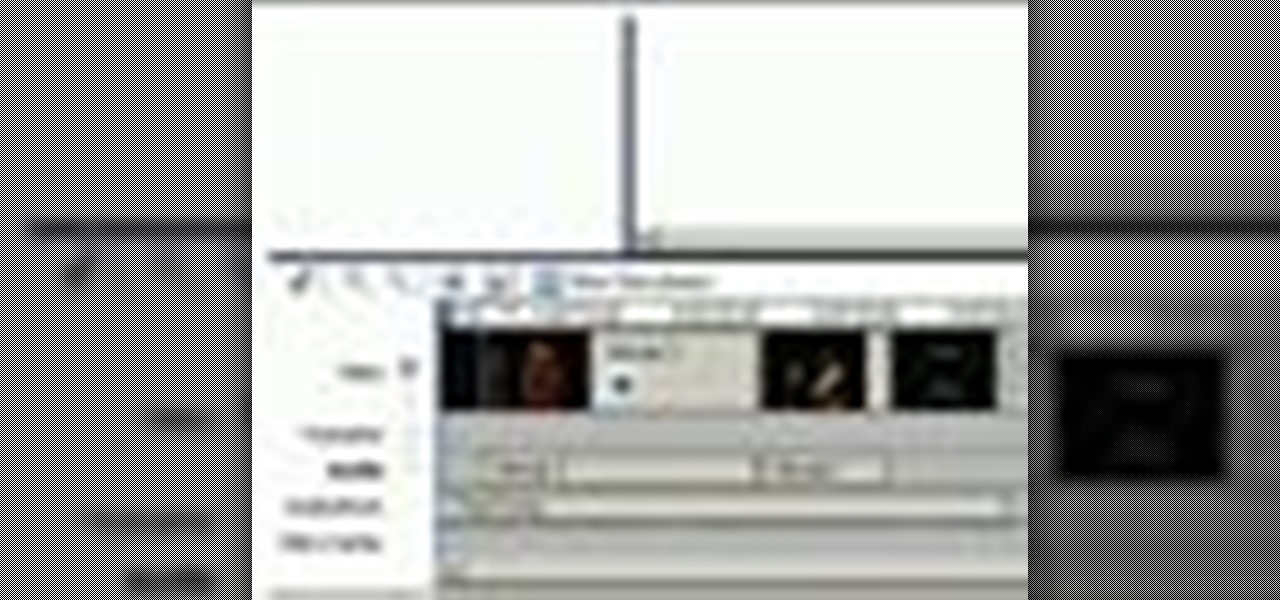
The right music can add interest and flow to any video. Learn how to add this essential production element to your videos with Windows Movie Maker.
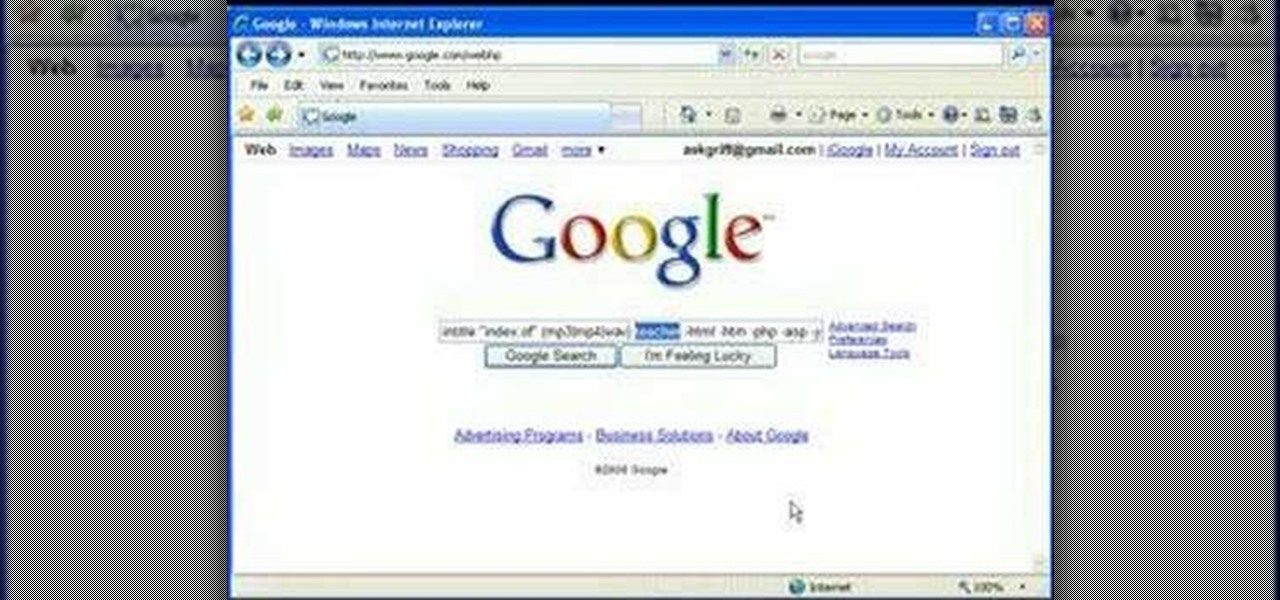
In this video, we learn how to find music and movies easier using "insite" in Google. If you are looking for media and can't find it through iTunes or an official site, you can find it on Google. First, go to Google, then type in "intitle:"index.of"(mpg(avi)wmv) (word you're searching for) -html -htm -php -jsp -asp". After you search this, you will see "index of" pages where you can do searched of what you are looking for. Once you click on the links that are available, you will be able to do...
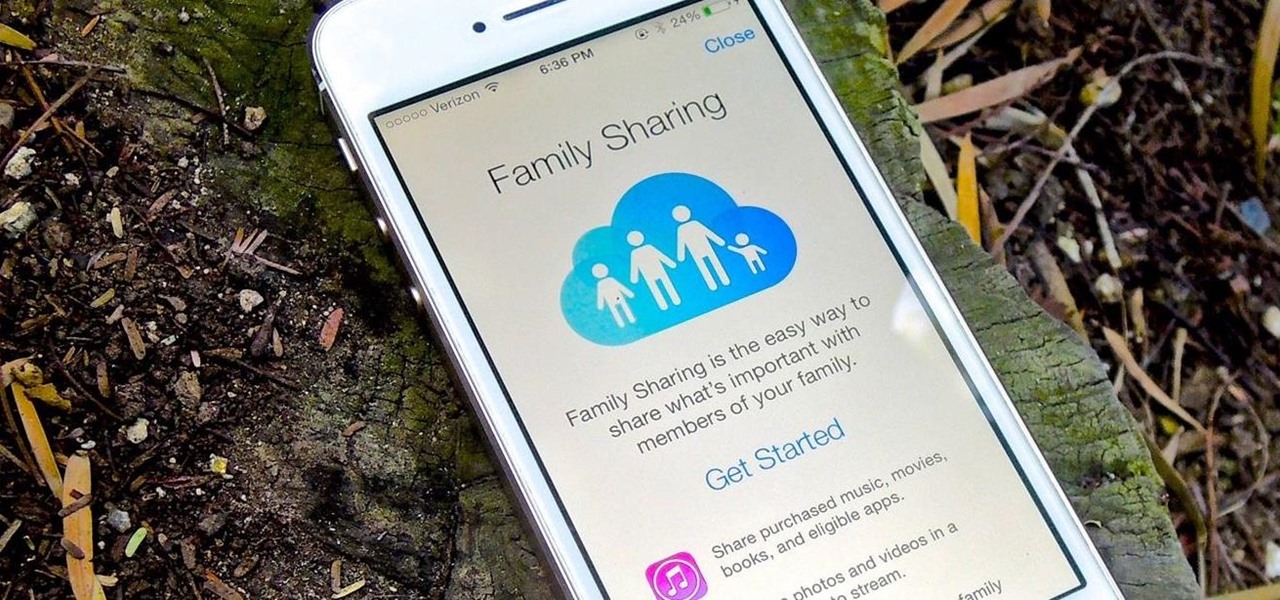
There are a ton of great new features in iOS 8, and one of the most interesting (and perplexing) ones is called "Family Sharing."
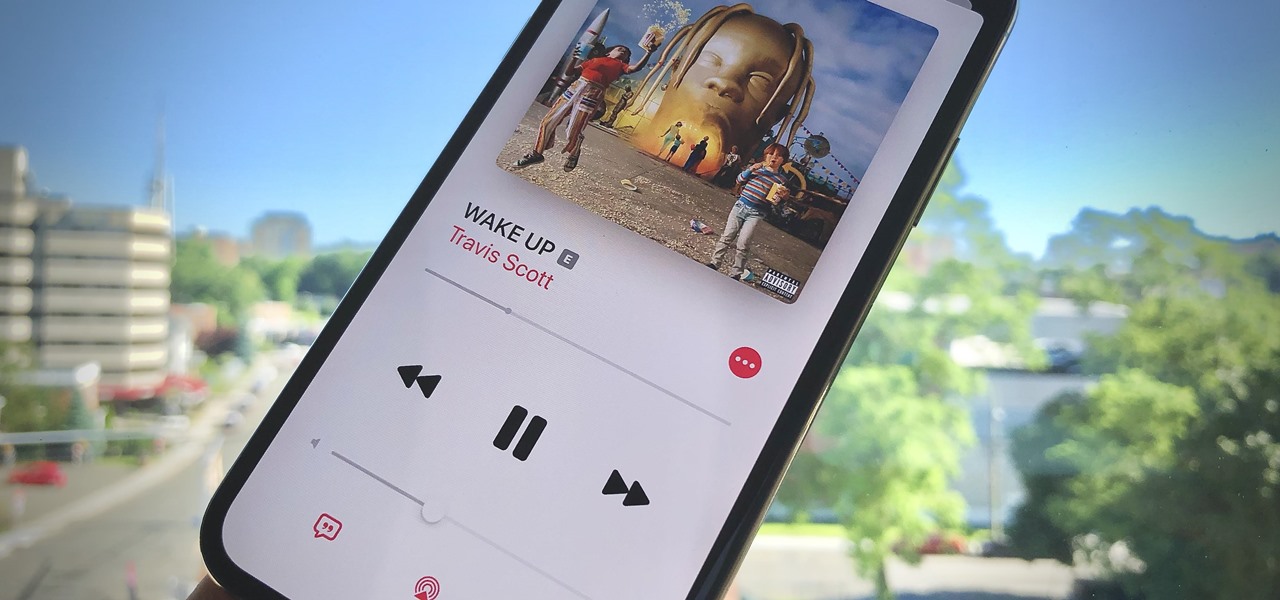
We all fall sleep in different ways. Some may require absolute silence, others need white noise, and some enjoy listening to a song or two to help bring on the sleep. If you're in the latter group, like I am, there's a problem. Fall asleep before the music stops, and a loud song may jolt you awake in the middle of the night. With an iPhone, however, that issue can be avoided with a little setup.

The background track feature in iMovie '08 makes it a no-brainer to add background music to your movie and it will even crossfade multiple songs or pieces automatically. This feature is similar to working with audio clips, but works more specifically as background audio.

Give your iMovie video musical creativity by adding songs to the clip. In this tutorial, you'll learn how to import songs and original music into iMovie from iTunes and GarageBand.

This tutorial shows you how to use iMovie '08 to add music to your movie or video. Background music can set the mood and tone of any movie you create, so have fun!
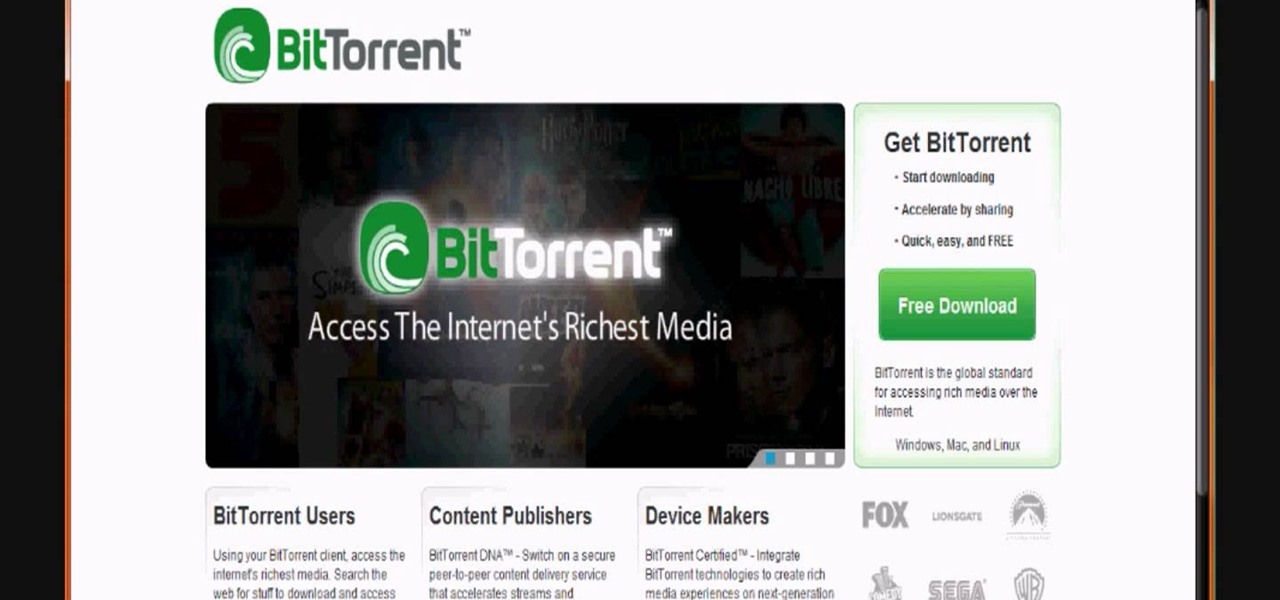
This video is about how to download movies, music, and software using torrents. The first thing that you will have to do is to download either uTorrent or BitTorrent. After you have download either of the two, go ahead and browse for a torrent website. After you have found the torrent website that suits you best, just browse or search for the file that you want to download. A list will appear, then you just have to look at the most number of seeds since this increases the speed download. Also...

The Media Center in Windows Vista is a great place to manage all of your media, which includes everything… digital pictures, videos, movies, TV shows and music files. This video covers the basics of navigating the Media Center, and shows you everything possible.
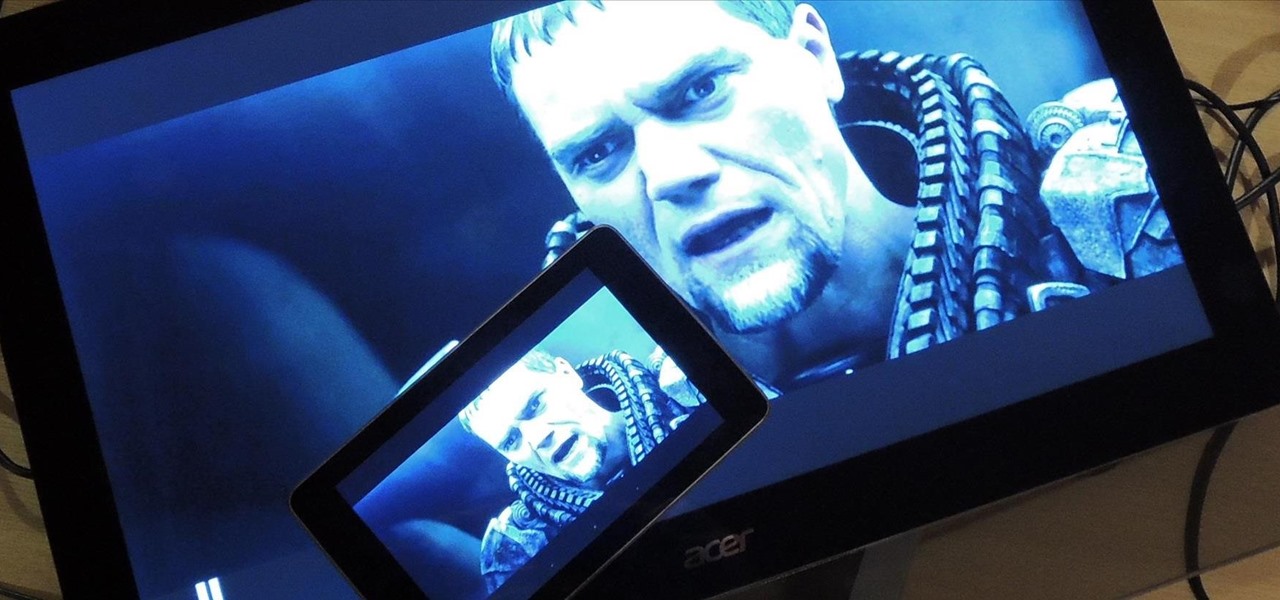
It's been a great week for Chromecast owners. First, Google released the development kit, allowing devs to install the casting code into their apps. Then, CyanogenMod dev Koush updated his AllCast app to support the Chromecast. That means you can shoot personal movies, music, and photos directly from your Android device over to a Chromecast-connected display.
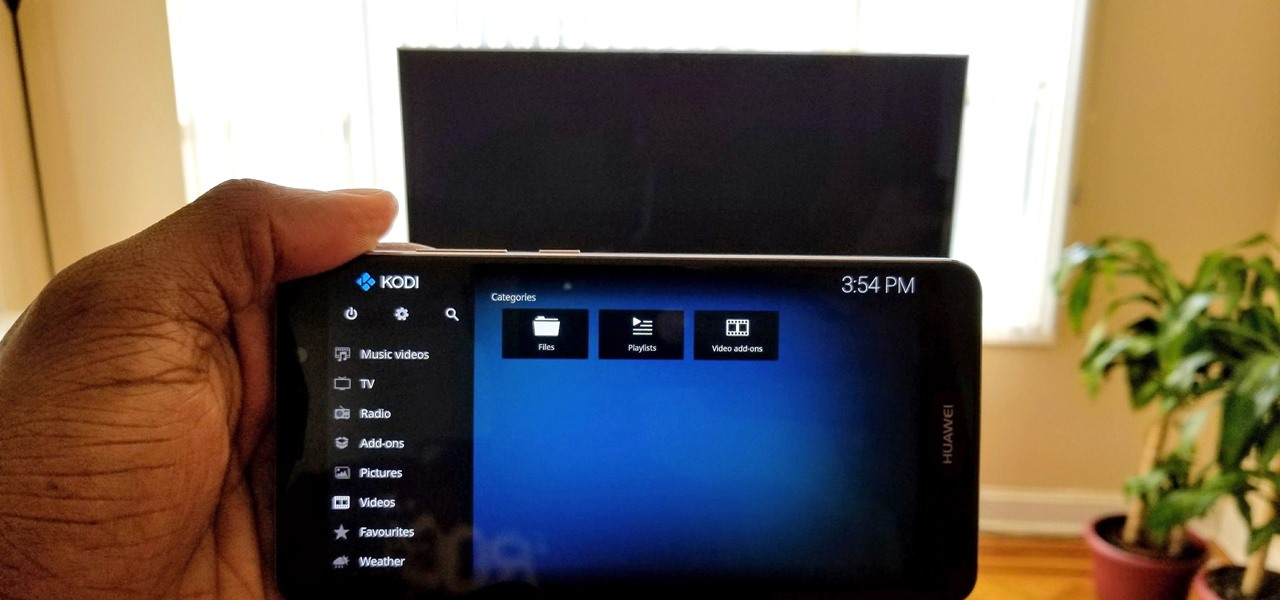
Over the years, Kodi (formerly XBMC) has become one of the most popular media players. It provides all the essential functionality needed for any home theater setup while remaining open source and free. However, Kodi is not limited to just your living room. With the Kodi app for iOS or Android, you get a streaming media player that can act as a video player, music player, picture gallery, and so much more.

That didn't take very long! Yesterday, after a lengthy delay, Google opened up the development kit for their Chromecast HDMI dongle.
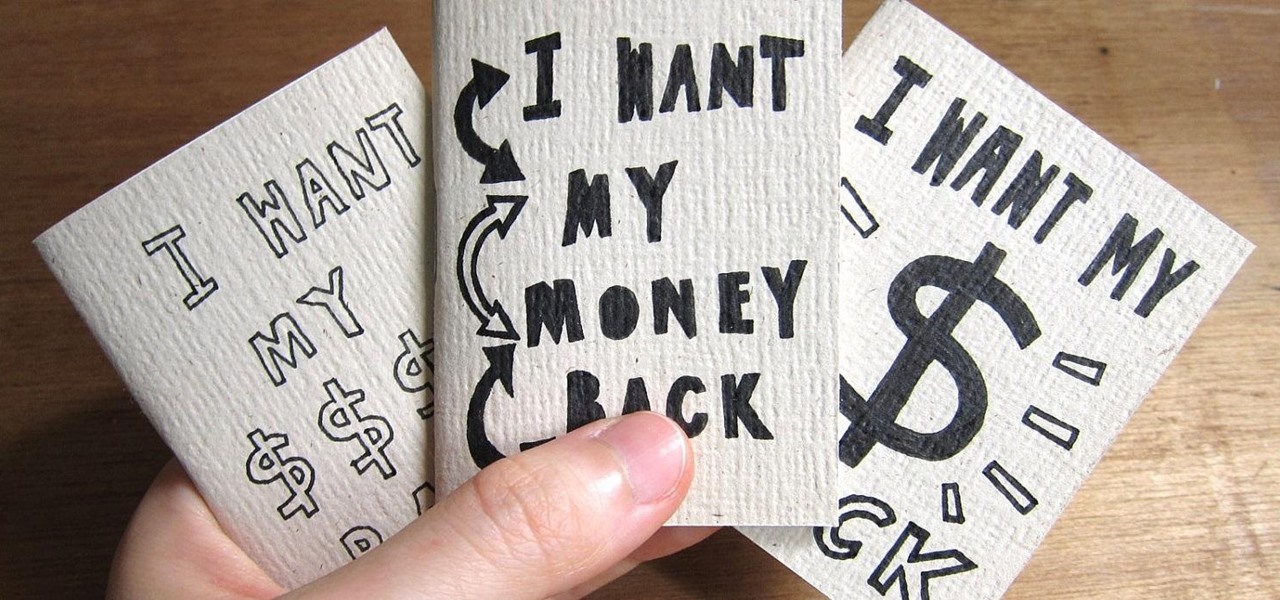
These days, you can find a digital version of almost any form of entertainment. Being able to download or stream content is convenient for a lot of reasons—you can avoid going to the store and you never have to worry about late fees on rentals.
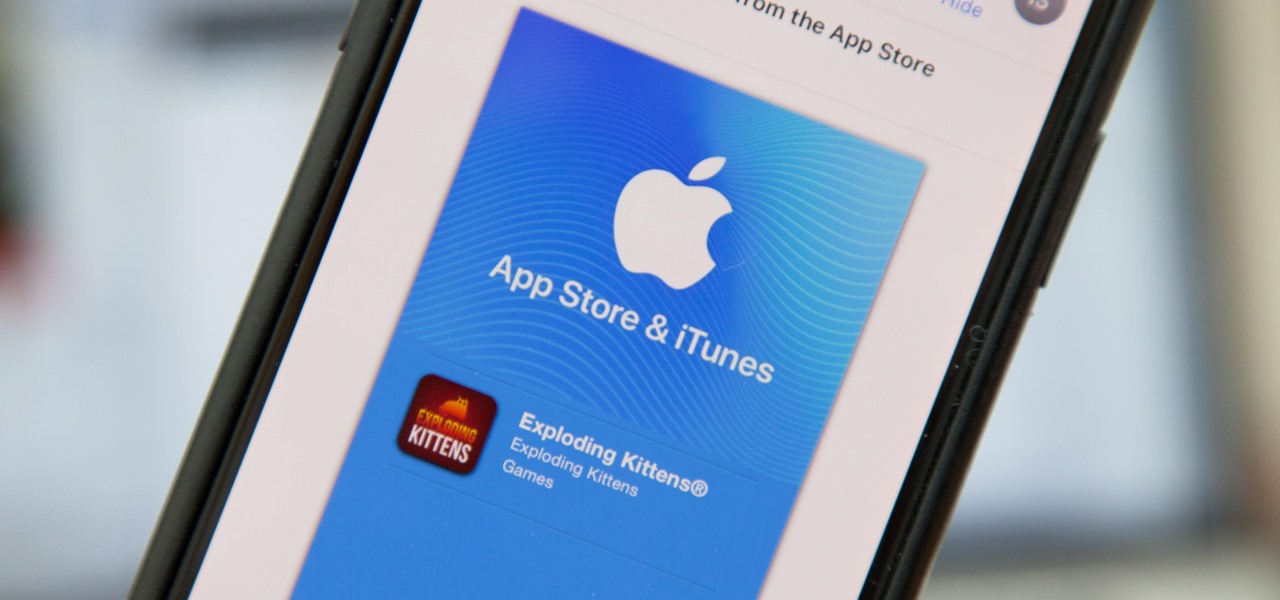
One of the best gifts that someone with an iPhone can receive is a paid app, hot new movie, bestselling album, gift card, or anything else in iTunes, Books, or the App Store that costs money. Even if it's a small $0.99 game that you heard a friend talking about, a gesture like this can go a long way. Gifting apps and media is now easier than ever, even if you don't have an iOS device yourself.

Koushik Dutta, the developer behind the Android app AllCast, has made the leap over to the realm of personal computers with his latest offering.
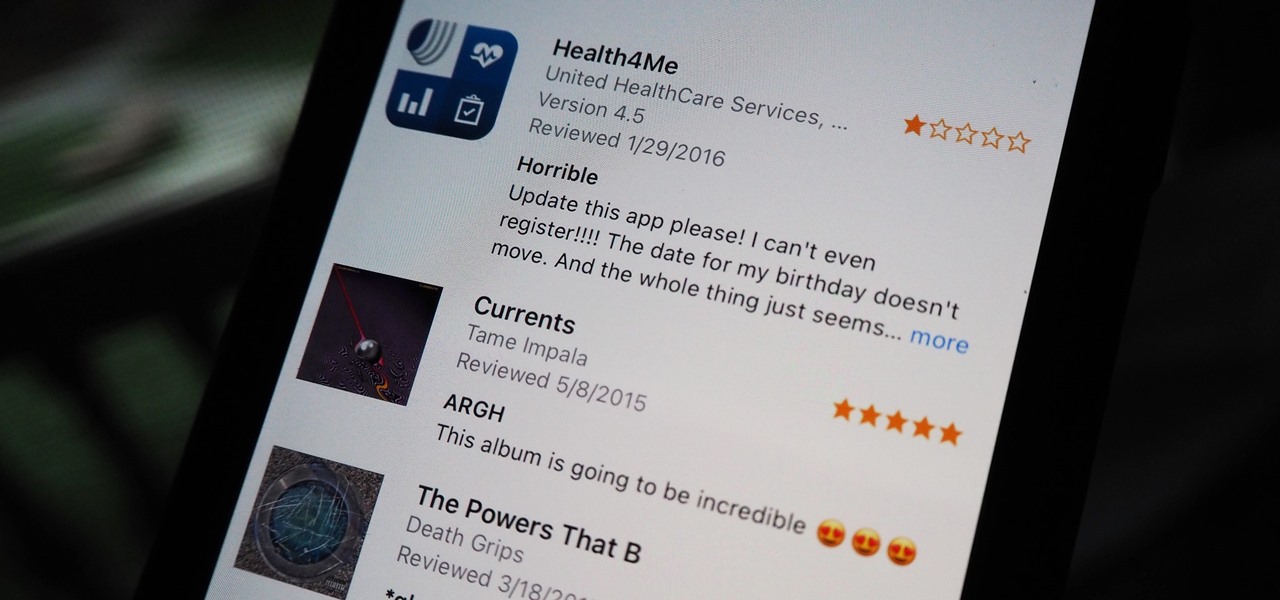
Voicing your displease with a shoddy third-party app or professing your love for an album you've just bought is normal, which is why we have ratings and reviews. You hate something, you write something. You love something, you rate it. But feelings change over time, so your ratings or reviews may need to be updated.

Now you're ready to start scoring music for your movie. When you click "Play," the movie plays. It's synchronized to the music timeline so you can add sound to play at exactly the right moments. In addition, you can see the movie frames in the same timeline as your music.
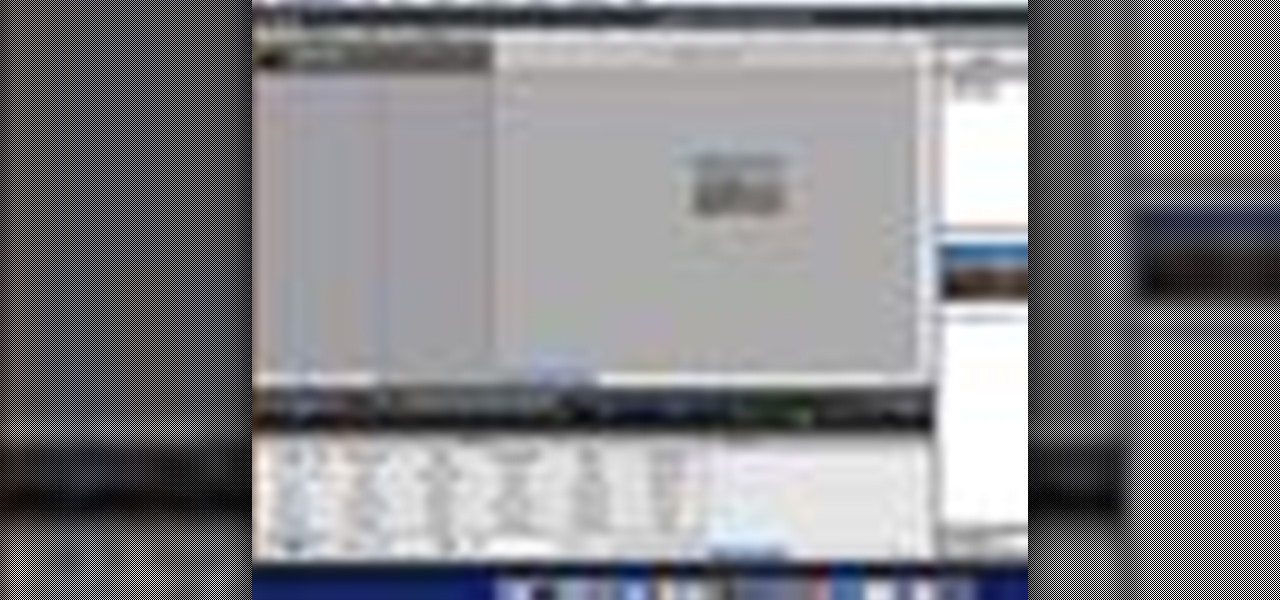
Adding music to iMovie projects is a great way to create ambiance for your movie. With Garageband, you can create your own music for your movies. You can also add sound effects and enhance the sound recorded with your movie. When you're finished, you can export your movie to share it in a number of ways.
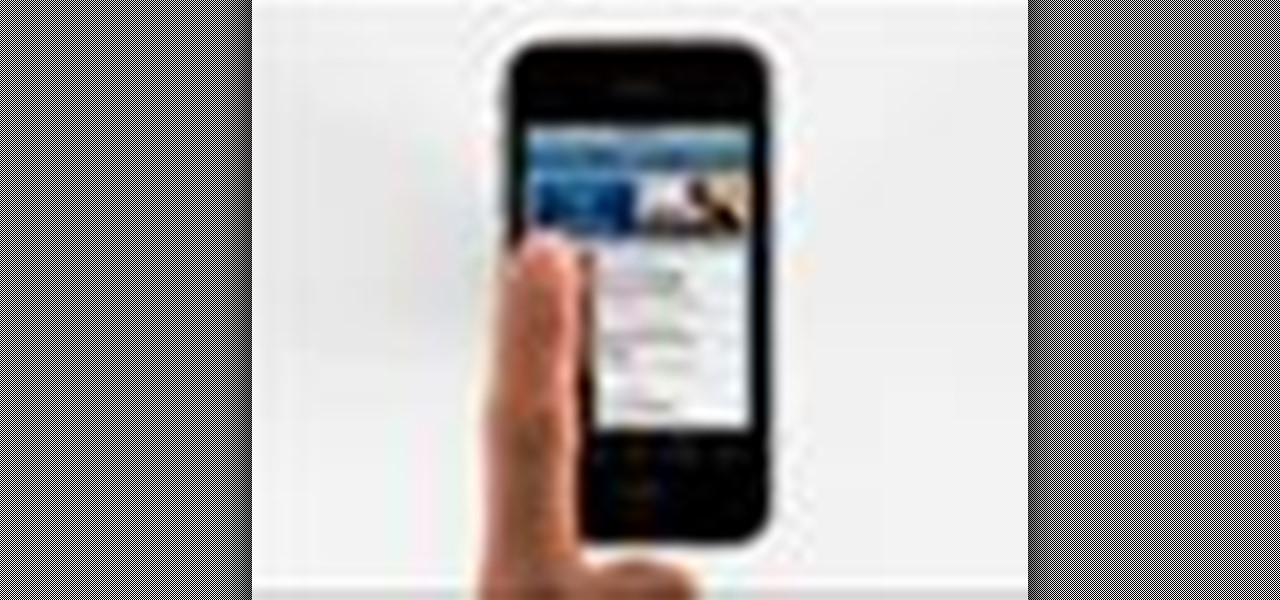
Right out of the box, iPhone is incredibly easy to use. If you want to get the most out of every feature, you’ve come to the right place. This video tutorial straight from Apple will teach you how to shop iTunes on the Apple iPhone 3G. The iPhone redefines what a mobile phone can do.

See how to add sound effects and music to your Windows Movie Maker movie.
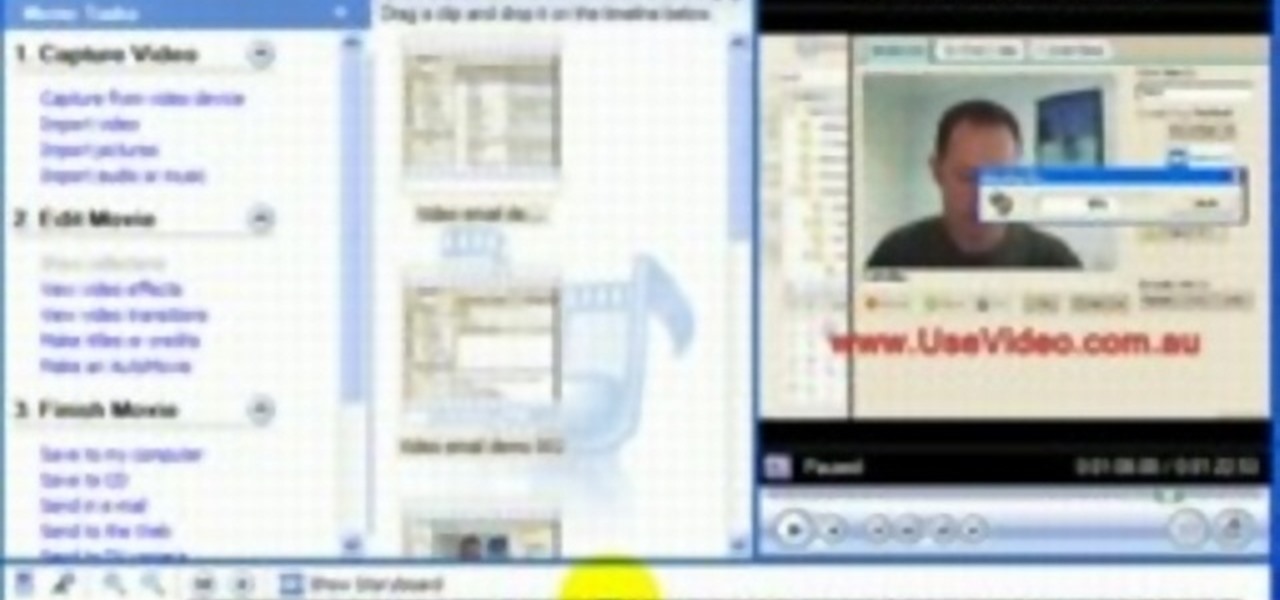
John Gregory shows just how simple it is to make and edit videos using Windows Movie Maker. In you movie maker window, Just click on “Import Video” and import a video that you want to edit. Here, John takes up a video he has already created. You can see the different slides in the video. Select all the slides and drag them to the time-line and paste it there. Now you can view the slides on time-line. Next, is giving a title to the video. Here, the title used is “how to send a video mail”. Joh...

Learn how to import elements like video footage, pictures, audio, and music into Windows Movie Maker and use outside elements to make your videos more unique.
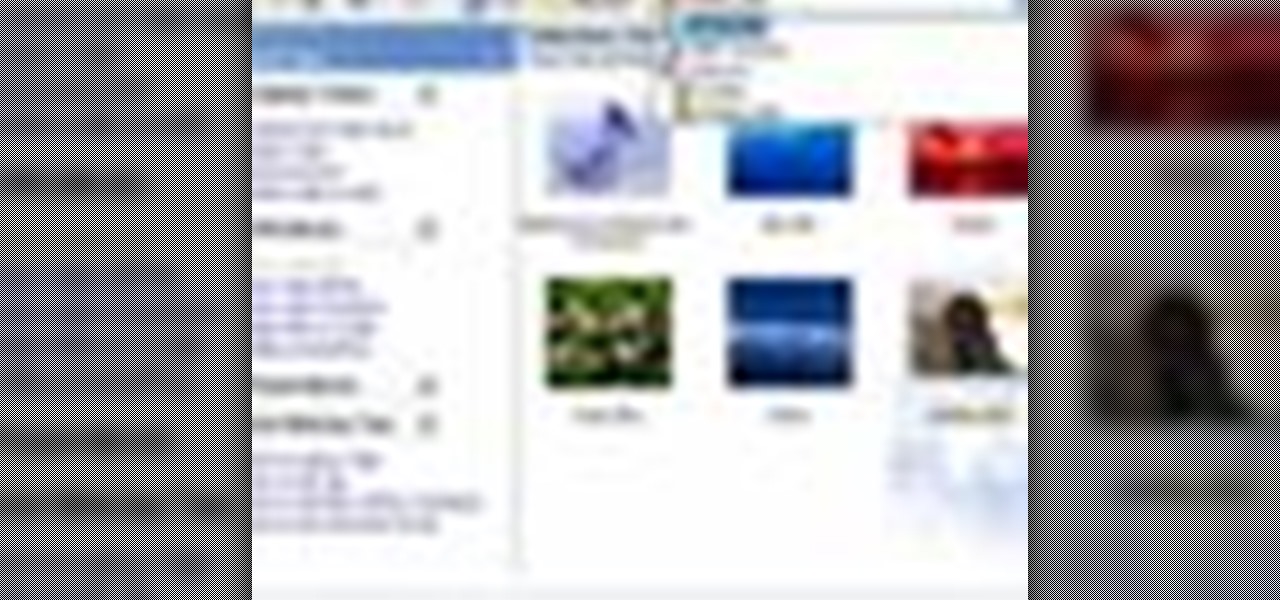
Windows Movie Maker is the basic video application included with Windows XP. Learn how to use Windows Movie Maker to create a movie with transitions, effects, background music, and voice over narration. If you have never made a podcast or simple movie before, this series is a great way to get started without needing additional software if you have a Windows XP OS.
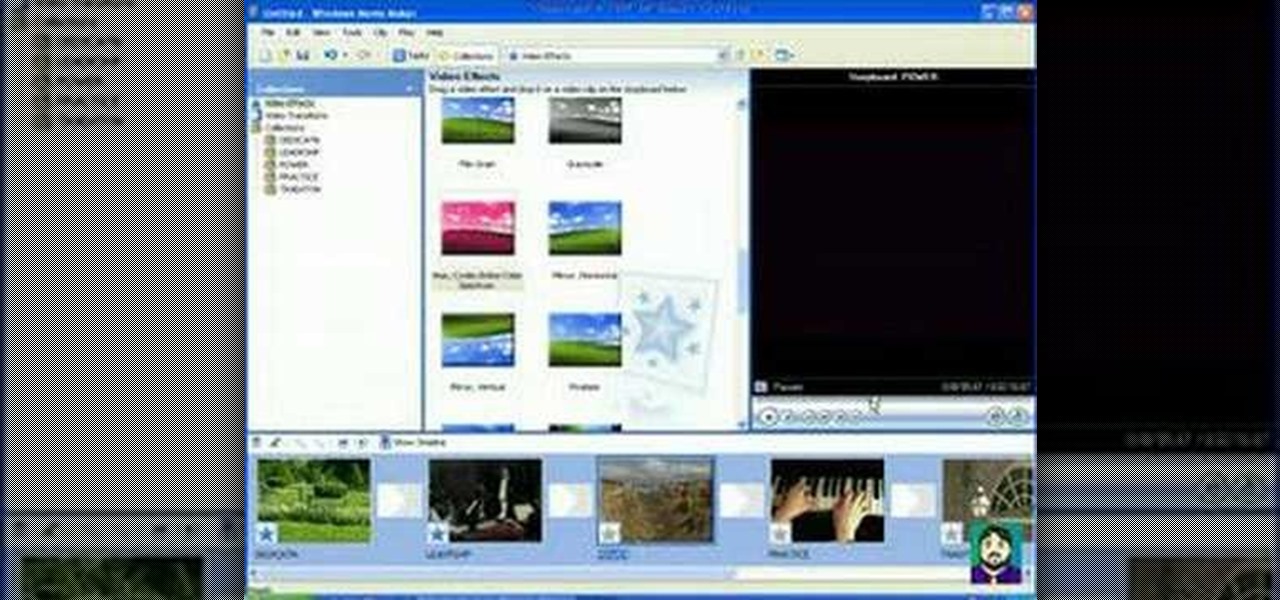
This 3 part Movie Maker tutorial explains all the main functions of Movie Maker and how to use them. Part one starts with importing video clips, editing clips, adding video effects and transitions, etc. Part two covers basic sound control, adding titles and credits, and putting in overlay credits. Part three shows you how to take a pile of pictures and music and instantly create a musical montage.
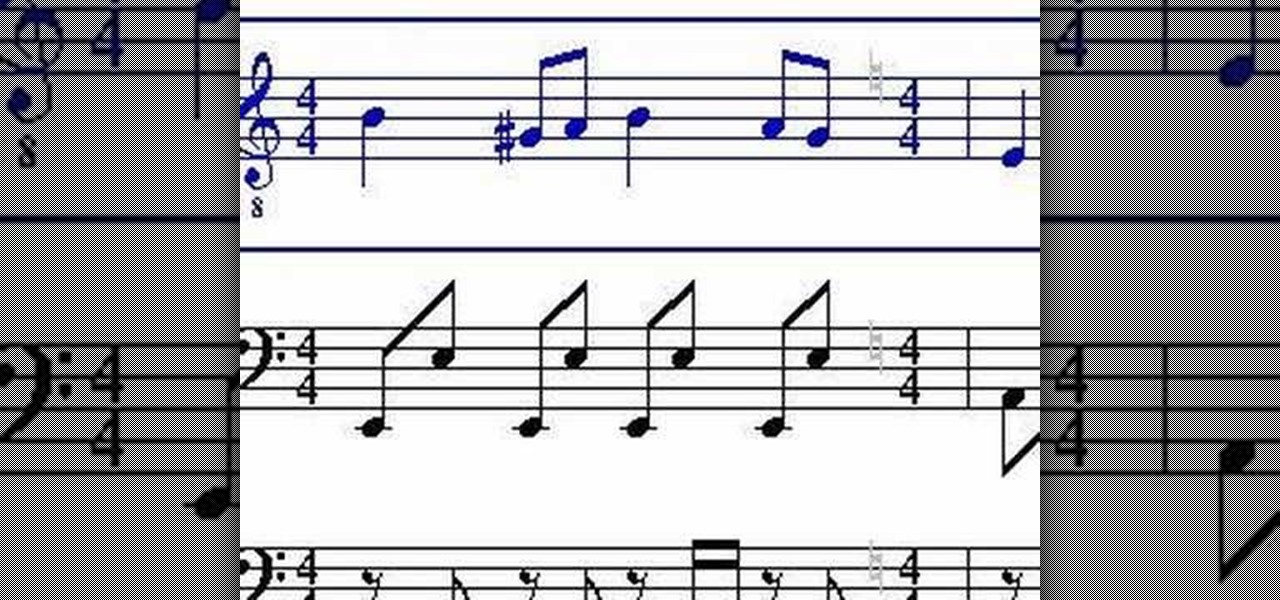
This tutorial teaches you how to download sheet music from movies, video games, and tv series. Learn to modify the sheet music to transpose the notes to any instrument and print it out. Again if you can get sibelius or finale, it might be better but Noteworthy Composer works fine.

Follow along as we are shown how to make a movie in Windows Movie Maker. -To begin, open up Windows Movie Maker, if you do not have this you can download it at http://www.microsoft.com

Windows Movie Maker is the PC's answer to iMovie. It is a user friendly, relatively easy way to create and edit movies.
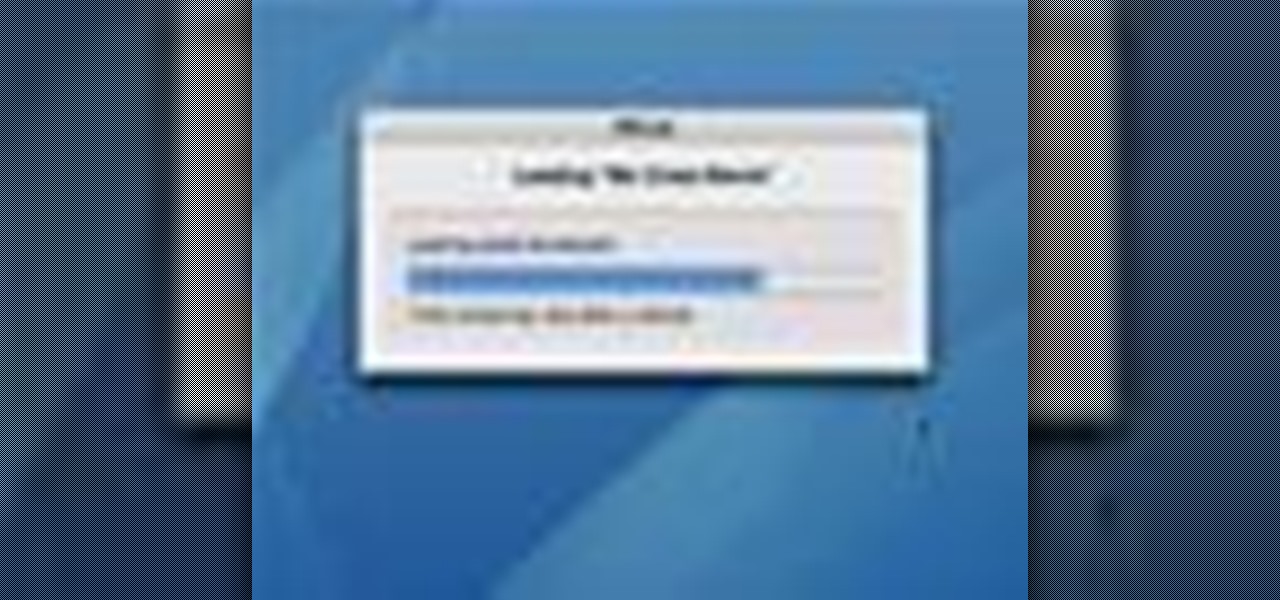
The easiest way to make a movie is with magic iMovie. Magic iMovie imports clips from your video camera, inserts a title and transitions, and sets the music, so you can create a movie with the click of a button.

This video demonstrates how to edit a video using Pinnacle's "Studio B2" software. Once the video has been uploaded to the program, you can edit it in a number of ways using the "smartmovie" feature. For example, the program will automatically add fade transitions and special effects to your video from a list of presets which fit your movie type (e.g.: music video). You can also add music which you can chose from your own source, or some provided by the software. The software allows you to ad...

This Software video tutorial will show you how to use Windows Live Movie Maker to edit videos. Starting with the store board; here you can drag videos and photos or click to browse them. Click and it will open up a window with all your photos and video. On the left side is the preview window. As you scroll your cursor through the images, they will appear in this window. On top are a row of tabs. Each of the tabs is called the ribbon allowing you to select various tools. Here you can add or de...
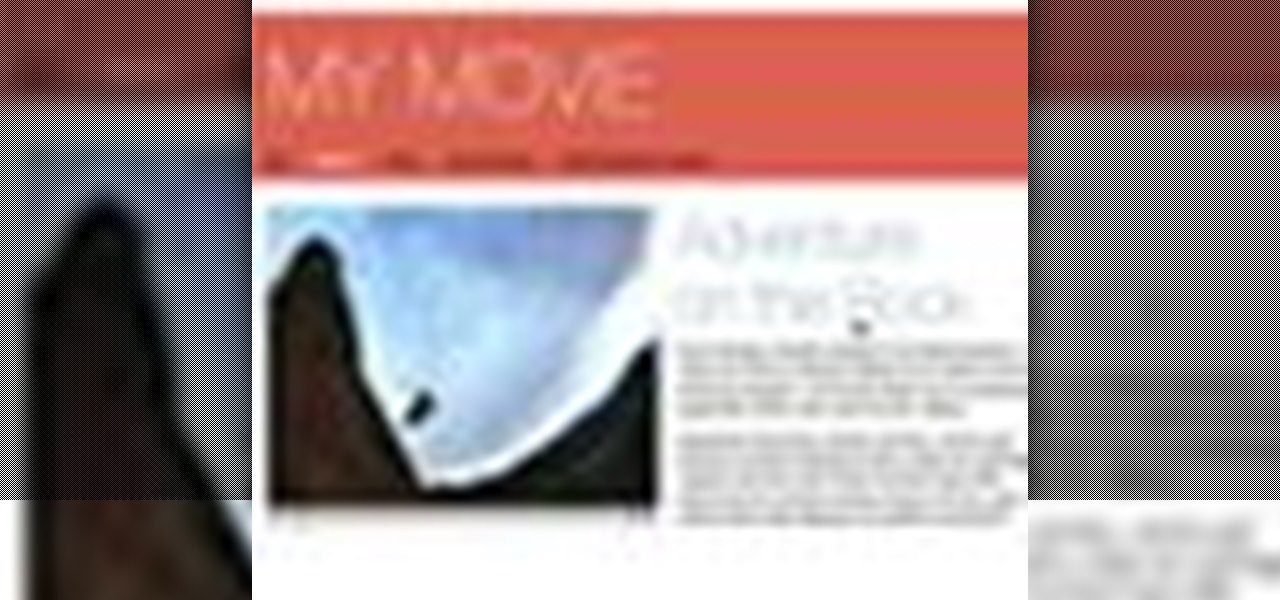
Check out this informative video tutorial from Apple on how to add a movie to your website in iWeb '09.

Check out this informative video tutorial from Apple on how to add sound effects to movies in iMovie '09.

Check out this informative video tutorial from Apple on how to add video effects to movies in iMovie '09.
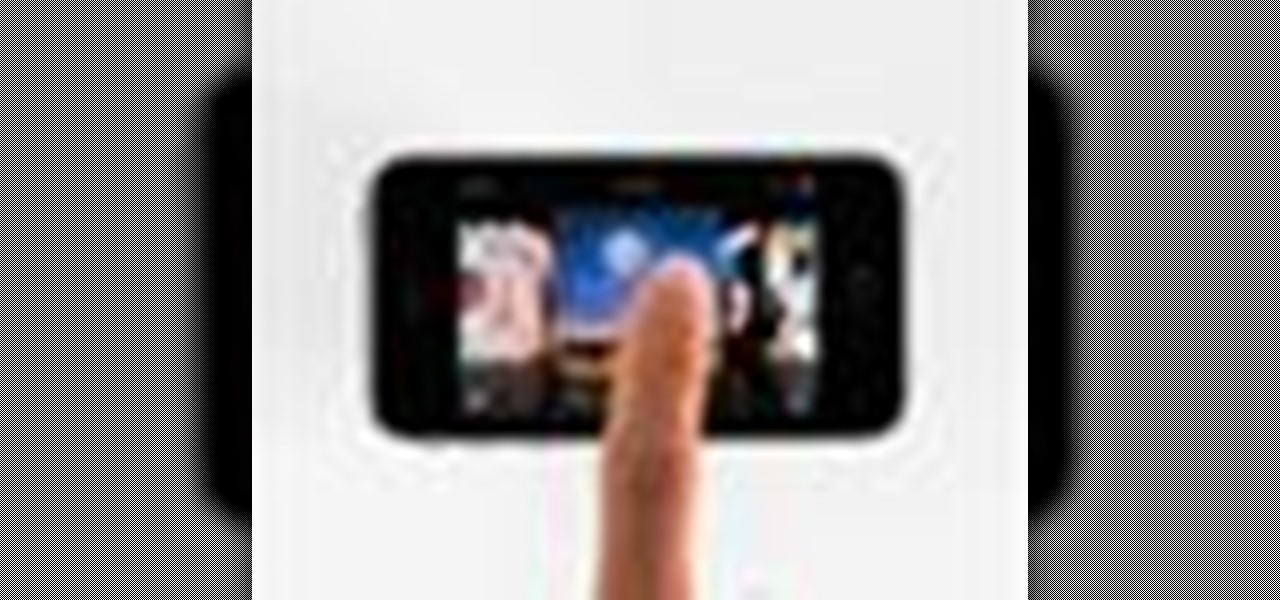
Right out of the box, iPhone is incredibly easy to use. If you want to get the most out of every feature, you’ve come to the right place. This video tutorial straight from Apple will teach you how to use the iPod and Genius on the Apple iPhone 3G. The iPhone redefines what a mobile phone can do.

In order to make a card trick video, you will need the following: a YouTube account, Windows Movie Maker, Webcam Central, a computer, and your props.

In this video tutorial, viewers learn how to make a PowerPoint video. This task is easy, simple and fast to do. Begin by creating the PowerPoint presentation and save it as a Graphics Integrated format. Then open the Windows Movie Maker program and click on Pictures under the Import menu. Select the presentation and click on Import. Now edit the video clips in the time line by adding transitions, effects, music and other enhancements. When finished, publish the video. This video will benefit ...