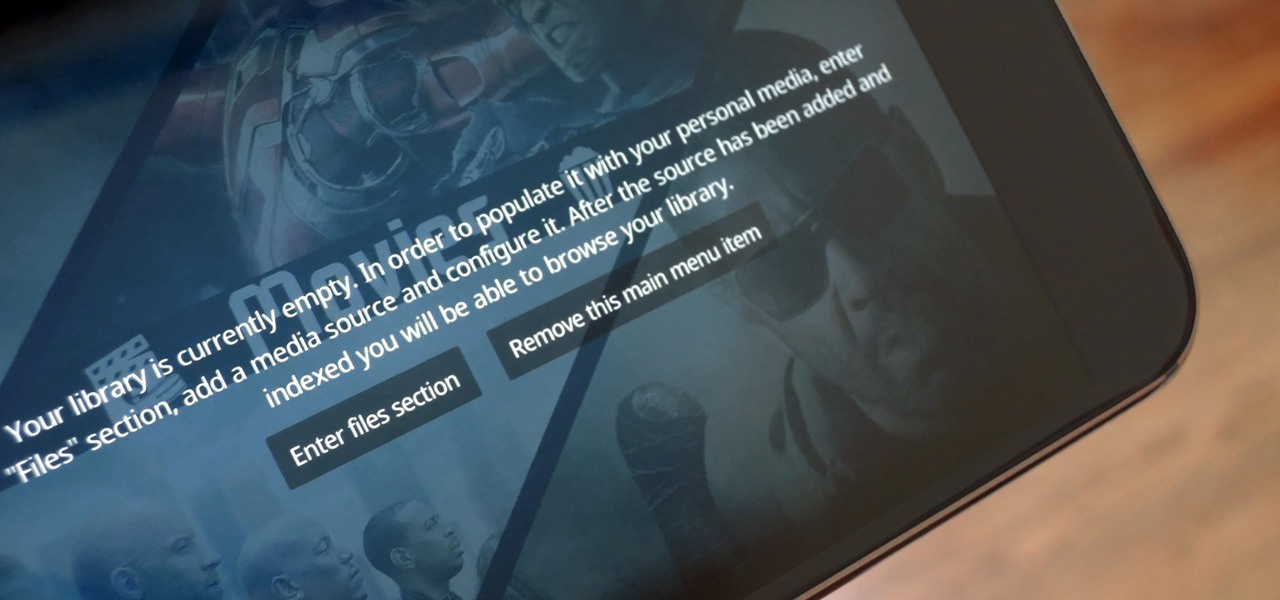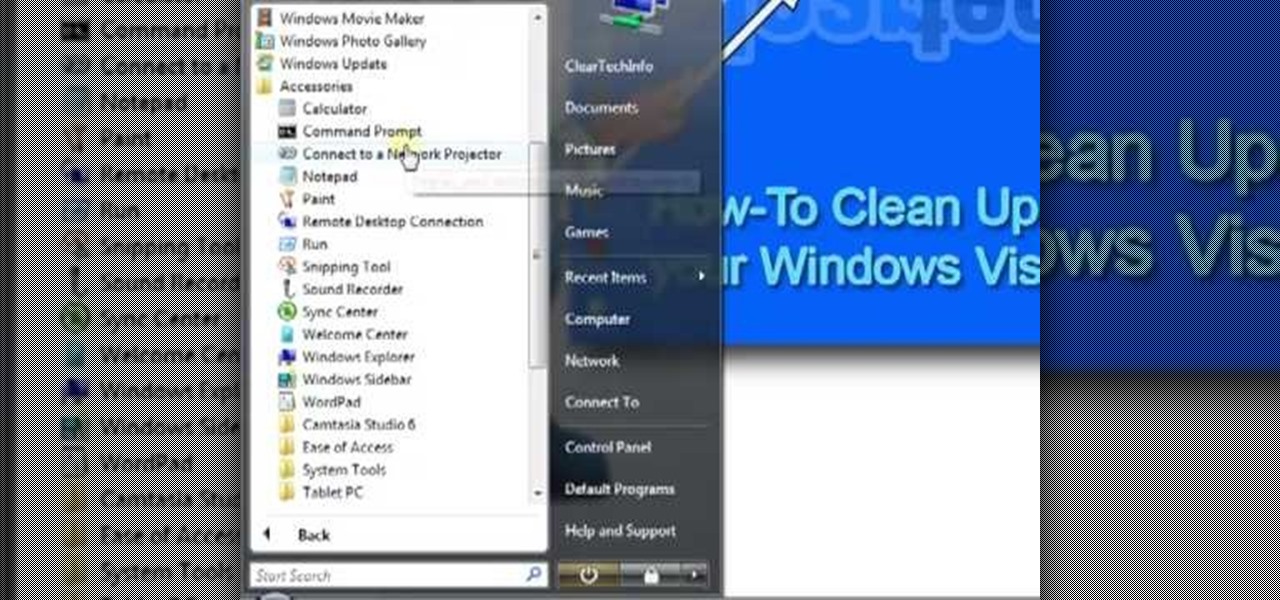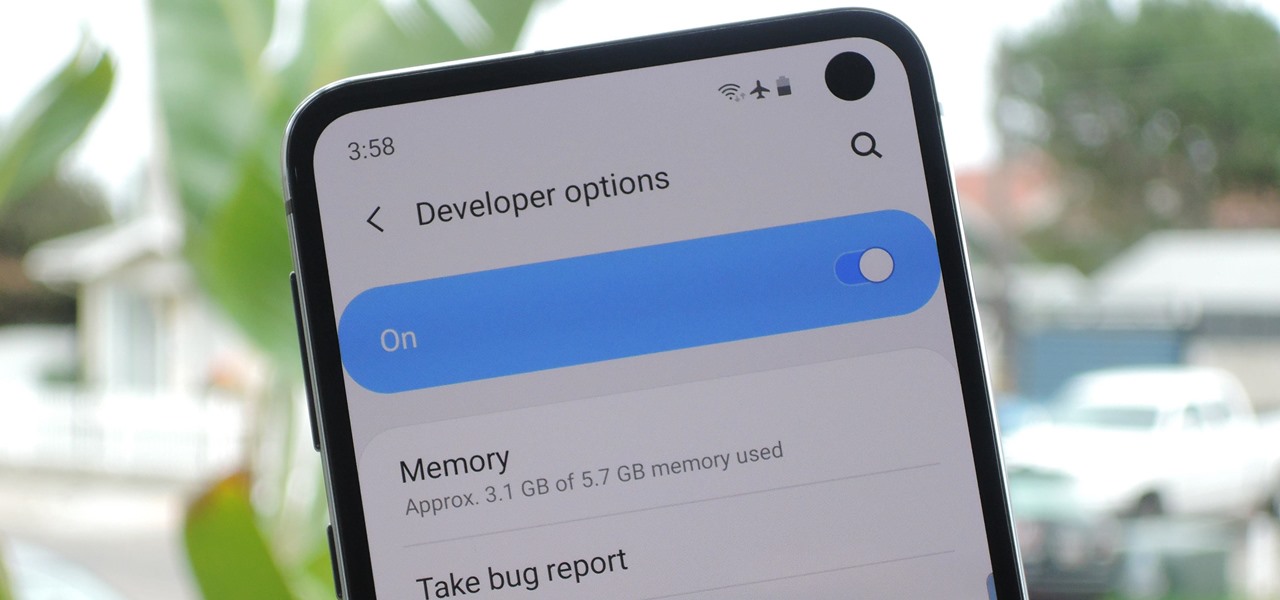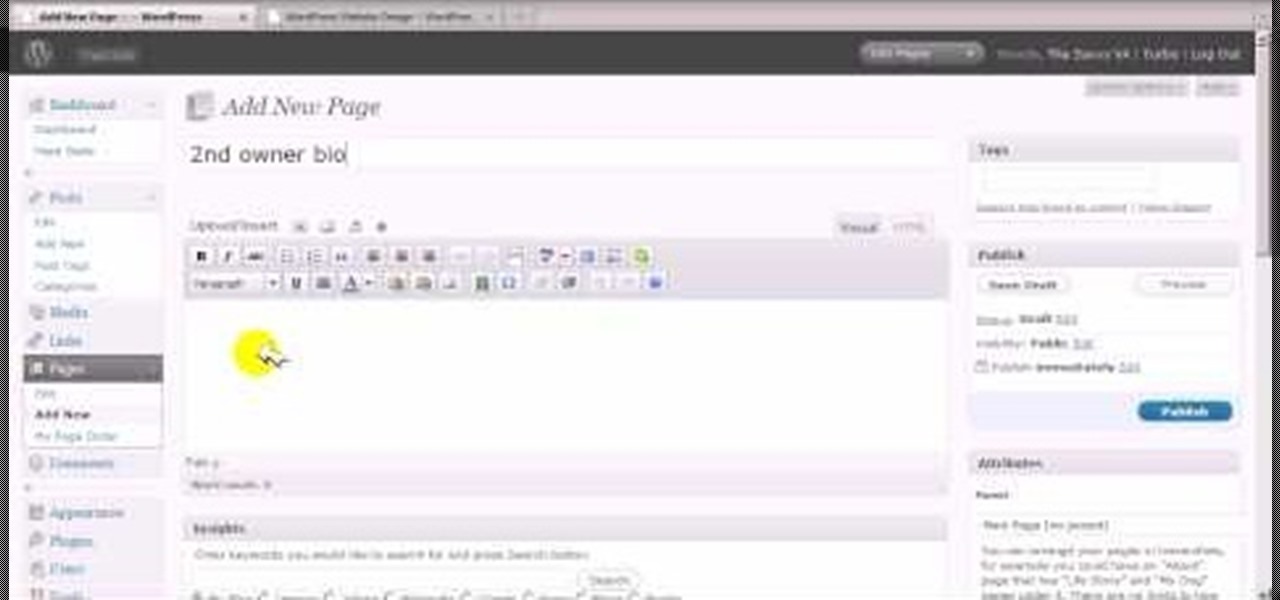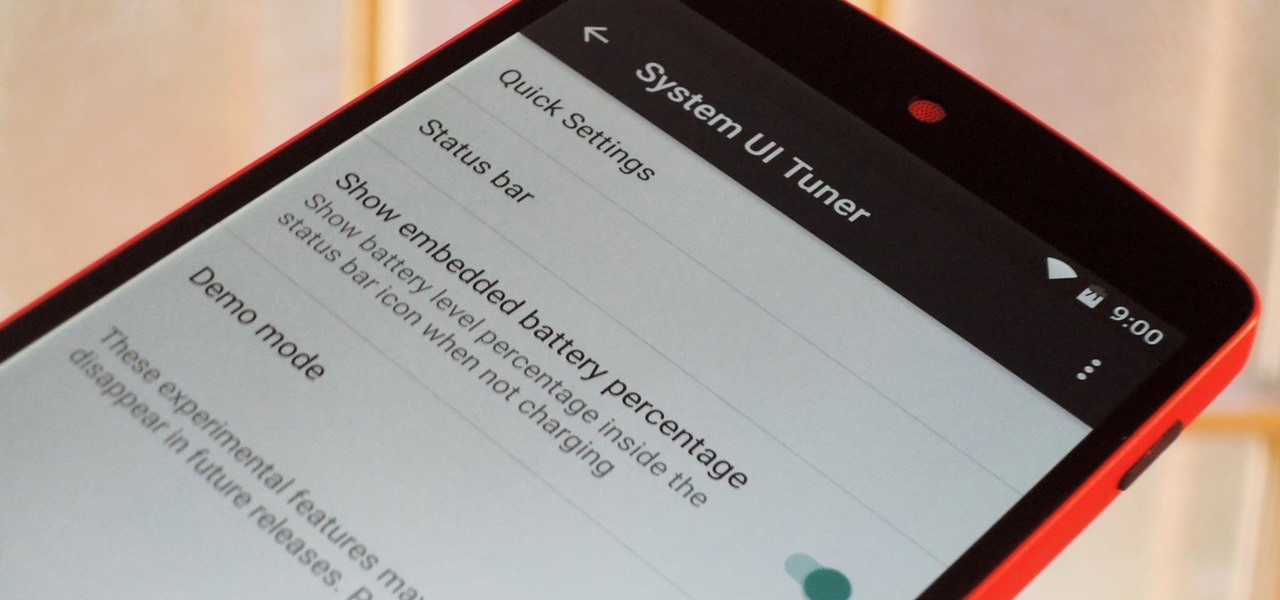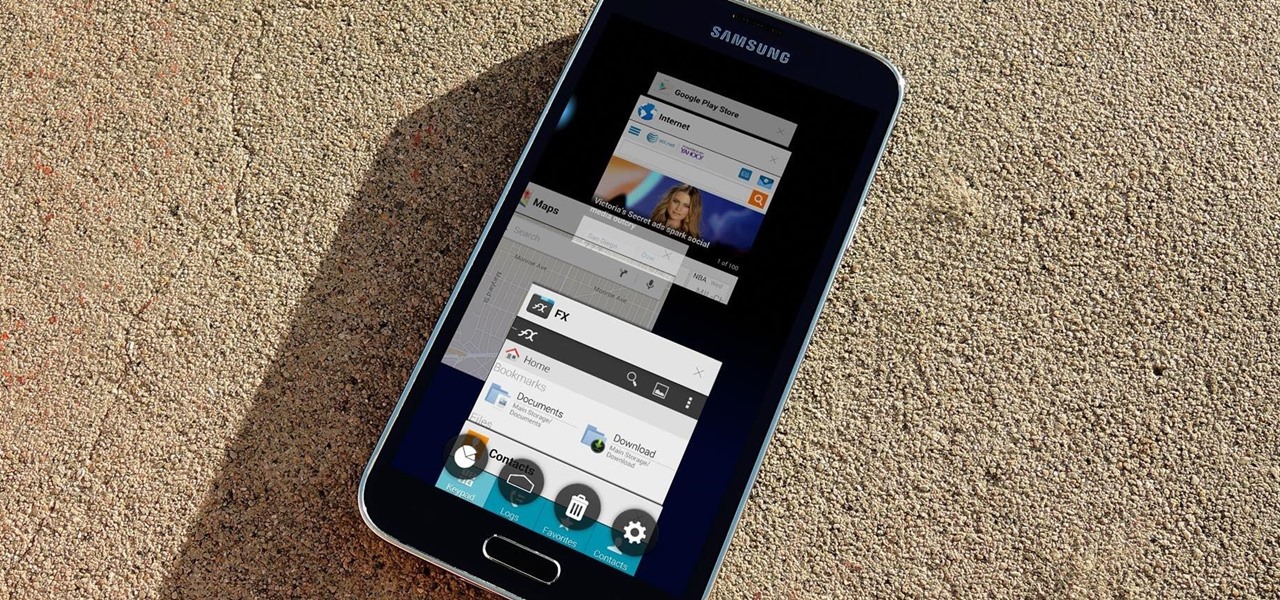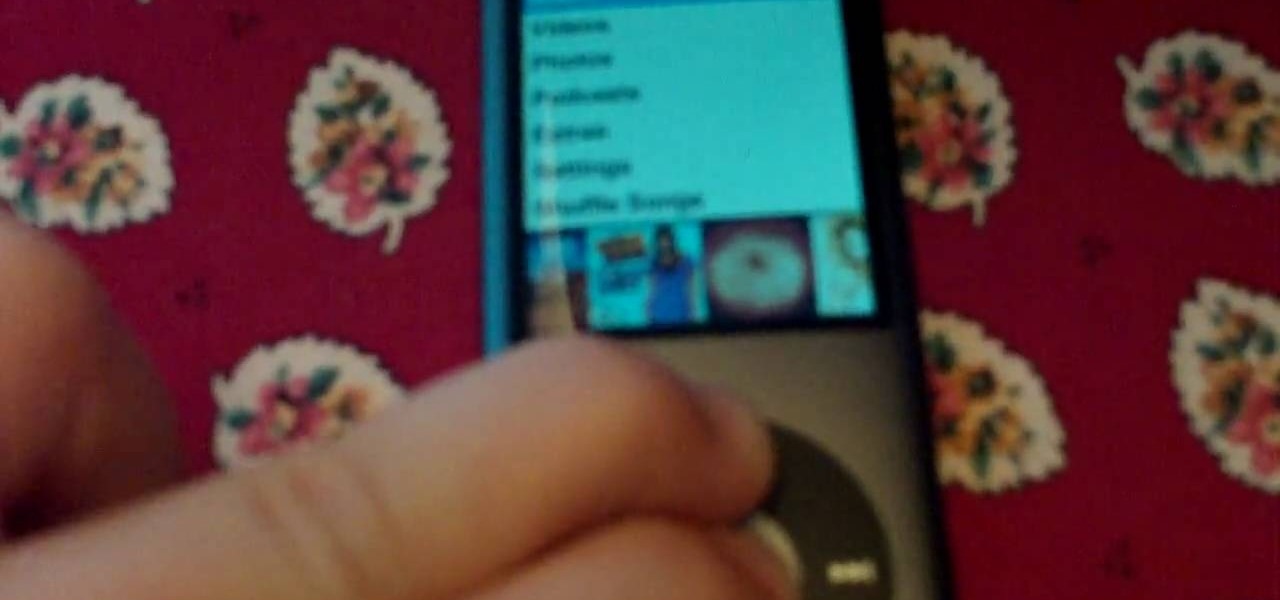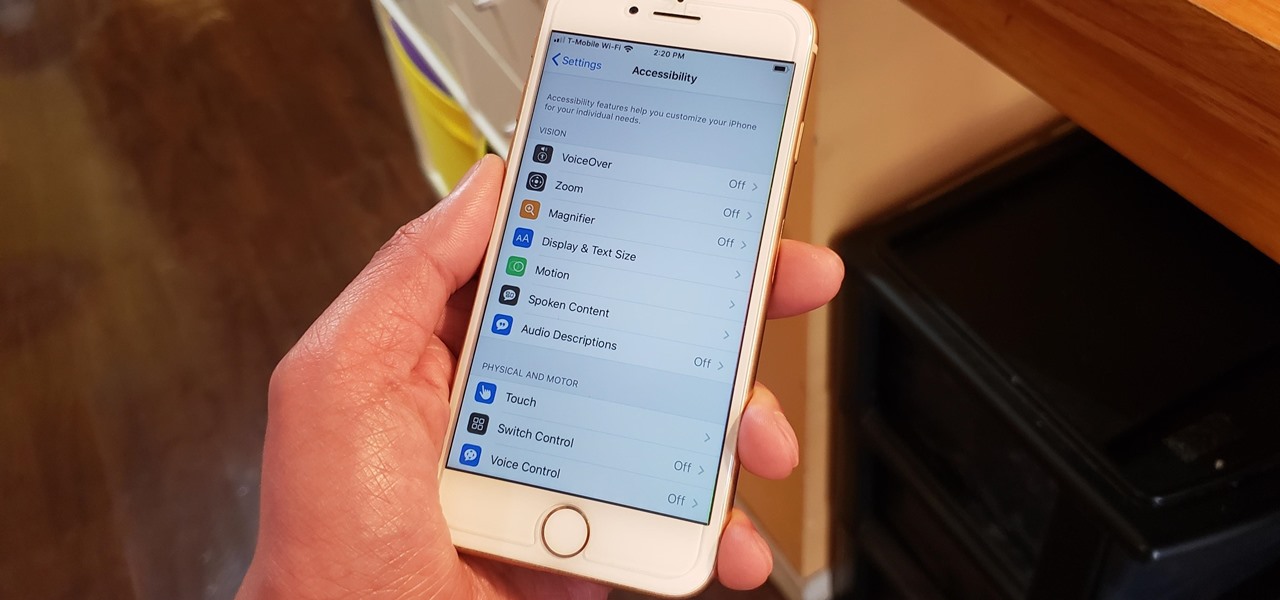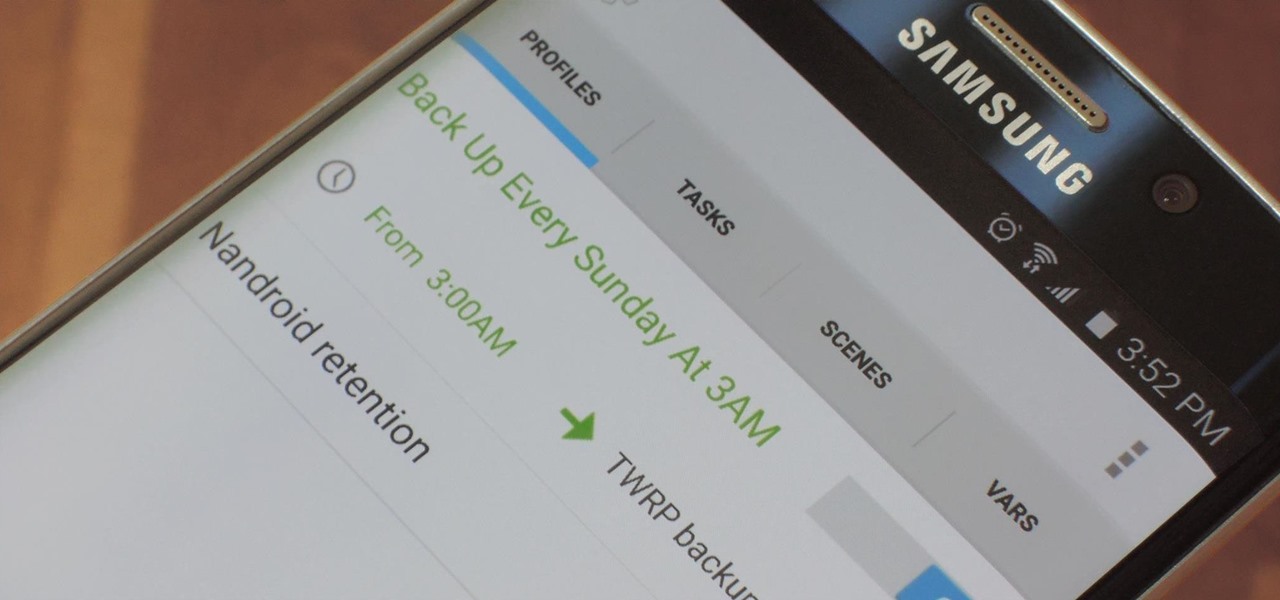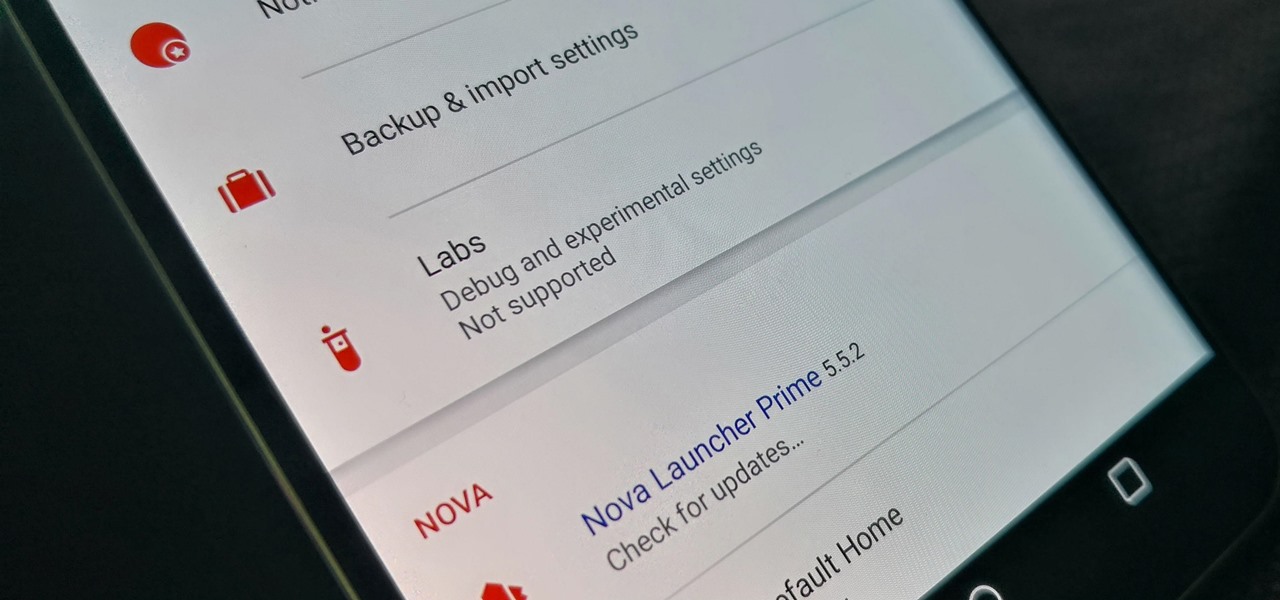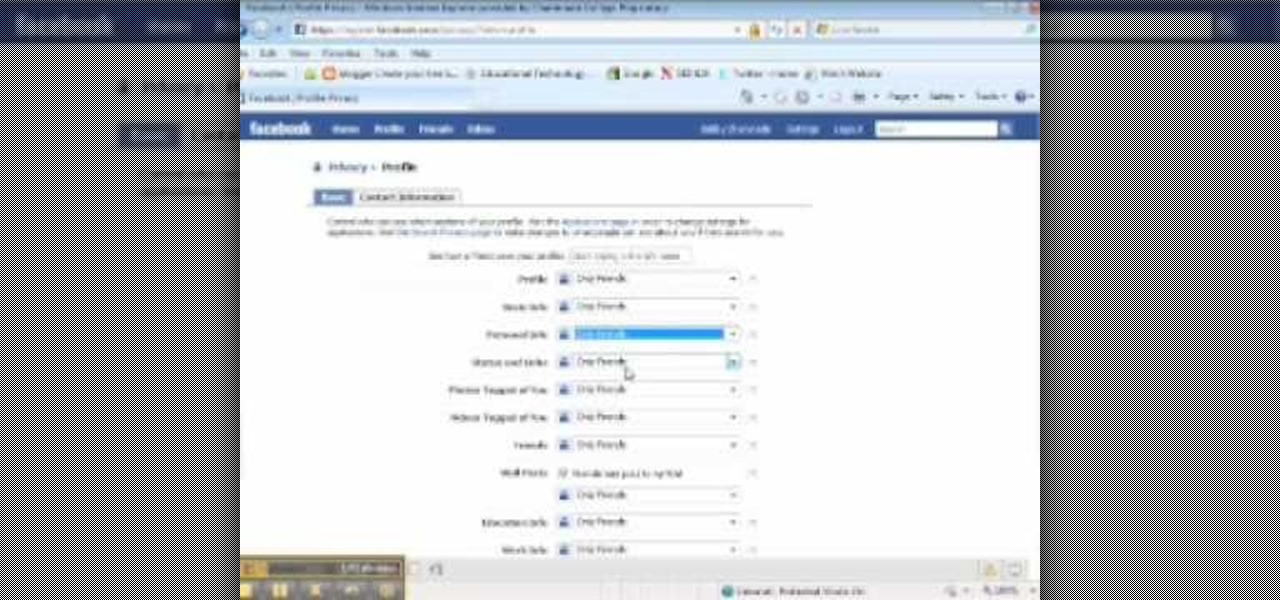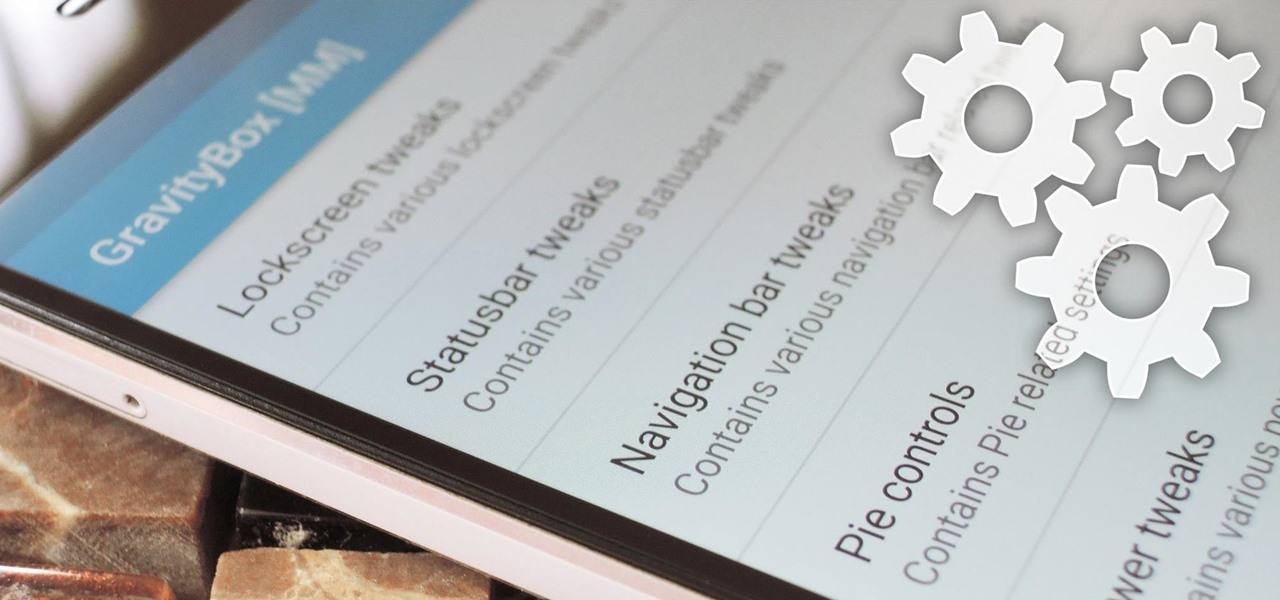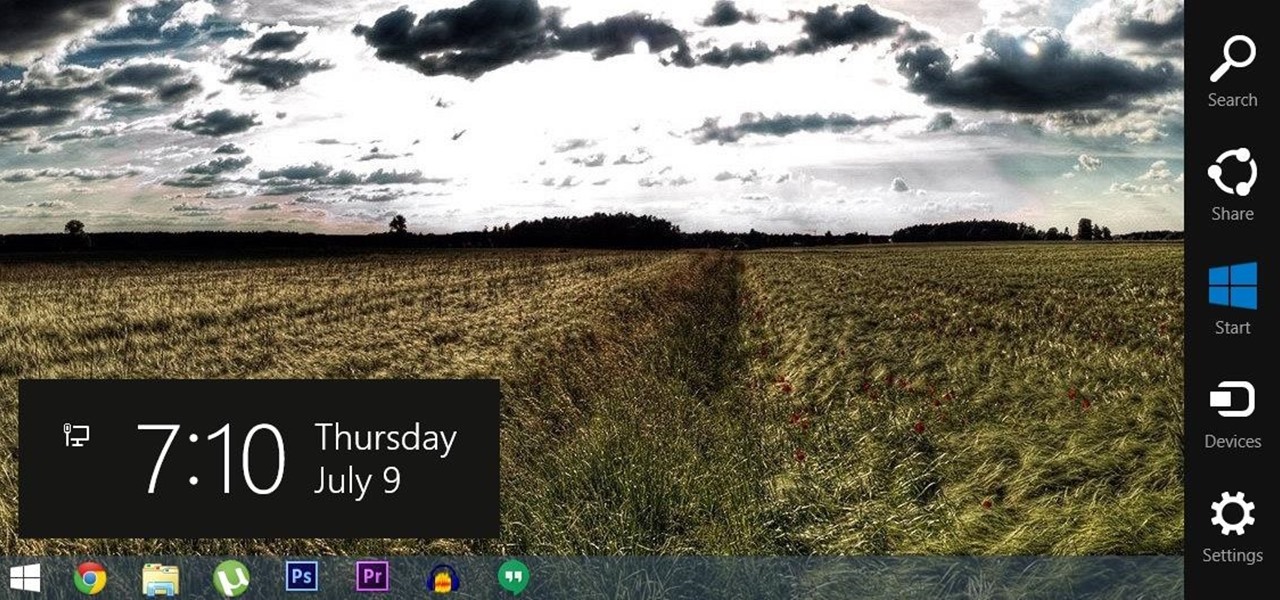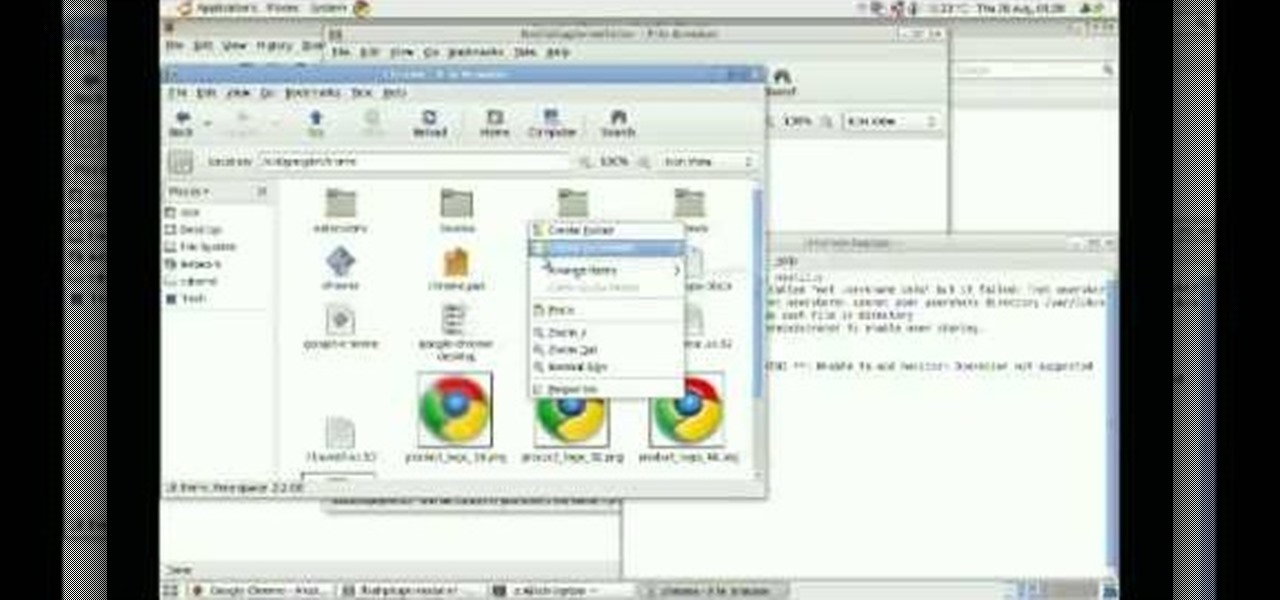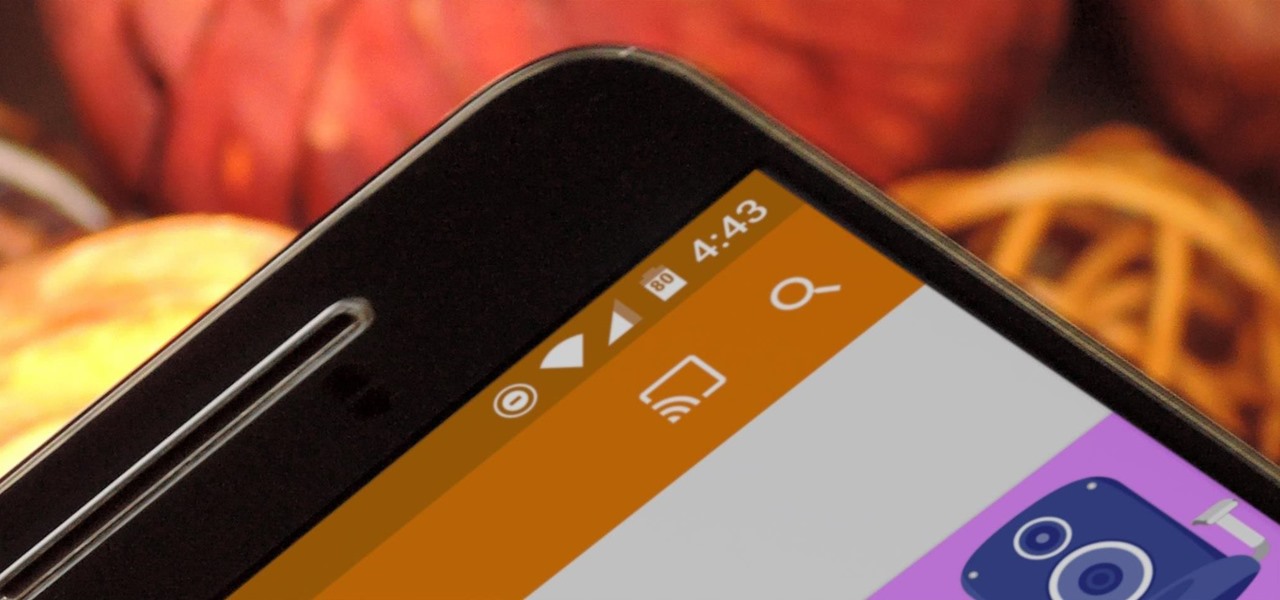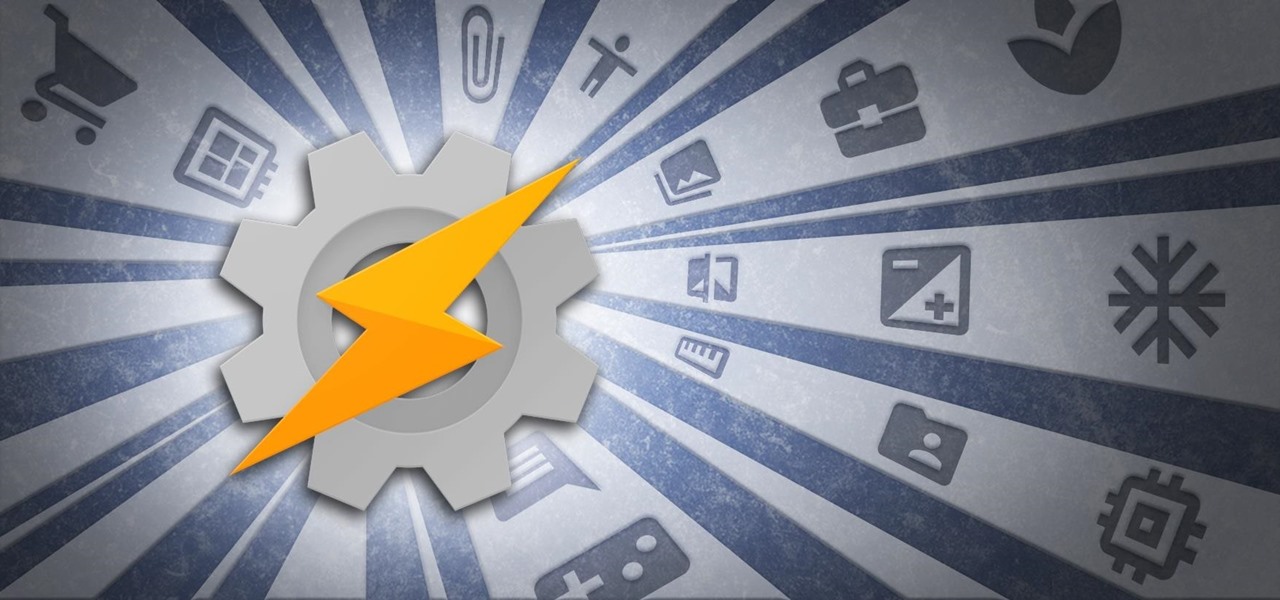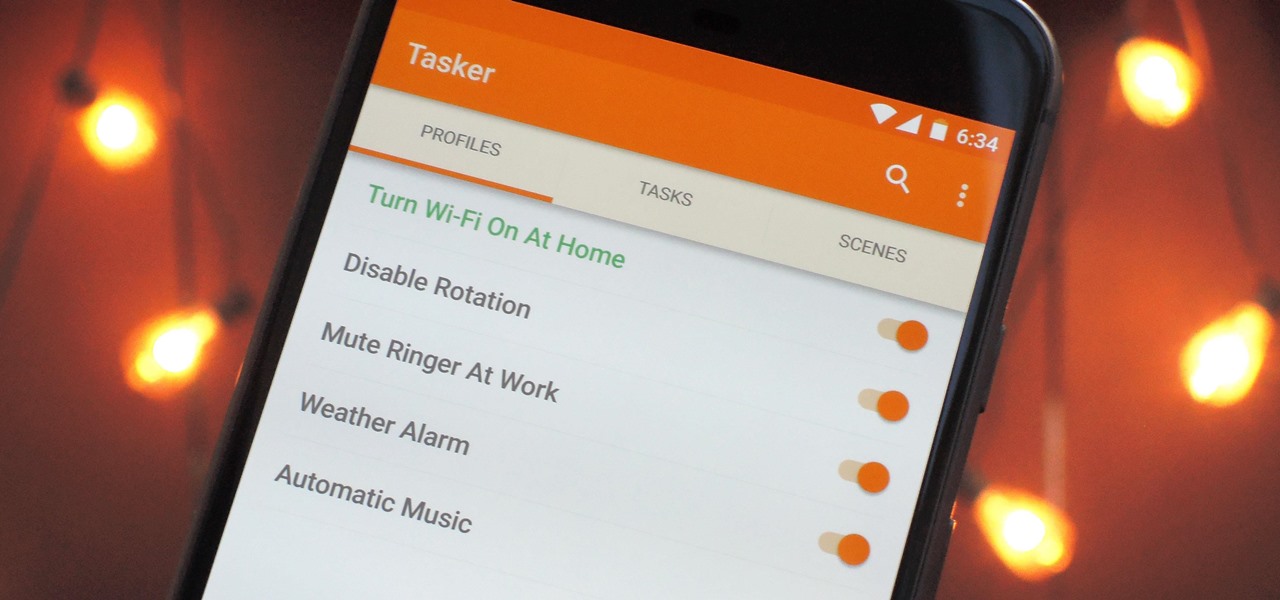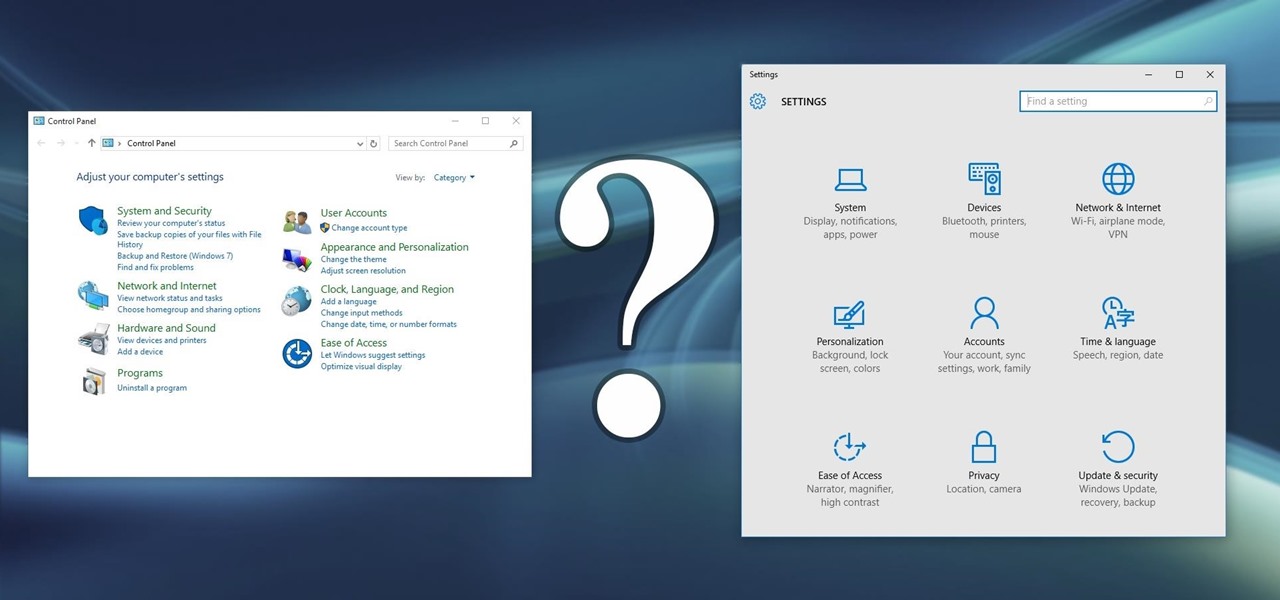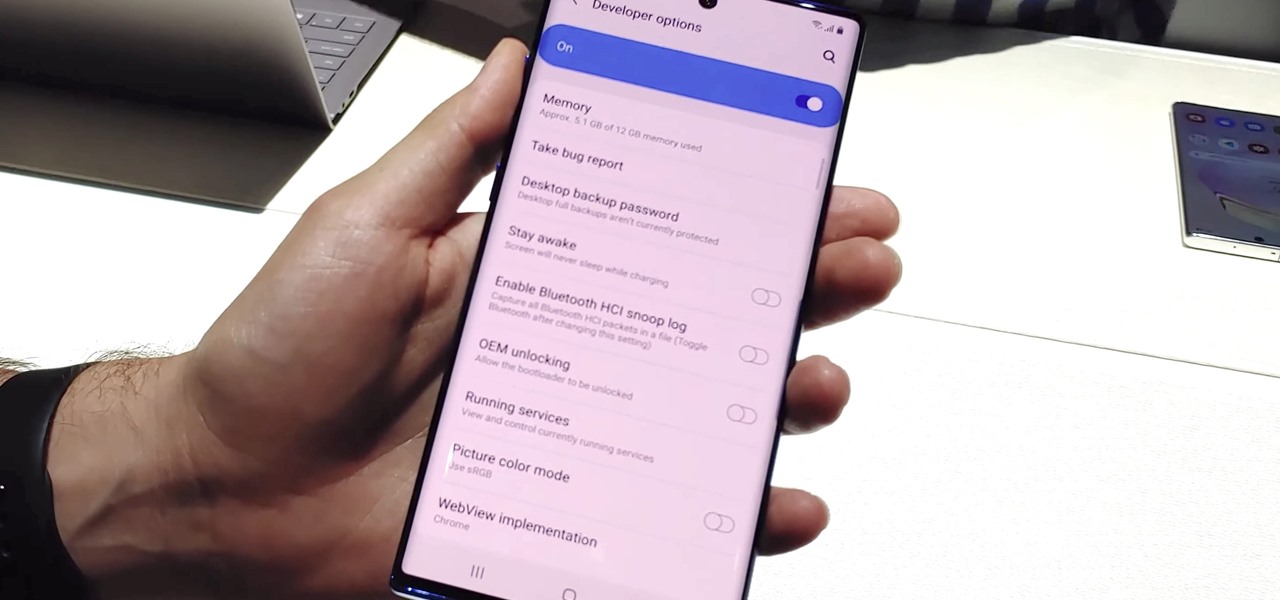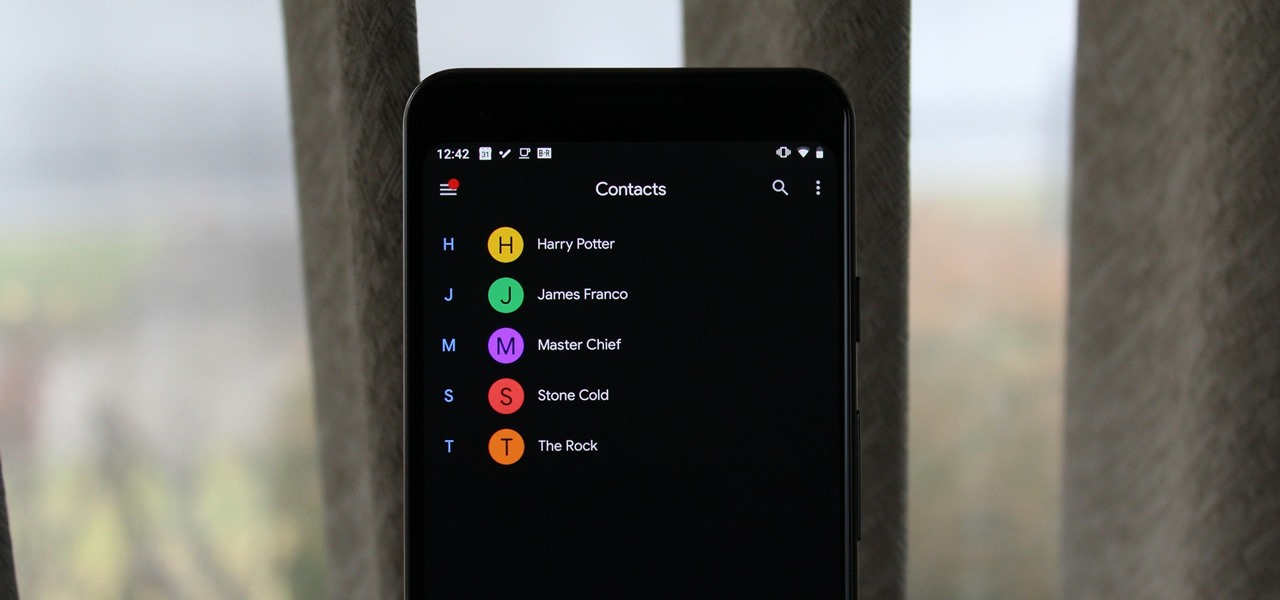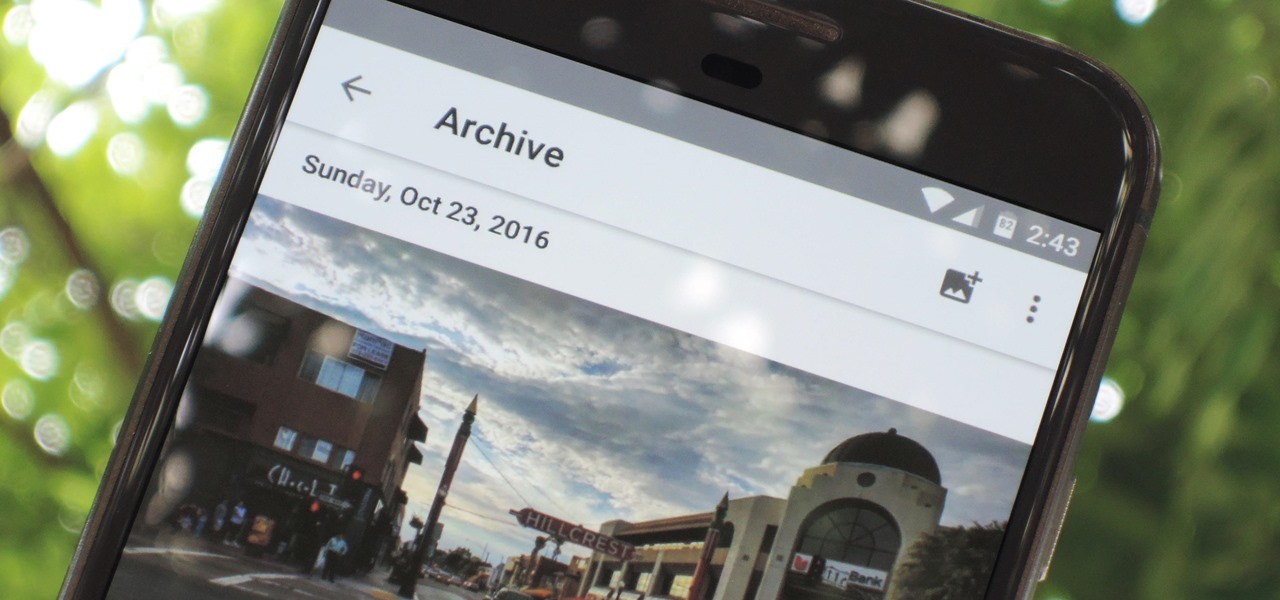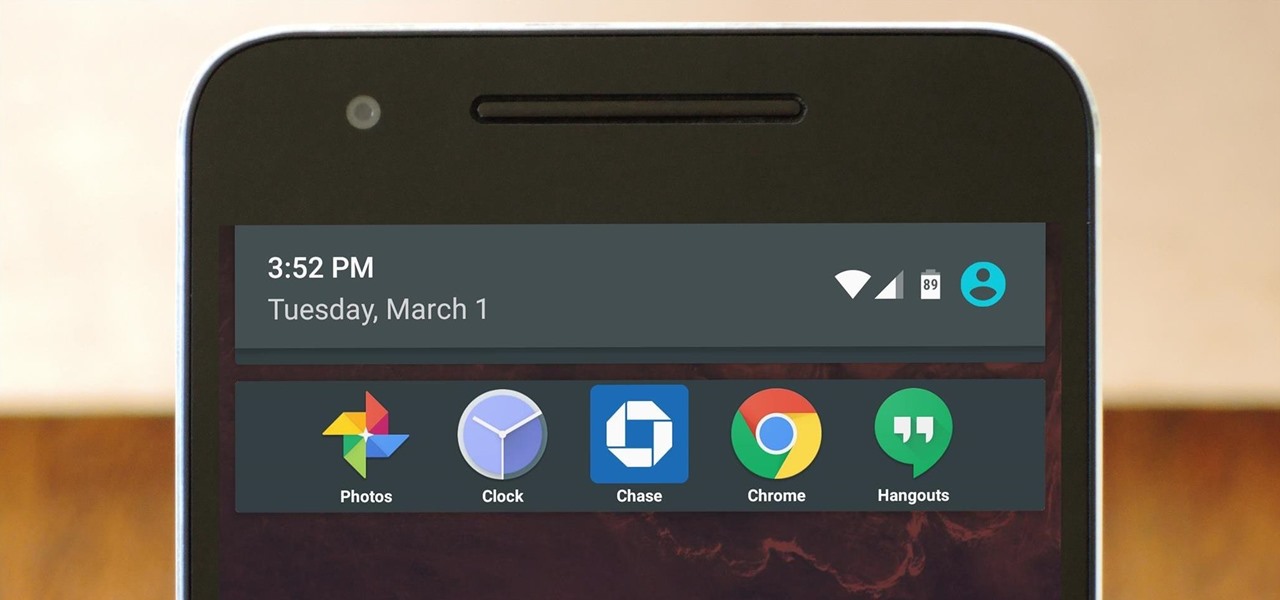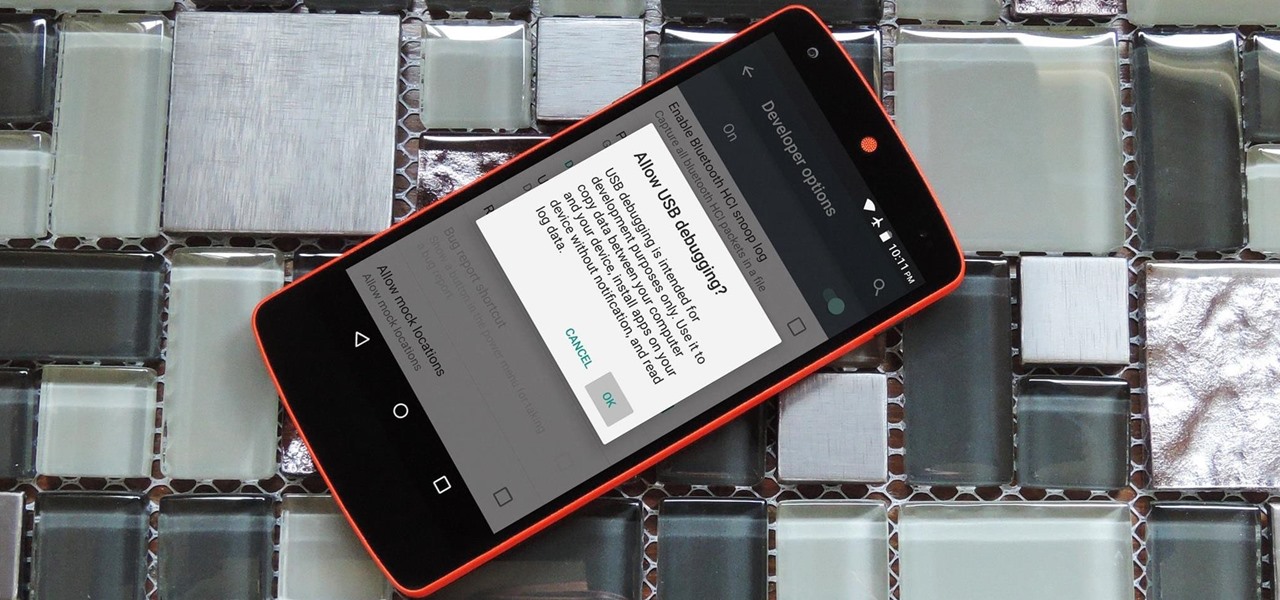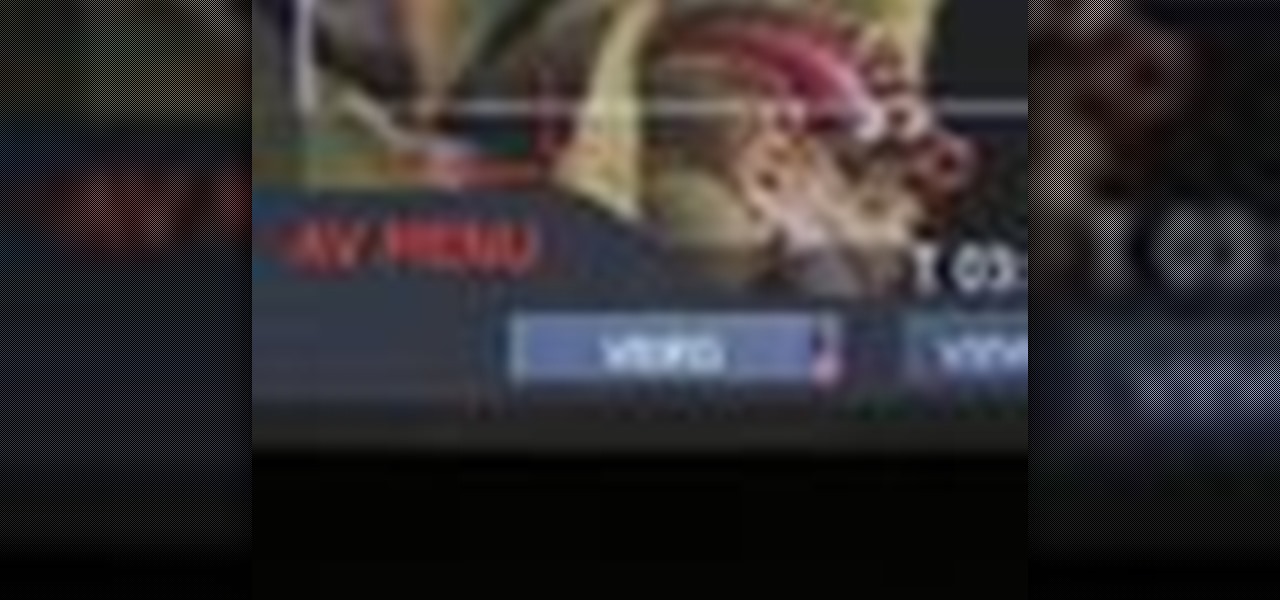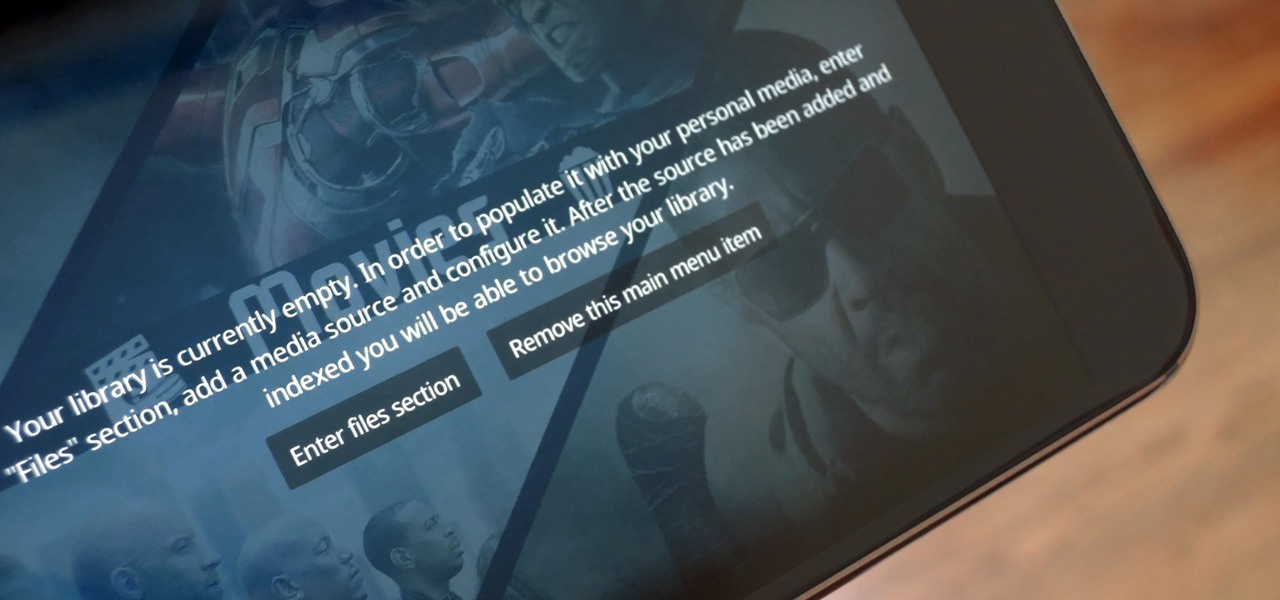
The default look for Kodi is a menu that shows all of the possible media playback options available to the media player. From movies to radio, Kodi's main menu has an option to meet your needs. But everyone's needs are different, and sometimes we don't want all of these options.

In this tutorial, we learn how to use the main menu functions in Photoshop CS3. All of your main menus are up on the top toolbar. There will be a drop down list for each different tab you select. When you create a new document, you will be prompted with a dialogue box that asks you how you want your page to be set up. Change the preferences to fit how you want your page to look. When you have changed all of your different settings, click on "ok" and you will be brought to your new document cr...

In this tutorial, we learn how to change ringtones on the Nokia N97. From the main menu, you will first tap the menu key. After this, scroll down the menu list and tap on the settings menu. From here, tap on profiles and then tap normal. After this, tap on 'customize' and then tap on the ringing tone option. From here, you can choose which tone you want to play when someone calls your phone. Once finished, select the song and then return back to the ringtone menu. If you're finished, go back ...

Watch this video to learn how to cheat on a test with help from your iPod. Ask a trusted friend for their notes/answers the night before. Then at your computer, just type up their notes/answers, or the important parts, and then save it in your computer as "How to make Grandma's Secret Fudge Brownies.txt" . Now plug your iPod into your computer and click Start- My Computer- (someone's iPod- Notes. Now you will need a separate window. Click Start- My Computer. Now find "How to make Grandma's Se...
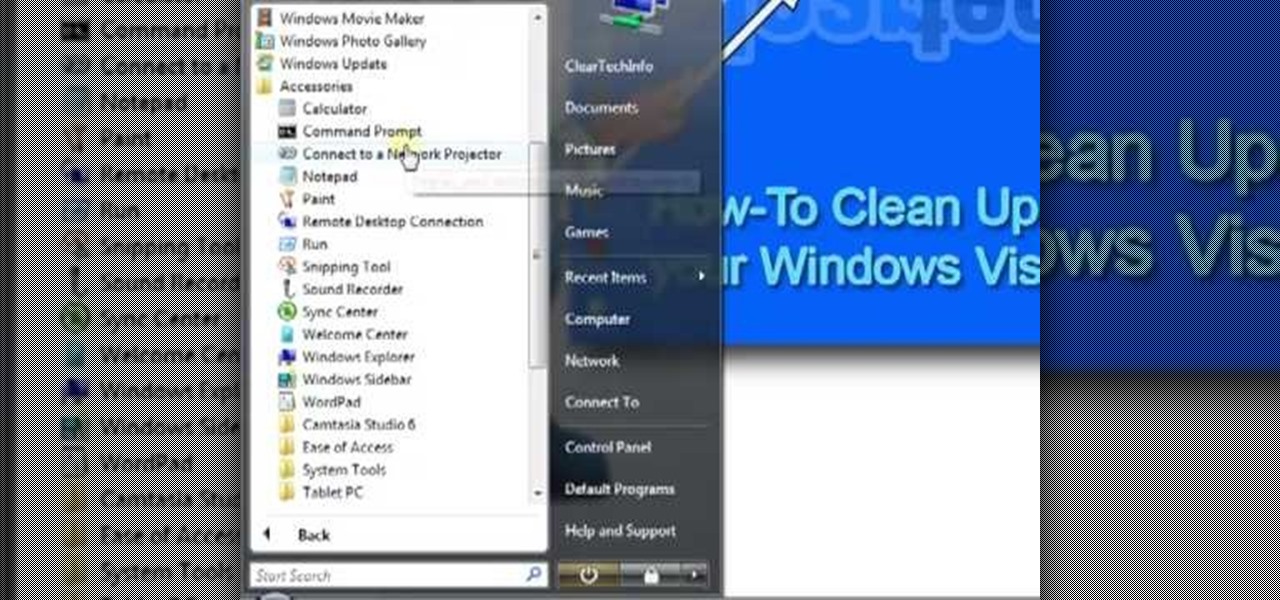
The instructor from ClearTechInfo shows how to clean up and organize the Windows Vista start menu. He shows how the start menu consists of links to programs and not the program itself. He shows how to manage those links by removing those links, add new ones or rename existing ones, or move folders into other sub folders. He shows how to pin or remove frequently used programs to the main start menu. He advises to categorize similar programs under common folders, like 'Media Players,' 'Utilitie...

Unlocking your Samsung Galaxy S4 so you can use a different SIM card isn't the easiest thing in the world. In the states, unlocking cell phones was actually illegal, despite the White House's disapproval, though, a recent bill has making its way to the House floor and has made it legal again.

The most recent version of the iPhone Software (iOS 5) has the ability to utilize emoticons by use of the native keyboard and software, no third-party app or jailbreak required. Just follow these simple steps for unlocking the emoticon keyboard:

The first few times I posted on some of the Android forums out there, I asked things like "Does anybody how I can make my phone do this or that?" Without fail, the responses to these types of questions were always one word—Tasker.

Take a look at this instructional video and learn how to install the recovery LE to your Playstation portable. With the recovery LE, you can access your firmware's recovery menu options from the PSP's main menu (XMB).

In this tutorial we learn how to text message with the Blackberry 8330. Start on the main menu and then click on the messages icon. From here, you will click on the menu key on your keyboard. From here, scroll down and choose the "compose sms" selection. Next, you will choose who you want to send the message to from your contacts, or choose a number you want to send it to just one time. After this, you will type in your message. Once you're done typing in your message, click on the menu key a...

Developers options is one of the first things tinkerers unlock on a new phone. However, even the less tech-savvy users will find some benefits to revealing this hidden menu, as it enables features such as GPS spoofing and faster animations.

See how to create a main page with a drop down menu revealing secondary pages — also known as parent/child or main and sub pages (subpages). Every version of WordPress brings with it new features, new functions and new ways of doing things. Fortunately, the very same technology that allows an open-source blog publishing application like WordPress to exist in the first place also makes it easy for its users to share information about the abovesaid things through videos like this one. Take a look.

Android 6.0 Marshmallow is bringing in lots of changes to our favorite smartphone operating system, ranging from battery-saving tweaks like Doze to a Now on Tap feature that essentially bakes Google right into every app on your phone. But for folks that like to tweak the interface of their device, a new hidden menu might be the most exciting addition of them all.

Android 5.0's Material Design is truly a sight to behold. With beautiful transition animations and brand new system menus, Android has never looked better.

This video describes the procedure of how to unfreeze, or reboot, an iPod Nano or classic. When an iPod of the Nano or classic design is frozen (not in temperature), and has a stuck screen, the procedure of how to unfreeze the iPod Nano or classic requires the user to press down the middle button of the iPod interface, and the menu button of the iPod. Keep the buttons depressed for the duration of approximately eight seconds until the frozen screen goes away, and is replaced with the Apple lo...

Call of Duty: Black Ops has a great Easter egg on the main menu which allows you shoot and kill tons of Nazi zombies! And it's really easy to find. Basically, from the main menu, look down at your restraints and start tapping LT and RT to break free. This will give you the "Just Ask Me Nicely" achievement. Next, go to the computer and type in DOA, which will unlock Dead Ops Arcade. When you start playing the game, you'll earn the "Insert Coin" achievement. That's it!

In this video tutorial you will learn to add a button to a track in DVD Studio Pro. You can use it to enable the users to choose to view a trailer or sneak preview of your upcoming project before sending them back to the main menu.

The iPhone's "Accessibility" menu is one of those options that's very easy to overlook but incredibly handy in certain situations. You can set AssistiveTouch to help navigate your device, use a Bluetooth mouse when your screen is acting up, and enable the red screen filter for nighttime escapades. For as long as the menu has been available, it's been in the "General" settings, but not in iOS 13.

NANDroid backups are one of the best reasons to root your Android device and install a custom recovery. They're essentially a snapshot of your phone's entire operating system and all installed apps, so if you ever screw something up when installing a flashable ZIP or custom ROM, you can restore your NANDroid backup to get everything back to normal.

In this video, we learn how to use the web browser on the Samsung Galaxy I7500. Start on the main menu of the phone, then use the Google search option to type in the website you wish to find. When you do this a keyboard will come up on the screen, so you can type. Then, press the search key and the website that you wanted to go on will come up. You can also access your web browsing from the home screen. Tap the browser icon and then the last page you were on will show up, you can enter in a n...

TeslaCoil's Nova Launcher is one of the best home screen apps on the Play Store. It's about as fast as it gets, and it's always among the first to add the latest Android features. However, it looks like Nova Launcher isn't showing users all of the customization options available — apparently, there's a secret menu, and it's pretty simple to unlock.

In this tutorial, we learn how to set a passcode for your iPhone or iPod touch. First, go to your main menu and then find the "settings" button. Then, click on "general" and find "passcode lock". You will now be prompted to enter a passcode into your phone, then re-enter it. Now, you will be directed to a menu where you can decide how often you will have to enter your password, and if you want your password to be turned on or off. Now, when you turn on your phone you will be prompted to enter...

Open the picture you want to edit. Right-click on the main picture layer in the box and then select "Duplicate Layer". Then, in the same box, go to the drop-down menu that says normal, and change it to "Overlay". Then, select Filter>Other>High Pass. In the box that comes up, set the radius to 7.4 pixels. Next, go to Layer>New Adjustment Layer>Gradient Map. Then, when the box comes up, click OK. Then click on the main gradient in the Gradient Map. In the new box, there is a bar that goes from ...

This video tutorial from ChaminadeENN shows how to set your Facebook account to private mode. First what you need to do is to sign in to your Facebook account.

With certain apps and games, it's all about the settings. In order to get your money's worth with one of these, you simply have to take the time to tweak and adjust various options, which is something a lot of users don't necessarily want to do.

For all of the flak that Windows 8 received from desktop users, it certainly had some interesting and unique features. For instance, the "Charms" bar allowed you to easily access several key menus by simply hovering your mouse pointer in the top- or bottom-right corner of the screen.

Your phone's volume panel is one part of the user interface that usually goes unnoticed to themers and developers. With themes capable of changing the look and feel of the fingerprint scanner, keyboard, and other system apps, this central aspect of the UI seems to get lost in the shuffle.

This video tutorial from izbyfl shows how install Google Chrome and enable its plugins in Ubuntu. First download application from here: http://www.google.com/chrome/intl/en/eula_dev.html?dl=unstable_i386_deb.

There are few things more annoying in life than getting interrupted—especially when you're in a groove, jamming out to your favorite song. If we can all agree on that sentiment, then why is it that our phones mute the music we're listening to for a few seconds whenever a notification comes in?

When anyone brings up Tasker, the first topic that always gets discussed is how powerful the Android automation app can be. But all of that power can be overwhelming for some people, so even if you're a Tasker pro, it's hard to share your awesome creations with friends that don't quite understand what's going on.

Newer gaming systems like the PlayStation 4 have a nice, subtle feature that goes a long way towards helping create a more immersive experience. Any time you're on the main menu or home screen, an ambient background music track is playing, which adds an aural appeal to an experience that would otherwise be all about the visuals.

When it comes to automation apps on Android, Tasker is still the king of the hill. For a price of $2.99 on the Google Play Store, it's a great buy for any would-be tinkerer that would like to get into automating actions on their Android device. Then, when you consider that there's a free 7-day trial version available, there's almost no reason that you shouldn't at least test the waters with Tasker.

Slowly but surely, Microsoft is pushing more and more options out of the Control Panel and into a new menu simply called Settings. This new Settings menu debuted with Windows 8 and mainly focused on touchscreen-related options, but starting with Windows 10, you'll find quite a few general options residing here as well.

You may note be able to root your Snapdragon-powered Note 10, but thanks to the hidden Developer Options, you can still tweak low-level settings like custom codecs for better audio quality on Bluetooth headphones and faster animations to enhance your experience. Best of all, you don't need to be an expert at modding to take advantage of this menu.

With the rise of OLED displays, Android users have been begging Google for a true system-wide dark mode for years. While a system-wide solution is still somewhat unlikely, Google has given in by providing a dark mode for certain apps, including Contacts.

Google Photos just got a killer new feature that everyone should know about. Instead of one endless stream of every picture you've ever uploaded, there's now an "Archive" section where you can stash select shots.

The Moto X and Moto Z have a set of features that let you launch common shortcuts by shaking your phone in one direction or another. For instance, there's a chop gesture that turns on the LED flashlight, and a wrist-twist gesture that instantly opens the camera app.

You gotta love Android—not only can you replace your default home screen entirely, but there are tons of options that provide alternative methods for launching apps with ease. We've covered some of these options in the past, including an app called Bar Launcher that lets you launch apps from your notification tray—but that one's starting to look a little dated these days.

Many Android utilities use Android Debug Bridge, or ADB for short, to send commands from a computer over to your phone or tablet. This enables such utilities to run terminal commands that, in some cases, wouldn't be possible on Android without root access.

The Red One Camera has loads of menu and sub menus to explore. In this video, we dive into the video menu button on the back of the Red Camera. The focus is the video sub menu and all the feature contained within, including color, gain, and detail.