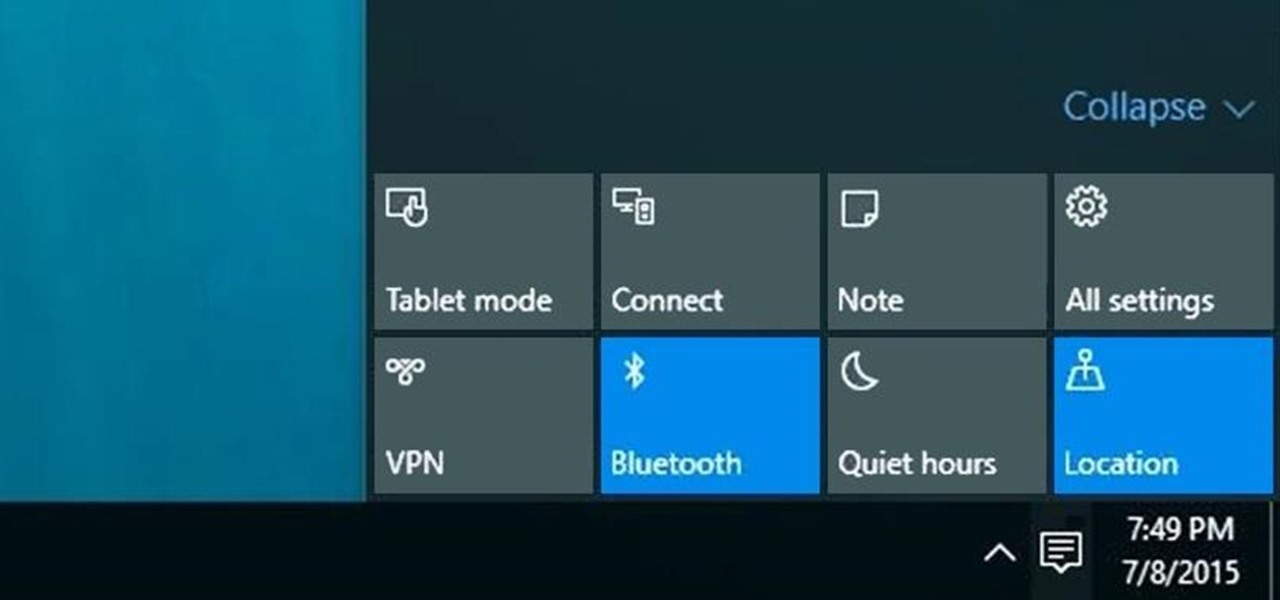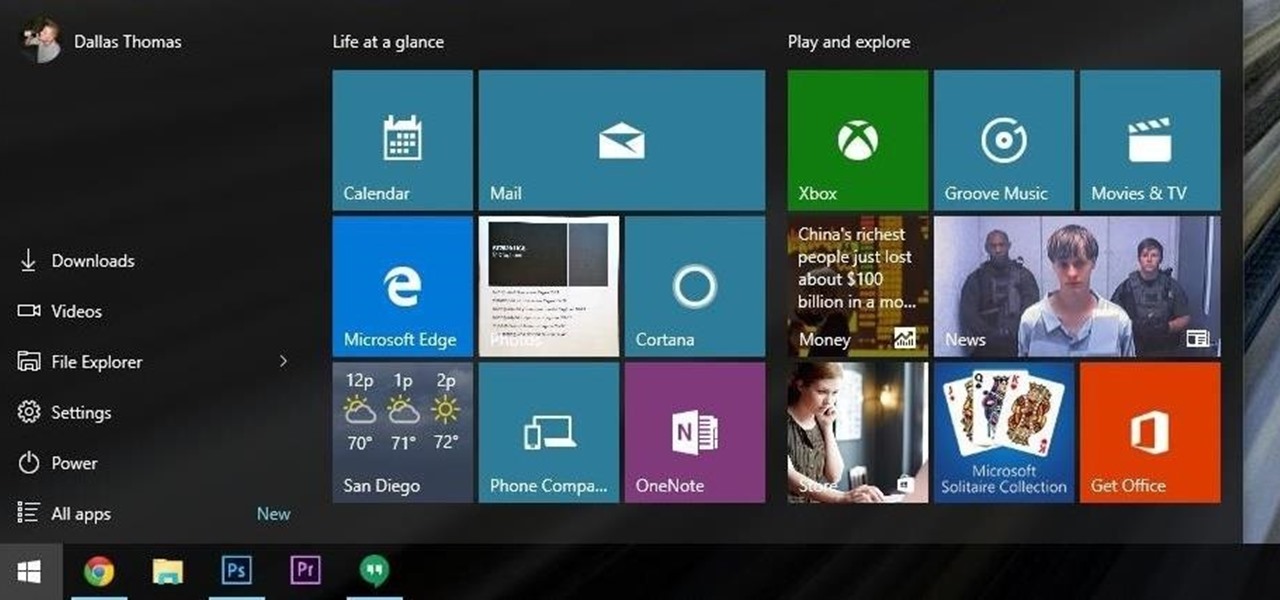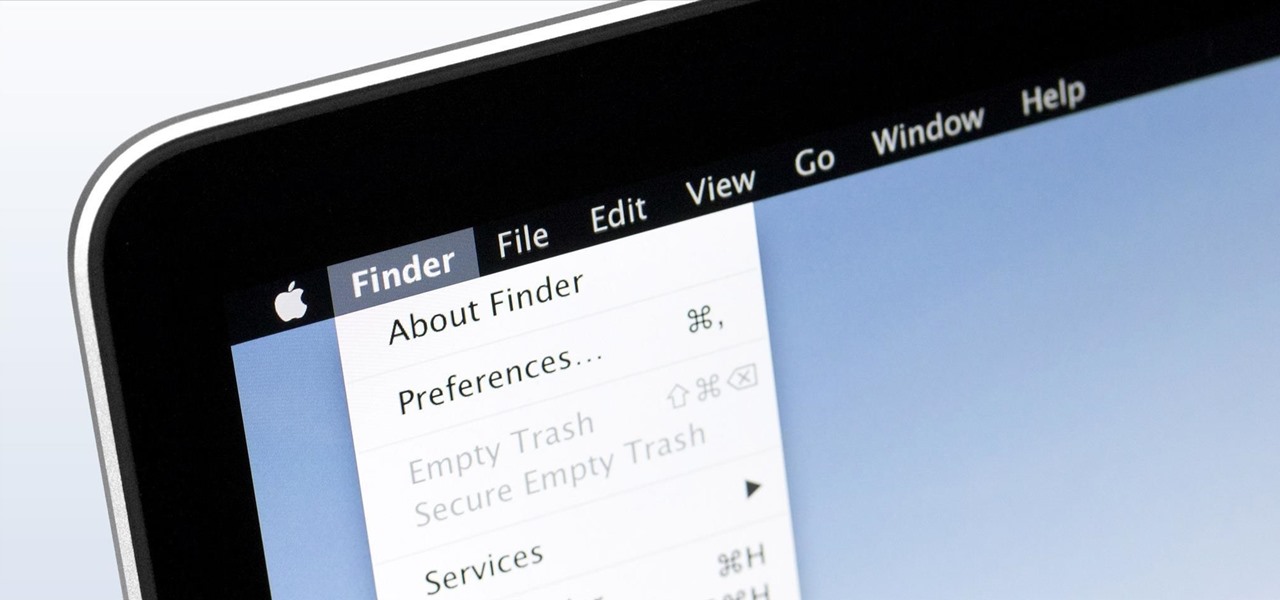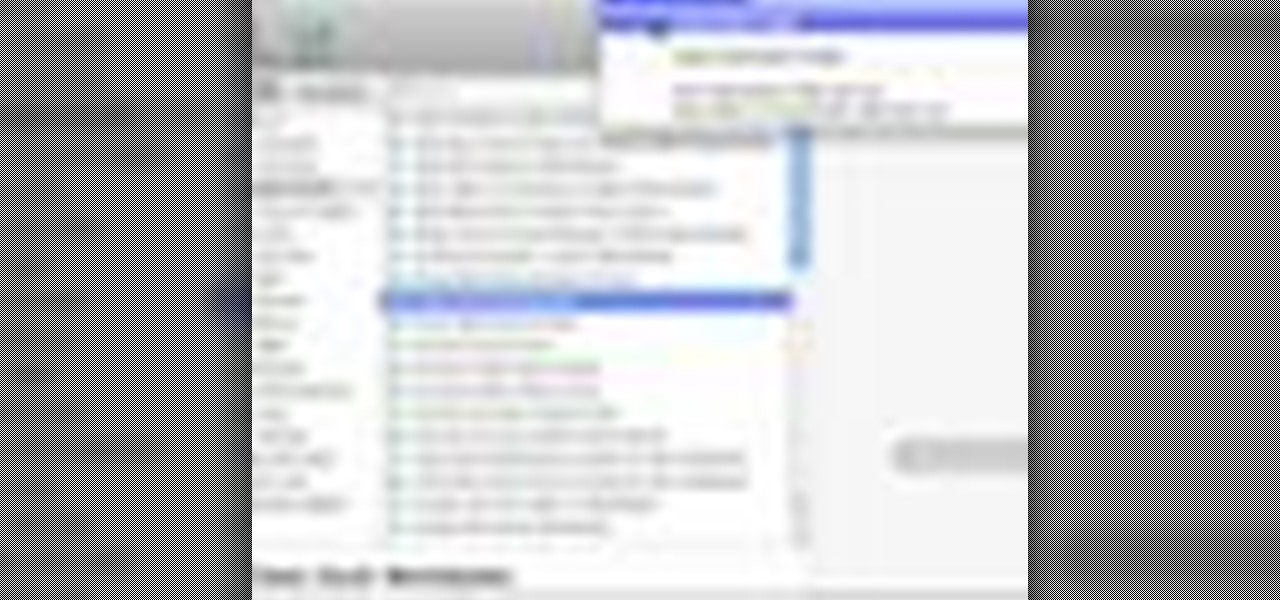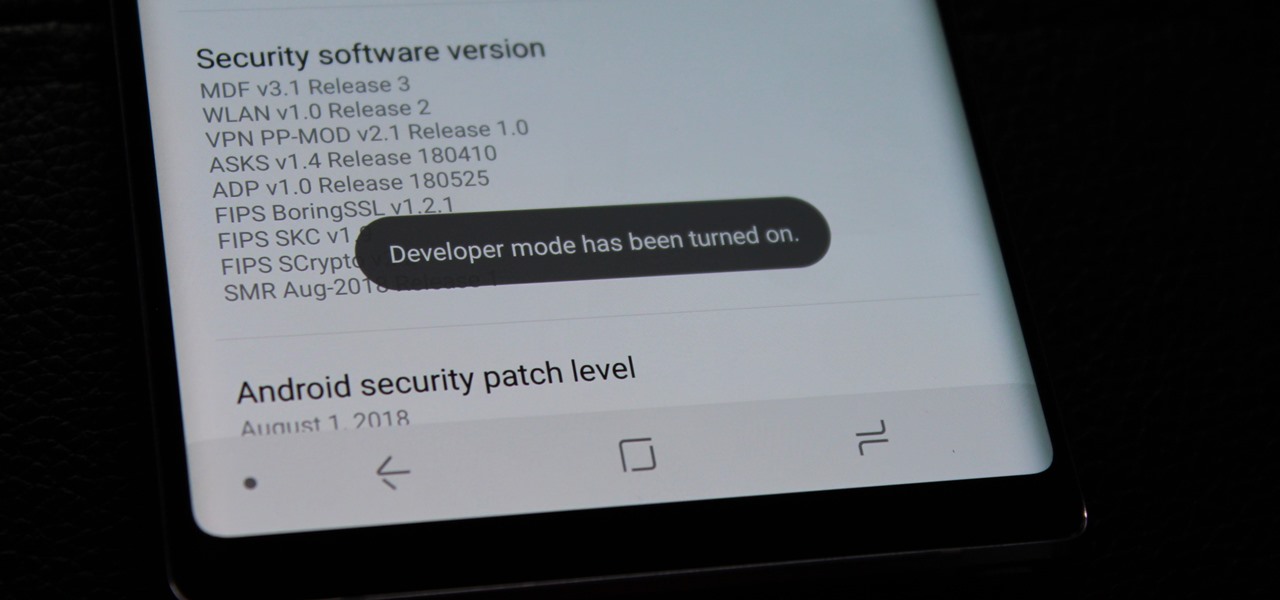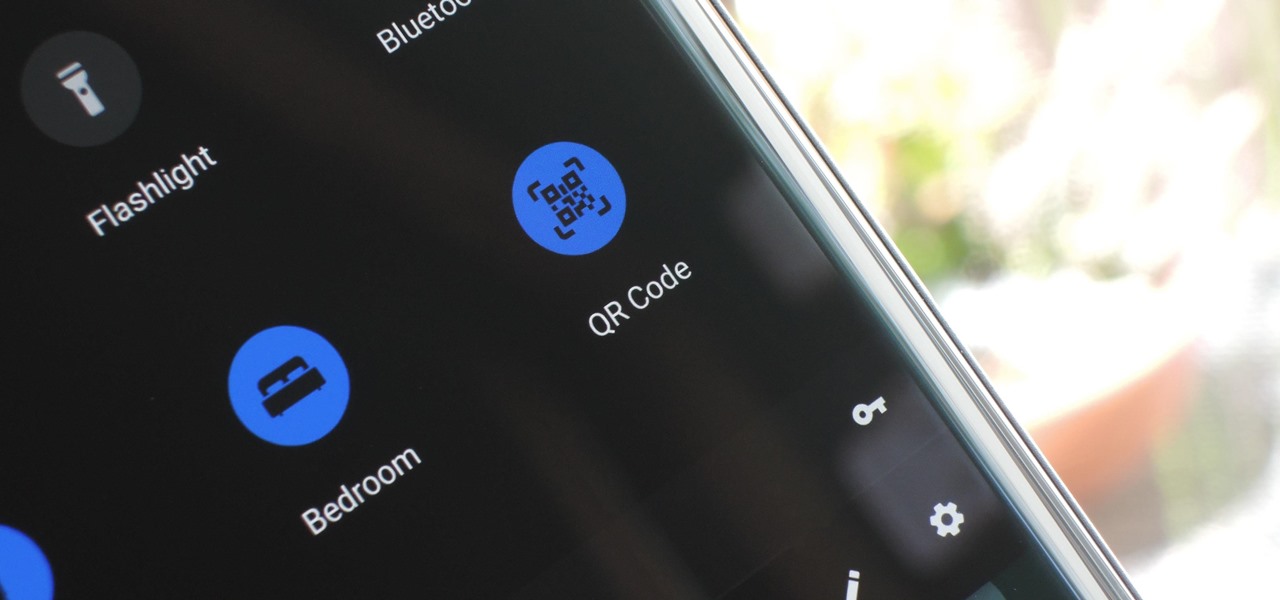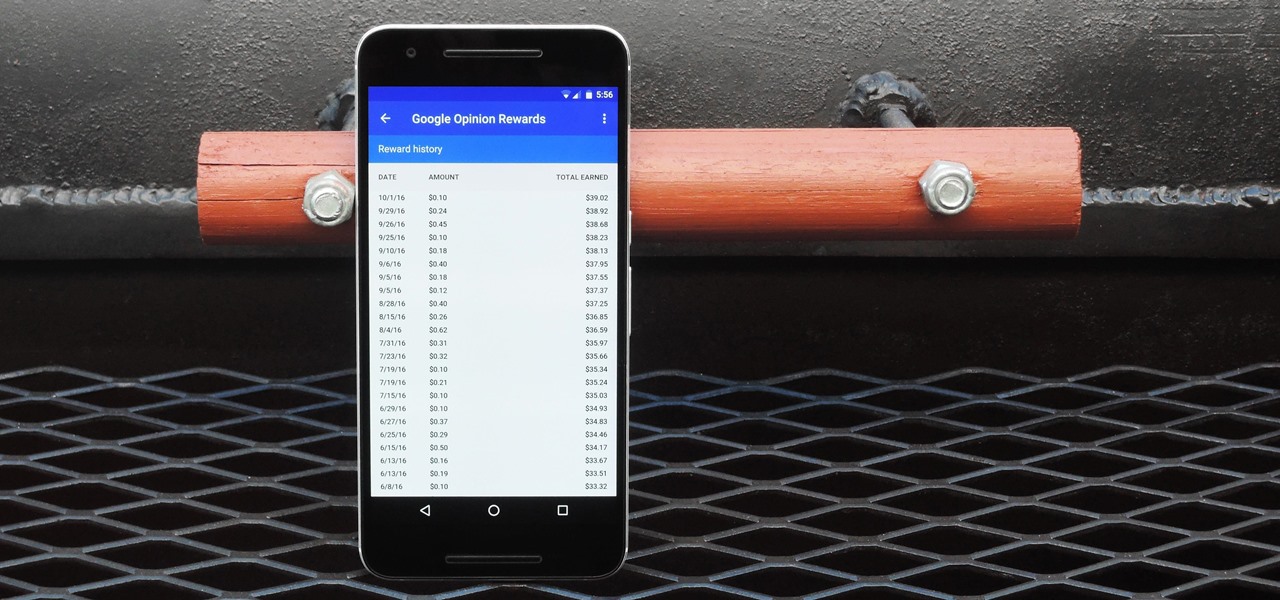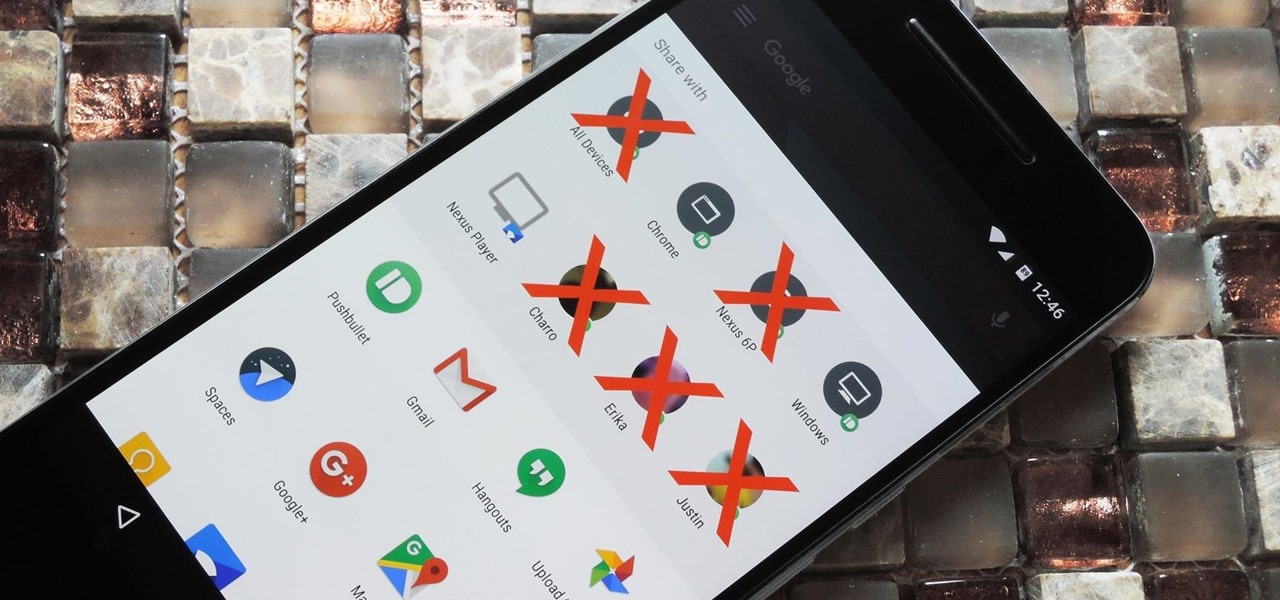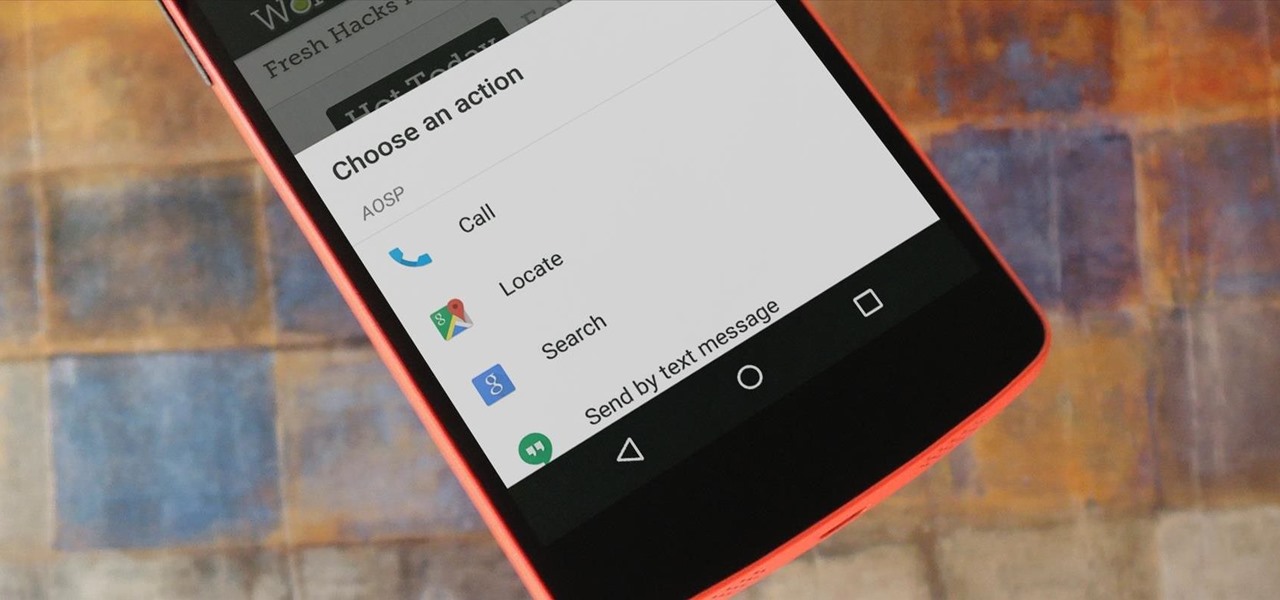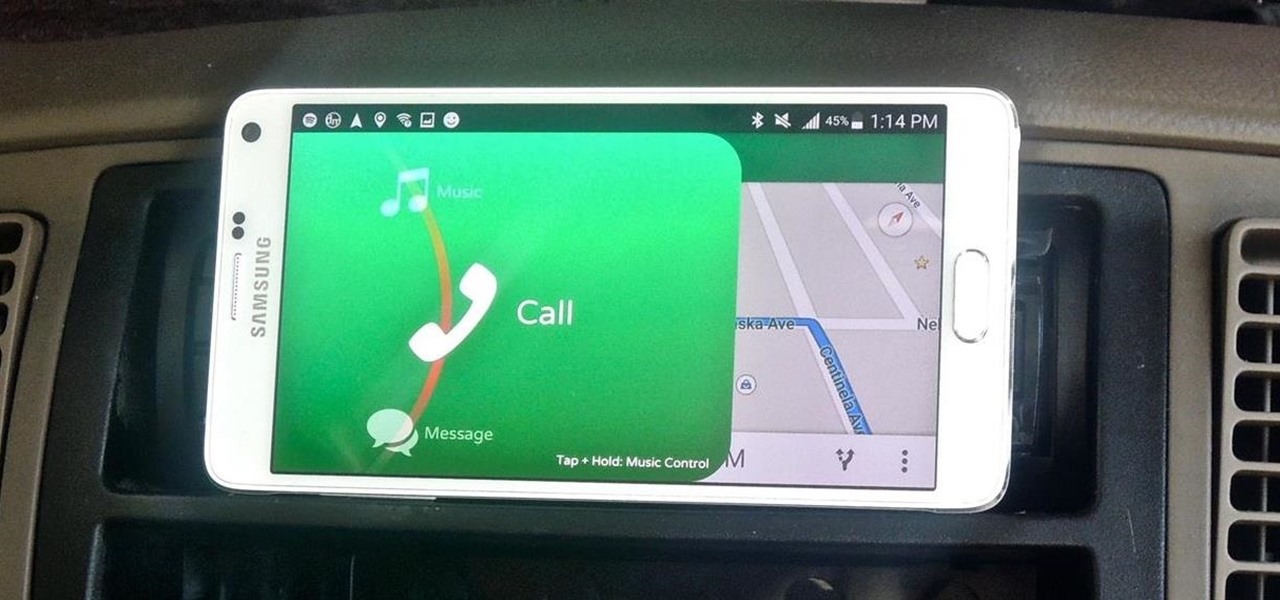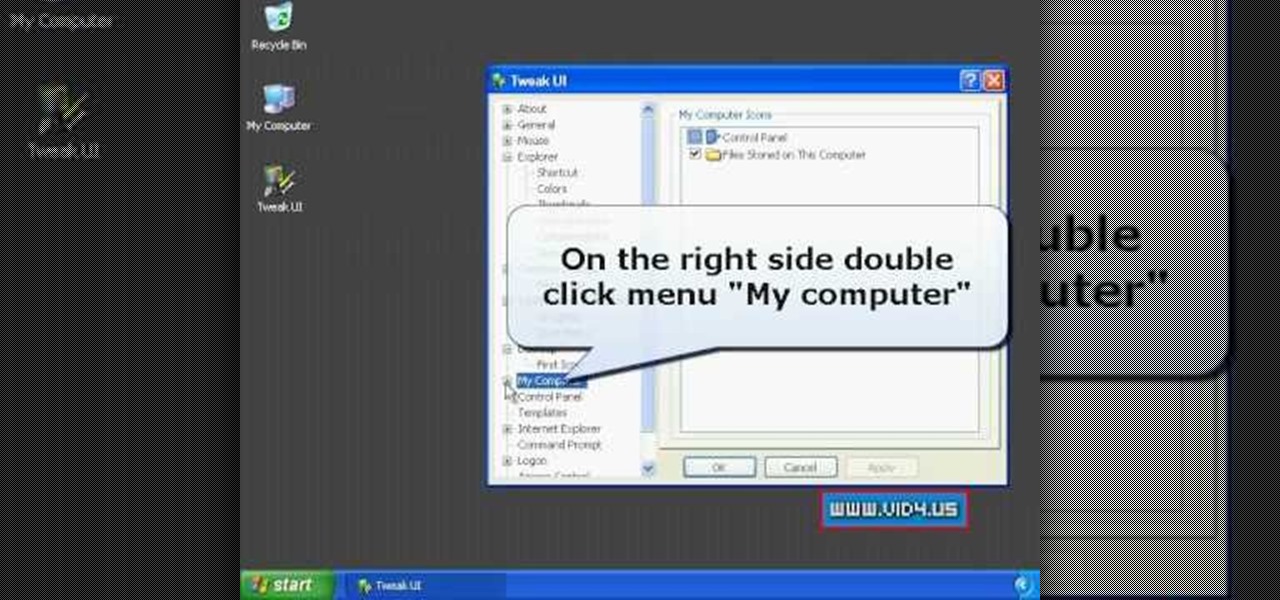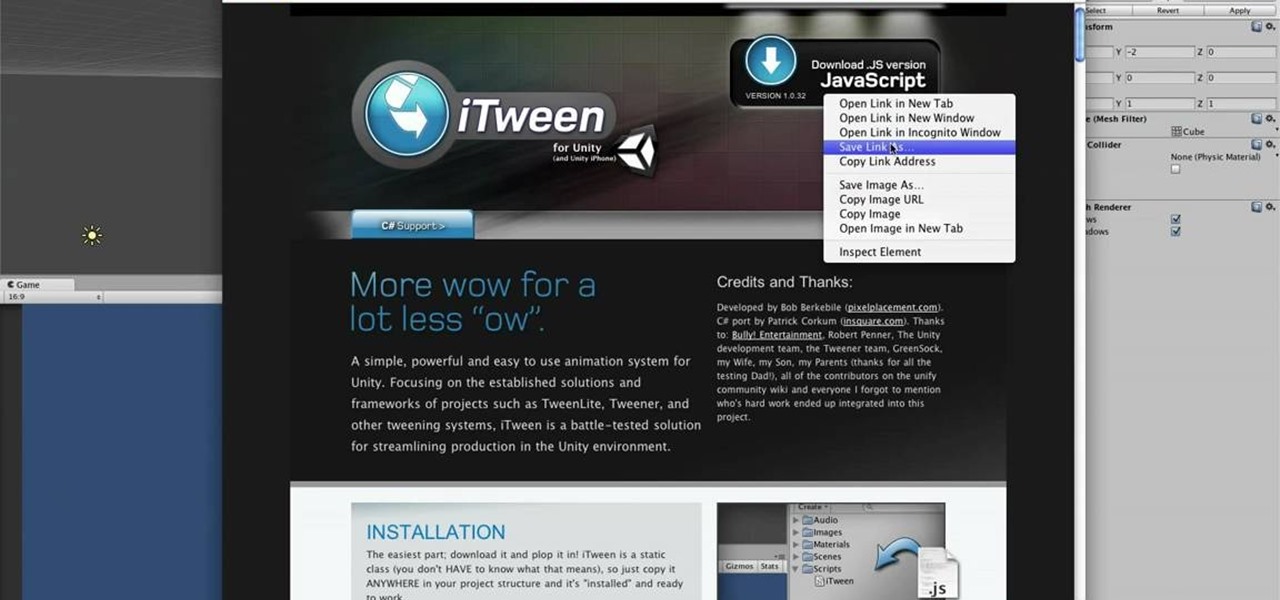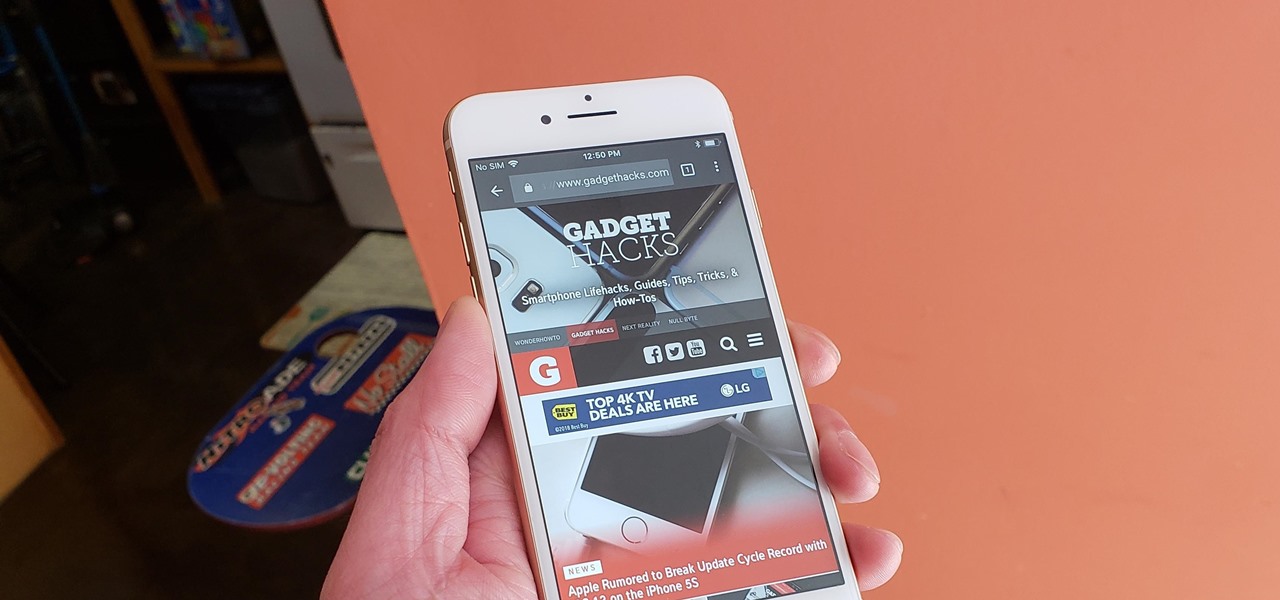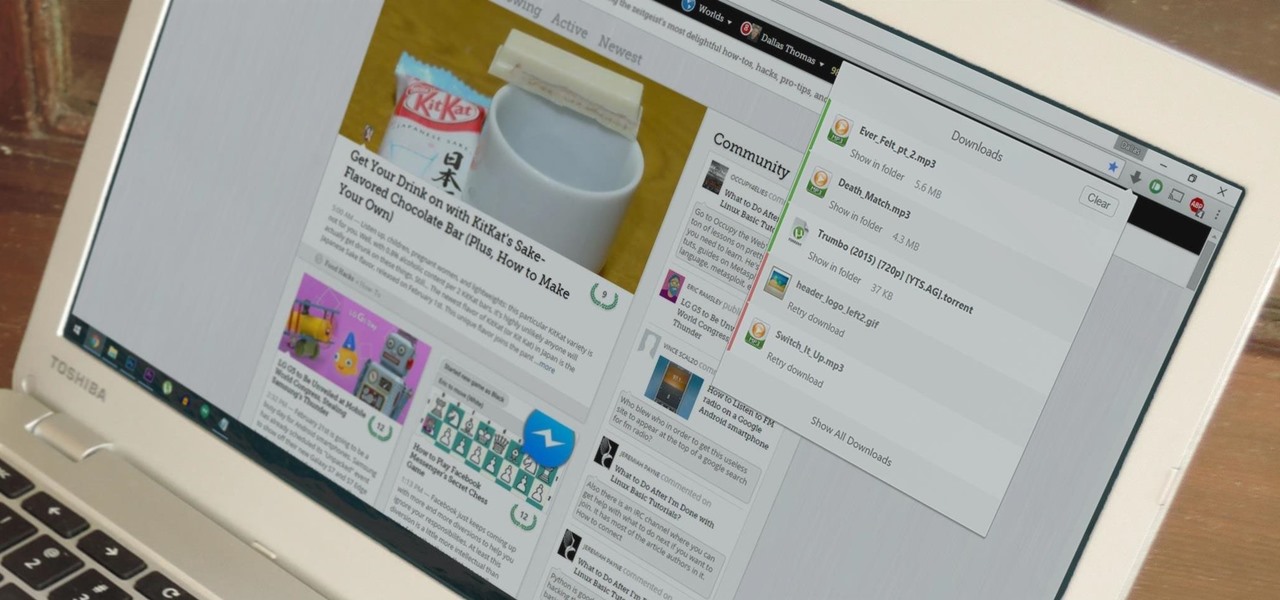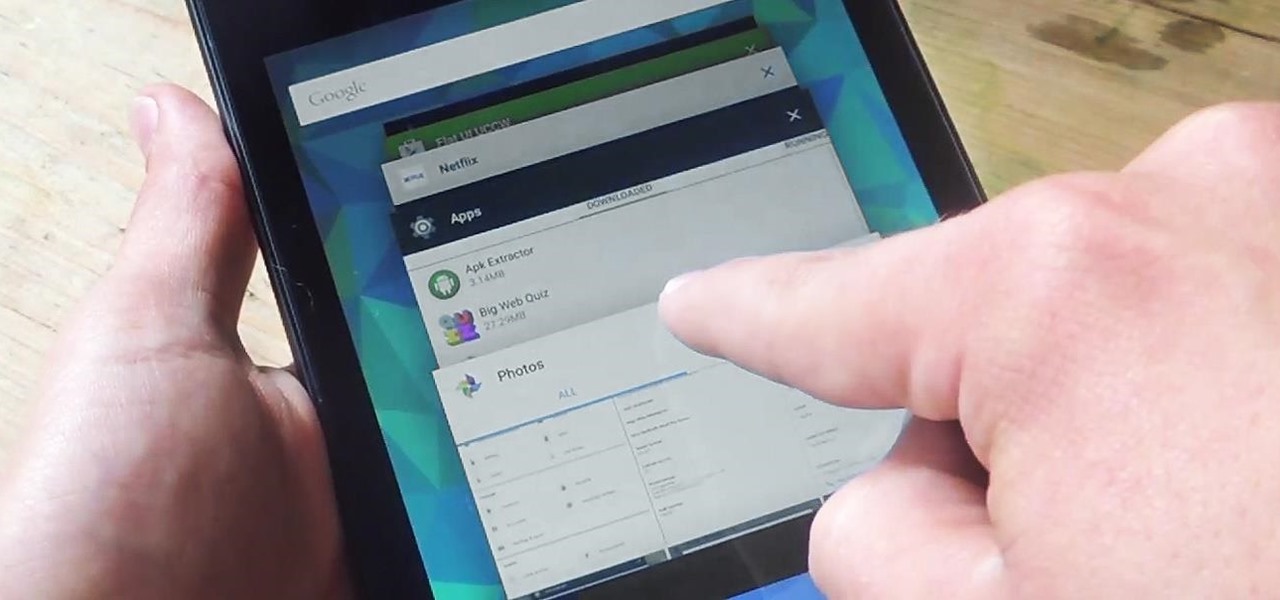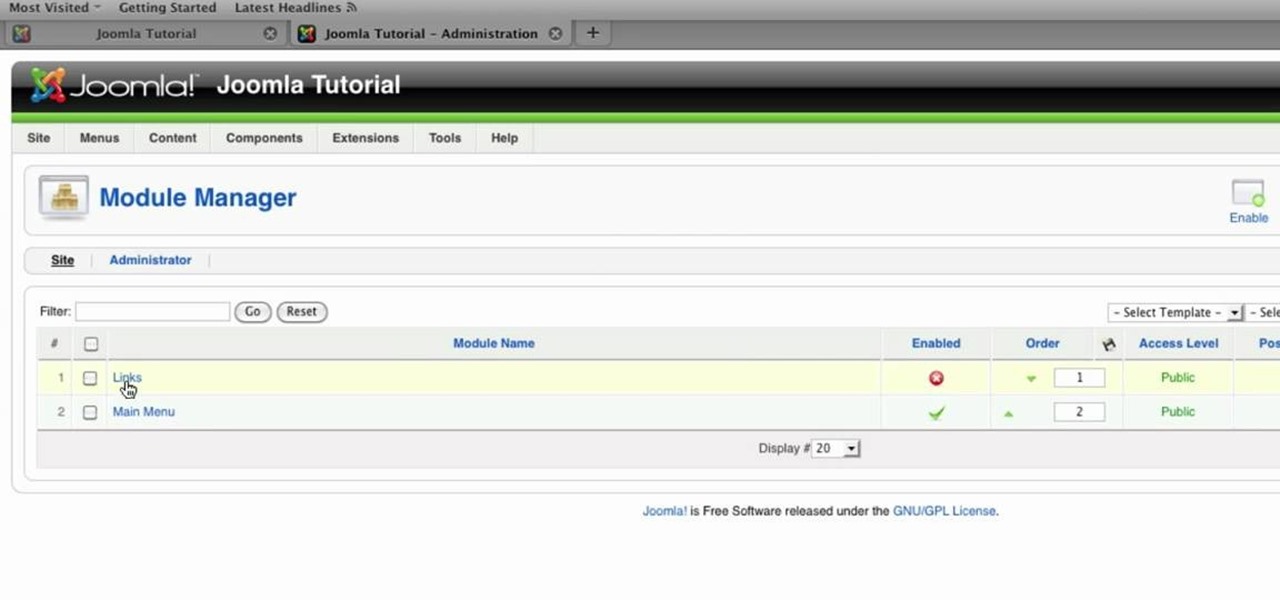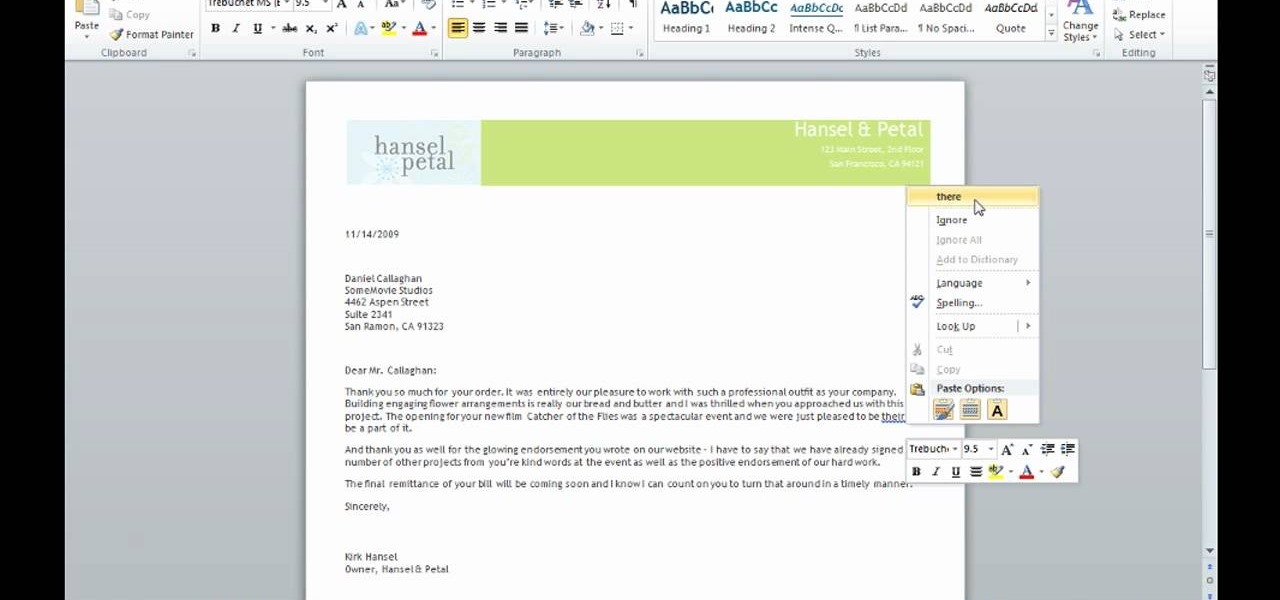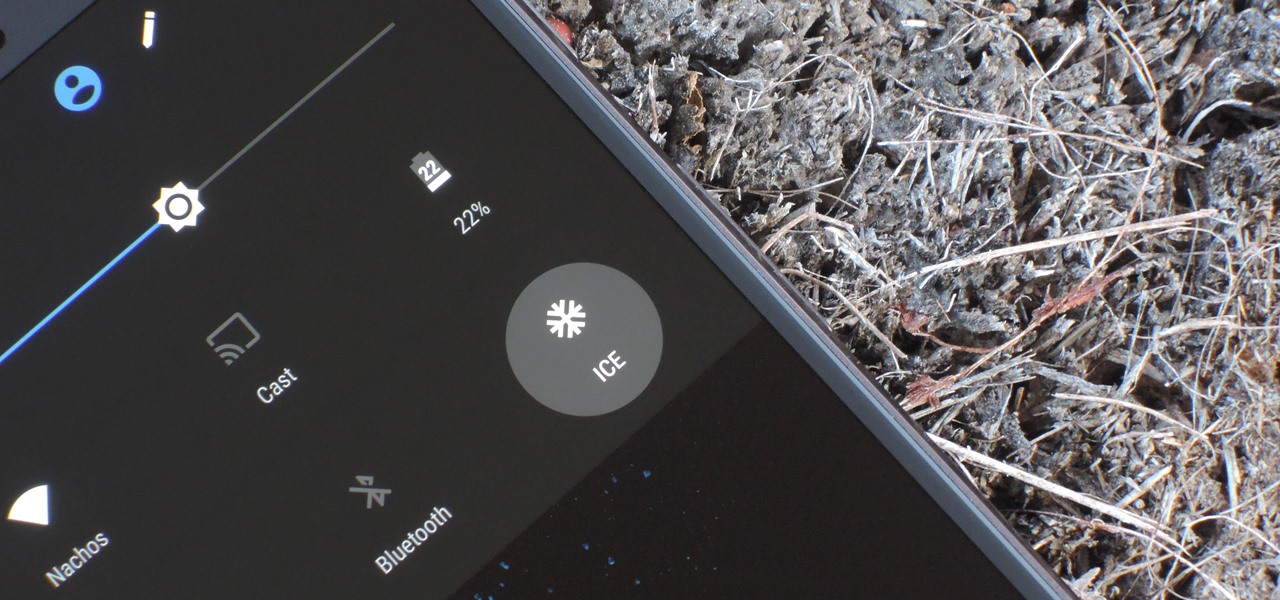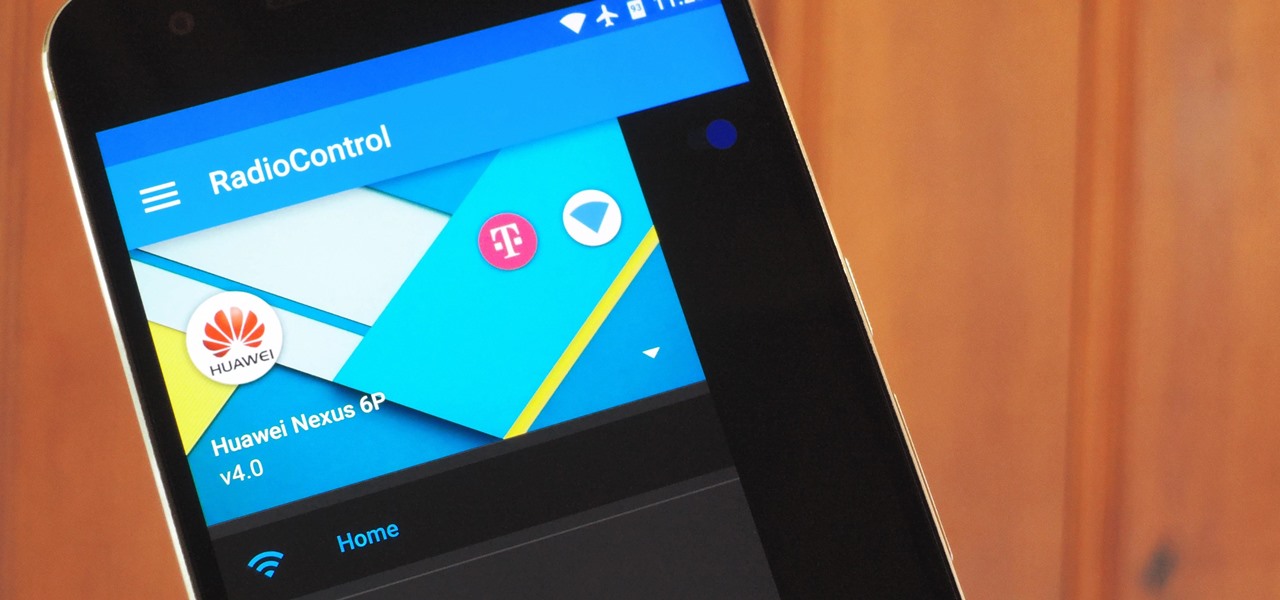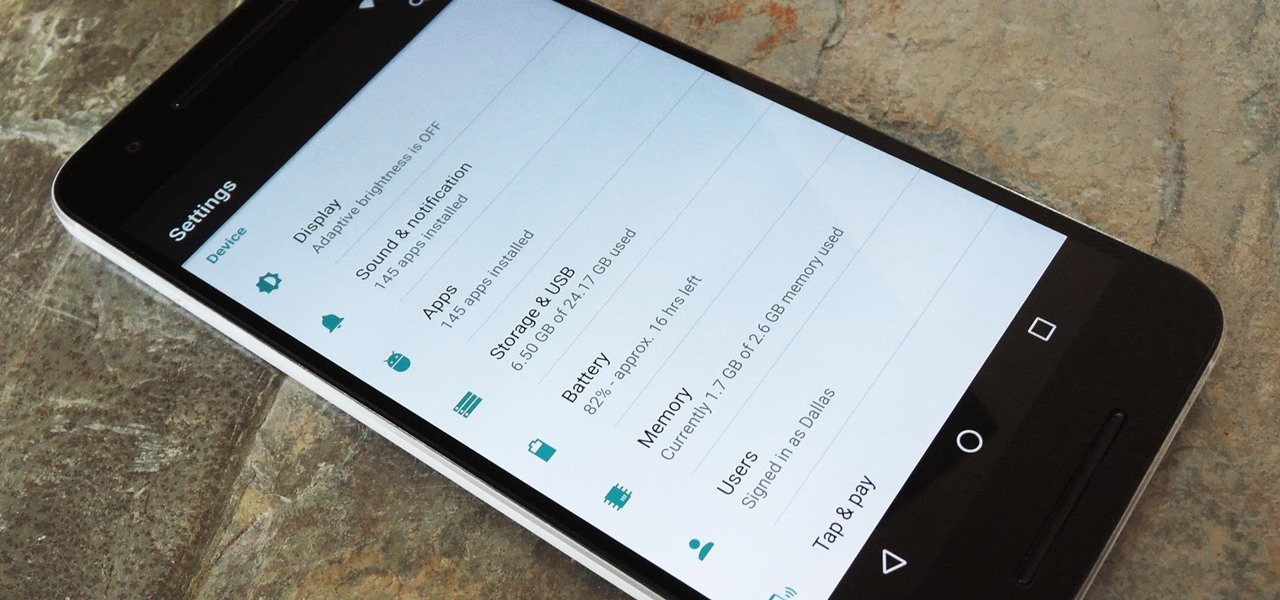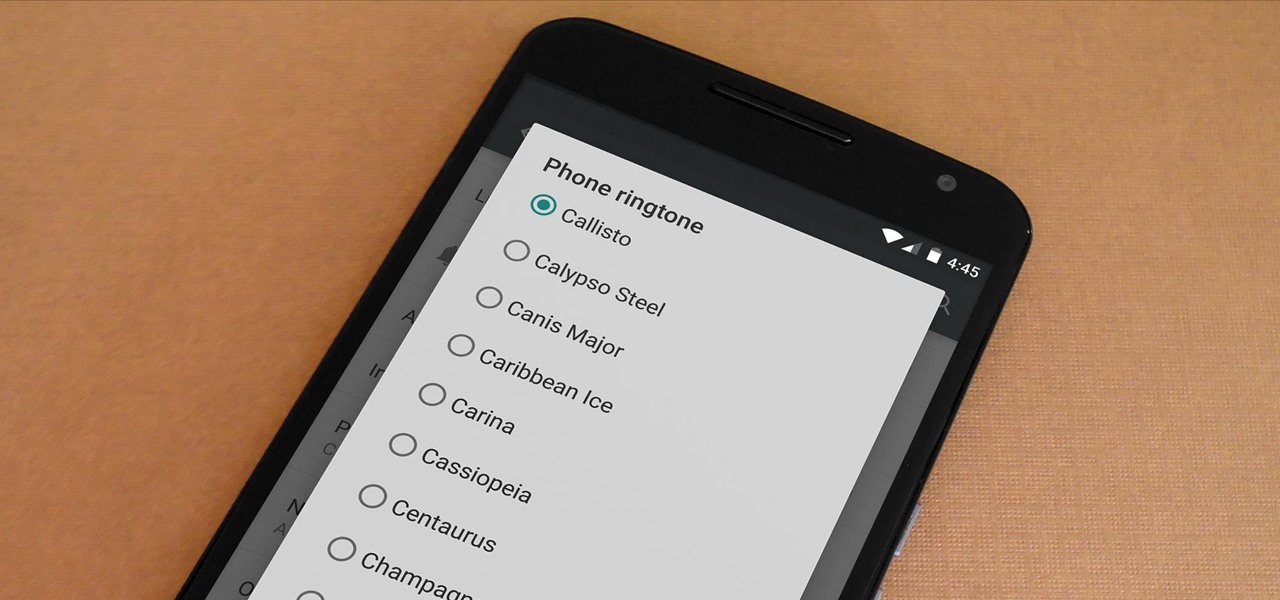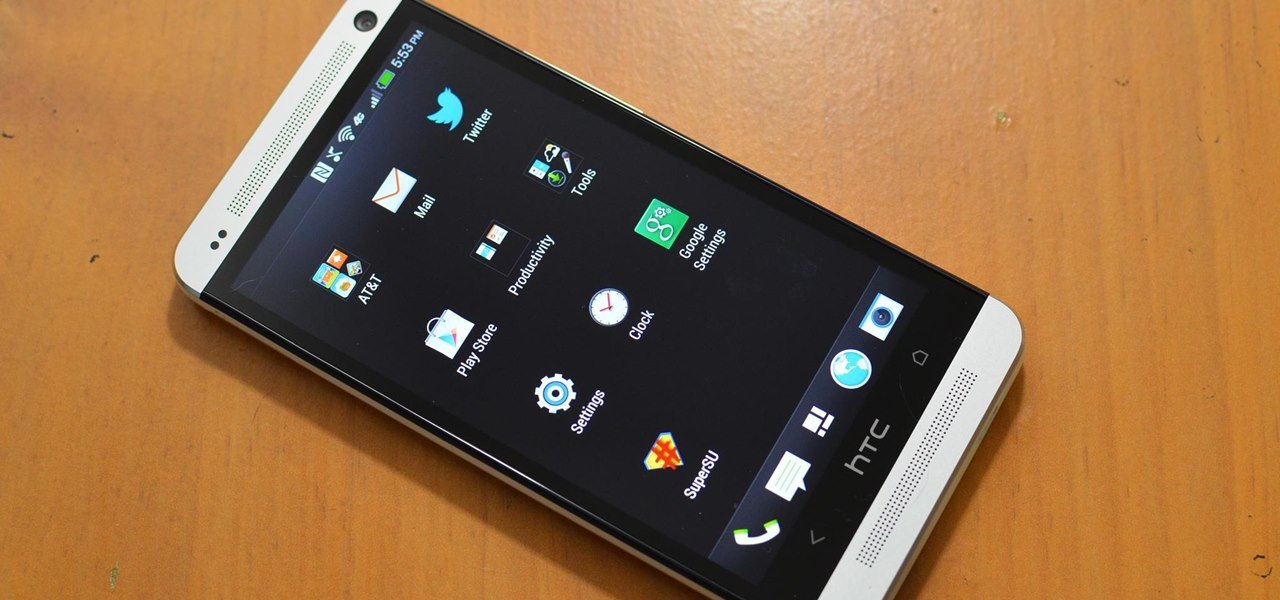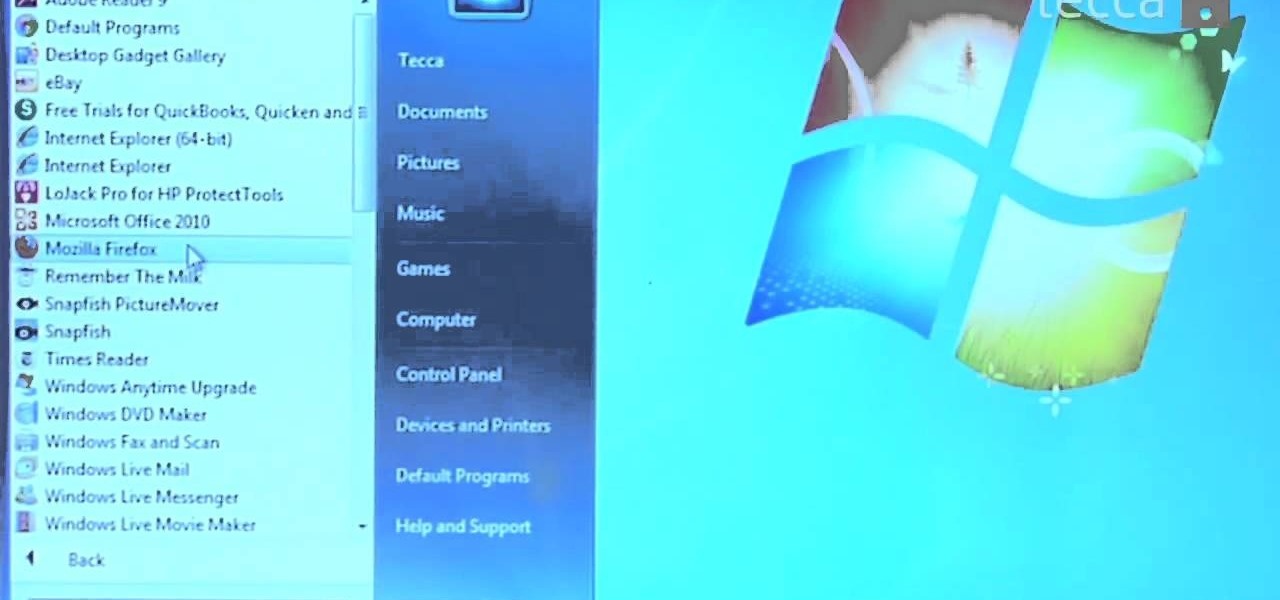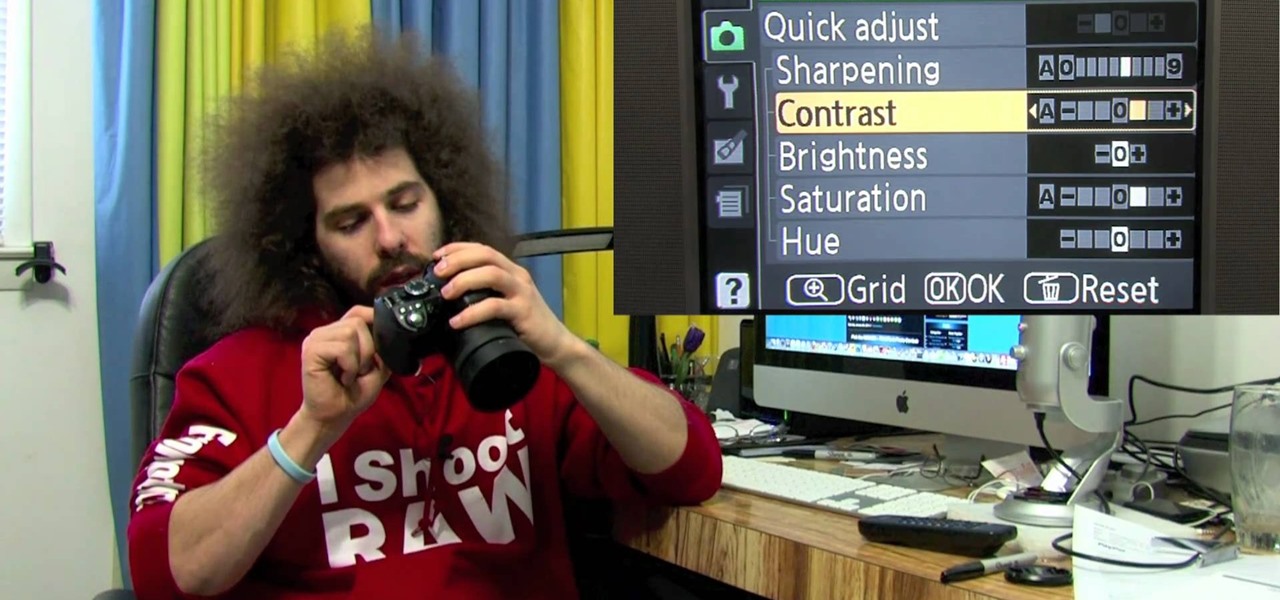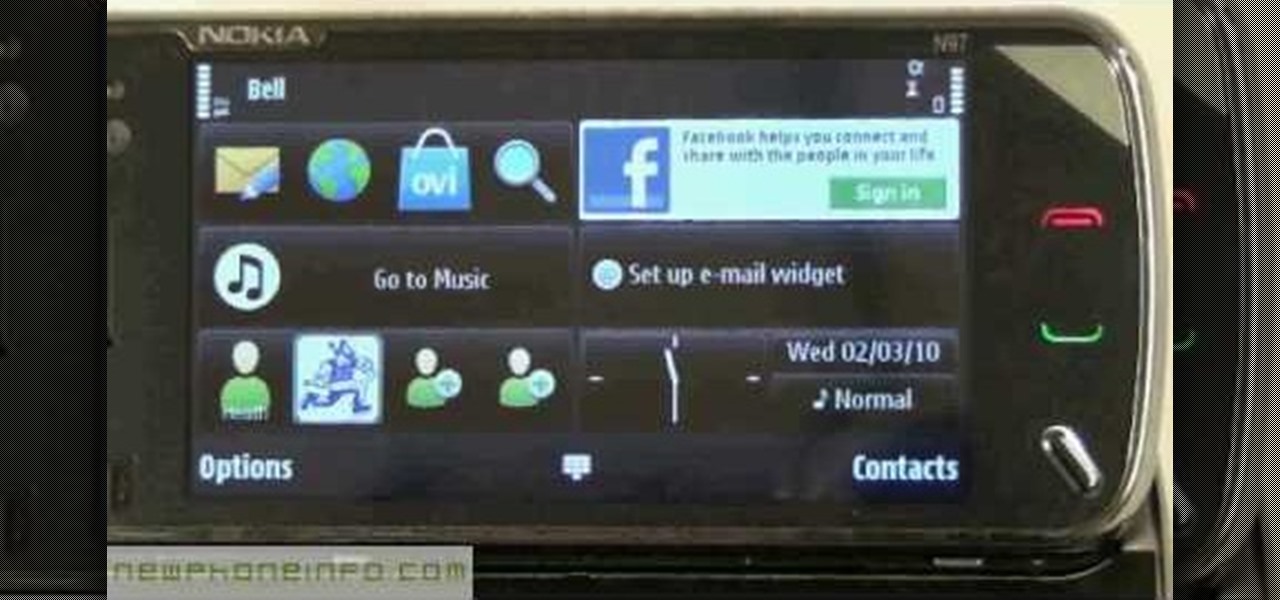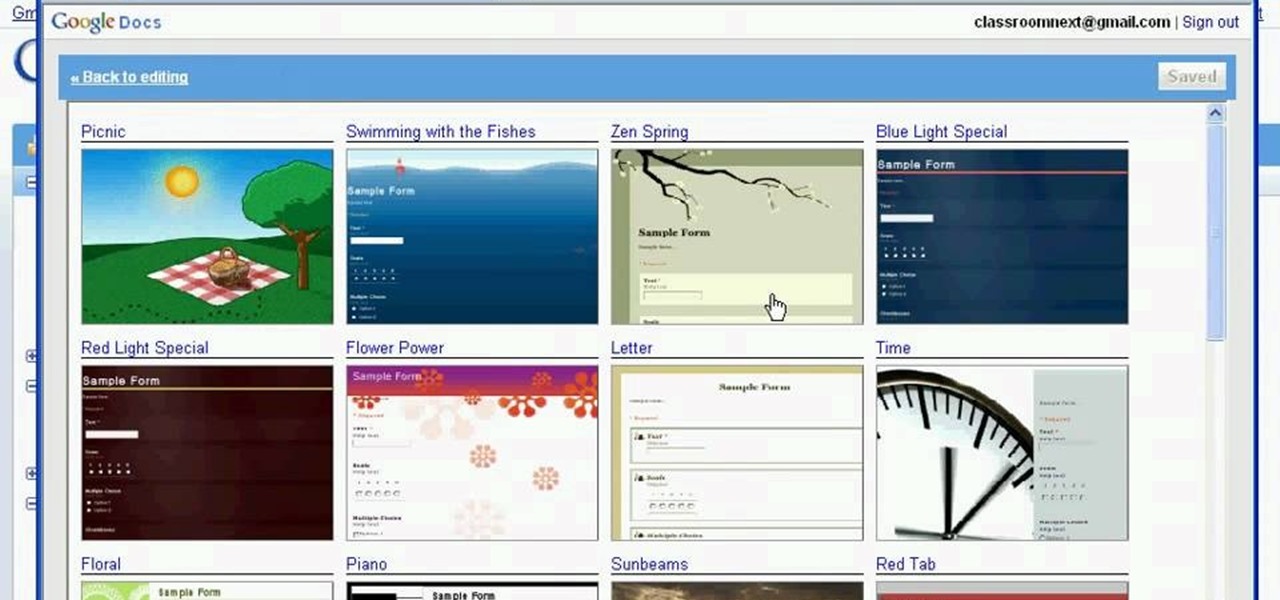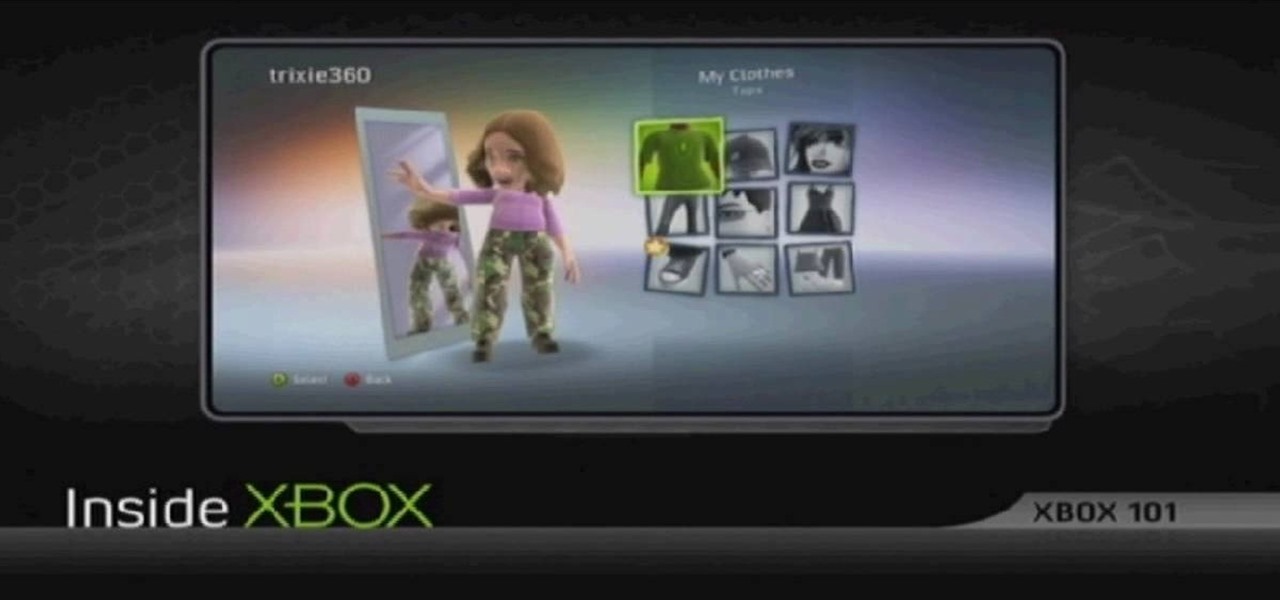
In this tutorial, we learn how to dress up your avatar on your Xbox 360 (Xbox 101). This is a great way to express yourself and change it up to match your mood or current obsession! First, go to 'myxbox' on your Xbox live dashboard. After this, select your gamer card and then select customized avatar. From here, go to 'change my clothes' and then choose the clothes that you want for your avatar. After you do this, make sure to save and exit on the main menu. To stand out in the crowd, go to '...

Learn how to edit audio files using Audacity of the MAC. 1 Create an audio file by using the built in recording function in Audacity. Save the file prior to starting your editing. 2 Open the file that you created earlier and test the file by playing it. 3 You can copy, cut and paste different parts of the file by highlighting the section in your file and then right clicking (or option clicking) and choosing what you want to do from the pop up file. 4 You can also add effects by highlighting a...
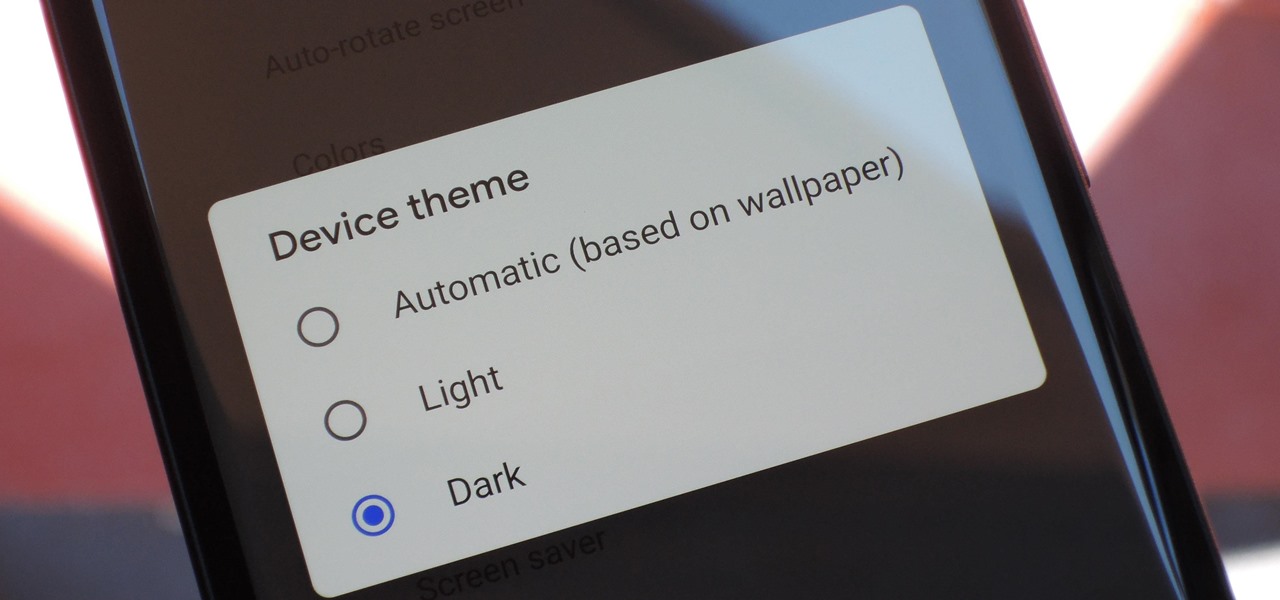
Android 9.0 Pie is now available to install on Google's own Pixel devices and a select few other phones. In the new release, there's a fairly hidden setting that lets you enable a system-wide dark theme that changes the look of your Quick Settings panel and other menus.
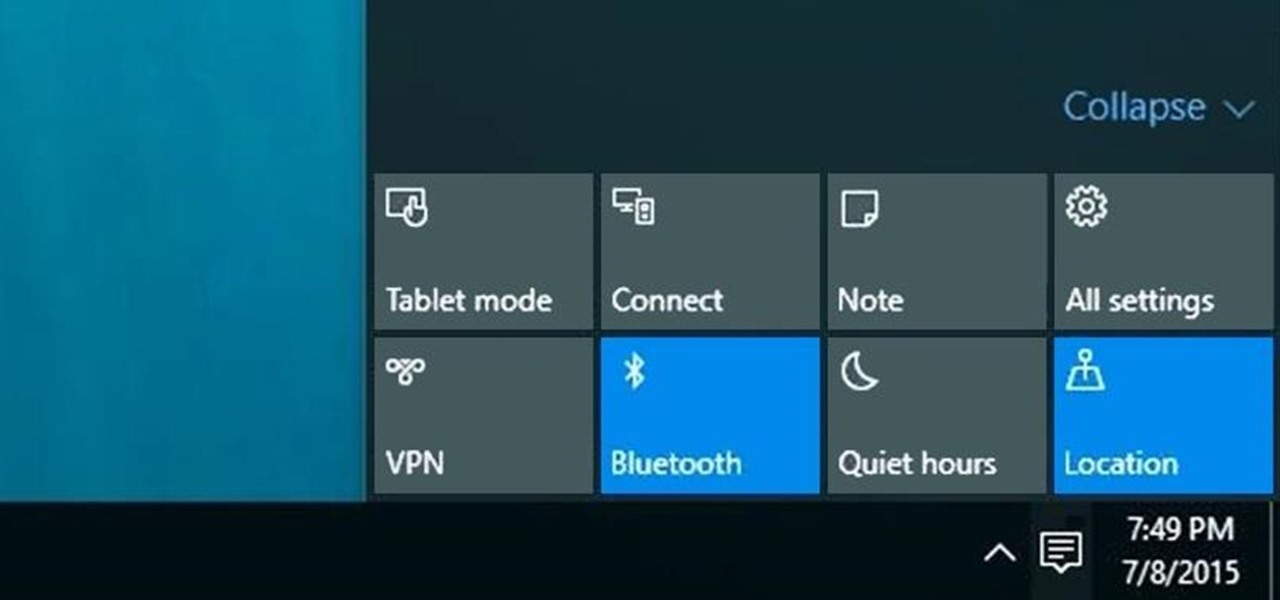
The world's most commonly-used desktop operating system is getting a huge makeover in the form of Windows 10. While there are many sweeping changes in this new version, some of the smaller tweaks may prove to be the most useful.
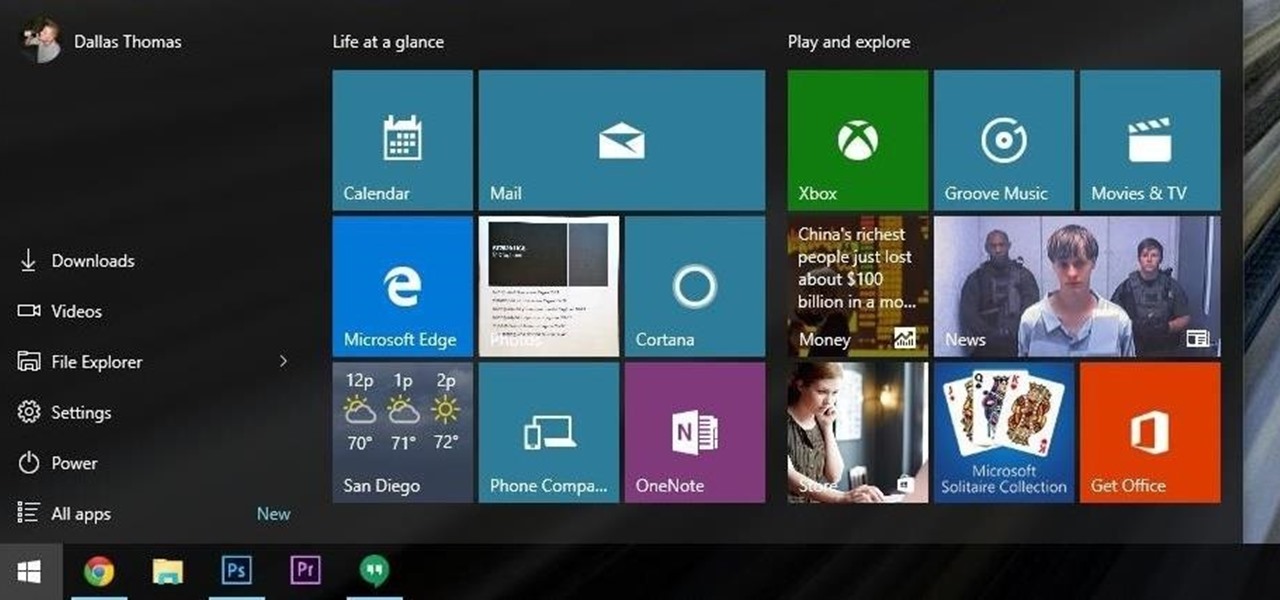
The desktop Start menu is finally back! After receiving a lot of negative user feedback, Microsoft ditched the touchscreen-first approach of Windows 8 and went with a more traditional setup for mouse-and-keyboard users in Windows 10.
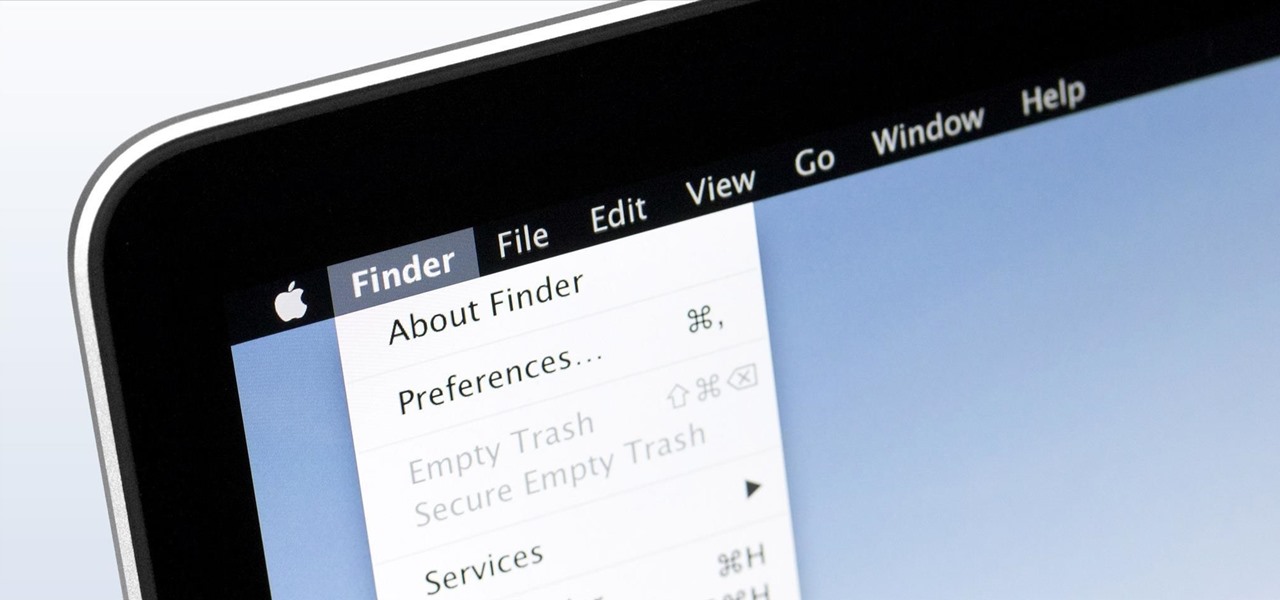
If you've been testing out the Mac OS X Yosemite preview, you already know that Mac OS X 10.10 has a ton of cool under-the-hood tweaks and optimizations. One of the most noticeable changes for me has to be the new flatter look and "Dark Mode," which changes most UI elements from silver to black, making it easier to use your Mac in low-light conditions.

If you use Office 2008 for Mac and all its applications (Word, PowerPoint, Entourage, Excel), than you need to know about the predefined workflows available using the Script menu that uses Automator to help perform mind-numbing tasks. The Microsoft Office for Mac team shows you just how to save time by using predefined workflows in this how-to video.

Look at the Main Menu on our screen. If the Icons on the screen do not respond to your commands, it means that the system is corrupted. To fix this problem, hold and press down the Power and Menu button at the same time for about 6-8 seconds or until you see a black and white Apple logo right on the middle of the screen; after the icons disappear. This means that your system is rebooting without losing any of your original data. This ensures the system functioning properly again as soon as yo...

Just because Developer Options is hidden by default doesn't mean you shouldn't unlock it. While for rooters its benefit are obvious, even for the average user it opens the door for tools which enhance your experience. From animation speed to improving gaming graphics, Developer Options has something for everyone.

When you hear people say the iPhone "just works," it's because of all the finishing touches Apple adds to iOS. A perfect example of this is the new QR-scanning feature in iOS 12 — by tapping a single button in the iPhone's Control Center, you can scan a QR code within seconds.

One odd change found in the Android Pie update is that the "Battery" menu no longer lets you see apps that are draining your battery, nor gives access to usage details. However, one quick menu tweak will bring the Battery menu back in line with Android Oreo's, only there's a hidden setting you have to unlock first.

In case you didn't know, Google has an awesome app that gives you free money to spend on apps, games, movies, books, and virtually anything you can buy on the Google Play Store. The app is called Google Opinion Rewards, and all it asks in exchange for the Play Store credit is that you answer a few questions every now and then.

Android 6.0 introduced a new feature called Direct Share that allows apps to pin a more specific set of targets to Android's share menu. You've probably seen it already—messaging apps will allow you to share a file directly to a specific contact instead of just to the main app, and there are several other implementations like this.

For the most part, when you're copying text on your Android device, it's because you intend on pasting it into a different app than the one you're currently using. For instance, you might be looking at a posting on Craigslist. So you copy the seller's phone number, then head to your home screen, switch over to your phone app, paste it into your dialer, and finally make the call.

Most new Android devices come with at least one feature that helps control navigation, music, and more through voice-controlled, hands-free communication. While they usually don't end up being completely "hands-free," these apps do stop people from using both hands to perform tasks on their smartphones while driving, therefore distracting them less overall.

Firstly download the TweakUI into your computer, which is free. Fire up TweakUI and click on menu "Explorer", uncheck menus: "Allow help on start menu"; "Allow log off on start menu" and so on play with the settings however you like. And select "Light arrow", next click on "Thumbnails" menu and drag the slider all the way to the right, increase the size of thumbnails to 120 pixels. Next double click menu "Common Dialogs" and uncheck all three menus. Next double click menu "Taskbar and start m...

If you've made a game using Unity3D and want to present it in the best way possible, you're going to have to use the engine's GUI tools to make some snazzy 3D menus. This video series will show you how to do so.

Chrome is the browser of choice for millions of iPhone and Android users, largely thanks to its user-friendly interface and native Google support. But with concerns over sharing private information with massive companies growing, many people are starting to want a little less Google integration in Chrome.

If you've ever wondered how to import your photos in Snapseed, then you've come to the right place. Snapseed is a wonderful photo-editing app and will provide you with many tools to take your photos to the next level. But you can't get to that next level if you don't know how to get your images into Snapseed in the first place.

Chrome's download bar has looked pretty much exactly the same for years now—a simple horizontal menu that spans the entire bottom of the browser and displays buttons for each of your recent downloads. It's not exactly pretty, and when it comes to functionality, the space it occupies could certainly be put to better use.

On earlier Android versions, you were able to hold down on an app's icon in the recent apps menu (aka app switcher) and jump straight to the app's info page. From there, you could easily uninstall the app, force-stop its activity, or clear its cache and data.

In this video, we learn how to make a new menu in Joomla with Chad. First, log into your Joomla account and go to the menu button. Click on "menu manager", then you will click on the "new" link. After this, enter in the unique name, title, description, and module title in the appropriate boxes. Once you do this, click "save", and now go to the menu items icon under the links menu. Now, go to "new", then "external link". Enter in the menu item details in the appropriate boxes, then add in the ...

This video tutorial is a quick explanation of the ins and outs of spell and grammar check when using MS Word 2010. One of the main things highlighted in this video is that unlike previous additions, this year's version offers more contextual correction. For example, when the word their was used in an article, it was spelled correctly but used in the wrong context. The spell and grammar checker will underline this to let you know that it is incorrect. If you hit the spell and grammar check but...

Photoshop is a place where we can edit the image in different styles. One of the features is adjustment layer of a photo that is also called as filter correction. It is an easy step to color filtering of a photo. Open a picture in a Photoshop, and select add layer option that present at the right bottom of the screen, then a pop up menu appears. Select filters from the options available, then dialogue box appears consisting of sub options filters and colors. then select the main color from fi...

If you're ever in a major accident or have a bout with acute onset health problems, first responders will need to know as much information about you in order to provide proper care. For this reason, paramedics and firemen have been trained to search a subject's cell phone to find ICE (in case of emergency) contacts that know your allergies, blood type, and other vital details.

One of the biggest causes of smartphone battery drain is the mobile data connection—particularly if you live in an area with poor reception. But, chances are, you don't actually need this connection most of the time, because you're probably connected to Wi-Fi for a good chunk of the day, which uses far less battery life.

When Android N is officially released sometime later this year, it will bring a lot of cool new features along with it. We've already had the chance to play around with some of these, thanks to a preview build available to Android beta testers, and one change that we like in particular is a revamped Settings menu. Among other things, each settings entry now has subtext beneath it that shows relevant info at a glance.

If you're just starting out with Android—or smartphones in general, for that matter—there are a lot of little things to learn. One of the first terms you'll likely encounter is "Wi-Fi," which is a wireless internet connection served up by a router in your home, office, or local coffee shop. This differs from your smartphone's regular "Mobile Data" connection, which is provided by your cellular carrier and included as part of your monthly bill.

As familiar as it may look at first glance, there are still tons of subtle changes in Windows 10. Many options that existed in past versions have been moved, and virtually every system menu received at least a small visual makeover.

Most custom ROMs are built from the freely-available source code of AOSP, so they share a lot of common ground with stock Android. The difference, though, is the fact that Google adds many minor tweaks and finishing touches to AOSP while creating the version of Android that ultimately comes pre-installed on Nexus devices.

Okay, so you're rooted and need to return your Nexus 5 to its stock firmware. Whether it's because you need to send your phone in to the manufacturer to fix a defect or you just want to use the device's over-the-air updating feature, unrooting and returning your Nexus 5 back to its fresh-out-of-the-box state is a fairly simple process with the right tools.

As you may have noticed, many of our tutorials cover topics that require you to have root access. When your phone is rooted, backing up apps doesn't require you to connect to your computer, and installing custom ROMs lets you get more useful settings. Rooting also lets you get rid of the Sense-style menus and status bar, and even upgrade to a newer version of Android.

The start menu in Windows 7 is highly customizable- you can pin items to it, change it's appearance, and more. This video guide will walk you through the process of changing your Windows 7 start menu to your heart's desire.

The Nikon D3100 is not the simplest camera in the world, and being able to use it's menu system effectively will help you use your photography time much more efficiently. This video will show you how the menu system works and how you can use it as well as possible.

The first thing someone sees when they start a video game (after the studio cards and legal info, technically) is the start menu. Having an intuitive, attractive one is a great way to affect people's first impressions of you game, in LittleBigPlanet 2 and elsewhere. This video will teach you how to make an awesome two-piece selection menu for your custom game and guide players exactly where they want to go.

In this video we learn how to make a phone call with the Nokia N97. First, go to the main screen on your phone, then tap the dialer icon. From here, you will see a keypad with numbers on it. Enter in the phone number that you want to call, then press on the call key. The phone will then start dialing the number you chose. To hang up, press the end key. You can also call out from the contacts menu, by simply selecting the person you want to call, then pressing the call icon on your phone and u...

In this video we learn how to sync your Powertap. First, go to your setup screen by pulling down mode and select and going through the find. Then, click clear and find your main menu. Use the select button to scroll until you get to the number 5. Hit mode and then your hub ID number can be entered in. From here, hold down the select button for two seconds until it starts to blink. Then your hub will start to become activated. If you have a wireless speed sensor do the same thing as well. This...

This video will show you how to take advantage of one of Apple's iMovie advanced editing feature, picture-in-picture effect. This feature allows you to embed either another video, or images into a base video. To enable this valuable tool in iMovie, go into the iMovie preferences by clicking on "iMovie" in the top left hand corner of your screen. Under the General tab make sure "Show advanced tools" is selected. Import a video from your event library by dragging it into iMovie and selecting pi...

Classroomnext describes how to create a Google form with your own custom colors and designs to give it a personal touch. Once you are logged into the Google Docs main screen, click on the button that says "New" and choose the option "Form" from the dropdown menu. Once your new form appears onscreen, type in a simple test name in the title field and a placeholder question. Save the document. Click on the button that says "Theme" and you will be shown a variety of styles to choose from. Save th...

In this video by Task Tutorial we will learn how to create a simple flash button with sound. The first step is to create a text layer in flash, then convert your text into a button, then double click on the button to enter a sub menu and create a new layer for sound. Then simply add some sound files from your library and assign the sound file. Now you can change the color so you can see when the button is pressed. Then finally go back to your main scene and test your Flash movie. Using these ...