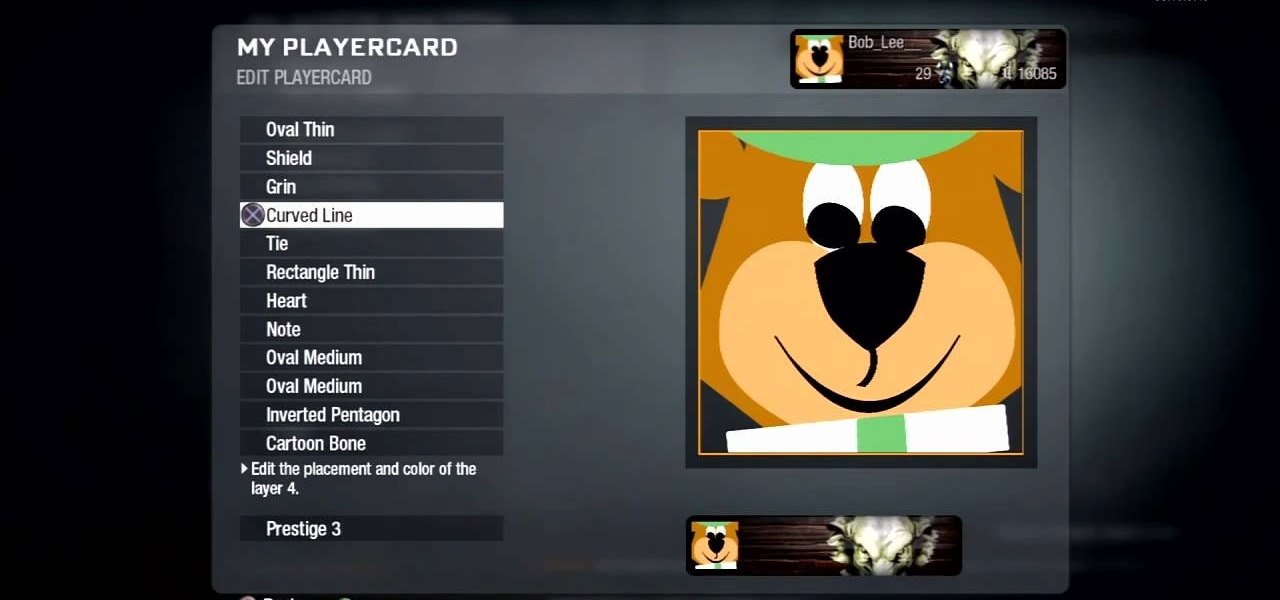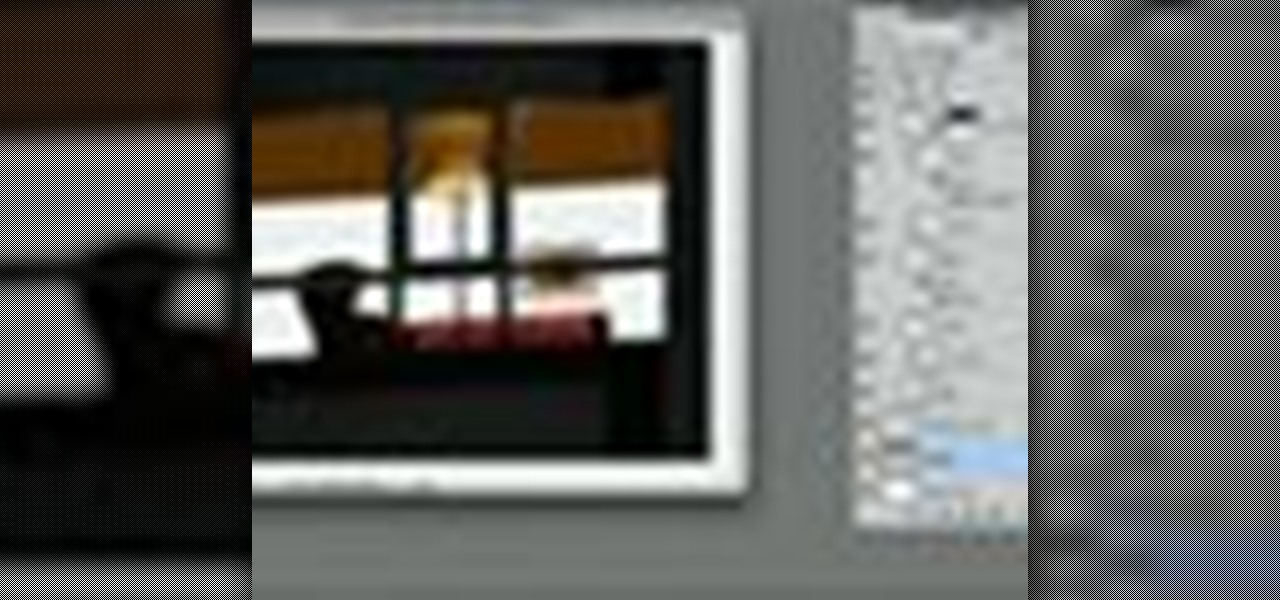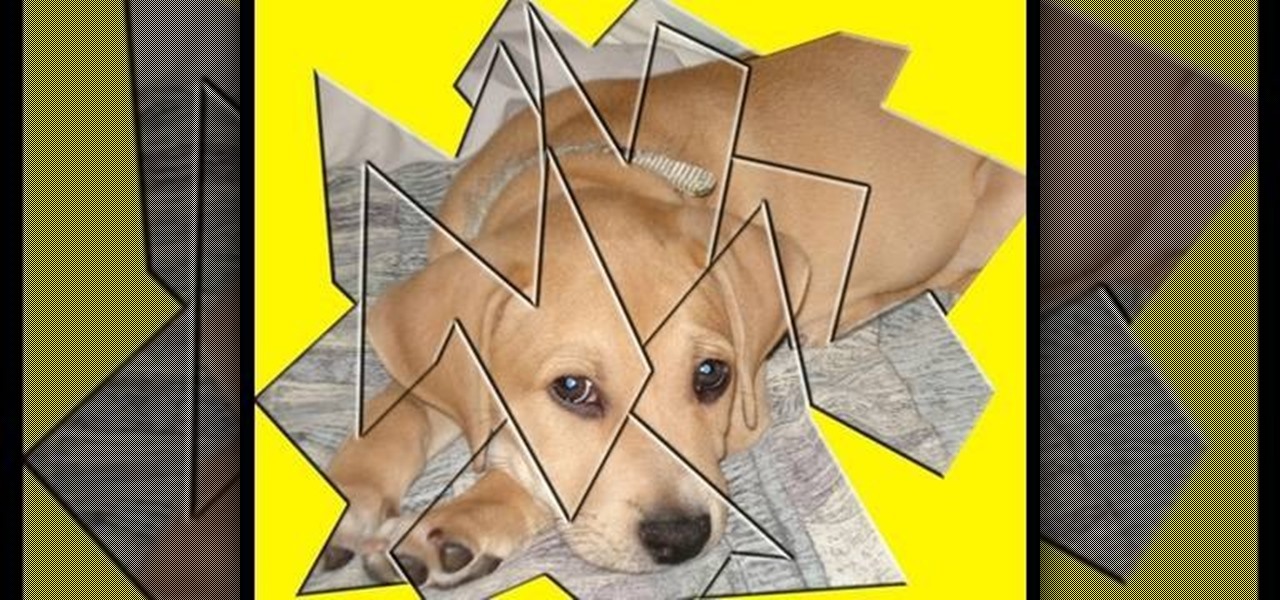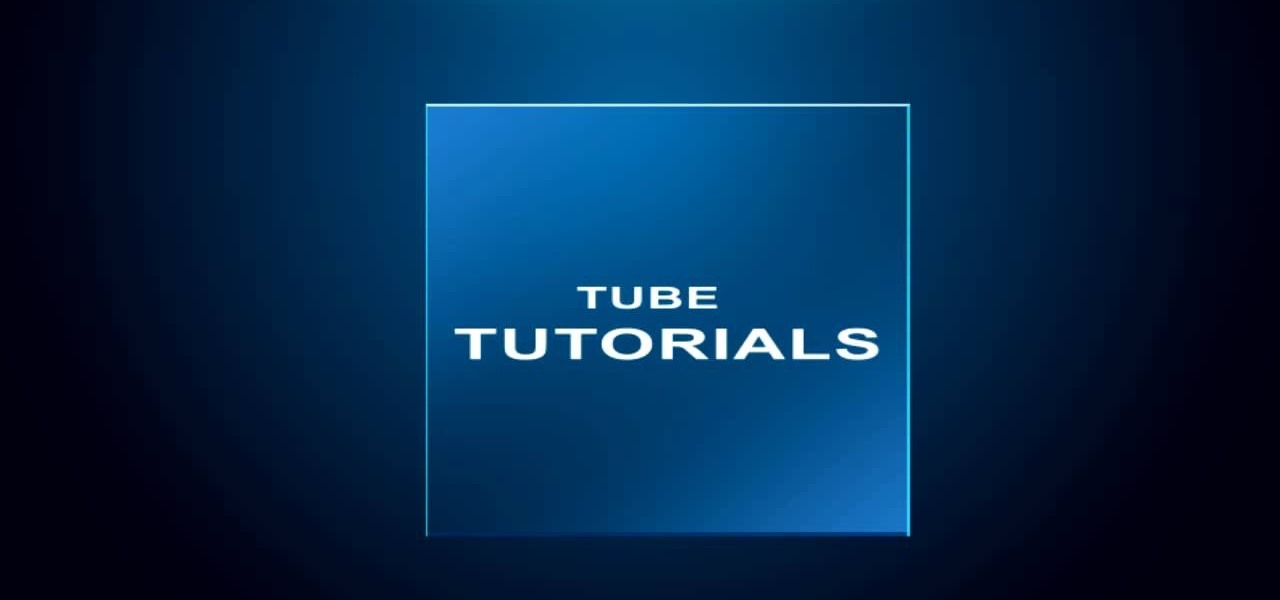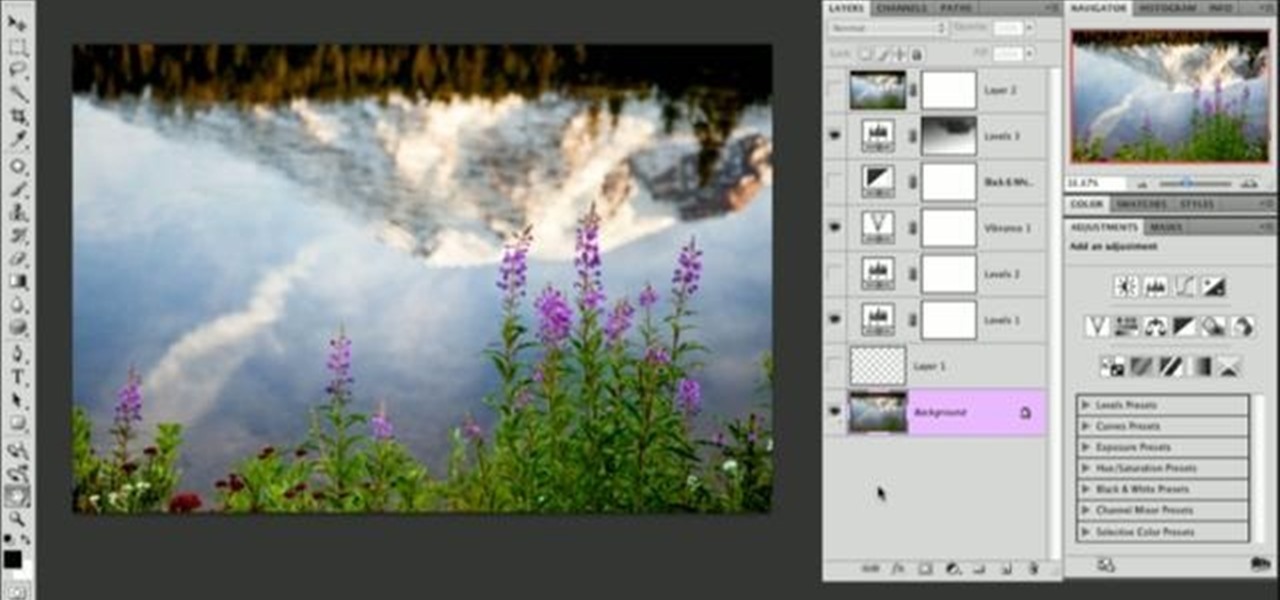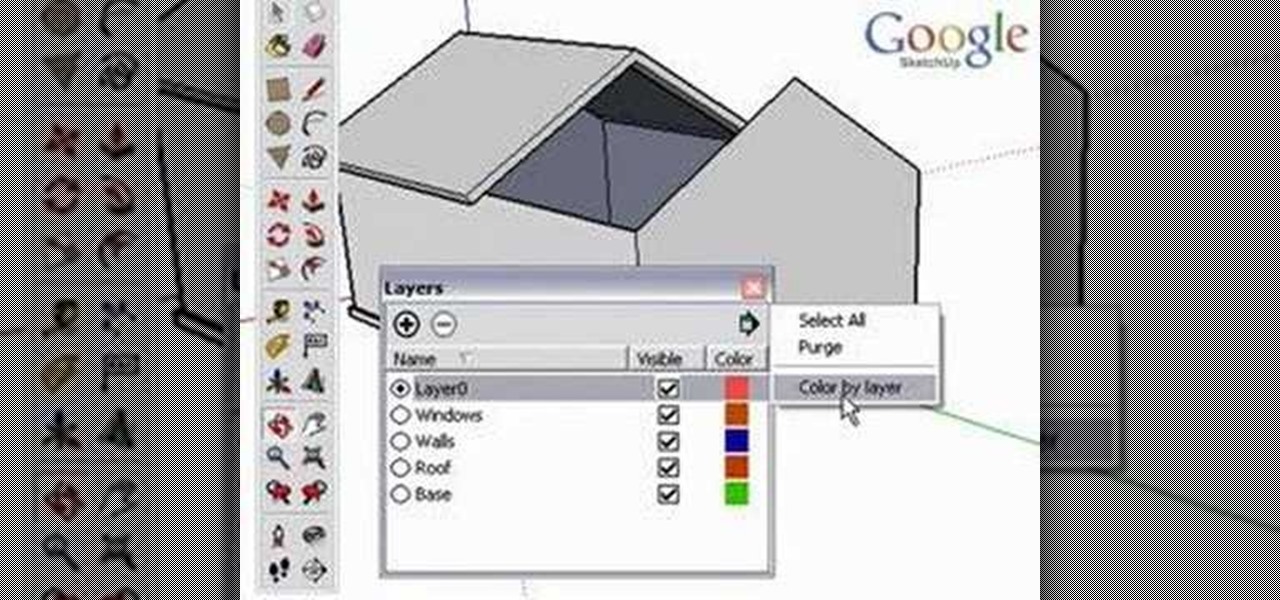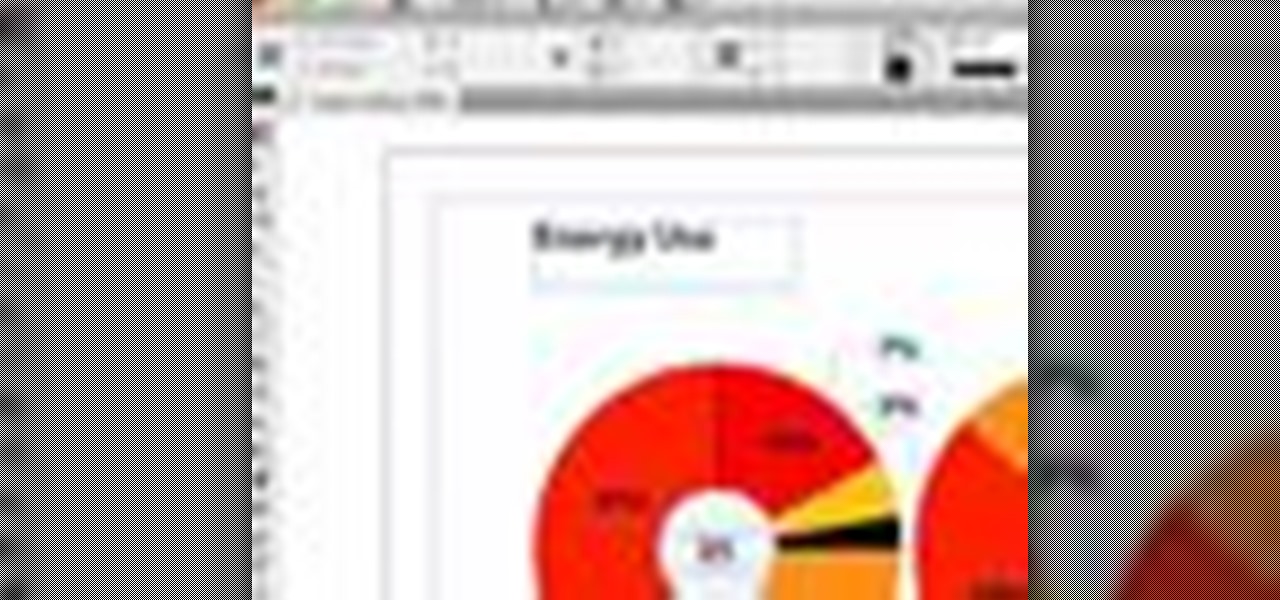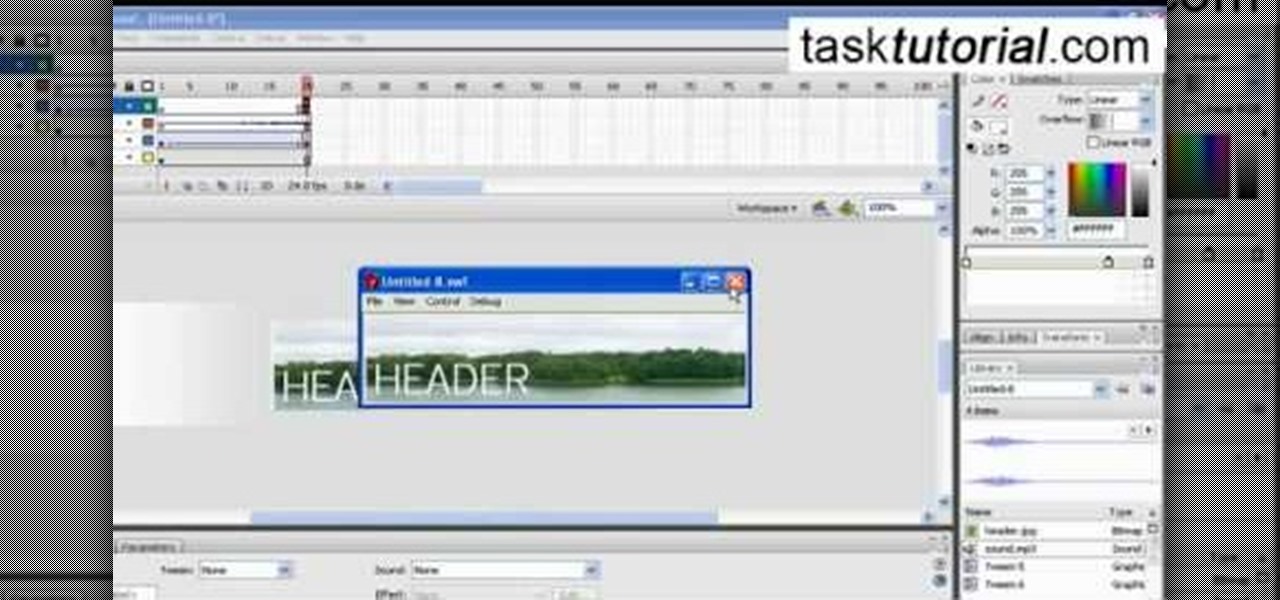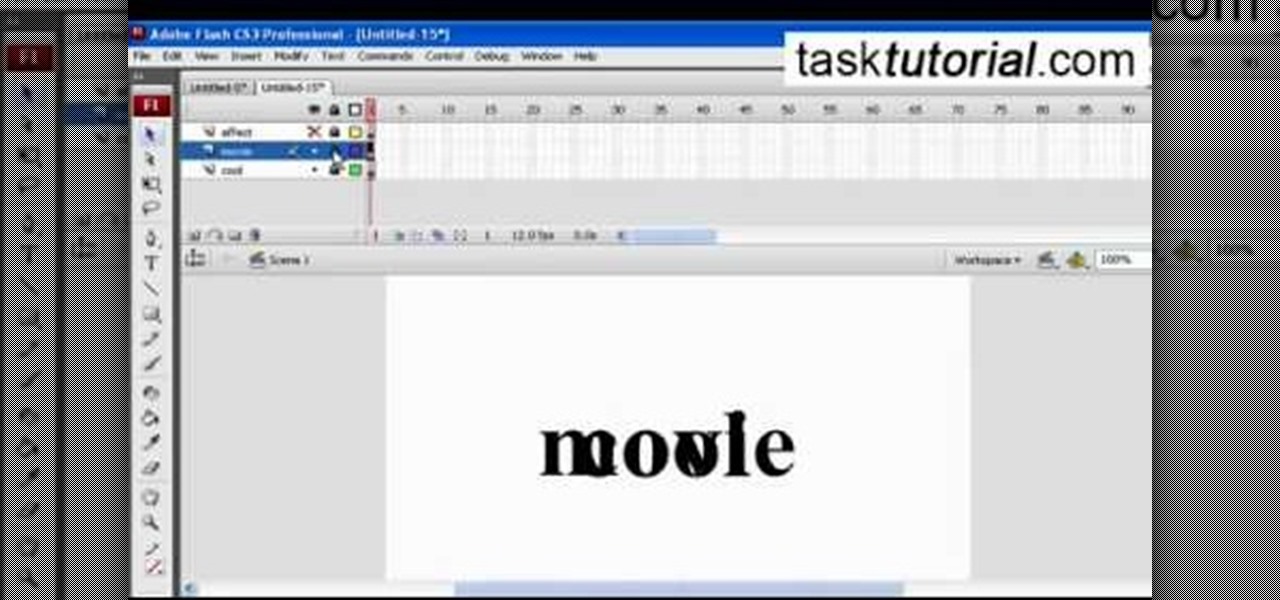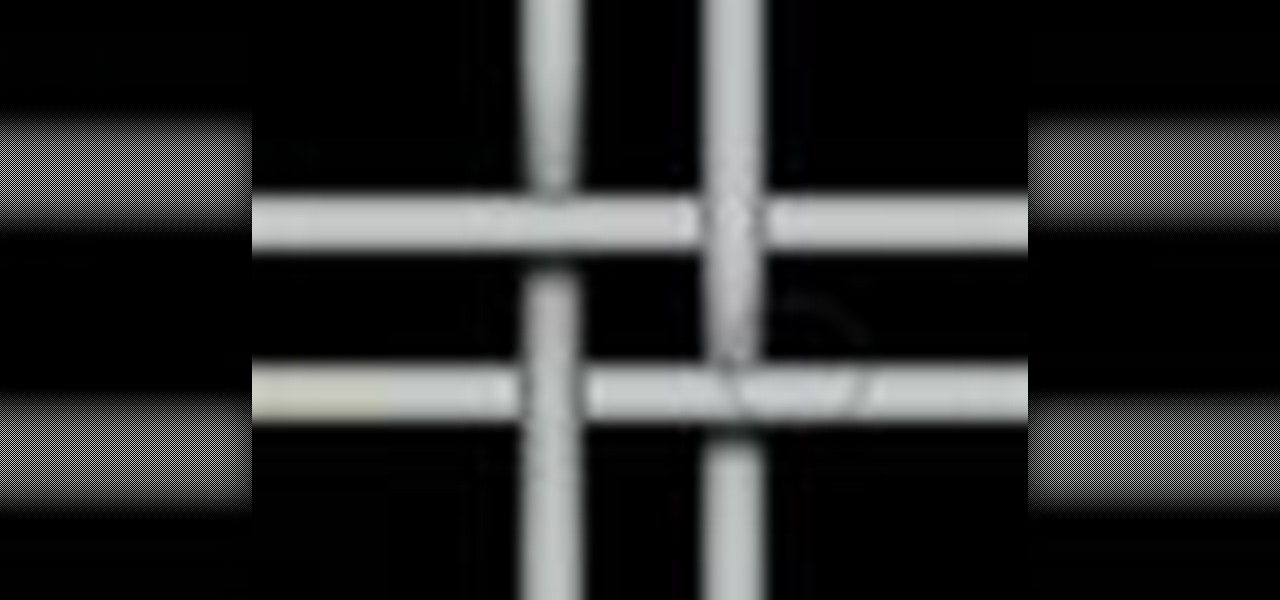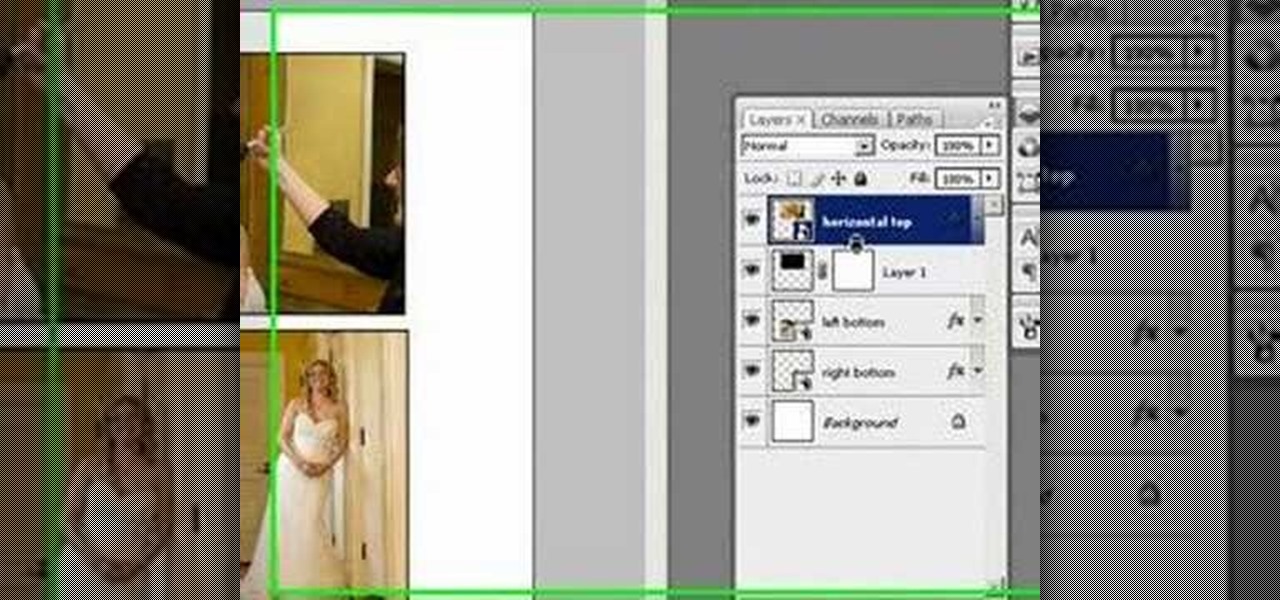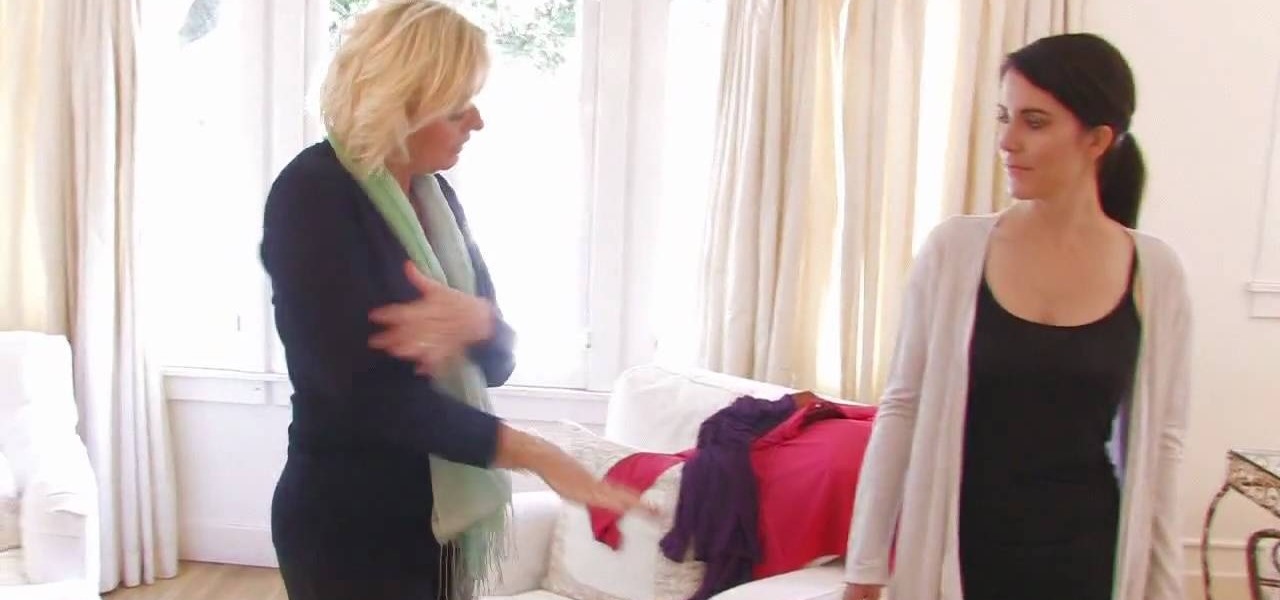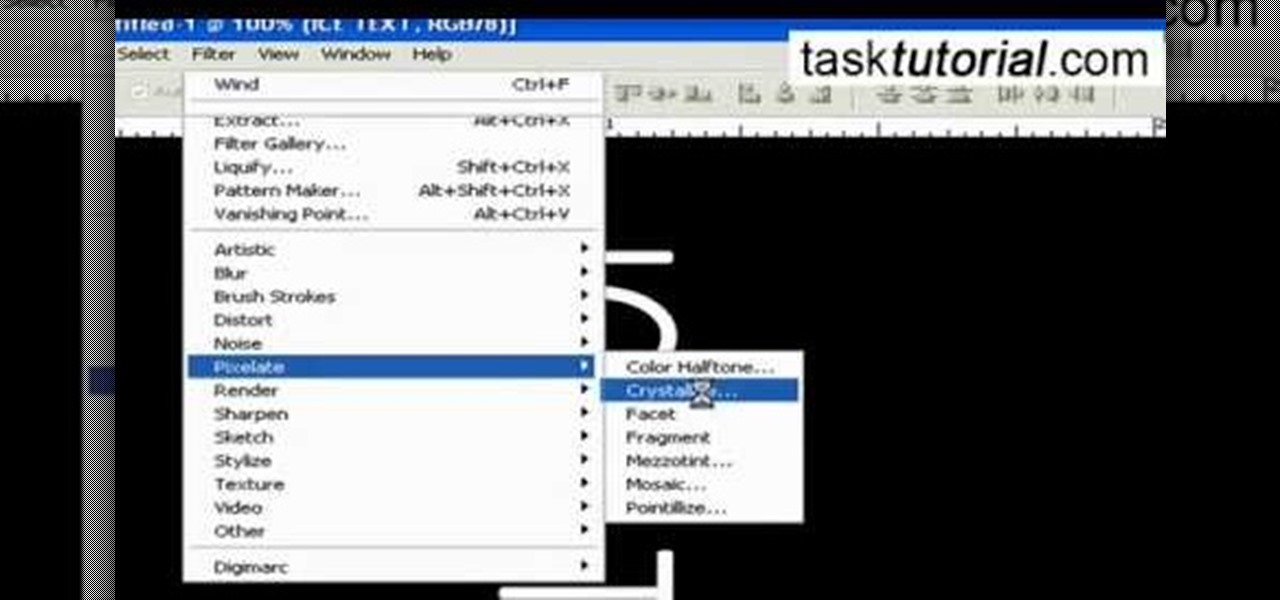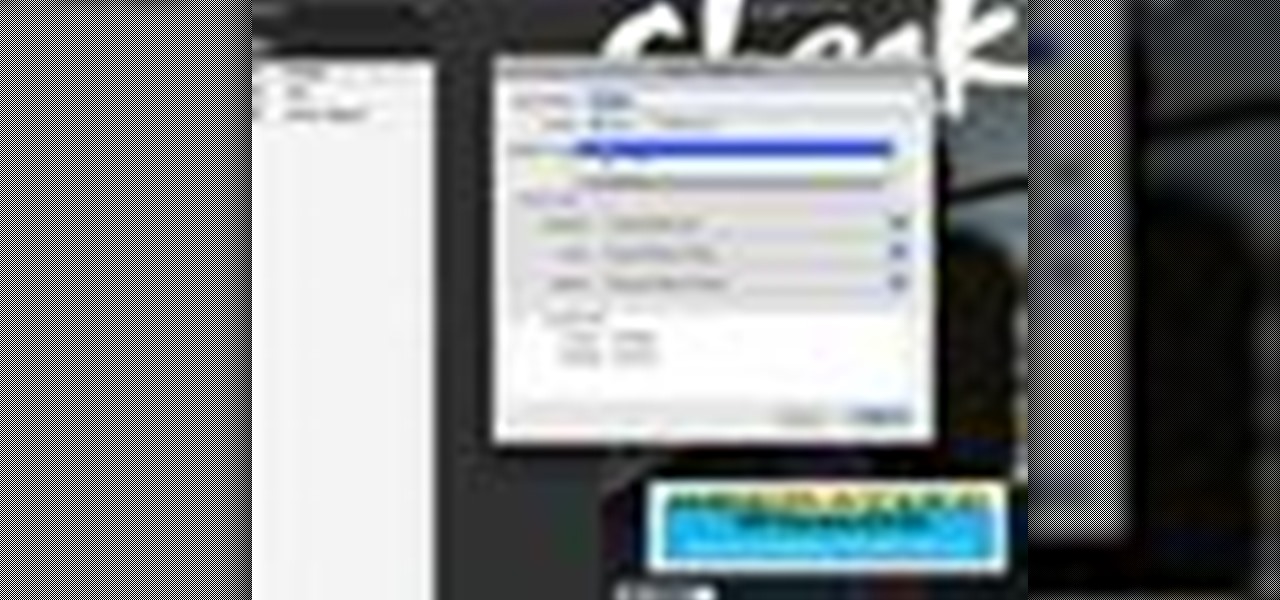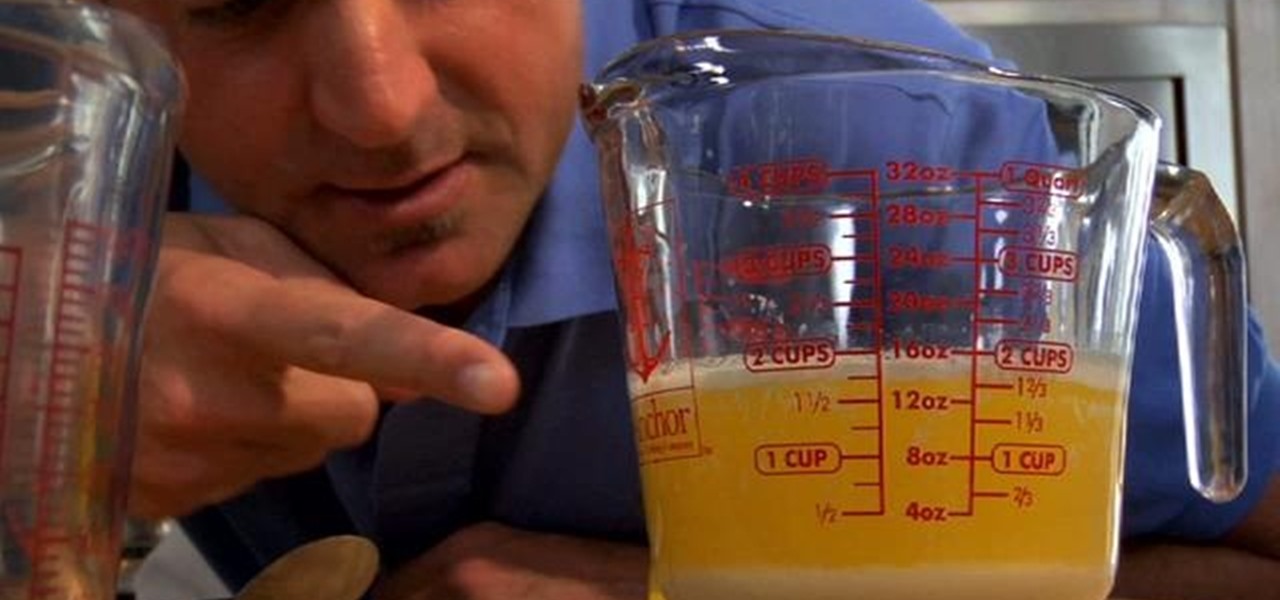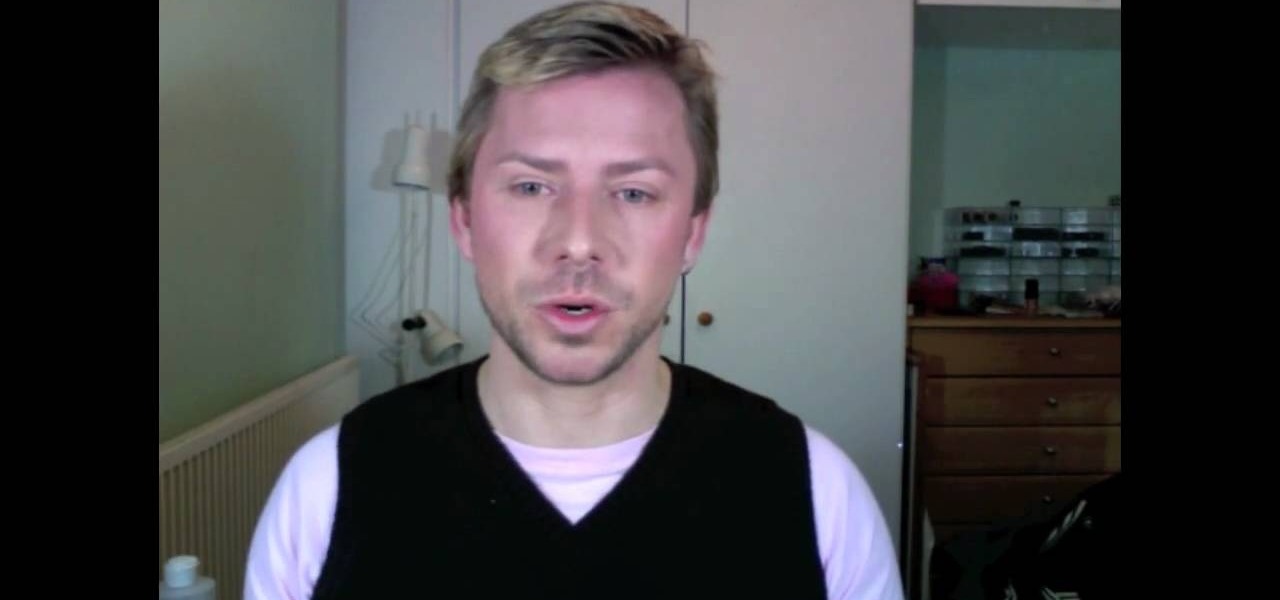Today is the anniversary of George Harrison's death nine years ago in 2001, and we thought a commemorative music lesson was in order. And instead of the usual Beatles fare, we thought we'd show you something a little less known, but just as good— "Handle with Care" by the Traveling Wilburys. Many still aren't familiar with the Traveling Wilburys, despite the superstar musicians involved, but that doesn't change the fact that these guys were awesome!

Learn how to play "I Don't Care" by Fall Out Boy, an acoustic guitar tutorial. Follow along with this demonstration, tabs and lyrics here:

This video illustrate us how to build a patio seating wall or wall panel. Here are the following steps:

Layered hair is one of the most versatile styles around, allowing natural movement, creating texture, and framing the face. You can wake up every morning looking like a supermodel by getting your hair layered.

In this tutorial, we learn how to restore suede shoes. First, you will need to buy Kiwi Suede Boot and Shoe Care Kit. After you buy this, take out all the products that come in the kit and become familiar with how to use each of them. To start, you will clean off the dirt from the shoe with the brush that comes in the kit. After this, spray on the spray that comes with it in even layers on the shoe. After this, let it dry and spray the protector onto the shoe in an even layer as well. When fi...

This video tutorial from TutVid shows how to create a simple movie poster text effect in Adobe Photoshop CS4.

Are you smarter than the average bear? Show the world by using Yogi Bear as your Black Ops playercard emblem. This clip will teach you everything you'll need to know to draw a custom Homer Simpson emblem in the Call of Duty: Black Ops Emblem Editor.

Layered soap is an effect used in everything from the simplest two-colored soaps to complex rainbow-hued and even checkerboard patterned soaps. Layering soap is actually a beginner's soapmaking method, so learn how to do this aesthetically interesting technique by watching this video.

If you know nothing about solving a Rubik's Cube, don't you think it's about time you learned? Don't you want to be able to walk into a party store, find that Rubik's Cube display on the shelf, and solve the puzzle in front of your friends like it's nothing? Of course you do, who doesn't want to impress people?

The Skrags/Gorgers are formidable opponents on the battle field in Warhammer, if you use them correctly. But half of having a good army is making sure they look good. In this video you will learn some techniques including glazes, layers, blends and more to pain a GREAT looking Gorger figure!

Bob Doyle shows how to make a layered latte at home. You need an espresso machine, any brand, and milk. Skim milk foams better but whole milk tastes better, so choose which you prefer. First, steam about 3 ounces of milk until your glass is about full. Set it aside. Start the espresso. Plan for about 6 ounces of espresso. Use a container with a lip to control how you pour because the key to a layered espresso is how fast you pour your espresso into your milk. Pour slowly, alternating with a f...

This how-to video is about how to create a simple text effect in Photoshop.

Keep the skin healthy, new, and beautiful with skin care tips. Learn how to perform skin care treatments at home with free video tips from a licensed medical aesthetician.

In this skin care and beauty video series, learn how to take care of your face, both by cleansing it and putting on makeup. Our expert will walk you through a professional skin care regimen prior to guiding you through a few simple steps to applying makeup.

Growing plants in the Southwest is different then other climates. We learn how to grow plants in water. Salt is a factor that we need to be cautious of. Salt is in soil and in water. Water, once absorbed leaves a layer of salt. It can be avoided by watering in a certain way. Changing the water frequently, a dish underneath a potted plant to drain the water and flushing out the salt and re-potting periodically. Sometimes extremes measures must be taken to hydrate a plant. In this case putting ...

Learn how to simulate snow in your photograph in this video tutorial by photoshopuniverse. For this you'll need a photo depicting winter scenery. Add a new layer, fill it in with black, go to filer noise and add noise as shown using the given amounts. Go to filter effects and add blur to the layer. Go to images and adjust the levels to reduce the snow-flakes as shown. And add some motion blur to it. Change the blend mode to screen, duplicate the layer, rotate the new layer, apply the filter c...

Pixel Perfect is the "perfect" show to help you with your Photoshop skills. Be amazed and learn as master digital artist Bert Monroy takes a stylus and a digital pad and treats it as Monet and Picasso do with oil and canvas. Learn the tips and tricks you need to whip those digital pictures into shape with Adobe Photoshop and Illustrator. In this episode, Ben shows you how to work with layers in Photoshop.

The Professor of Silliness returns with some paper. Watch this instructional video to make a tall tree out of newspaper. You need an old newspaper, masking tape, and scissors. Simply lay out the newspaper pages from end to end and tape them together. Then roll it up at a diagonal, starting from one corner, and pack i it into a compact tube. Use tape to keep the tub intact Use the scissors to cut vertical lines half way down the newspaper tube. Pull out the inner most layer and turn your recyc...

In this tutorial, we learn how to make 2-layer stencils in GIMP. First, cut out the background before you begin. Now, right click on your main layer and then select "add alpha layer". After this, select the magic wand tool and delete all the white areas on the outside of the picture. Now duplicate the layer, then hide the top layer and select the bottom layer. Now, go back to threshold and move it all the way to the right to get an outline of the image. From here, go back up to the top layer ...

This video demonstrates how to make a broken mirror effect using Photoshop.

Layers are very important component of Photoshop. Without knowing how to use the layers correctly, one can not utilize the maximum what Photoshop offers to designers and digital artists. For a beginner, this video provides a good basic knowledge about Photoshop layers. Layers enable you to arrange different parts of a picture and manipulate them without effecting the content of other layers. Layers are added by using layers panel. Each layer is named accordingly. We can change the order of la...

Learn how to toggle layer visibility in Photoshop in this video tutorial. Nocole Young will show you how to do this easily. When you are working on any image in Photoshop, you usually create a number of layers. You would like to see what the image will look like before you start editing the image. You can always toggle the visibility between the layers by clicking the ‘eye-ball’ toggle on the right hand side of the page on the layer panel. Click the ‘eye-ball’ toggle next to a layer and you w...

Using layers in SketchUp is different than many other applications. This instructional video to learn how to use layers, the layer dialog box, as well as some layer tips. In other applications, layers control actual geometry. This is especially true in CAD software. SketchUp's layering system only controls the visibility of the geometry, not the actual geometry itself.

Whether you're new to Adobe InDesign or a seasoned graphic arts professional after a general overview of CS5's most vital new features, you're sure to be well served by this official video tutorial from the folks at Adobe TV. In it, you'll see how the all-new Layers panel lets you manage objects in complex documents with more control in InDesign CS5.

In skin care, chemical peels are useful for a variety of conditions. Learn about chemical peels in this free video on skin care treatments from a licensed medical aesthetician.

Treatments for the skin include using moisturizers and specialty products at home. Learn how to take care of the skin with free video tips from a licensed medical aesthetician.

This video by photoshopuniverse shows you how to make any photo seem as it was taken in a studio. Take the working photo and add a new layer over it and fill it in black as shown. Add a newer layer over that and add the filter> render> clouds effect. Increase the opacity of the cloud layer and merge it with the black layer as shown. Add the splatter effect and the sprayed stoke effect as shown onto the merged layer and add a hue and saturation adjustment layer and colorize it as desired. Go t...

Today we learn about creating a header appearance in animation w/sound in Flash. First your import image. Create a new layer and then create our new shape. Then delete the stroke. Next select the shape and change its size to frame 20 and then press F6. Move your image as shown in the video. You will be asked to create a new layer three times. Just repeat the process of layer until you have a total of 35 layers. Now onto getting you animation to move. Mass layer is also acceptable in creating ...

A great free video training from tasktutorial on how to create a cool movie text effect in Flash. Start by creating the text; type in "cool", rename the layer and lock it. Now type "movie" and rename the layer. Type in "effect" and rename this layer as well. Now focus on the first layer. Convert it to movie clip. Now convert the other two layers to movie clips as well. Stack the three layers on top of each other. Next add a key frame starting from frame 10. Select the "cool" layer. Re-size it...

Pixel Perfect is the "perfect" show to help you with your Photoshop skills. Be amazed and learn as master digital artist Bert Monroy takes a stylus and a digital pad and treats it as Monet and Picasso do with oil and canvas. Learn the tips and tricks you need to whip those digital pictures into shape with Adobe Photoshop and Illustrator. In this episode, Ben shows you how to create fabrics in Photoshop.

Pixel Perfect is the "perfect" show to help you with your Photoshop skills. Be amazed and learn as master digital artist Bert Monroy takes a stylus and a digital pad and treats it as Monet and Picasso do with oil and canvas. Learn the tips and tricks you need to whip those digital pictures into shape with Adobe Photoshop and Illustrator. In this episode, Ben shows you how to transform a photo into a flashy poster in Photoshop.

If you have been learning how to work with smart objects in Photoshop CS3, you may have noticed that some funny things start to happen when you try to use layer masks with smart objects. Most often, you layer mask doesn't move with the smart object. This Photoshop tutorial will show you a workaround for layer masks not linking with smart objects.

In this video tutorial, viewers learn how to layer clothes fashionable. When layering, do not wear thick clothing to avoid bulkiness and thickness. Wear thin clothing to make the layer more thin and less wide. Make sure that length of the clothing is right and vary in length. Use layers to flatter various parts of the body. This video also provides a visual demonstration of how to layer a shirt. It has 3 different layers that all vary in length. This video will benefit those viewers who are i...

Yanik Chauvin demonstrates how to do Non Destructive Dodging (lighten) and burning (darken) of images using the tools in Photoshop. He shows the image of a man lying on earth with his camera. To start the work he wants to make a new layer which can be done in two ways either by clicking on the ‘layer’ button on top of menu or by pressing down the alt key and clicking on the new layer at button of the layer palette. It will bring up the dialogue box. He named it “dodge and burn” and from the l...

Click in File and New to create a new document, press OK and select the text tool and click once on your file and write something, then close the window. Click in move the active layer to make easier to move the text. Go again to the text tool and click on the Color to change the text color. Press Crtl+O, select the background layer and change the color to the one you want, now select the bucket tool and click on the background to paint it with the color you have selected. Go back to the text...

In this Photoshop tutorial the instructor shows how to mask a photo to itself and produce a glowing effect. First open the image in the Photoshop tool and duplicate a layer and add another layer in between filling it with white. Now select and copy the whole layer. Add layer mask to it and alt click it. Now paste the copied layer on the masked layer. Now do the control+I to invert the masking. Now the images gets a glowing effect on which you can apply the glossy effect on it. Now merge all t...

It is a tutorial that how to make an ice text effect on Photoshop. First create a new layer select paint bucket tool switch black color and paint the layer now create an other layer, choose type tool then switch the white color and create a text "ice text" after go to layer pallet merge the layers after that again create another layer select paint bucket tool and select black color now select ice text layer then go to image menu rotate canvas click clock wise then go to filter choose crystall...

This Adobe Acrobat 9 Pro tutorial shows you how to work with layers. Learn how to view, navigate and control layers in Acrobat 9. Also learn how to add a PDF page as a layer, and use Adobe 9 Pro Preflight tools to assign objects to different layers. Great tutorial for anyone new to using Acrobat Pro, or needing to view the newer tools in Acrobat 9 Pro.

In order to make Clarified Butter, you will need the following: butter, a saucepan, knife, measuring cups, and a spoon.

Despite what some skin creams and products claim, there is no wrinkle cream or potion that will actually get rid of wrinkles. However, there are things one can do to help conceal the sign of wrinkles and help "de-age" oneself. In this tutorial, learn about how to go about taking care of your skin with a daily skin care regime that will help wrinkles, dry skin, blotchiness and discolorations.