
How To: Remove a dent from a ping pong ball
Ruan Olivier(Blue shirt) and John Getty(Black shirt) show you have to remove a dent from a ping pong ball.


Ruan Olivier(Blue shirt) and John Getty(Black shirt) show you have to remove a dent from a ping pong ball.
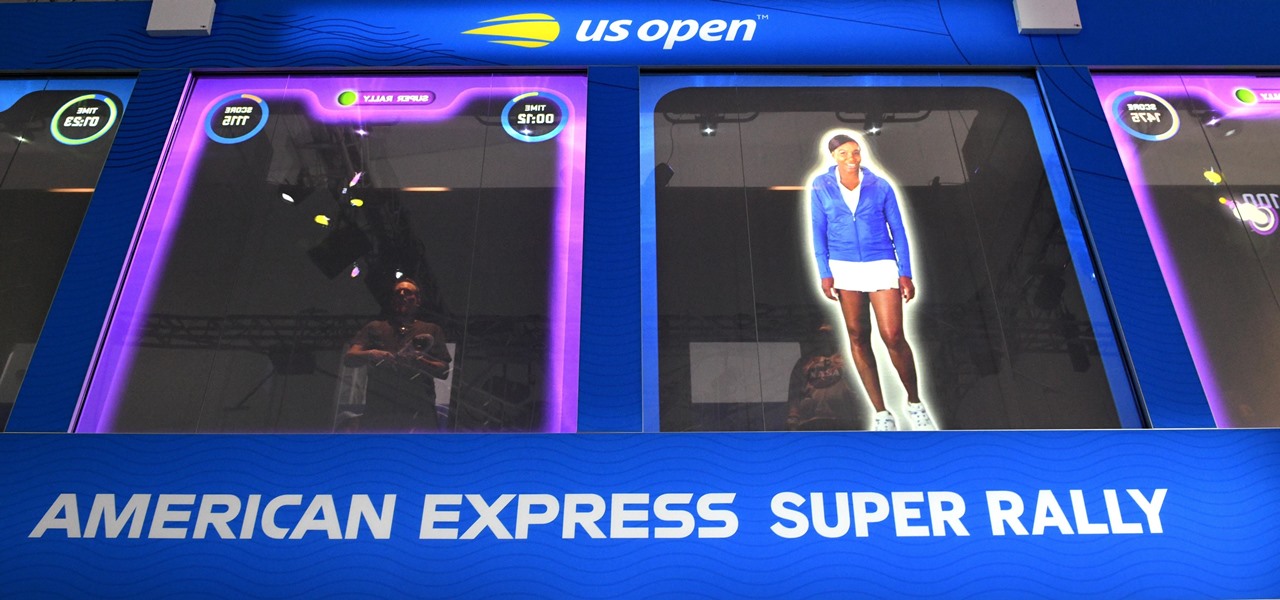
Fans attending the US Open Tennis Championships in Queens, New York, which kicks off on Monday, will have the opportunity to meet tennis star Venus Williams in an augmented reality game sponsored by American Express.
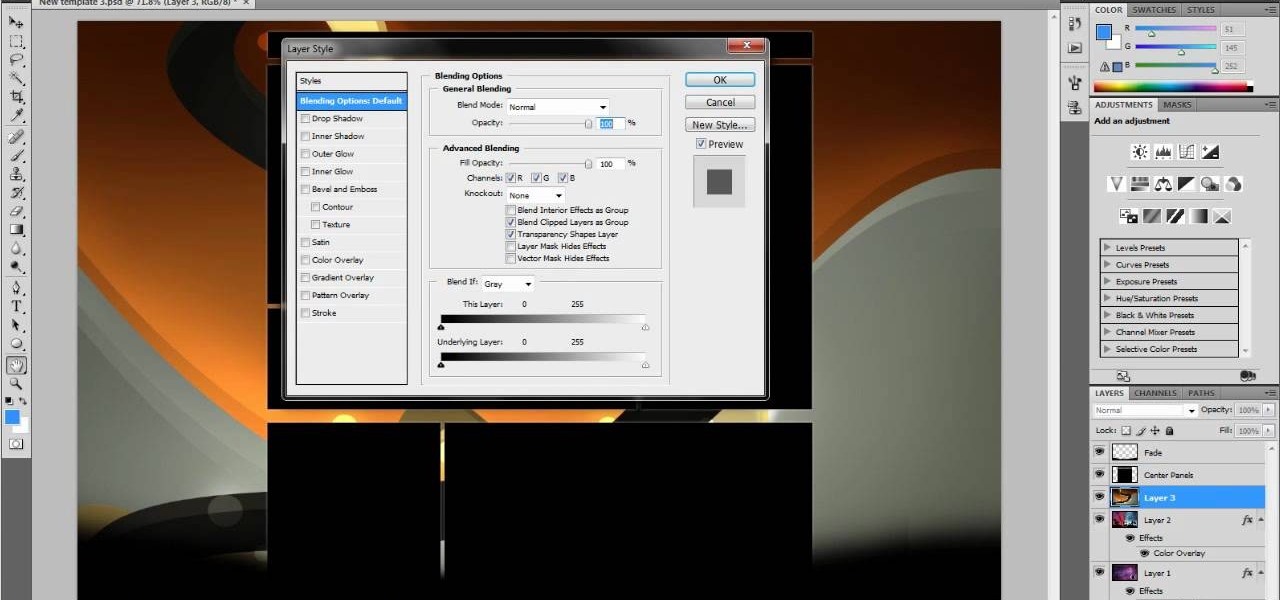
This tutorial takes four separate photographs and then uses several Adobe Photoshop techniques to blend them into a single background image. Using the layering and color overlay technique, this video demonstrates how you can get this unique and clever photo effect.
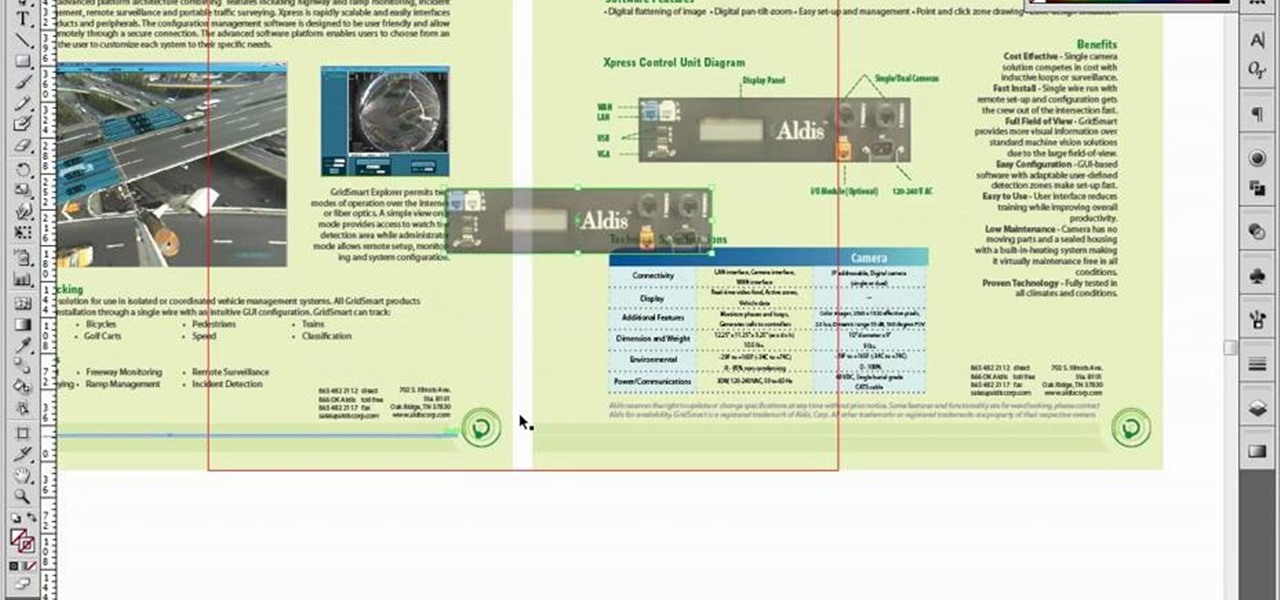
If you're using Adobe Illustrator CS4, you know that cropping an image can be less than a simple task. This how-to walks you through the steps, not only showing how to place and move the image, but also how to crop it to the desired sized. Unlike Photoshop which allows you to work directly with pixels, Illustrator treats all images as whole objects. SO, watch this video and end the frustration that Adobe Illustrator can bring when you're cropping an image.
If you're a graphic designer, you've probably dealt with clients who sent you the wrong files, like JPG and BMP "source" files. You need to the EPS vector files, but they don't know what that is, and they don't care. They want that image or logo they sent you blown up to poster size for a billboard or something.
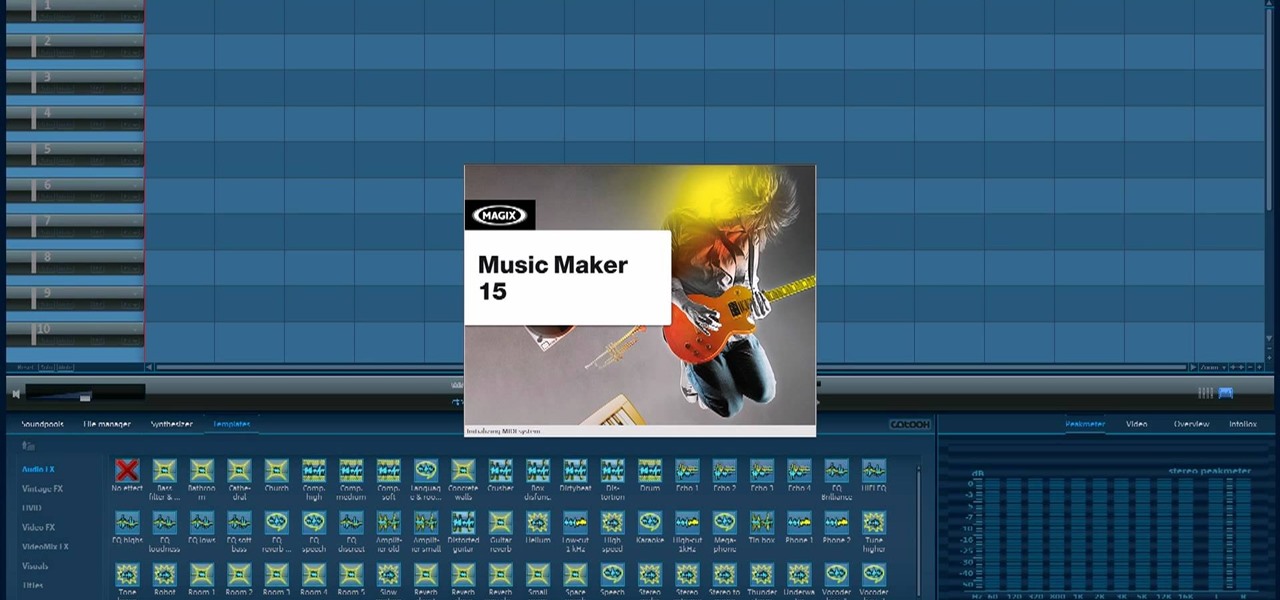
There are a lot of videos out there about creating models and animating them using 3D Studio MAX. What isn't often discussed is the next step in creating a movie out of your models, adding sound and syncing your animations to the sound. This eight-part video series will show you how to do just that, animate objects and other properties with a sound file. This is very good stuff that you will need to know if you ever want to make a whole 3D movie yourself.

Slideshow is such a dirty word. Most people immediately think of boring family reunions or 1980's corporate meetings when they hear it. That's probably why web designers prefer using the term image gallery to refer to their slideshow-like works. This video will teach you how to make an automatic image gallery using Flash CS4, which is a slideshow where the images advance automatically on a timer.

Need to convert a large number of images to rich, contrasty black & white using Photoshop? Whether you're new to Adobe's popular image editing software or simply looking to pick up a few new tips and tricks, you're sure to benefit from this free video tutorial from TutVids. For more information, including step-by-step instructions on how to batch convert color images to high-contrast black and white, watch this graphic designer's guide.

You can do just about anything in Houdini's 3D animation program. In this video series masterclass, Houdini artist Georges NAKHLE shows how to dissolve an image using Houdini particles. See how to blow an image away using particles!

Easily turn your pics into table top style miniatures with this easy to create effect. This takes panarama photographs from afar and fades certain areas creating a toy scene effect. It's magical. Turn cities into model like images that resemble fantasy more than real life. To do this in Photoshop you're going to use the blur tool, layer masks, copies and gradient tools.
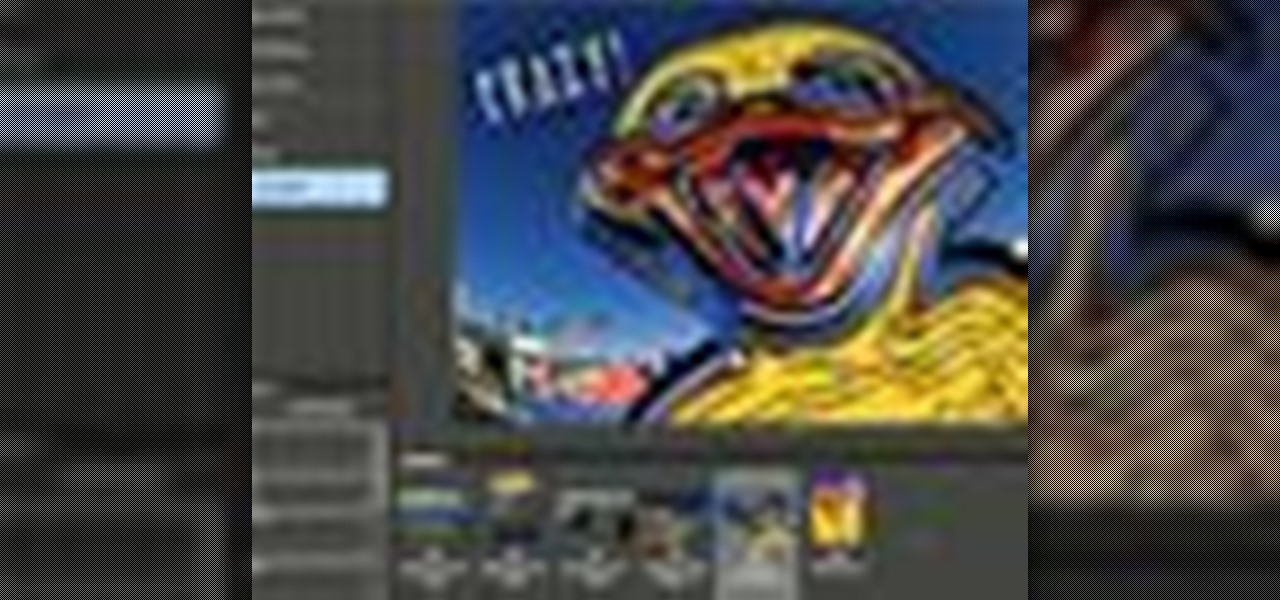
Uncover the mysteries of working with JPEG, and TIFF images in Adobe Camera RAW. Warning! This is an advanced demo. Be sure to update to the current version of Photoshop and Bridge before attempting this process on your own. Watch this image editing software tutorial and improve your Camera RAW skills at adjusting jpeg and tiff images.
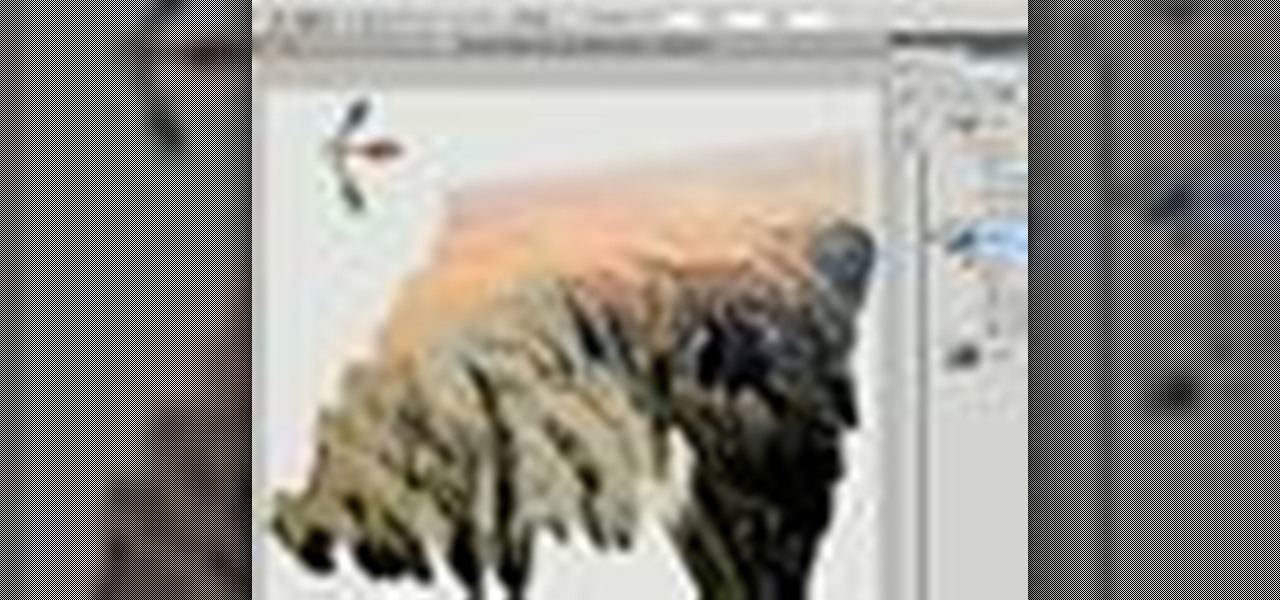
This video Adobe Photoshop CS4 Extended tutorial will shows you how to create 3D objects from grayscale imagtes. Bring 2D images back to life with this new Adobe Photoshop CS4 Extended technique for converting grayscale images into 3D objects. This instructional video will also demonstrate how to generate 3D depth maps directly from 2D images in CS4 extended.

This video shows how to create a menu with rollover images in Dreamweaver. Open a new document and create a table with one row and one column. To add your rollover images, go to the "Image" tab and select “Rollover Image”. In the “Insert Rollover Image” box, give the image a name, then click “Browse” under “Original Image” to find your images. You can select your rollover images in the same window. Then enter your alternate text and click OK.

This tutorial shows you how to use FastStone Image viewer 3.5 for Windows to edit RAW photos. Learn how to use the free software FastStone Image Viewer 3.5 to view, handle and sort RAW images, and convert RAW images. FastStone Image Viewer 3.5 is a great free alternative to Adobe's Camera RAW.

Blending together multiple images in Photoshop is a staple trick many new designers try, putting their faces in famous works of art or adding other faces onto model bodies. Learn to blend multiple images in Photoshop in this free Photoshop tutorial video series.

Having large images on a website is a great way to slow down your site and make it much less appealing to your users. This video teaches you how to use Flash CS4 to load images dynamically, which dramatically decreases the size of your images and will make your site run much more smoothly, especially if you have a lot of images or videos.

This video tutorial by photoshopuniverse teaches you how to blend two images seamlessly using Photoshop. For this you need two or more images that need to be blended together. Using the move tool in Photoshop move one image over to the other image. Open the layers window and make a layer mask as shown and select the gradient tool making sure the colors are white on black and connect the two images as shown. Using the brush and the opacity at 50% reveal the parts of the image that need to be c...
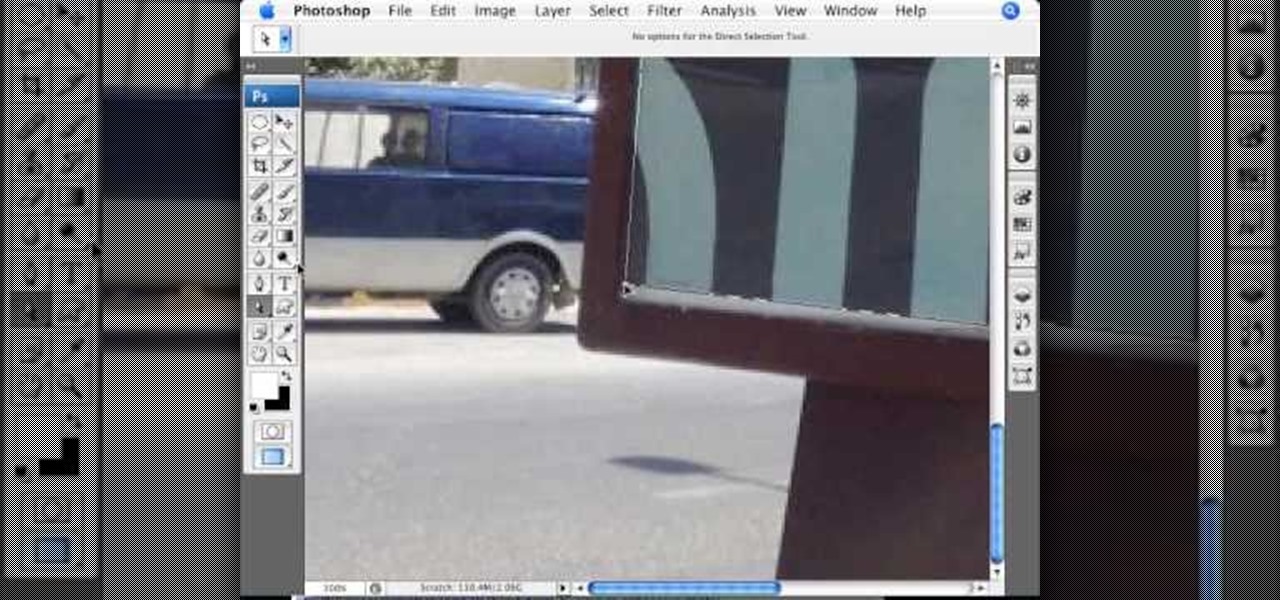
This video teaches about adding any of your photos to a billboard. Now copy into the computer memory back into the original billboard image to create another layer this is the layer place in our image. We can do this correctly, respective into this filter which is called vanishing point. Clicking at the four edges make this little bit bigger in image area. Now we can paste in that image control and change the promotional image. It fits sign of the billboard area and resize after the slight li...
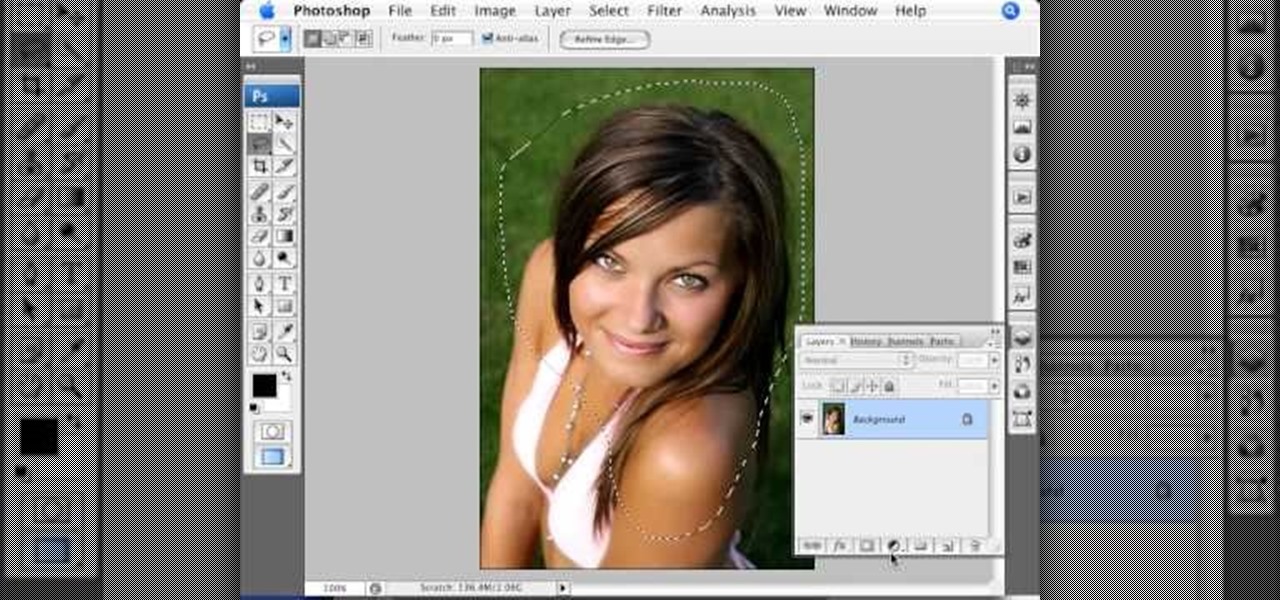
The video is basically about how to modify the focal point of the image. When the image has some stuff on the background and when you want the viewers to focus more on one particular area and making the rest of the image darker, you need to modify the light values of the image, which will be taught in this video. This can be done by just selecting the area, which you need to highlight on the image by giving some border and then add curves. In the curves the area is made darker than the rest b...

Need a little help with your new Adobe Photoshop graphics editing program? Working with Photoshop can be a bit tough if you don't know what you're doing, so instead of getting out the books, check out this 'no nonsense' video tutorial to learn how to make an image into a text image in Adobe Photoshop. Photo manipulating and editing is always tricky, so just watch to see how to make an image into a text image, for beginners.
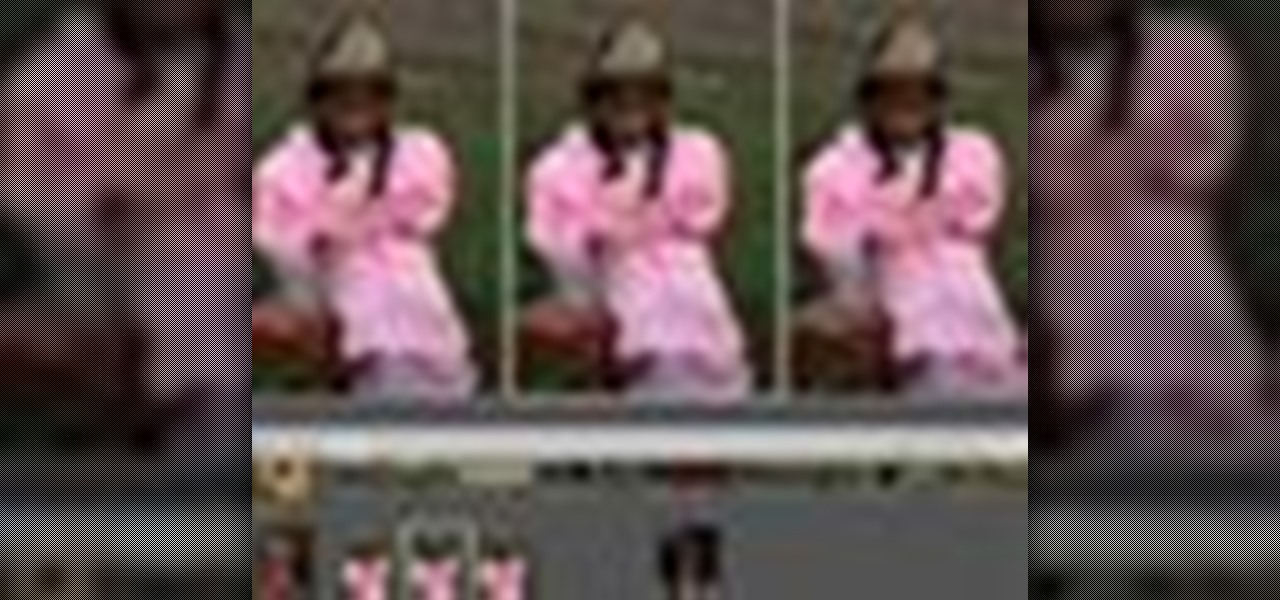
Instead of using Photoshop, why not give Apple's Aperture a try? Aperture is designed more for post-production work for professional photographers, letting you cull through shoots, enhance images, manage massive libraries, and deliver stunning photos.

While many image sites allow you to hide image and video catalogs behind passwords, you can often gain access to these images by "guessing" the URL of the image. This process is called fuskering. Photobucket is one of the popular websites that can be fuskered and this tutorial will teach you how to use Nav.Net 4.2 to fusker private images
Pixelation is a dreaded effect which can corrupt your image when you try to resize or rotate an image and end up with jagged edges. This tutorial shows you how you can use Flash to smooth out your images and prevent pixelated images.
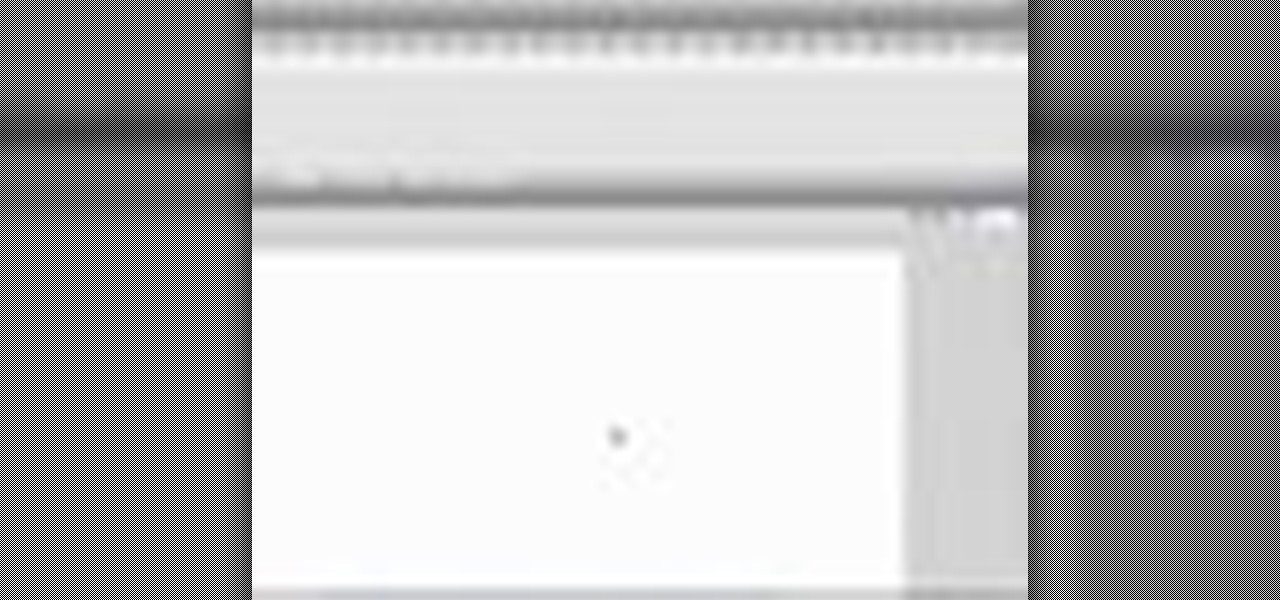
This tutorial shows you how to import an external image into your Adobe Flash CS4 animation project using Action Script. Choose any image you like and incorporate it into your current project using the steps outlined in this tutorial.
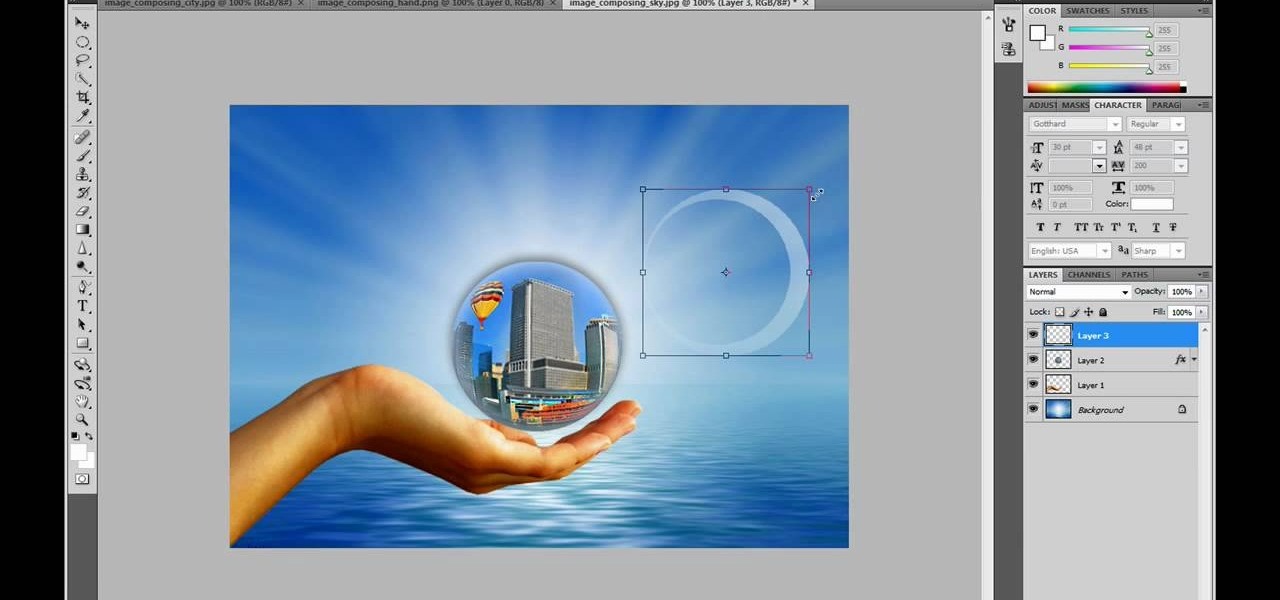
This video in the Software category will show you how to create a real cool manipulated globe in Photoshop. You will combine a few images and distort one of them to create a 3D image of a globe. There are 3 components; the background, a hand and an image globe. First open the background image. Then open the hand image, copy and paste it over the background, resize and position it correctly. Now open the third image, choose the elliptical marquee key, draw a circle and copy and paste it over t...

Open your first image and go to the rectangular marquee tool and select all of the image. Next click command or control C to copy image. Then go to your second image and click command or control V to paste the image. Select both the layers (hold down shift when clicking the layer), then go to edit, auto align layers and choose the top option then click ok. Last add a mask to your top layer, this is done by selecting the gradient tool (make sure its set black to white, the mode is normal and o...
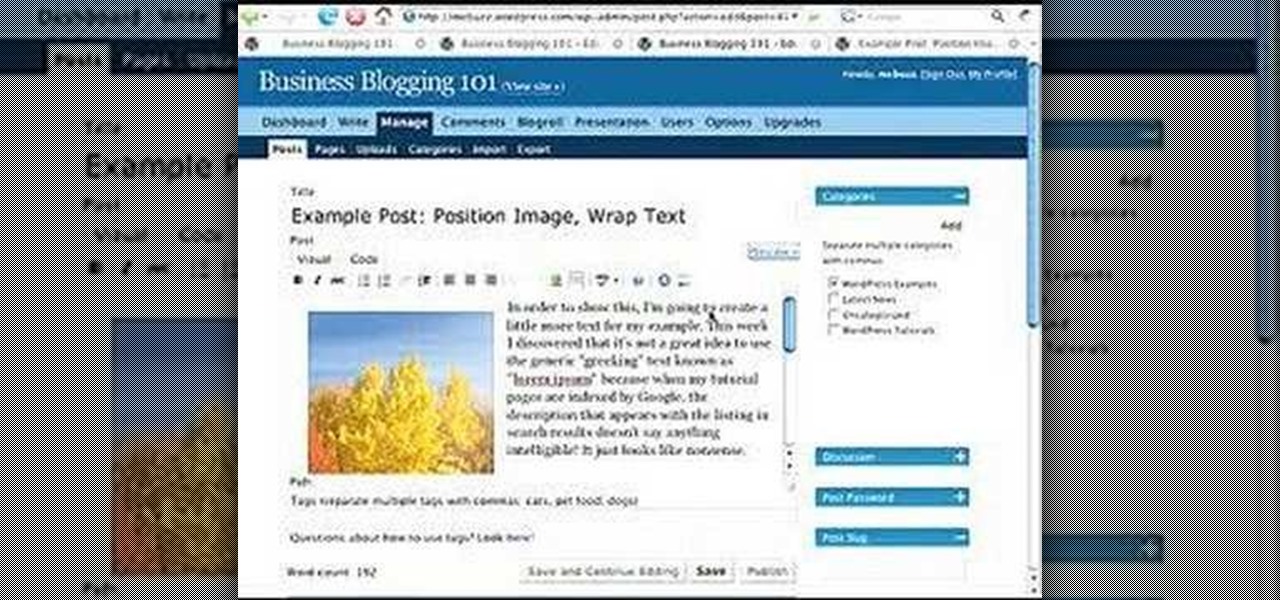
This video describes how to wrap text around an image in Wordpress. The video starts with an example describing the technique, showing a video left justified with text flowing around the right side of the image and then vice-versa. He then goes into the Wordpress editor and inserts an image into a new post. After the image has been inserted into the post, the video shows how to set the image alignment to the left. Once this setting is complete the text will then wrap around your image.

The video is about how an old stalled photographic image with faded backgrounds to a normal image. A nice clean digital image is taken and is mixed with a texture of a paper and produces a final composite image of all effects combined. The procedure is not that difficult but it needs to be followed in a proper order. First the paper texture is taken as a base and then the clean digital image is dragged onto this texture. The blending mode is adjusted from normal to multiplied blending mode, w...

In this video the tutor shows how to make an ISO image file on a Mac. He shows what the requirements are to get started. He points to the disk utility program from where he points to the option where we can open a disk image from a folder. Now he selects the folder to which he wants to save the image. Now he guides us through the rest of the settings on how to prepare the image. Now we end up with an image file which is in the .cdr format. Now he shows some commands on the terminal through wh...

This how-to video is about how to darken an over exposed image in Photoshop.

Giclee art reproduction gives artists more options for selling their artwork. Learn how to prepare your images from a professional artist in this giclee art reproduction video series.

In this tutorial, we learn how to make a cute Thanksgiving card using stamps. First, cut an oval shape with an oval template. After this, you will stamp the image from the harvest home stamp set on watercolor paper. After this, outline the image with SU markers and color the image in with an aqua painter brush. From here, scallop the edges of the design to make it look more unique. Then, glue the stamp to the card stock and use it as the front of a card for the holidays! Experiment with diffe...

Want to make sure a message doesn't fall into the wrong hands? Try embedding it in a web image. With the Mozaic Encrypt web app, it's both quick and simple. For all of the relevant details, and to get started adding secret messages to image files yourself, watch this home-computing how-to from Tekzilla.
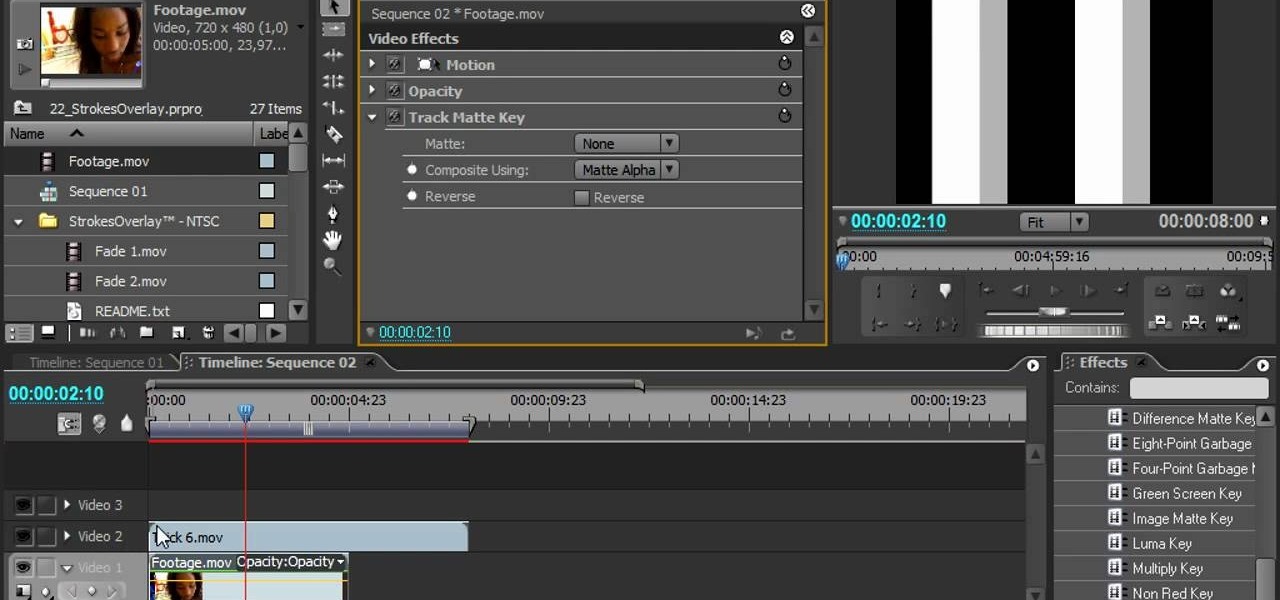
Stroke overlays allow you to put semi-transparent lines over you video while it is playing, creating a cool artistic look. This two-part video tutorial will teach you how to use apply stroke overlays to an image using the Adobe Premiere Pro video editing software. This is a very popular technique for fashion videos, so if you are involved in making those then this video should be very useful to you.

Ever wanted to combine two or more images? With Adobe Photoshop, it's a simple process. Whether you're new to Adobe's popular image editing software or simply looking to pick up a few new tips and tricks, you're sure to benefit from this free video tutorial from Tutvid. For more information, and to get started creating composites in Photoshop yourself, watch this graphic designer's guide.
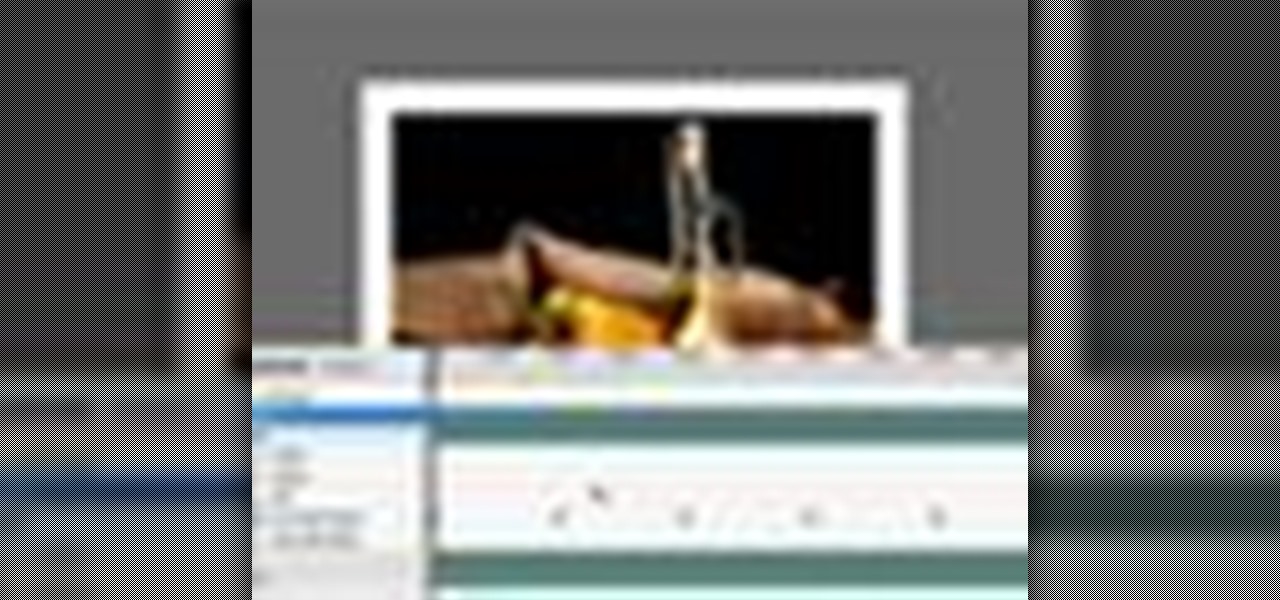
Learn to use Photoshop's new timeline animation system to create a wipe-style image transition! Whether you're new to Adobe's popular image editing software or simply looking to pick up a few new tips and tricks, you're sure to benefit from this free video tutorial from Tutvid. For more information, and to get started creating wipe transitions yourself, watch this graphic designer's guide.

Touch up your digital photographs for studio-quality images. Whether you're new to Adobe's popular image editing software or simply looking to pick up a few new tips and tricks, you're sure to benefit from this free video tutorial from Tutvid. For more information, and to get started creating pixel-perfect images yourself, watch this graphic designer's guide.

Want to work with RAW image files in Adobe Photoshop? With the Adobe Camera Raw plug-in, it's easy. Whether you're new to Adobe's popular image editing software or simply looking to pick up a few new tips and tricks, you're sure to benefit from this free video tutorial from Tutvid. For more information, and to get started using and editing RAW image files in Photoshop yourself, watch this graphic designer's guide.

This video is about how to make a CD cover. First, open up the image that you have. Then, you need an action script. Click on the action's palette and pick which CD cover you want to do. Then you click step one which will run a template for you to set everything up and place your graphic in. The next thing to do is to slide the graphic image on to the template through the select tool. Then, click free transform found on the edit toolbar and just double click the image. The next step is to edi...
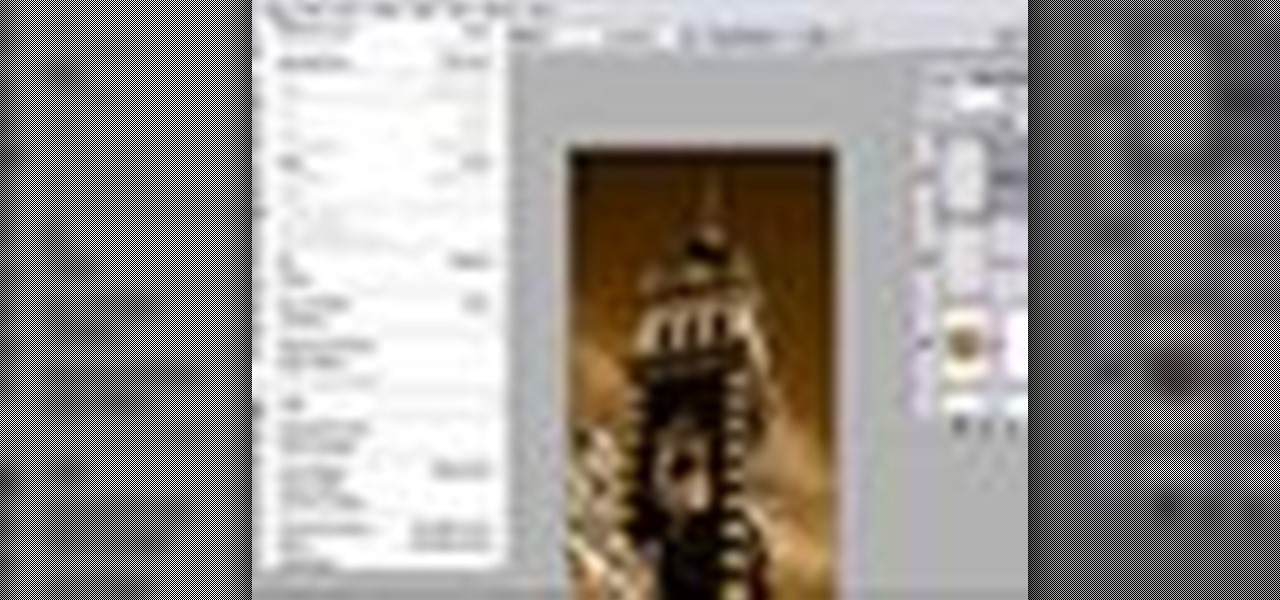
Learn how to create a sepia effect for your images in Photoshop using both adjustment layers and using a duotone image. You will also learn how to add some dirt specks and a dark vignetting around the edges.