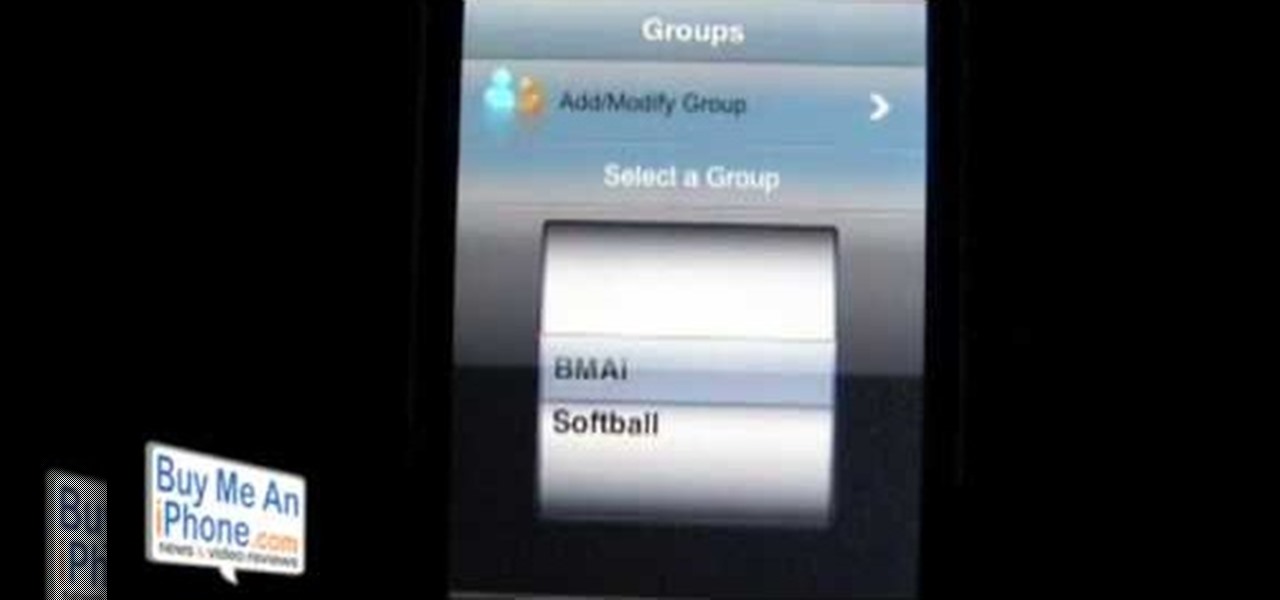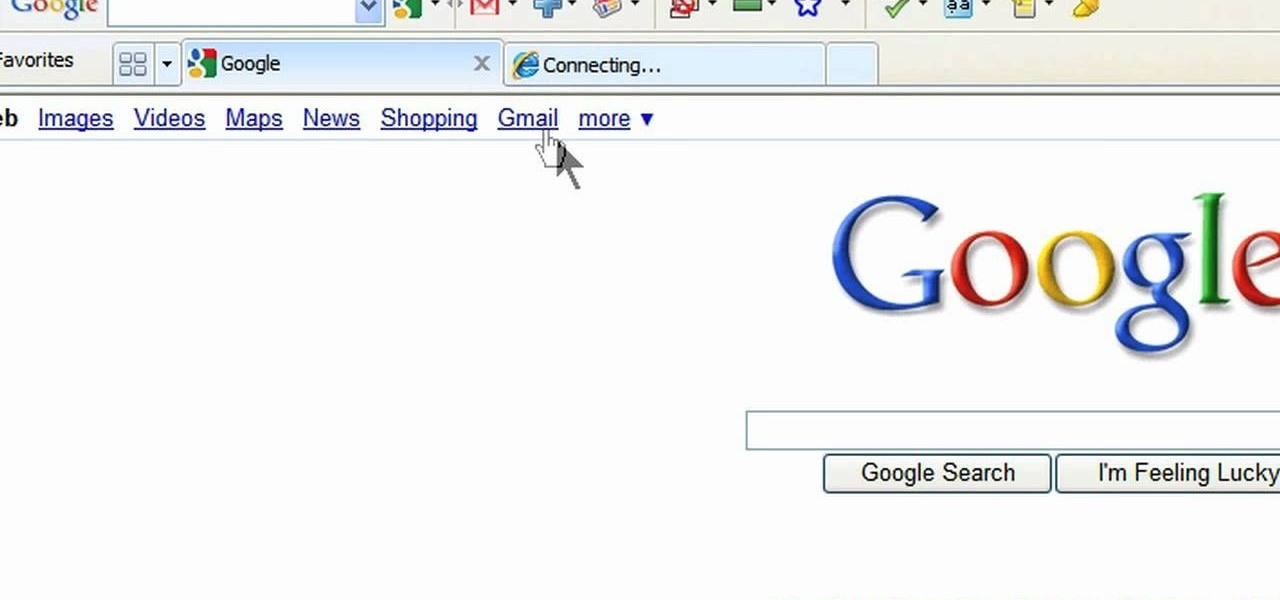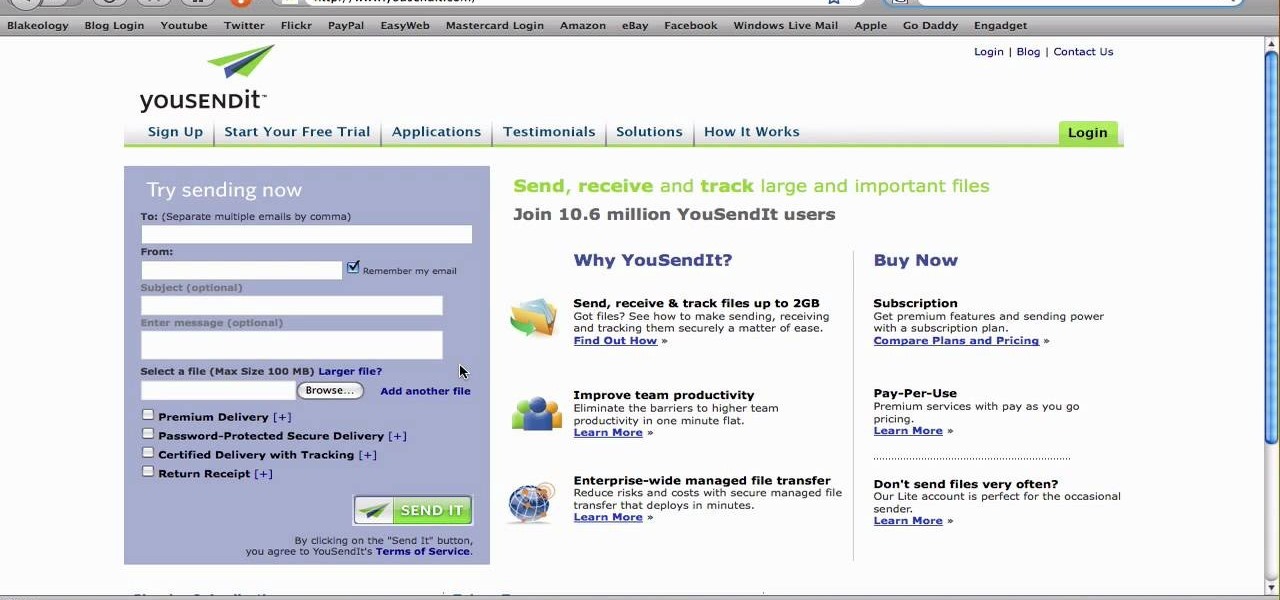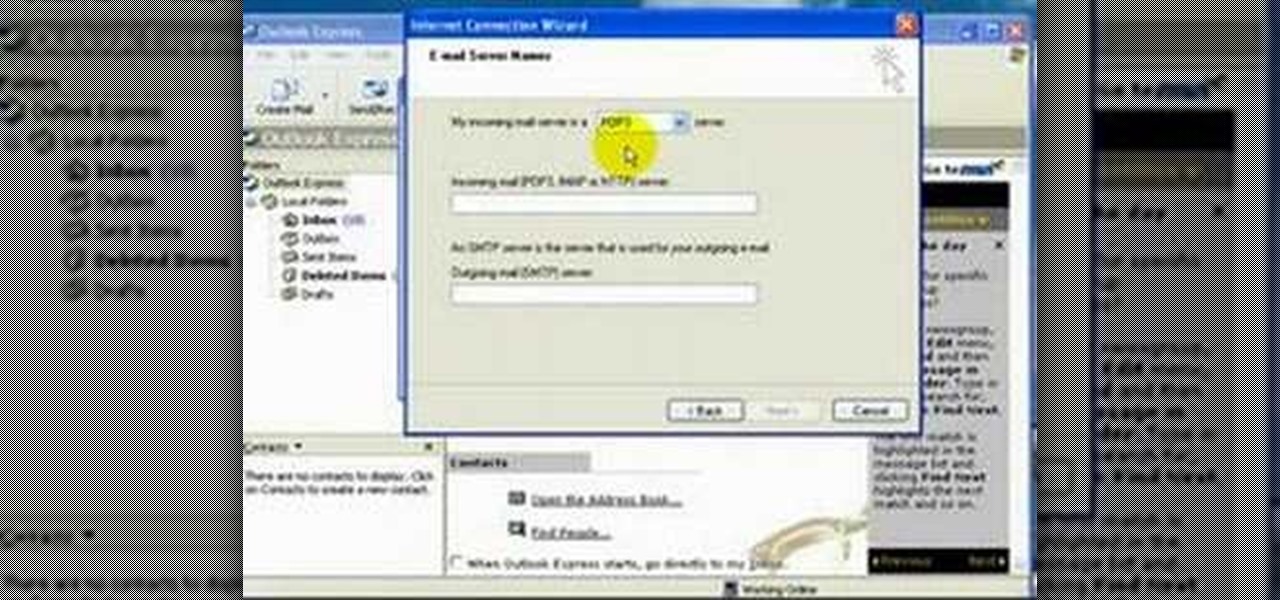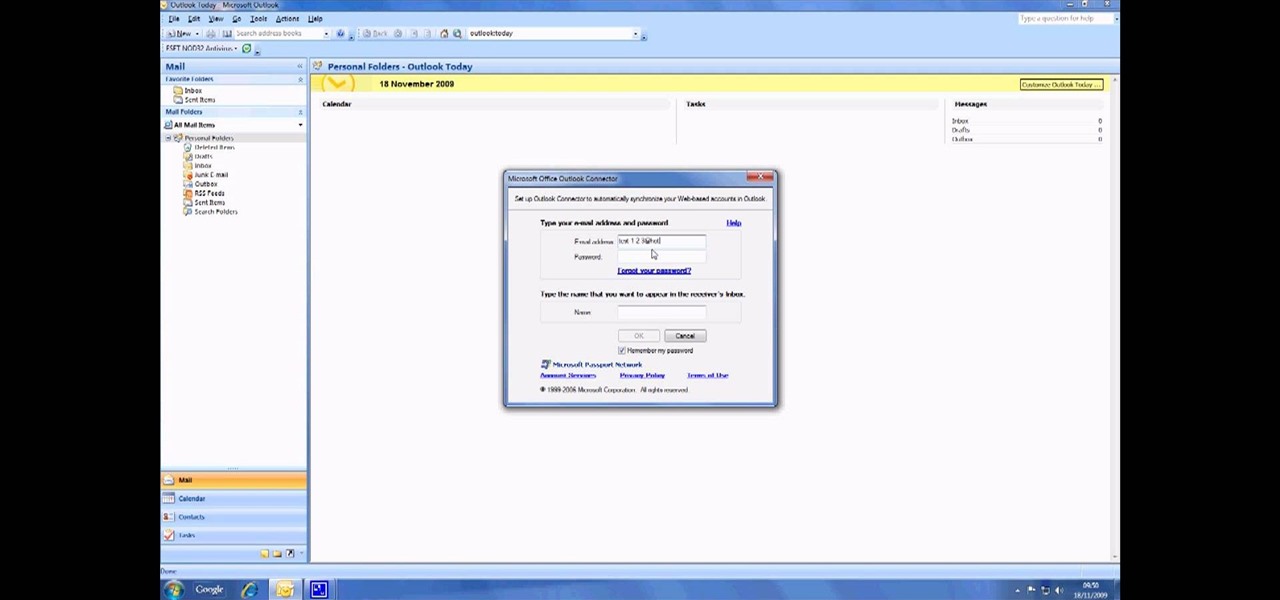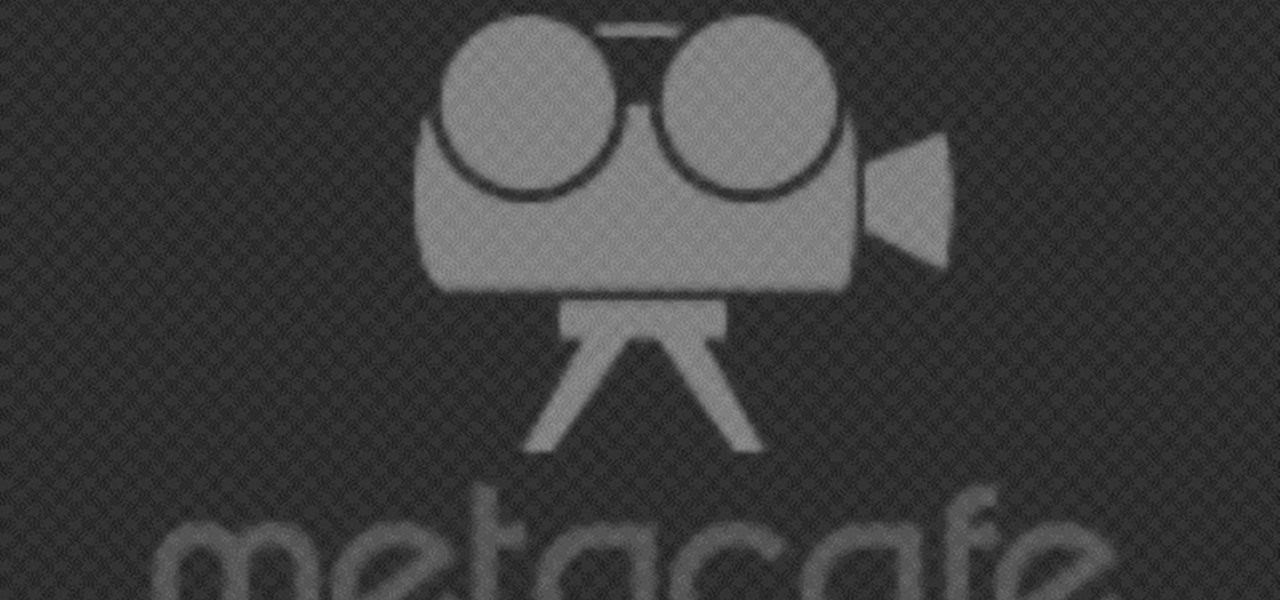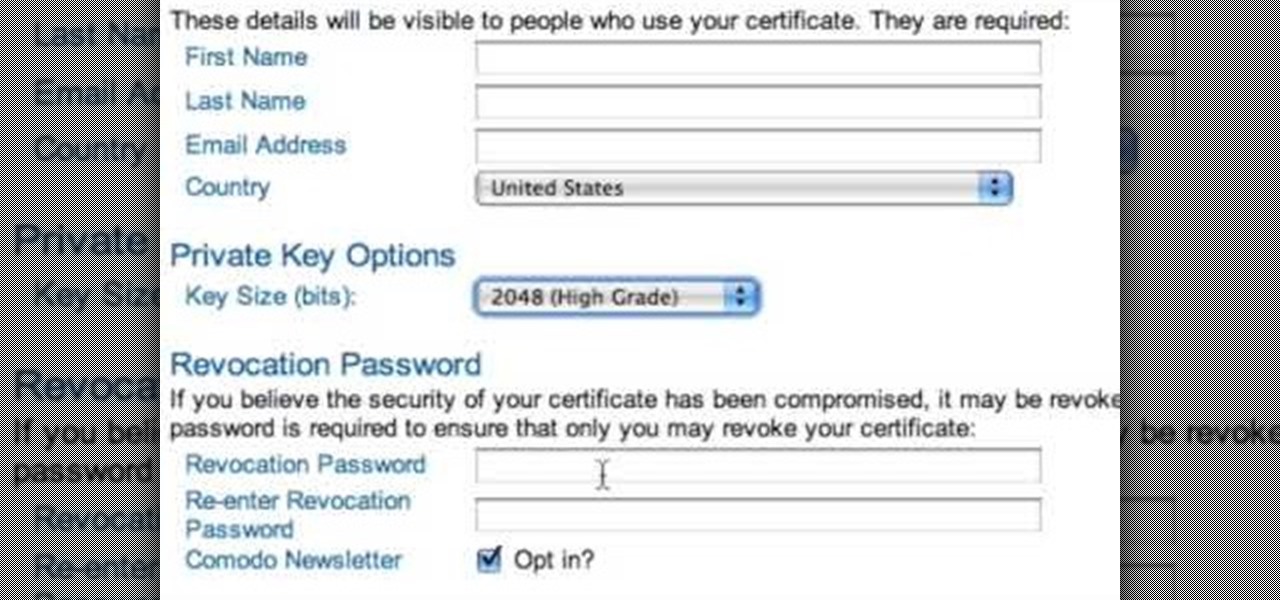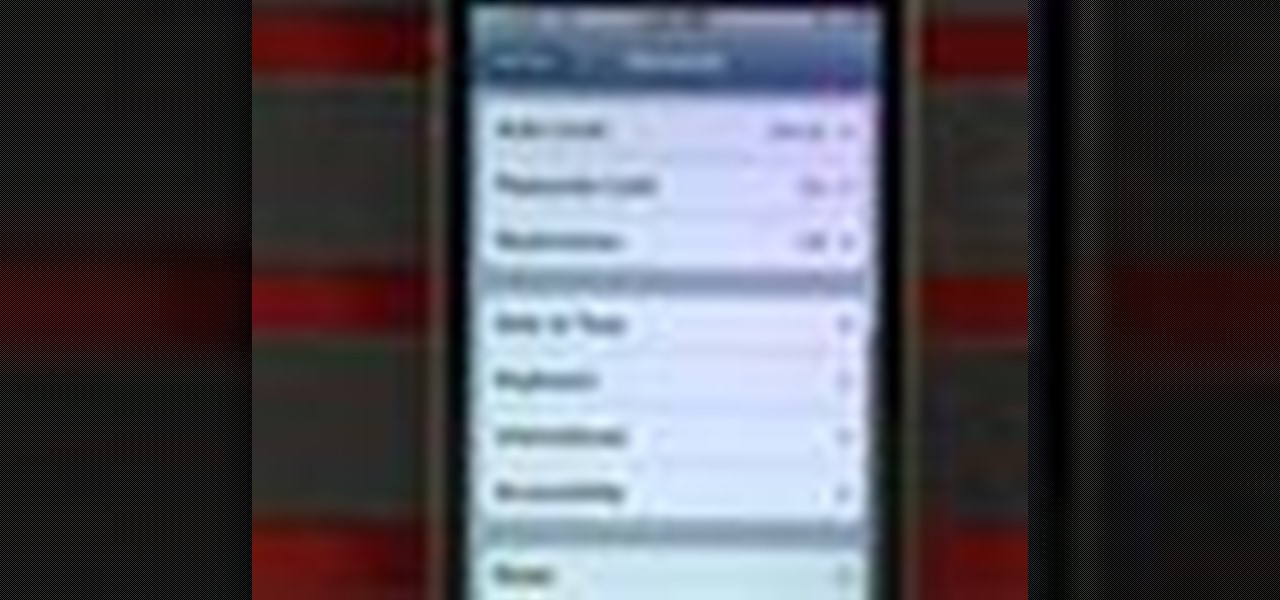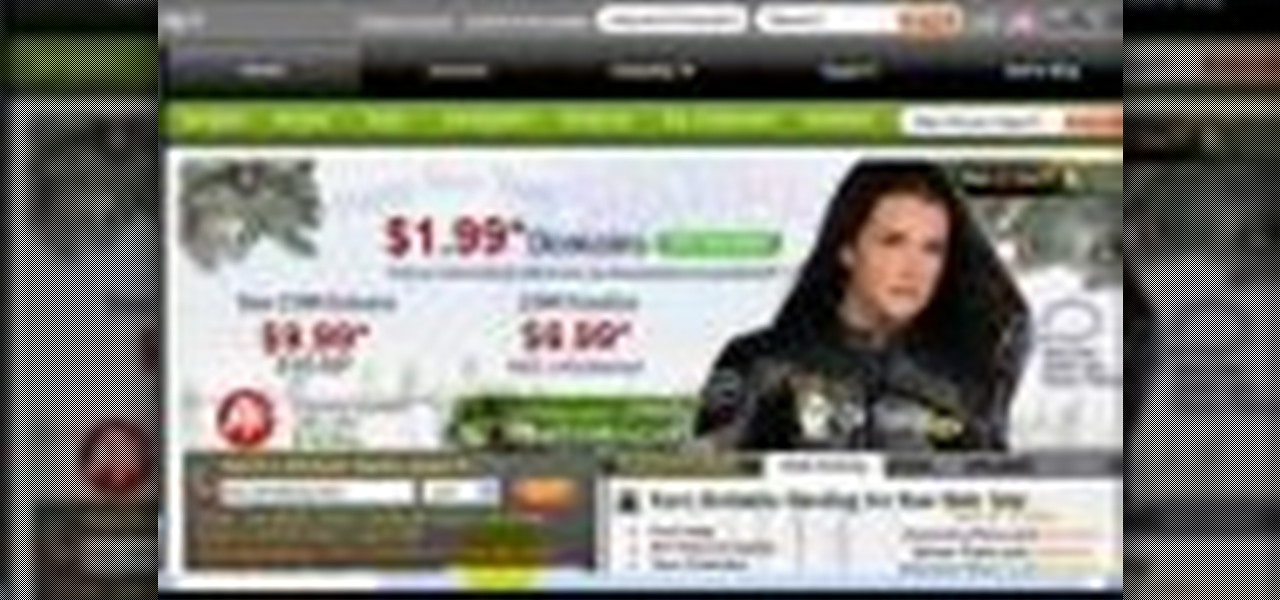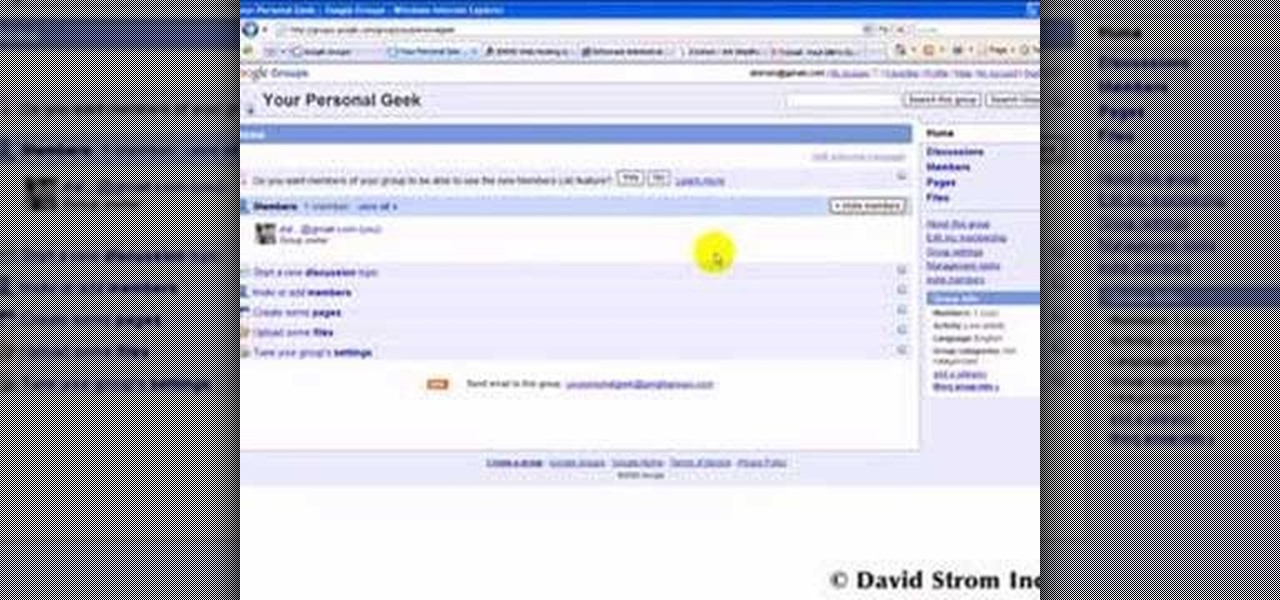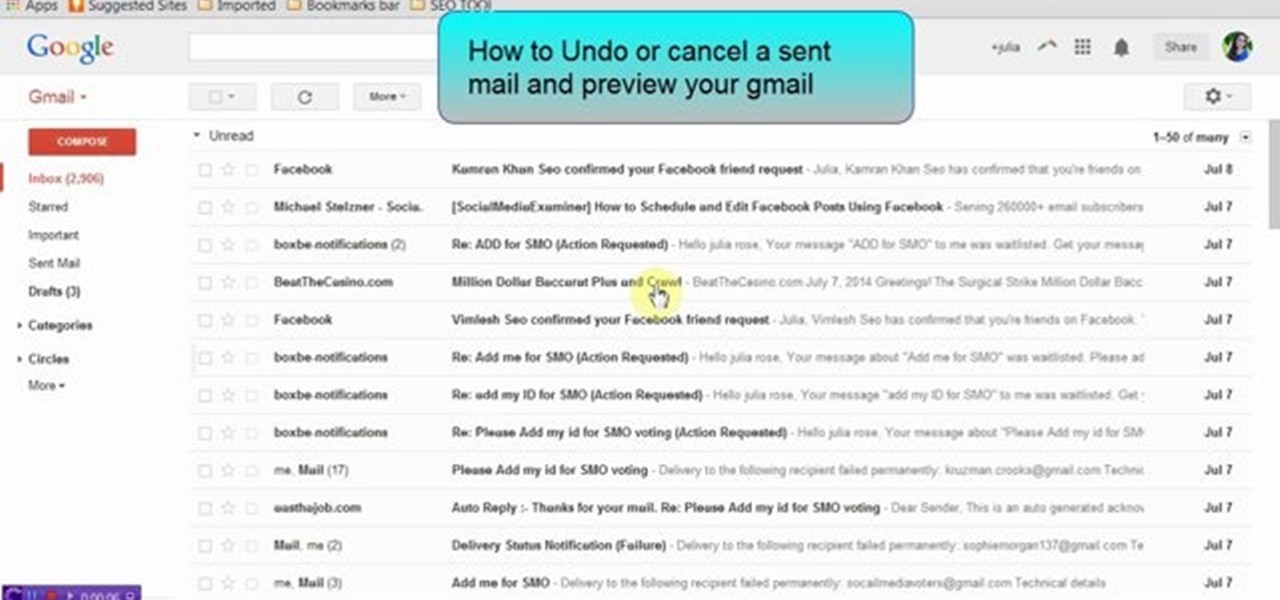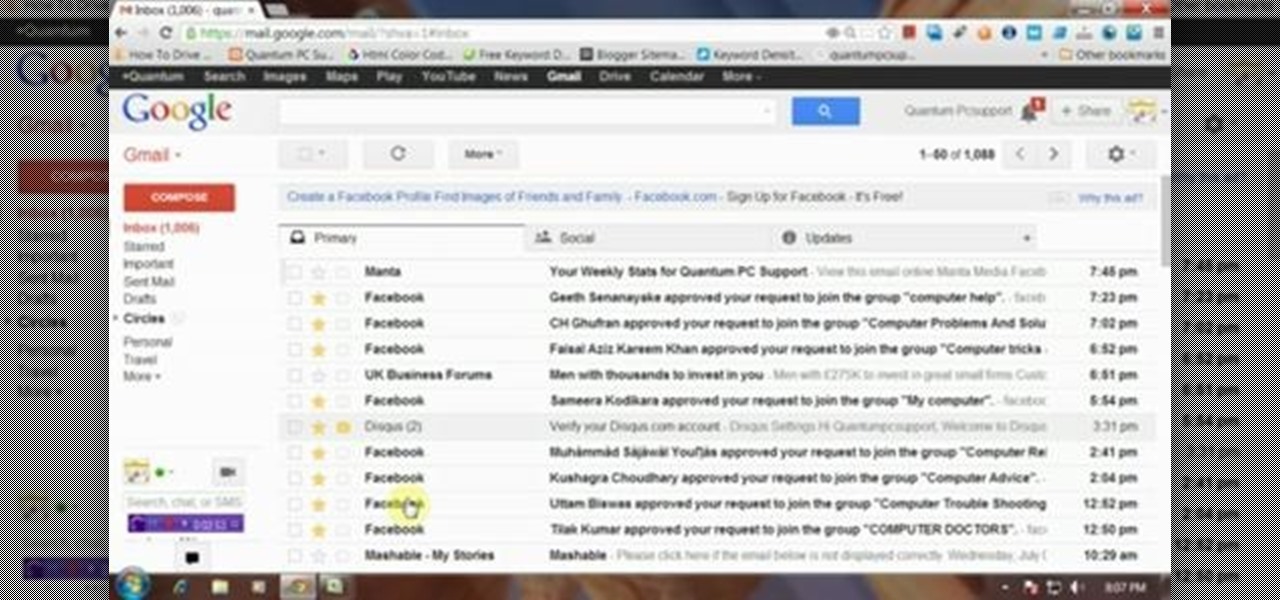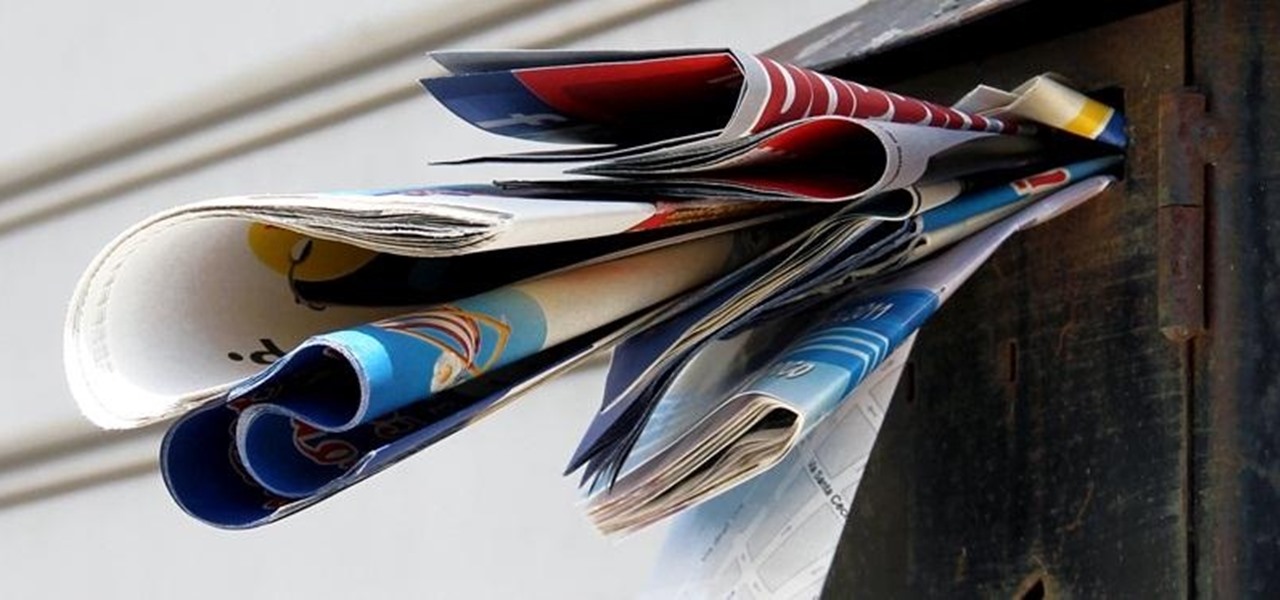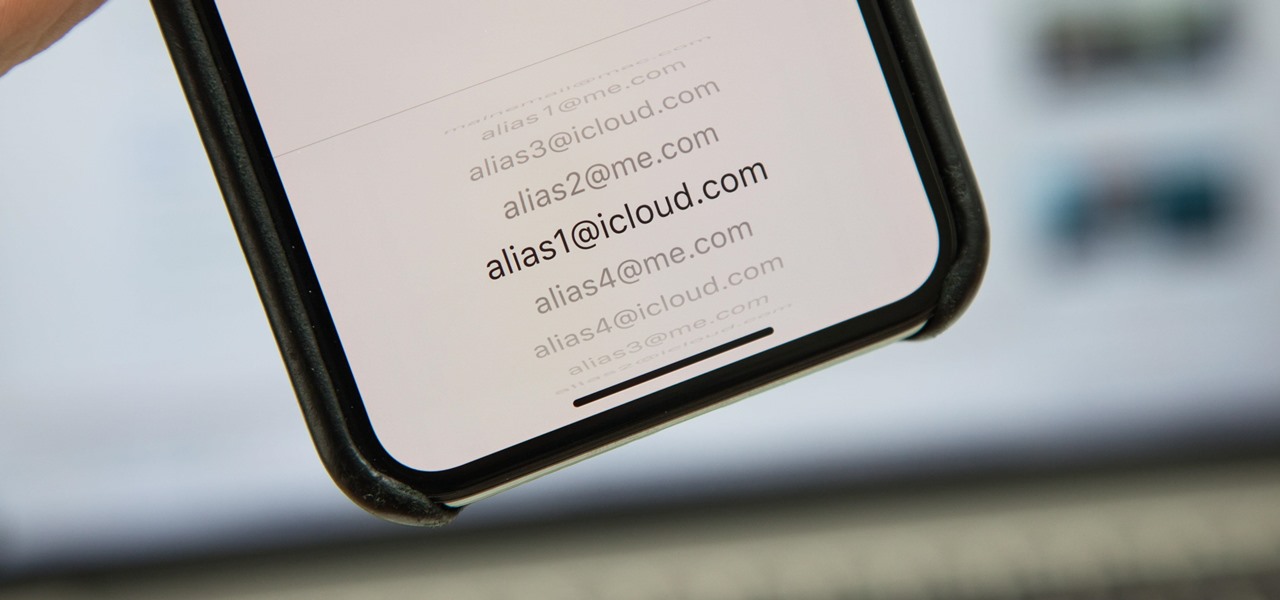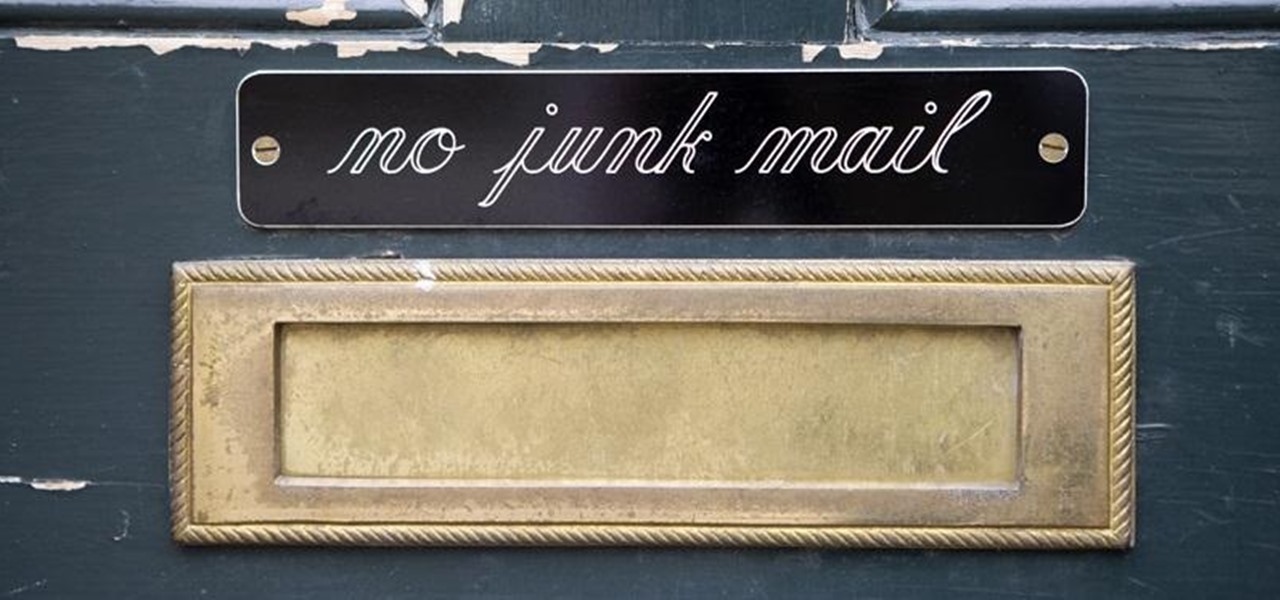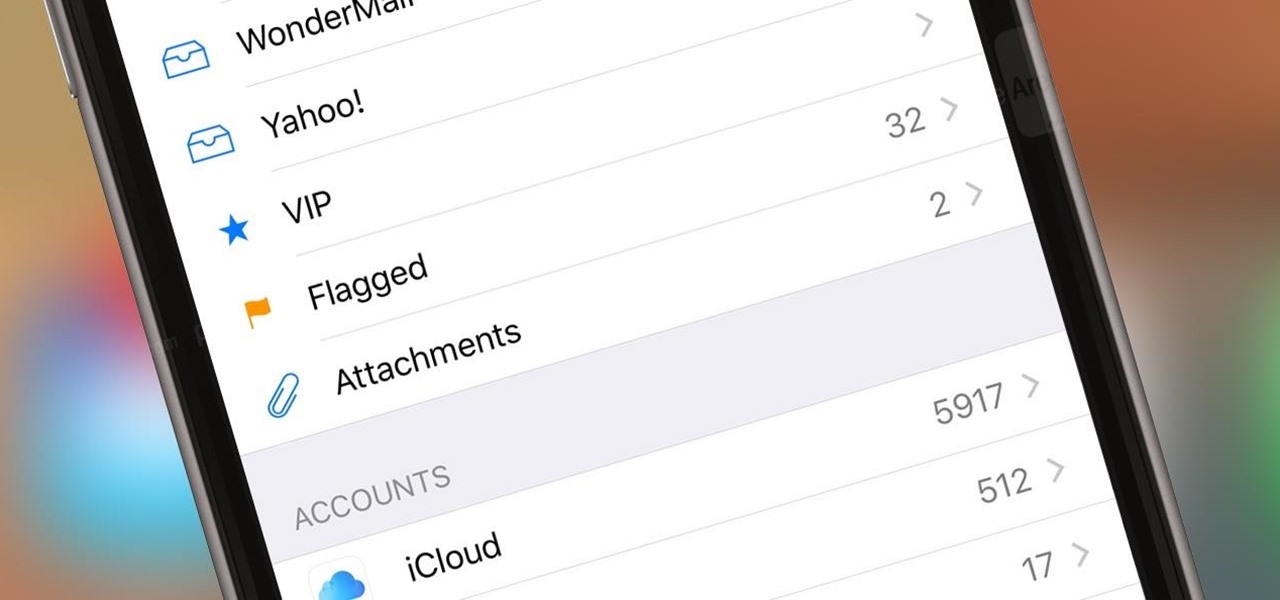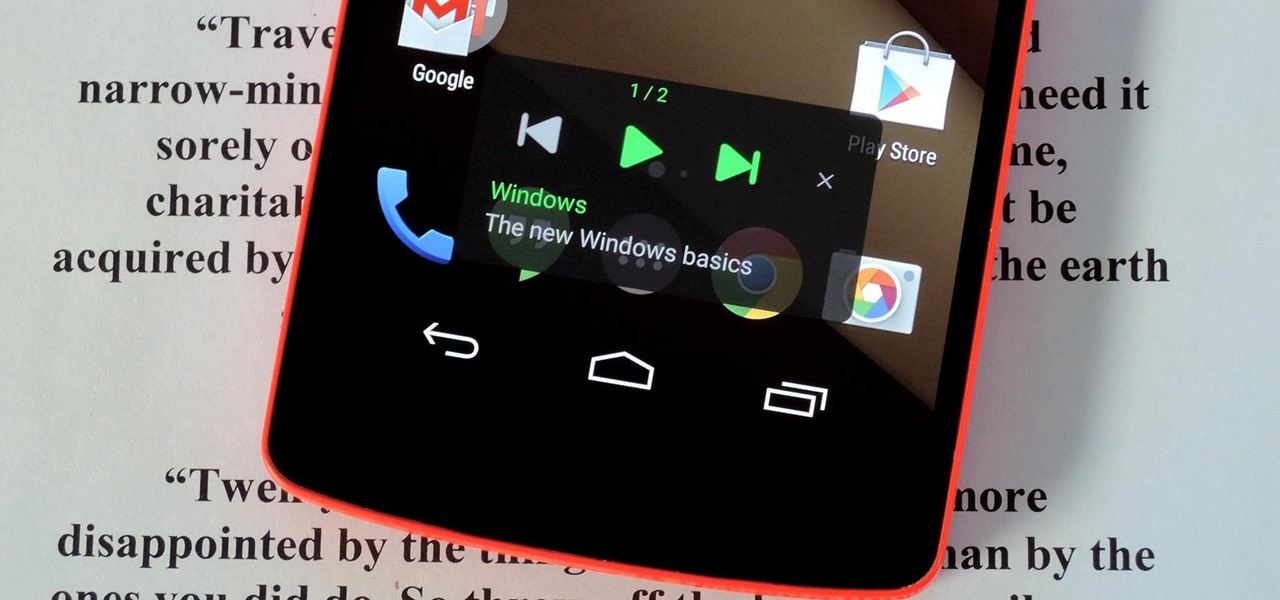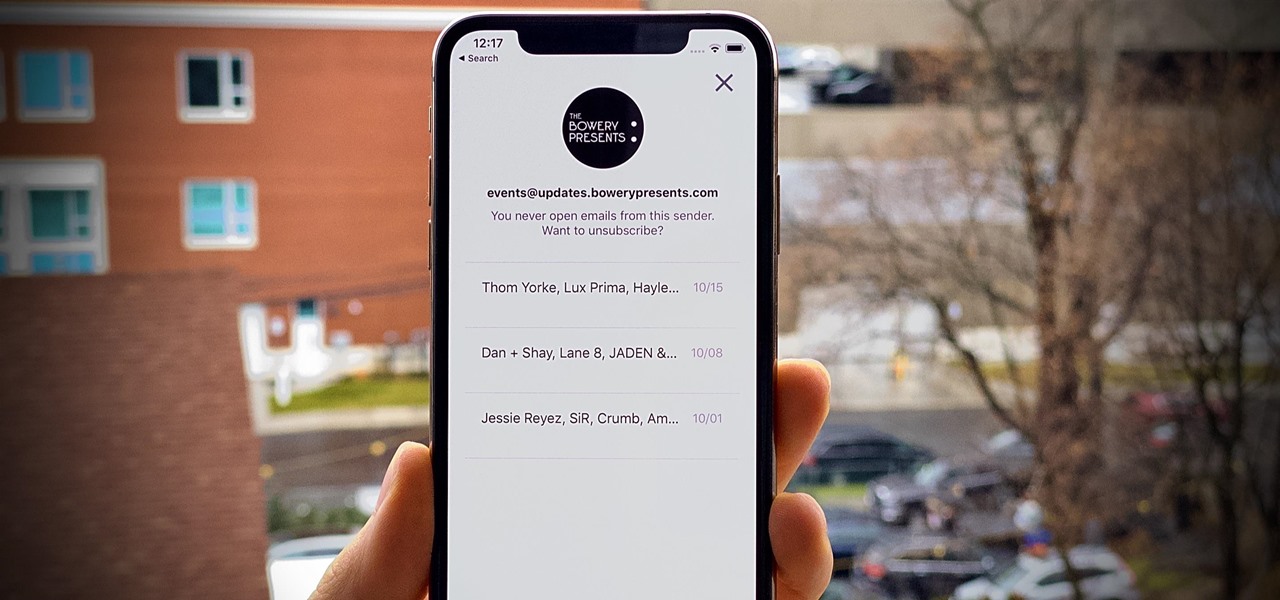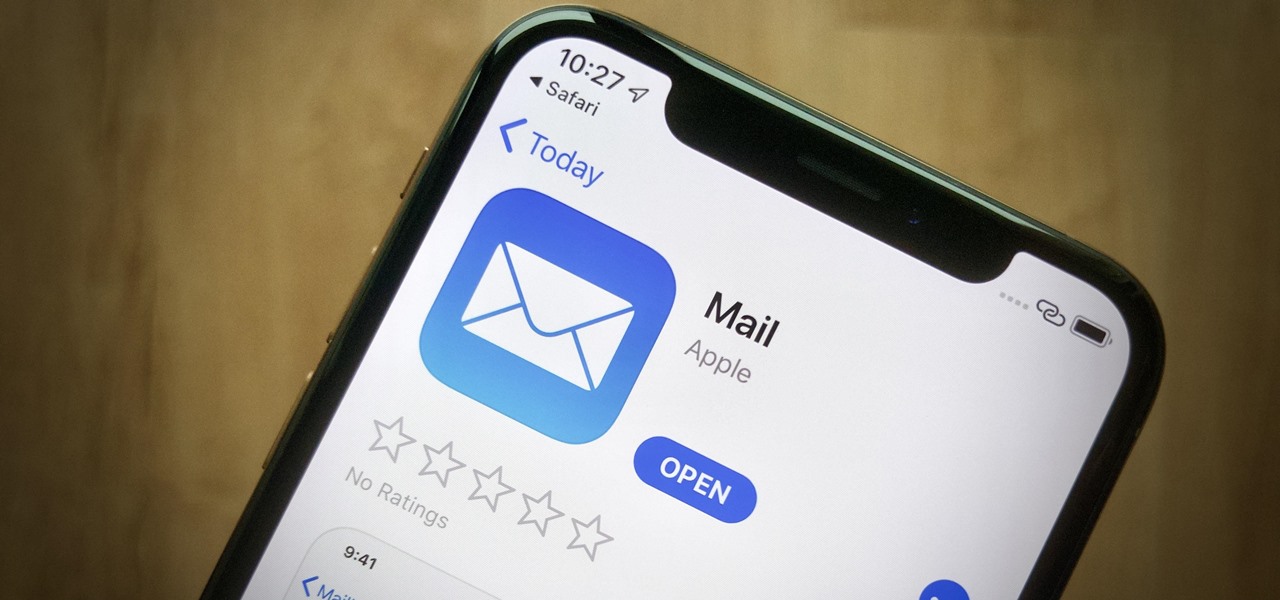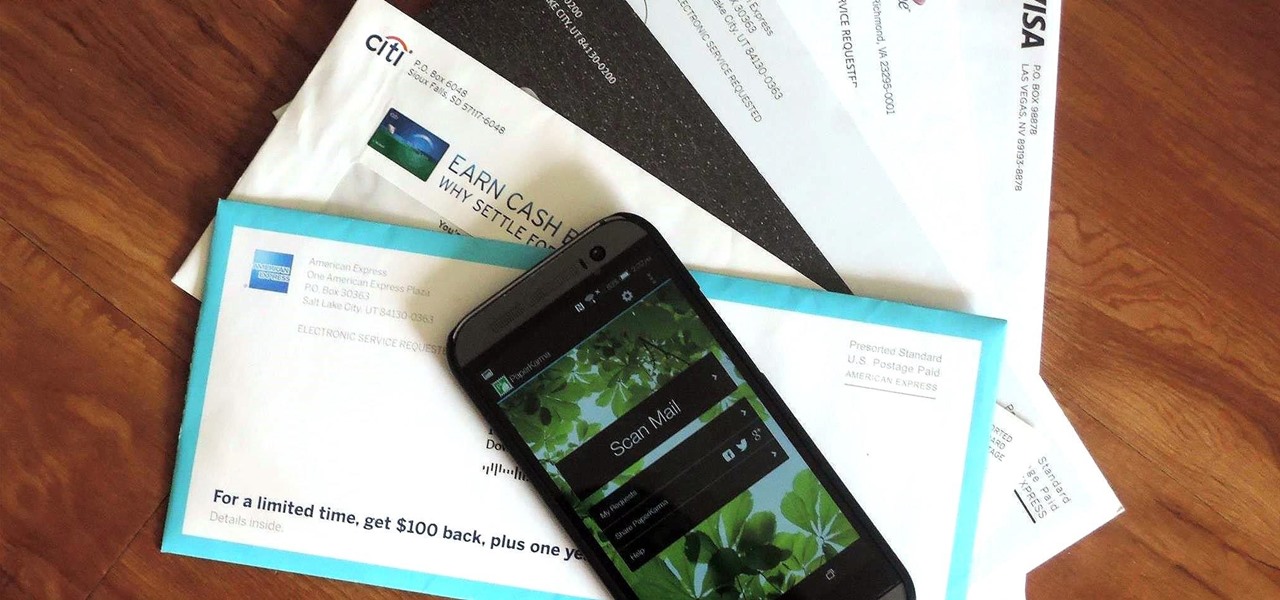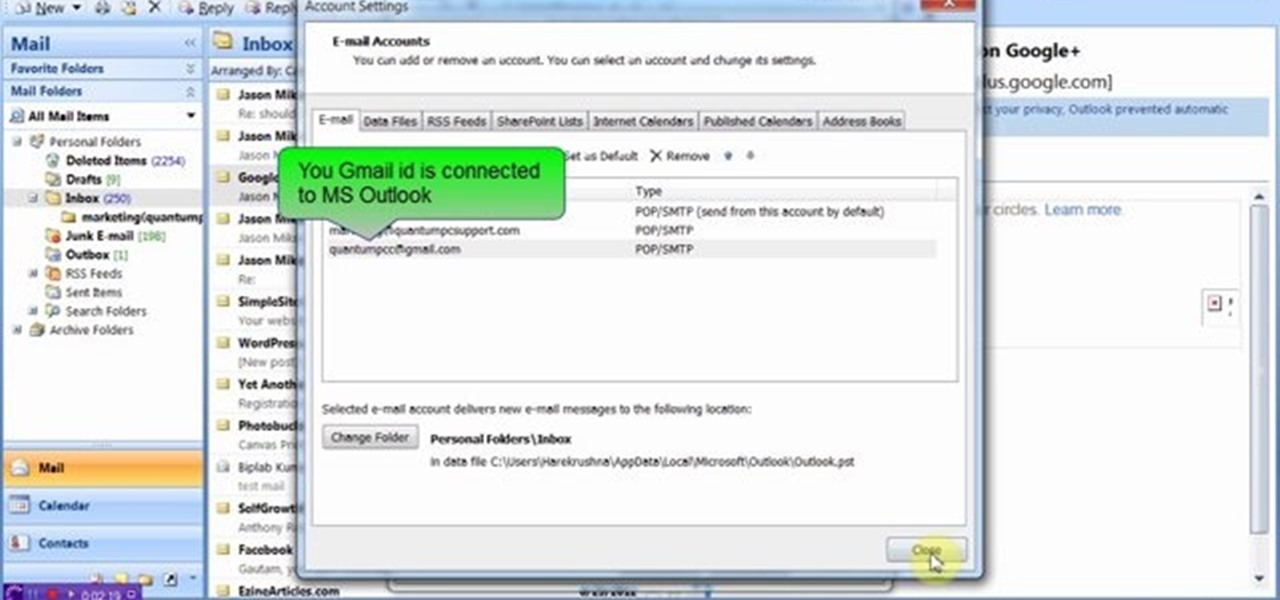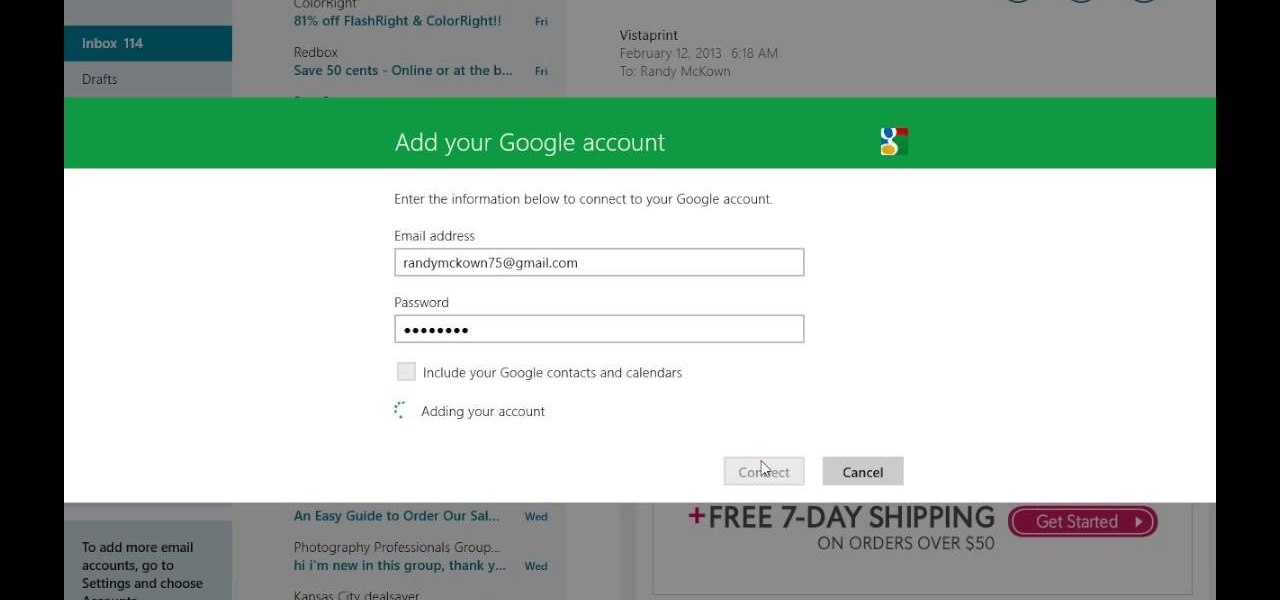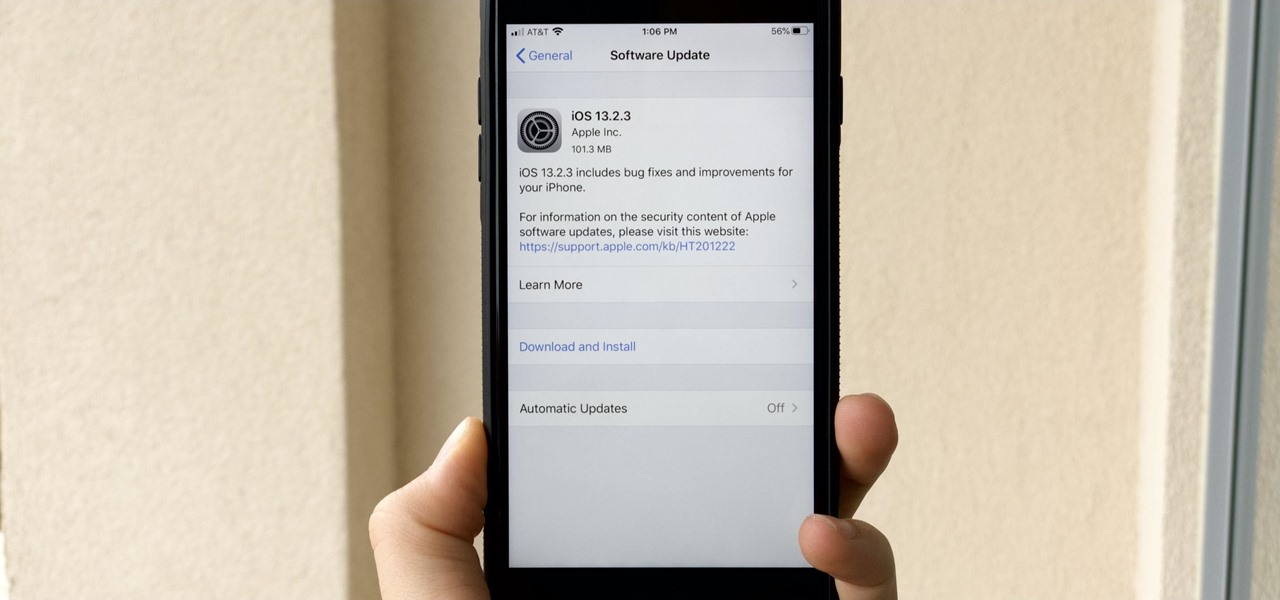You can learn to make a beautiful chain mail bracelet by watching this video. The bracelet is easy to make and affordable too. Start by sliding two silver jumper rings onto a paper clip. Two copper jumper rings are passed through the silver rings and twisted to complete the loop. Next, two silver rings are passed through the copper rings and twisted to complete the loop. Next, place the silver rings on either side of the copper rings and pull them up from between the copper rings, as shown in...
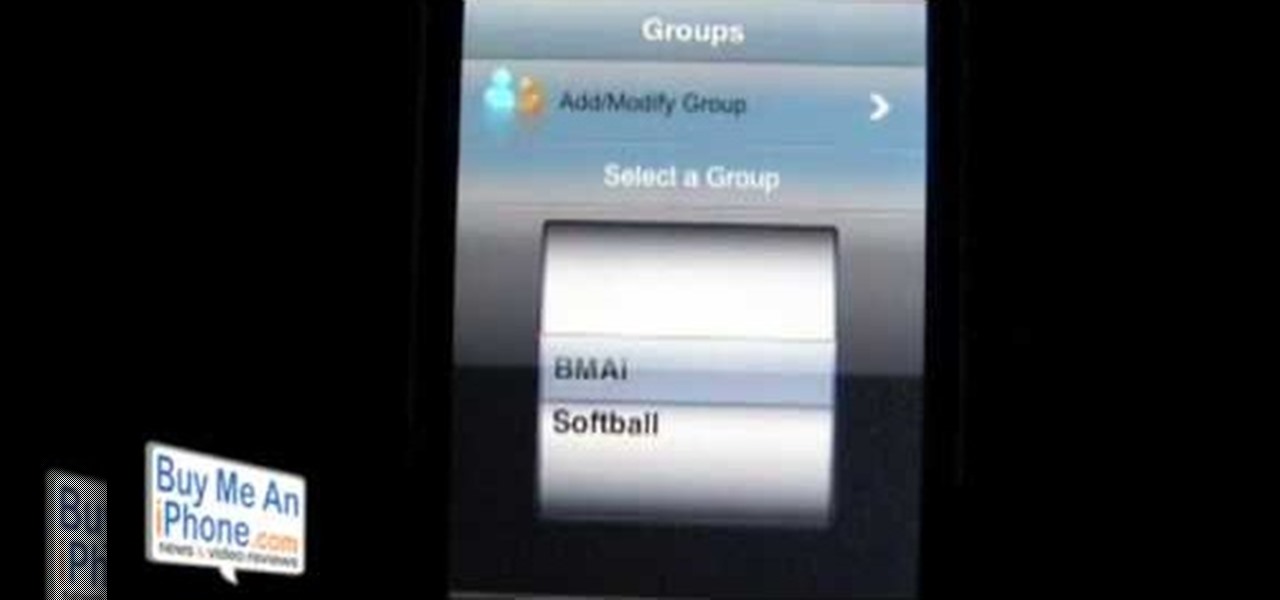
If your iPhone is a business tool for you, you'll want ways to send out mass e-mails, either to your customers or employees and coworkers. You can use the iEDL, or Email Distribution App, published by MerckTech, to set up a distribution list that will let you send out mass emails as often as you need. This video shows you all the ins and outs of this awesome little app. Expand your productivity and marketing reach for your business and personal projects!
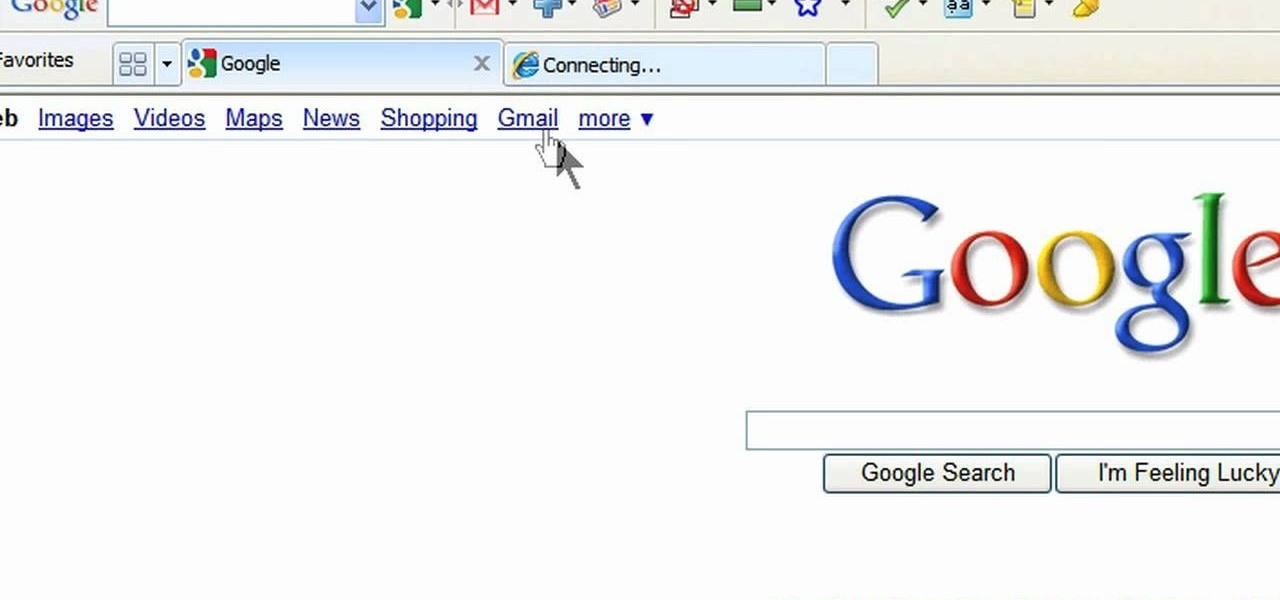
In this video, we learn how to add the Gmail button to the toolbar. First, log onto Google and go to your Gmail account. After this, drag the icon for the Gmail to the toolbar on the screen. After you do this, test out if it is working correctly. Exit out of your browser, then go back into it. Now, click on the icon that has the envelope with red outlining. Once you click this, a new tab should open up with your Gmail opened up! This is great if you want to check your e-mail quickly, without ...

In this video, we learn how to save & backup your Outlook email to an archive file. First, go into Outlook and then open "file", "import/export", and "export to a file". Click next, then click "personal folder file" and click next. Now you will see your inbox, highlight "personal folders", then click next and browse to select a location where you want to save them, and click next. Next you will be asked to make a name for your folder and make a password if you want to, then click "ok". The fi...
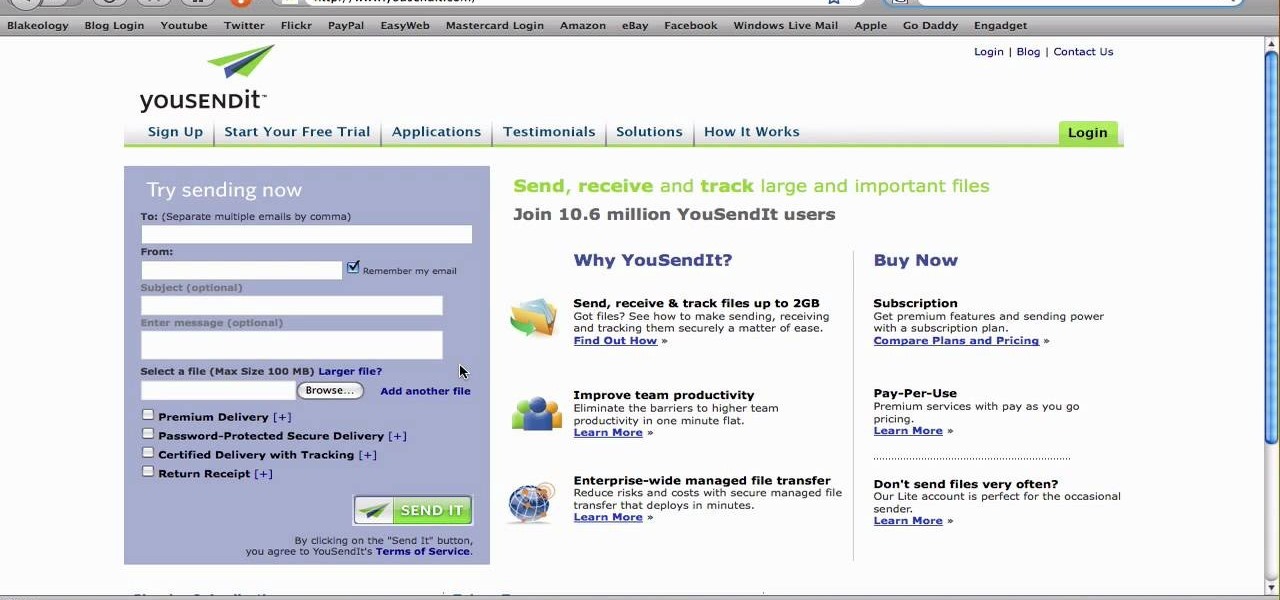
Most e-mail servers cut you off at about 10mb for attachments. If you need to send a larger file, watch this tutorial. In it, you will learn how to send files upwards of 100mb for free and avoid server limits. This clip will show you how to send quick and easy files to your friends without worrying about them not fitting in your messages. This video will show you step by step how to accomplish this in less than five minutes.

In this how to video, you will learn how to set up Outlook Express for Gmail. This is useful if you want to use the program to access your email. First, log in to your Gmail account and go to settings. Next, go to Forwarding and Pop and select Enable Pop for all Mail. Save this and then go to Forwarding and Pop. From here, select Outlook Express. Click Run the Auto-configuration Tool. From here, you must save a file and open it. Once it is open, type in your account information. Press configu...

Carole Gallesie from Creative Media Web shows viewers how to set up a new account in Microsoft Outlook Express. Express is preferred because it is a scaled-down version of the popular email client and it is easier to navigate. From your Windows desktop, go to the start menu, all programs, and click on outlook express. When the program opens, look at the top of the page for the "tools" menu, select accounts, add, and mail. The new account wizard will then appear and will walk you through setup...

First you have to open your internet browser and then go to Google.com. Then search for "outlook connector download". Go to the top hit it gives you go to the site. Scroll down to where you can download the outlook connector and pick the top one of the two there. Run the file and agree to the terms and conditions. Run the install and once it is finished installing open up Outlook. Click next and input your hotmail user name and password. Enter the name you want to appear on emails sent, click...

In this Computers & Programming video tutorial you will learn how to send a bulk email using Gmail. Go to www.download3000.com , search for ‘smartserialmail, download and install it. Open it up and create a profile by giving it a name, fill in the email address you are going to send messages from, your display name and the reply email address. In the last box type in ‘smtp.gmail.com’. Then click on advanced settings, type 465 for the port number, check the first and the third boxes, typ...

The only people who should read your emails are you and your intended recipients. Protect your privacy with this simple crytography guide, which shows how to obtain a free certificate for signing and encrypting email messages, how to download and install the certificate on Mac OS X 10.5, and how to use the newly installed certificate in Apple Mail.

In this video, we learn how to send an email using Outlook Express. First, click "create mail" in the Outlook program. In the "to" section, fill out the email address of the person you want to email to. You can also access your address book and choose recipients from that folder, double click them and make sure they show up in the recipient folder. After this, click "ok". In your subject line, fill in which subject the email is about. After you are done with this, move to the main body of thi...

Laura and Charles are a thrifty couple to have around in this time of recession. Using old license plates, some rivets and lots of love, they will teach you how to make a license plate mailbox. A simple and easy craft project that could be fun for the whole family, imagine the look on the mailman's face when he sees your new creation sitting in the front of your house. Your mailbox will be the talk of the neighborhood and who knows you just might start a trend! A friendly video with simple in...

In today's world, icon creation has become an industry of it's own. Learn from the professionals the simple steps involved in creating an icon in Adobe Illustrator. Making your own icons can really liven up your desktop and add flare to an application you are developing. Using Adobe Illustrator can sometimes be a daunting task, but with the help of this video you will have no trouble whatsoever. Making email icons with Adobe Illustrator has never been simpler.

Has it been awhile since you've notice a new voice mail appear in your iPhone inbox? You may need to reset your network settings to ensure that your voicemail appears properly. Follow these steps to fix your missing voicemails on your iPhone.

Scale mail is slightly superior to chain mail, since it has a greater ability to deflect blows. But it is a little trickier to make than chain mail - but not by much! This tutorial shows you how to make an excellent suit of scale mail.

In this clip, you'll learn how to make and set up a mailing list with GoDaddy and Mailman. It's easy! So easy, in fact, that this helpful how-to can present a complete overview of the process in just over three minutes. For more information, including detailed, step-by-step instructions, take a look.

If you're new to the Mac OS X operating system, one of the first things you might like to do is set up an email client. In this how-to, Gary Rosenzweig looks at how to set up the Apple Mail application to receive and send email from a standard ISP email account.

Brian Krueger presents "The Best Format for Your E-mail Resume." Watch this video to learn how to succeed in sending your resume via email.

Gmail is constantly being updated with new features every time you take a look, and one of the most convenient updated feature is the ability to drag and drop files directly into the e-mail that you're composing to attach them. No more having to browse through endless menus trying to find the folder containing the file that you want. If you already have the file in front of you, all you have to do is just grab it and drop it right onto the e-mail you're composing and you're in business!

In this clip, you'll learn how to share web pages by email on an Apple computer running the Mac OS X operating system. For more information, including a complete demonstration of the process and detailed, step-by-step instructions, watch this home-computing how-to.

In this video tutorial dedicated to the Google's Gmail, you'll learn how to set up Gmail to retrieve mail from a second email account. This tutorial also looks at how to set up labels and filters, and explains the Gmail Archive function and Gmail Conversations. Become an advanced Gmail user with this video tutorial!

You can have as many iPhone e-mail accounts as you have addresses. Watch this iPhone tutorial video to learn how to add multiple email accounts to your iPhone. This how-to video is intended for new iPhone owners.

Watch this tutorial video to learn how to get your work e-mail on your iPhone using the latest firmware upgrade. New iPhone users will find this how-to video particularly helpful because it shows an easy way to set up Exchange email on Apple's iPhone.

David Strom shows you how to pick from aong Google Groups, Mailman hosted by EMWD.com, and iContact and how to get started with your own mailing list

Take better advantage of your Gmail tools -use aliases to organize your mail and forwarding to manage multiple email addresses and locations.

Computer forensics expert Steve Burgess gives a highly informative tutorial on how to recover deleted emails in Outlook and Eudora. The most critical factor affecting the recoverability of deleted web-based emails, according to Steve, is whether the PST file, which stores all the emails, has been compressed after the mail was deleted. If this hasn't been done it is possible to hack into this file and recover the deleted email. Text-based emails, like those one creates on programs like Eudora,...

This video will show you how to cancel or undo a sent mail and preview mails in inbox. If you sent an incomplete mail or to a wrong person you could undo your action. Gmail will provide you few second to cancel the send operation. Watch the video and follow all the steps carefully.

This video will describe you how to set Gmail tabs on your computer. Through this Gmail tab you could organize you Gmail's in category like Social Media mail, forum mails, Promotional mails etc. Watch the video and do it yourself.

The U.S. Postal Service has been in trouble for quite some time. With more and more people choosing to go digital to take care of bills, legal documents, and pretty much all other forms of correspondence, they haven't exactly kept up with the times. I mean, let's be honest—when was the last time you sent snail mail?

If you use Apple's email services and the "From:" field in your iPhone's Mail app is cluttered with @Mac.com, @Me.com, and @iCloud.com variations of the same address — along with third-party accounts — there's an easy way to declutter things and hide the addresses you don't use anymore.

Unwanted advertising is everywhere. Annoying pop-up ads, overly loud late night commercials, spam...it never ends. And before spam, there was junk mail. Junk mail is even worse because unlike TV commercials and internet ads, it's physical. You can't just delete or ignore it—and it's an awful waste of paper. So what can you do about it?

If you get a ton of emails each day, your mailbox probably has thousands of unread messages, and that annoying badge icon will keep reminding you of it. Fortunately, iOS comes with some tools to help you bring some sense of order to that chaotic mailbox of yours.

Google's text-to-speech engine is getting pretty good these days. In a recent update, the computerized voice that reads on screen text (like Google Now search results) got an audio quality bump that brought its clarity up to its highest level yet. And with each update, that robotic voice becomes a bit more human.

Edison Mail's big 1.17.0 (iOS) and 1.12.0 (Android) updates introduce a new, powerful Assistant to the mix. Aside from the fresh calendar integration and extensive customizability, you'll probably be most interested in the Assistant's unsubscribe feature. It helps to locate and cut down on your inbox's ever-growing jungle of spam. Here's how it works.

Apple's Mail app has always been a stylish yet simple way to check and send emails. Third-party apps up the ante with powerful tools and features to help keep junk and spam mail out of your eyesight. But with iOS 13, you don't need them since Apple gave the Mail app some much-needed superpowers. One of those being the ability to block senders from emailing you.

The only mail I like getting comes in the form of an Amazon package, but when I go to my mailbox, it always ends up being a pile of credit card offers and catalogs I could never see myself ordering from. Those pieces of junk mail usually end up in the trash, which is horrible when you think about all the trees that had to get cut down in order to produce them.

This video will show you how to connect ms outlook with Gmail to access and backup all email in outlook express. Google mail will be connected to MS outlook and copy of your each email in Google mail will be send to MS outlook. This way outlook will be a backup of your each Gmail. You could open your all emails from outlook offline. Watch the video and employ the technique in your PC.

This video will provide an idea how to Configure Outlook to get Gmail in your inbox. The main reason behind this is to get mails from Gmail or others accounts mail into outlook express. Follow the steps and employ it yourself.

With the help of this video you can easily setup your mail apps in windows 8. Just follow the steps, shows in this video. We are thankful to Randy Mckown for this video.

While we all refer to Apple's latest iPhone operating system as iOS 13, in truth, we're well beyond that number. The company has issued numerous updates to its big 2019 release since September, including major steps like iOS 13.1 and iOS 13.2. We've also seen minor updates, like iOS 13.2.2 eleven days ago. Today, Nov. 18, Apple releases another "minor" update, this time dubbed iOS 13.2.3.