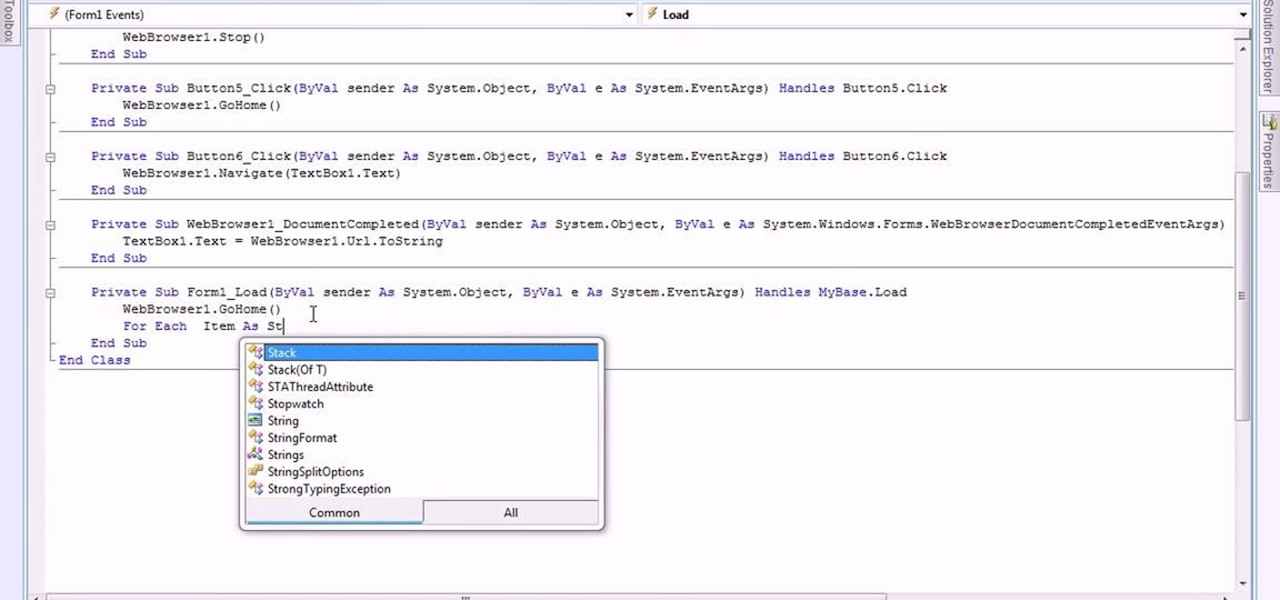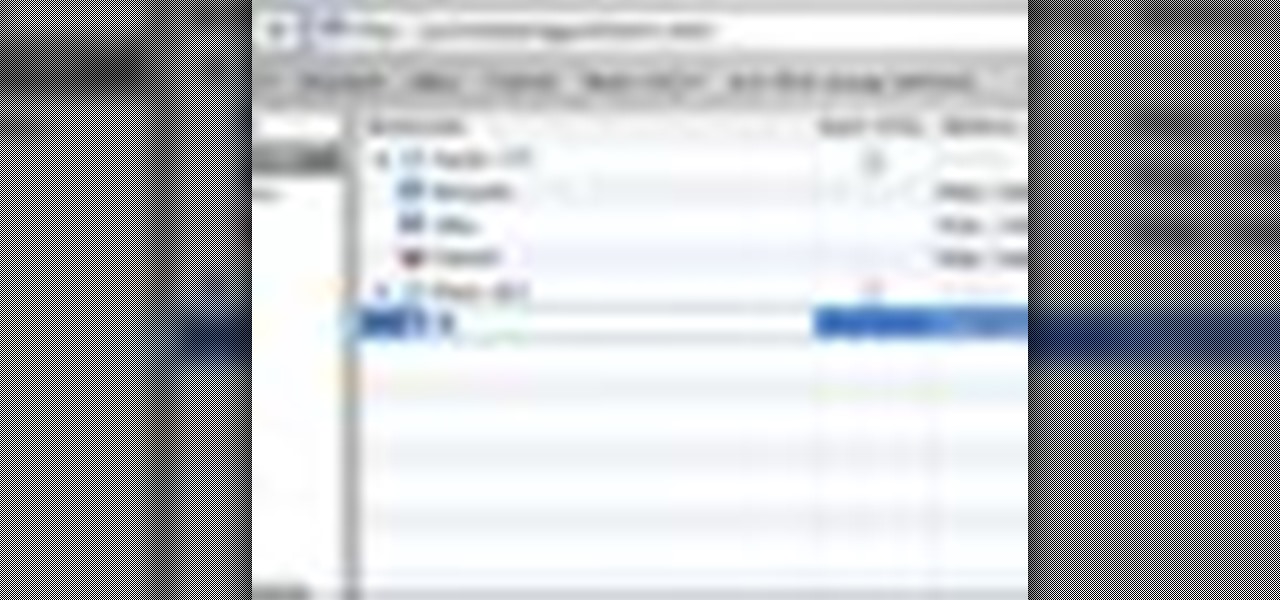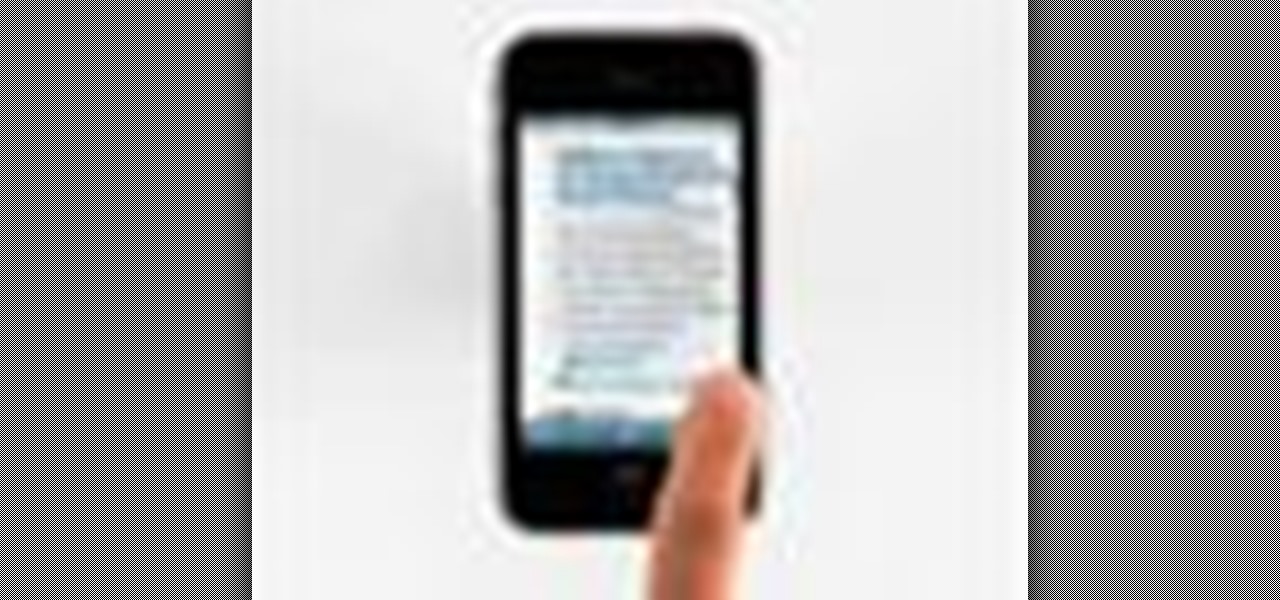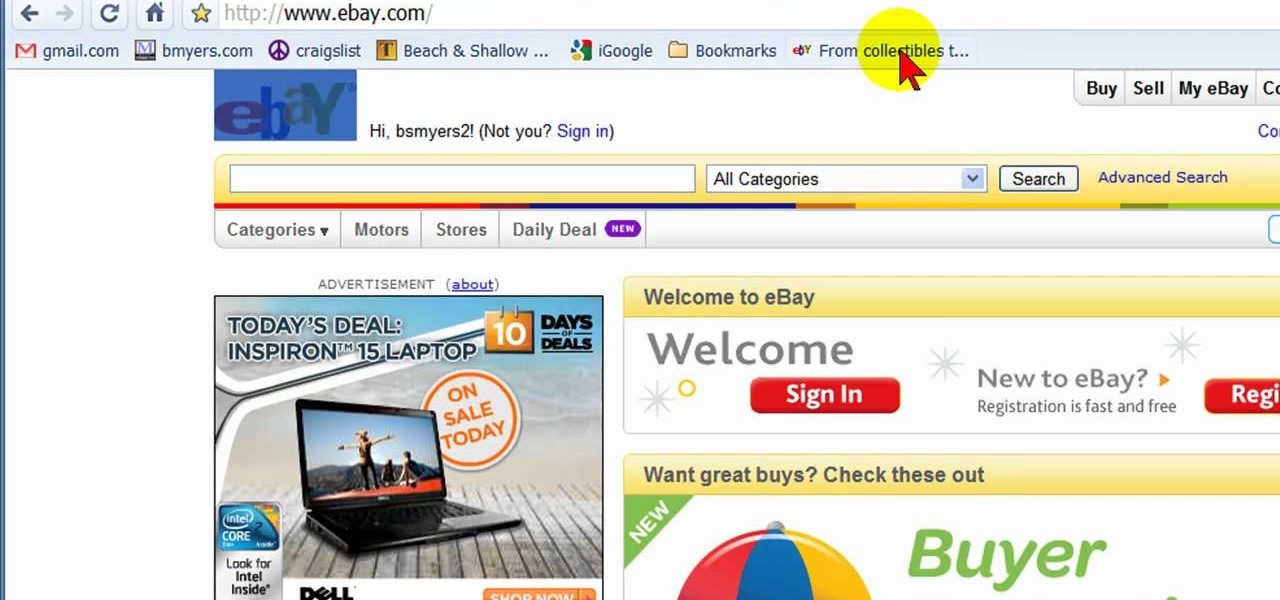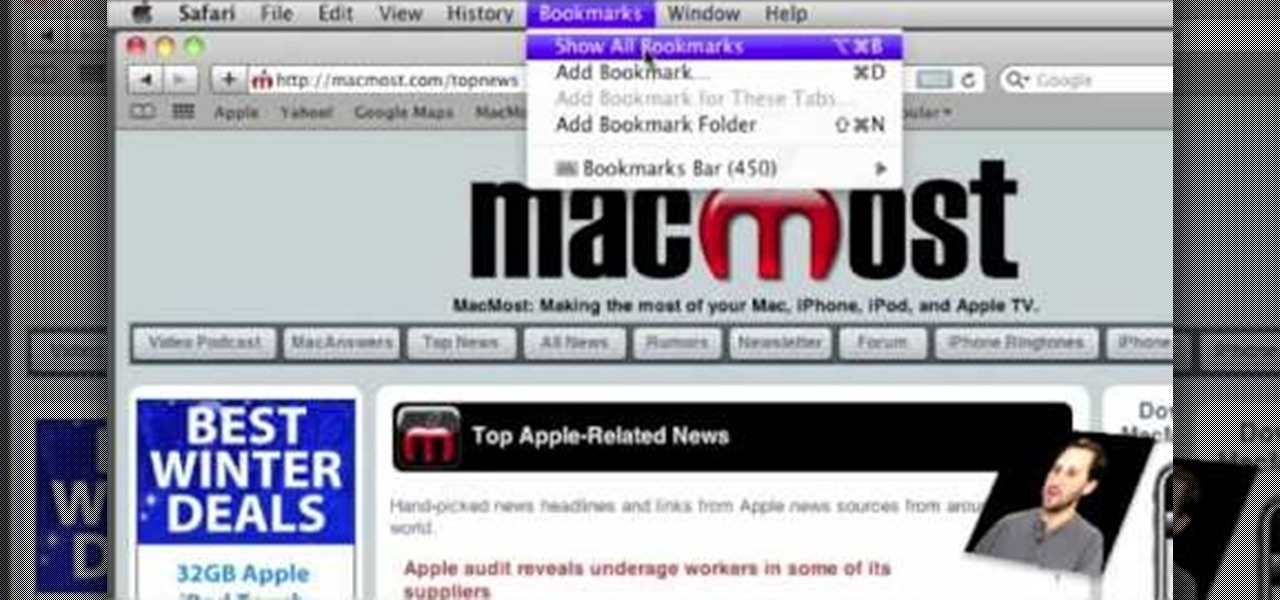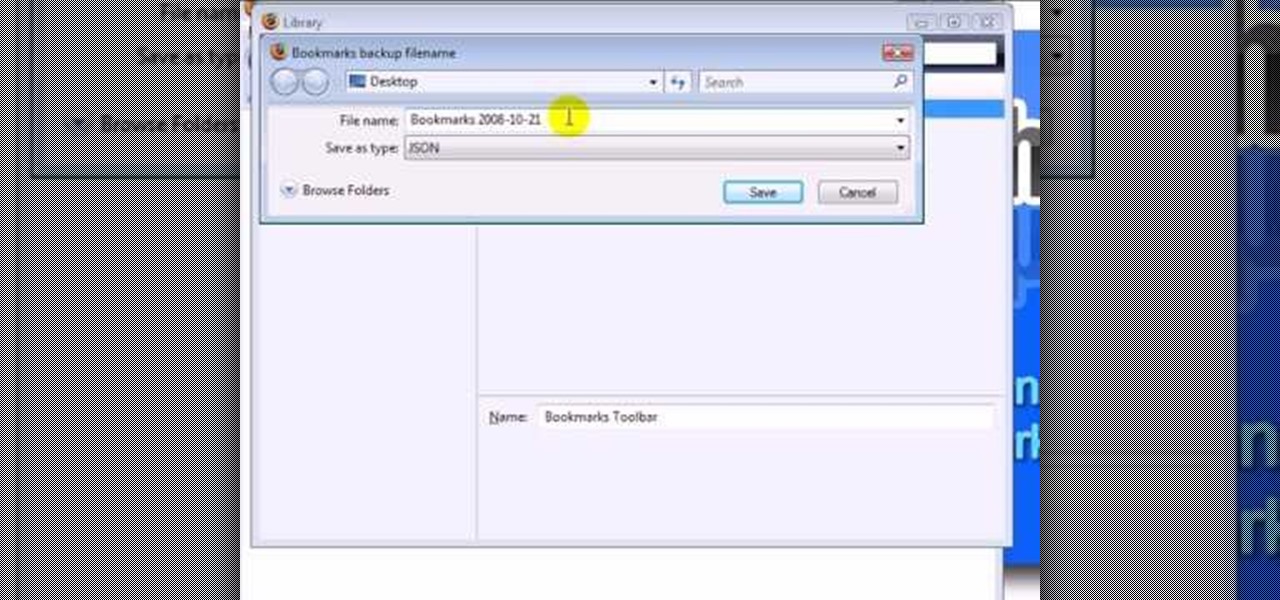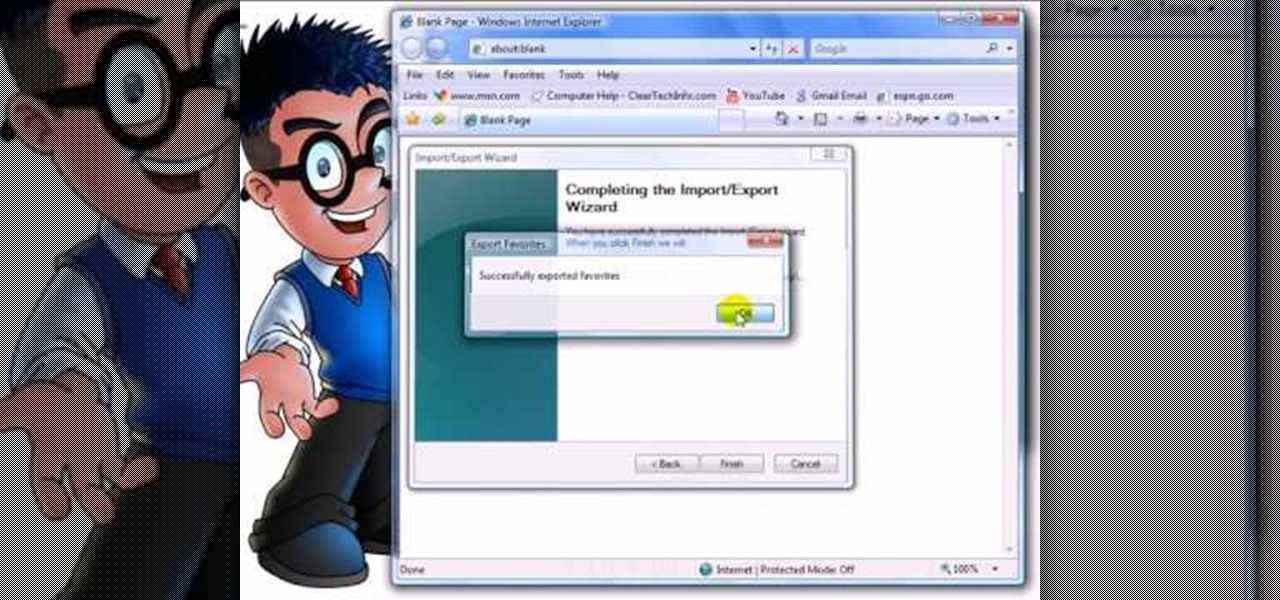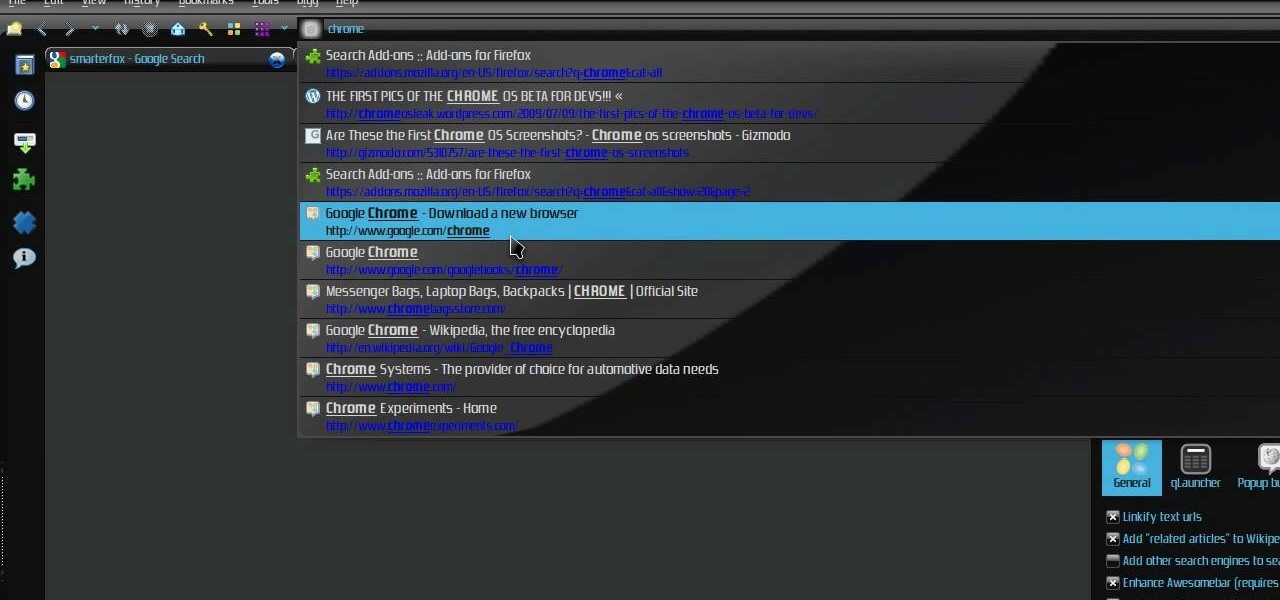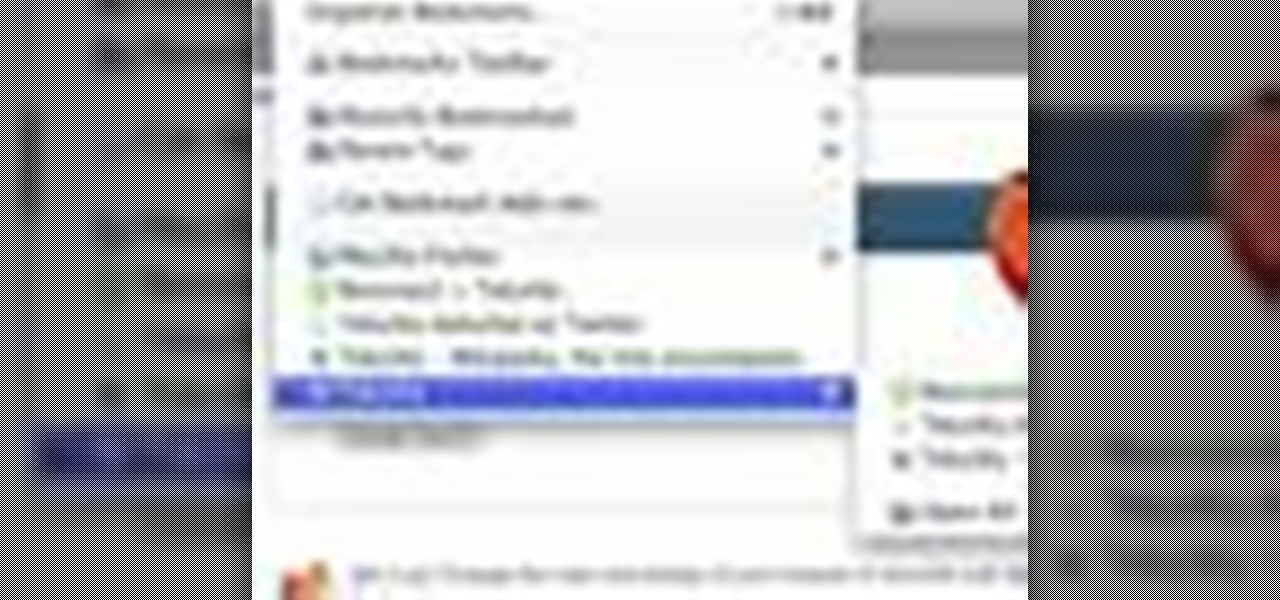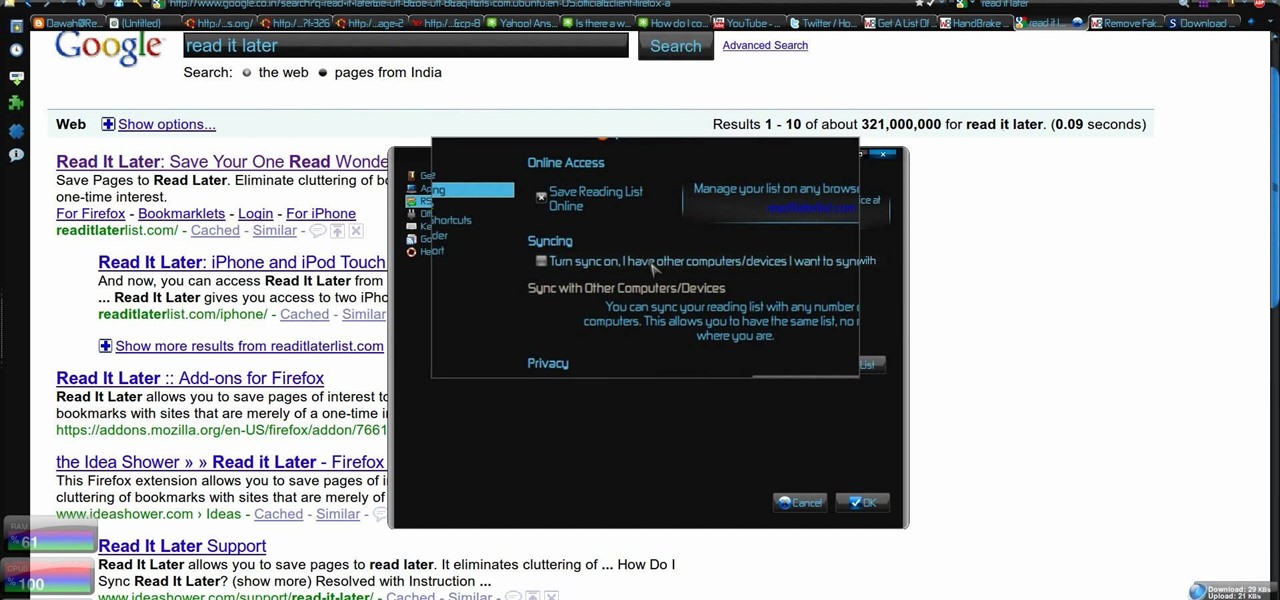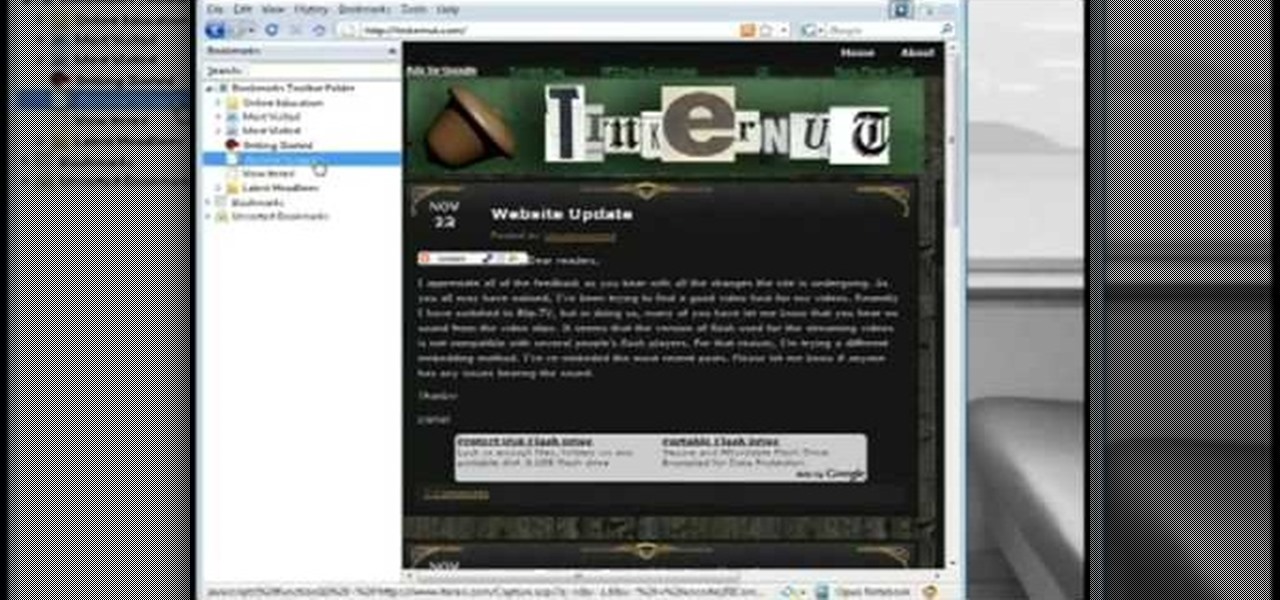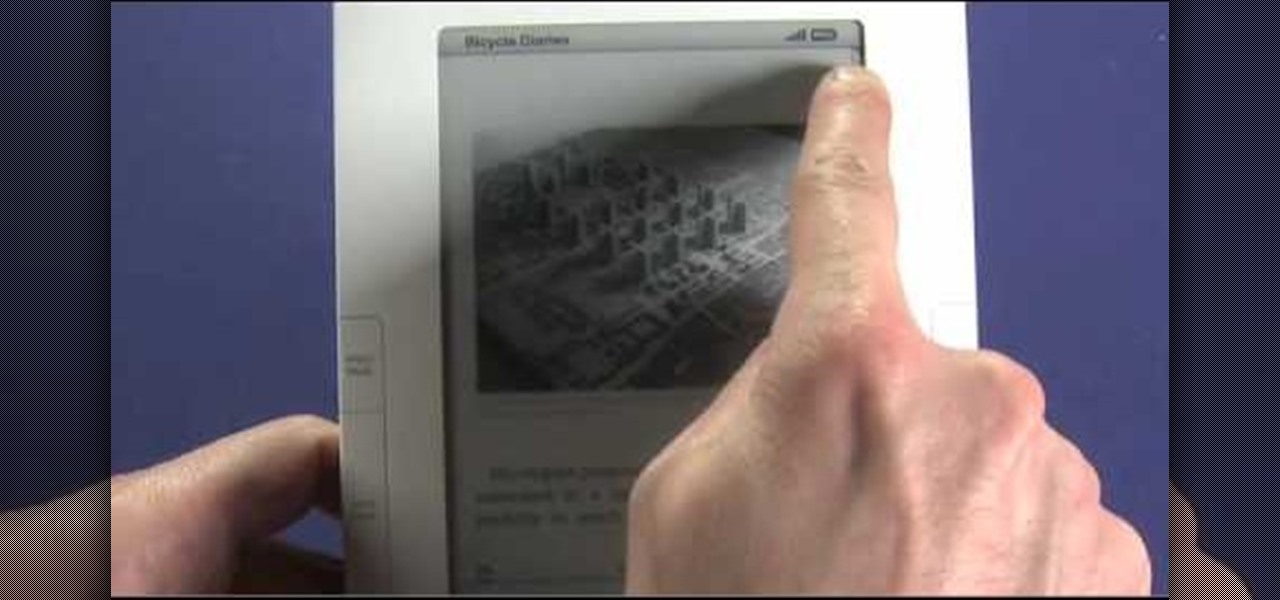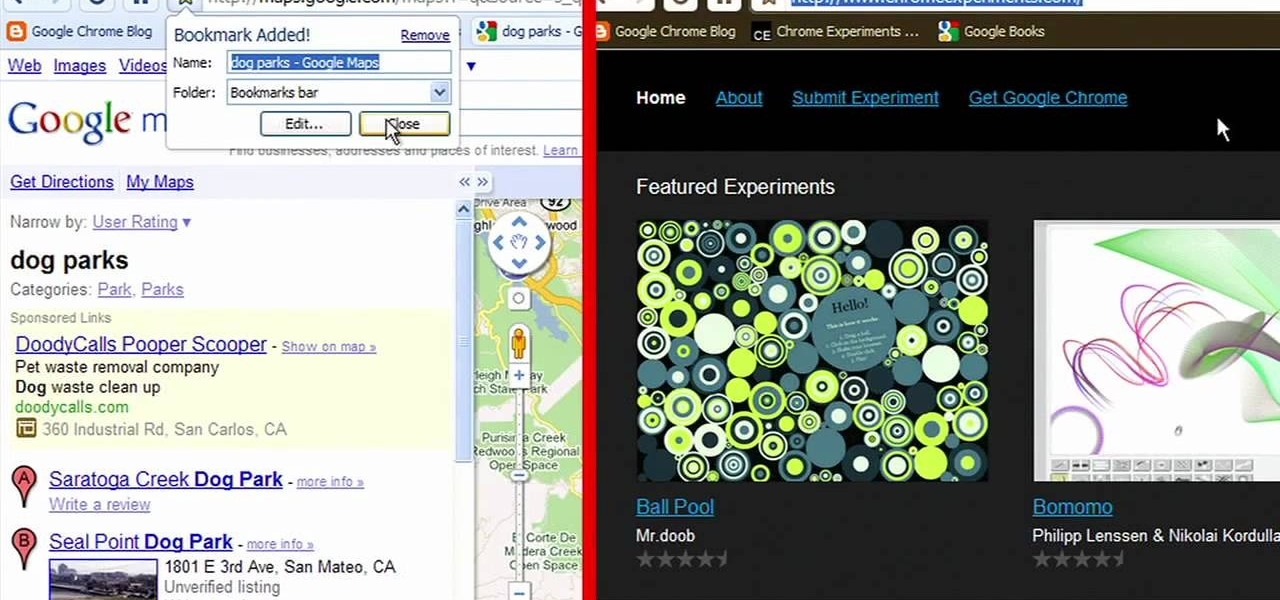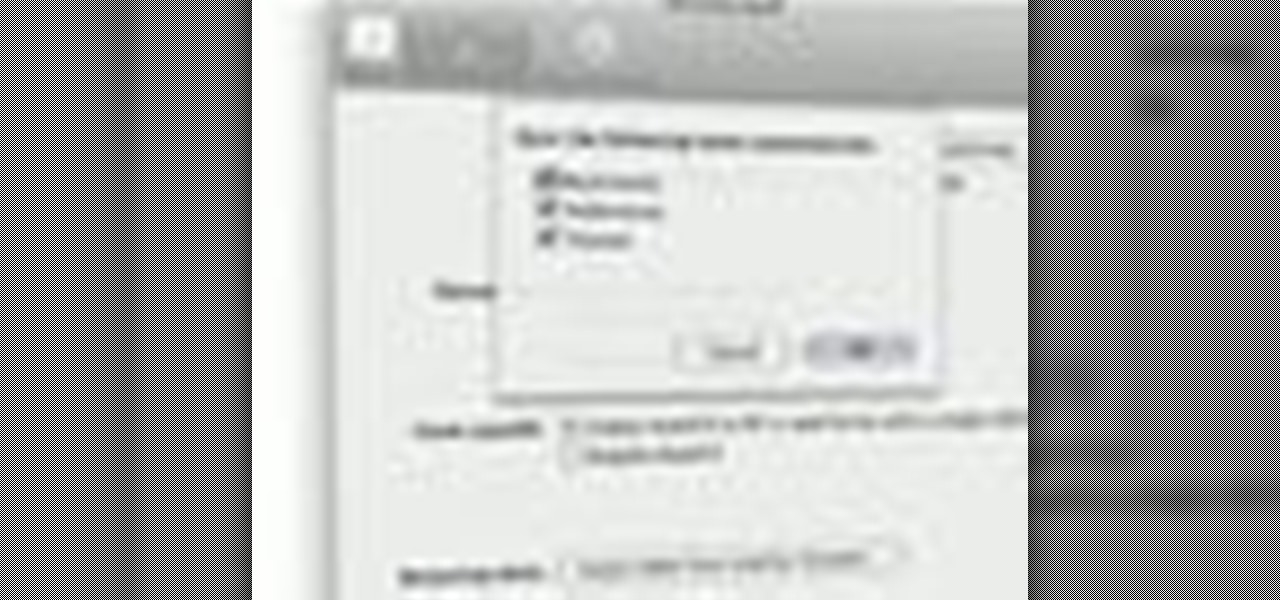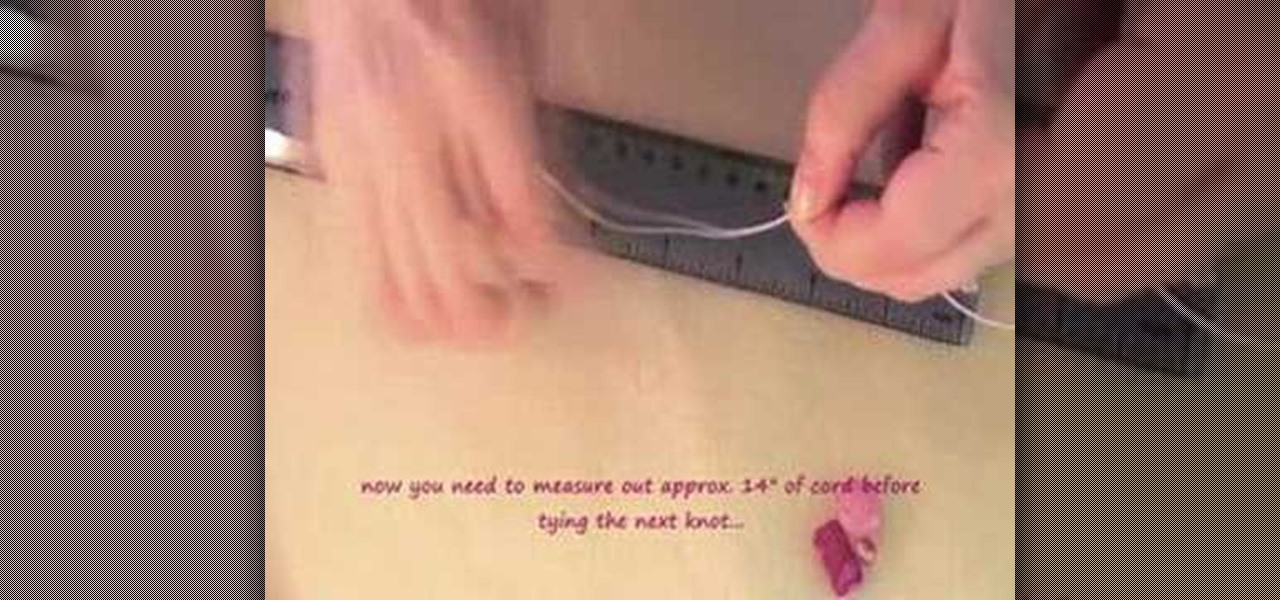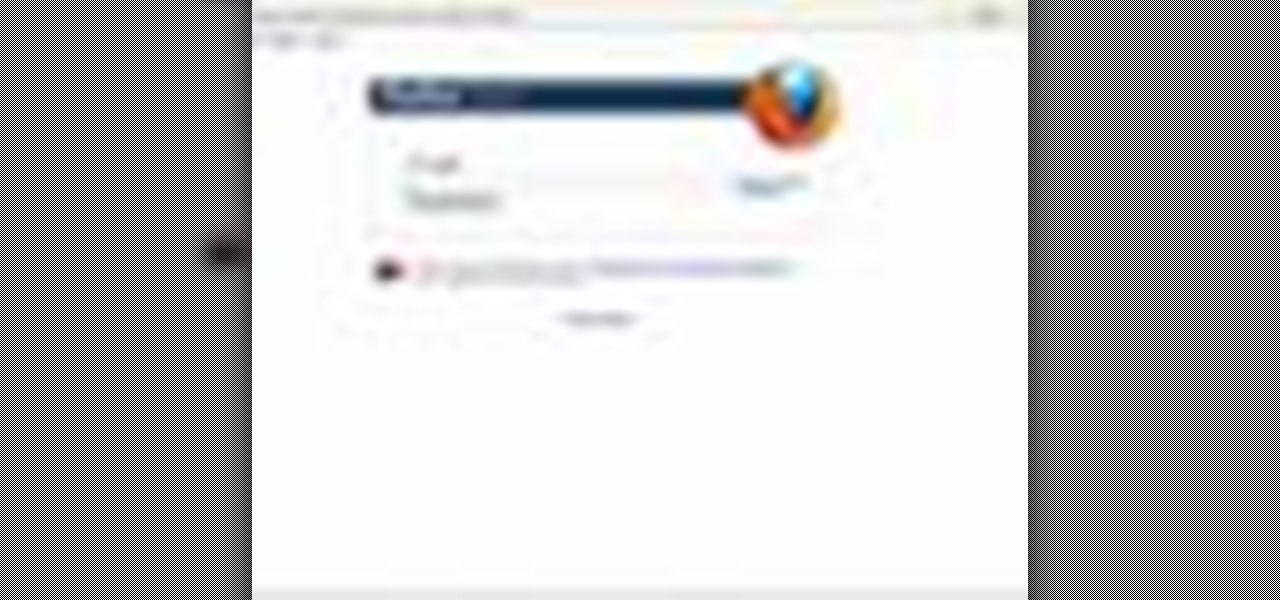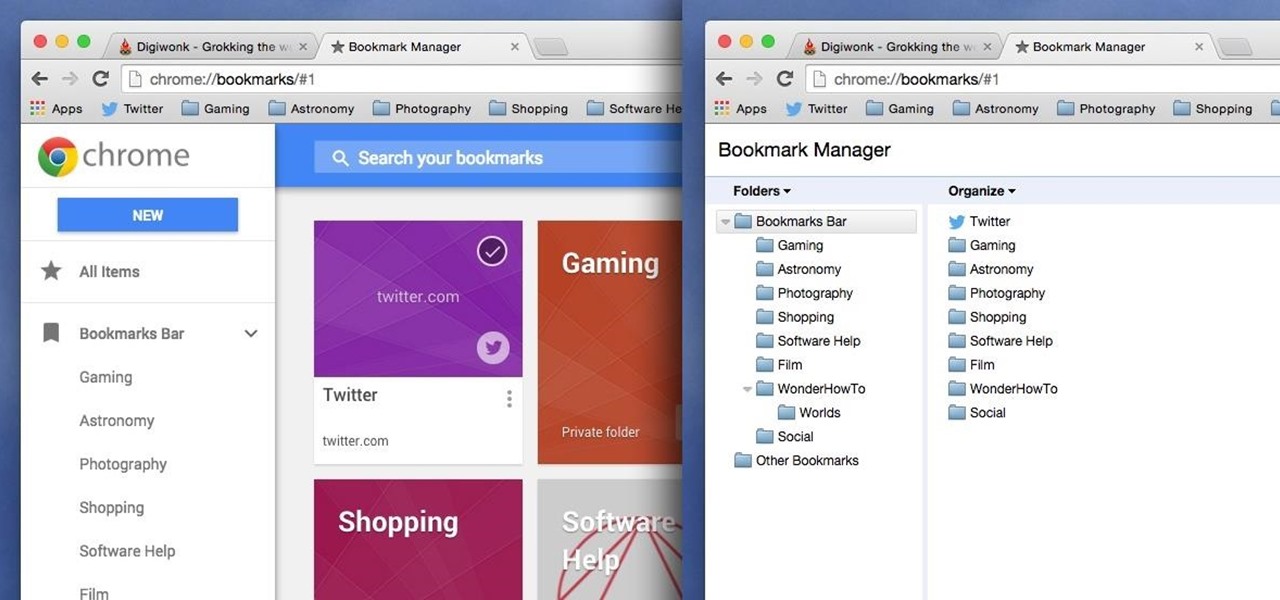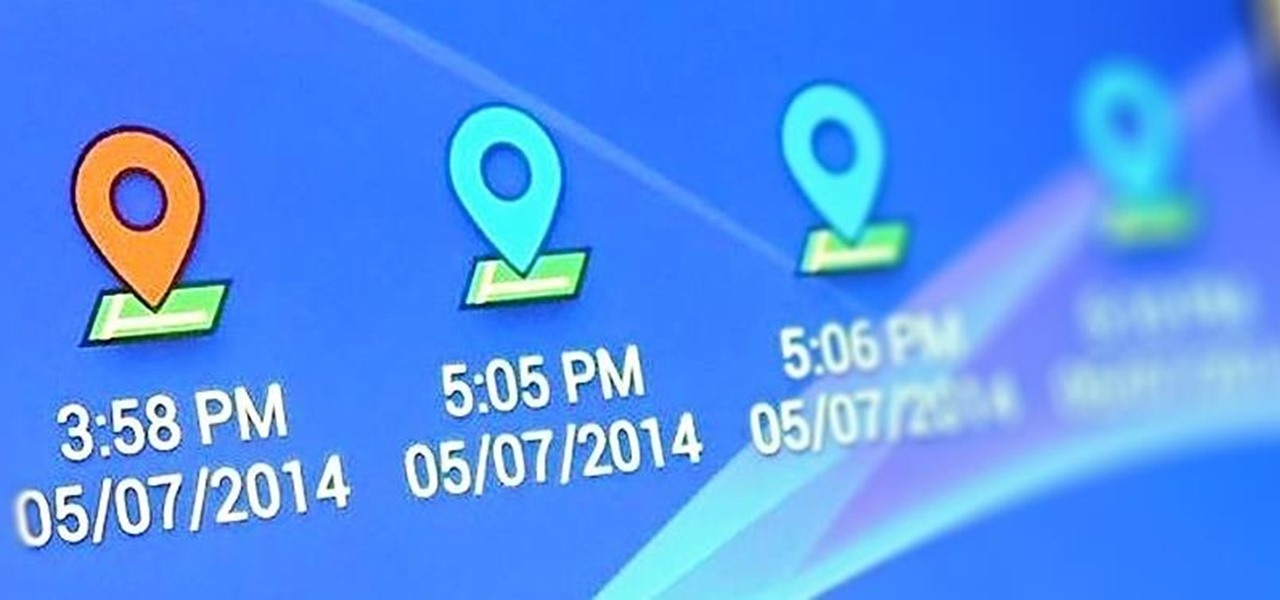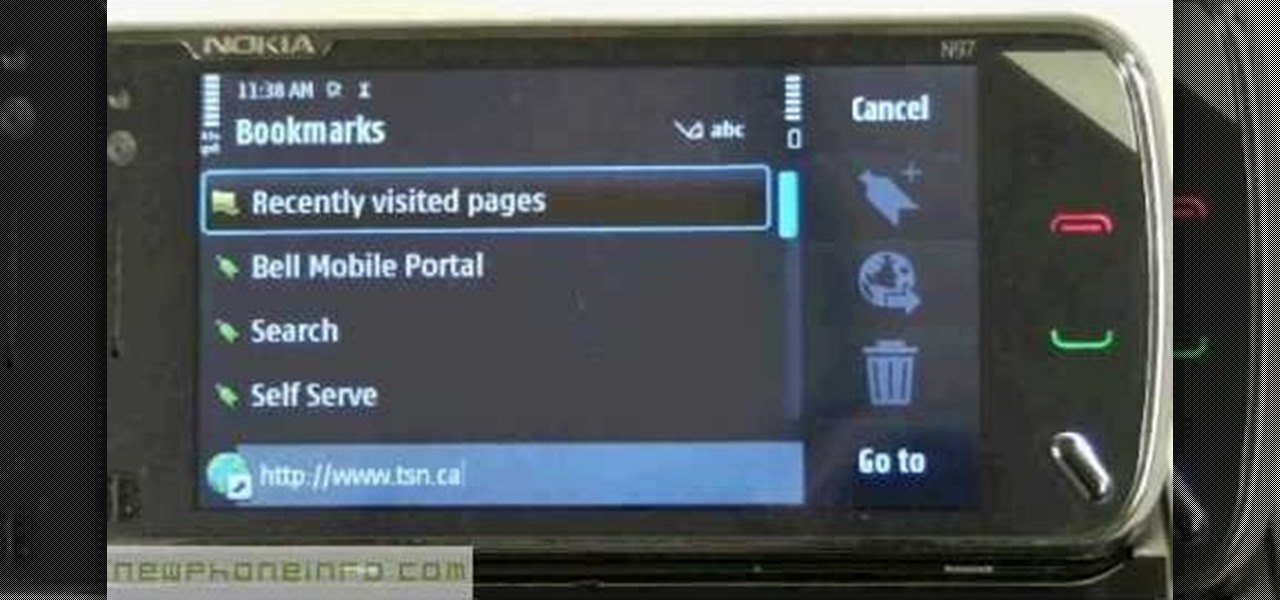If you know anything about search engine optimization and online marketing then you know that having as many links going into your site from good sources is very important. And if you’re not really experienced at building links or SEO in general then you might not know the best way to get good links for your site. So please read on and I’ll present to you what I feel is the best way to get good quality links for your site.

http://www.seonorthamerica.com See how to use social bookmarking sites in your SEO campaigns.

Social bookmarking sites is the way to go if you intend to increase traffic to your website or blog. If you don't know about sites like StumbleUpon or Digg, then you should watch this quick tip for information about getting more traffic to your blog via social bookmark sites.
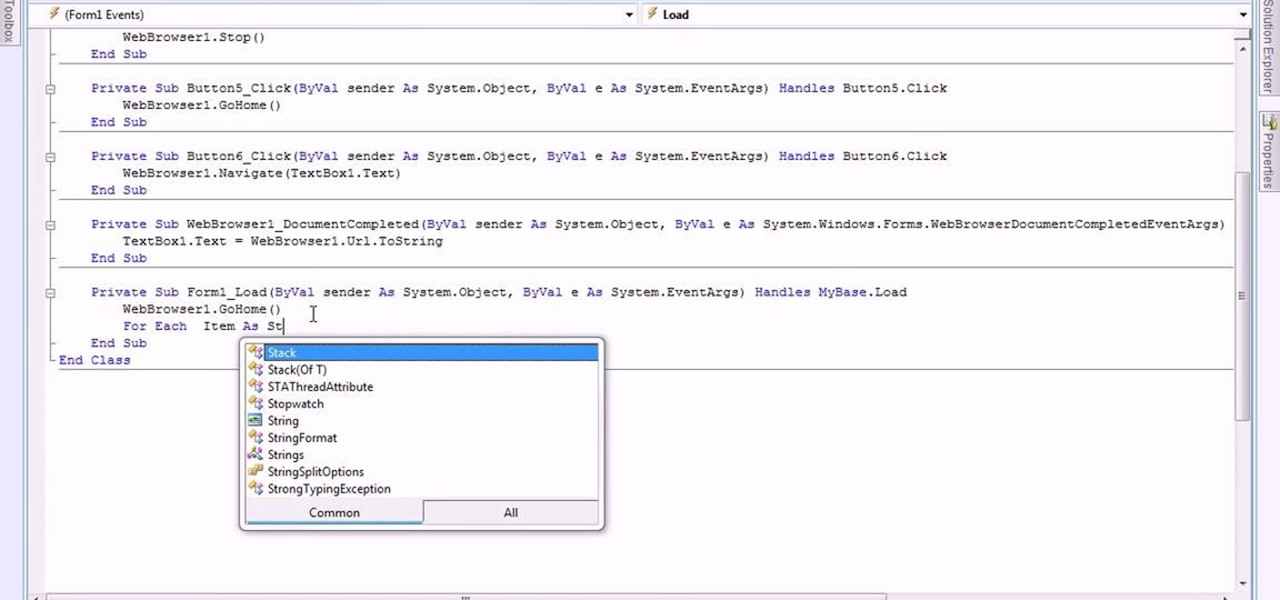
This video is about making a bookmark for your web browser in Visual Basic 2008.The videos begins with a simple web browser which consists of simple web components, a textbox and a go button. Pull the sides of the browser to stretch it and put in a listbox. Enlarge the listbox and use two buttons below the listbox. Enter the text for the buttons as "Enter current page" and "clear". Now go to selection explorer, double click "my project" and go to settings. Add a new setting called "Bookmarks"...
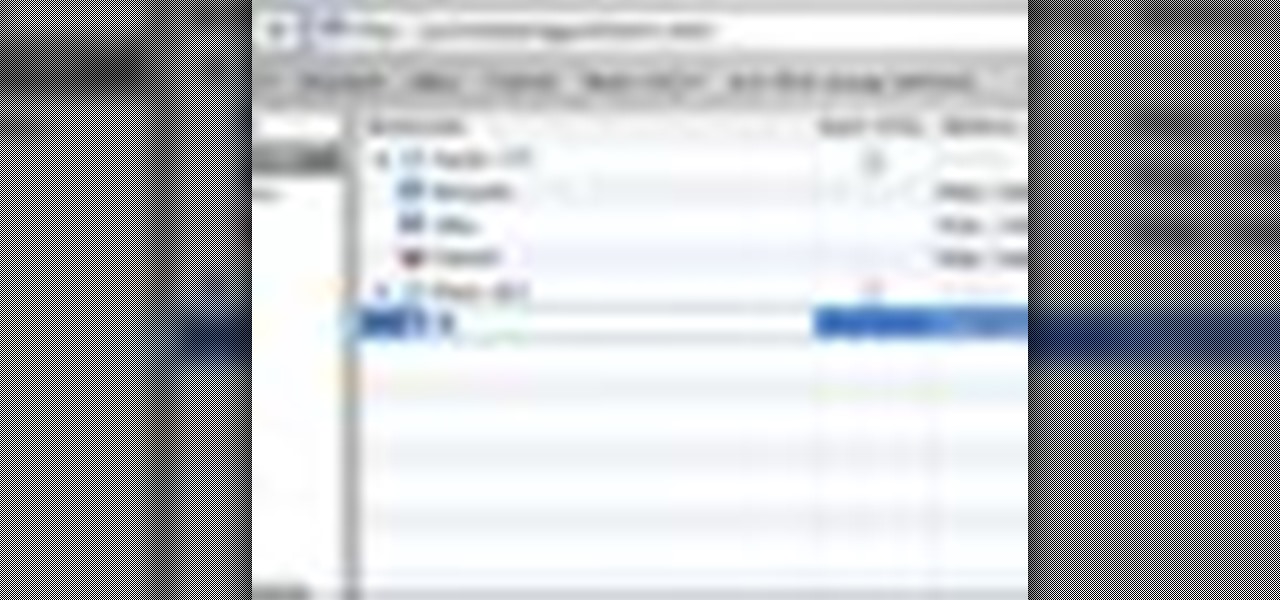
Learn to add and manage bookmarks of your favorite web sites to the Safari web browser using your Mac.
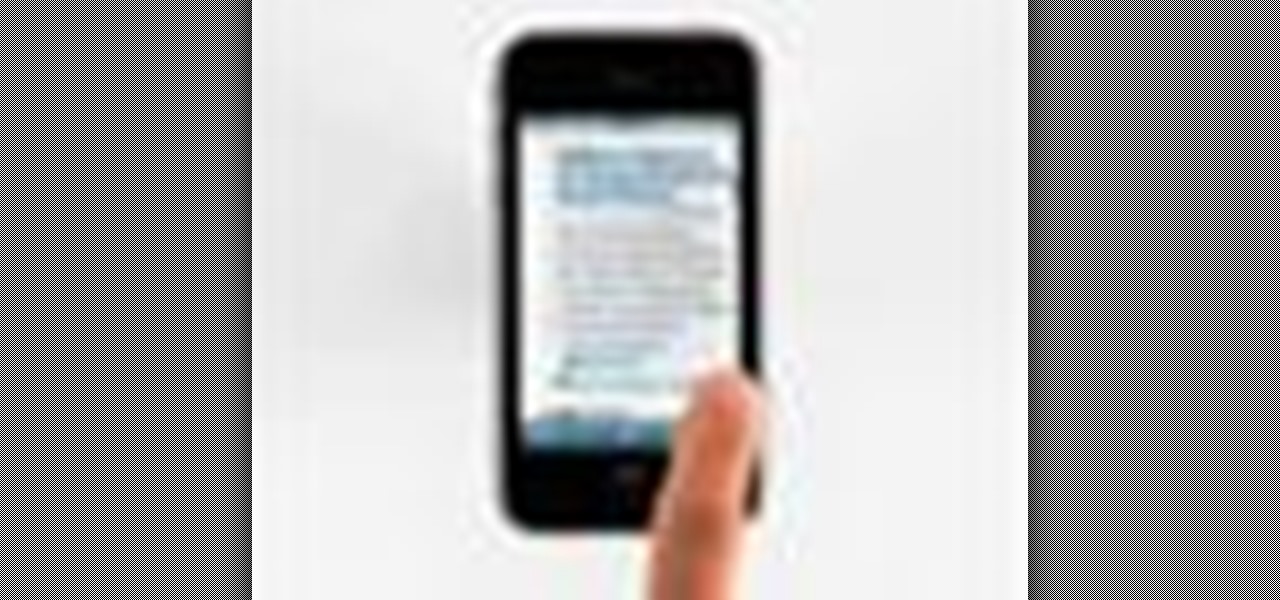
Right out of the box, iPhone is incredibly easy to use. If you want to get the most out of every feature, you’ve come to the right place. This video tutorial straight from Apple will teach you how to browse the web with Safari on the Apple iPhone 3G. The iPhone redefines what a mobile phone can do.

While some mobile sites have built-in text-resizing tools, many do not. A lot of those that don't won't even let you pinch-to-zoom. That makes it difficult for people with low vision to read small fonts on their iPhones. In some cases, like with photo captions, even those with perfect eyesight suffer.

From Fold Something, learn how to fold an origami heart-shaped bookmark! Follow as origami instructor Josiah Hills shows the viewer how to fold a heart shaped bookmark using a square piece of paper. He calls the unique bookmark design "Mark of Love". The project requires two items: a square sheet of paper and a pair of scissors. Josiah Hills takes the viewer through the step by step process to make the required folds, creases, and cuts needed to turn a square piece of paper into a perfect hea...

One way to get your kids to read more books is not by forcing them to do so, but by making the reading experience fun by giving them these cute handcrafted bookmarks.

In this tutorial, we learn how to make bookmarks in Google Chrome with Bill Myers. First, go to the right hand side tools and click on the "bookmark bar" text so that the bar shows. Next, go to the page that you want to add as a bookmark, drag the top of it onto the bookmark bar. You can also open a new tab to go to the pages you were recently on and drag it onto the bar. After you do this, the bar will show on your bookmark bar and you can visit the page more quickly than before. If you want...

If you're new to the Internet, or just new to the Safari web browser, you might also be new to the concept of Bookmarks Bar. Happily, this video tutorial from MacMost will teach you everything you need to know about using this handy feature.

In this ClearTechInfo tutorial the author shows how to backup and restore the bookmarks in Firefox 3 browser. He points to the organize bookmarks option under the Bookmarks link in the menu tab. Now he shows how to take the back up of the bookmarks by using the backup option and selecting a location on the hard disk to save the backup. Now the back up is easily taken which can be carried anywhere because of its small size. Now to restore the same bookmarks if they are deleted, you have to go ...

how-to Backup and Restore Your Bookmarks in Internet Explorer ClearTechInfo shows you how to backup and restore all your precious bookmarks in Internet explorer. These bookmarks can be used on another computer or can be restored onto the same computer if and when the bookmarks get erased or corrupt.

Check out this video tutorial on how to make your Firefox smarter using SmarterFox. Wikipedia sidebar SmarterFox adds a "related articles" sidebar to the left side of Wikipedia.

In this tutorial, we learn how to use KDE konsole bookmarks. You can add a bookmark, then go to the home directory and then you will be able to go back to where you previously were. To do this, save the bookmark of the entry that you are in. Do this by clicking the bookmark tab, then add bookmark. After this, go back to the home entry and then click on your bookmarks tab again. Once you click this, you will see your new bookmark on the bottom, when you click that it will bring you back to you...

A braided bookmark is pretty easy to make and can be a neat gift for a pal. This video tutorial teaches you how to make a braided bookmark using multicolored paper strips. Choose your favorite colors and even add some personal flair for the perfect design.

Take a colored foam and cut it to a bookmark shape. Mostly the bookmarks are tall rectangles. Decorate the foam bookmark using markers. Now design it for looking more beautiful. Use stickers to add additional decoration. Collect stickers from a craft store that offers a large variety of scrapbooking stickers. Cut the foam sheet and be sure to get along with the theme of the bookmark. For example, if a child drew horses on his bookmark, cut out horseshoe. Decorate the cut-out if necessary. Add...

Do you have so many Firefox bookmarks that you start forgetting what's what? Well, conveniently, there's a utility in Firefox that most people don't know about: Smart Bookmarks!

This video will teach you to make your very own bookmark. This bookmark is a great gift for Easter or a wonderful stocking stuffer for Christmas. You'll have loads of fun making this adorable bookmark!

Interested in sharing web bookmarks across your various computers and browsers? This clip from the folks at TekZilla will teach you how to do just that. For complete instructions, and to get started sharing your own Internet bookmarks across different PCs and browsers, watch this home-computing how-to.

Is there another option for reading a webpage later than bookmarking? Nobody wants to bookmark something they're going to look at once and that's it. It creates clutter and confusion. But there is a way to stop that. This video tutorial will show you how to save pages in one click to read later on Firefox.

Learn how to make a very simple origami bookmark.

In this Computers & Programming video tutorial you will learn how to archive and preserve web pages. To do this, you don't need to install any program. You just need to sign up for a free account with iterasi. Go to the site and crate an account by typing in a username, password and your email id. Then go to your email and click on the confirmation link. Hit 'Ctrl + b' on the page that comes up to bring up your bookmarks and drag the bookmarklets that it gives you to your bookmarks toolbar. N...

The Amazon Kindle 2 has changed the way millions of people read books, but many of you aren't taking full advantage of your device's many advanced features. This video will show you how to use some advanced features of the Kindle 2, including how to highlight text, annotate text, and add a bookmark.

Looking for a convenient way to, for example, keep the bookmarks on your work and home computers synchronized? With Google Chrome, it's a cinch! This brief, official video guide from the Google Chrome team will show you precisely how it's done.

In this clip, you'll learn how to synch bookmarks between two or more installations of Chrome. It's easy! So easy, in fact, that this home-computing how-to from the folks at TekZilla can present a complete overview of the process in just over two minutes. For more information, including step-by-step instructions, take a look.

In a rush to the airport with no luggage tags and have a roll of duct tape lying around? DuctTapeStuff saves the day with this tutorial on how to create luggage tags from duct tape. The second half of this tutorial features a fun, creative way to make your own bookmark for your current read.

This is a great little project for beginners and shows how to make a simple knotted bead bookmark. They also make thoughtful handmade gifts! You will need some waxed cord, a selection of beads, some scissors, and glue. Learn how to make this bookmark by watching this video beading tutorial.

This video shows you how to easily add a bookmark to your home screen on a Motorola Droid phone. The first thing you have to do is press anywhere on the main screen for a few seconds and select Shortcuts from the pop-up menu. Then, select Bookmark and then choose the desired bookmark from the list. This will place a web page bookmark shortcut to your home screen. Click it and it will start the browser and surf to that specific website. That's it! Good Luck!

It's easy to restore lost browser bookmarks from a backup copy. Here are step-by-step instructions for Internet Explorer and Firefox.

Find yourself going to the same websites or blogs every morning? In this video tutorial, you'll learn how to open them all using a single click. First, view all of your bookmarks. Then, create a new bookmark folder in your bookmarks bar. Add the desired books and check the autoclick box. Whenever you click on the bookmark folder in your bookmarks toolbar, your Safari client will launch all of the websites in separate tabs. For more, watch this OS X video tutorial from Apple.

Chrome has been pushing out a lot of new changes lately, but not all of them are as good as they think they are. Earlier this year, there was an update that changed how user profiles worked, which made it harder to actually switch profiles. Luckily, there was a way to get back the old profile management interface, but now there's another "improvement" that you might want to change—Chrome's new Bookmarks Manager interface.

Check out this Quick Tips video from CNET to learn how to bookmark pages in the Amazon Kindle so you can make sure you don't lose your place, or mark a really juicy part for later. Never get lost again during your eBook reading!

Learn how to add the Notebook bookmarklet to your browser. 1. Simply drag the 'Note This' link into your browser's bookmark bar 2. To see your notebooks, click on the bookmark. 3. To take a clip from a page, select desired text or image then click on the bookmark.

Learn how to make an origami bookmark. You should use square paper for your origami bookmark.

I passed a cool looking bar the other day that I wanted to check out. When the weekend came around, I was ready to go, but for the life of me couldn't remember where it was. Not wanting to retrace my steps or drive around aimlessly, I gave up.

Changing computers or switching to a different type of web browser? If you have been using Firefox for a while, you most likely have some good bookmarks saved. Check out this tutorial and learn how to export your bookmarks from your old browser and take them along with you, wherever you go.

Did you purchase a new computer and you want to move your Internet bookmarks over to it? This video tutorial will show you how to export, backup or move your bookmarks in Internet Explorer 7.

Now in PDF document interactivity can be added. By using Hyperlink or bookmark one can start interactivity in PDF document. In Microsoft word there will be a acrobat ribbon. In preference setting there is option for creating link. There is also ANoption for bookmark. By this we can create our PDF. When we select bookmark automatically a related topic will come up. All the interactive options are editable. After following the steps in the video you can easily create bookmarks and hyperlinks wh...

If you want to know how to use the web browser on your Nokia N97, you should watch this video. On the home screen, tap the Web icon. Bookmarks screen appears. On the right side of the screen there are icons present namely: Exit, Add Bookmark, Go to Web Address, Delete, and Options. Type in your desired URL and tap Go To after tapping the Go to Web Address icon and a URL textbox appears at the bottom. Wait for the webpage to load. If you want to display some options, tap the Expand Sidebar ico...