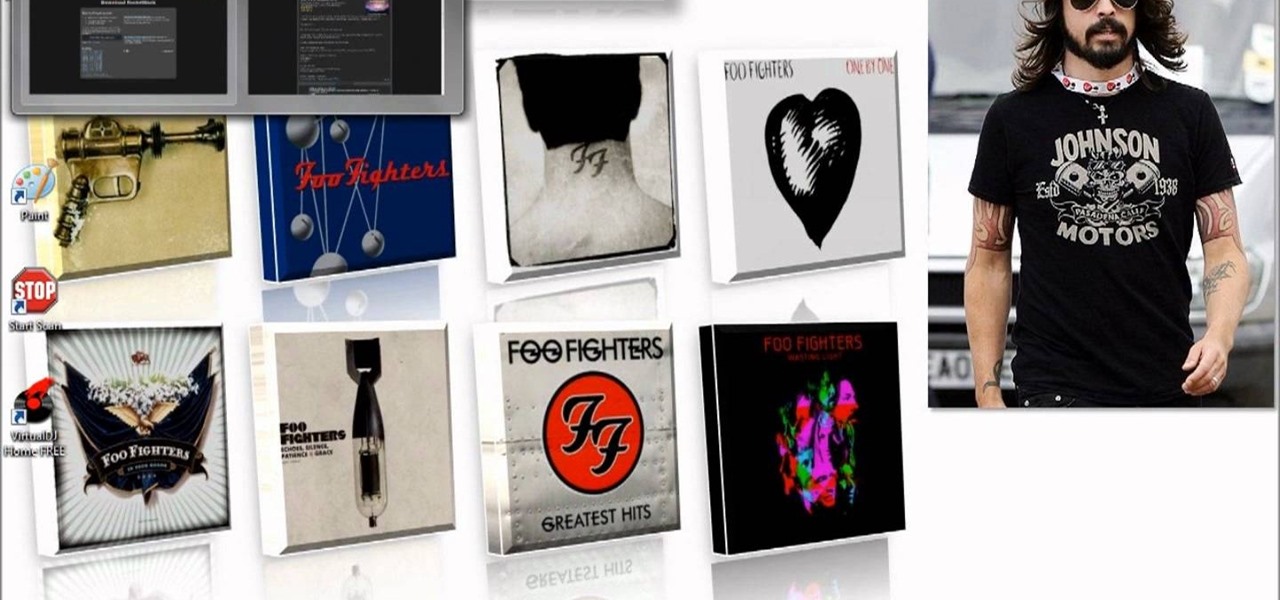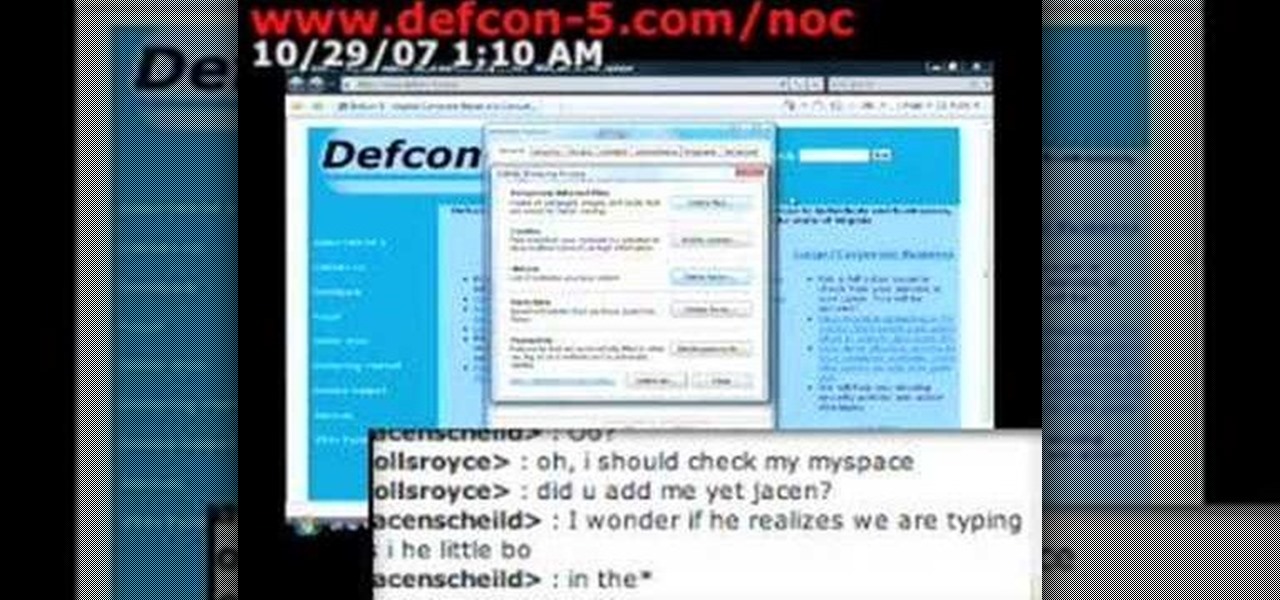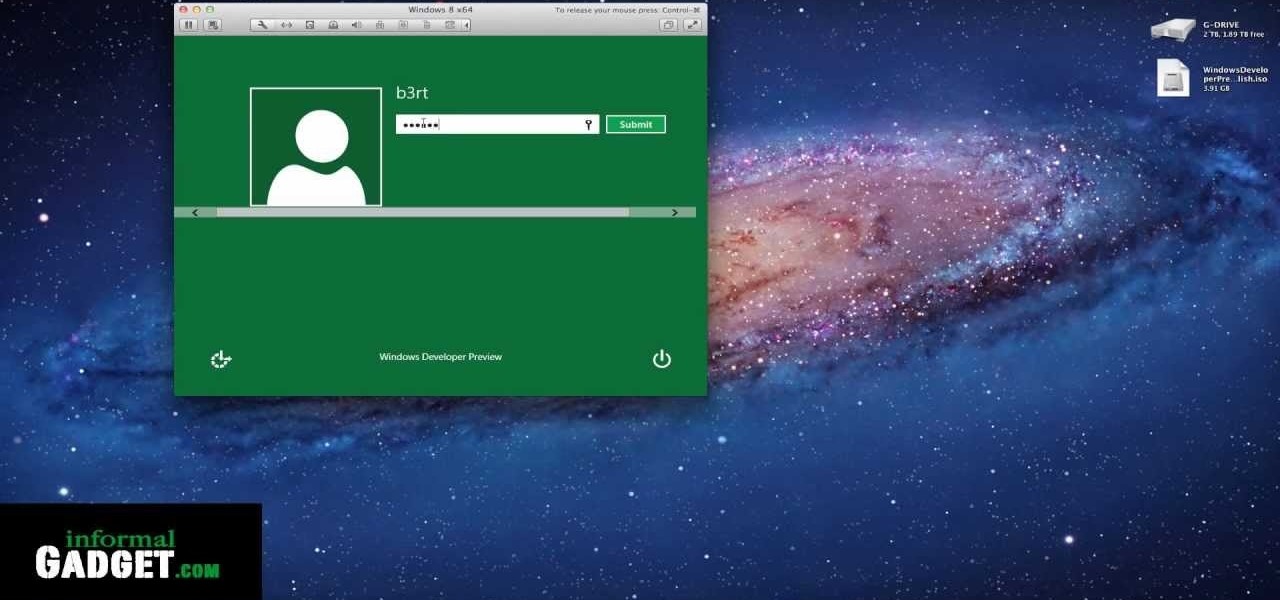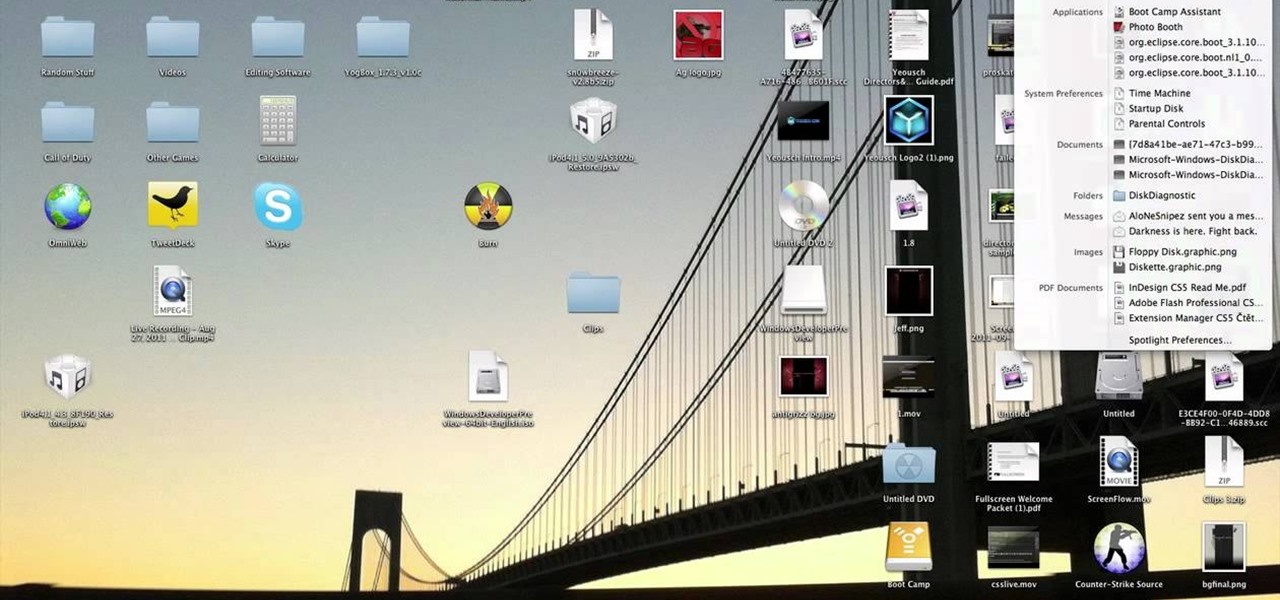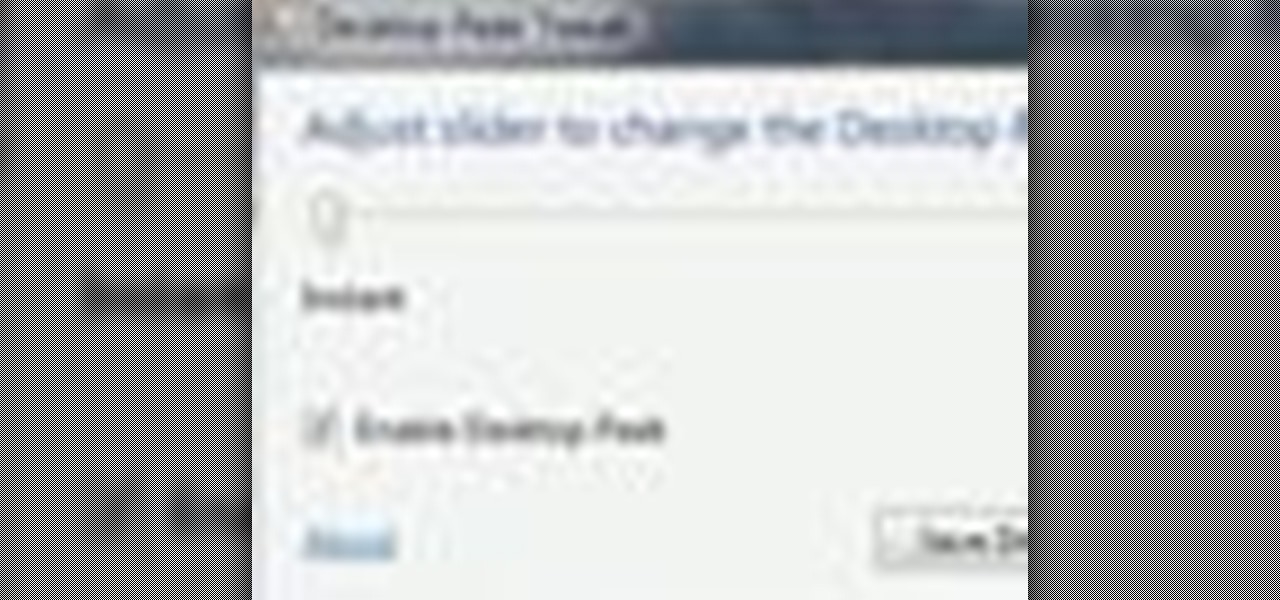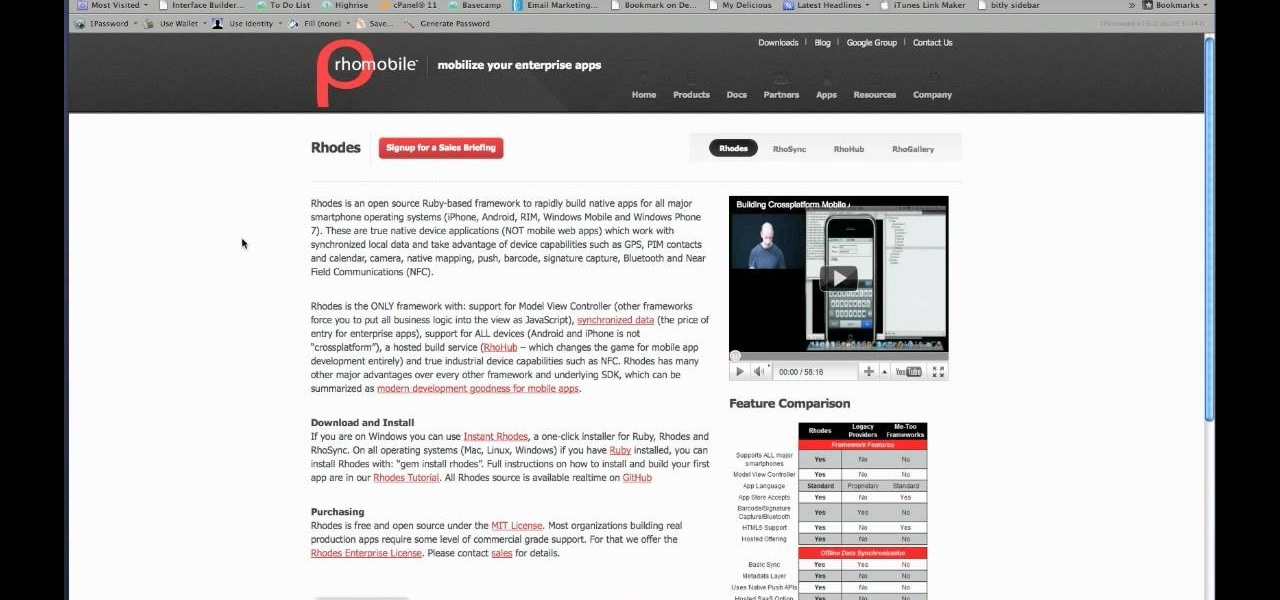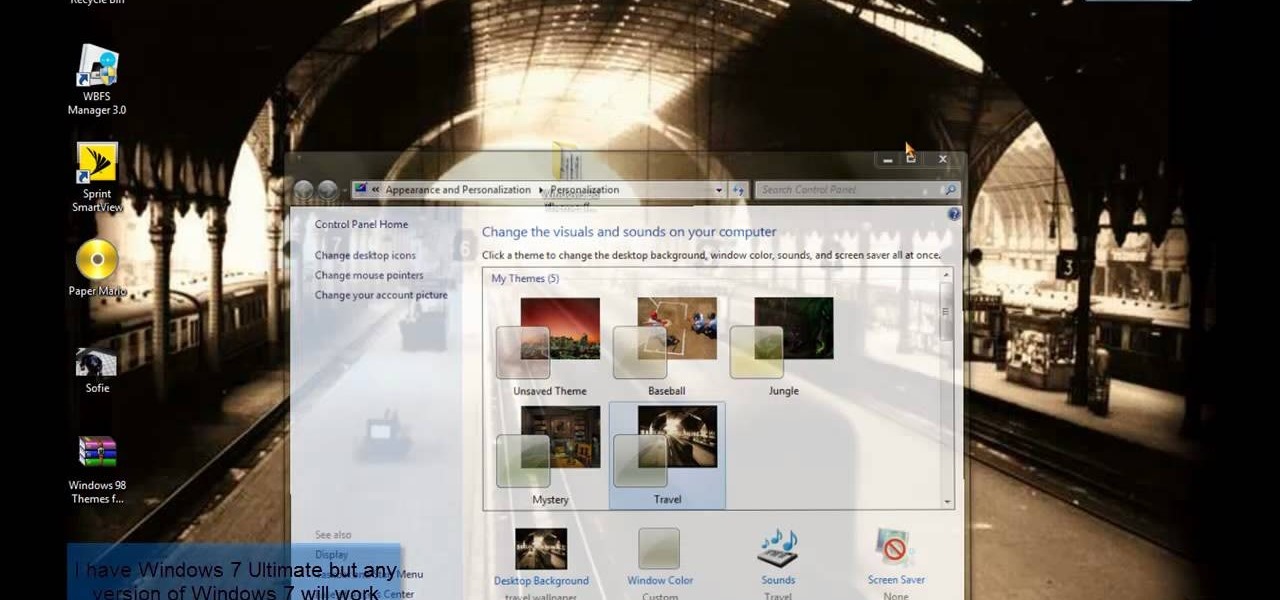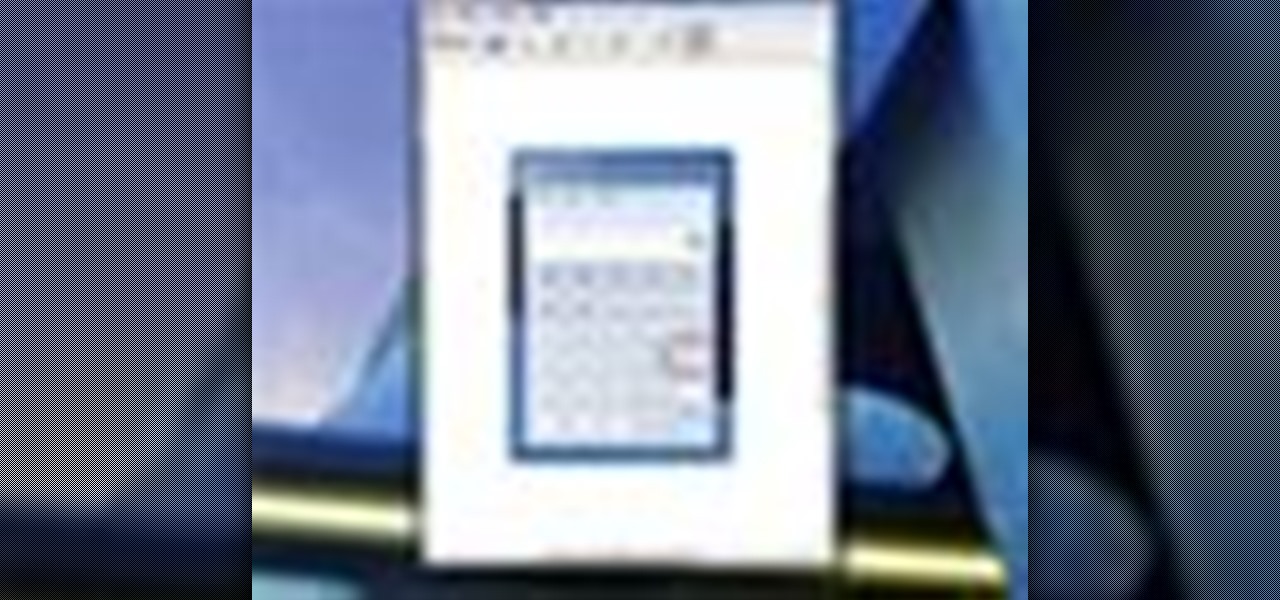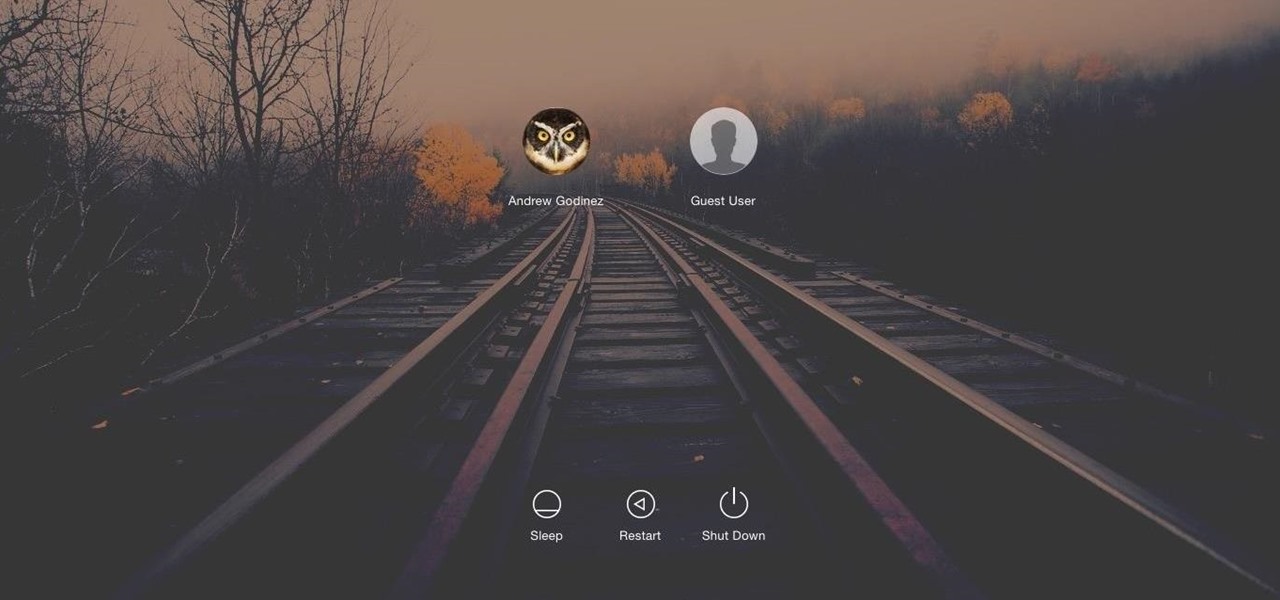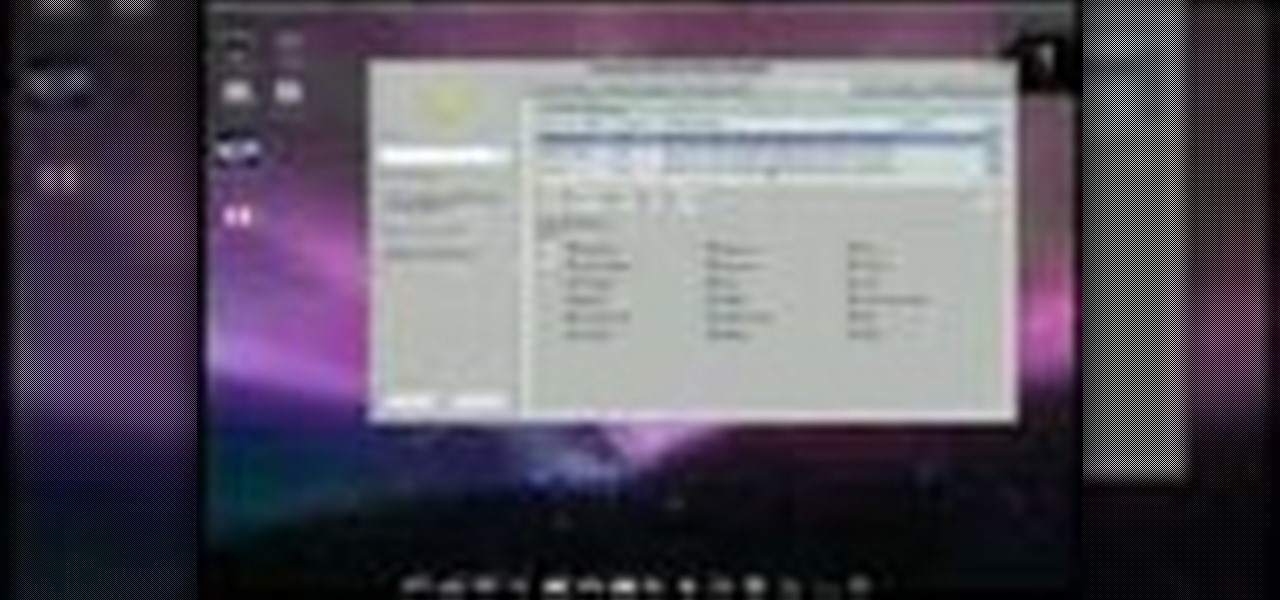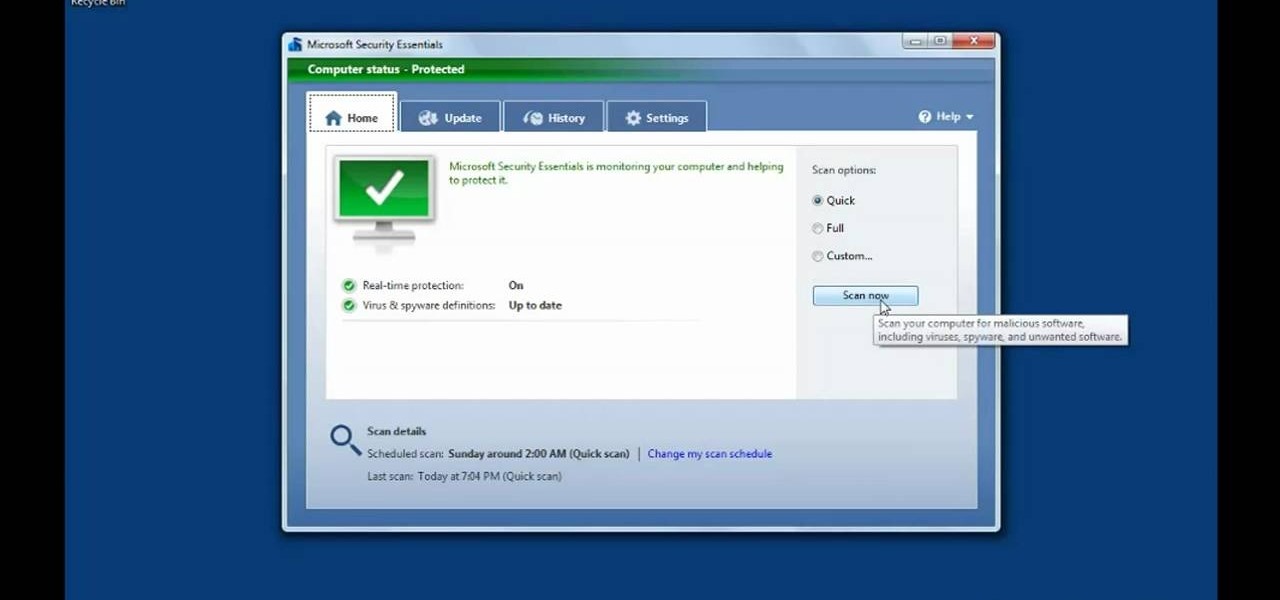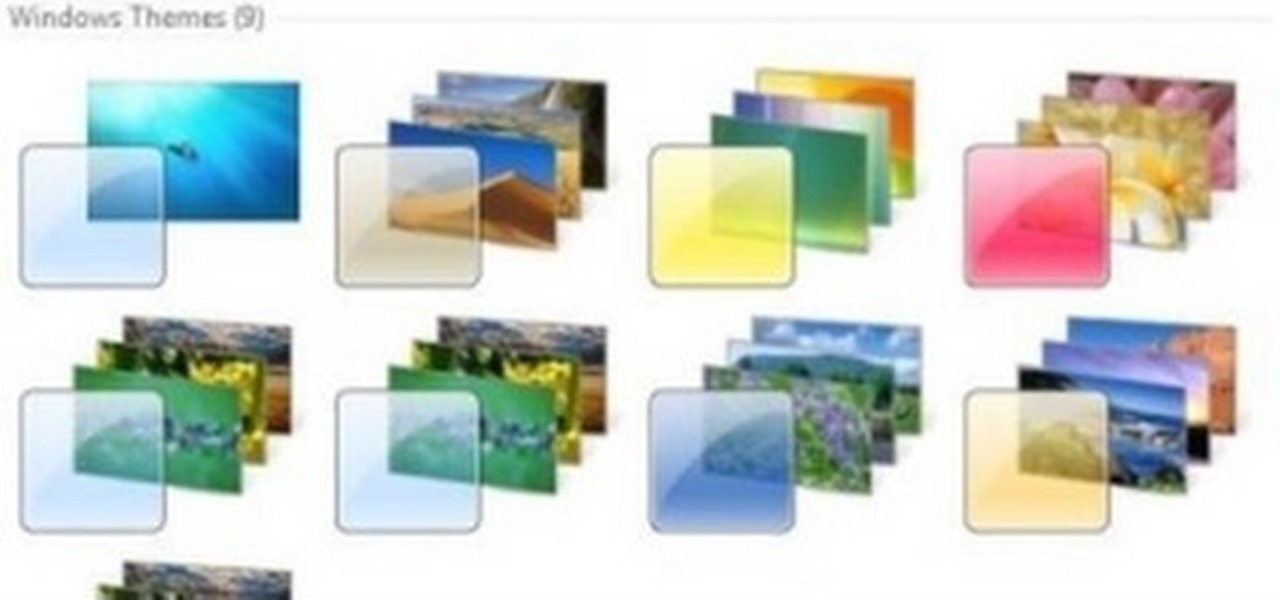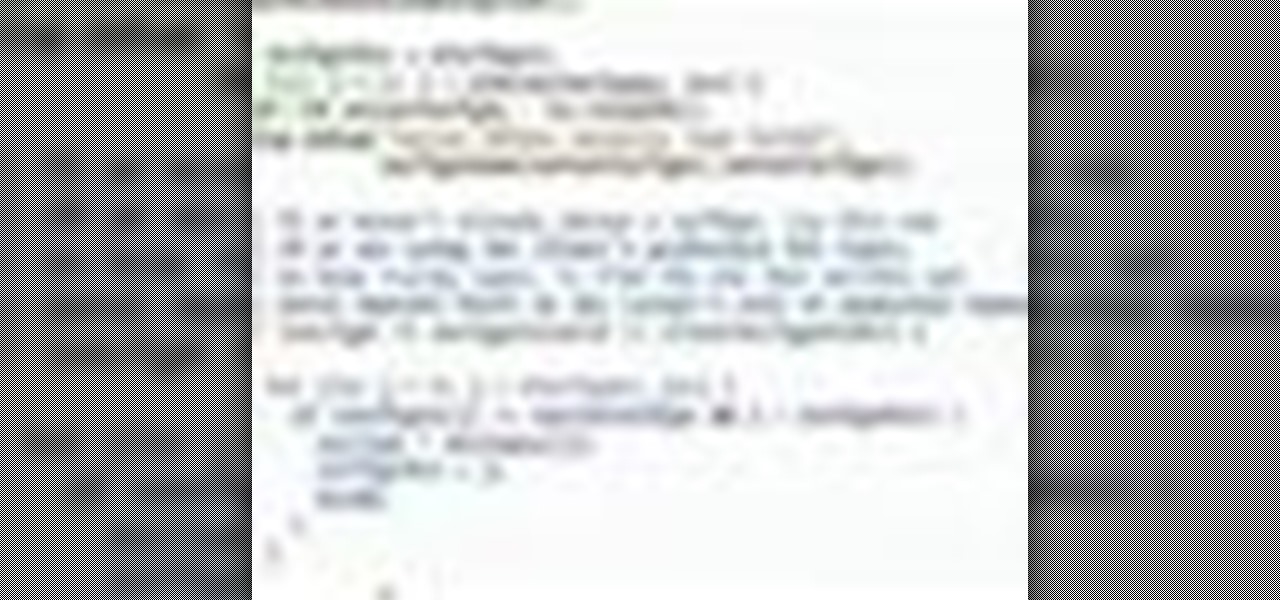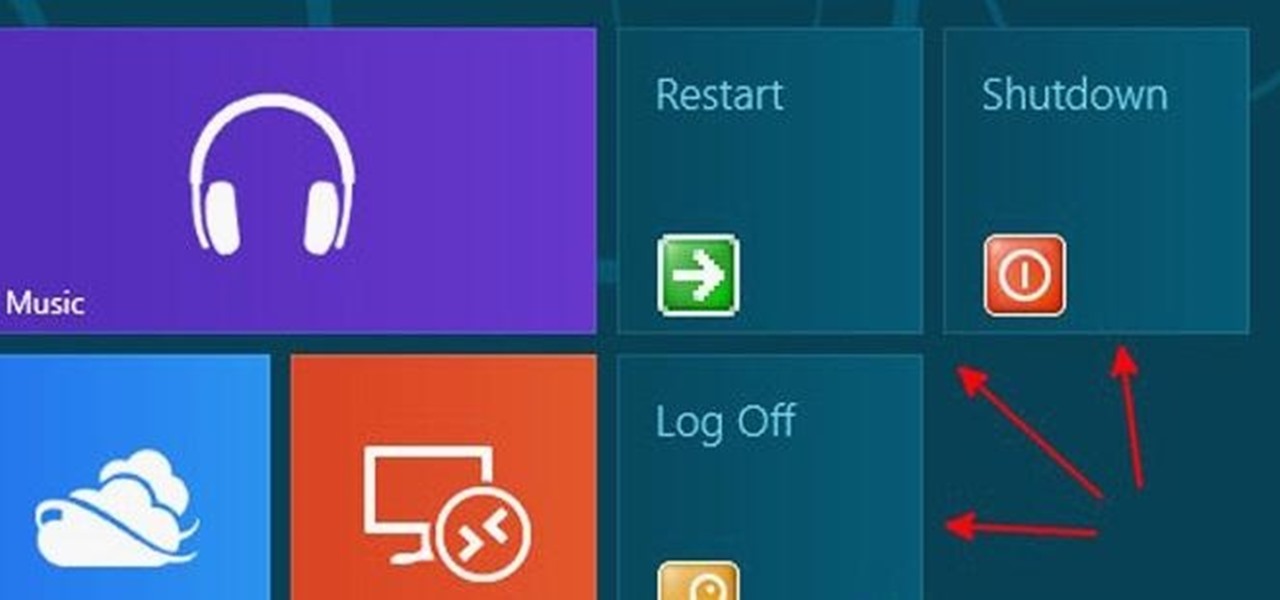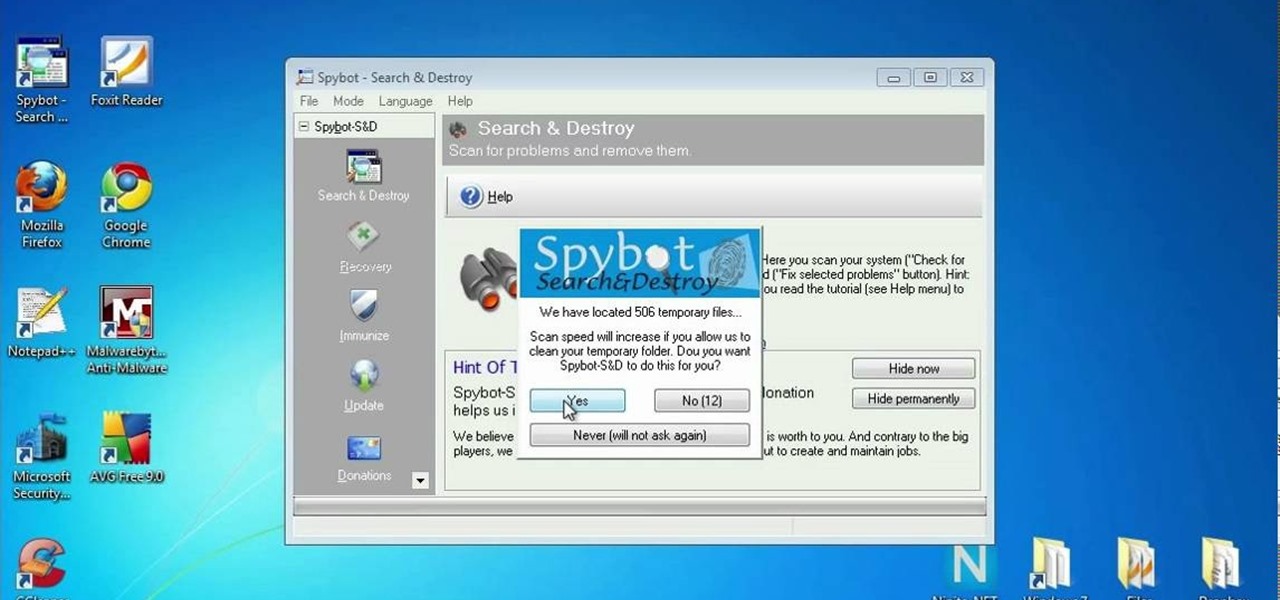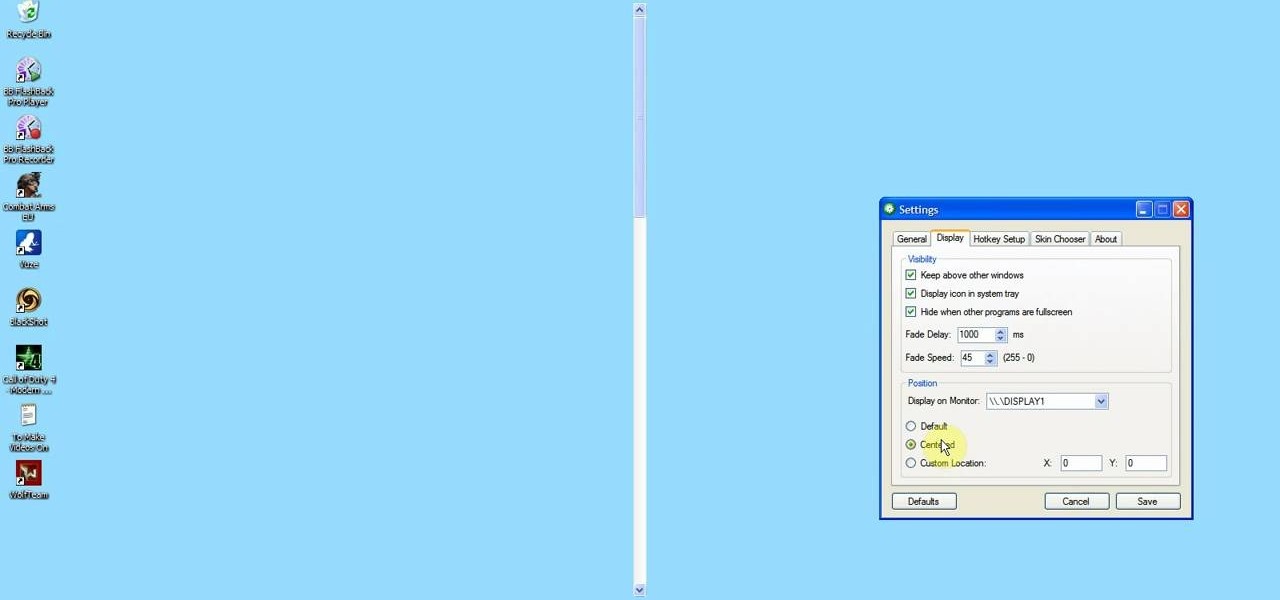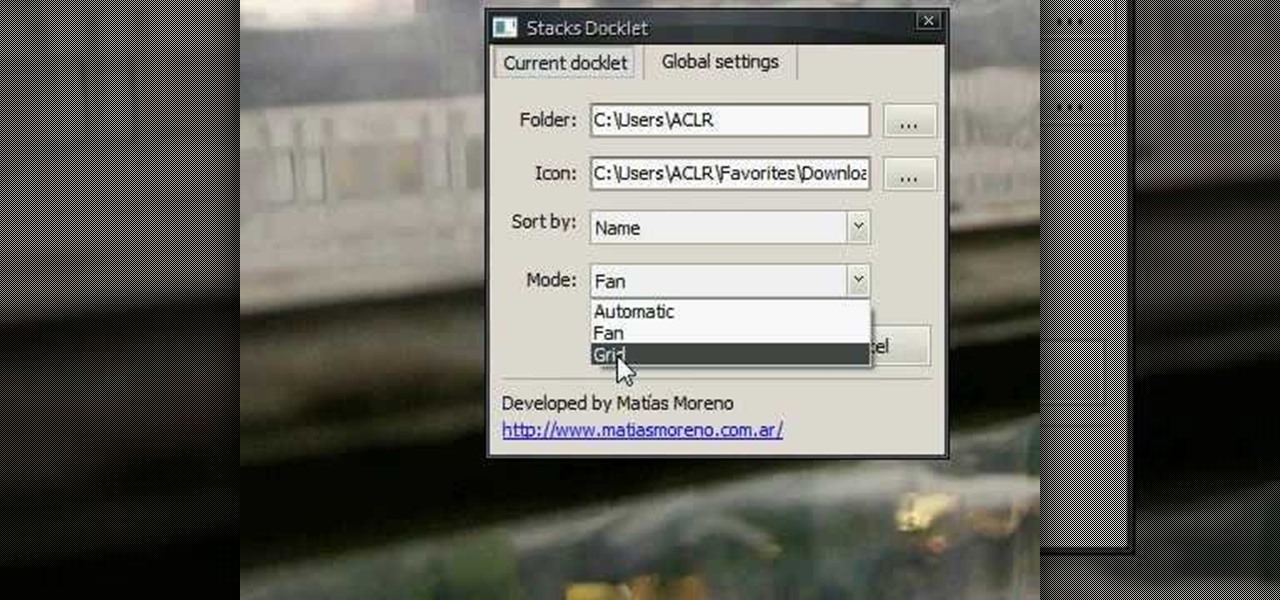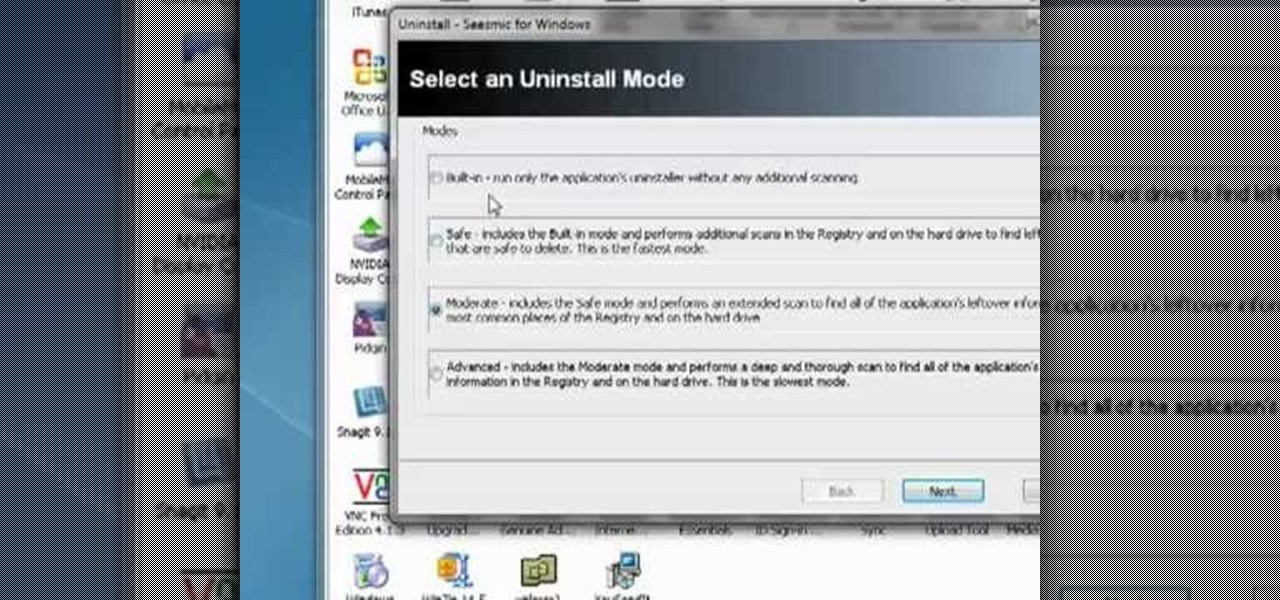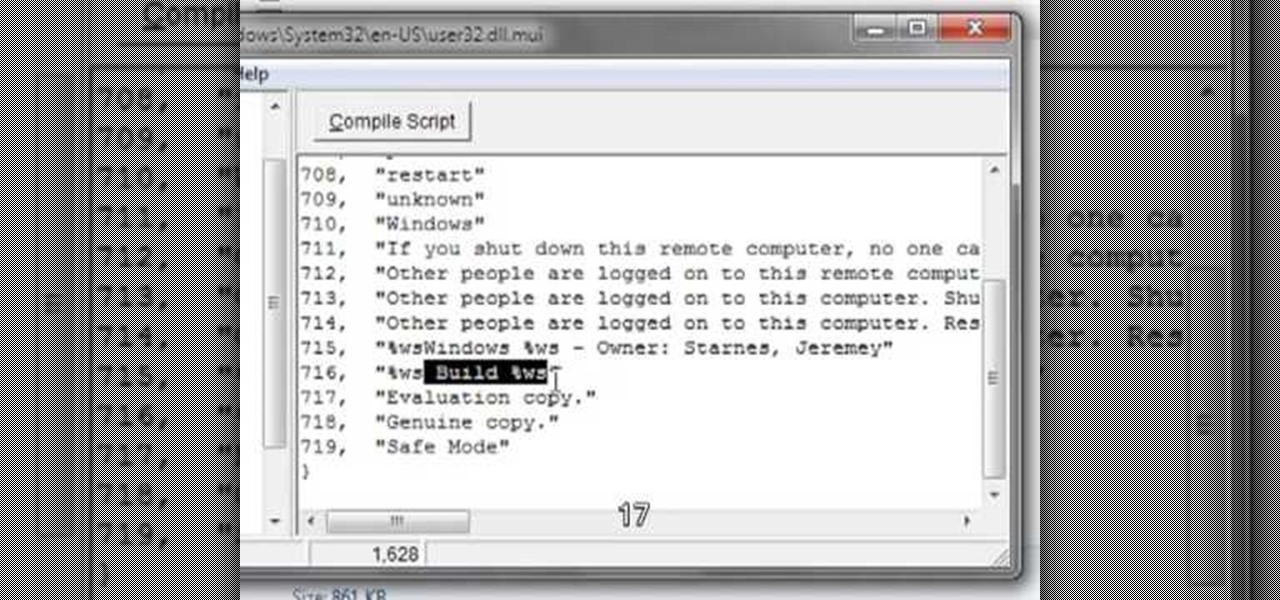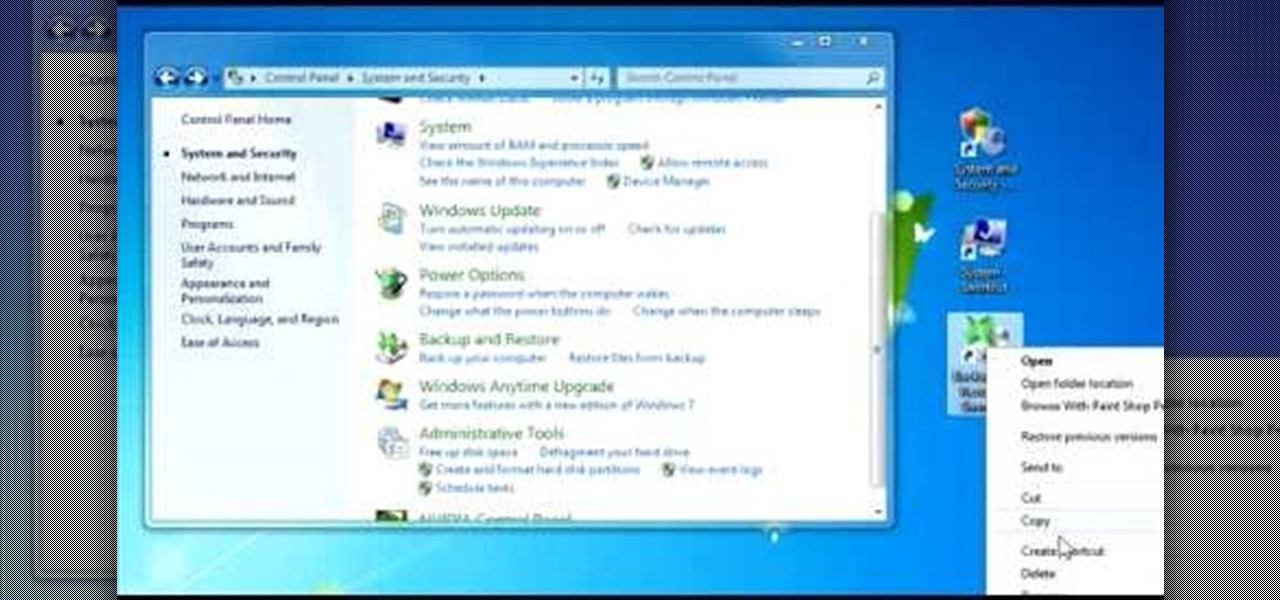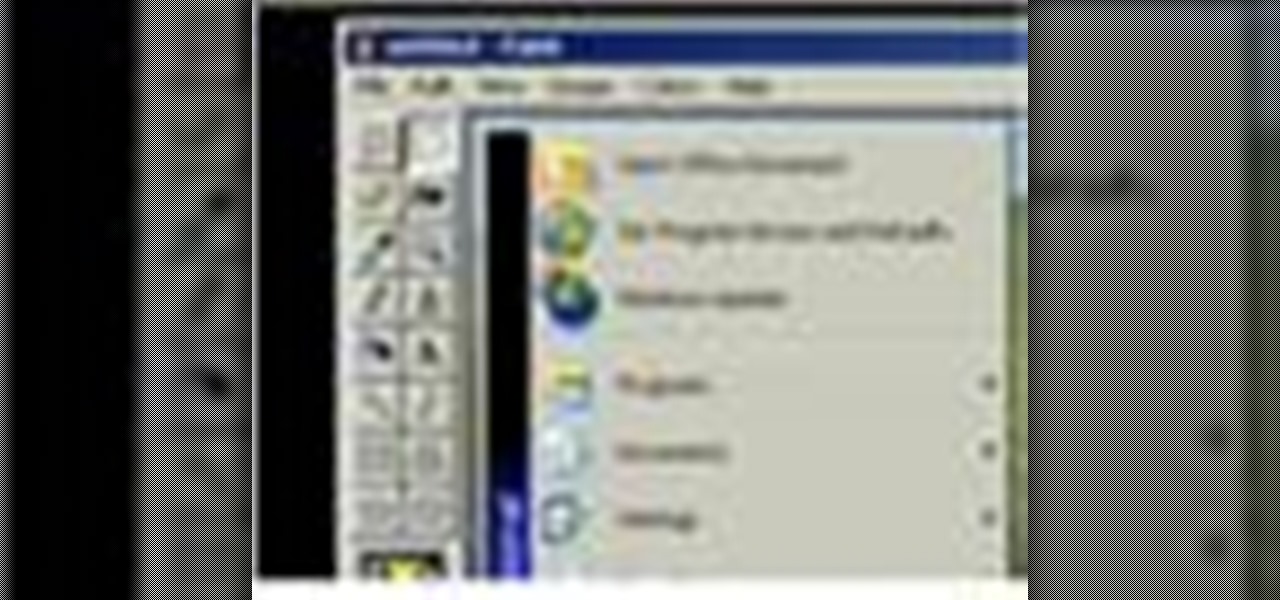In this Windows how-to, Digital Connector Jessica will show you how to change the appearance of your Windows XP desktop. Specifically, she addresses how you can use the classic Windows theme using the XP themes feature. For more on modifying the appearance of your Windows XP desktop, take a look!
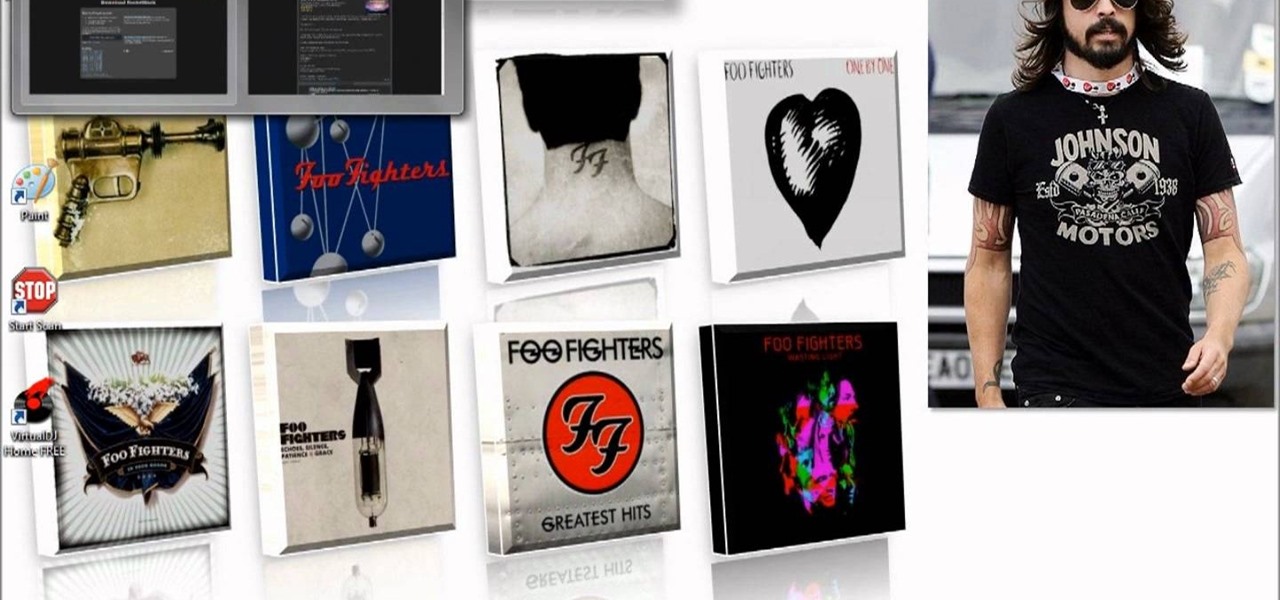
There are plenty of reasons to run Windows 7 on your computer, but style isn't one of them. If you are feeling the lack, check out this video to learn how to make your Windows 7 desktop look more like a Mac OS X Snow Leopard desktop.
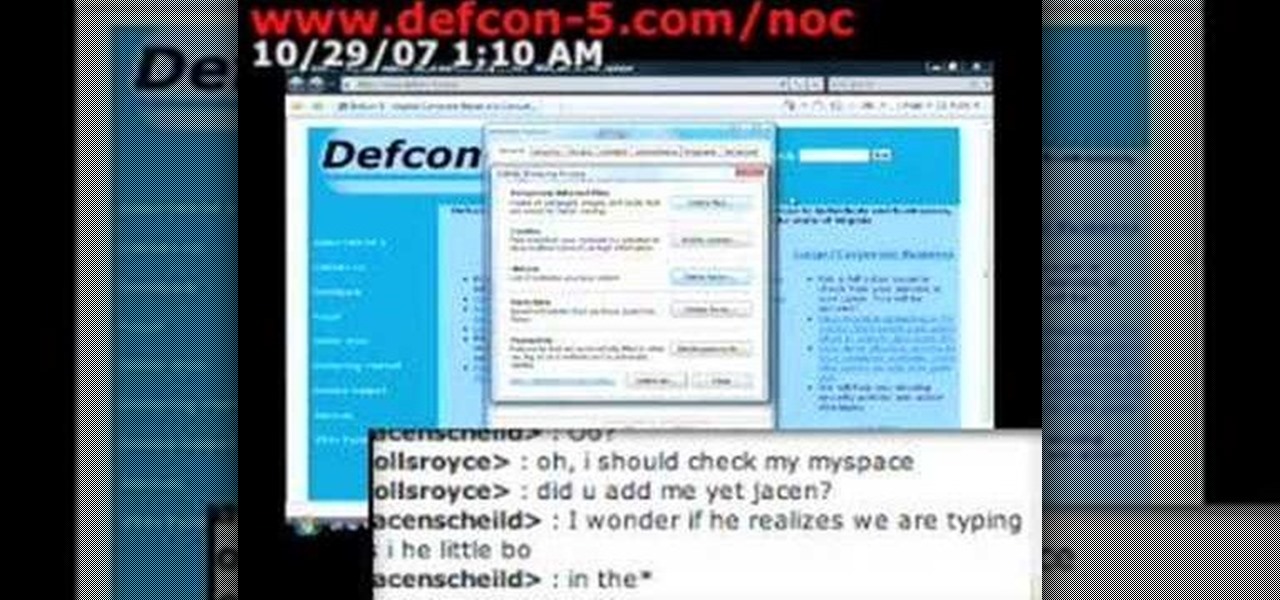
Is your desktop a mess? In this two-part video tutorial, learn how to clean up your desktop in Windows Vista. Learn to clean up history, browzing history, temporary files and more with help from this video.
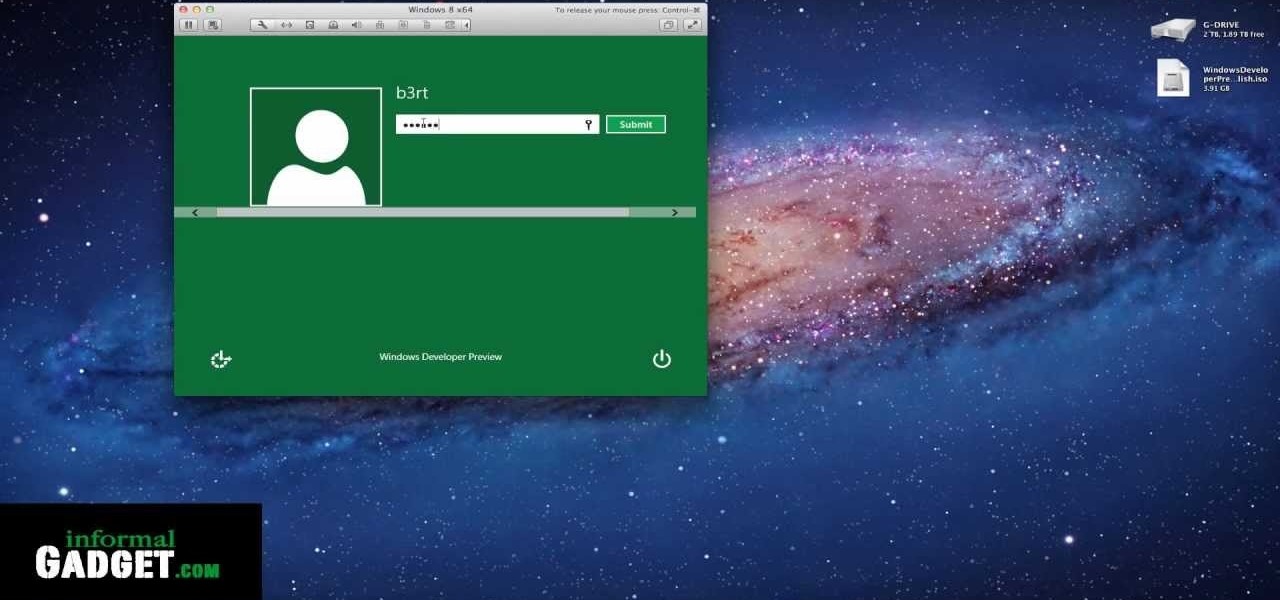
You can give the Windows 8 Developer Preview a spin on your Mac laptop or desktop by installing and running it with VMWare Fusion 4. VMWare Fusion 4 allows you to run Windows from within OSX so that you can have access to both programs and operating systems at the same time.
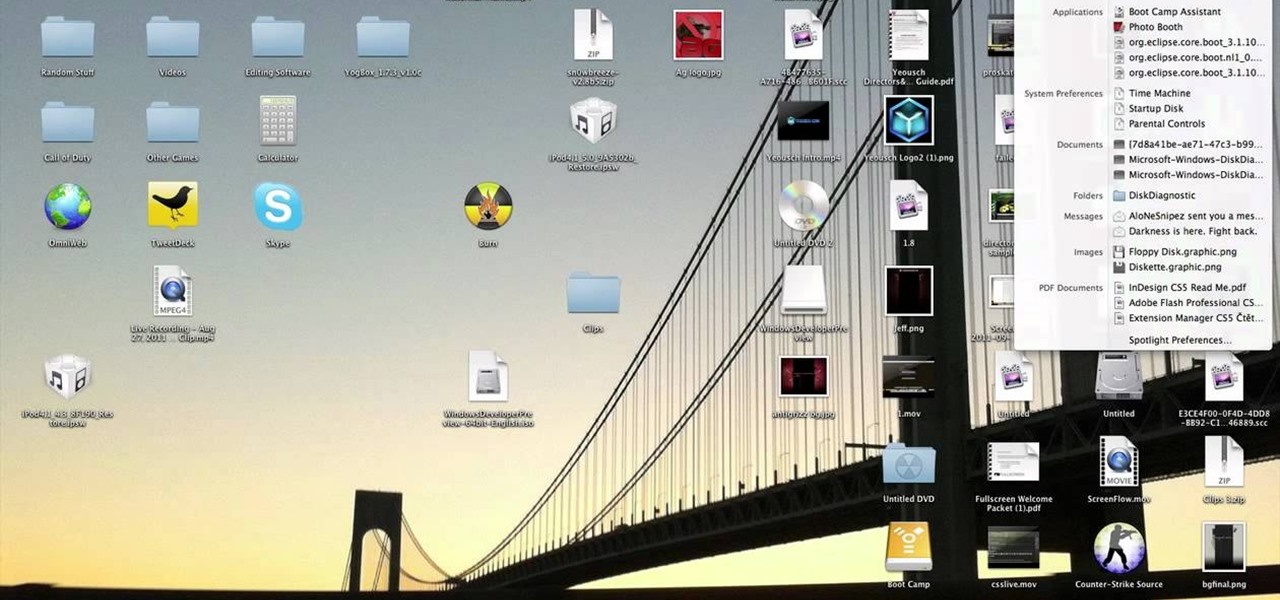
The Windows 8 Developer Preview is available for download and can give you an early look at what Windows 8 will look like, including the new Metro UI that will replace the normal desktop experience for many computers and tablets. Here's a guide on how to install it on various kinds of computers.
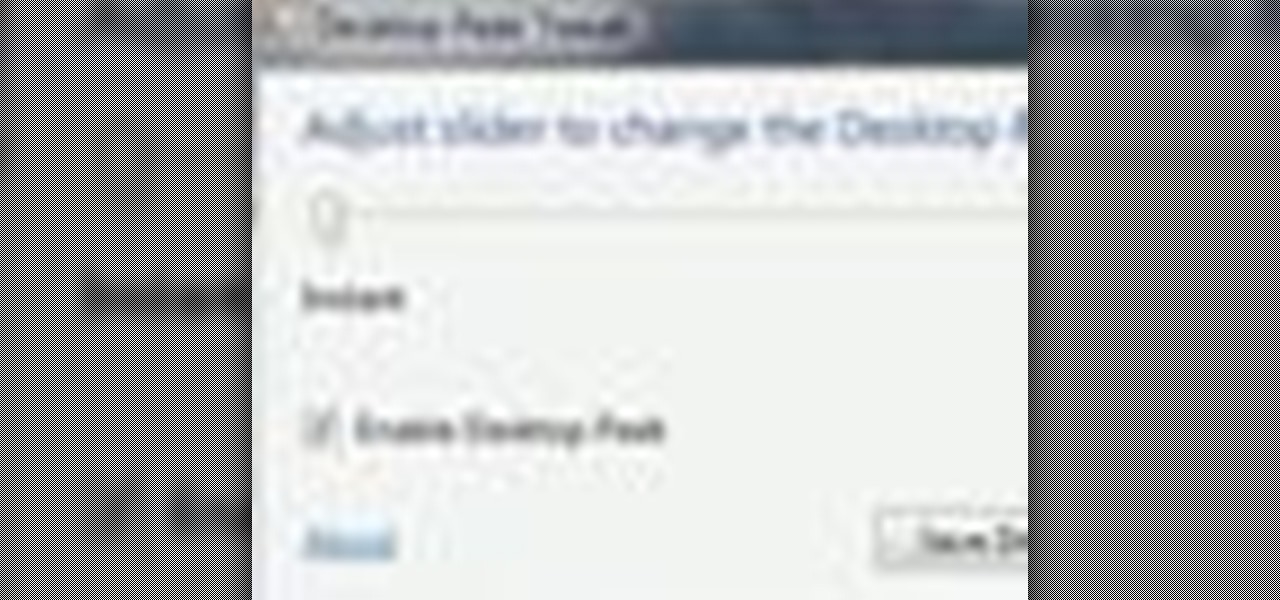
Ever get annoyed with Windows 7's Desktop Peek feature activating when you don't want it to? Give yourself a bit more time by delaying it with the help of Desktop Peek Tweak.

Getting tired of seeing the same old taskbar icons on your Windows 7 PC desktop? Make a change! Watch this video to learn how to edit your taskbar icons. Customize your Windows 7 desktop by adding new icons to the taskbar.

In previous versions of Windows, trying to get a picture of your screen was a frightening experience, but now, in Windows Vista, they've designed a great feature called Snipping Tool which allows you to take screenshots with just a few clicks. If you're looking to take screen grabs and snippets of your desktop's screen, then watch this video to see how it's done!

iOS app development is not limited to Mac owners. If you want to program apps for iPhones or iPads but you only have a Windows desktop or notebook, this guide overviews the different options available to you, including the DragonFire SDK, RhoHub, and Hackintosh methods. Each has its own strengths and weaknesses, and the Hackintosh method will require you to install Mac OS X on a Windows PC.

Pull off this easy prank, and – without causing any permanent damage – watch your coworker squirm with frustration.

So, you've got Windows 8 now, but what about all of those keyboard shortcuts that took you years to memorize? Just because Windows 8 is geared more toward touch interactions, doesn't mean keyboard shortcuts are gone—they're just a little different.

In this video tutorial, viewers learn how to get a Windows 98 theme on Microsoft Windows 7. The Windows 98 themes need to be downloaded from the link in the video description. The Windows 98 themes are: Baseball, Jungle, Mystery and Travel. When opened, the background changes to the theme. The cursor and the icons on the desktop also changes to the theme. There are sound effects when the user maximizes and minimizes a window. This video will benefit those viewers who use a Windows 7 computer ...

Have you woken up to discover all of your Windows XP or Vista desktop icons are missing or otherwise departed or gone? Are all of your shortcuts missing? In this video tutorial, you'll find instructions for bringing your errant icons back, restoring them to their normal place. For more, watch this Windows video tutorial.

Did you know that you can easily pin programs that you often use and access to the taskbar in Windows 7? Pinning a program to the taskbar allows you to quickly open it without having to access the start menu or an icon on your desktop.

Want to install Apple iTunes 10 on your Microsoft Windows desktop or laptop PC without installing all of the attendant bloatware? Let this clip be your guide. For complete instructions, and a complete demonstration of how to make a lean install of iTunes, take a look.

The video shows you how it is possible to be running windows and mac in parallel. Both operating systems, mac and windows, are installed in the computer and the video shows us how one can flip back-and-forth between operating systems. First the video shows us the desktop for mac and then the image flips, as if it were a cube, and it shows us the desktop for windows. Then the video flips again between both systems, but this time there's a demonstration where some windows are opened and some wo...

Taking screenshots in Windows isn't as easy as taking screengrabs in Mac OS X, but Microsoft sure is trying to resolve this issue. Their idea -- Snipping Tool. The Snipping Tool is available for both Windows Vista and Windows 7 operating systems.

Windows 7 is fairly similar to Mac OS X out of the box. But what if it's not similar enough for your tastes? Then you follow this free video guide, that's what: with its help, you'll learn how to use Snow Leopard-style file stacks on Microsoft Windows 7 desktop. For complete instructions, watch this tutorial.

In this how-to video, you will learn how to quickly set up the background image on your Apple Macbook Pro. First, right click the desktop and select Change Desktop Background. A new window will pop up where you can change it. Also, you can go to system preferences and selecting desktop and screen saver. To change the image, select any of the options available. This includes solid colors to large images. You can also go to your iPhoto albums and choose any picture in there. You can also go onl...

Hak5 isn't your ordinary tech show. It's hacking in the old-school sense, covering everything from network security, open source and forensics, to DIY modding and the homebrew scene. Damn the warranties, it's time to Trust your Technolust. In this episode, see how to boot Windows from a USB flash key.

Macs, like pretty much all Apple products, are notorious for not having a highly customizable UI. They do this to keep a consistent look and feel across all of their devices, but I've grown bored of it over the years.

This video tutorial from pirateskool presents how to enable screen share function in iChat application in Leopard operating system.Firstly, you need to ensure Screen Sharing function is enabled. From menu dock on your desktop, choose System Preferences option.In the opened window select Sharing. Make sure Screen Sharing is checked.Now you can close system preferences window.To establish screen sharing you need another user, who has Leopard operating system and iChat communication application....

Ubuntu Linux is capable of many cool effects that other systems don't offer. This video tutorial will show you how to enable all of these effects, such as minimizing and maximizing windows. What? All operating systems do that, right? Yes, but this video will help you to select and modify them. Click here or here for more information about desktop effects.

Looking for a guide on how to protect a Microsoft Windows desktop computer or laptop from viruses, spamware and other malicious software? This clip provides a very good starting point. For complete details, and to et started protecting your own Windows PC from viruses, watch this home-computing how-to.

These days, operating systems are becoming more and more touch-oriented, or at the very least, heavily mouse-driven. Nonetheless, while novice users will find it easier to tap and click their way around, power users know that keyboard shortcuts are still the fastest way to get things done.

Want to measure the exact dimensions of an image or window on your Microsoft Windows 7 PC's desktop? With WinRuler, it's easy! So easy, in fact, that this home-computing how-to from the folks at TekZilla can present a complete overview of the process in just under two minutes. For more information, including step-by-step instructions, take a look.

In Windows 7 there are a set of additional themes you can add which are hidden. Themes are an easy way to customize your Windows desktop. Check out this video computing lesson and learn how to unlock hidden Windows 7 themese.

VNC stands for Virtual Network Computing. It is remote control software which allows you to view and fully interact with one computer desktop (the "VNC server") using a simple program (the "VNC viewer") on another computer desktop anywhere on the Internet. The two computers don't even have to be the same type, so for example you can use VNC to view a Windows Vista desktop at the office on a Linux or Mac computer at home. For ultimate simplicity, there is even a Java viewer, so that any deskto...

Windows 8 the biggest update to Windows yet. The new gesture-friendly version replaces the aging start menu with a dynamic new Start Screen, complete with live tiles that give you a glimpse into your apps before you launch them, not unlike the new Windows phones. With such a radical departure from the past, some familiar features have been moved around, which will take some getting used to. It's worth noting that the new Windows 8 does not abandon the old desktop model completely; it still ha...

In this clip, you'll learn how to secure a new Microsoft Windows desktop or laptop computer. For more information, including a complete demonstration, and detailed, step-by-step instructions, as well as to get started protecting your own new Microsoft Windows PC, take a look.

Interested in using an OS X-style volume control widget on a Microsoft Windows desktop or laptop computer? Let this video be your guide. It's easy and this clip presents a complete, step-by-step overview of the process. For more information, including detailed instructions, and to get started using the OS X volume control tool on your own Windows PC, take a look.

Interested in installing a Matrix code-style screensaver on your Microsoft Windows desktop or laptop computer? Let this video from the folks at Tech Support Alert be your guide. For more information, including detailed, step-by-step instructions, and to get started downloading and using a Matrix screensaver on your own Windows PC, take a look.

If you have Ubuntu Linux installed, and the GNOME desktop manager, this video will help you navigate the features and functions. Wlakthrough the workspace and see what you can do! If you're a Windows or Mac user thinking about installing Ubuntu, watch these video tutorials and walkthroughs about Ubuntu and compare for yourself before you make the plunge.

RocketDock is a cool program that allows you to set up your Windows PC desktop in a fashion similar to the desktops made by a certain other major OS maker. It's very intuitive and a great download for most PC users. This video talks about the Stacks docklet (addon) for RocketDock that makes it organize your tabs even more effectively.

Want to fully uninstall an application from your Windows desktop or laptop computer? This brief video tutorial from the folks at Butterscotch will teach you everything you need to know. For more information, and to get started neatly uninstalling applications on your own Windows PC, take a look.

Interested in displaying the screen output of your Android smartphone on your Windows desktop? This clip will show you how it's done. It's easy! So easy, that this video tutorial can present a complete, step-by-step overview of the process in about two and a half minutes. For more information, including detailed, step-by-step instructions, watch this video guide.

Editing or removing the watermark on your Windows 7 computer can seem like a difficult task. But in fact, it's made easier with videos like this one here. In this tutorial, you'll find out what you exactly need to do in order to get rid of or change the watermark left on your Windows 7 desktop. Good luck!

In this Windows 7 tutorial video, host Rich from PC Mech shows you how to create control panel shortcuts on your desktop in Windows 7. You will learn how to use the "drag and drop" method to quickly create shortcuts to various applications you may use quite often in "Control Panel", so that you may access them more quickly, without having to go into the Control Panel menu and drill down through menus and sub menus to find the applications you're looking for.

Learn how to capture a screen shot of your desktop, an active window, a website, or anything else use Microsoft Windows XP and without installing additional software.

To print your screen on Windows Vista, start by going to the start menu. Click on all programs then click on accessories. When accessories opens click paint and that will open a new window with the paint program. Minimize the programs so that your desktop is all you see. Press the prtsc button near the top right side of the keyboard. Once you have pushed prtsc, restore the paint program so that it is full screen again. Click edit and a drop down menu will open. Then click the paste button. Yo...