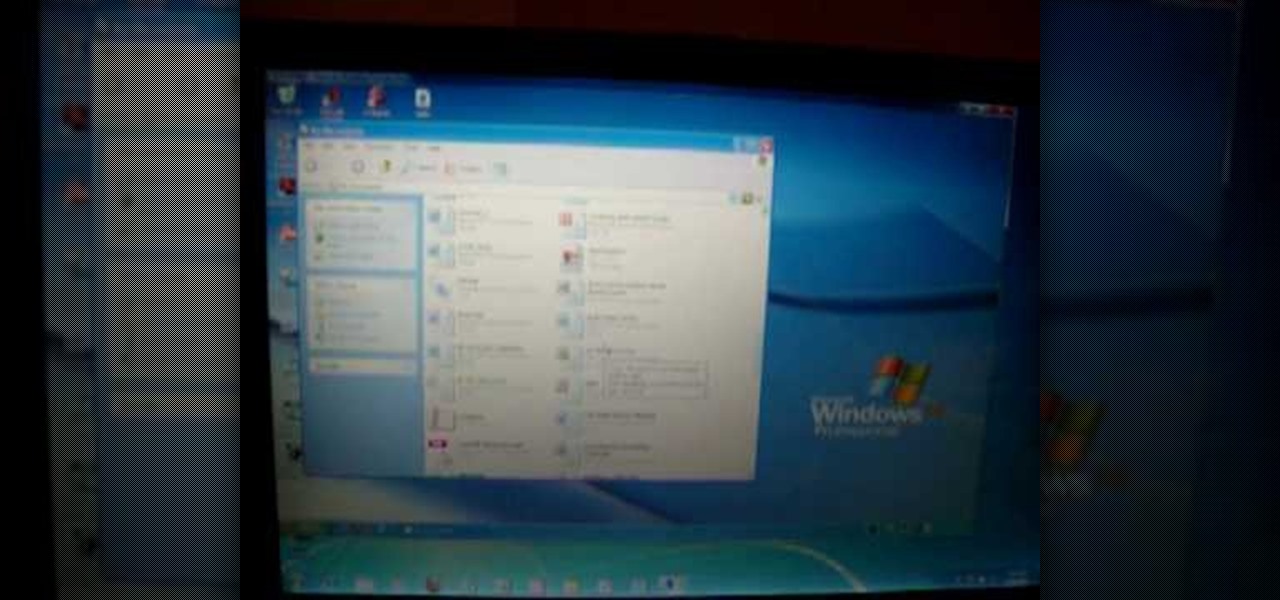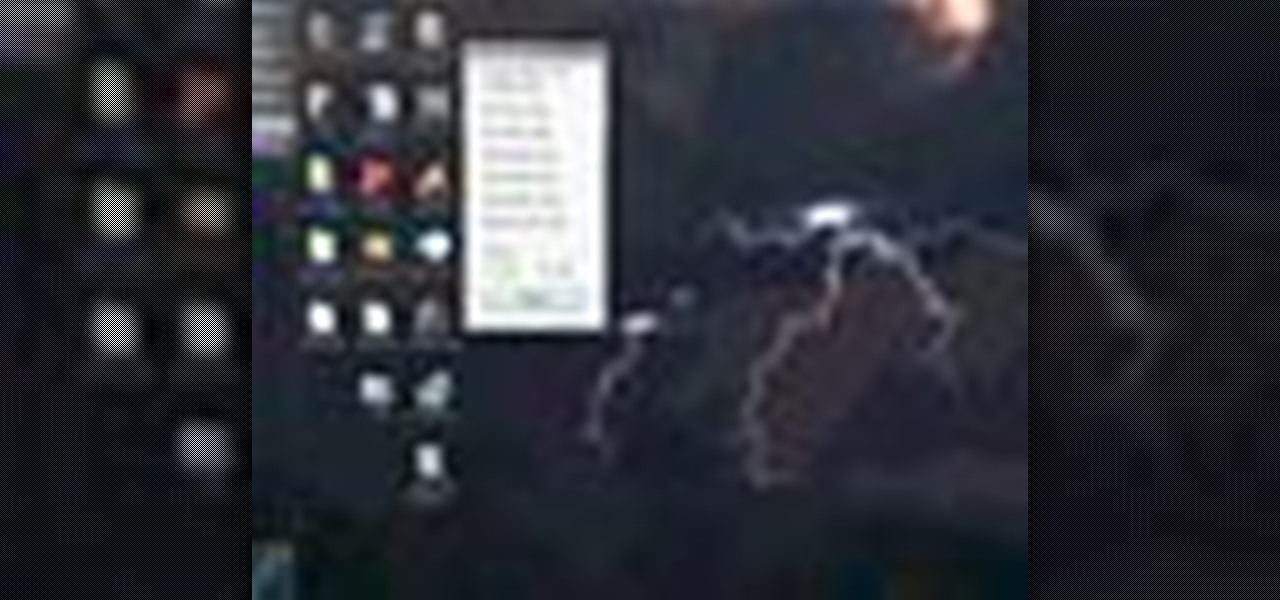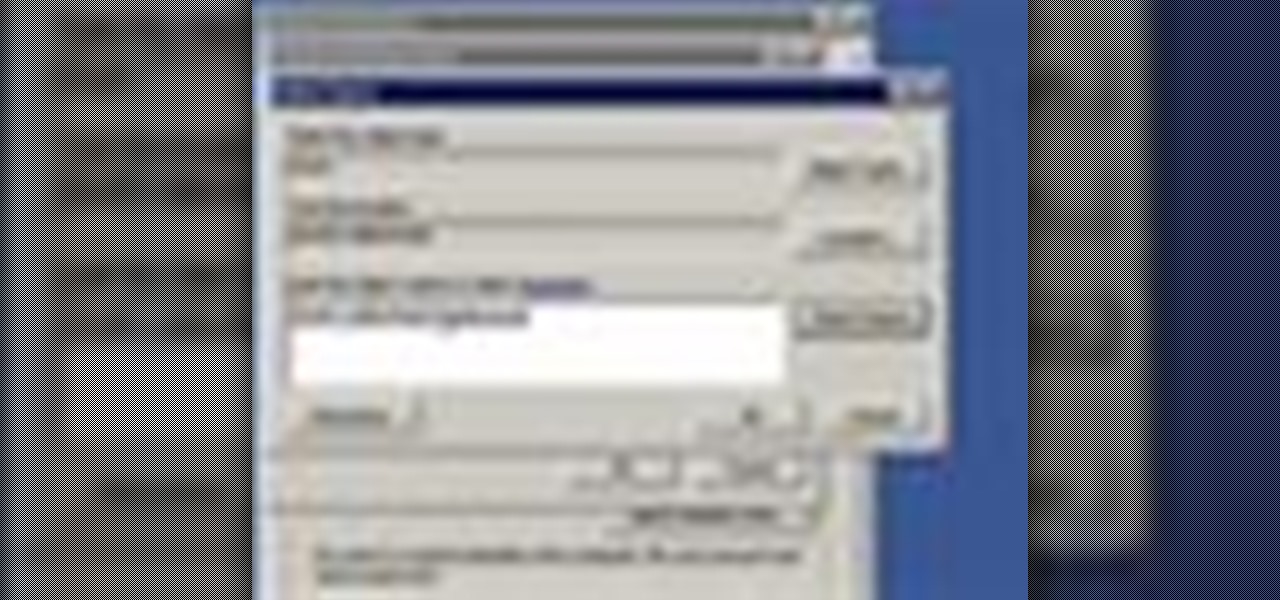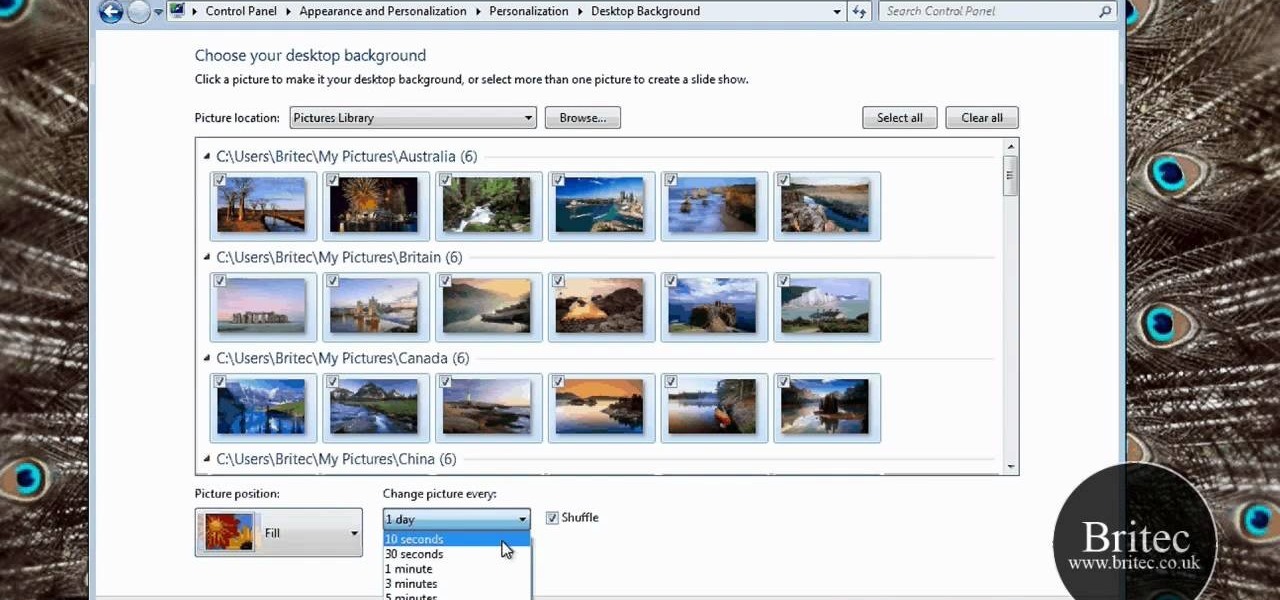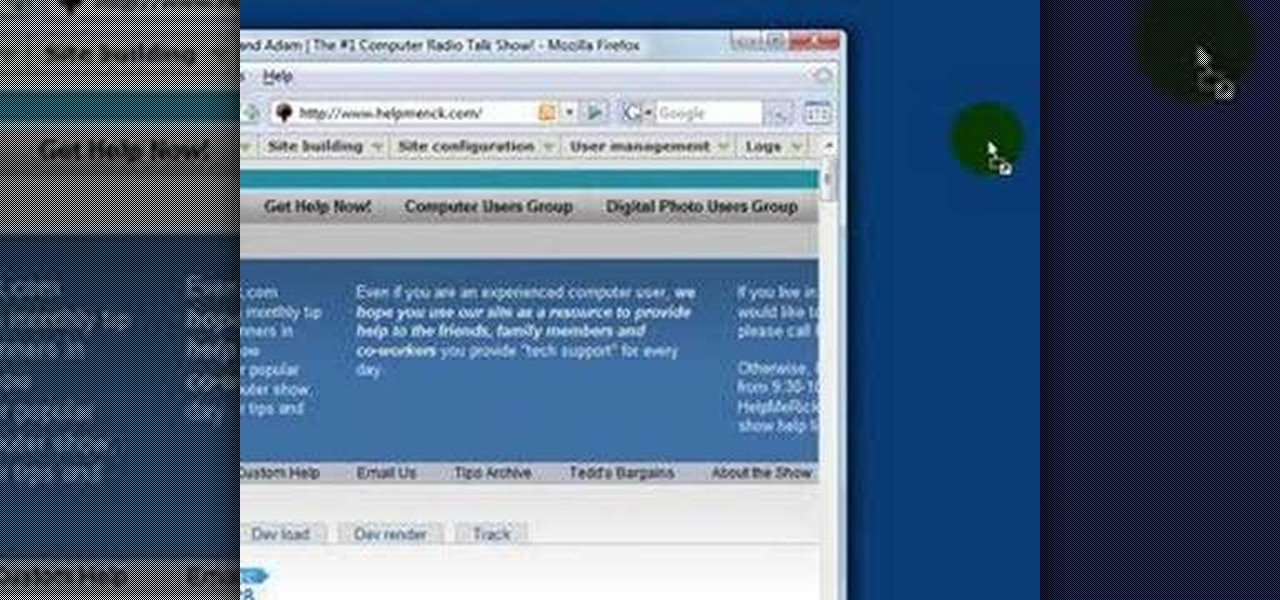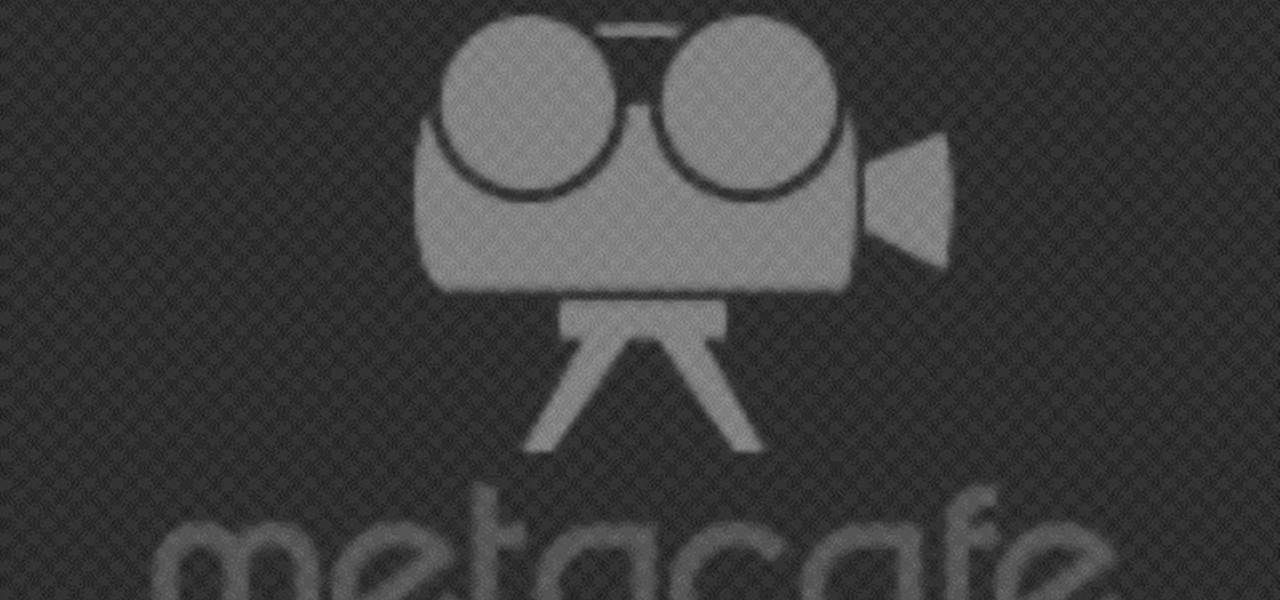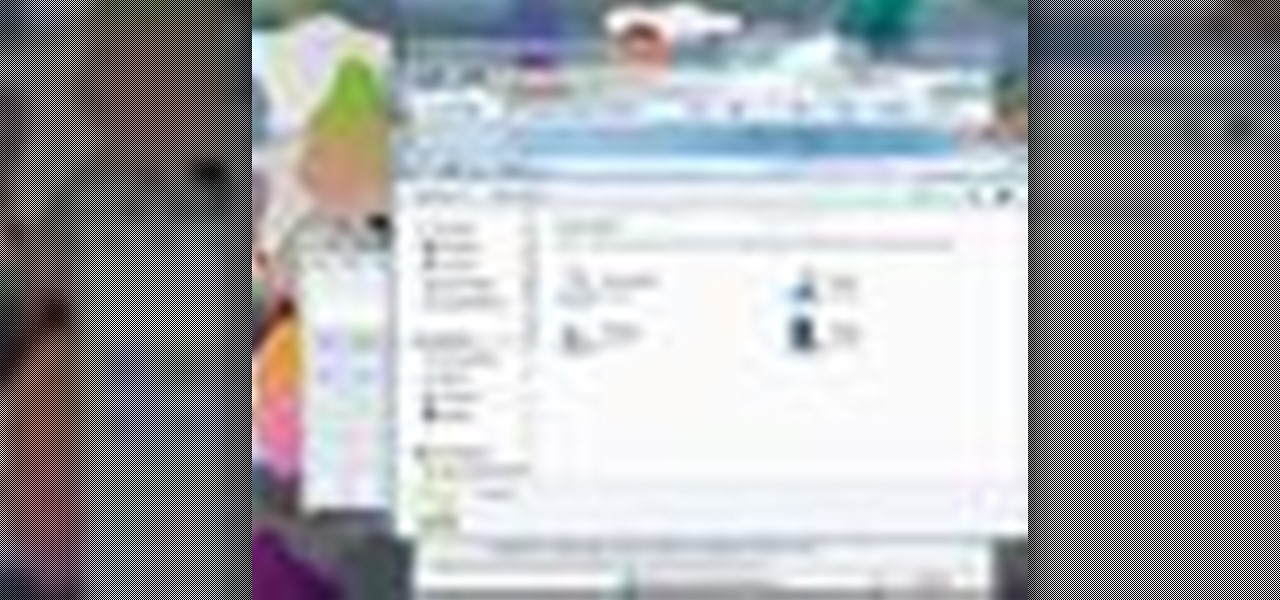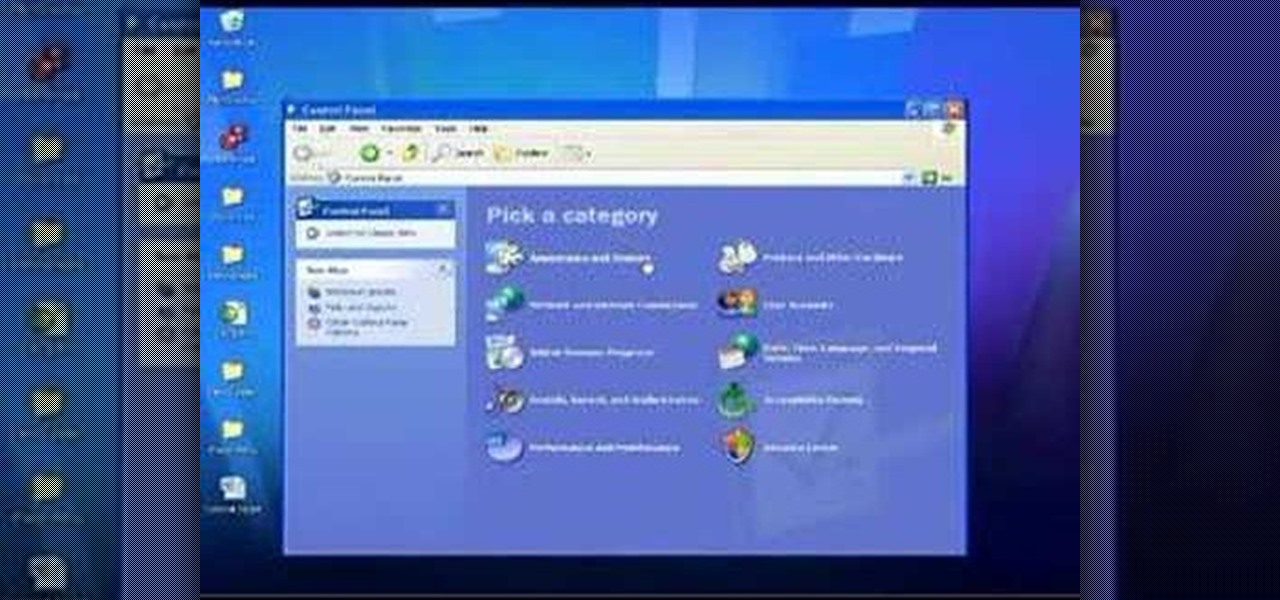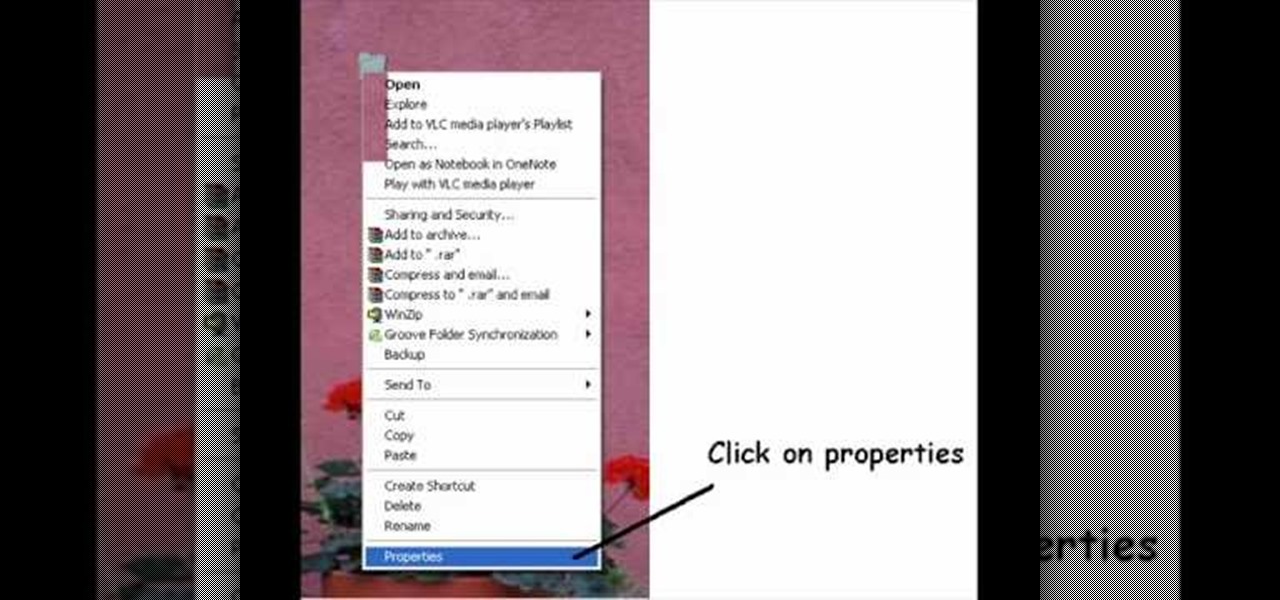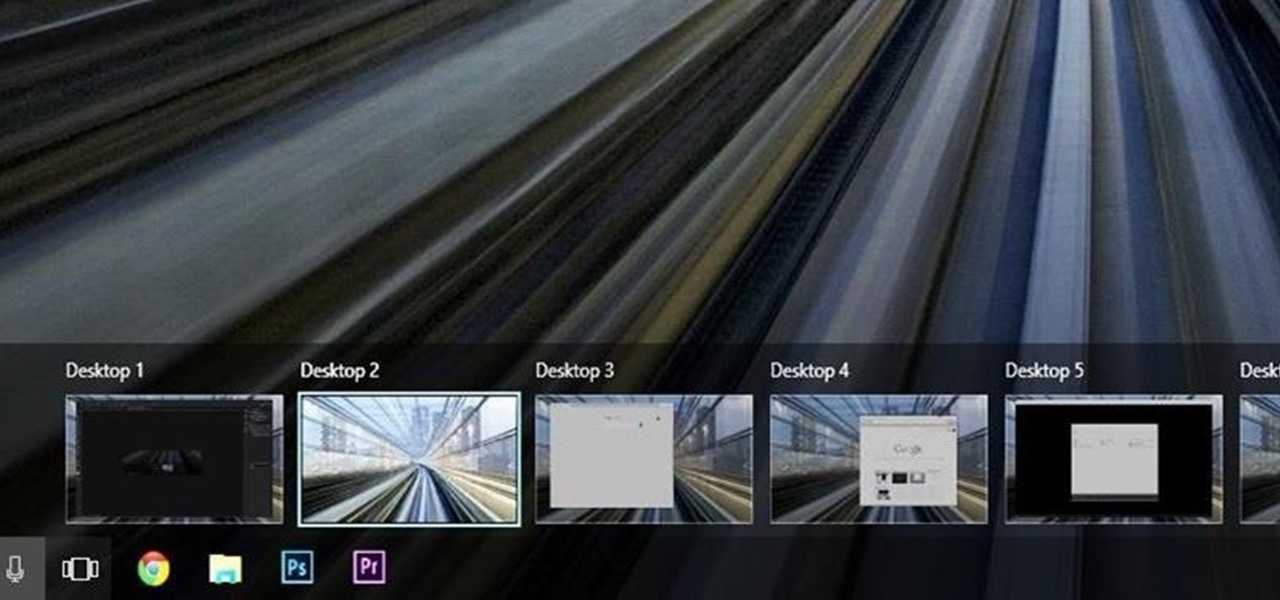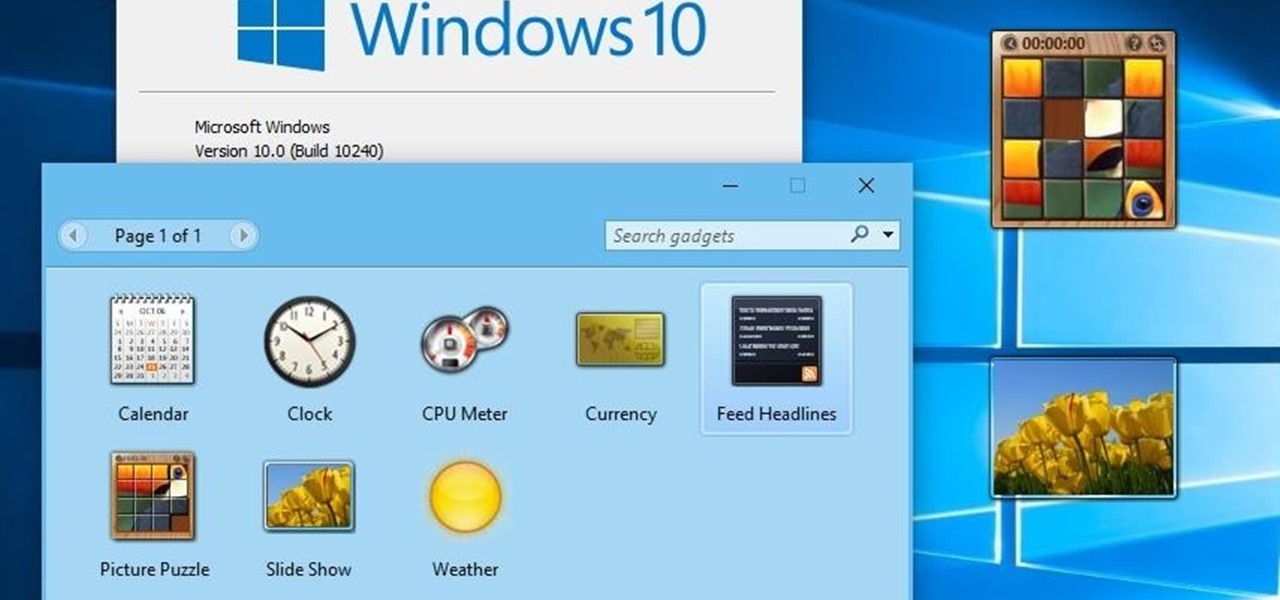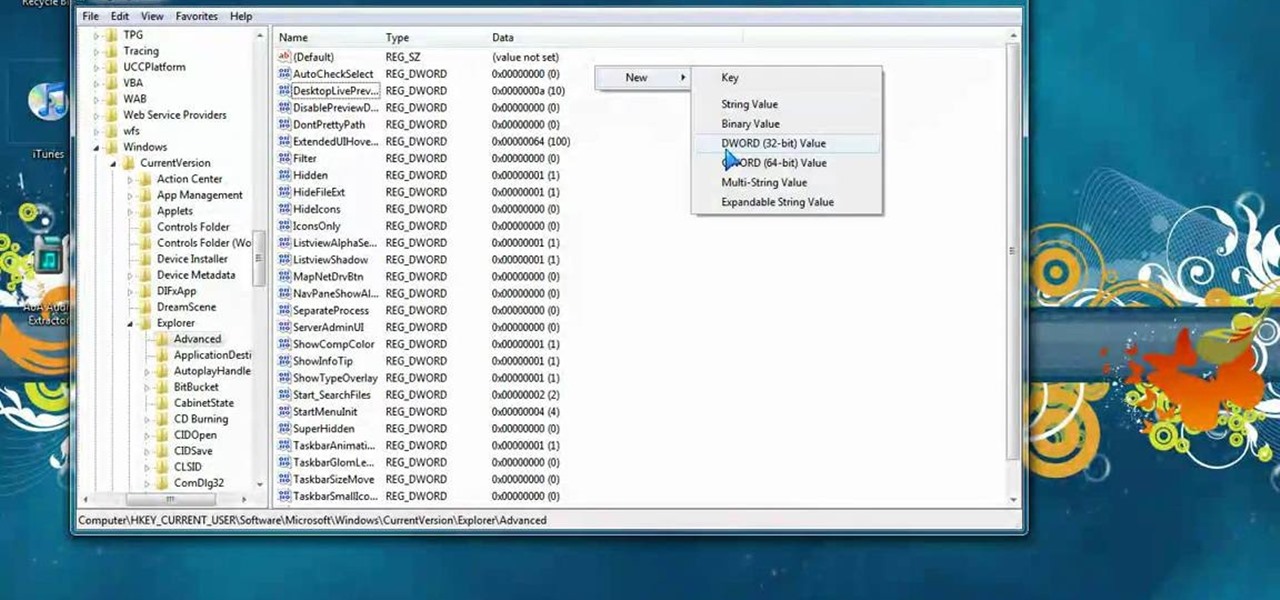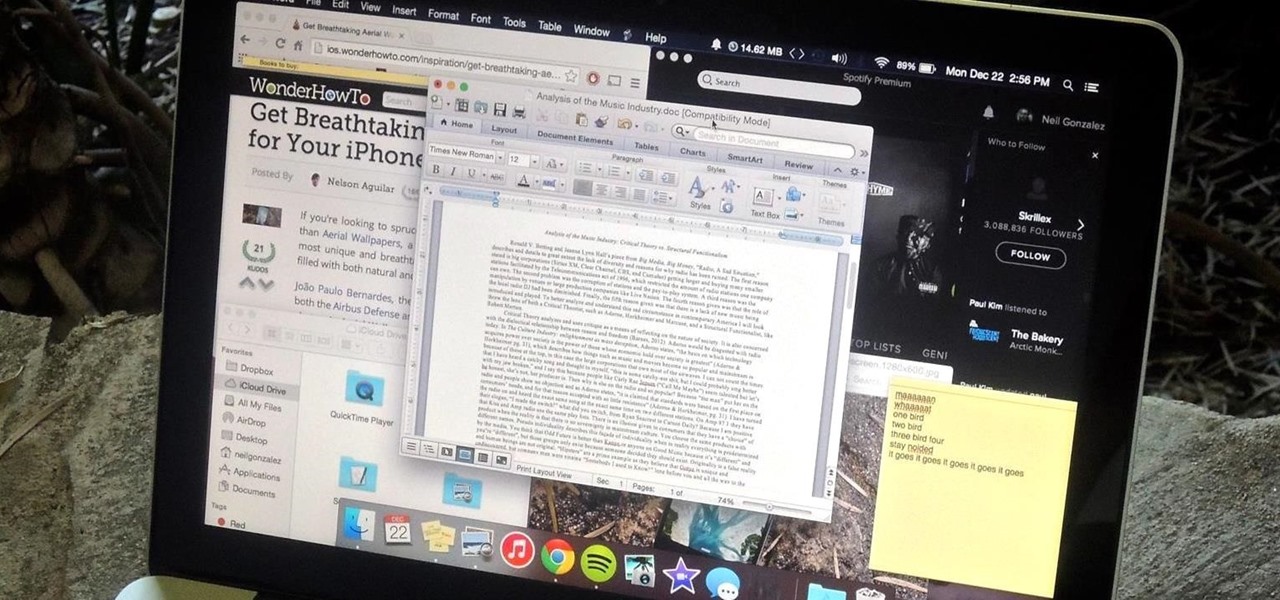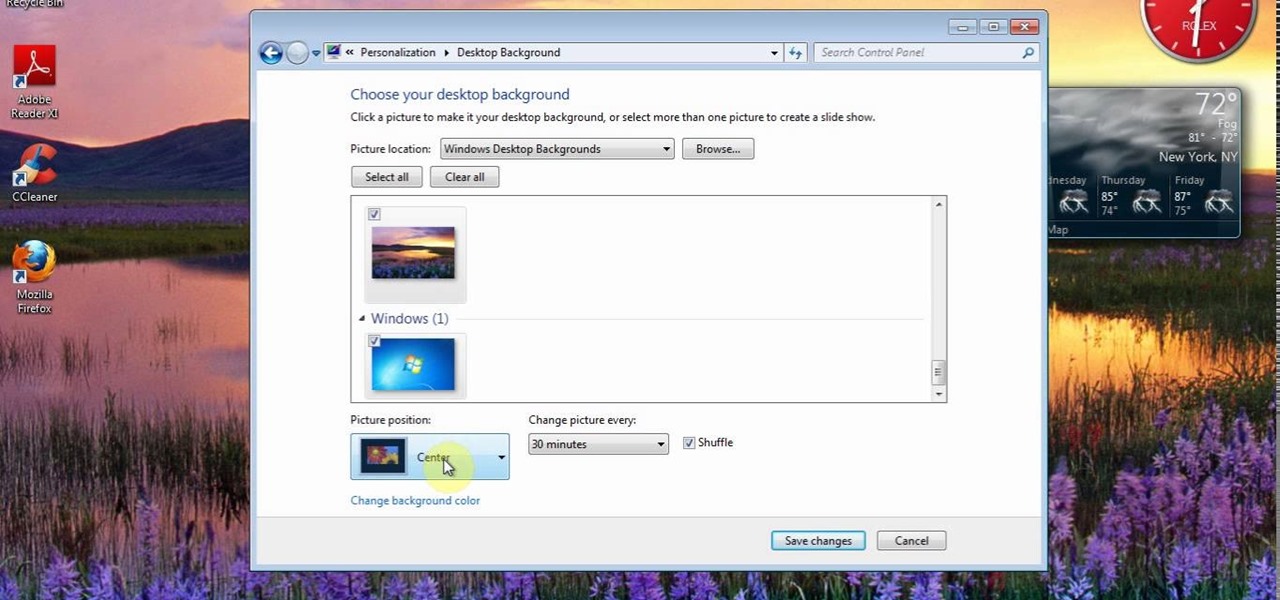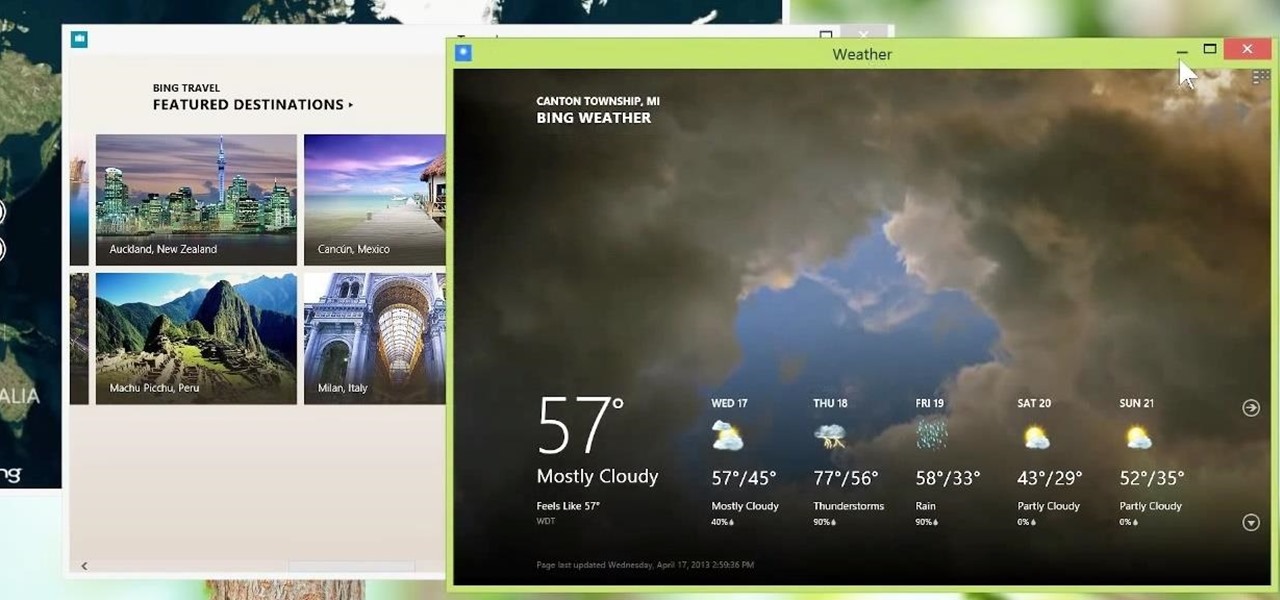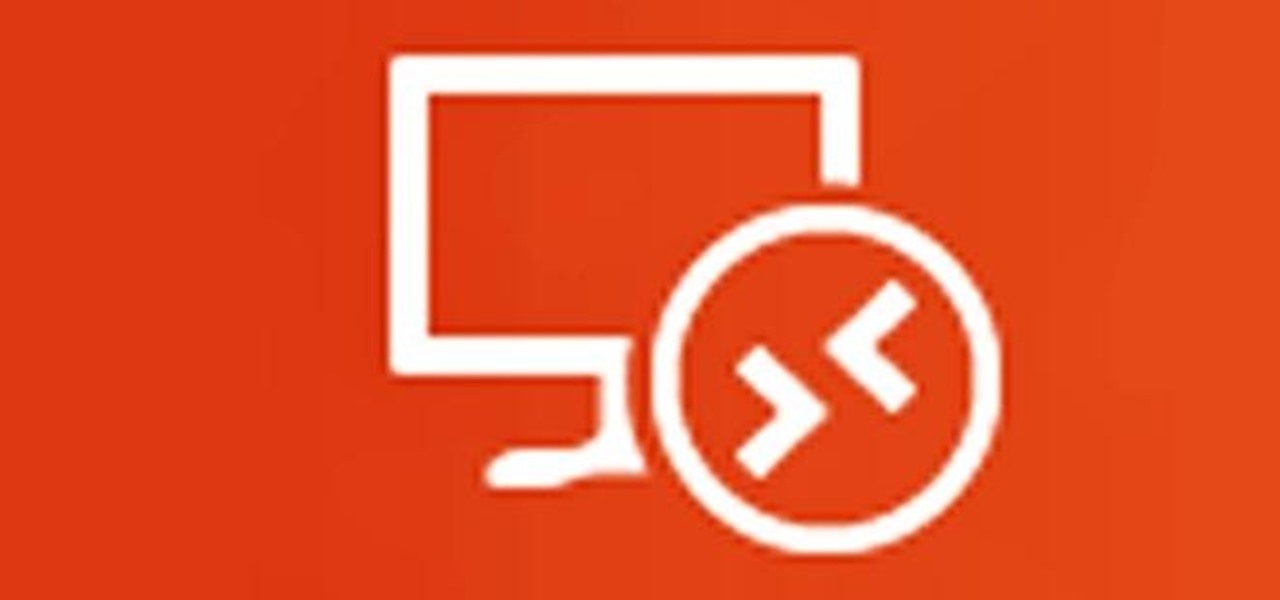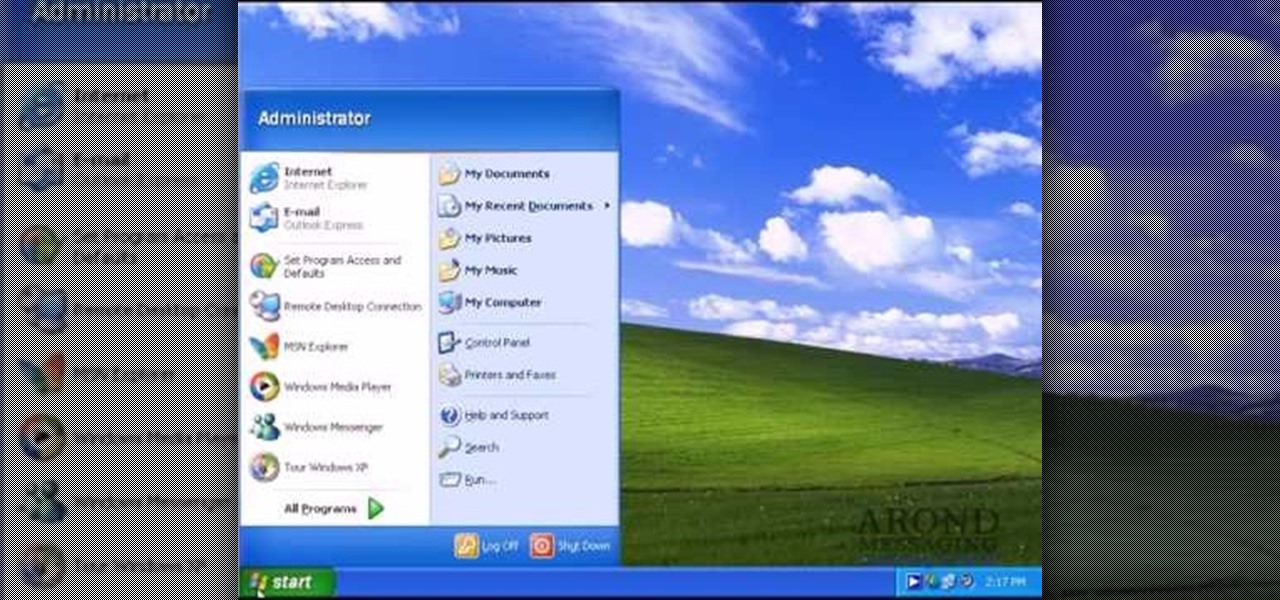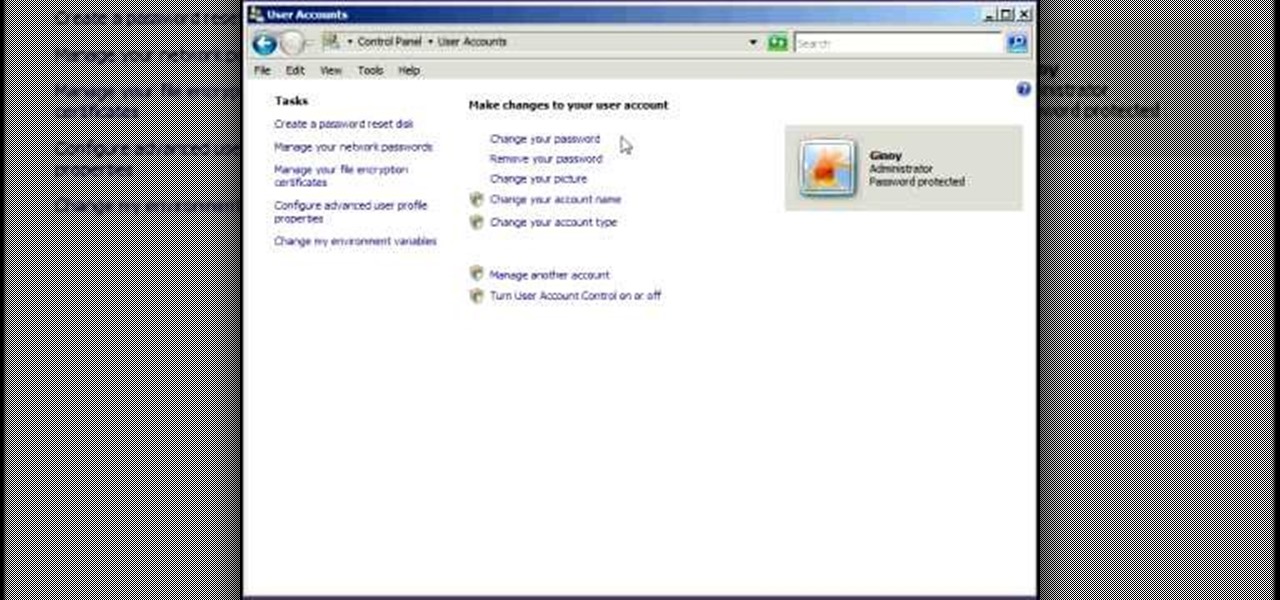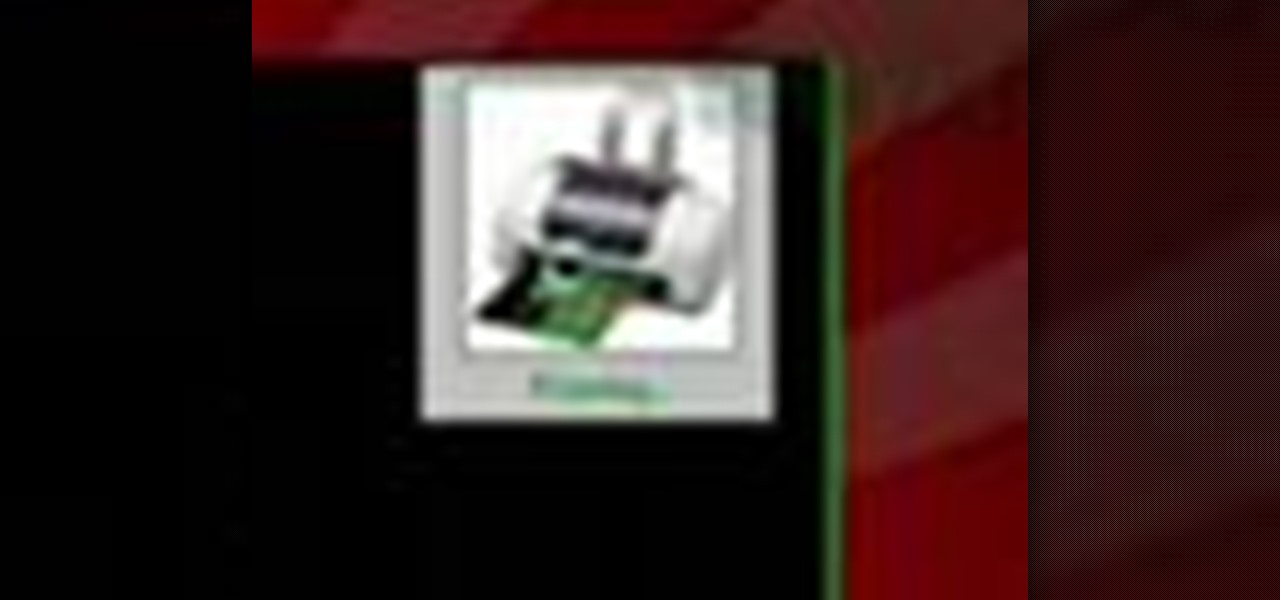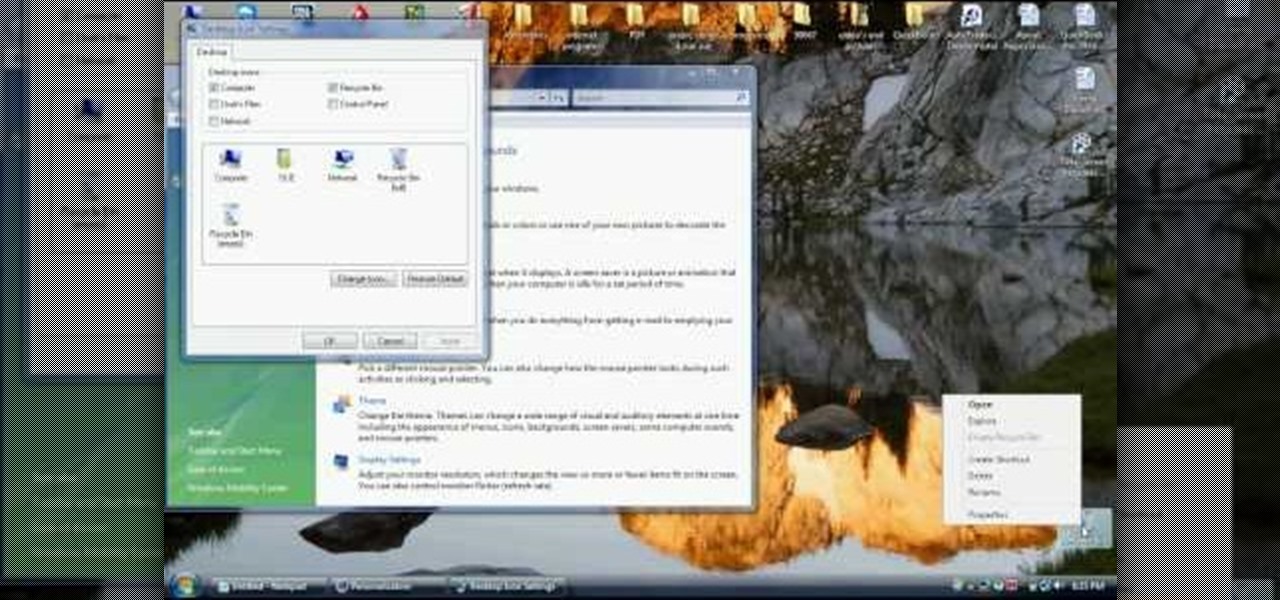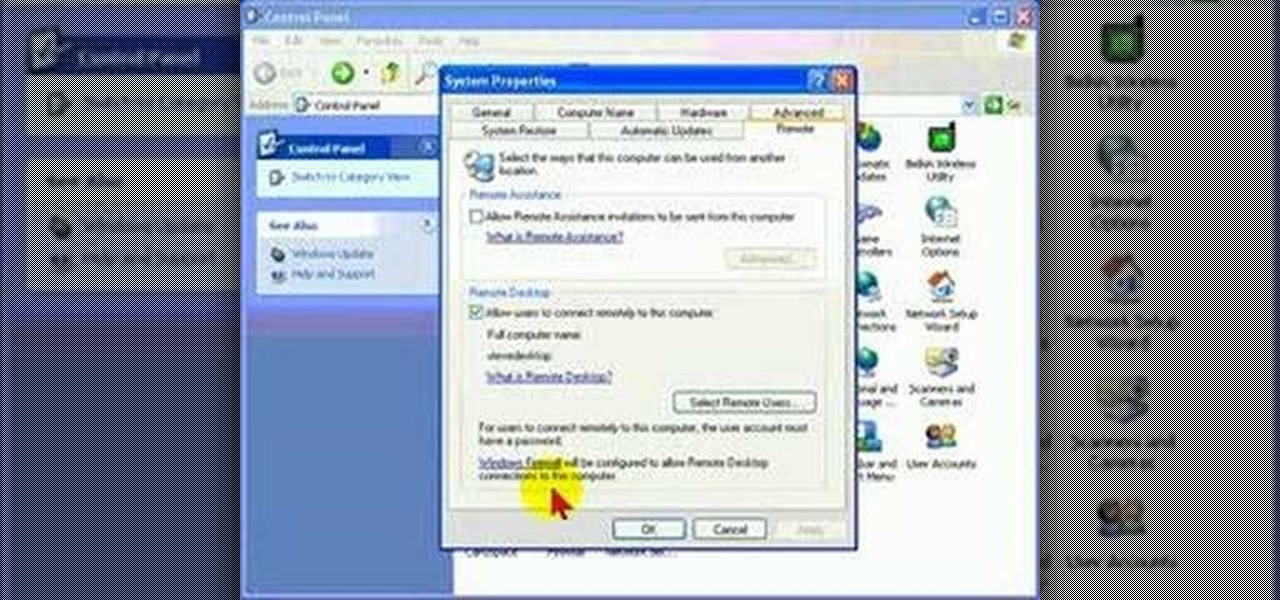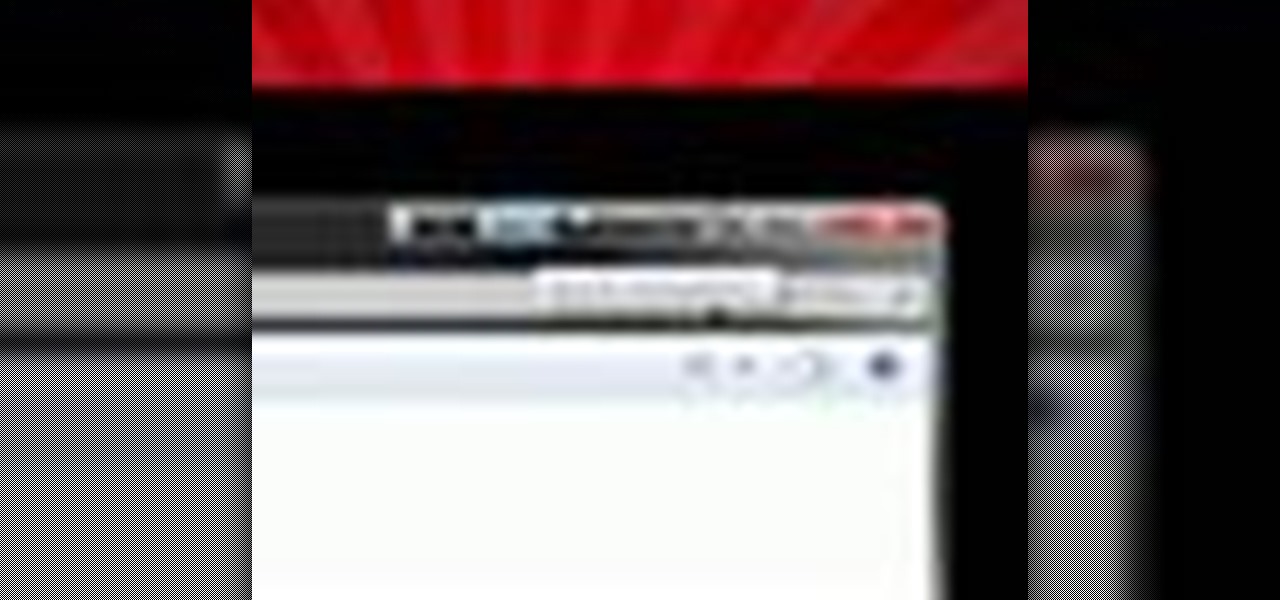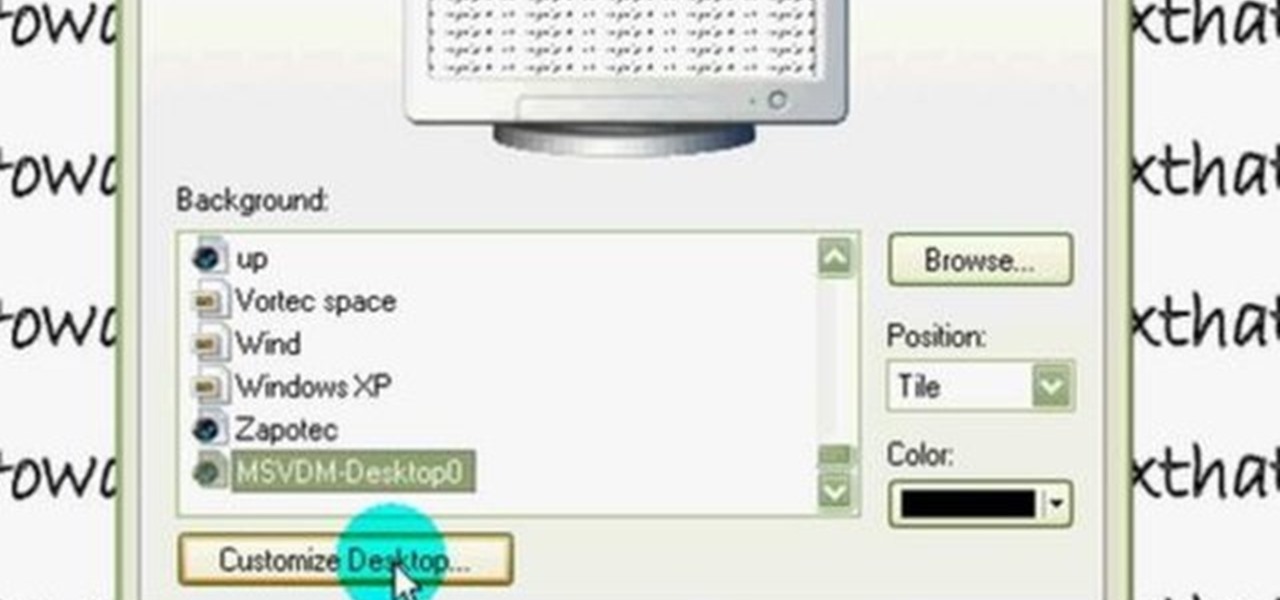
In this video tutorial, viewers learn how to restore the desktop icons in Windows XP. Begin by right-clicking on the desktop and select Properties. Then click on the Desktop tab and click on the Customize Desktop button. In the General tab, under Desktop Icons, users are able to check the 3 desktop icons to place onto the desktop. These 3 desktop icons are: My Documents, My Computer and My Network Places. Users are also able to change the icon or restore to default. When finished, click on OK...
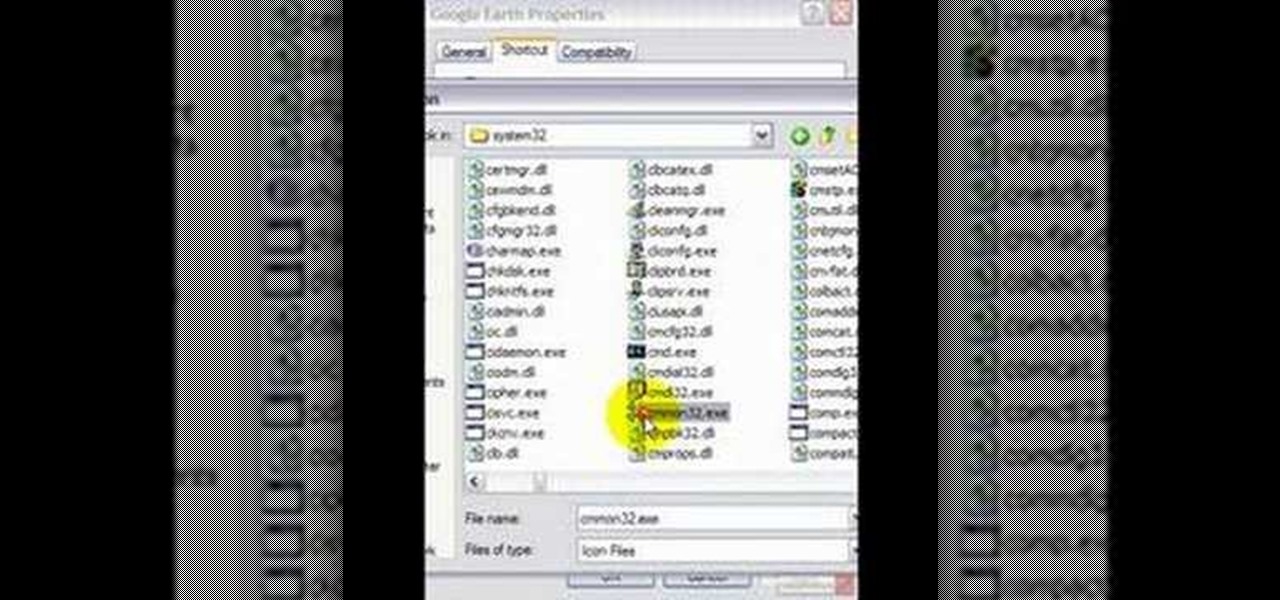
One of the most common positives one hears about Windows Vista is that it's pretty. Indeed, Windows Vista has new icons, a new theme and it does look nice. But what if you want to add even more pizazz to your desktop? In this video tutorial, you'll learn how to change any desktop (shortcut) icon. For more information, and to get started changing icons on your own desktop, take a look!
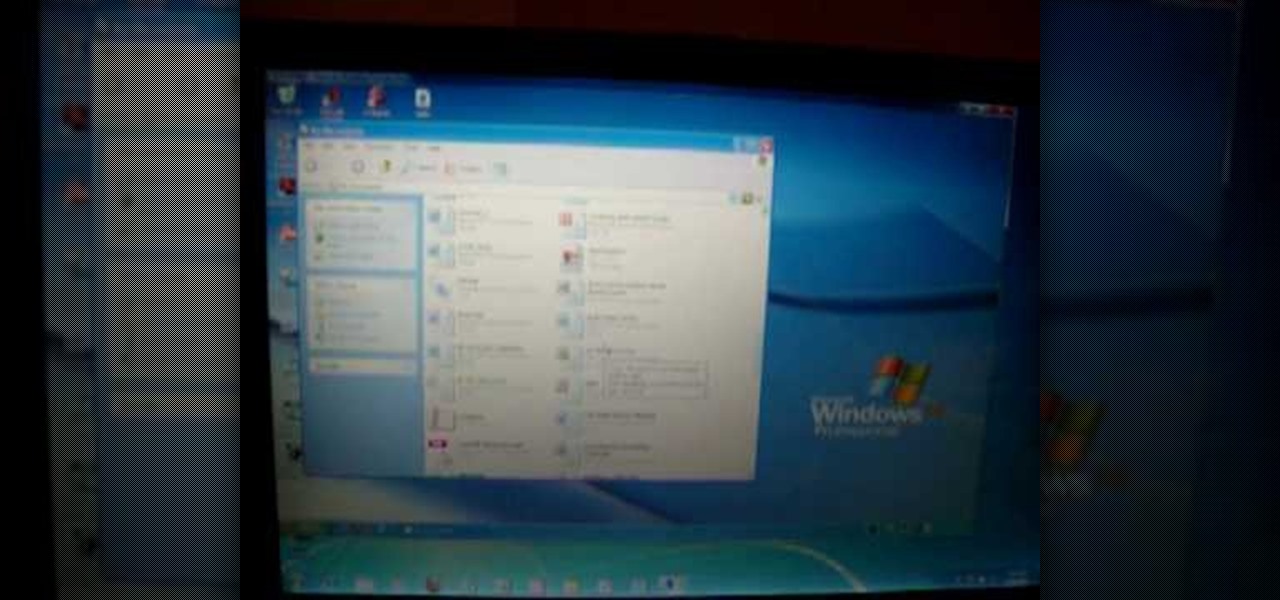
This video shows how to do a remote desktop connection from a new Windows 7 to a older Windows XP or Vista. With Remote Desktop Connection, you can access a computer running Windows from another computer running Windows that is connected to the same network or to the Internet. This feature from Windows easily enables you to get old files from Windows XP or Vista if you need to view or print documents. This feature is free from Windows and is built in the operating system. Once connected throu...
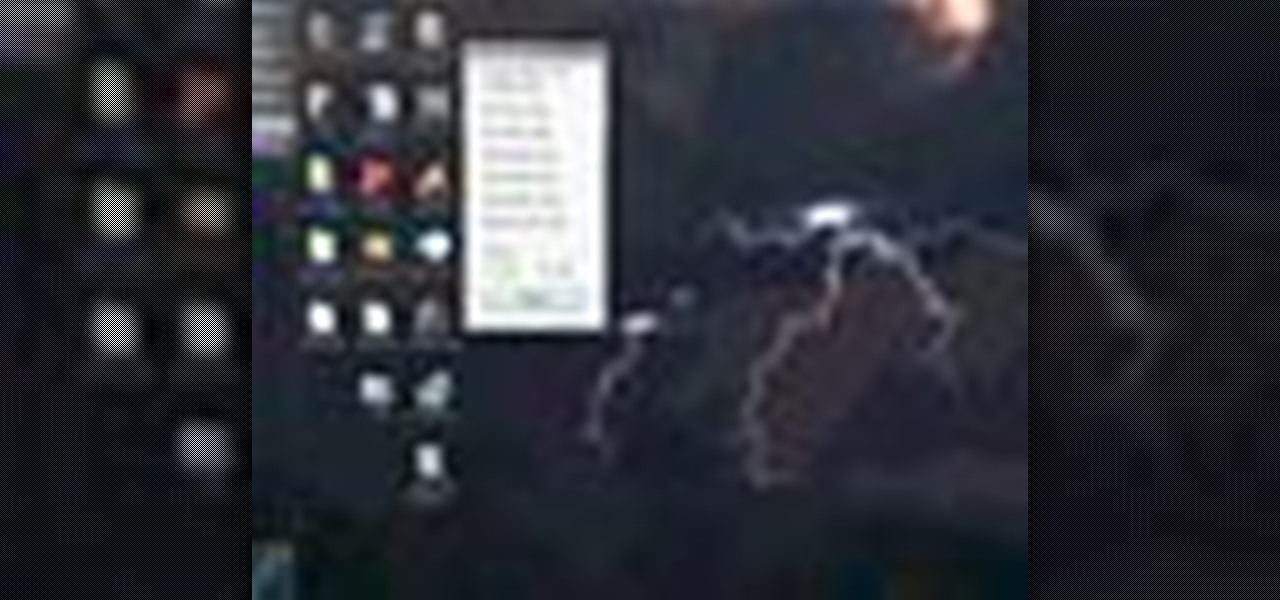
Looking for instructions on how to quickly cycle between resolutions on a Win 7 PC? It's easy! So easy, in fact, that this home-computing how-to from the folks at TekZilla can present a complete overview of the process in just under two minutes. For more information, including step-by-step instructions, take a look.
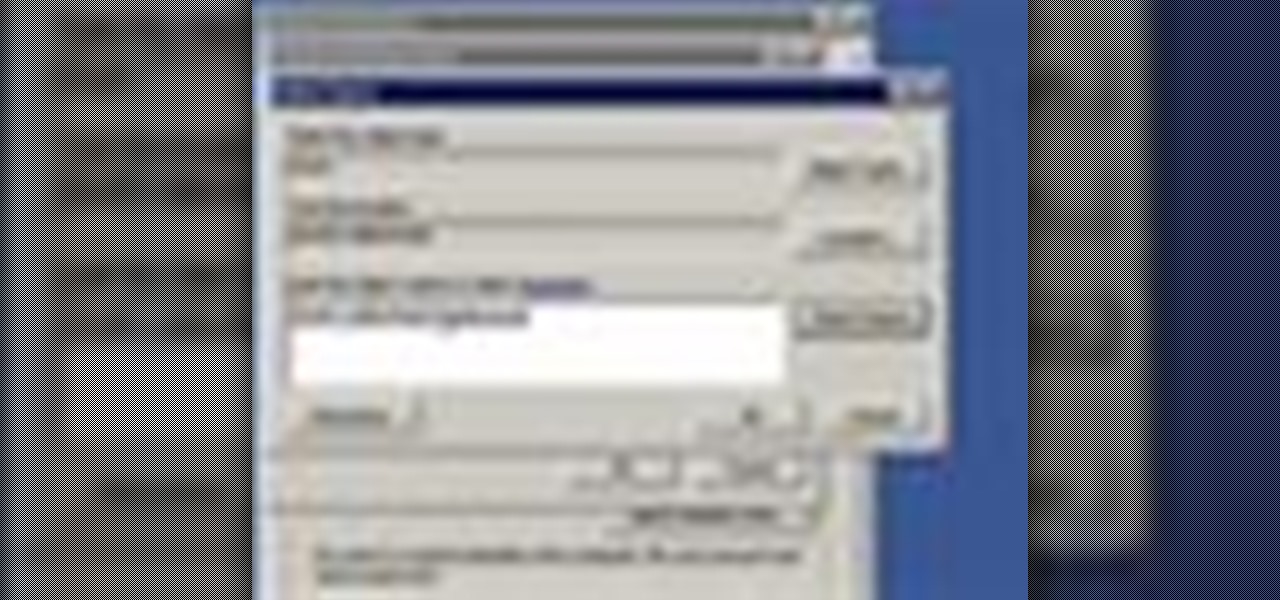
Remote desktop is a very powerful feature using which you can access any desktop from another desktop over an internet. In this video the instructor shows how to enable remote desktop in Microsoft Windows XP. Remote desktop is a system that will allow other users from the internet or your local network to connect and control your computer. As this can be a security hazard be careful while sharing the details of your remote desktop connection. To enable this click on start button, right click ...

New user to Windows 7? Microsoft has put out a series of video tutorials explaining how to maximize your Windows 7 experience. Follow along with this computer lesson and learn how to:

Have you ever wanted to access your home PC from your laptop, or vice-versa? The Remote Desktop in Windows XP allows you to vicariously use your PC from another PC. This video will demonstrate exactly how to use the Remote Desktop connection in Windows.

This video from Michael presents how to establish a Remote Desktop connection in Windows XP Professional.This type of connection allows you to access your computer via Internet from any place and manage files, local resources, or perform any other remote activity.To establish Remote Desktop connection click Start button, right click My Computer, from the opened menu select Properties. System Properties window will open. Choose Remote tab. Check Remote Desktop - Allow users to remotely connect...

This video shows you how to modify and organize windows desktop icons in Windows 7. The first instruction is to right click in an open desktop space and select personalize. From there you hit change desktop icons. on this screen you can add or delete any of your available program icons on this screen. After completing this task you hit accept or apply to finish the process. This video contains vocal and text instructions to help you accomplish the task at hand.

You love your PC, and heck, it probably loves you too. But sometimes, your drive can become infested with virus', spyware, adware, and all sorts of other nasty stuff. When an anti-virus program just is not enough, it's time to reformat. In this great, two-part video, you will learn how to reformat your computer with a fresh install of Windows XP.

Ever wanted to change your desktop background and can't figure out how to do this in Windows 7? This tutorial will show you how to change this background. If you have an image saved on your computer already, you can simply right click it and then choose "Set as Desktop Background" and this will set the picture as your desktop background. This can be used for any picture you have stored on your computer, regardless of location. Using this technique, you will soon be able to change your desktop...

In this clip, you'll learn how to set up and configure a dual-monitor desktop on a Microsoft Windows Vista or 7 PC. For more information, including a complete demonstration, and detailed, step-by-step instructions, as well as to get started using this trick yourself, take a look.

Ever wanted to cycle automatically between two or more different desktop wallpapers? With Microsoft Windows 7, it's easy! So easy, in fact, that this home-computing how-to from the folks at Britec can present a complete overview of the process in just over two minutes. For more information, including detailed, step-by-step instructions, take a look.

Want to access a website without using bookmarks or, heaven forbid, typing its URL into your address bar? This video tutorial offers instructions for creating a desktop shortcut to a given website while running any version of the Windows operating system and running any browser. Take a look!

A tutorial on how to change the remote desktop port number in Windows.

In this how to video, you will learn how get VMWare Fusion on your Mac. This will allow you to install Windows and run them on the same computer. First, go to the mediafire page and download the files. Next, download and install Unarchiver to join the files together and extract the file. Mount this file on to your computer. Run the file and click install. Once that is finished, open it. You will see your Windows partition if you already have one installed. To install a new one, click new and ...

If you need to use a file or two on your work computer from your home PC, Remote Desktop in Windows 7 makes it completely possible. You're no matter limited to laptops and flash drives. This video form Microsoft shows you the overall use of Remote Desktop.

Much like Mac OS X's Dashboard, which contains Widgets, Windows 7 has developed their own uniqued version, which they call Gadgets. This quick tip video from Microsoft will help you understand where and what Gadgets are, and how to use them to best suit your needs.

In the market for a free desktop timer app for your Windows PC? This brief video tutorial from the folks at Butterscotch will teach you everything you need to know. For more information, including detailed, step-by-step instructions, and to get started keeping better track of time yourself, take a look.

In this Computers & Programming video tutorial you will learn how to use the Remote Desktop feature within Windows XP. This application will enable you to access your home computer from office using the internet. This application is really very easy and simple to use. You have to ensure 3 things for this to work. Ensure that the computer on which your files reside that you want to access has all the components of XP installed. This is the host. The computer that you want to use to access the ...

Take your desktop security to a whole new level by making your folders invisible! This video shows how you can make a folder icon disappear, so that the folder will hide in plain sight on your desktop. Use invisible folders to trick your friends!

Linux and Mac users have long enjoyed the use of multiple virtual desktops to free up clutter on their home screen and keep individual workflow environments separated, but Windows users have always been stuck with one solitary desktop.

The concept of desktop gadgets has been around for quite some time, and Microsoft officially introduced them in Windows Vista to much fanfare. Desktop gadgets offered the ability to view various information at a glance, play mini-games, and more. Unfortunately, Microsoft decided to kill this beloved feature after Windows 7, citing security reasons.

In this video, we learn how to tweak Aero Peek and Desktop Live Preview on Windows 7. First, go to registry editor, then current user, then software, then Microsoft, and go down to Windows. After this, click on current version, explorer, and advanced. Now, right click on the white space and click "new keyword value" and name it "desktoplivepreviewhovertime". After this, double lick and change it to decimal, then change the value data to 10. Next, create another keyword value and name it "Exte...

In this Windows 8 tutorial, you will learn how to show and hide desktop application icons. The benefit of this is it allows you to quickly hide desktop icons and show them again when you need to have access via desktop.

To contemporize a popular quote, "A cluttered desk(top) is a sign of a cluttered mind." Of course, it's difficult to maintain a tidy desktop... as you read this, mine is cluttered with screenshots, folders, Word documents, videos, pictures, and apps.

This video will show you how to Change and customize Desktop Background in Window 7. The video will show you a little extra about desktop customization. Just follow these steps.

This video illustrates the method to Set up a Remote Desktop connection on a Windows PC. This process is composed of the following steps: Step 1Install "TeamViwer" software on the PC's which would be involved in this process.Step 2Create a connection between the computer you want to access remotely and the one which would be used to gain remote access. To create a connection , you need to connect them through Wi-Fi, LAN or through the internet.Step 3Open the TeamViewer software from the compu...

Metro apps are pretty nice, but they absolutely suck on a Windows desktop with a mouse and keyboard. That's to be expected though, since Metro (also known as Modern UI or Microsoft design language) was created mainly with touch input in mind for Surface Pros and Windows Phones.

Remote Desktop gives you access to your Windows 8 PC or device from wherever you are to run your applications and access your files remotely.

Without much notice, Spotify launched Desktop Open Beta a few weeks ago, a program that allows anyone to download, test out, and provide feedback on the latest beta version of their desktop application for Mac and Windows.

Remote desktop in windows is set up with these easy to follow steps. First go to your start menu this is in the bottom left corner of your desktop. In the start menu locate your control panel. In the control panel open up your systems folder. Once this is open click the remote tab at the top right of this folder. In this tab you will have the option to check “allow user to connect remotely to this computer.” From here press ok to exit out of the systems folder.Again click the start menu, navi...

In this Computers & Programming video tutorial you will learn how to establish a Remote Desktop connection in Windows XP. 1st you got to enable remote desktop. To do this go to start, right click on My Computer and click on properties. Then click on the remote tab and click on ‘allow users to remotely etc’ and click on ‘select remote users’. Click add and add your account. Click OK, apply and again OK. Now get your IP. Click start > run and type cmd. In the cmd prompt type ‘ip config’ and not...

In this tutorial, we learn how to password protect any folder on your desktop in Windows. First, right click on your desktop, then go to "new", then "compressed zipped folder" and name it whatever you want. Next, put what you want inside of the folder. After you've done this, open the folder then go to "file" and then "add a password". Pick a password that you will remember and type it into the text box, after you do this, click on "ok". Now your folder will be password protected and you will...

On your keyboard, press WinButton + R to open the Run window Once opened, type Regedit.exe into the textbox and click OK

Remote desktop is a windows feature which can be used to access a windows computer from an other windows computer over the internet. Note that to access a windows computer using remote desktop the computer must run on Windows Professional or Ultimate version. Remote desktop does not work if the remote computer runs on Windows basic home version. However you can remote from a computer that runs on home version of windows. Another requirement is that the two computers must be connected over an ...

Check out this free Windows utility that allows you to print files directly from the file system by dragging and dropping them onto an icon conveniently placed on your desktop.

In this video tutorial, viewers learn how to recover a recycling bin in Windows Vista. This task is very fast, easy and simple to do. Begin by right-clicking on the desktop and select Personalize. In the Tasks sidebar, click on "Change desktop icons". In the Desktop Icons tab, under Desktop check Recycle Bin and any other icons that you wish to display on your desktop. Finish by clicking OK. This video will benefit those viewers who use a Windows Vista computer, and would like to learn how to...

Remote Desktop is a feature of Microsoft Windows, that allows you to access your PC from anywhere in the world, and use it as if you were sat right in front of it.

Want to add a little extra control to the windows on your desktop? With Chameleon Window Manager, you can add buttons to the title bars of your windows that will allow you to customize the transparency, force a window to always be on top, and more.