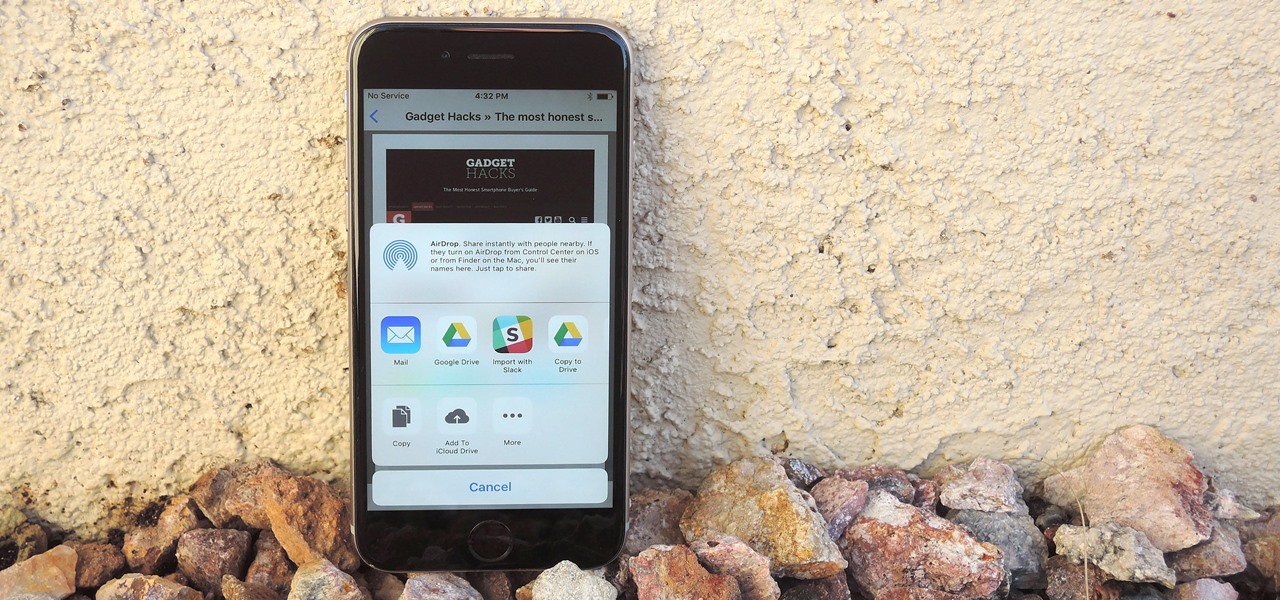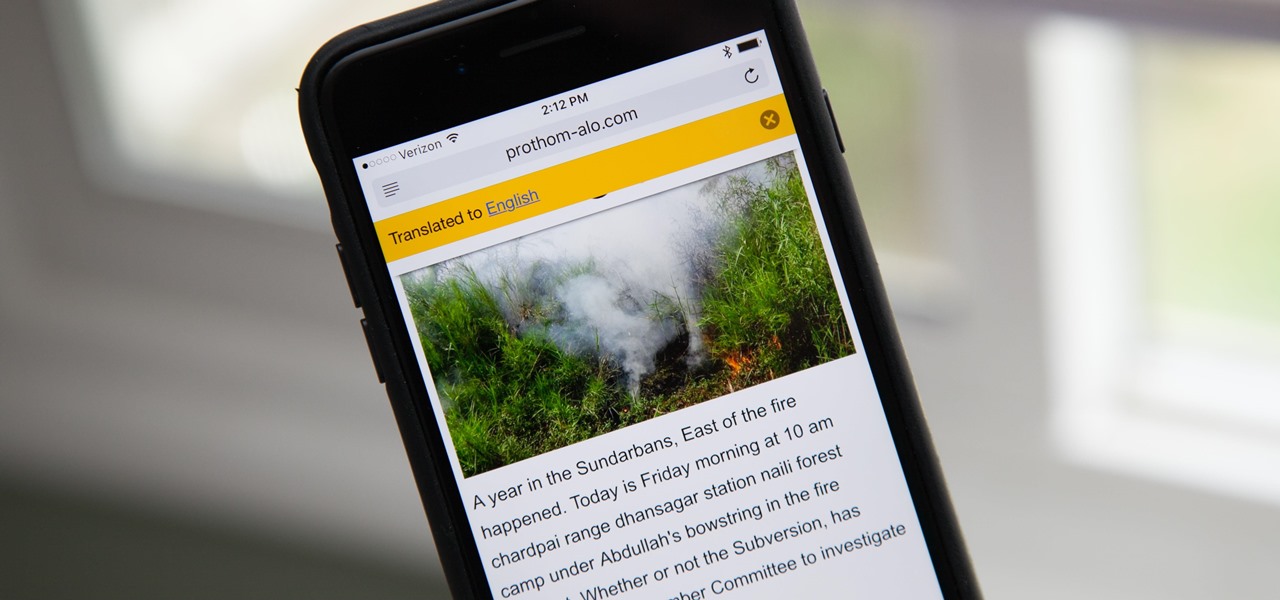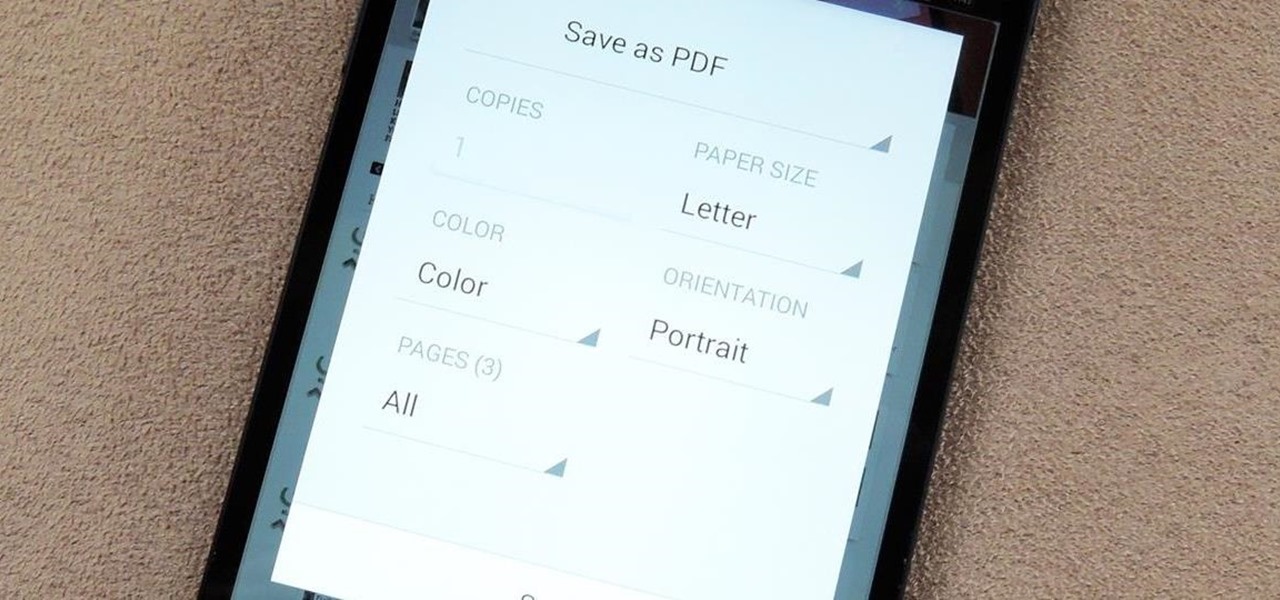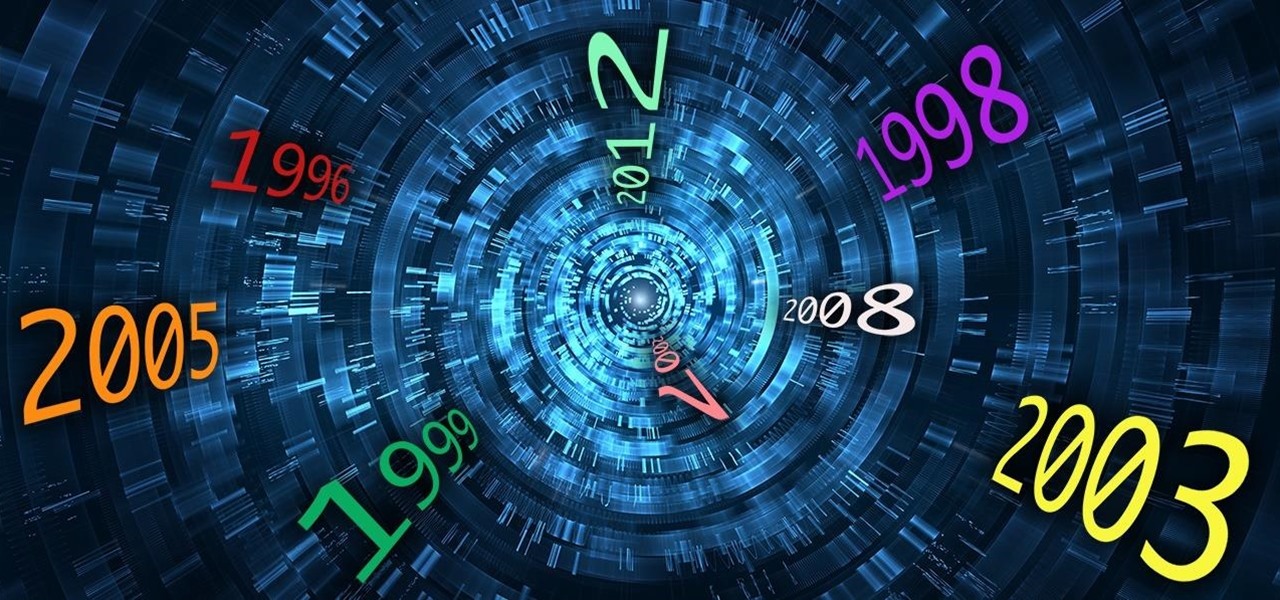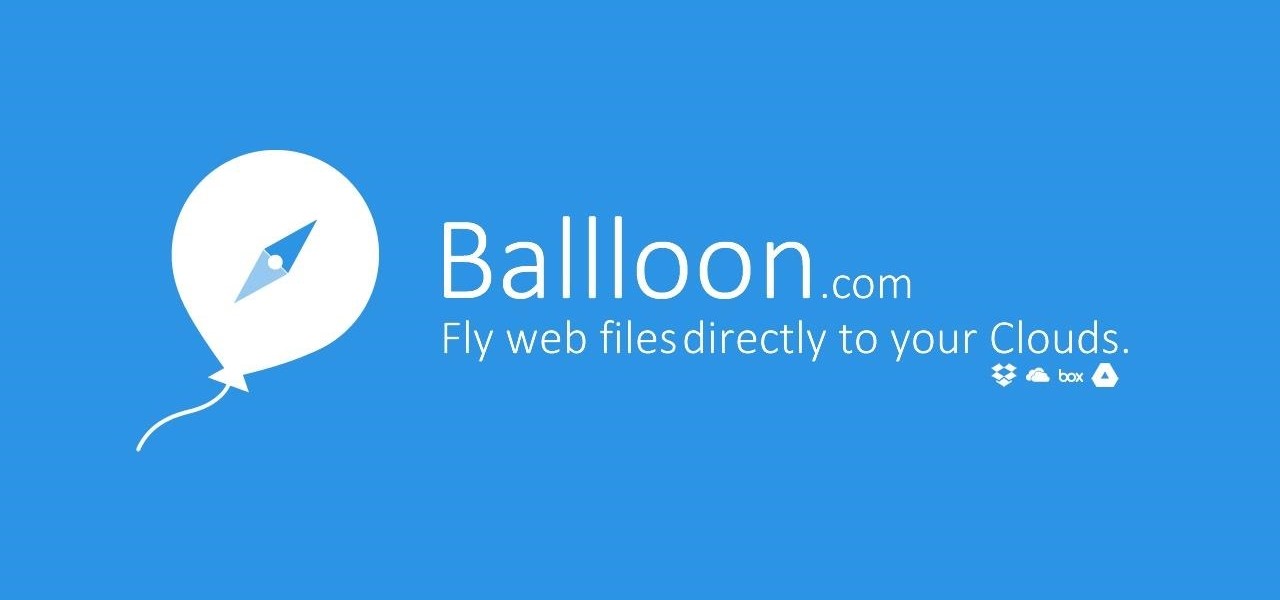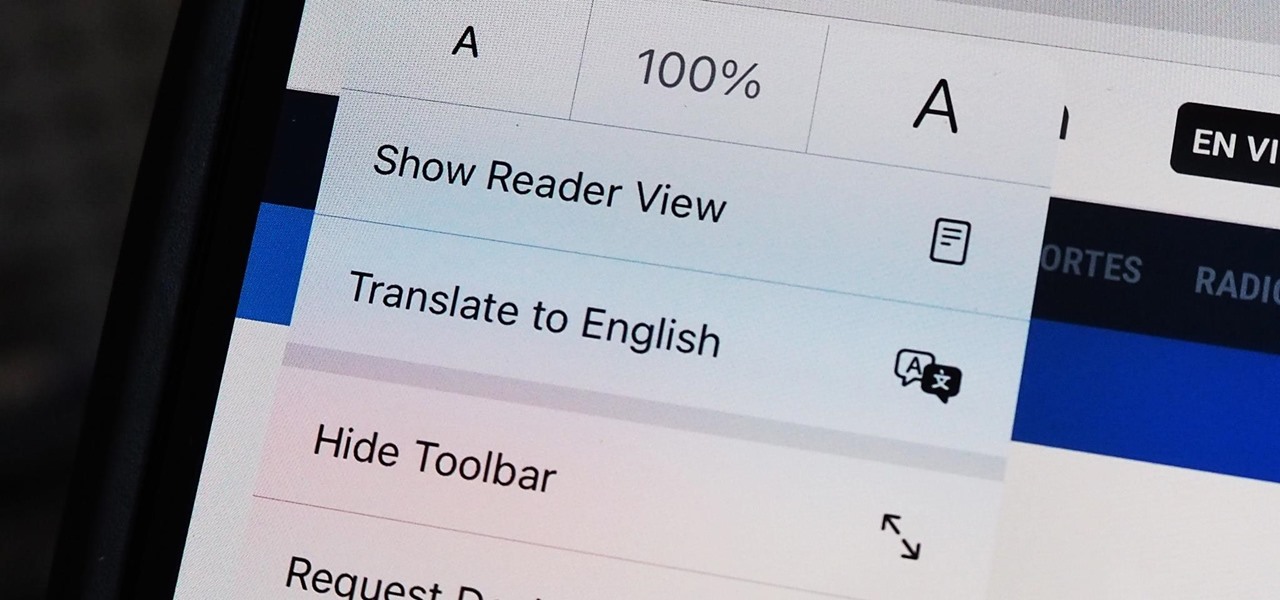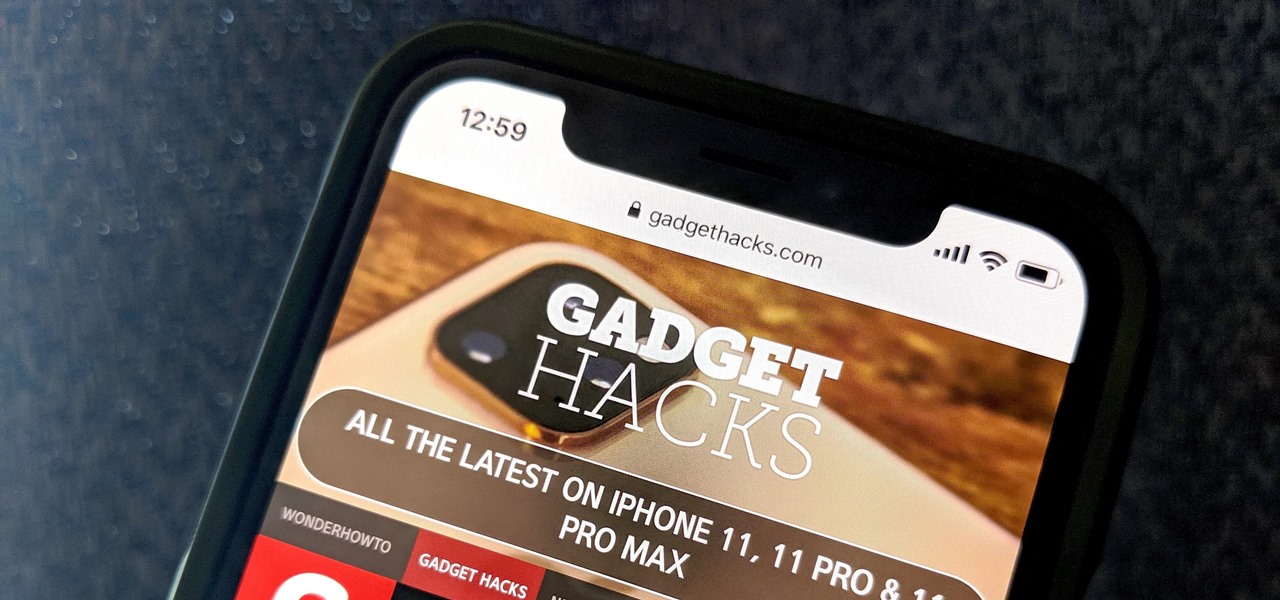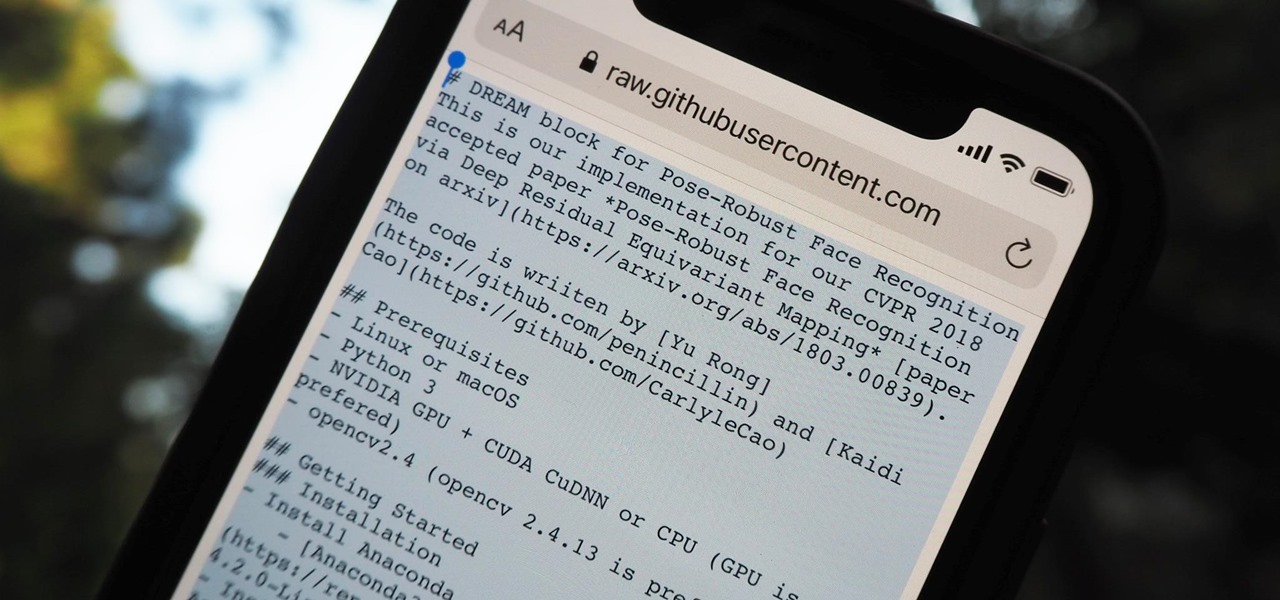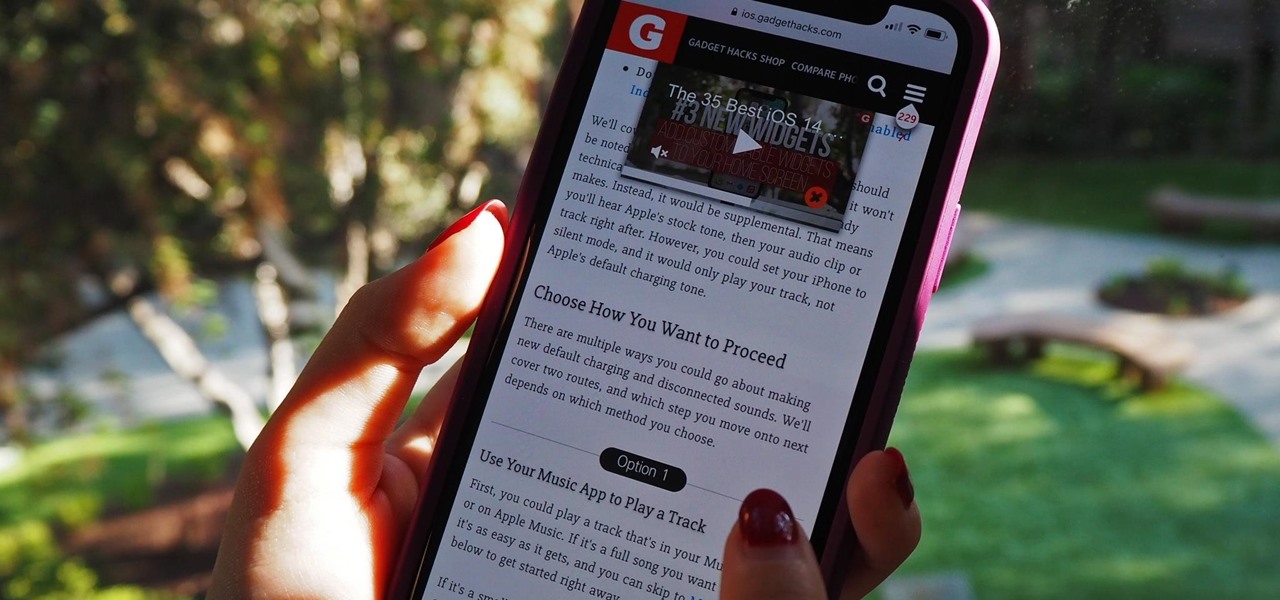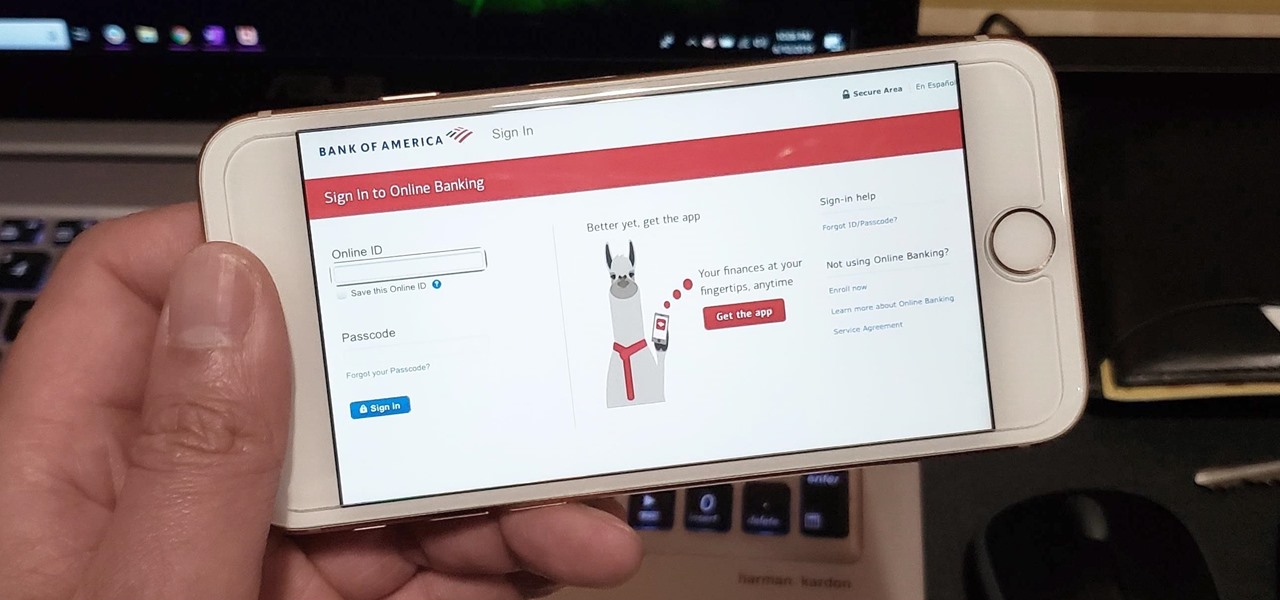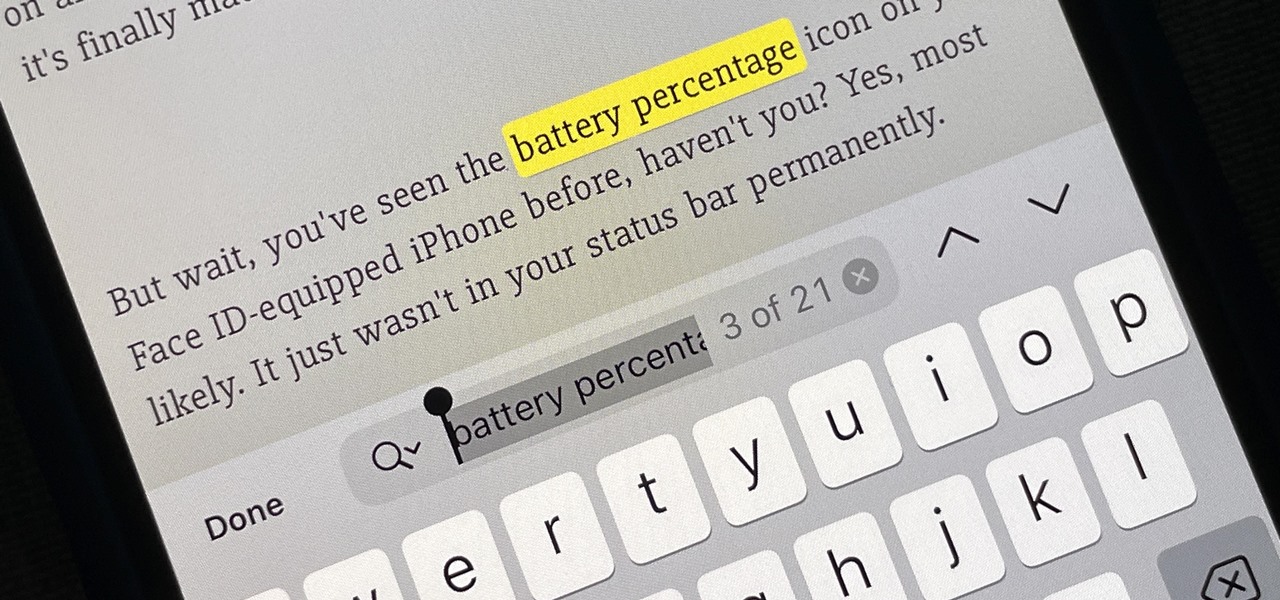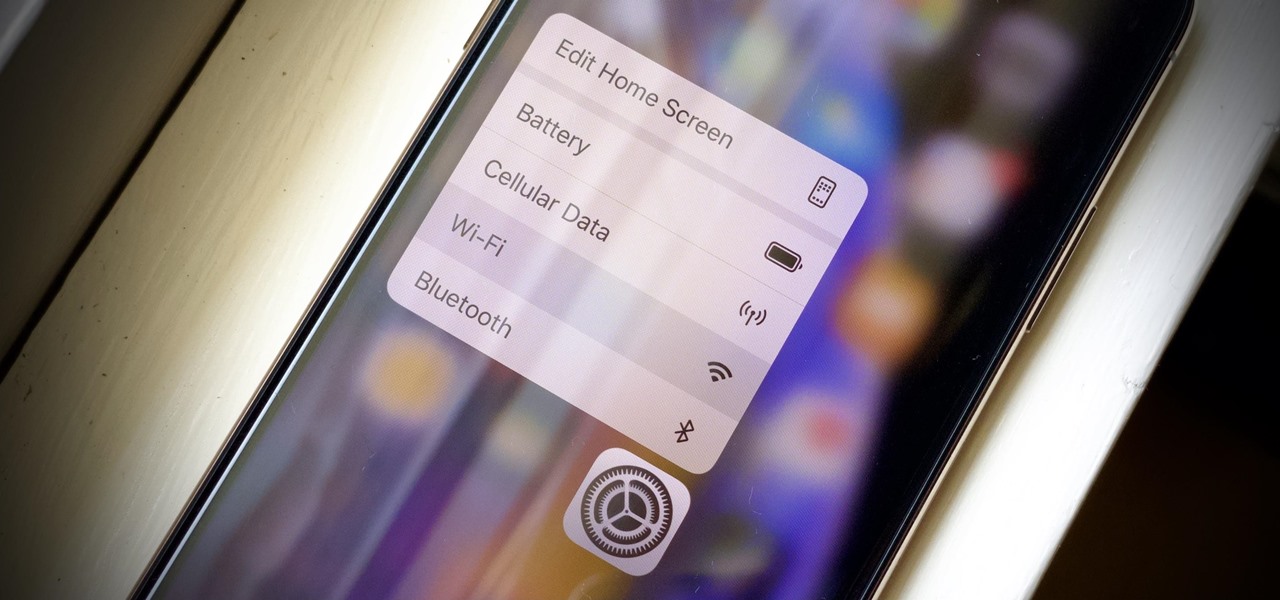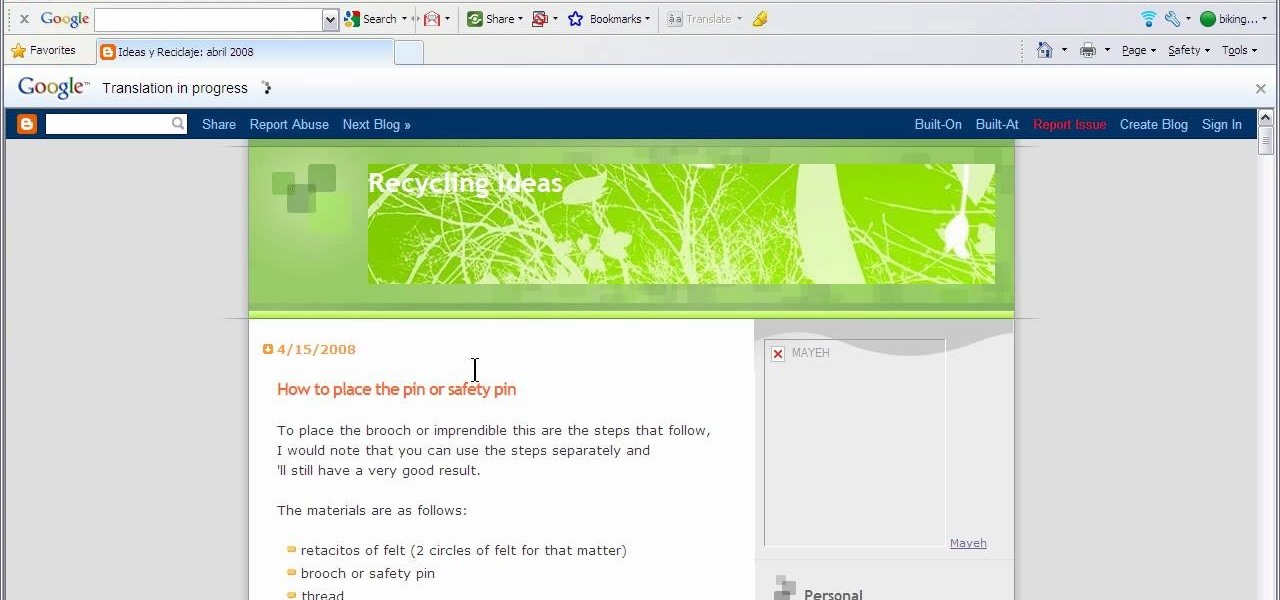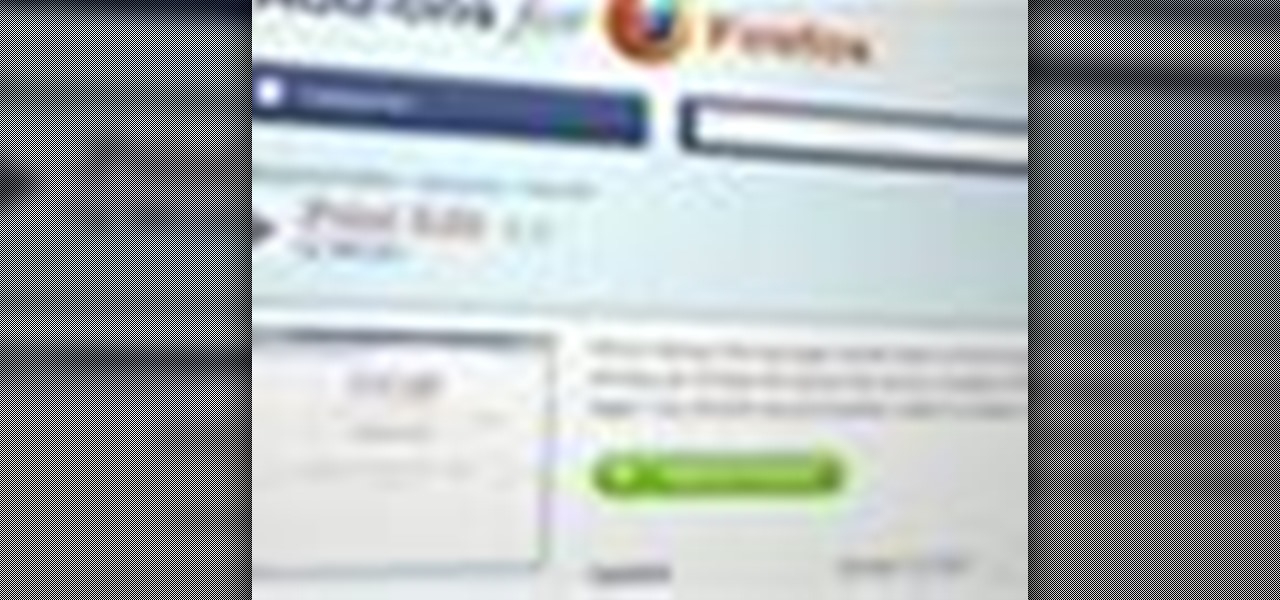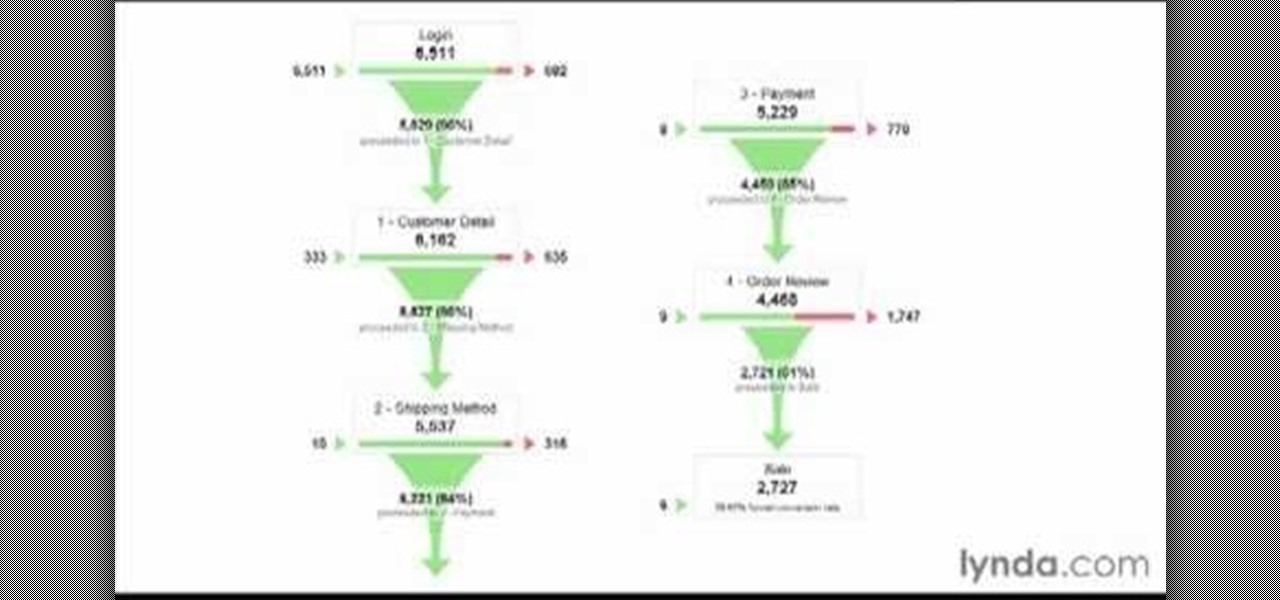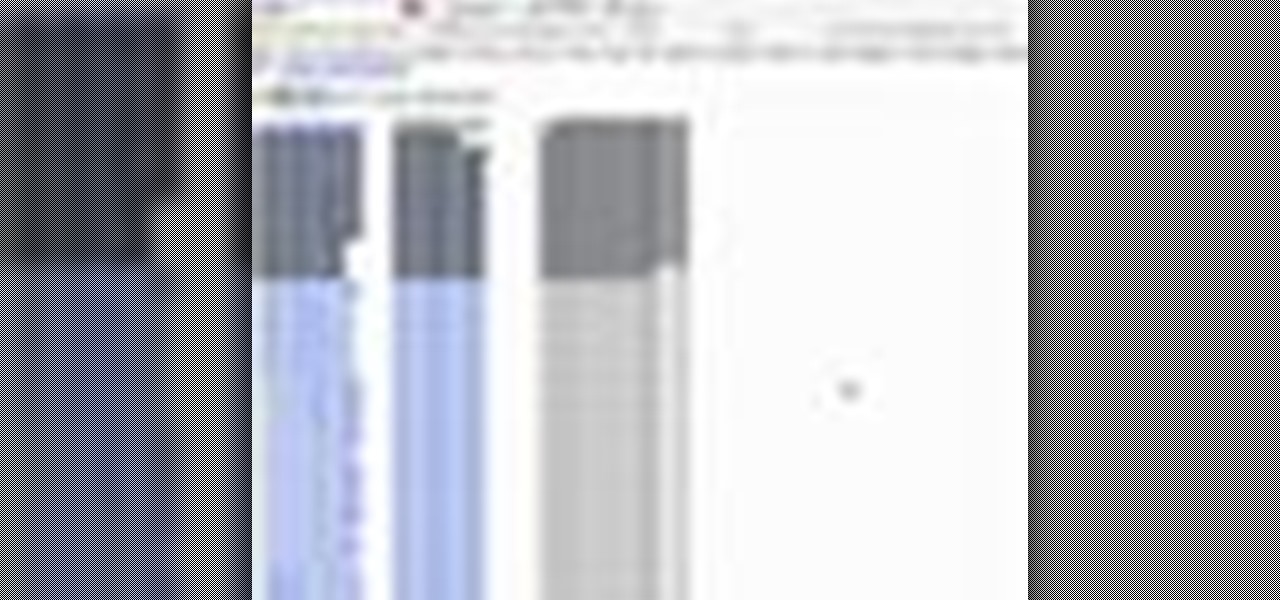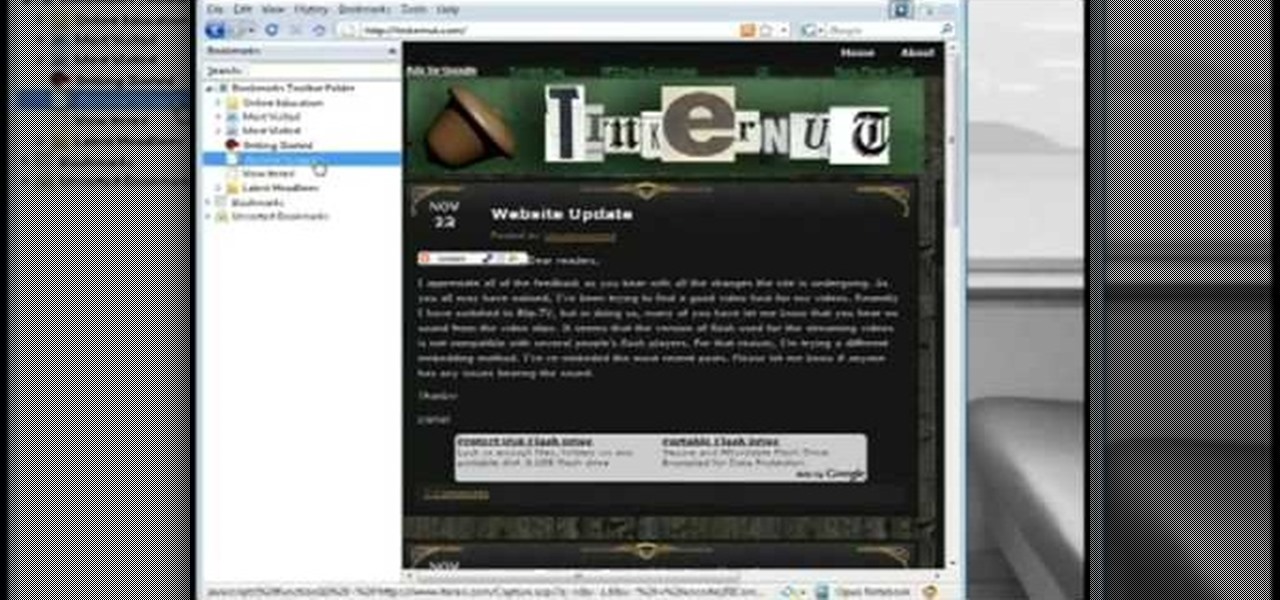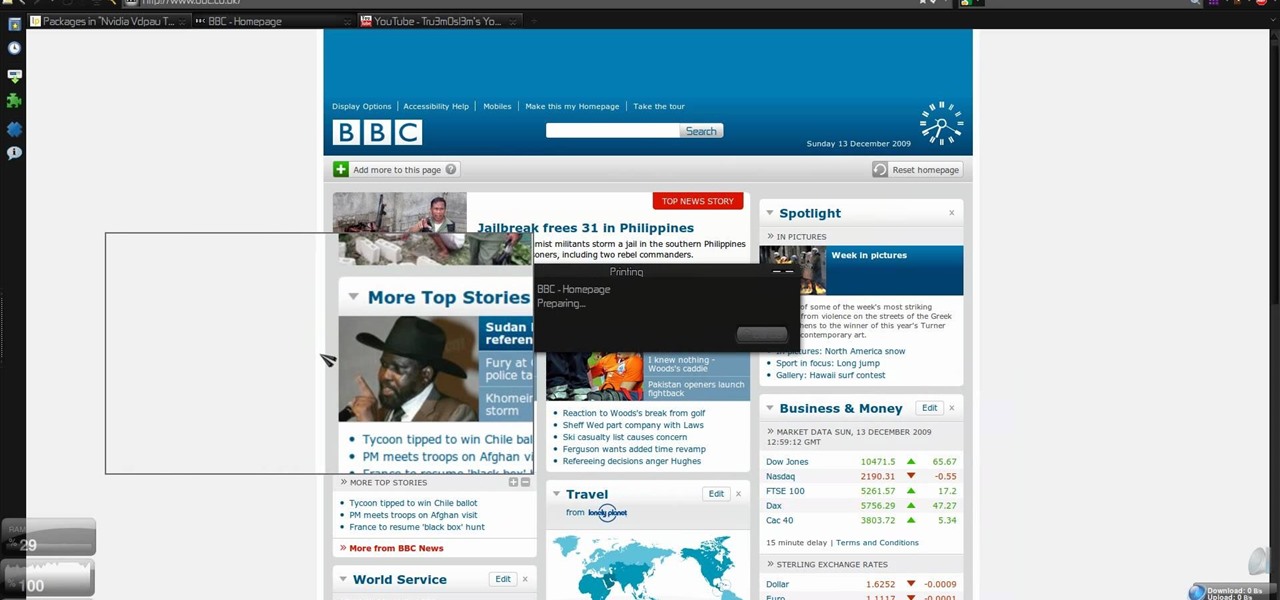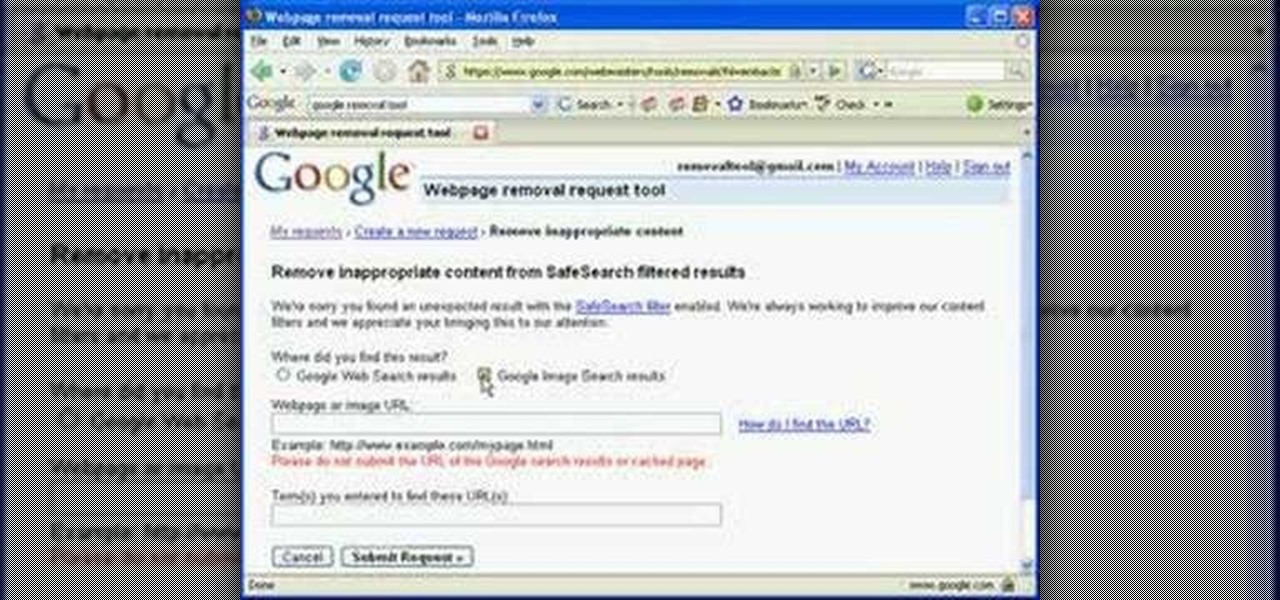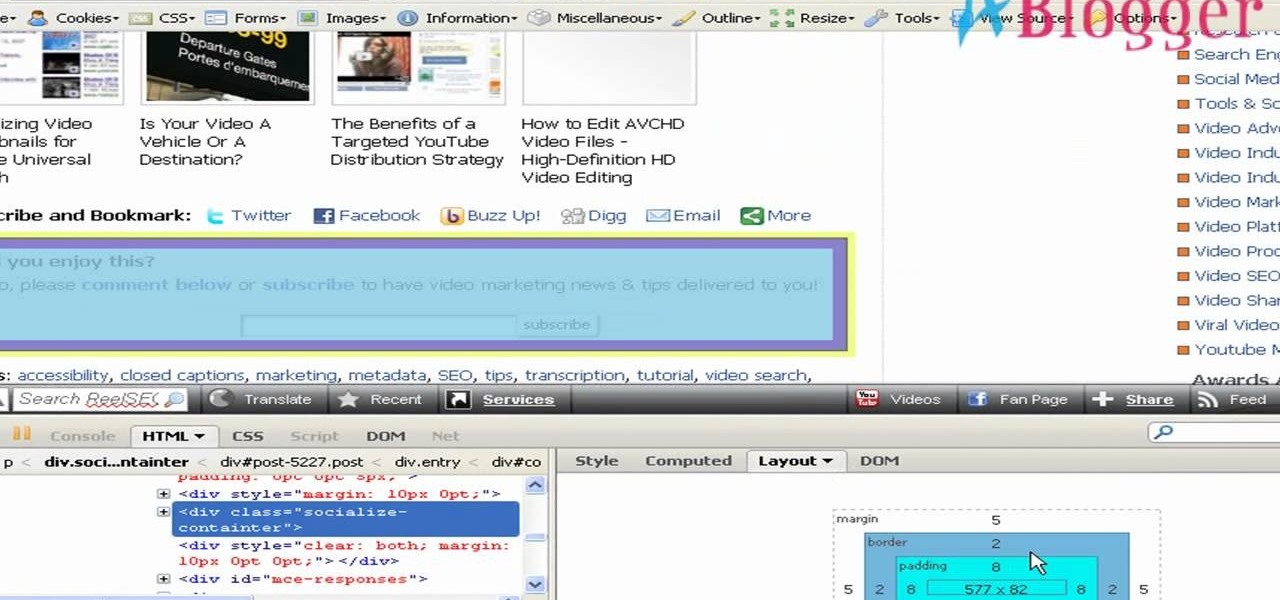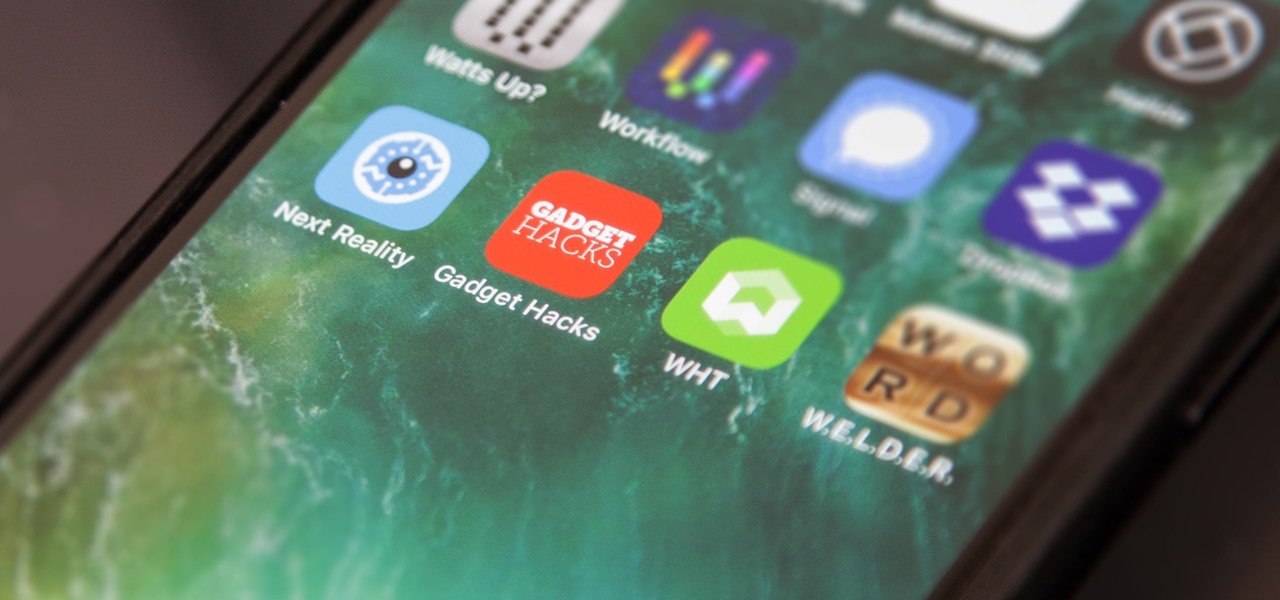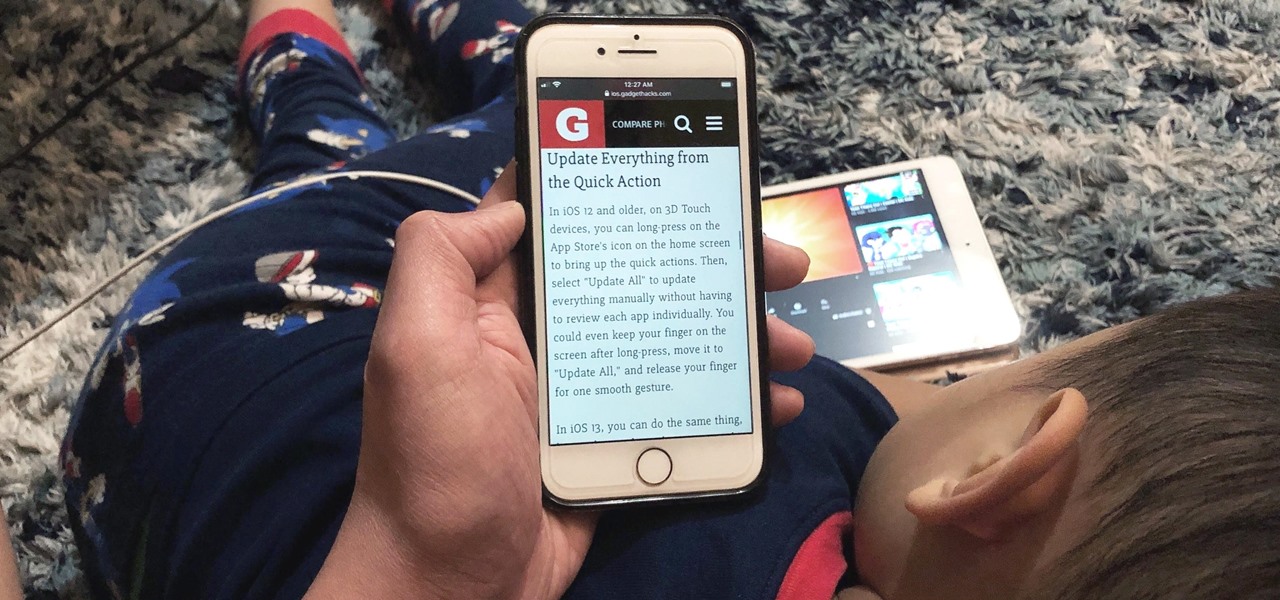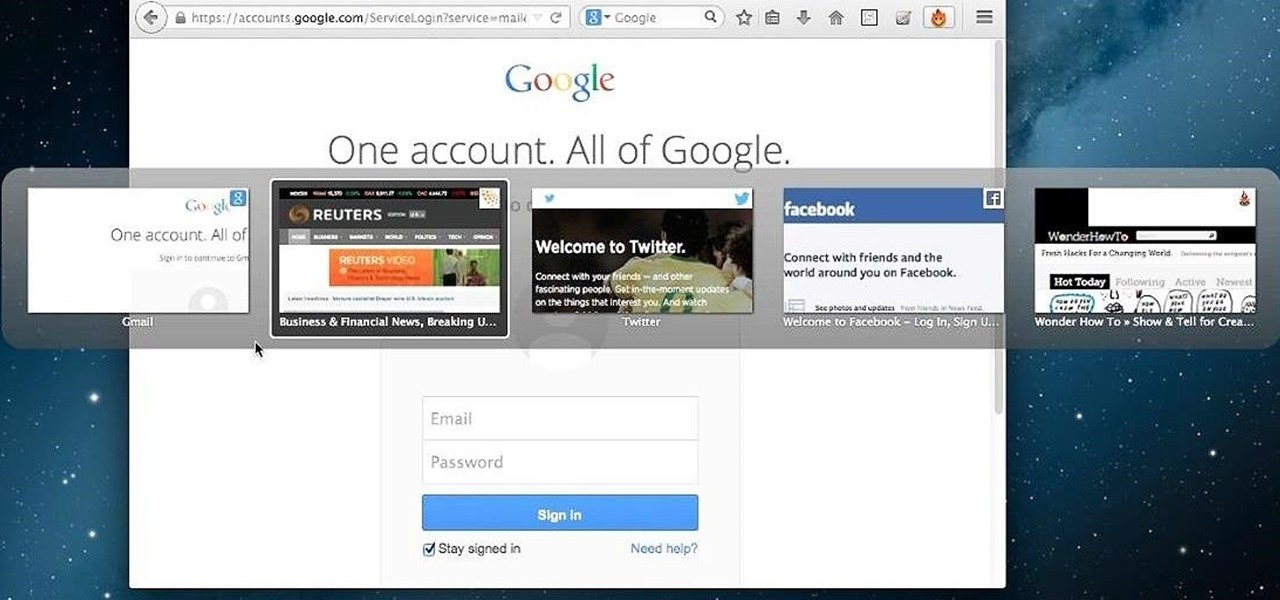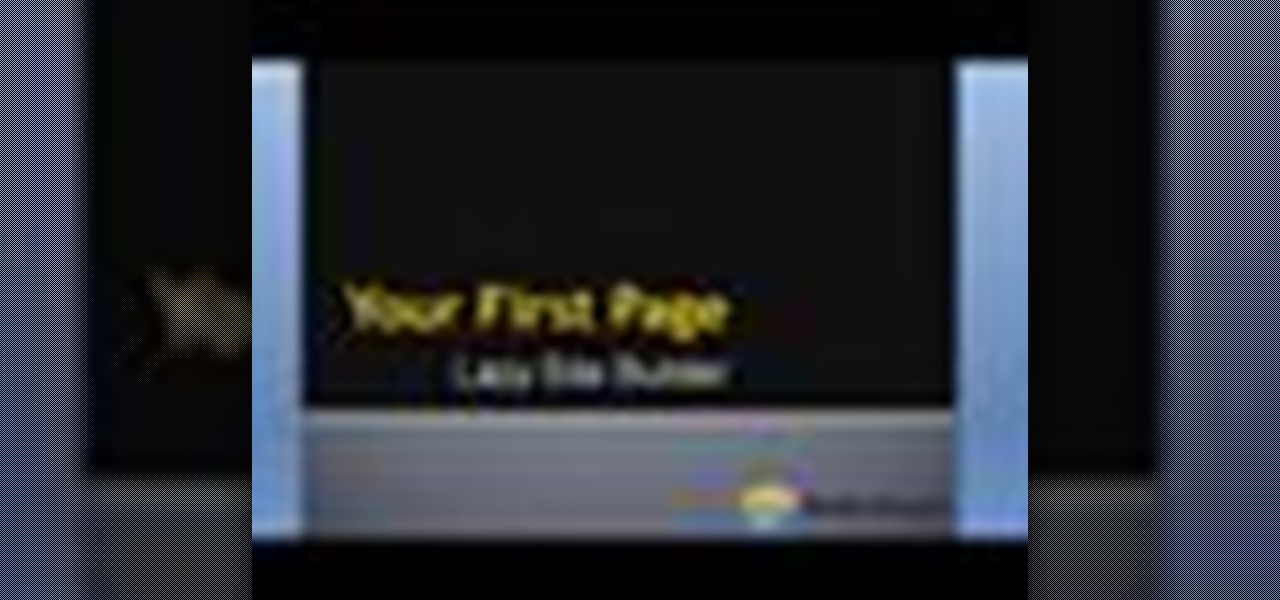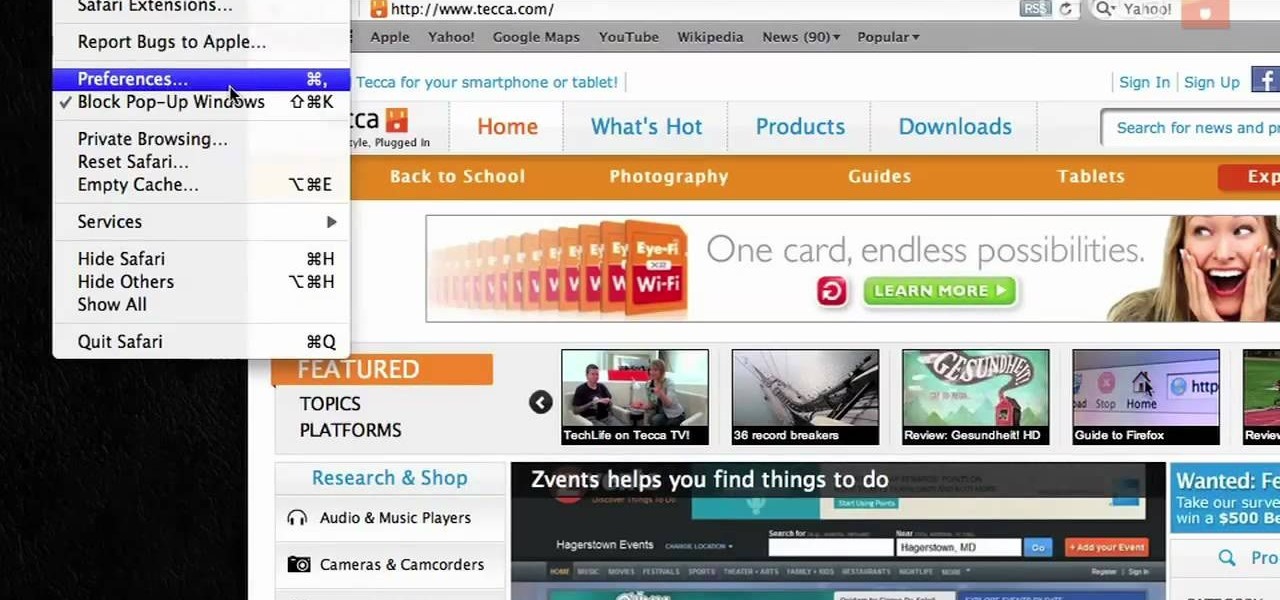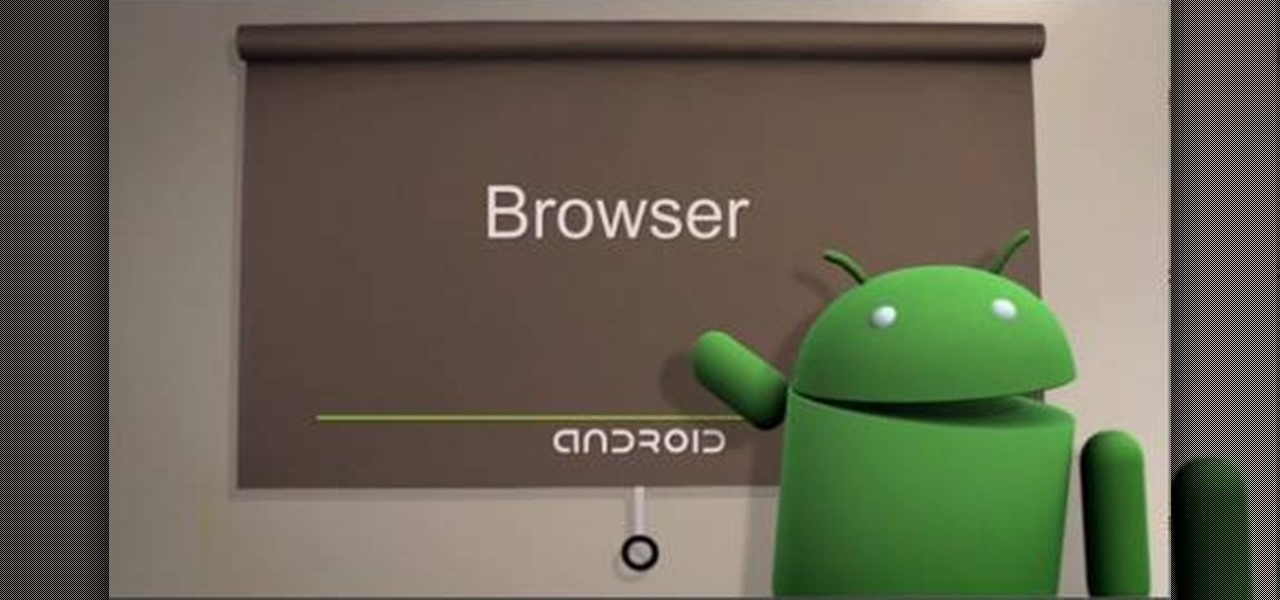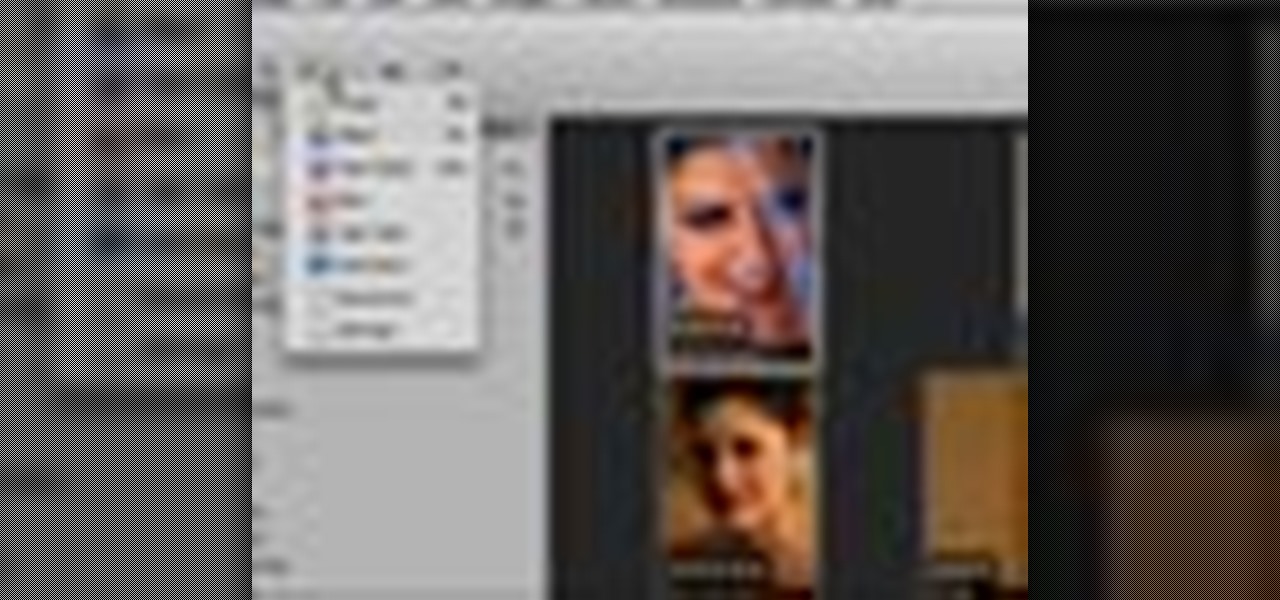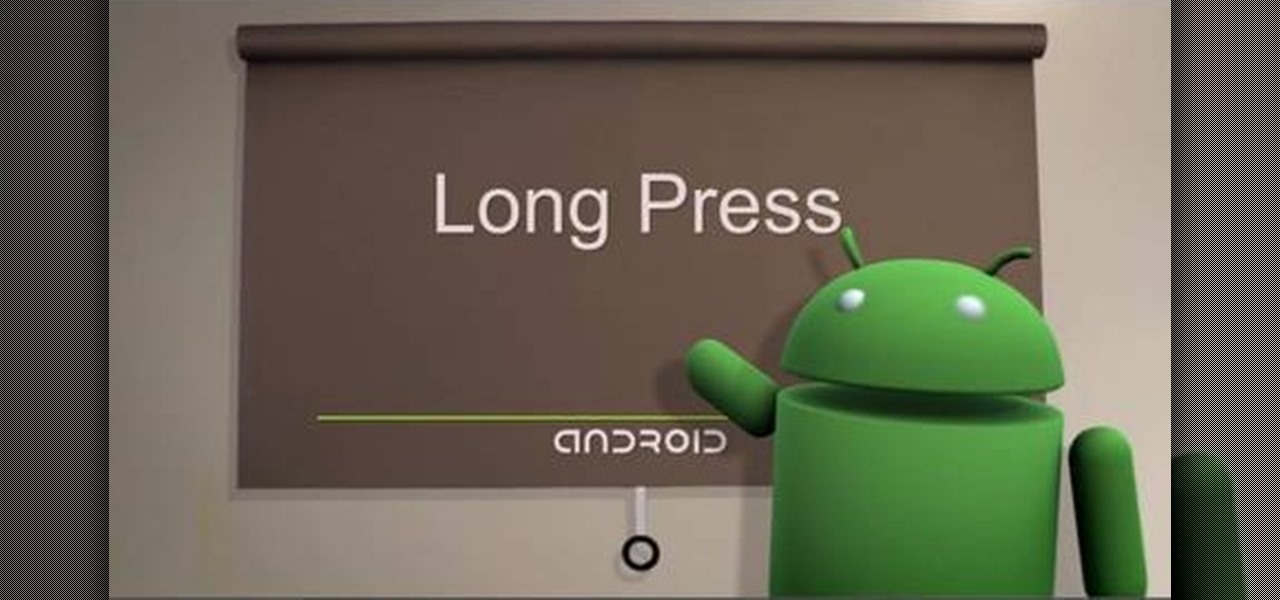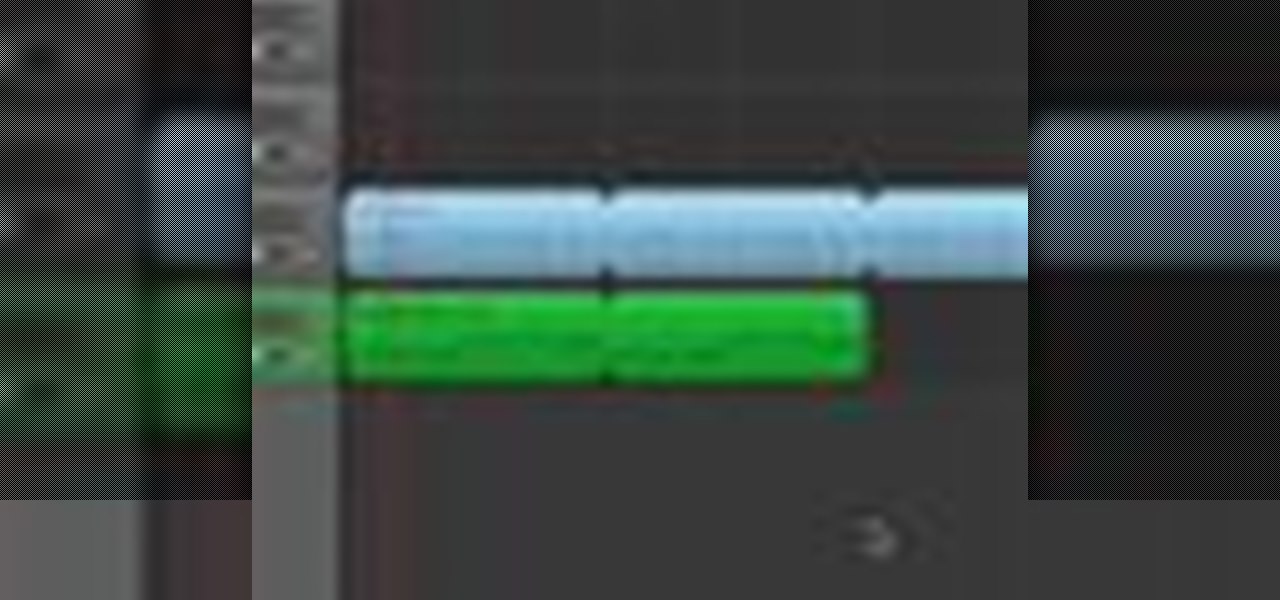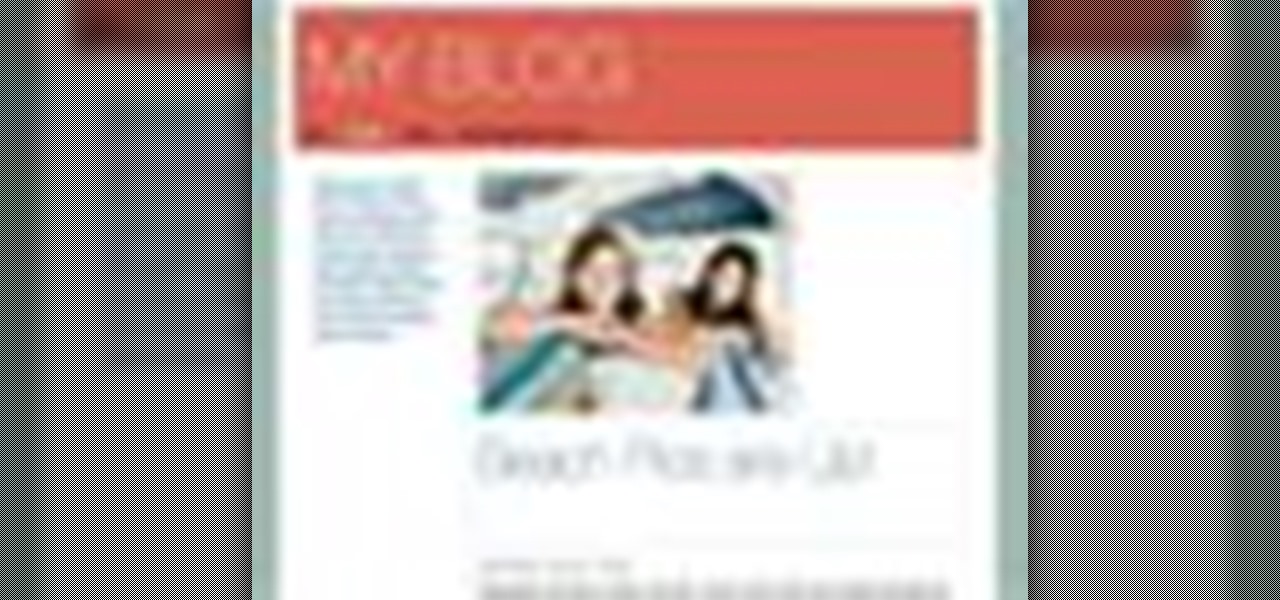Bookmarks and favorites are handy options for saving interesting websites you come across while surfing the web on Android but are far from ideal when it comes to instant access. Thankfully, Google Chrome gives you the added ability to save webpages and progressive web apps directly to your home screen for added convenience.
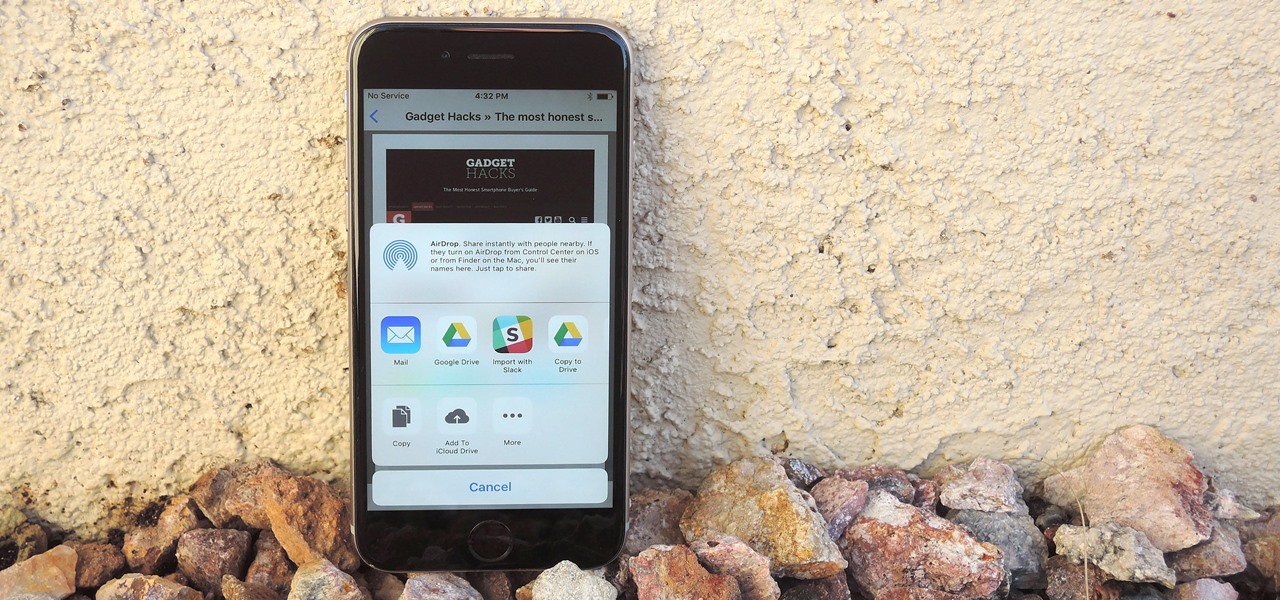
Apple lets you save webpages as PDF files in iOS 10, but the only obvious way to do this is by using iBooks. The thing is, most people would probably rather save their PDFs to a service like Google Drive or Dropbox to make sharing a bit easier. Plus, iBooks isn't officially available for Windows or Android, so there are some cross-platform problems there, too.
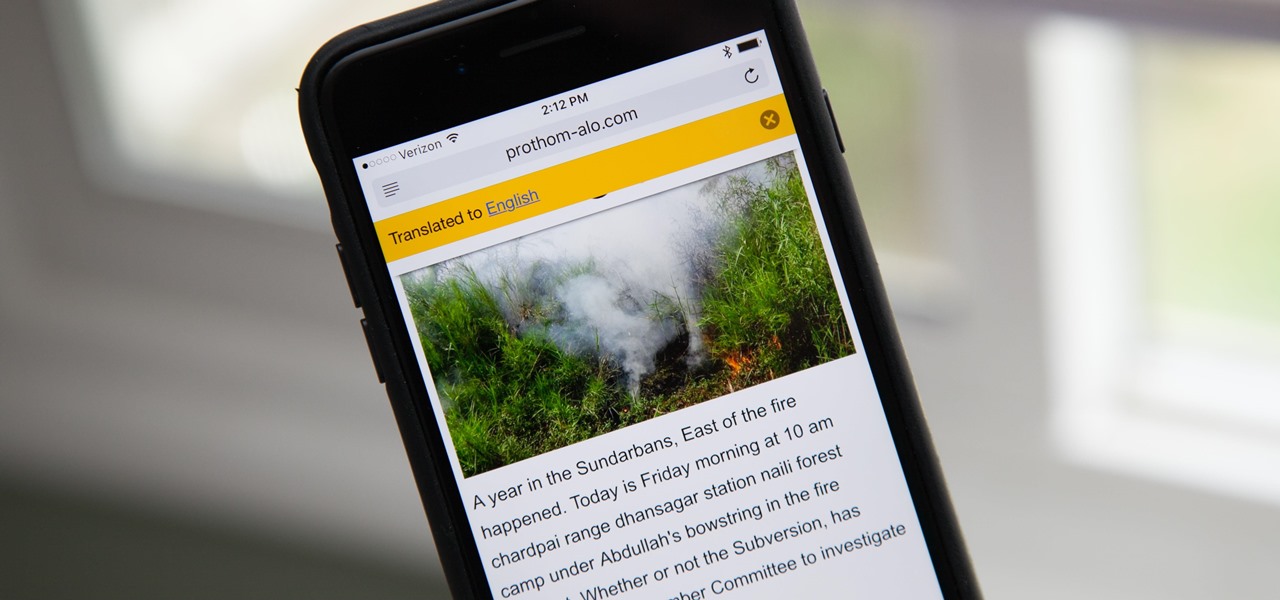
Yes, there's a way for you to get translations of foreign language websites on your iPhone using the built-in Safari app. Problem is, it's not super obvious. Actually, you'd never know the option was there if someone didn't tell you. But with a little setup on your part, you can have Safari translate webpages whenever you need it to.
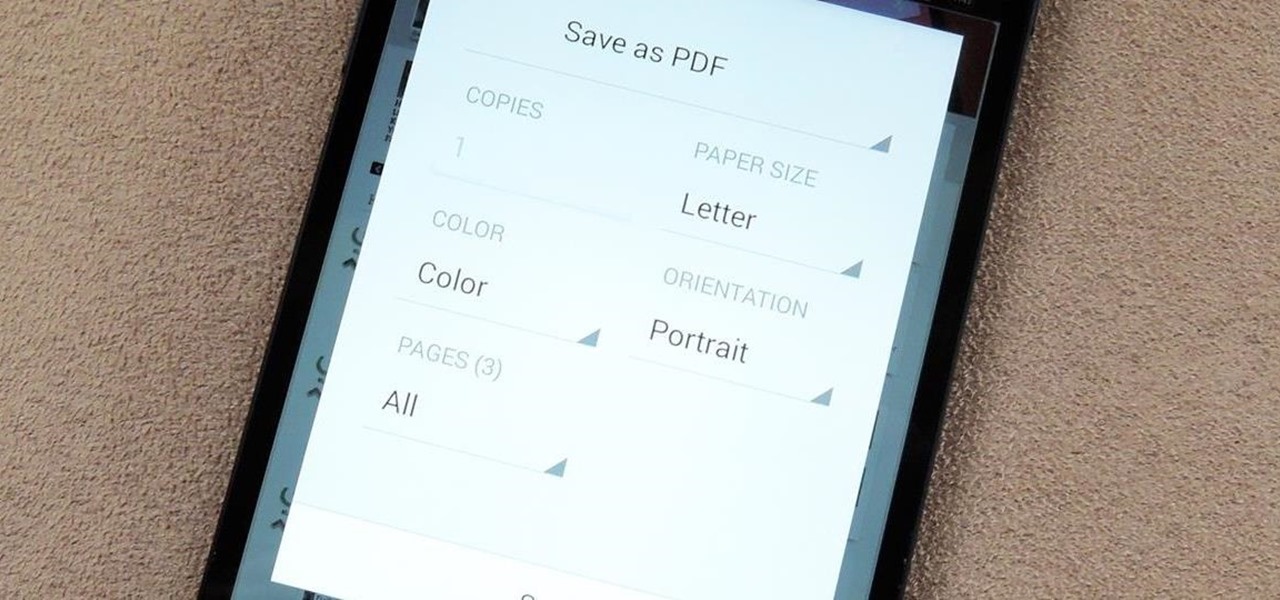
You may not always be connected to the internet, but if you're anything like me, your thirst for web content is insatiable. Whether you're on an airplane or stuck in an area with no reception, having some offline content stored on your Nexus can definitely save the day.
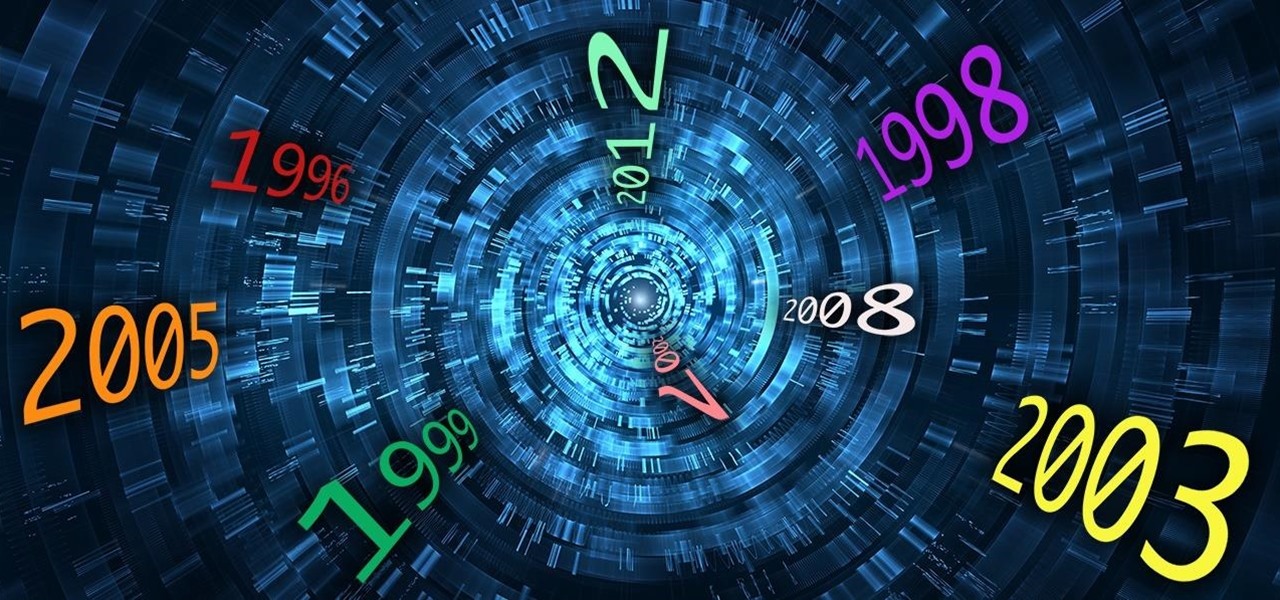
Welcome back, my greenhorn hackers! Throughout this series on Metasploit, and in most of my hacking tutorials here on Null Byte that use Metasploit (there are many; type "metasploit" into the search bar and you will find dozens), I have focused primarily on just two types of modules: exploits and payloads. Remember, Metasploit has six types of modules:
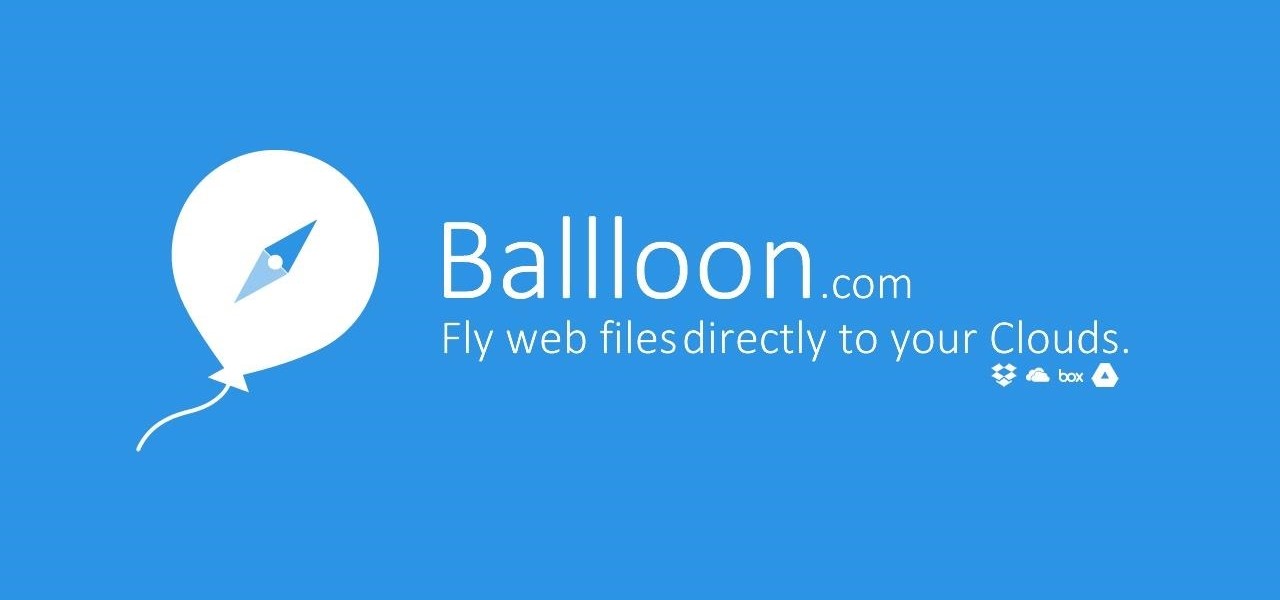
I am a graphic designer, so I have to collect massive pics from webpages to provide me with inspiration. But sometimes I need to use them everywhere, even if I've no access to computers or laptops, so I have to resort to mobile devices.

It was a long time coming, but Android finally has built-in scrolling screenshots, and they come courtesy of Android 12.

Since iOS 8, it's been possible to use third-party tools such as Bing Translator and Microsoft Translator to translate foreign language webpages in Safari into your primary language. Now, in iOS 14, there's a better way to do it.

While it can be argued that Google Chrome is generally a better browser, iPhone users tend to remain loyal to Safari. But one feature that gives Chrome the upper hand is its ability to recognize the language on any given page and offer you an option to translate it to your native language.

Normally, when you scroll down a webpage in Safari on your iPhone, it automatically hides the bottom toolbar and minimizes the top Smart Search field. But as soon as you scroll back up, they both reappear, which can be pretty annoying if you don't need them. Apple's iOS 13 update brings many new features to Safari, one of which solves the toolbar issue so you can keep it hidden when reading.

A fairly hidden feature in iOS 10 let you turn websites and documents into PDFs, but thanks to the new Markup function in iOS 11, this process has become a lot more streamlined.

Let's be real, browser histories are virtually useless. Trying to find something you passed up a week ago is like, pardon the cliché, finding a needle in a haystack.

When you take a screenshot on your iPhone, it's automatically saved to your Photos app. You can ignore the screenshot thumbnail or swipe it away, but you shouldn't. If you open the screenshot editor instead, you'll gain access to your iPhone's most useful screen capture tool: full-page screenshots.

It should be simple to select and copy all text on a webpage in Safari, but it won't work as it does in other apps. Usually, you can press-and-hold down anywhere on a page and choose "Select All" from the edit menu, but that functionality is disabled in Safari and WebKit-based browsers by default — including in the latest iOS 14 version. Luckily, there is a workaround to getting a "Select All" button back.

Apple's default browser for iOS, Safari, has a ton of useful features, and there's so many that it's impossible to know everything you can do to browse the web more efficiently. One you may not know about brings the Command + F keyboard shortcut right to your mobile browser so you can search for words or phrases directly on any webpage you're viewing.

You can't always have your hands on your iPhone, which is why Apple developed Siri. When Siri can't do your hands-free bidding, there's Apple's newer Voice Control feature. But if you don't like barking commands at your iPhone, there's another option — at least, when it comes to scrolling through webpages in Safari.

Ever since iOS 7, you could ask Safari on iPhone to show you the desktop version of a website, and in iOS 9, it became even easier to do. However, it's always been a hidden feature, something you wouldn't know is there without reading articles or tips online telling you what to do. Apple's iOS 13 update shines a light on it so everyone will know it's there, ready to use.

The default Camera app got a few more tricks up its sleeves when iOS 11 was released, and the best addition by far was the inclusion of a built-in QR code reader since that meant no more third-party apps just for QR code scanning. However, Apple's built-in QR code scanner did have a vulnerability at one point that would let hackers direct you to a compromised website without you even noticing it.

There's a new hidden Safari feature for your iPhone, one that makes it even easier to find words, numbers, phrases, and other text on a webpage.

You're out and about, and nothing on your iPhone will load. A glance at the settings shows a saved Wi-Fi network with full bars that your iPhone had connected to automatically, but you're not getting any internet. If you've experienced this, you're not alone, and there's something you can do about it. You'll even increase privacy and security on your iPhone in the process.

This video will show you how to translate webpages using Google Toolbar. To quickly translate a web page using Google Toolbar, simply do the following: Click on the 'Translate' button in the toolbar. Select the language into which you wish to translate the page, and it will be translated within seconds. If you want to go back to viewing the page in its original language, simply click on 'Show Original'.

If you want to print web pages but don't want all sorts of aimless clutter then check out this video and learn how to edit those pages before you send them to the printer. With a little Firefox extension called Print Edit!, you can remove unwanted elements from the page and then just print what you need.

All websites have weak points and problems, and it's important to analyze the overall traffic on your site so you can address these problems and improve your site. This tutorial shows you how to employ Google Analytics and Google Website Optimizer to analyze and maximize your website's potential.

Check out this SEO video tutorial on Google's supplemental index. What could cause your webpage to fall into the supplemental index? There's duplicated content, content taken from other sites, too many query strings in the URL, etc. See what you can do to get them out of Google's supplemental index, with some good search engine optimization.

In this Computers & Programming video tutorial you will learn how to archive and preserve web pages. To do this, you don't need to install any program. You just need to sign up for a free account with iterasi. Go to the site and crate an account by typing in a username, password and your email id. Then go to your email and click on the confirmation link. Hit 'Ctrl + b' on the page that comes up to bring up your bookmarks and drag the bookmarklets that it gives you to your bookmarks toolbar. N...

There's plenty of reasons why one would want to convert a webpage to a PDF document. And there's numerous ways on how one can convert that web page (HTML) into a PDF file. Check out this video tutorial on how to convert webpage HTML to PDF on Ubuntu Linux.

Nowadays, the internet has become a dangerous and disgusting place to hang around. This can especially be true when it comes to thinking about children. Using search engines like Google, can be a good thing, but also a bad one. Putting the wrong words together can result in dirty images or webpages. So in this tutorial, you'll find out how to remove an inappropriate webpage or image from Google. You'll be happy you did and so will your little one. Enjoy!

An easy way to view your CSS code of your website is through the Firefox plugin called Firebug. It's really helpful, especially if debugging your code. Just remember, you cannot save anything with Firebug, it's only for viewing code and adding codes for previewing webpages.

The internet is full of fun, cool, and interesting websites. Bookmarks and favorites can help keep your favorite pages on hand, but they aren't the most convenient method. In iOS, Apple lets you save whatever webpages that you want to the home screen, so you'll have as easy access to them just as you do apps on your iPhone.

Viewing and reading content on websites is inherently harder to do on an iPhone due to the relatively small display. Even if you have an iPhone XS Max or 11 Pro Max, you'll probably struggle sometimes to read through tiny text while browsing online. Thanks to a feature found within Safari's view menu in iOS 13, your eyes can rest a little easier.

Tab previews—you can do it on an iPhone or an Android device, so why not on your Mac or PC? It's about time you take your browsing game to the next level and learn how to toggle between previews of your tabbed webpages.

This is a quick overview of how you can create your first webpage with the Lazy Site Builder. PART 1: setup your site

If you want to permanently set the default browser on your Mac notebook or desktop, take a look at this walkthrough. You can set any browser to open up by default when you click a link or try to access webpages in OS X.

The browser on your Android-powered cell phone offers numerous features that enhance your overall web experience. Some of the great features include double-tapping to zoom in, searching for text on webpages, sharing websites with friends, and copying and pasting. There's a lot more, so watch this video tip from Google to see how to fully enjoy your web browser.

Aperture's web gallery feature allows you to use your MobileMe account to quickly and easily publish sophisticated webpages that are synced directly to your Aperture library.

One of the greatest things about Google's Android operating system is the ability to "long press" on your cell phone. The android platform is full of many surprises and features, and this is just one of them. Long press (or 'touch and hold') is a nifty feature that reveals additional functionality on your Android-powered phone, like long pressing a picture to edit or share it, and download pictures from webpages, and get more options on your email.

Check out this informative video tutorial from Apple on how to build songs in GarageBand '09.

Check out this informative video tutorial from Apple on how to mix songs in GarageBand '09.

Check out this informative video tutorial from Apple on how to add a blog to your website in iWeb '09.

Check out this informative video tutorial from Apple on how to add a photo album in iWeb '09.