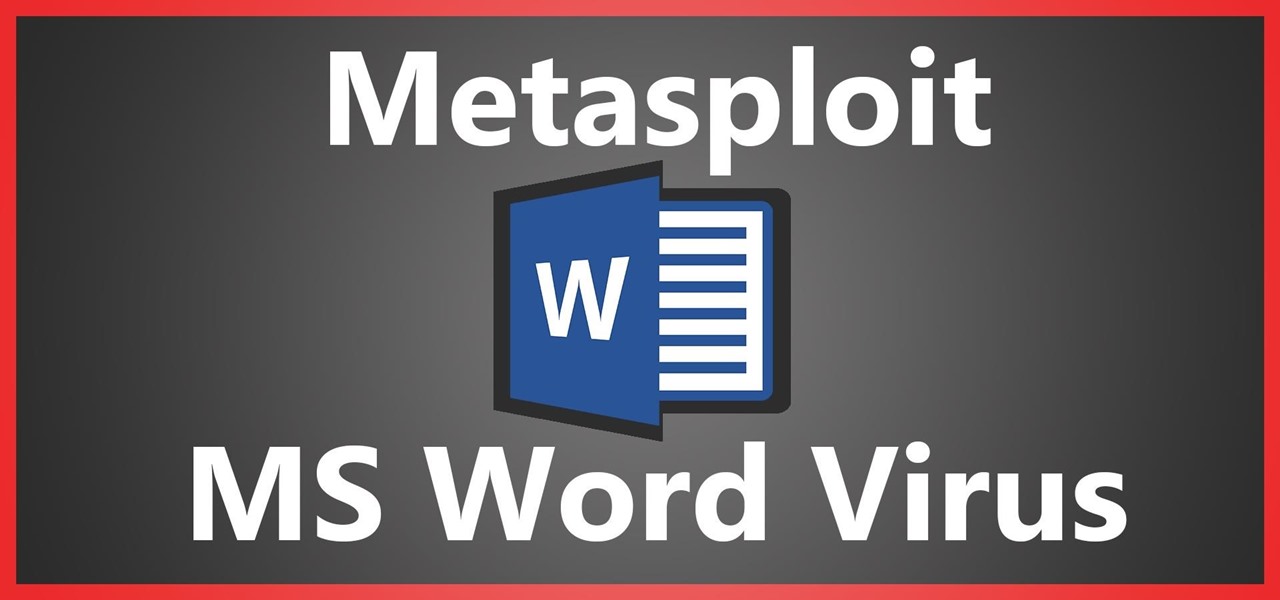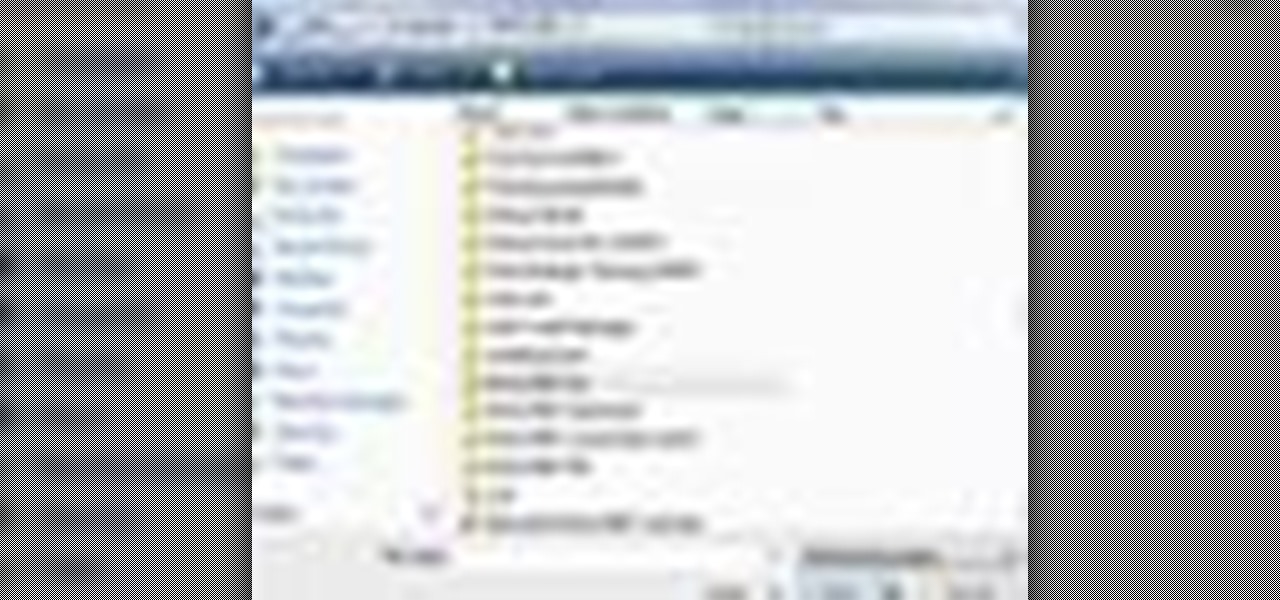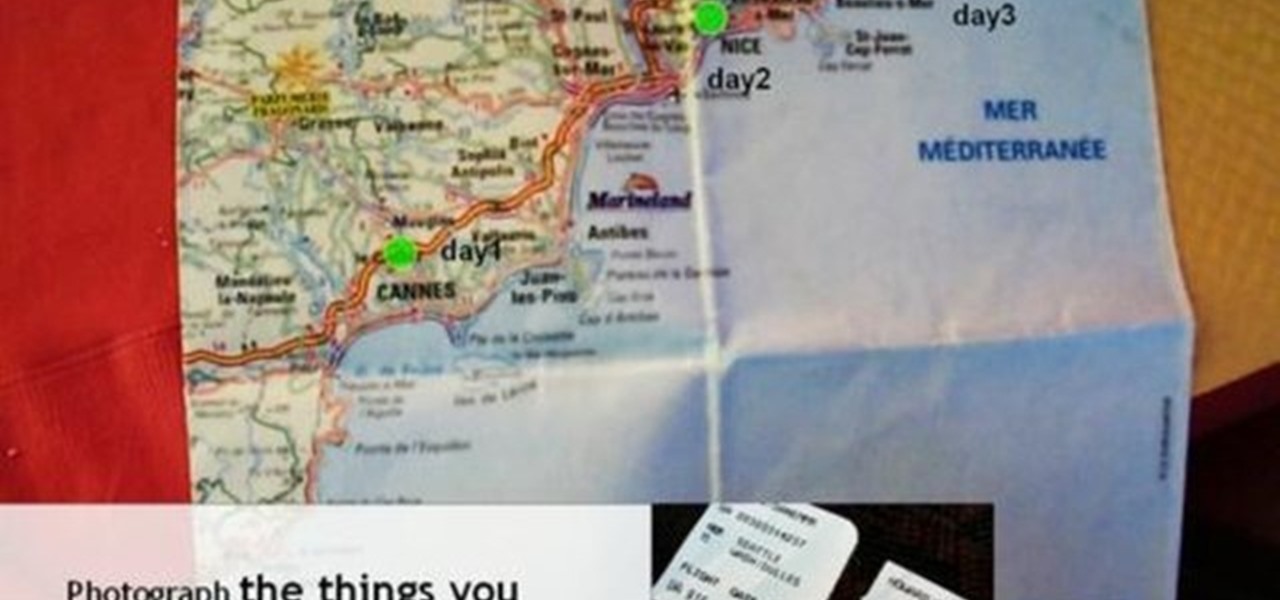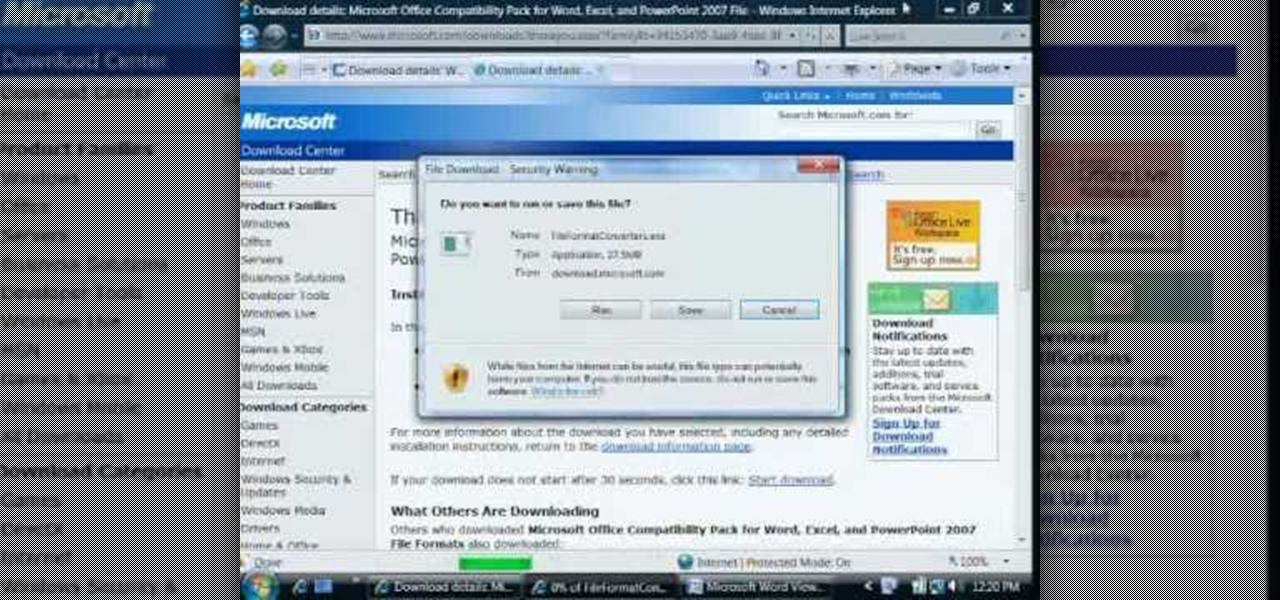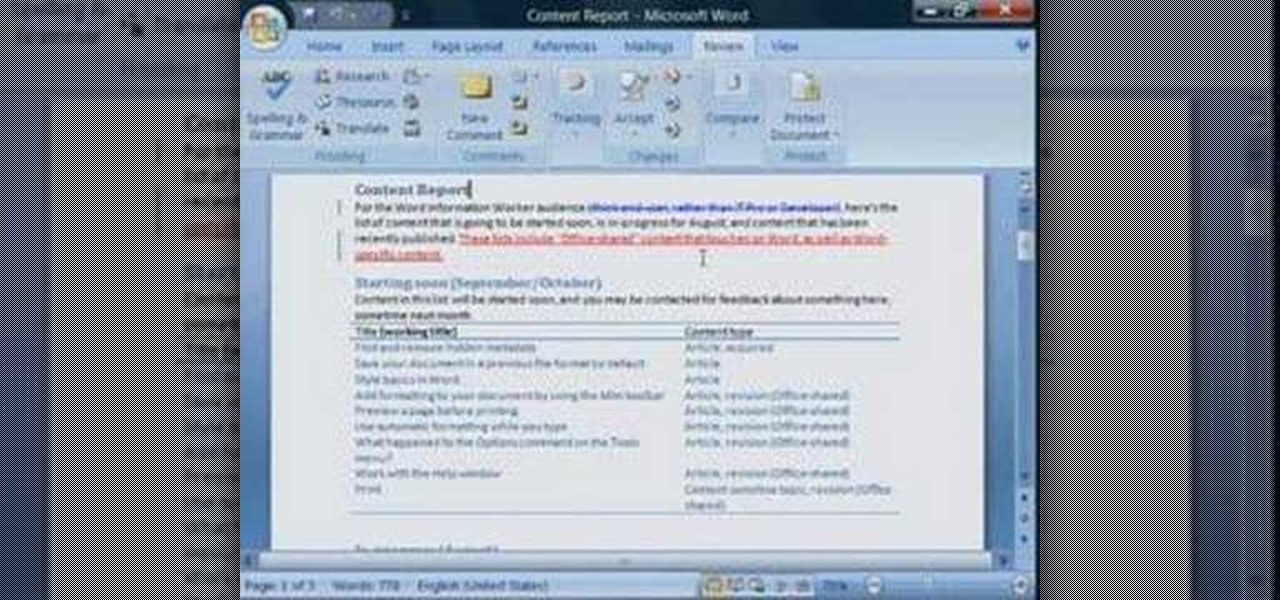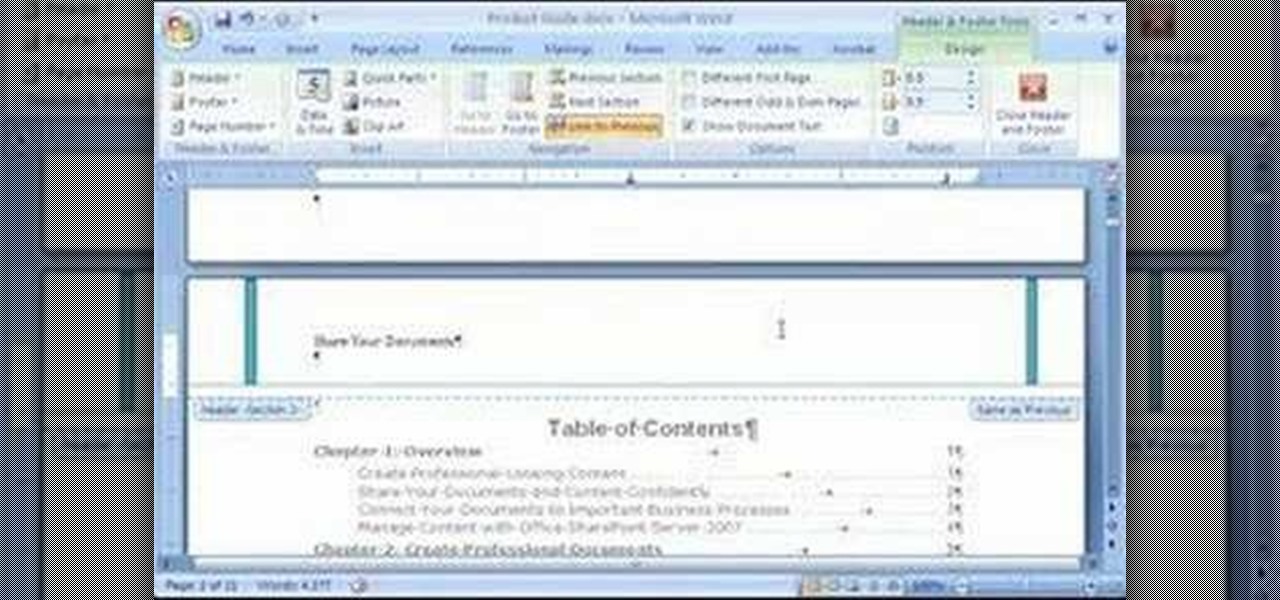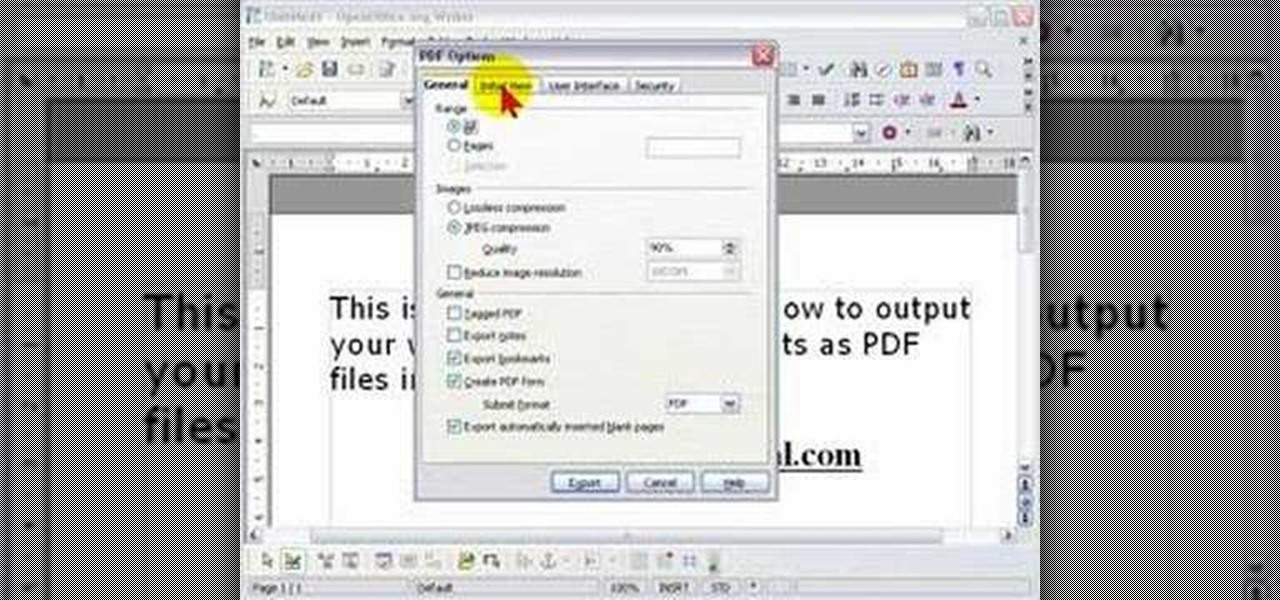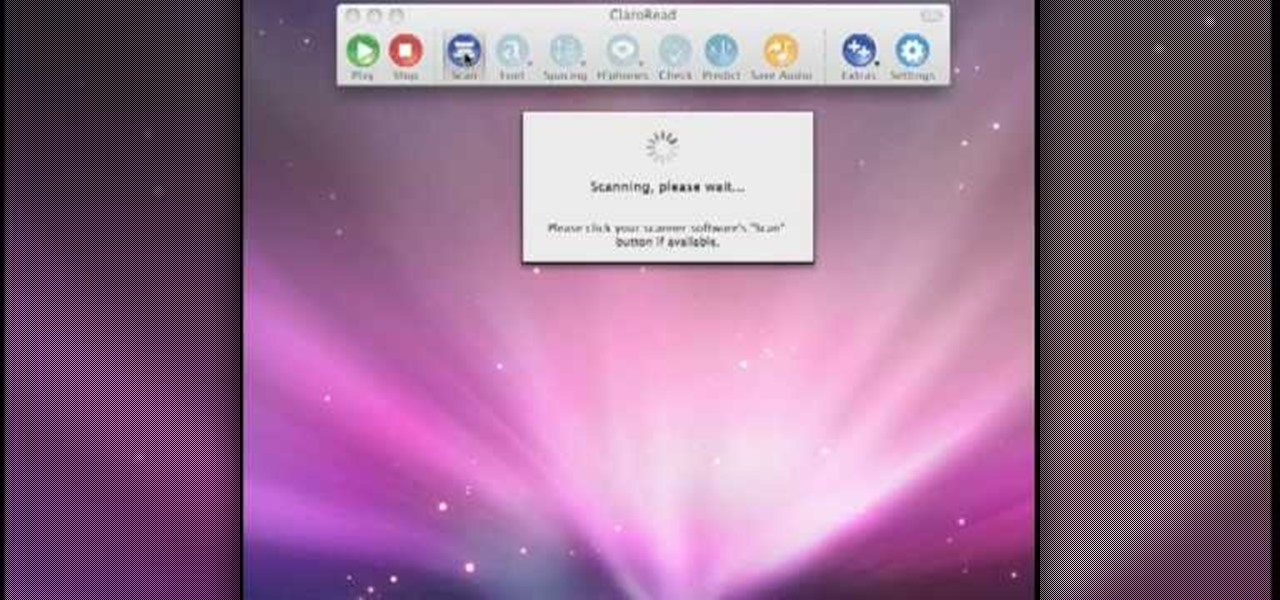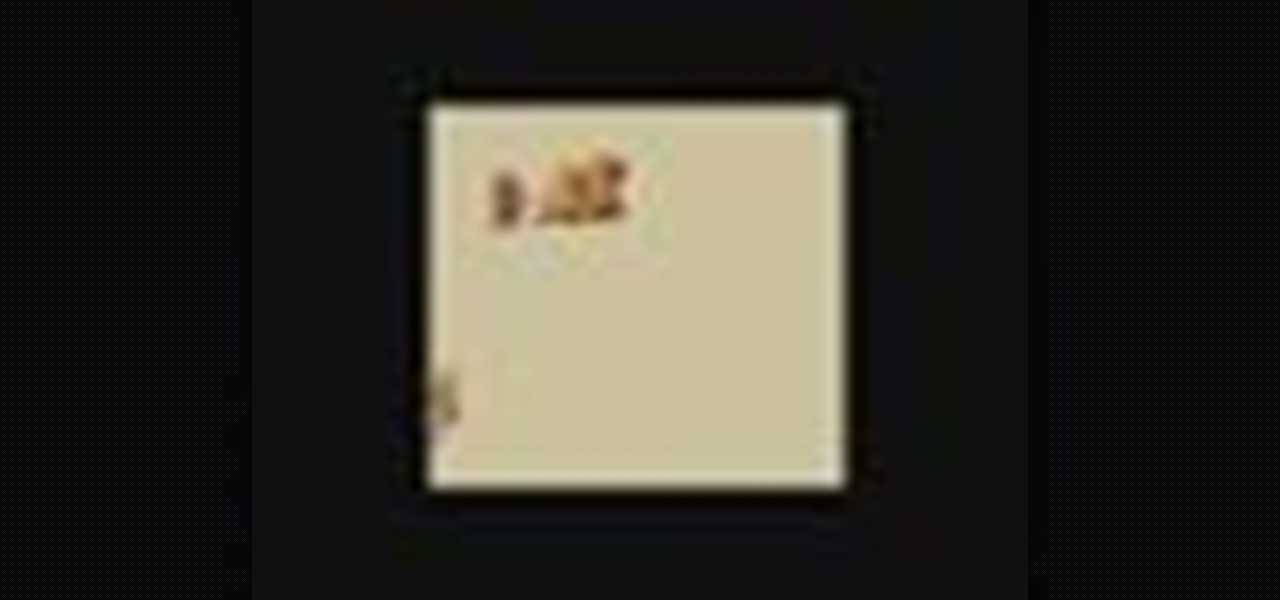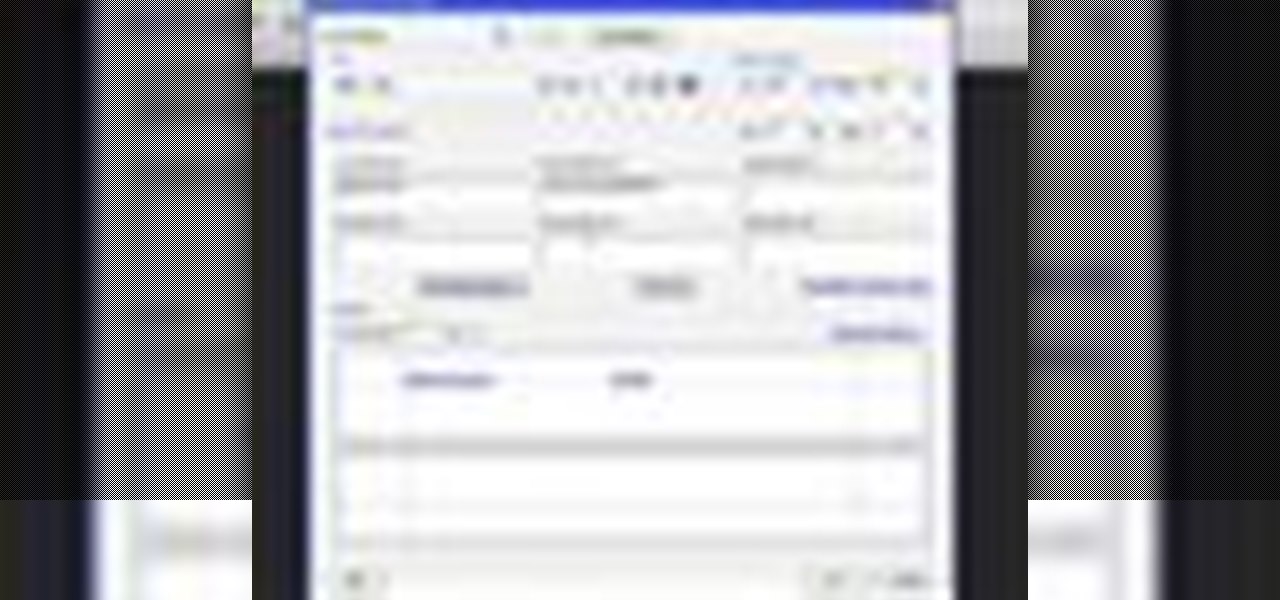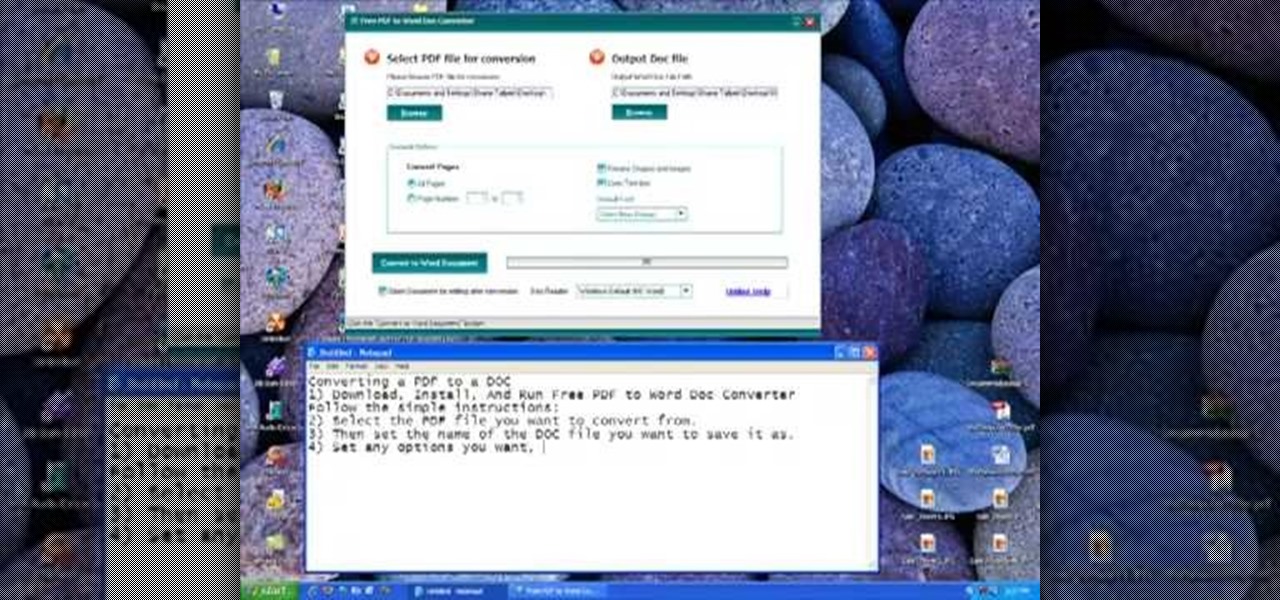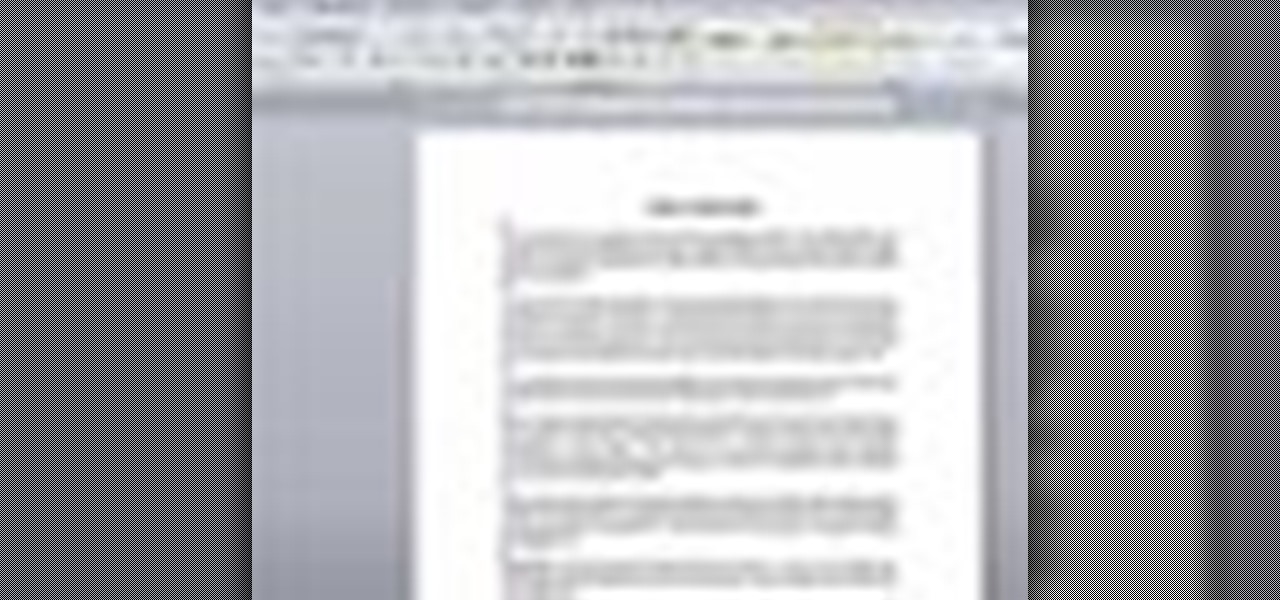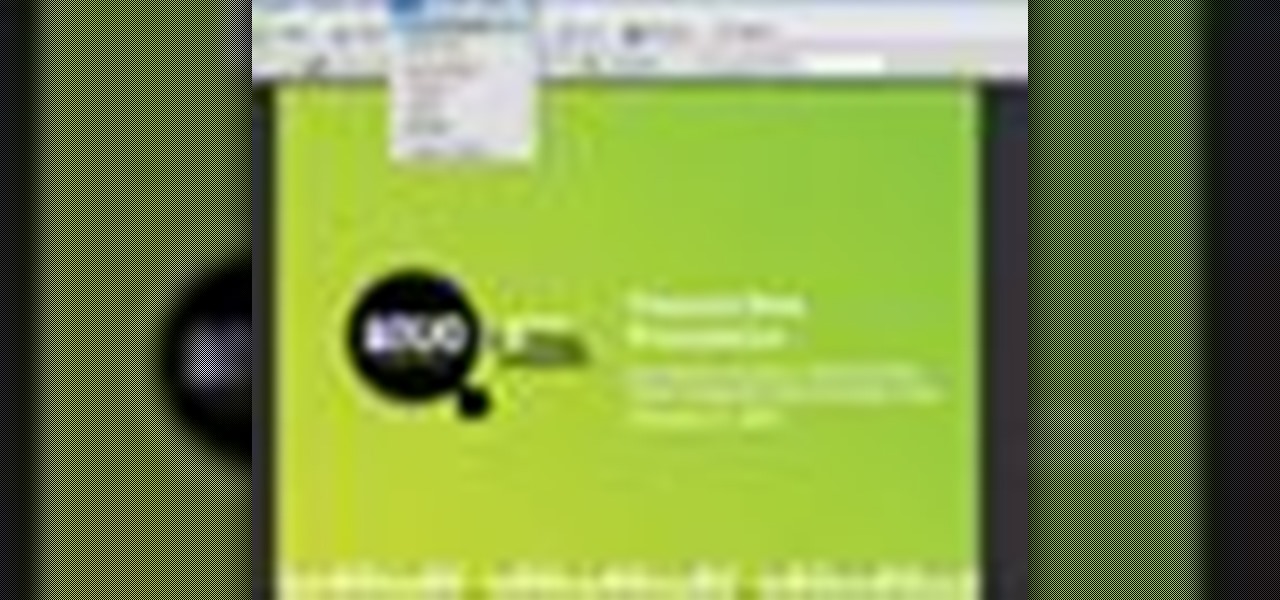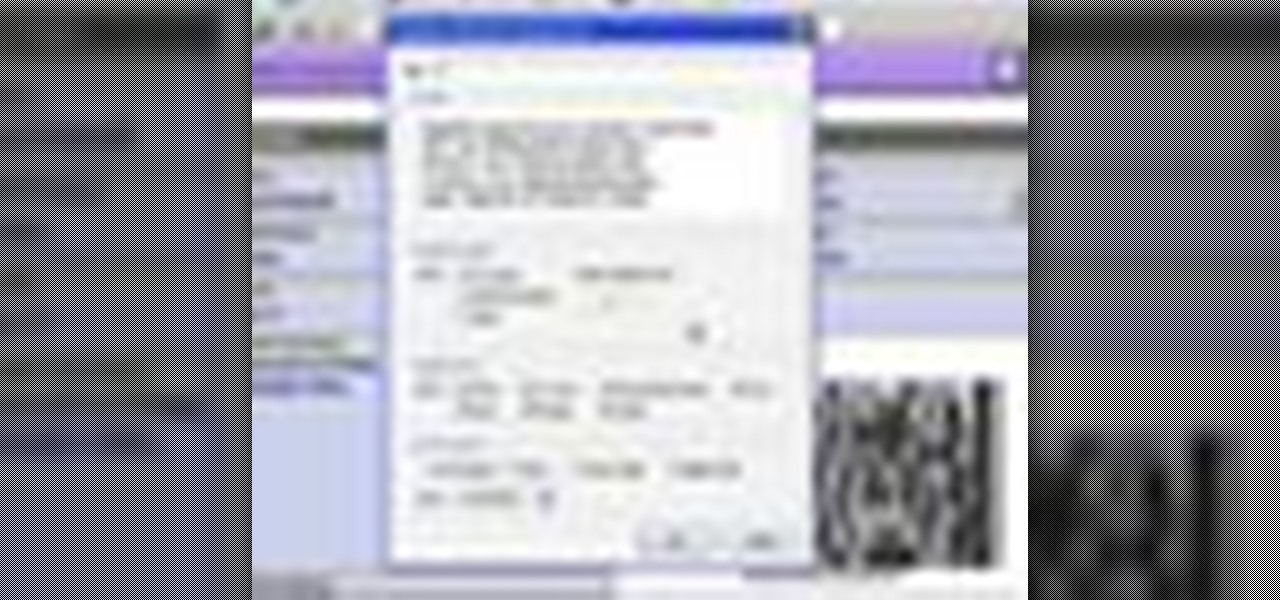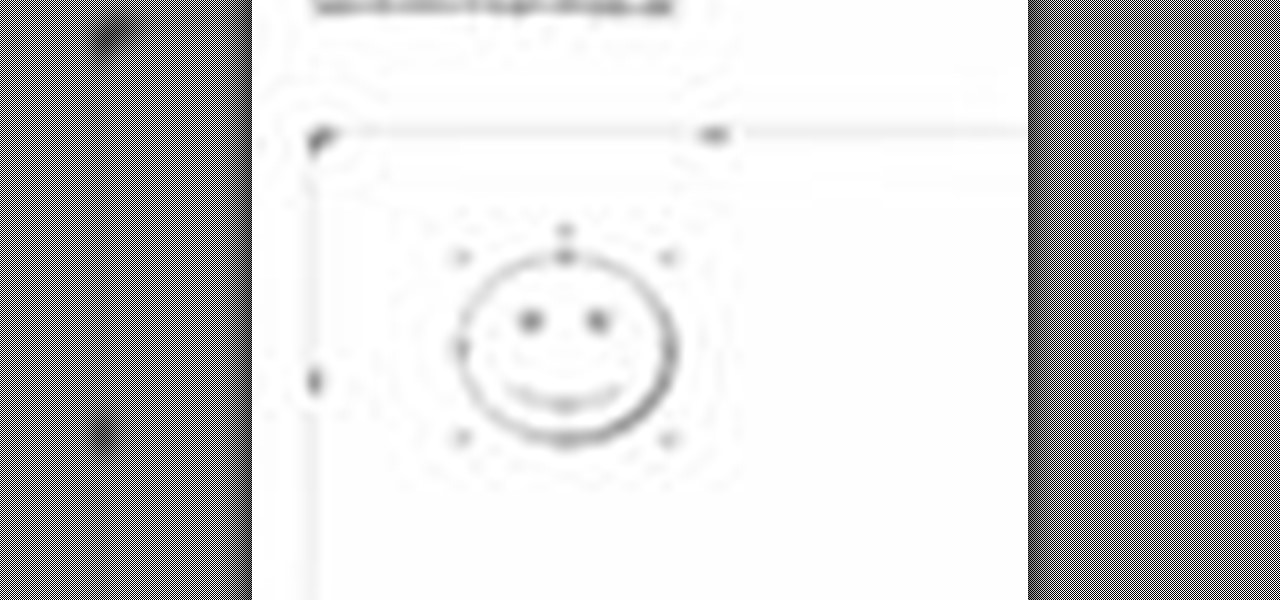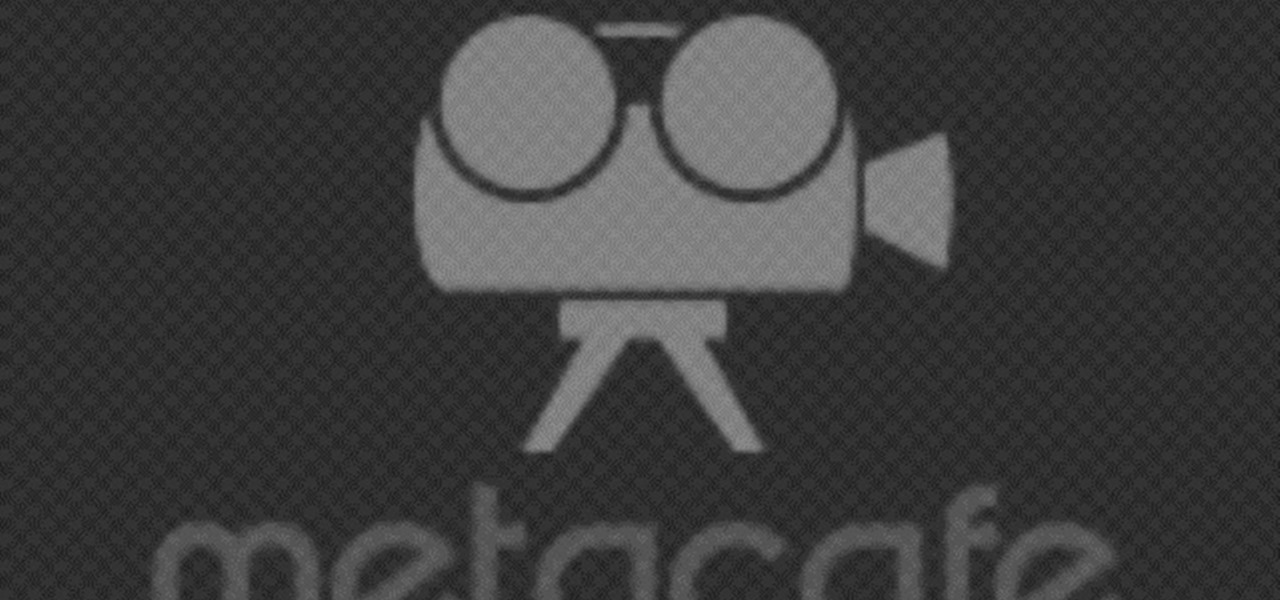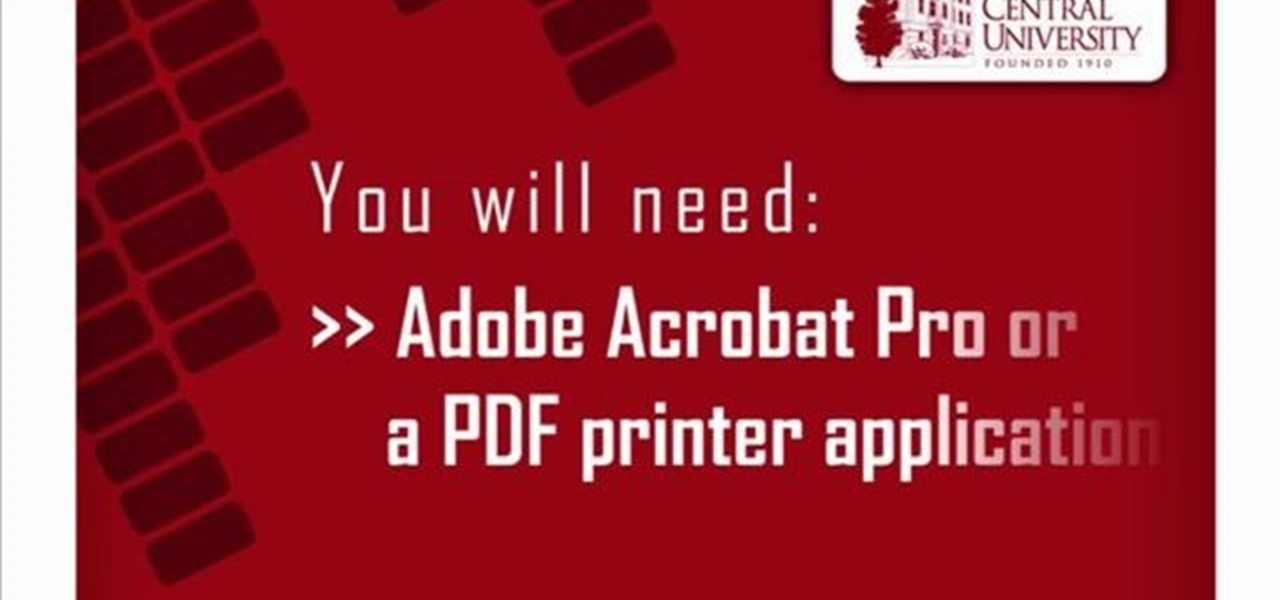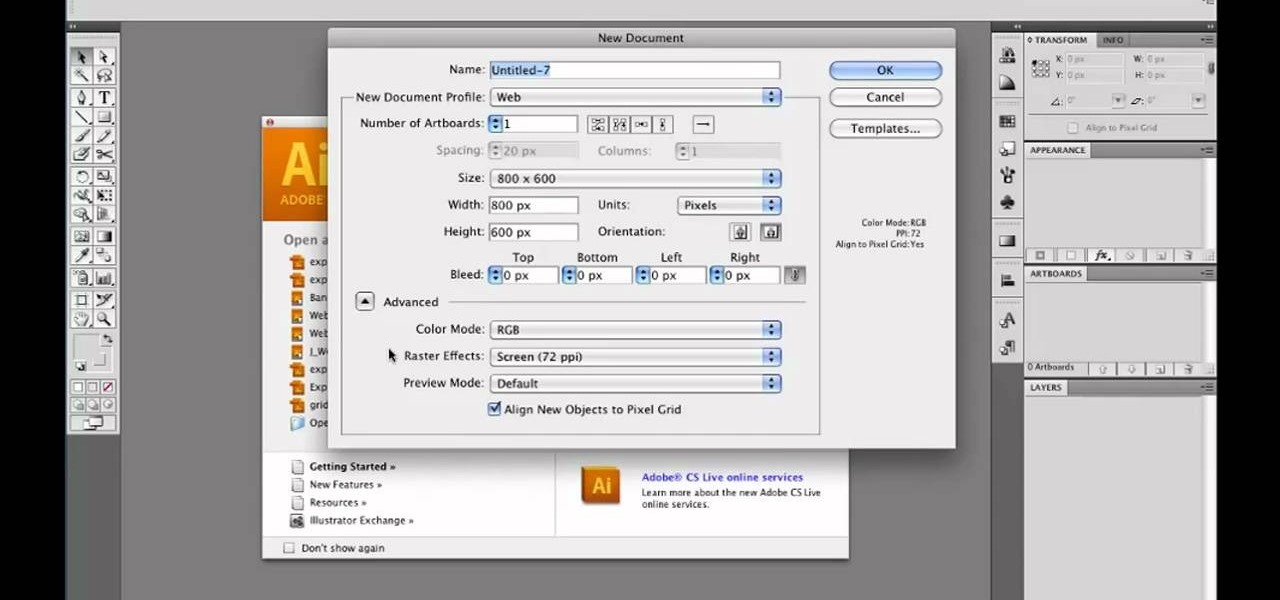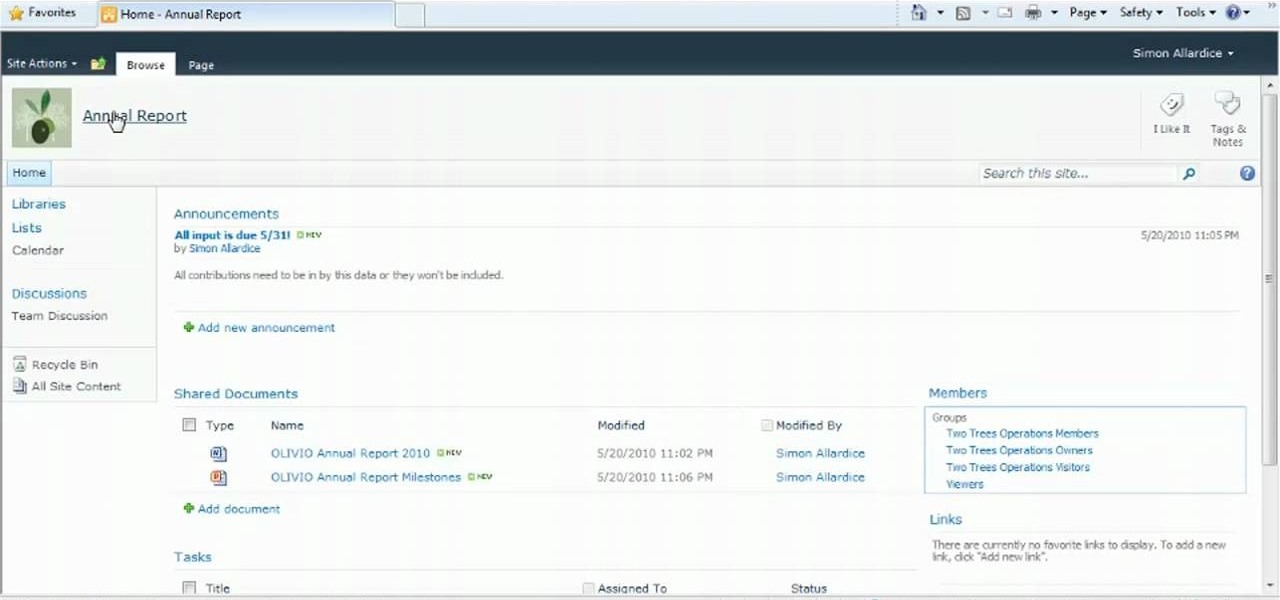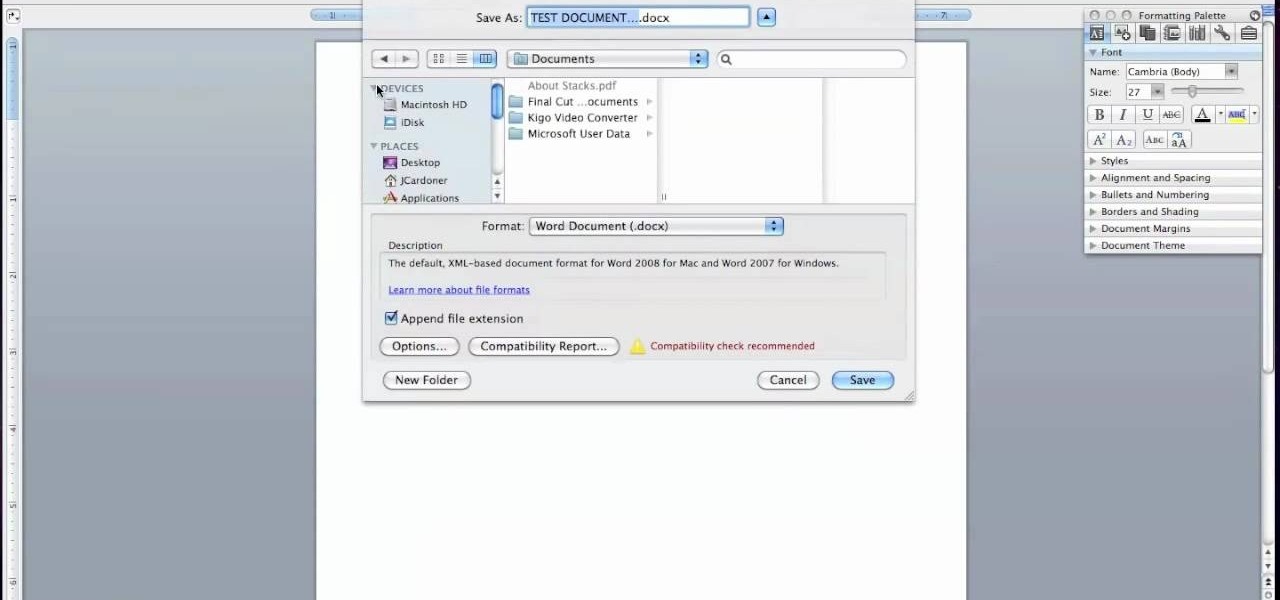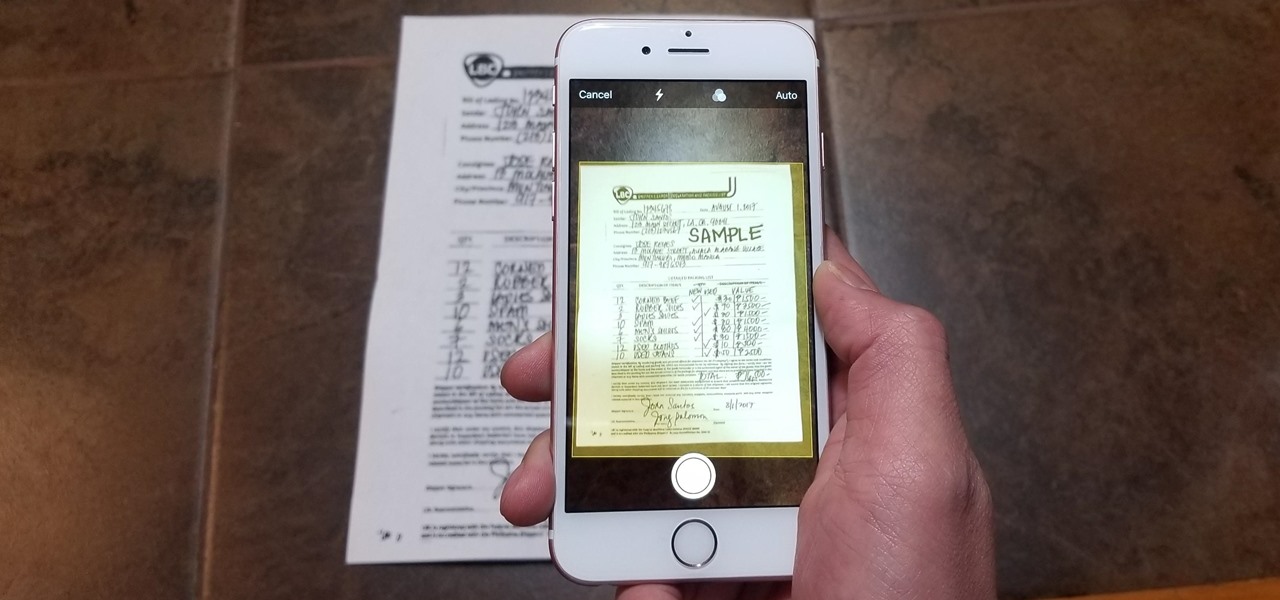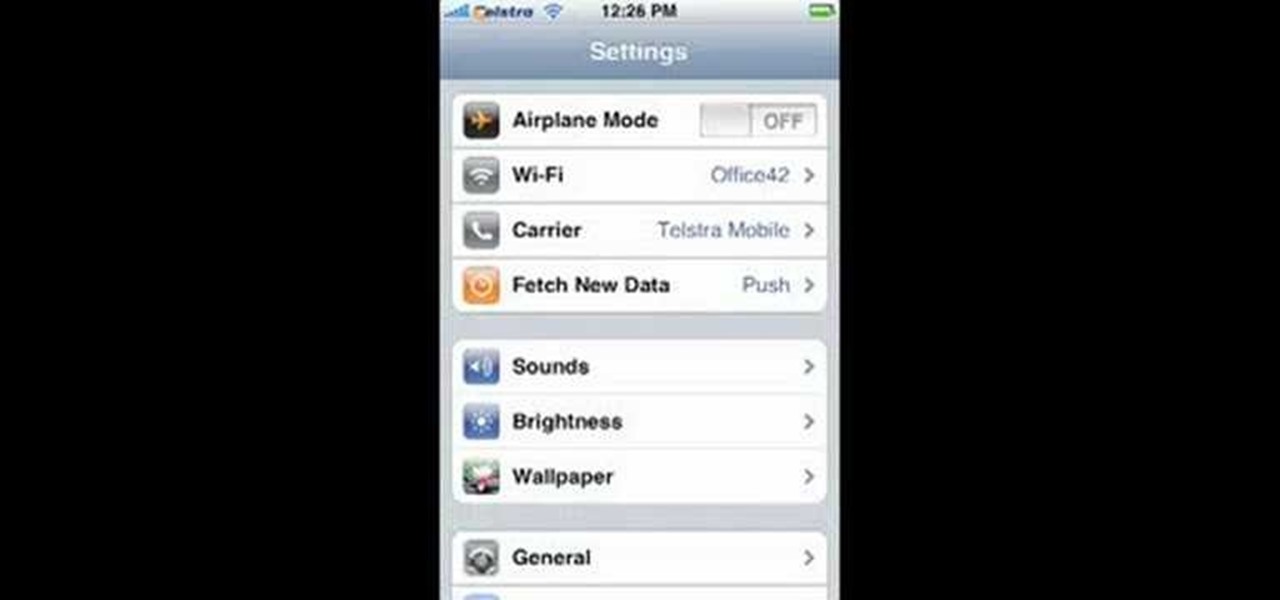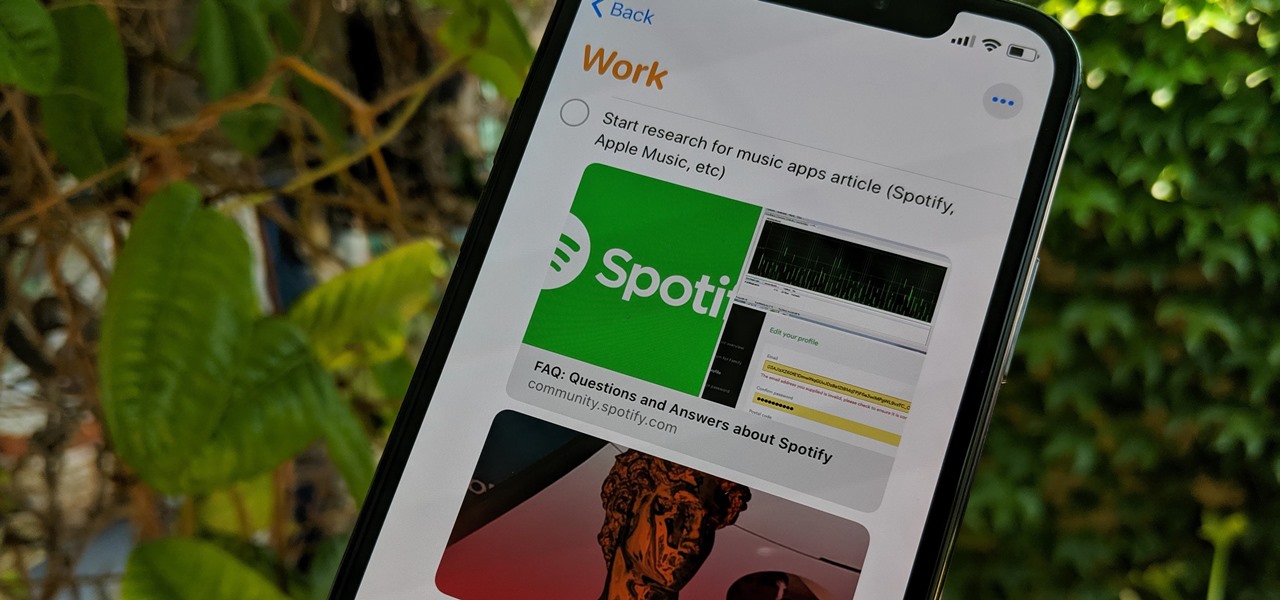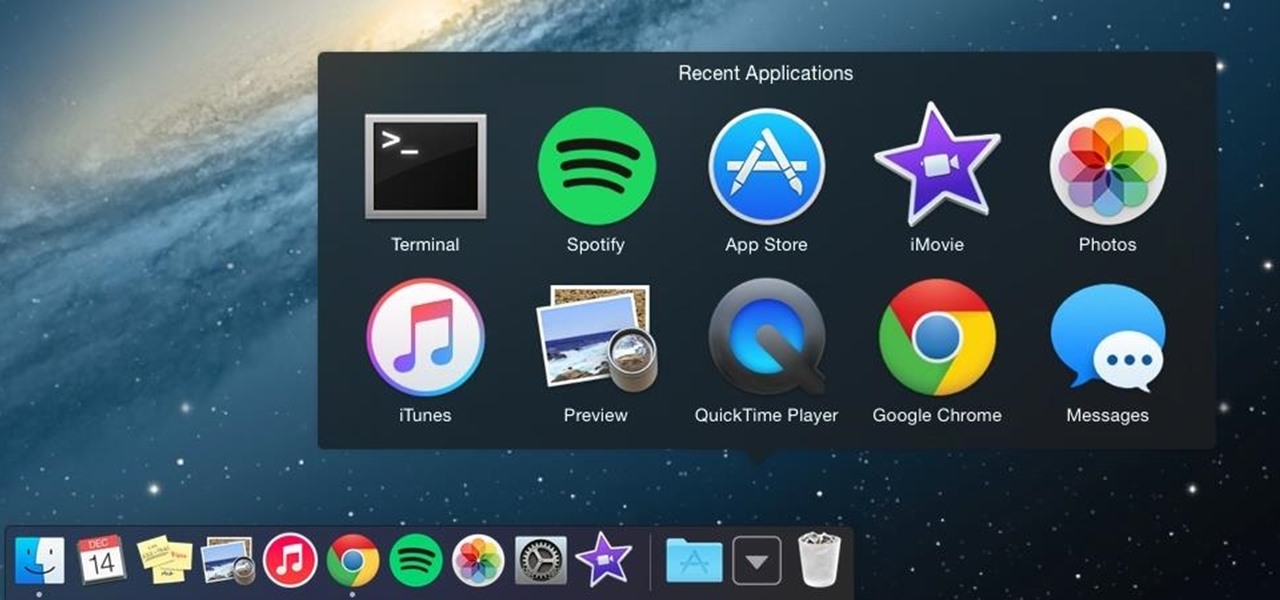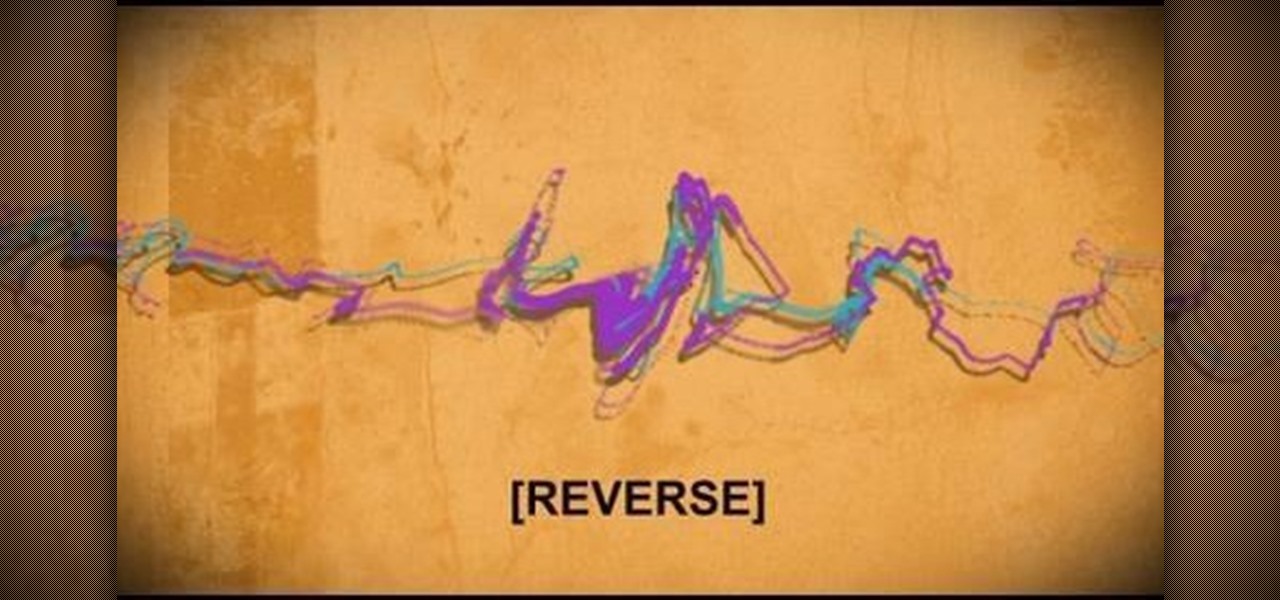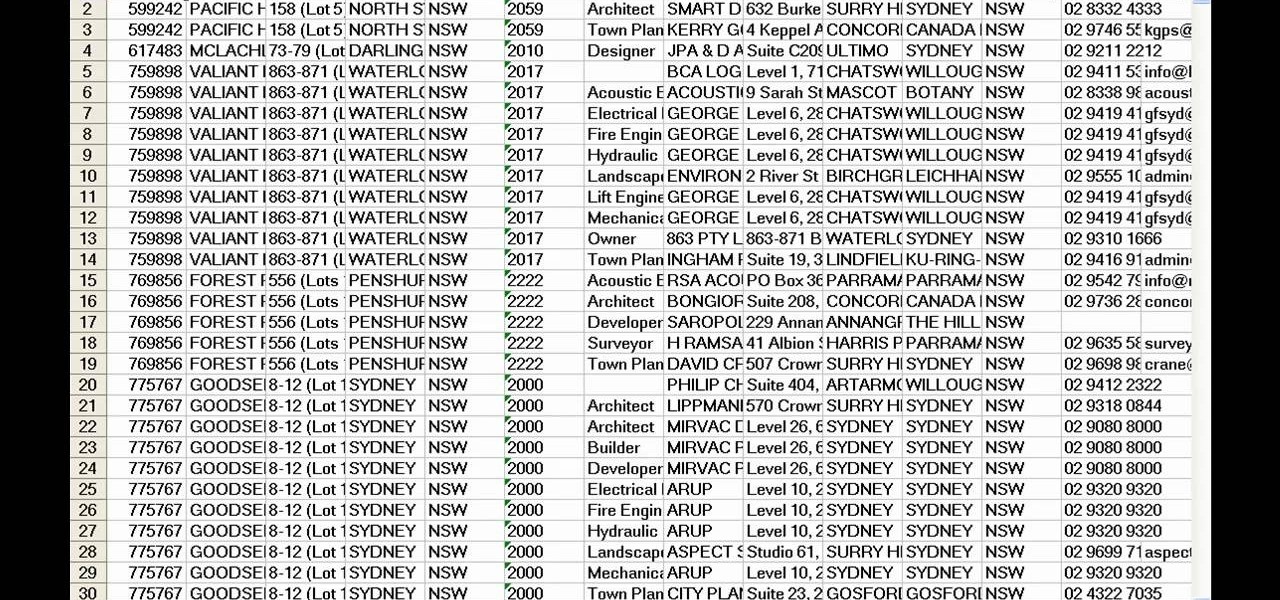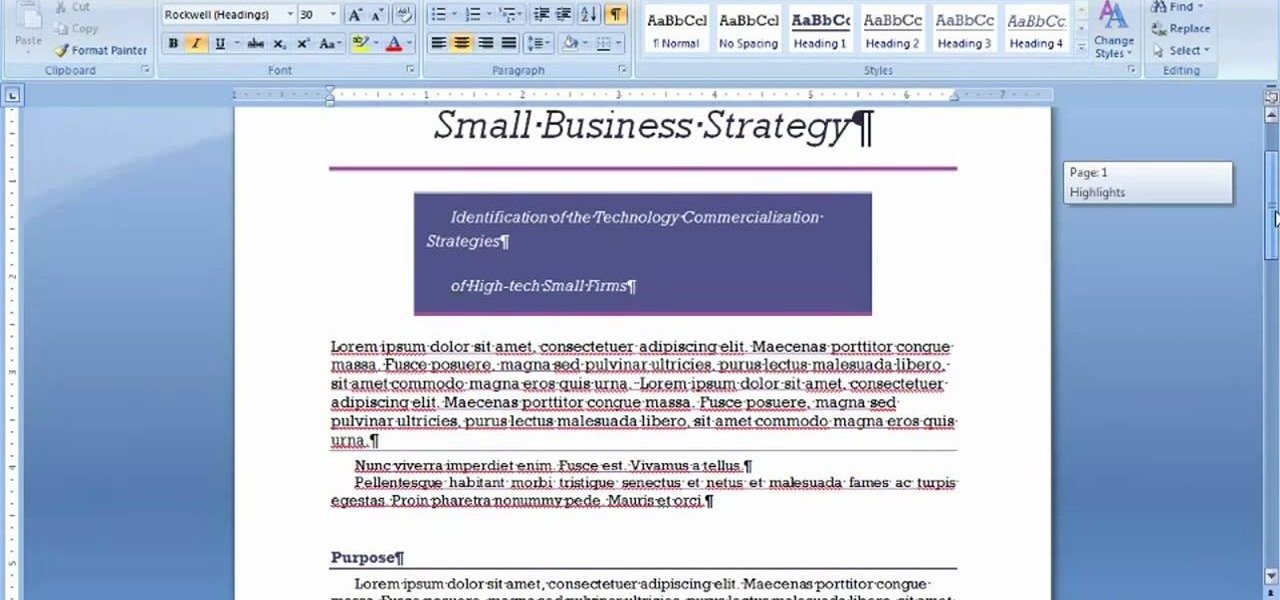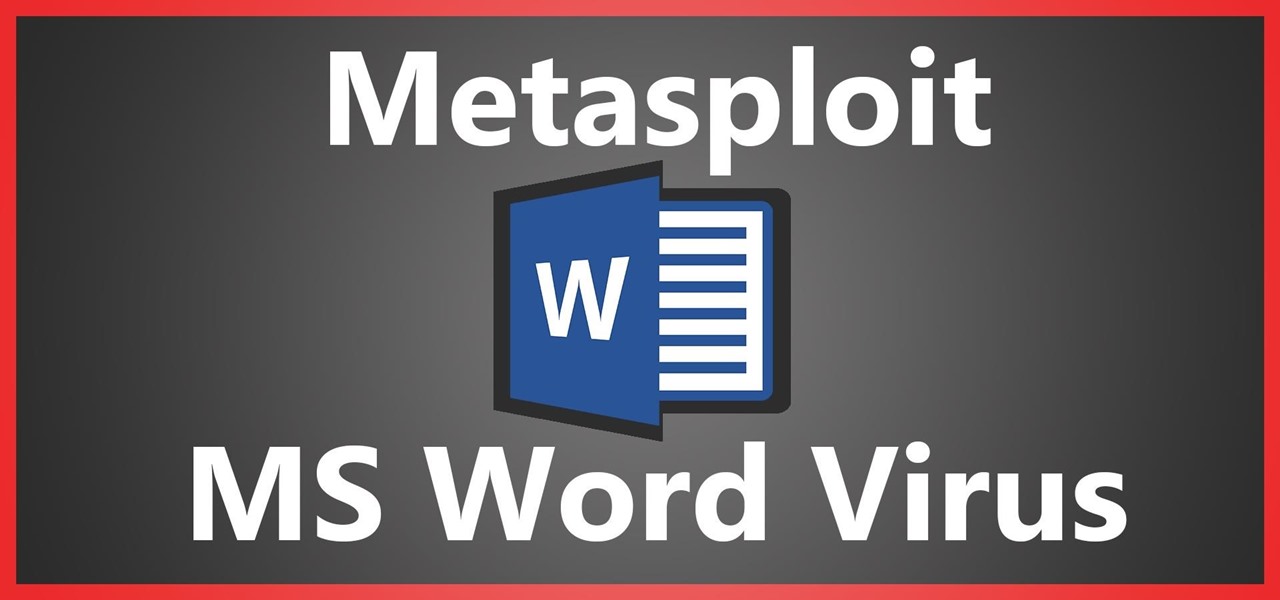
When performing something such as a mass mailer attack on a company, sending executables usually isn't the best option. That's why, in this tutorial, I'll be teaching you how to code a VBA script macro into a Word document in order to compromise a system. Combined with a little social engineering, this can be a very effective technique.

This how to video shows you how to use the program Macromedia Flash 8. First, open the program and click Flash Document. Next, select show frame in the drop down menu. Next, right click and select insert layer. Select the pen tool and choose a size. Next, select a color and then draw a picture. Click the other layer and zoom in. Click the onion skin. Continue to draw and then press F7. Keep on doing this for each new animation. Click control and test the movie. Go to file and save the file. Y...
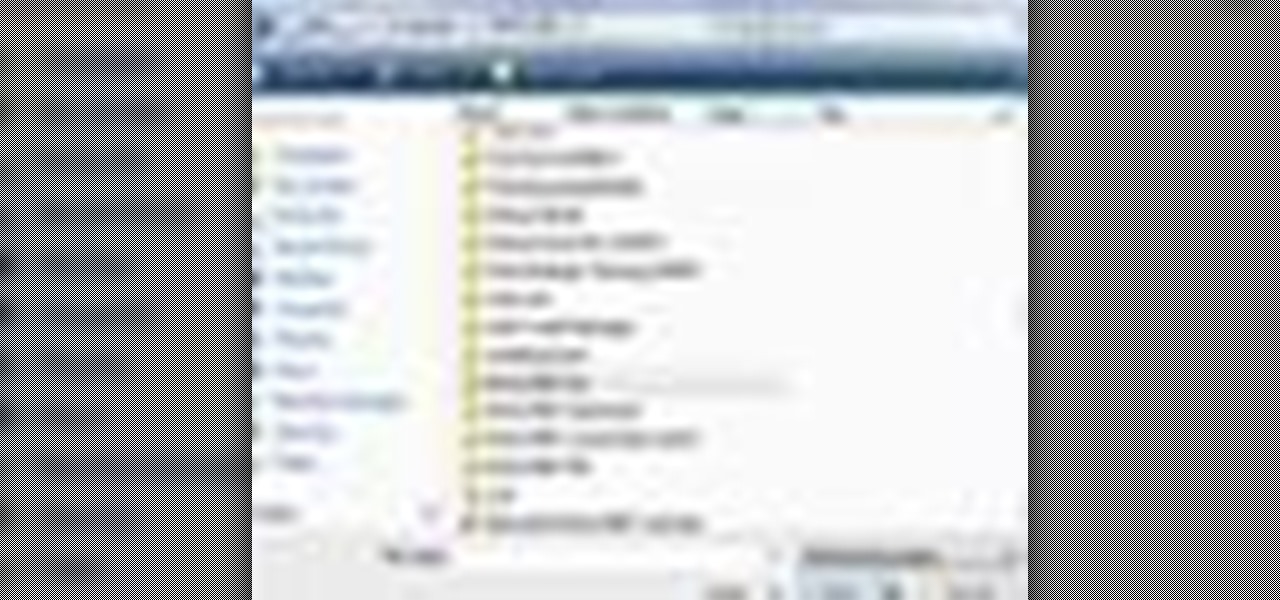
In this beginners video, the instructor shows how to use Word 2007 by opening, closing, and saving documents. When you open the Microsoft Word software with out any documents, the window looks gray indicating the same. There is an office button present in the top left corner of the window through which you can access various options. Click on it, and select the open button which brings up the open dialog box. Now, you can browse through your computer and select any Word document to be opened....
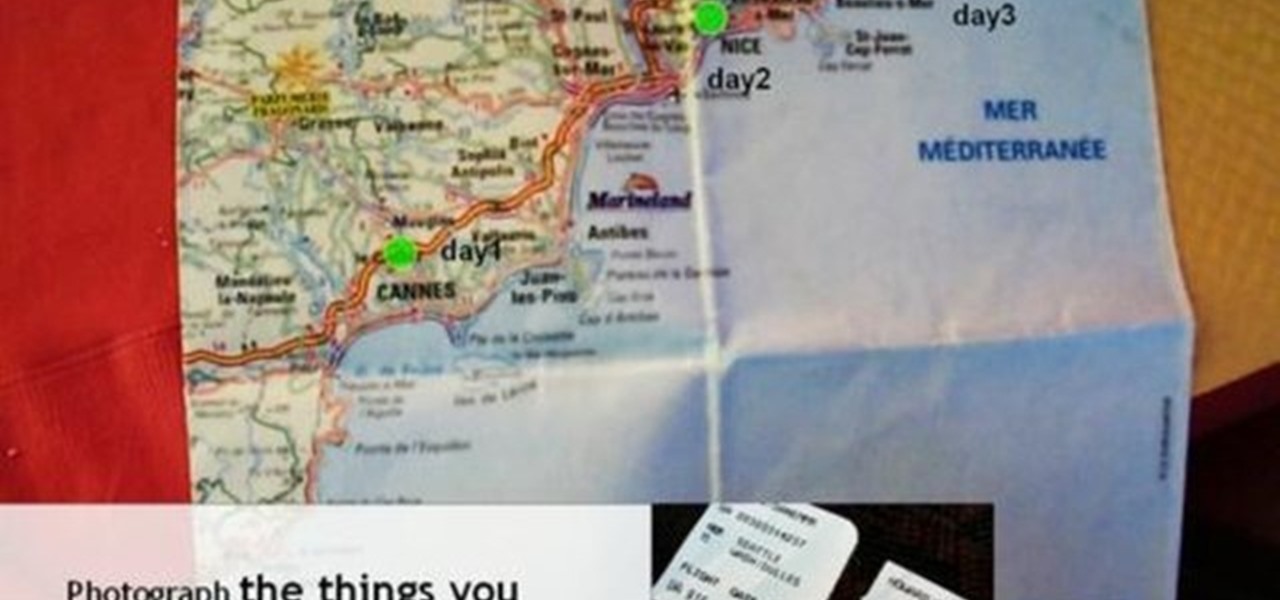
In this video sequence, learn how to choose a context when shooting and editing your photos, allowing themes to emerge in your narrative work. By simply documenting the events around you, you will find ways to creatively show what happens through photography. Documenting events will not only make your photography work more interesting, you will also become a better story teller. Practice grouping photographs to tell a story.
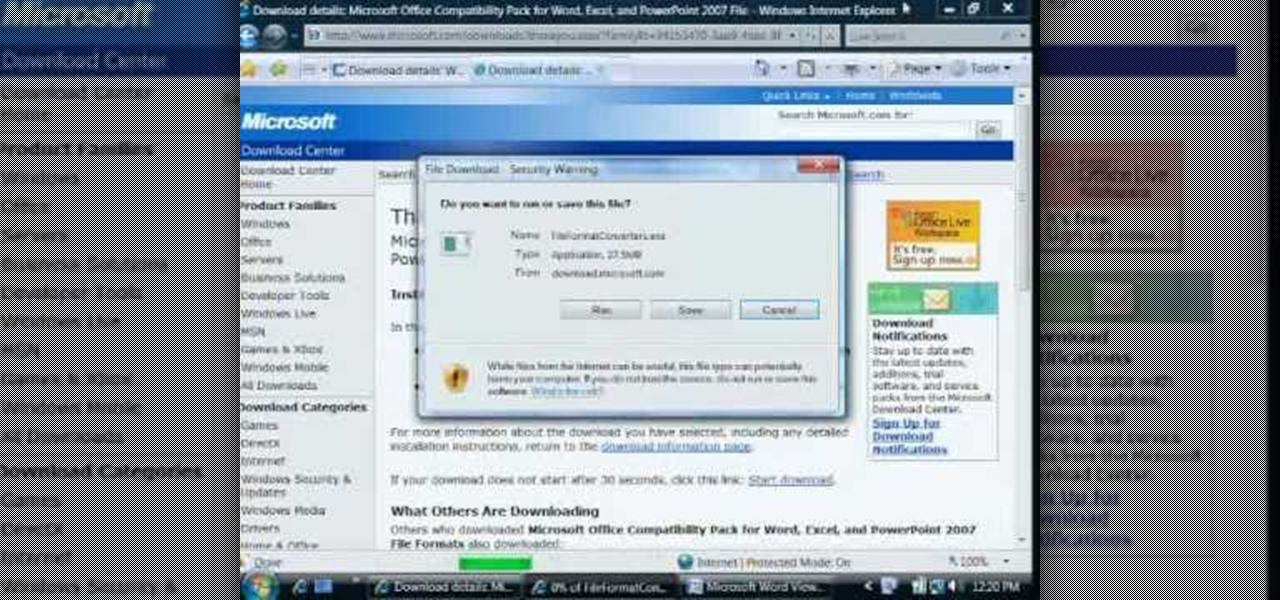
Even if you don't have Microsoft Office Word 2007, you can open Word documents with Word Viewer. In this instructional video, a Microsoft employee shows how you and your coworkers can download Word Viewer and the Office Compatibility Pack for Word, Excel, and PowerPoint 2007 File Formats. With these 2 downloads, you can open, print, or copy and paste from Word documents without having to install Word on your computer.
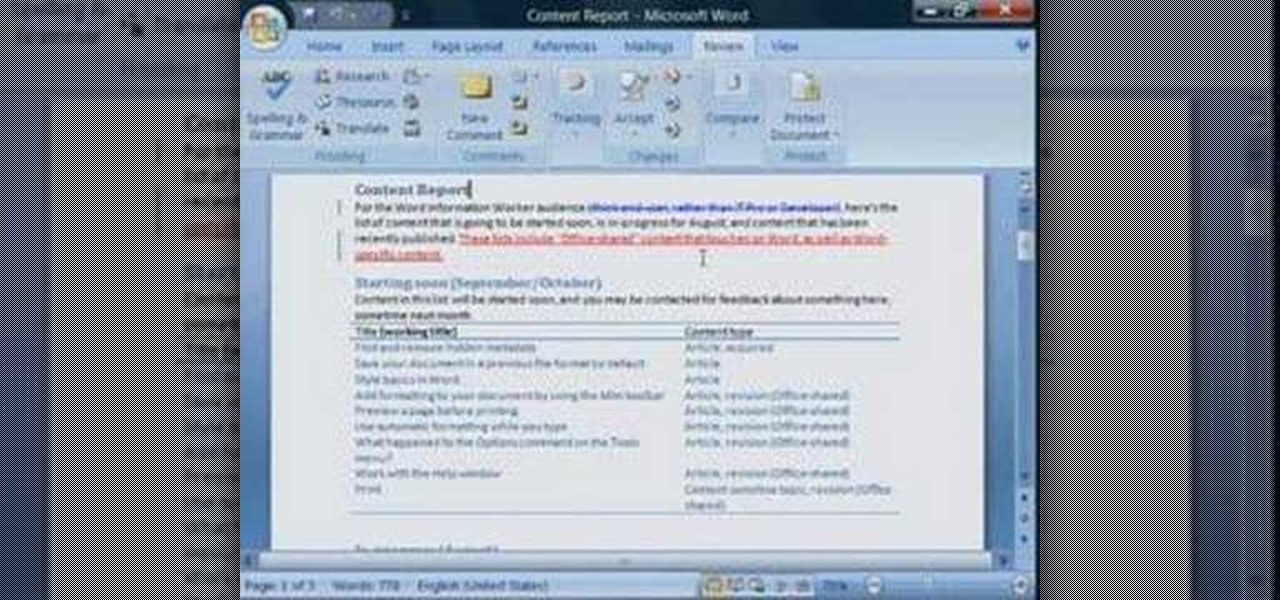
Leaving visible revision marks and comments in a document that you thought was "final" can be embarrassing. In this instructional video, a Microsoft employee demystifies what's going on with those tracked changes that you thought were gone from your Microsoft Office Word 2007 document. He also shows you how to banish those markings permanently in two ways and gain peace of mind.

If you're baffled about how to get your own photographs into your Microsoft Office Word 2007 documents, watch this instructional video. A Microsoft employee who uses Word himself shows you how to insert your picture or digital photo into a document and format it the way you want. He addresses questions about terms like "inline" and "floating," and explains how easy it is to set up a watermark.

Fear the blank page no longer. With the new building blocks feature in Word 2007, you can create sharp-looking business documents more easily than ever. Take a look at this instructional video and learn how to assemble your document from galleries of predesigned parts, add your business information, and save the building blocks to use again.

With watermarks, you can add a new layer of information to your Microsoft Office Word 2007 documents. This tutorial shows you how to add a watermark to whatever section of your document you want and position it on the page where you want it. It demonstrates how to use graphics and text to create a custom watermark, such as your company logo.

In order to protect your word processed documents, it is a good idea to export them for distribution as PDF files, which allows you to encrypt, and add password protection to your work.

In this video, we learn how to bring your Filipino spouse to Canada. There is a legal process that must be followed so your marriage will be deemed legal in Canada. First, you will need to gather all of your documents, which include: marriage certificate, birth certificate, and more. Then, you must get the documents authenticated by taking them to the proper place in the Philippines. You must also pay the fees to get these turn in and finished, then you must obtain more documents that are req...

Scanning is an awesome, fast way to transport a document into your computer. But, what if you want to edit it once you've scanned it? Most scanner programs will import your document as a read-only PDF or image file. With this tutorial, learn how to use the program ClaroRead on a Mac to scan your document directly into Microsoft Word for editing. This will save you a lot of time and a lot of annoying formatting and copy and pastes!

In this video the instructor shows how to user printer options in Microsoft Word 2007. To do this go to the Microsoft button and click it. Form the drop down menu select the print option. Now you are presented with the three options of Print, Quick Print and Print Preview. Print is used to directly send documents to the printer by selecting the necessary settings. Quick Print is used to quickly send the documents to the printer using the default settings. Print preview is a useful way of seei...

In this tutorial, we learn how to block a website. First, you will start by going to the start menu then go to "run". After this, type in "c://windows/system32.drivers/etc". After this, a new window will pop up on your screen. With this, you will drag the host into a text document. Then, type in the website that you want to block inside of this document. Once you are finished, type in the IP address of your computer next to that and save it. This will finish up the blocking of the website and...

In this clip, you'll learn how to create an XML document and import it into a Flash app. With a little know-how, it's easy. So easy, in fact, that this video guide can offer a complete overview of the process in a matter of a few minutes. For more information, including a complete demonstration and detailed, step-by-step instructions, take a look.

Bates numbering can be used with Adobe Acrobat 9 Pro. Place all of the documents that you want to number in a single file. Then, go to the Advanced menu. Then, go to Documents Numbering. Then, click on Add.

Follow along as we are given step-by-step instructions on how to convert PDF files into word documents.

User mel_bone teaches you how to use navigation and selection techniques in Microsoft Word 2007. You will notice in the bottom right corner of the main window a slider. This controls the zoom. You can thus increase the page size or decrease it, as you need. When you have a document that has more than one page, you can go to the end of the document by pressing ctrl+end. Ctrl+home brings you to the start of the document. Clicking and holding the mouse button pressed on the navigation bar lets y...

In this Adobe video the tutor shows how multimedia can be added to your PDF document to make it richer and more appealing. She shows the basics of the software taking you around the tools available to place multimedia content in the PDF. Now she opens a blank page where she intends to put the multimedia content. She shows how to mark the area of the document so that you can insert multimedia content there. She says that in this latest version you do not need Quick time or Windows media player...

In this video the author shows how to sign PDF files and create digital appearances. To do this open any document where there is a place provided to digitally sign it. Now double click that area and you will be shown a pop up menu that helps you to sign the document. Now if you already have a digital sign prepared you can go ahead and sign the document. If not there is an option to create a new sign and this video shows the procedure of how to get it done. Using this feature now you can digit...

In this Microsoft Word tutorial the instructor shows how to add a drawing or a free form shape to a document. Using the canvas in the Microsoft Word 2007 can be very helpful in adding graphical content to your document. Adding shapes and special effects like shadows, 3D will give a rich look to the document. To do this open a document in Word 2007. In the tool bar go to the Insert tab and in that select the Shape button. Now you are presented with plenty of predefined auto shapes. First at th...

Watch this video to learn how to use Google docs. You can view and edit your documents offline, without an active internet connection.

New to the pranking business? Well, this video tutorial ought to start you off good and proper. Here, you will learn how to perform the liquid pen prank. Maybe it's called something different, like water pen prank, but the point is to remove everything from the pen, then fill it with water and return the cap. Wait and watch as someone opens the pen lid to spill water all over their important document.

In this Software video tutorial you will learn how to make a PDF out of almost anything on a Windows PC. PDF files offer many advantages. Here you will see 4 easy ways to create a PDF from almost any file type. For this you will need Adobe Acrobat Pro or a PDF printer application and a document that you want to convert. Technique 1. Right click on the document you want to convert and select 'convert to Adobe PDF'. Give it a name and click 'save'. It will then launch Adobe Acrobat and you can ...

The Magic Leap One: Creator Edition has been teased for months now, and while we still don't know exactly when the sales will begin, it can't be long now because we've discovered a couple of new hints that the device's launch is imminent, hiding in plain sight on the company's website.

In this clip, you'll learn how to use the Web document profile when working in Adobe Illustrator CS5. Whether you're new to Adobe's popular vector graphics editor or a seasoned graphic arts professional interested in better acquainting yourself with the new features and functions of Illustrator CS5, you're sure to benefit from this free software tutorial. For more information, and to get started using this trick in your own Illustrator projects, watch this video guide.

Learn how to create and work with document workspaces in SharePoint 2010. This guide will show you how it's done. Whether you're new to Microsoft's popular content management system (CMS) or a seasoned MS Office professional just looking to better acquaint yourself with the SharePoint 2010 workflow, you're sure to be well served by this video tutorial. For more information, including detailed, step-by-step instructions, watch this free video guide.

Learn how to add use text wrapping in your Microsoft Word 2010 documents. Whether you're new to Microsoft's popular word processing application application or a seasoned MS Office professional just looking to better acquaint yourself with the Word 2010 workflow, you're sure to be well served by this video tutorial. For more information, and to get started wrapping text around images in your own Word documents, watch this free video guide.

If you're one of the many people who work with Macs and PCs, the odds are you work with file formats that are more often than not incompatible with the other computers. This can be a major problem if you run into it with your Word documents. This tutorial will show you how to open Word docs on either computer.

Get to design your own watermark for your documents. Here's a video showing these easy steps to watermarking your documents. 1. Go to the "Page Layout" tab in Word 2007 and look for the "Page Background" section of the toolbar and select the "Watermark" button. 2. Click on the "Custom Watermark". 3. Click on either picture or text watermark, whichever you prefer. 4. If you select the Picture Watermark, you need to insert a picture by clicking the select picture. You can also customize the sca...

Scanning important paperwork on smartphones is a tedious process, often relying on either external scanners or third-party apps that had to be either purchased or were loaded with annoying ads just to get the job done. Thankfully, iOS 11 now lets you easily scan documents using your iPhone, and finally does away with the need for third-party apps or machines.

There is a substantial number of helpful tools at your disposal in Microsoft Word when it comes to writing; grammar check, word count, dictionary, thesaurus, and tons more. One tool that doesn't necessarily make itself obvious is testing your document's readability. With this built-in tool, you can not only check your spelling and grammar, but also the reading level of your document.

This video will show you how to record video on your Apple iPhone 3G for free! This is a complete guide to installing the iPhone Video Recorder on your iPhone 3G, which also works on the First Generation iPhone.

Apple's Reminders app has always been an underrated yet useful productivity tool for iPhone. It's not as powerful as many third-party to-do apps, but it makes it easy to keep track of a few basic tasks, and it's integrated deeply with iOS, macOS, and watchOS. In iOS 13, it's even better since you can now add attachments to your reminders, such as photos, documents, and webpages.

Apple makes it easy to access your favorite and most recently used applications and documents in Mac OS X. You can simply add your favorite apps and folders to the dock, and you can always visit the Apple menu from the menu bar to see a list of your most recently used apps and docs.

In this video tutorial, we learn how to hide files within Microsoft documents and picture files as well as how to hide messages in tweets on Twitter. For more information, including a complete demonstration and detailed, step-by-step instructions, watch this how-to from the folks at Tinkernut.

Cordell Connect is useful software for managing projects for your business. One of the functions of this program is being able export your reports to either an Excel spreadsheet or a PDF document for a greater ease of data manipulation and communication.

Whether you're new to Microsoft's popular word processor or just wish to get to know Word 2007 a little better, you're sure to find much of value in this video lesson. For more and better information, and to get started formatting your own MS Word 2007 documents, take a look.

The iPad has many apps that can be used to create and view documents and those documents can be moved to and from the iPad using several different methods. This free video tutorial from MacMost presents an overview of a great number of those methods. For specifics, and to start moving files to and from your Apple iPad with ease, watch this free video guide.

In this Software video tutorial you will learn how to resize a custom image using Adobe Photoshop CS4. Select your image. Click on ‘image’ tab and select ‘image size’ from the dropdown menu. In the ‘image size’ box you can change the height and width pixels. But, if you check the box ‘constrain proportions’, then when you change one pixel dimension, the other will automatically change. Similarly, for resizing drop shadows proportionately, check the ‘scale styles’ box. The ...