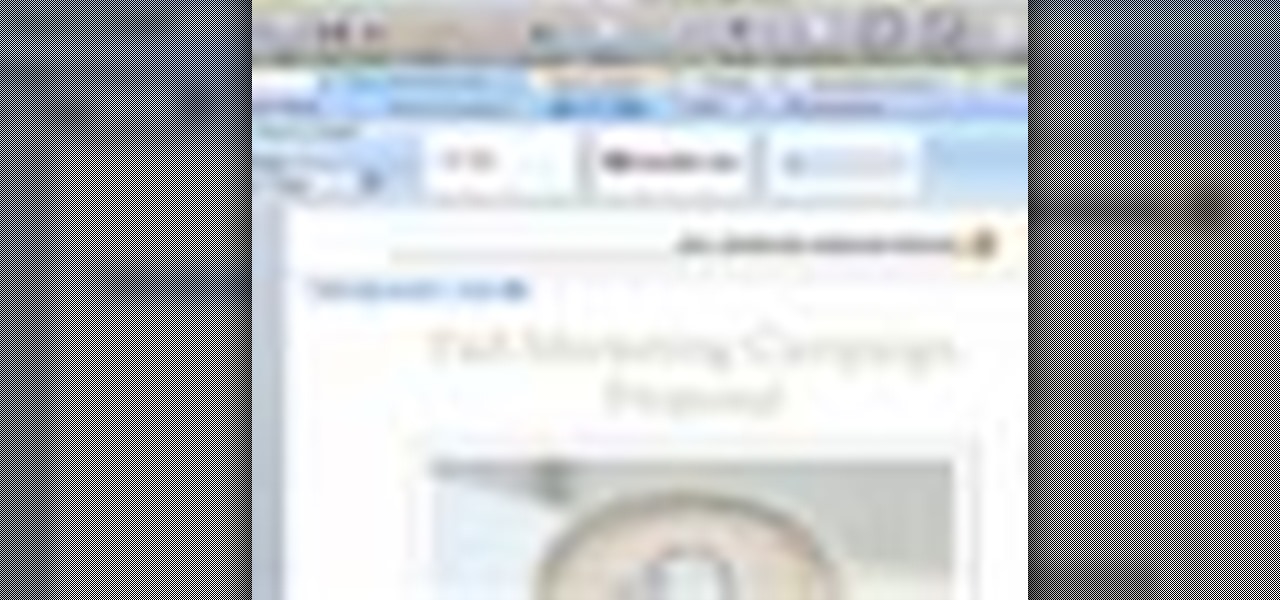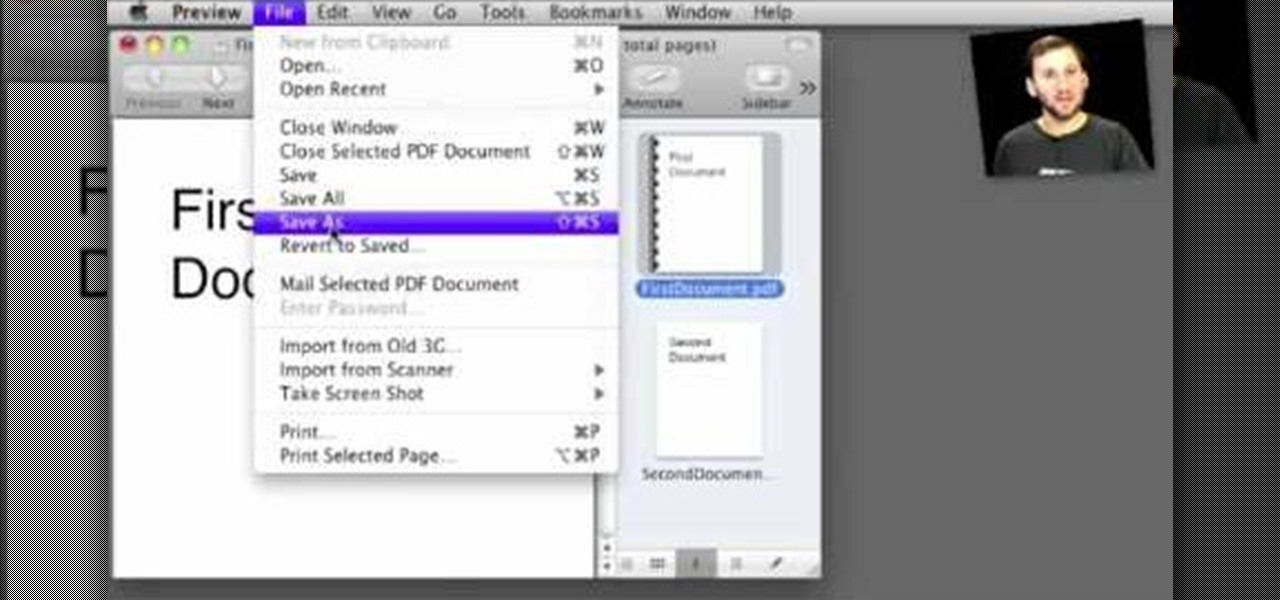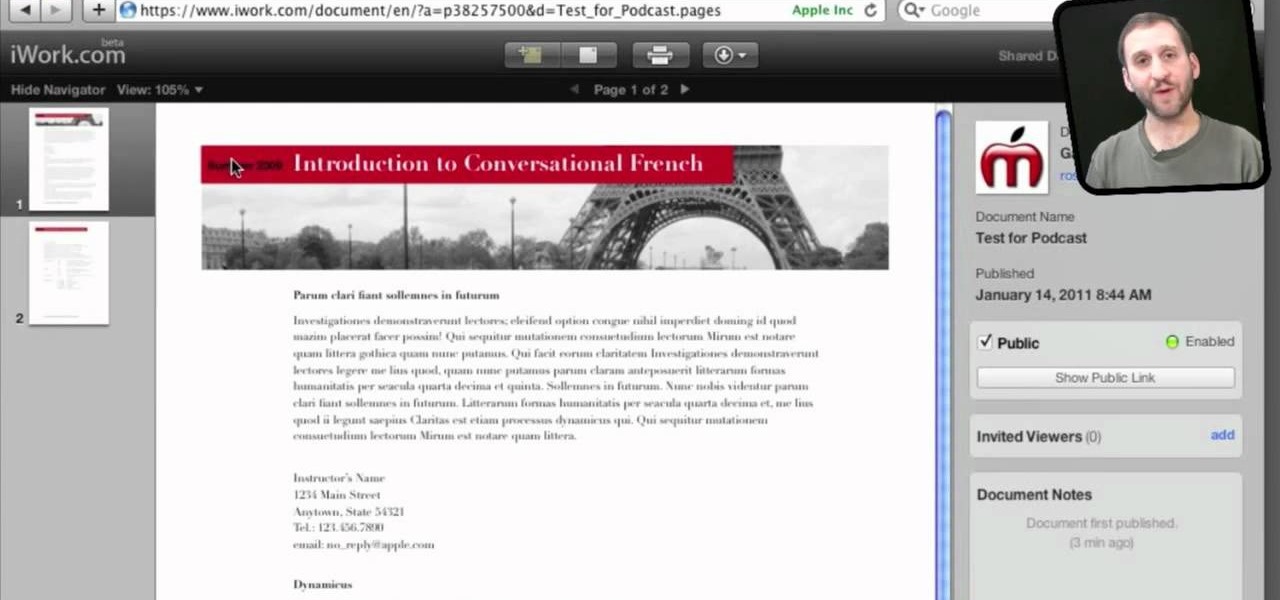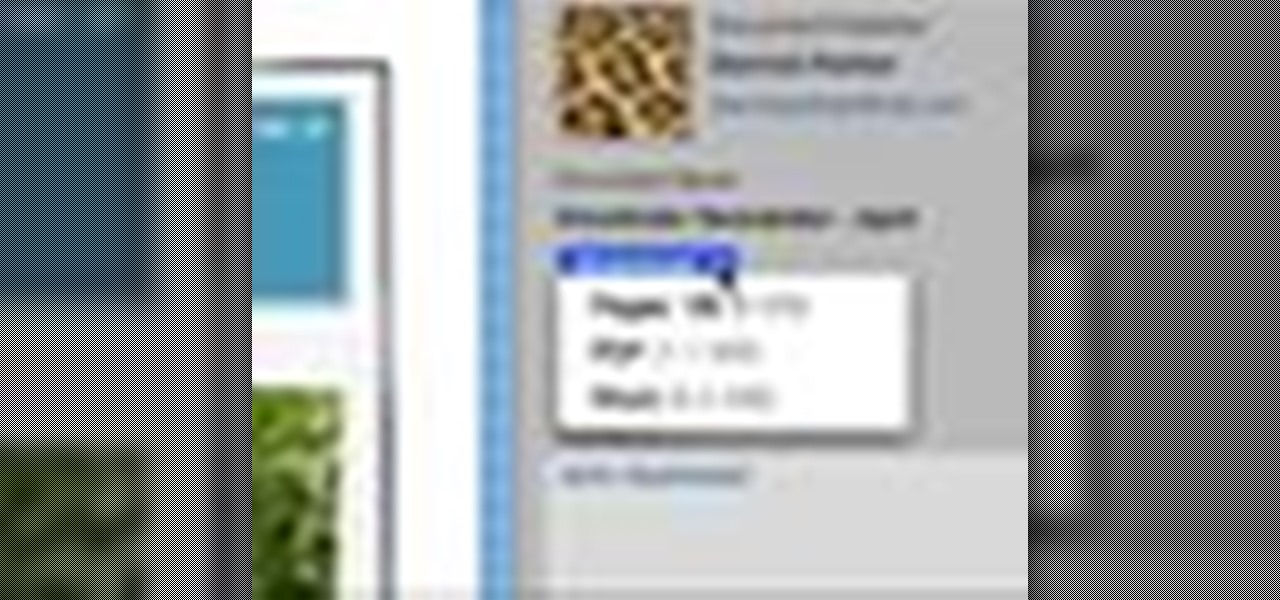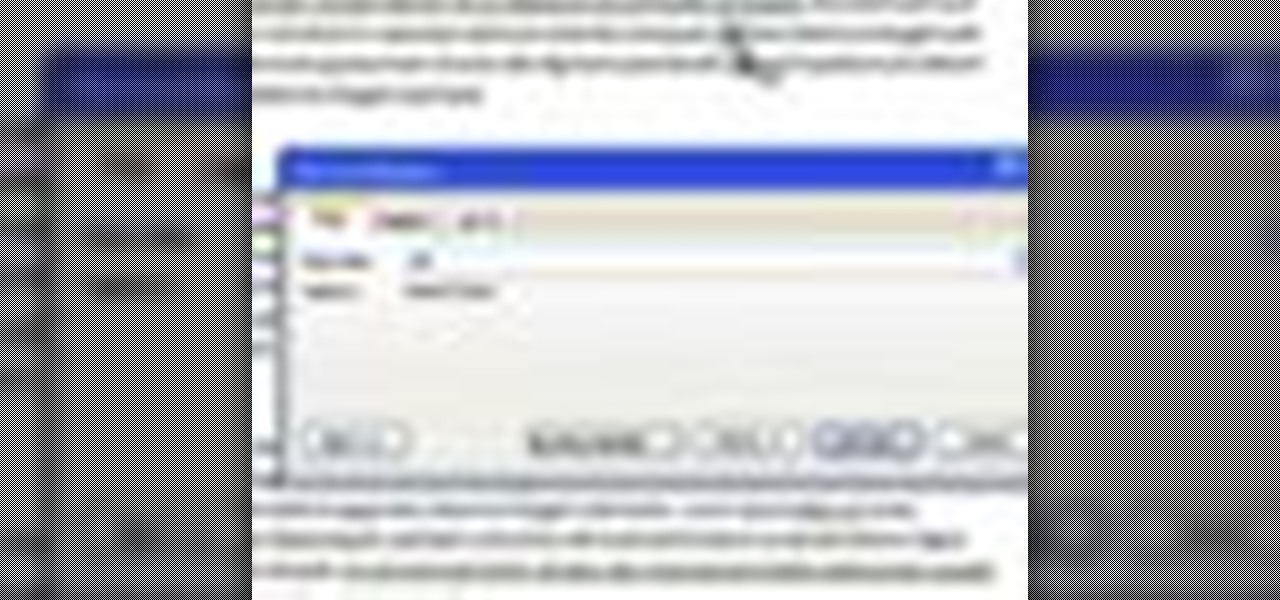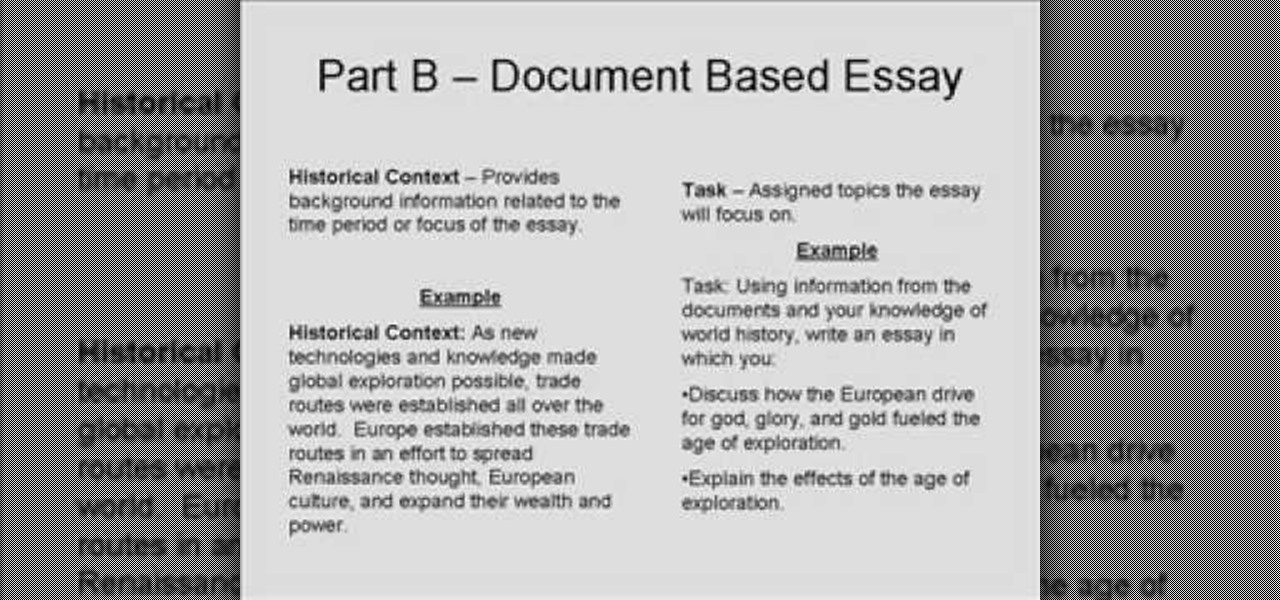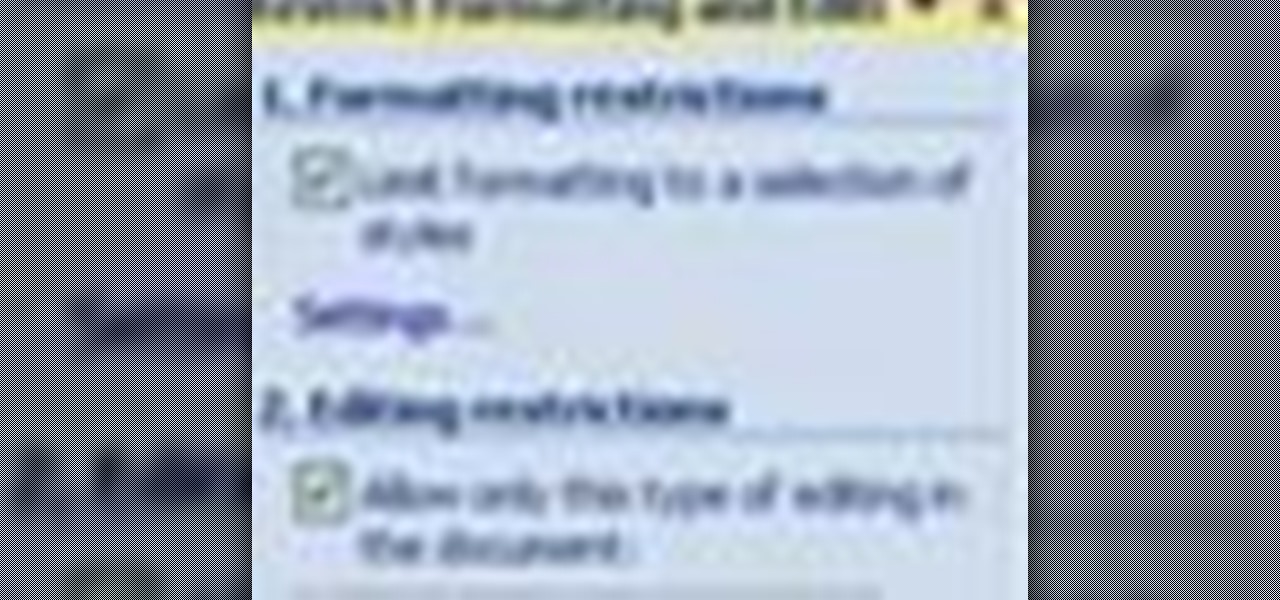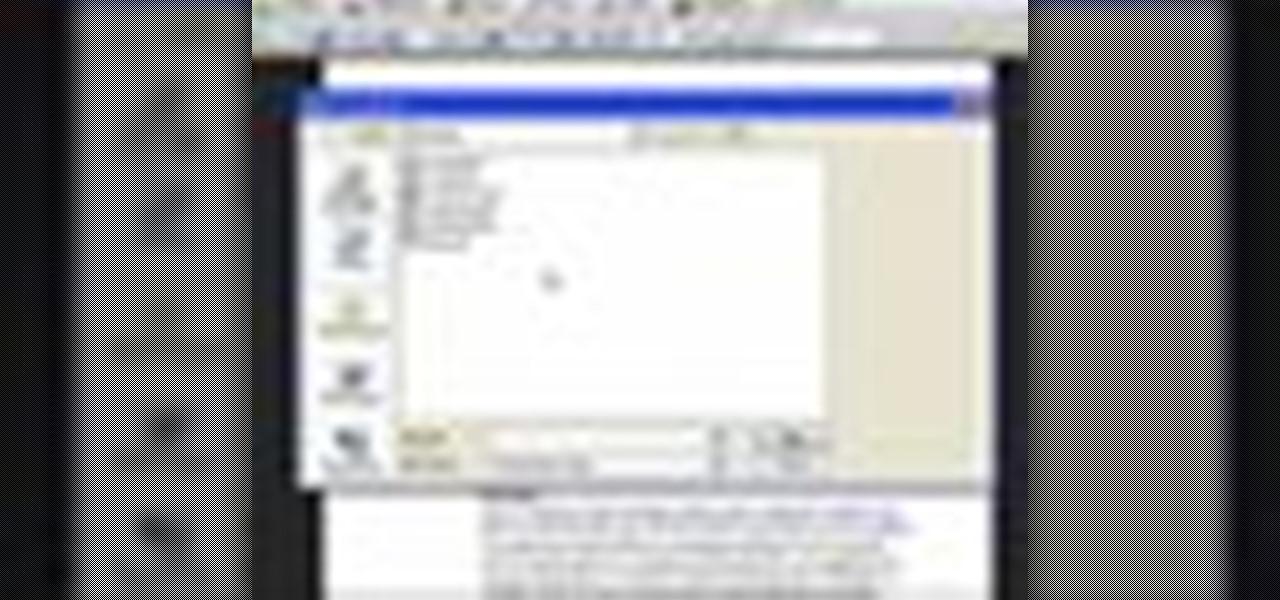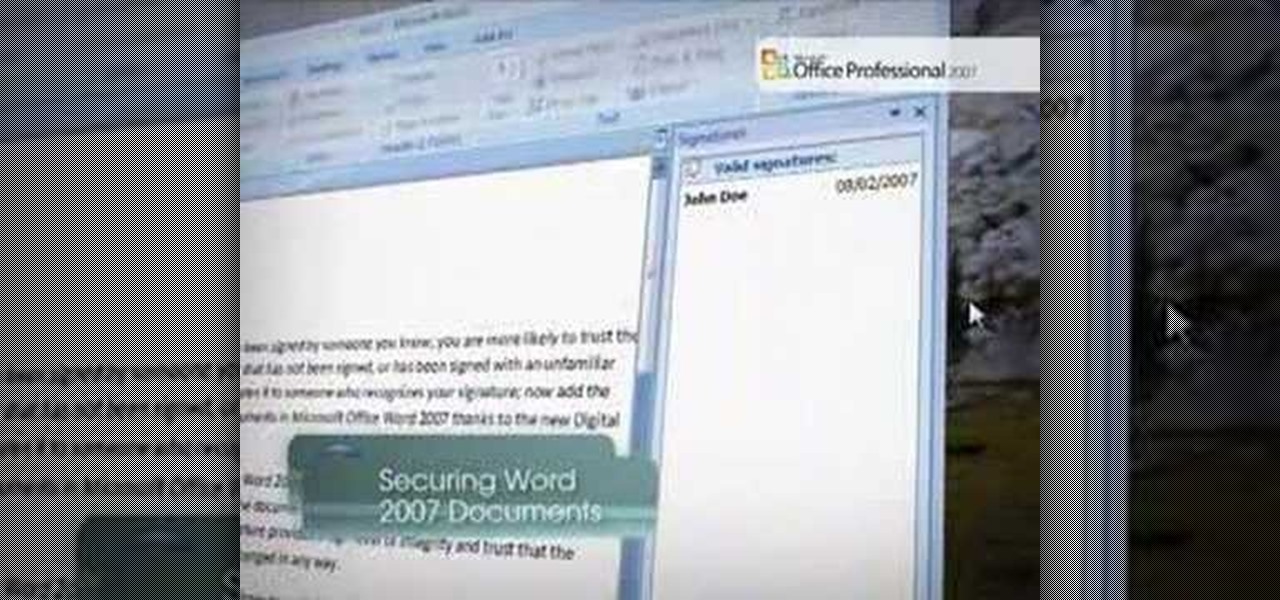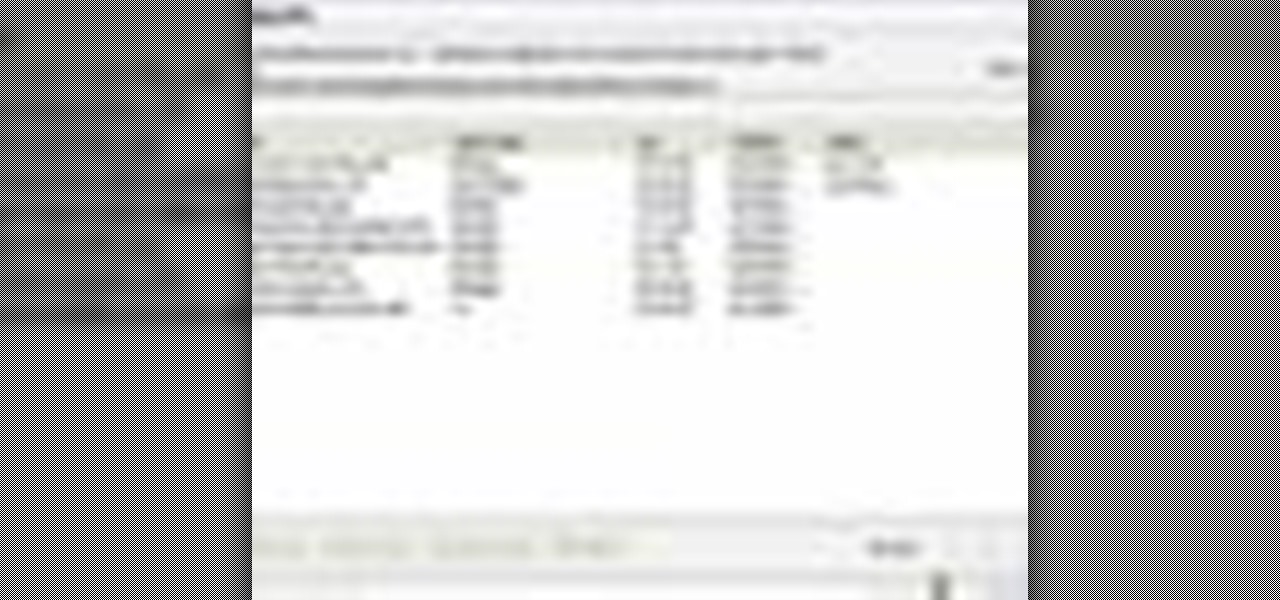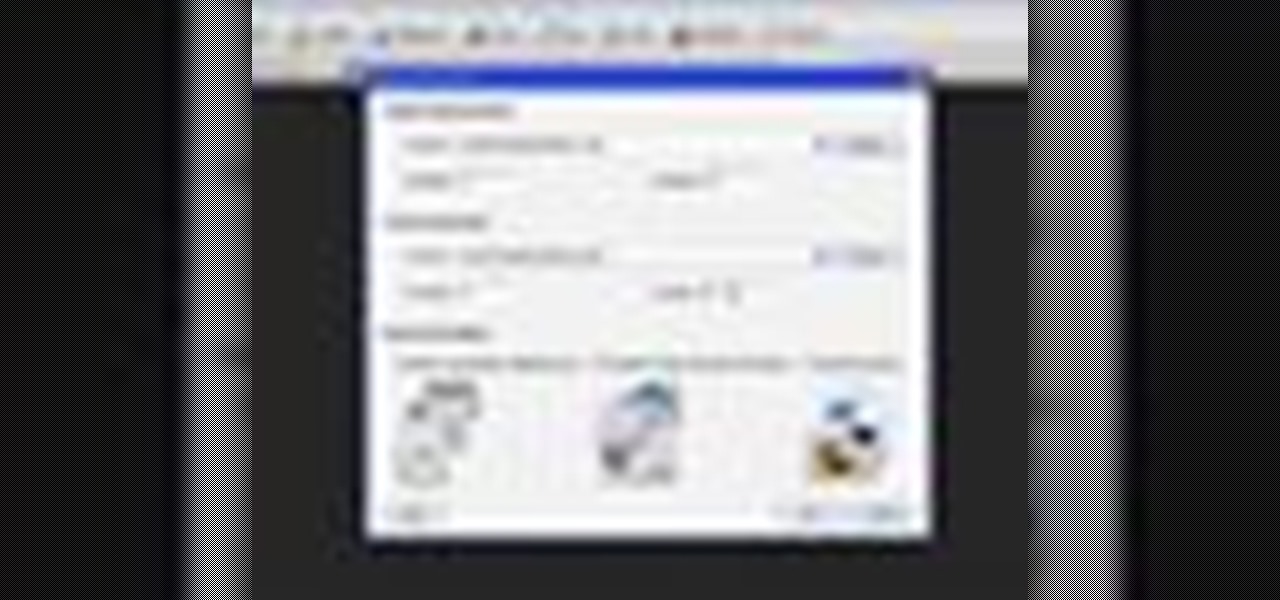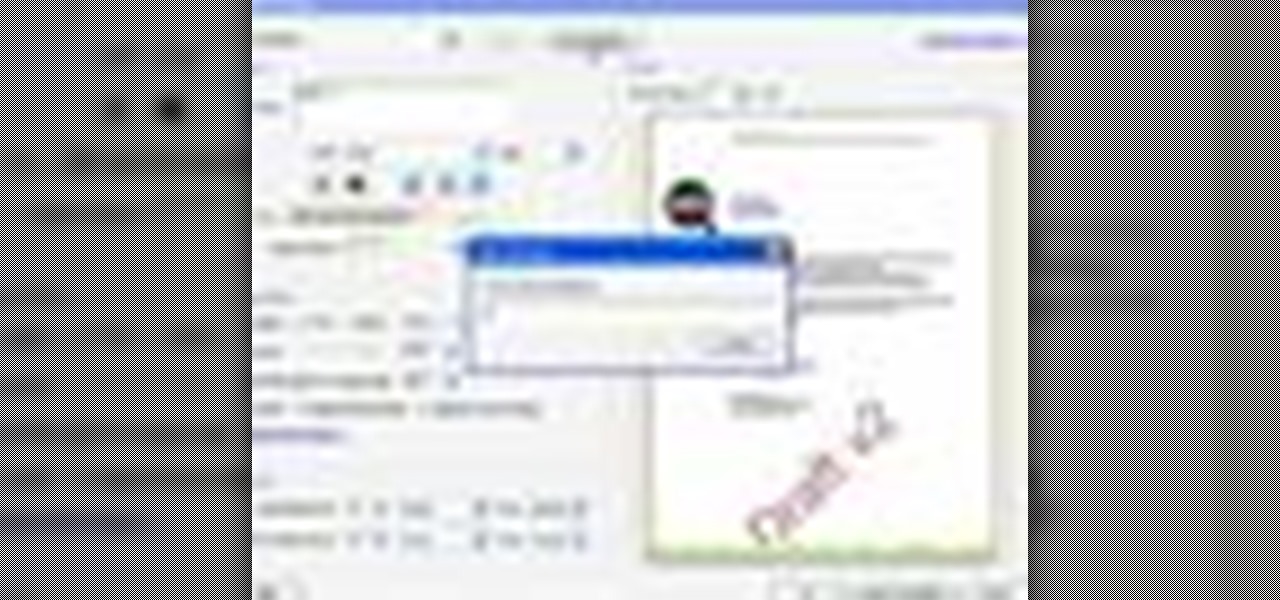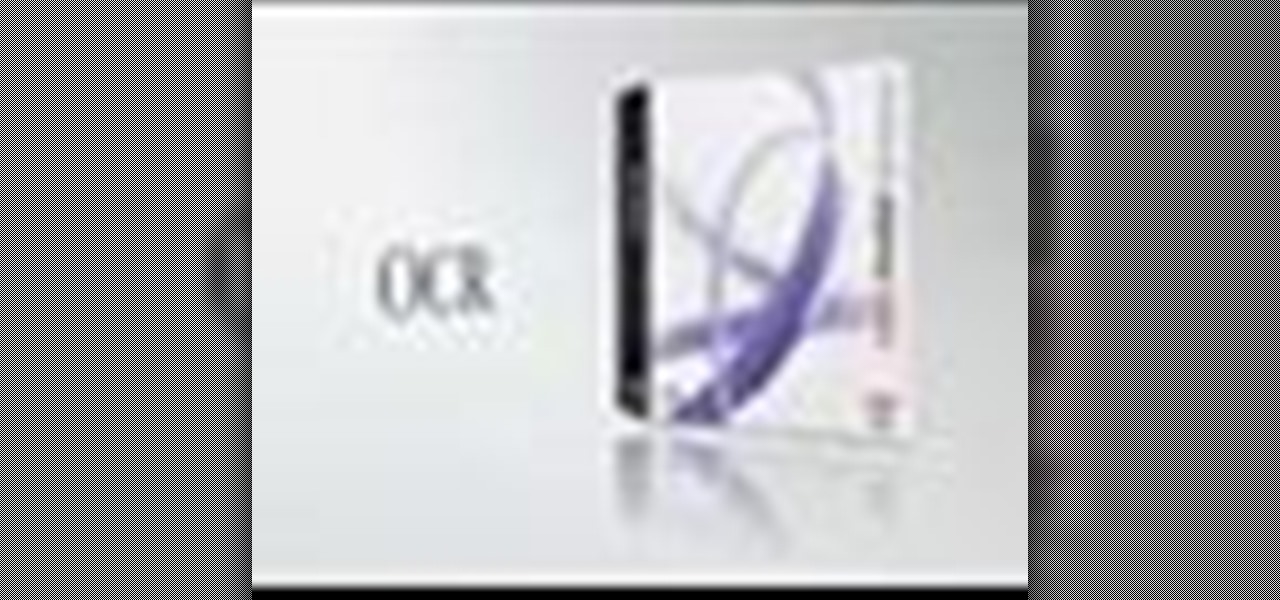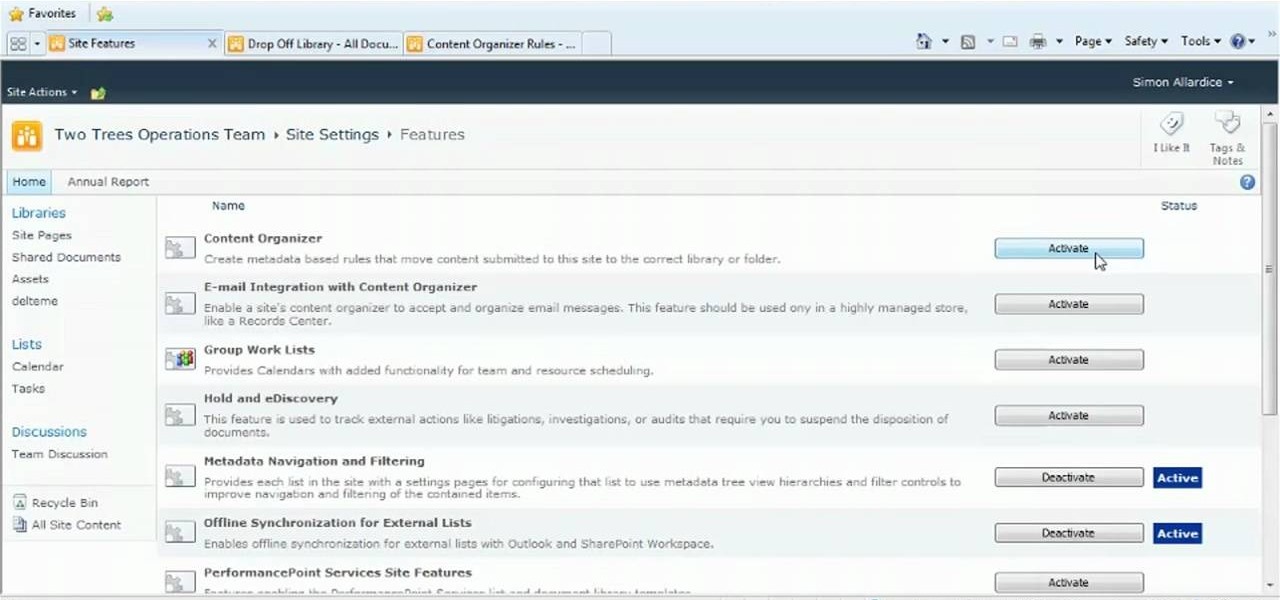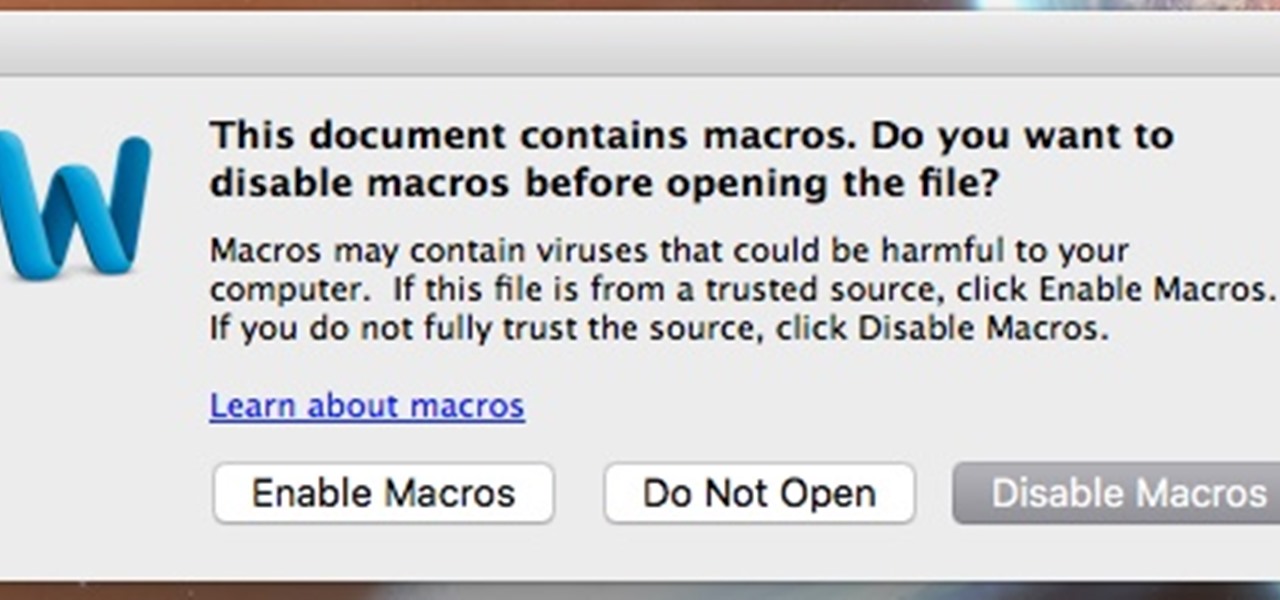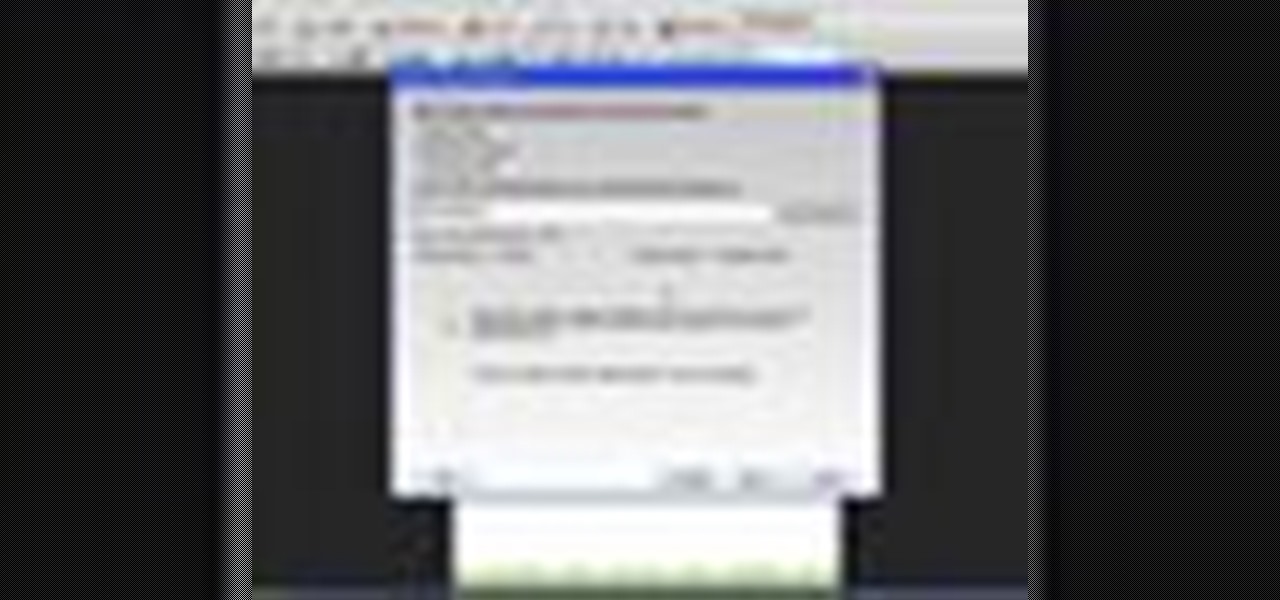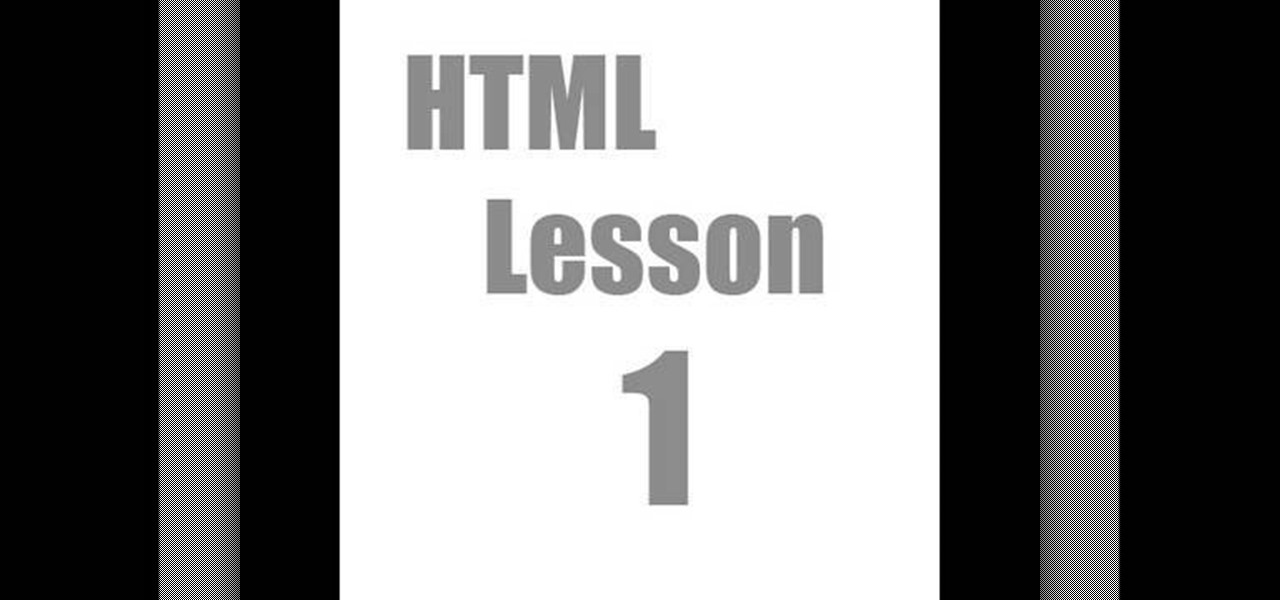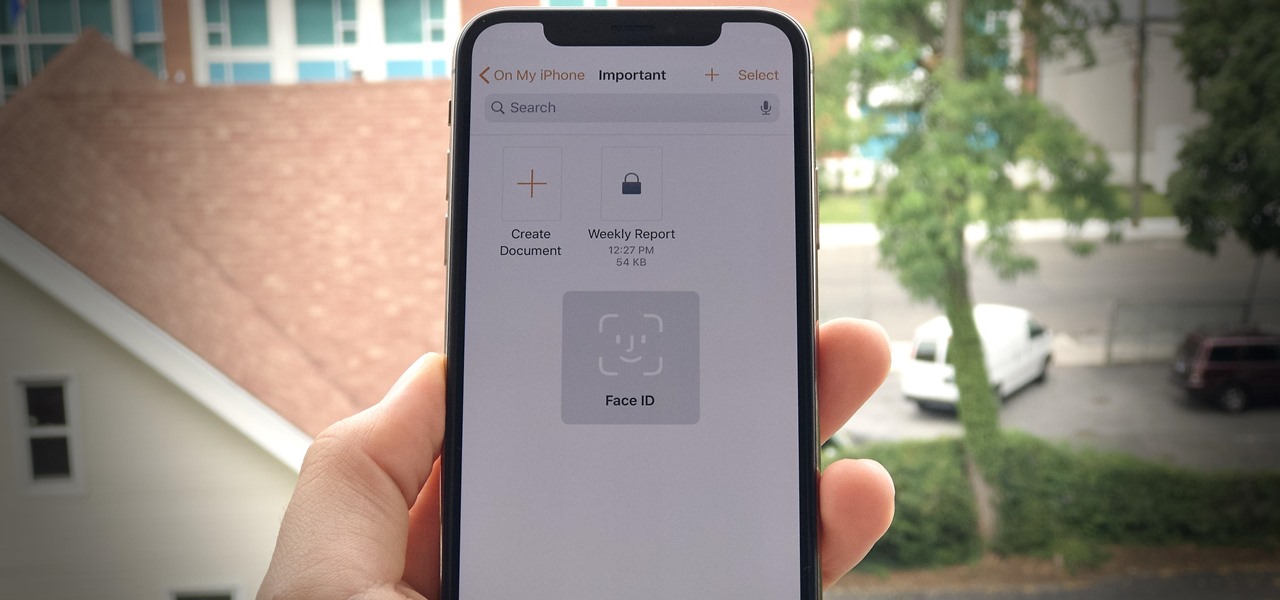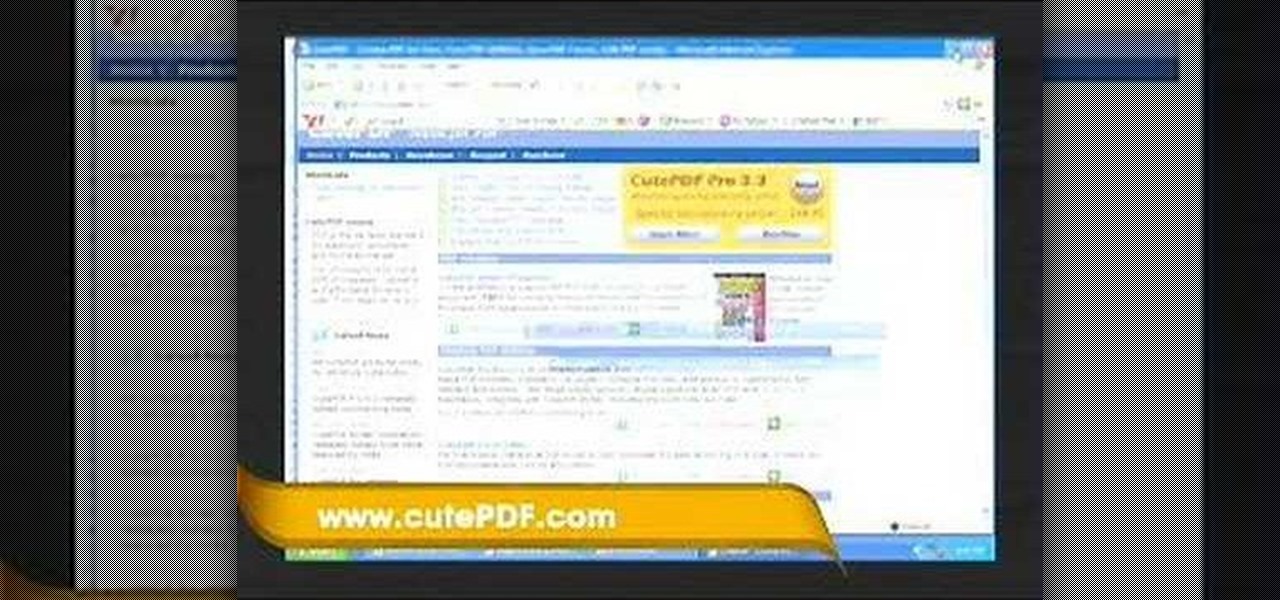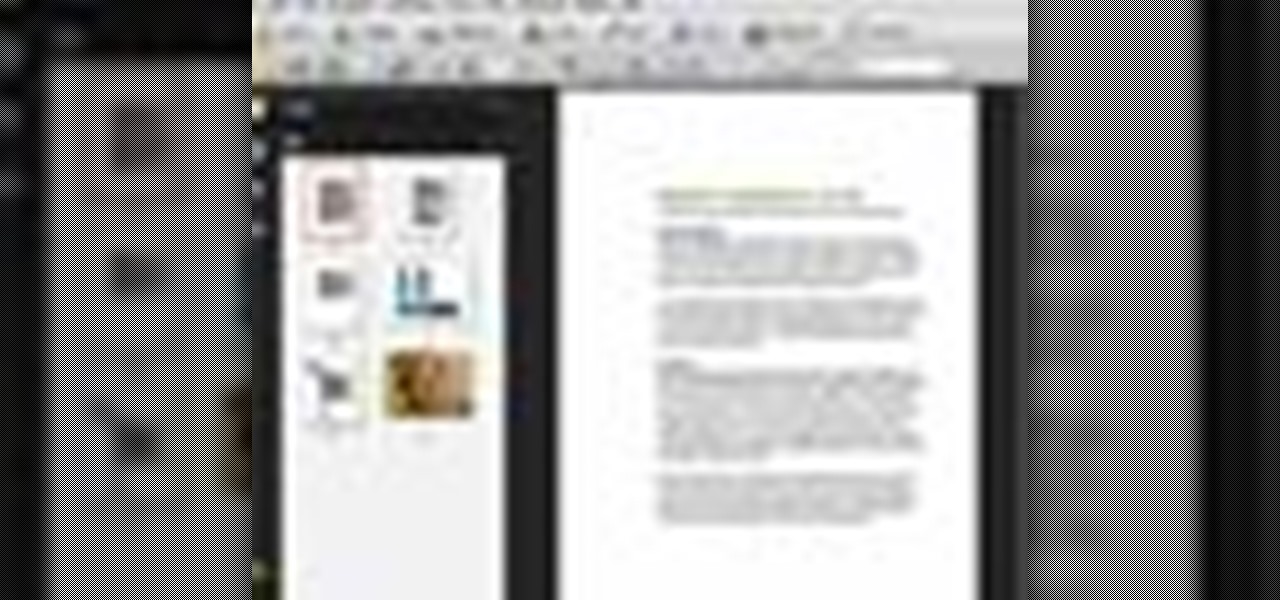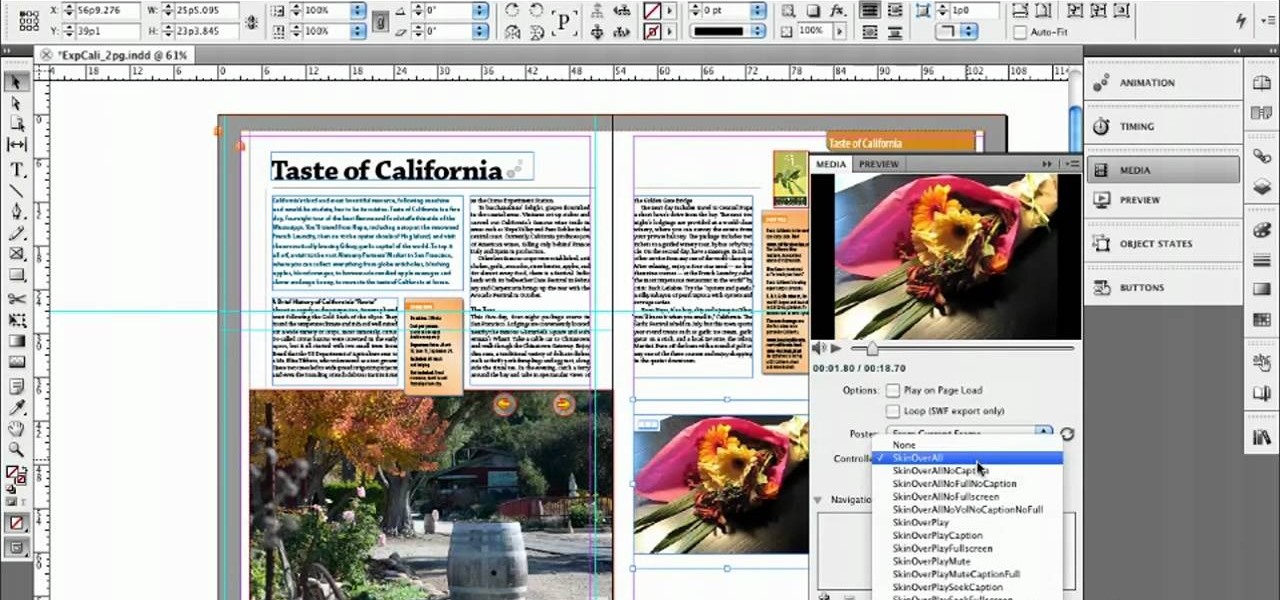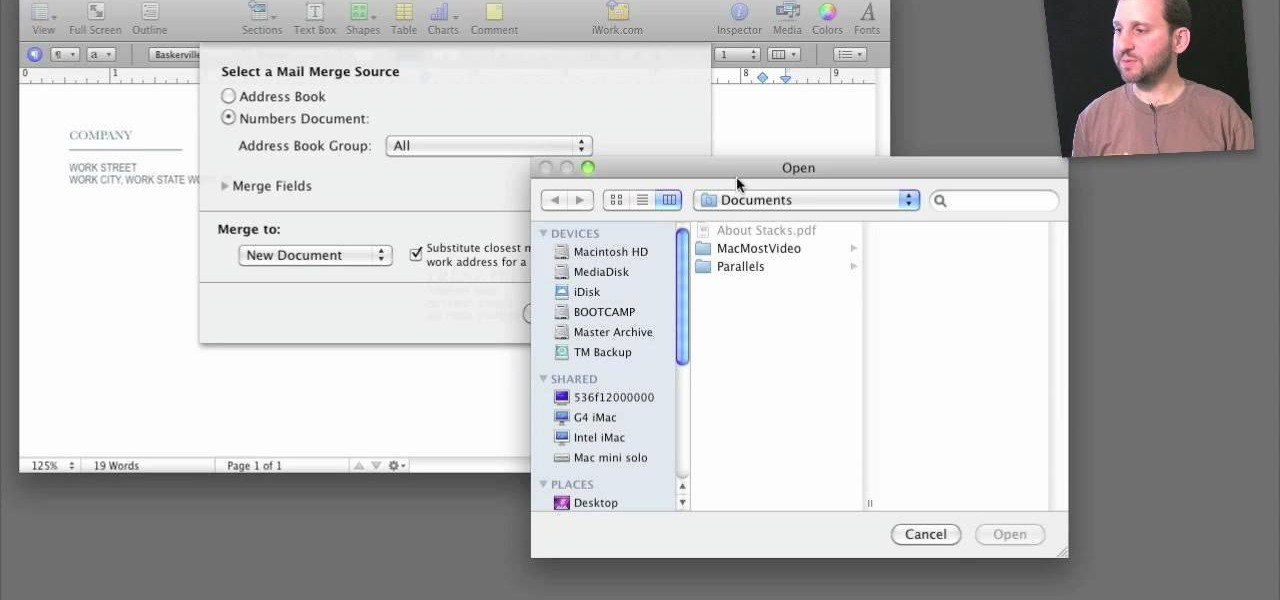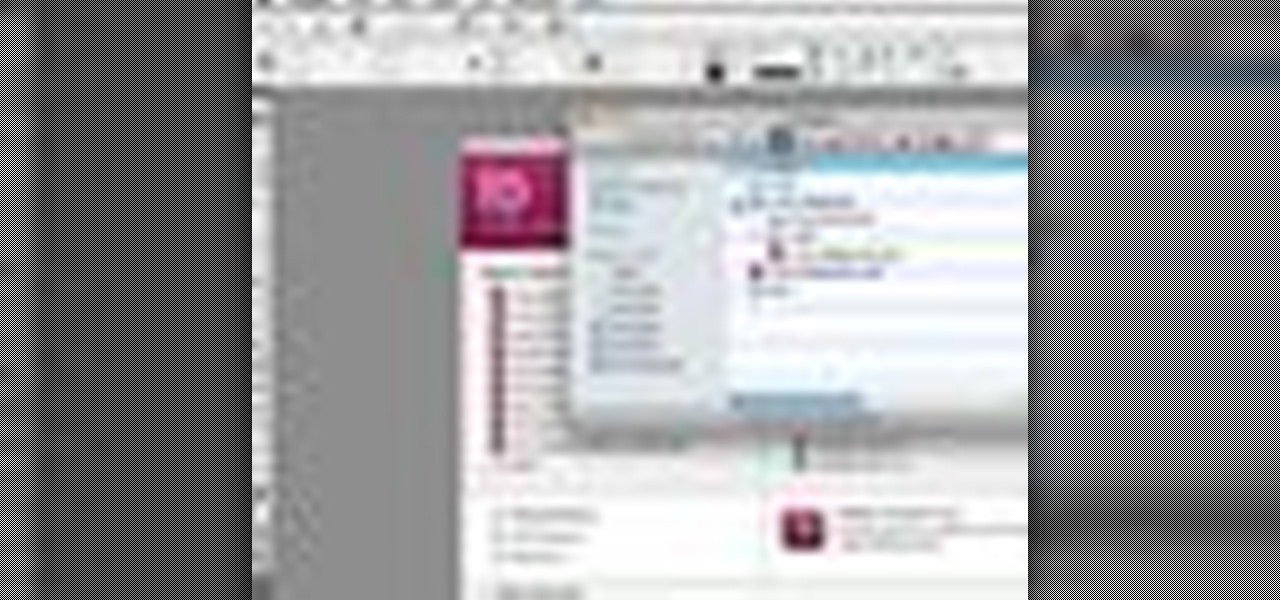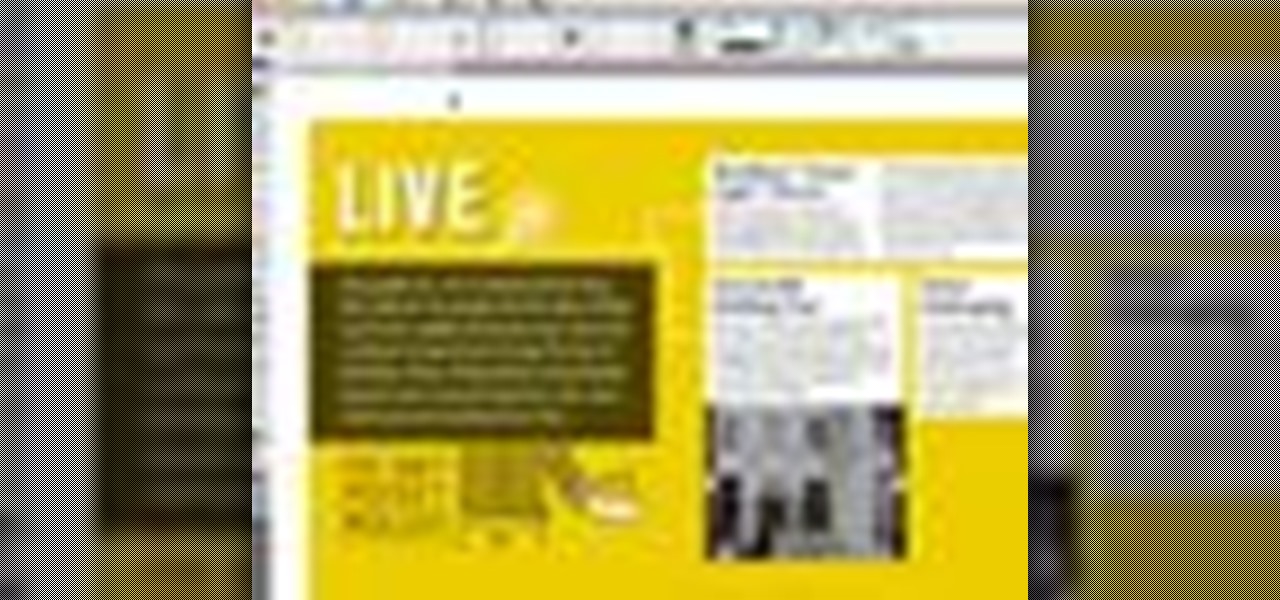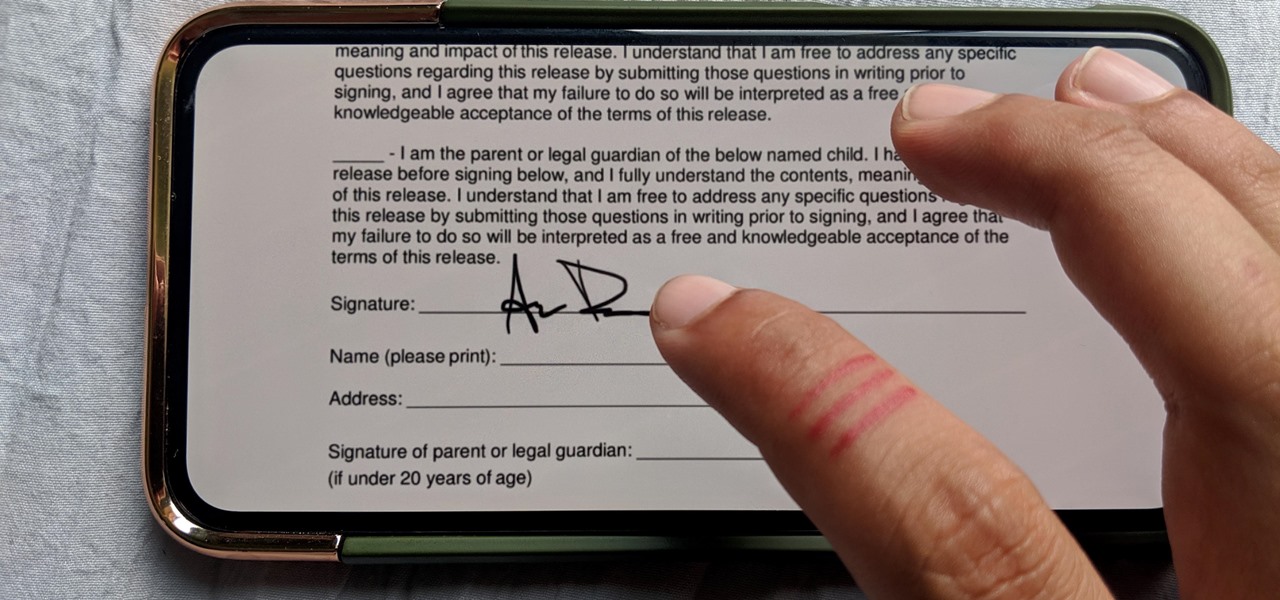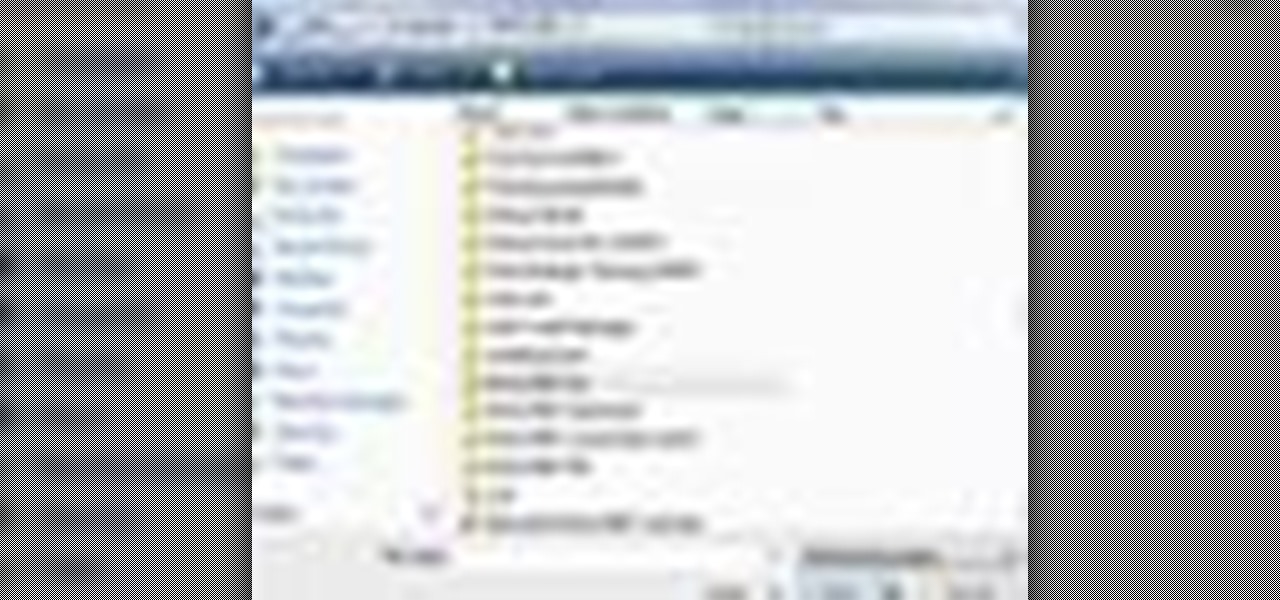The next time you find yourself in need of the same element in multiple places on your page, it’s probably time to check out Adobe Illustrator CS2’s Symbols. Symbols are more efficient than just duplicating elements in your document, and they also allow your Illustrator documents to print faster. Lastly if you ever need to update all those elements it’s much faster to update the master symbol.
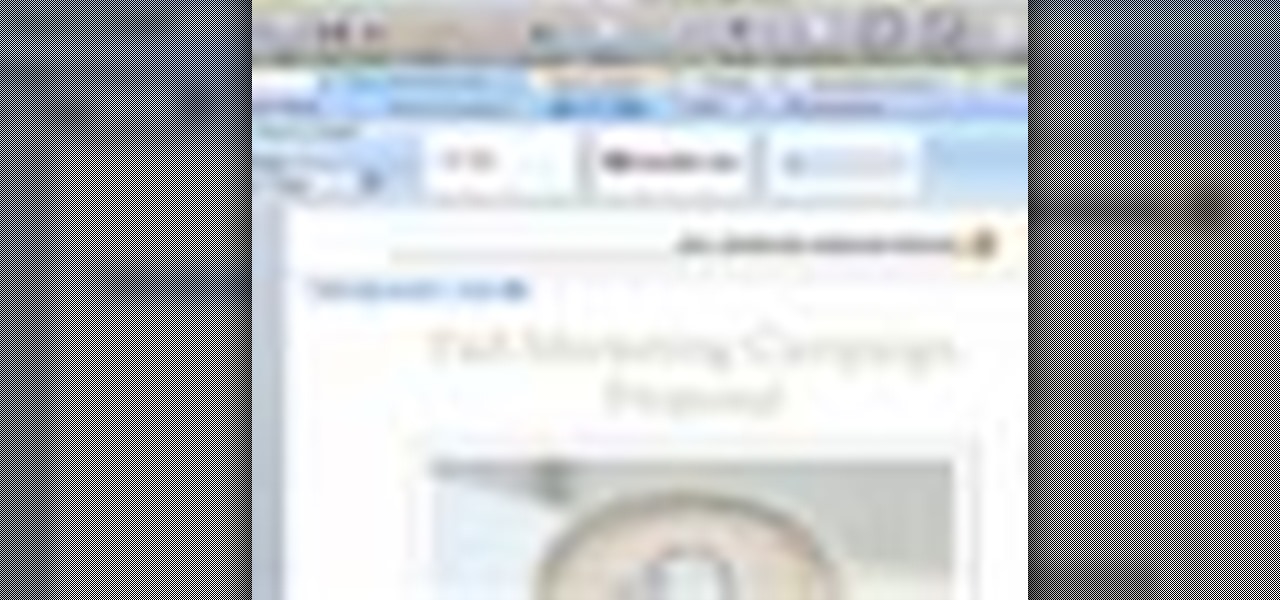
Did you know that headers and footers are a great way to make your documents easier to read? Not to mention more professional— and if you have Word 2008 for Mac, creating those headers and footers is a cinch. The Microsoft Office for Mac team shows you just how to create headers and footers for documents in this how-to video.
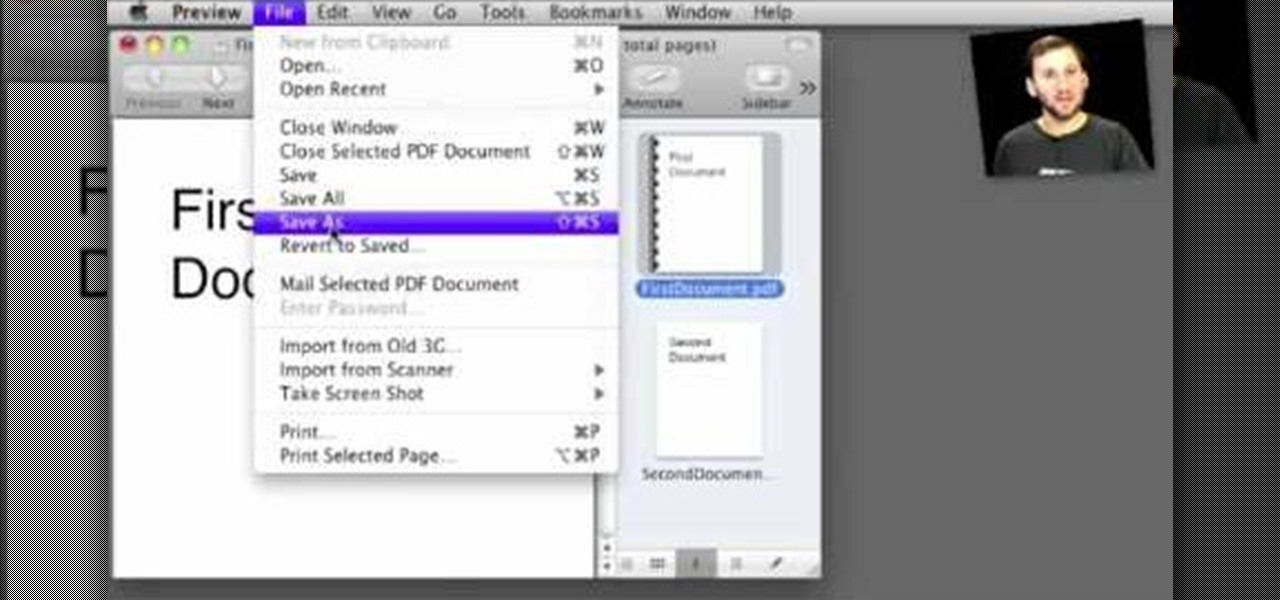
PDF is a Portable Document Format, which is a popular format to represent documents and pass it over the internet. You can merge different PDF documents to obtain a single document. You can do this on your Mac, using the preview option. Preview does a lot more than the name suggests. You can actually merge PDF's and also rearrange pages inside the documents. There are some changes in the functionality in preview feature between the leopard and snow leopard versions. To use this first you will...

Breaking a lease is almost always considered a legal breach of contract, even if a tenant has a good excuse. Here are some exceptions to the rule

The Windows XP My Documents folder is a great way to organize and view folders and files on a computer running Microsoft Windows XP. Learn how to organize the My Documents folder with tips from a computer programmer in this free computer video on Windows XP.
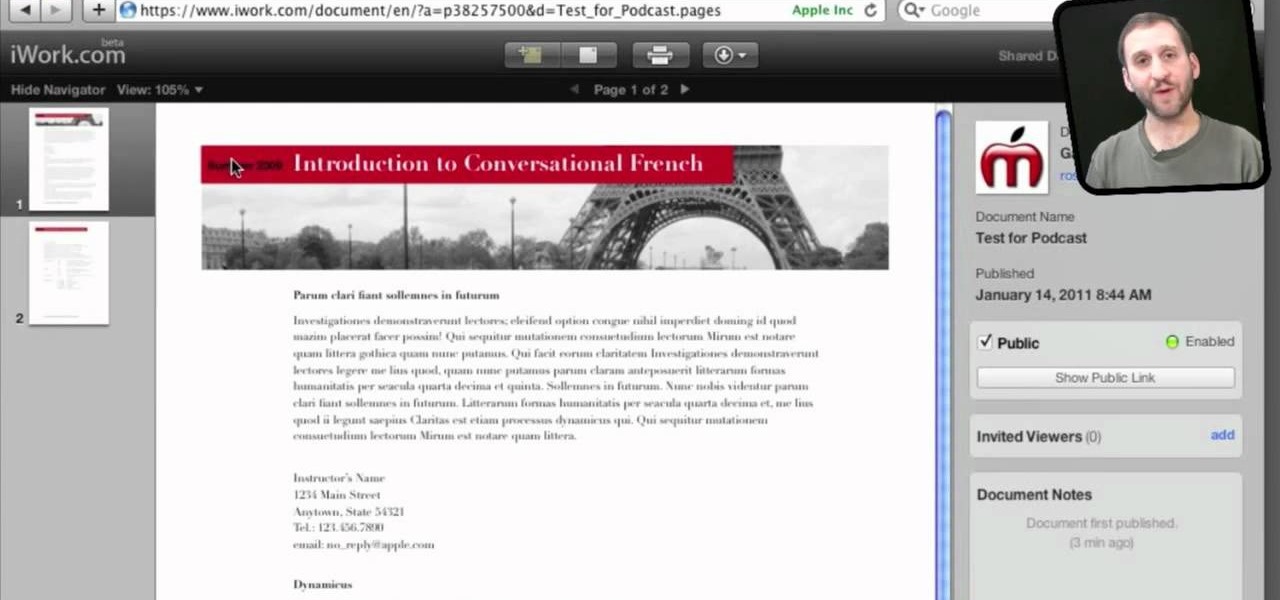
If you're looking for another way to share documents, iWork.com provides an easy, cloud based way to share your thoughts and words. You can share your Pages, Numbers and Keynote documents using Apple's iWork.com service. Others can view your documents right in their browser, and make comments and notes if they are using Safari. You can even upload Keynote presentations and present right from the Safari.

This is a video about creating a logo using adobe illustrator. First go to adobe illustrator and open the new document. Next if you want to make a logo in rectangular shape take the rectangular and drag it over in the new document. Next choose a color and fill it in the rectangular. Next go for new layer and click the button. Next insert the text what you want in that rectangular. Next increase the text size how much you want. Next if you want to change the color in between the text select th...

Check out this informative video tutorial from Apple on how to use iWork.com to share documents and spreadsheets.

This video tutorial is in the Software category which will show you how to insert or delete a comment in MS Word 2007. This video shows how to insert both text and audio comments in to your word document. Click on the 'review' tab on top, highlight a part of the text that you want add comment to and click on 'new comment' tab. Then you can insert the comment in the comment box. You can continue adding comments throughout the document in the same way. You can view the comments by selecting 'ne...

This video will show you how to use the ‘find’ and ‘replace’ text buttons in Microsoft Word 2007. Microsoft Word 7 is slightly different from the Microsoft you might be used to but with these instruction you’ll have no problem finding the buttons.

In this video tutorial, viewers learn how to write a document-based question essay. Data base question essays evaluates student ability to formulate and support an answer of documentary evidence. Each document based question is broken into 2 parts: short answer and essay. The short answer assess student ability to analyze student documents individually. The essay assess the student ability to synthesize and create an essay based on an assortment of documents. The essay should contain an intro...

In this tutorial, we learn how to prevent edits or changed in documents in MS Word 2007. Start by going to the review tab, then click on protect documents. Then, click restrict formatting and adjust the different settings. Click on the check marks to choose what types of settings you want to restrict from being changed. This can make it impossible for anyone else to edit the pages except for the original author. You can also make an enforcing protection password so only the document creator c...

In this Adobe Acrobat series of video the instructor shows how to combine comments in a PDF. When we receive comments as a part of a review of a document there is no need to view the comments is a separate document but you can view the comments in the same document. To do this go to the comments menu and select the option of import comments. Now from there you can select one or more PDF documents that contain the comments and integrate it to the current document. This video shows how to combi...

Securing Microsoft Office Word 2007 documents with Digital Signatures - When you receive a document that has been signed by someone you know, you are more likely to trust the contents than those of a document that has not been signed, or has been signed with an unfamiliar signature. Signing a document validates it to someone who recognizes your signature, now add the same degree of integrity to your documents in Microsoft Office Word 2007 thanks to the new Digital Signatures feature. For more...

In this tutorial, we learn how to use the main menu functions in Photoshop CS3. All of your main menus are up on the top toolbar. There will be a drop down list for each different tab you select. When you create a new document, you will be prompted with a dialogue box that asks you how you want your page to be set up. Change the preferences to fit how you want your page to look. When you have changed all of your different settings, click on "ok" and you will be brought to your new document cr...

In order to insert Word Art, into your document, using Microsoft Word 2007, you will need to begin by opening your document. Next, find "Insert", at the top of your screen. Click on it. This will take you to the Insert Tool Bar. Find Word Art. Choose the style that you would like to use, from any of the styles in the style gallery. When the window opens, you can choose your font style at the top, if you want to change from the default setting. You can also change the font size. Write the word...

In this Computers & Programming video tutorial you will learn how to convert PDF to a Word document online for free. You cannot edit a PDF document. In order to edit it, you got to convert the PDF document to word document. Doing this conversion is really very easy and simple to do and takes practically no time. Simply go to the site ConvertPDFtoWord, browse for the PDF file that you want to convert to word and click on 'convert and download'. You will get the word version downloaded. It's th...

In this Software video tutorial you will learn how to combine documents into a single PDF in Adobe Acrobat 9. Go to the 'combine' menu and select 'merge files in to a single PDF'. Click on 'add files' and 'add folders'. Now create a new folder and click OK. Then drag and drop files in to the folder. You can then arrange them in the order you want. You can also delete any document that you don't want. You can also choose pages from a document. With all the documents selected, you can go ahead ...

This how-to video is about how to enable the commenting tools in the free Adobe Reader using Acrobat 9 Pro and Acrobat 9 Pro Extended.

In this Adobe video tutorial the instructor shows how to compare two PDF documents. He says to go to the documents menu and choose the option to compare PDF's in Adobe Acrobat 9. This brings up a pop-up window where you can choose the files to be compared and all the various other options to choose from. This is the compare documents dialog box. Now he selects the old versions and new versions and performs other settings and shows how to perform comparisons. This video demonstrates the abilit...

Do you have PDF documents that you want to make sure people know belongs to you? Don't want people to use your PDF documents without permission? Well, this video will teach you exactly how to add watermarks to your documents using Acrobat 9 Pro. The watermarks will stay on the documents, so that who ever uses it will know who the document belongs to. This is very useful in protecting your content from being used without your permission or credit. This is a short 3 minute video, the steps are ...

OCR is usually a bad word to most computer users, but in Acrobat it's the next best thing to sliced bread. Adobe Acrobat 7 Professional not only employs Optical Character Recognition for your text, it does Page Recognition to preserve the geometry of your pages. Everything stays in place and your paper documents become searchable, reusable text!

Learn how to manage documents when working in Microsoft SharePoint 2010. Whether you're new to Microsoft's popular content management system (CMS) or a seasoned MS Office professional just looking to better acquaint yourself with the SharePoint 2010 workflow, you're sure to be well served by this video tutorial. For more information, and to get started managing your own documents within SharePoint, watch this free video guide.

This tutorial follows the same idea as my original tutorial for windows, but I've redone it to work with Mac OS X. Here's how to get a meterpreter session from your victim opening a malicious word document:

In this tutorial, we learn how to use Microsoft SharePoint to view Acrobat 9 reviews. First, go to the comment bar and click "send for shared review". In this wizard, click internal and then click next. Then, click SharePoint workspace, then type in the URL to the server, then click "get workspaces" and you now may have to enter in your username and password. Now you will have to choose your workspace and document library. After this, click on next and click if you want to have it attached fo...

To open the body of an HTML first open the HTML document, to do so write an open bracket, then html, the close the bracket. Next press enter. Type another open bracket, then type the word body, then type a closed bracket. Next press enter again. Now you can type an open bracket, then a backwards slash. Next type the word body again. Now type a closed bracket. Press enter once again. Now type another open bracket and then type html. Then type a closed bracket. Now you have just opened and clos...

Your writing is just that — yours — so the work you do in Apple Pages should remain private until you choose to share it. Apple seems to share this sentiment. As another symbol of its dedication to user privacy and security, the company includes a feature in its word-processing app for iOS that allows you to lock documents behind a password, as well as with Face ID or Touch ID.

In this video tutorial, viewers learn how to use and create portable document formats for free. This task is very fast, easy and simple to do. Users will need to download the CutePDF program provided in the video. Once downloaded and installed, the program will essentially create another printer driver in the system, allowing users to print files in the portable document format. This video will benefit those viewers who create text documents, and would like to learn how to create portable doc...

In this software video tutorial you will learn how to create a pdf document using Microsoft Word. First you select the document you want to convert to pdf, click on file and select print. When the print window opens up, on the left had bottom, you will see the pdf button. Click on it and a dropdown menu comes up. Select 'save as pdf' from the dropdown menu, give the file a name and click 'save'. Exit the word program and you will see the pdf document on the desktop. You can now open it to see...

In this video tutorial, viewers learn how to change an icon in My Computer. Users will need to already have a picture of the icon that they want to change to. Begin by opening the drive. Right-click anywhere, select New and click on Text Document. Name the document "autorun.inf". Right-click the text document and open it with Notepad. In the document, type in:

In this video tutorial the instructor shows how to enable usage rights for Adobe reader. She begins by showing a multiple page PDF which can be viewed by anyone having a Acrobat reader. She goes to advance menu and chooses the option of expand features in Adobe reader. She says that by granting these rights in Adobe 9, we can let other people write into the forms of the document, comment it and even sign the document. Now she applies the features and saves the document to the desktop. Now she...

In this Adobe Acrobat series of video the instructor shows how to add headers and footers to your PDF documents. Headers and footers help give your integrated document a unified look and feel. You can use the combine feature in the Acrobat to combine information obtained from various sources and integrate it in a single PDF. In the Acrobat software go to the document menu option and from the drop down box select the Header and Footer sub-menu, from which you can add a new or delete or modify ...

Whether you're new to Adobe's Creative Suite or a seasoned graphic design professional after a general overview of Adobe InDesign CS5's most vital new features, you're sure to be well served by this from the folks at Lynda, which presents a detailed, step-by-step overview of how to create documents with dynamic features within InDesign CS5.

A step-by-step guide that will walk you through Mail Merge on a Mac computer. You will gain how to prep and print envelopes, letters or any document that you need to send to different names and addresses on each item. You can pull the data from your address book or from a Numbers Spreadsheet and will see how to modify and merge the information you will need to successfully set up your documents.

Whether you're new to Adobe InDesign or a seasoned graphic arts professional after a general overview of CS5's most vital new features, you're sure to be well served by this official video tutorial from the folks at Adobe TV. In it, you'll learn how to avoid the inconvenience of missing fonts. See how InDesign CS5 automatically installs needed fonts when the document is opened.

Whether you're new to Adobe InDesign or a seasoned graphic arts professional after a general overview of CS5's most vital new features, you're sure to be well served by this official video tutorial from the folks at Adobe TV. In it, you'll learn how to build rich interactive documents for playback in the Flash Player using a series of new panels.

Imagine that every time you print a document, it automatically includes a secret code that could be used to identify the printer -- and, potentially, the person who used it. Sounds like something from a spy movie, right?

Who needs a pen when you've got an iPhone? If you have a form, agreement, or contract that you need to quickly sign, you do it directly from iOS without the use of a third-party app. Using Markup, which is available in several native Apple apps, you can sign and send important documents in just a few seconds.

This how to video shows you how to use the program Macromedia Flash 8. First, open the program and click Flash Document. Next, select show frame in the drop down menu. Next, right click and select insert layer. Select the pen tool and choose a size. Next, select a color and then draw a picture. Click the other layer and zoom in. Click the onion skin. Continue to draw and then press F7. Keep on doing this for each new animation. Click control and test the movie. Go to file and save the file. Y...

In this beginners video, the instructor shows how to use Word 2007 by opening, closing, and saving documents. When you open the Microsoft Word software with out any documents, the window looks gray indicating the same. There is an office button present in the top left corner of the window through which you can access various options. Click on it, and select the open button which brings up the open dialog box. Now, you can browse through your computer and select any Word document to be opened....