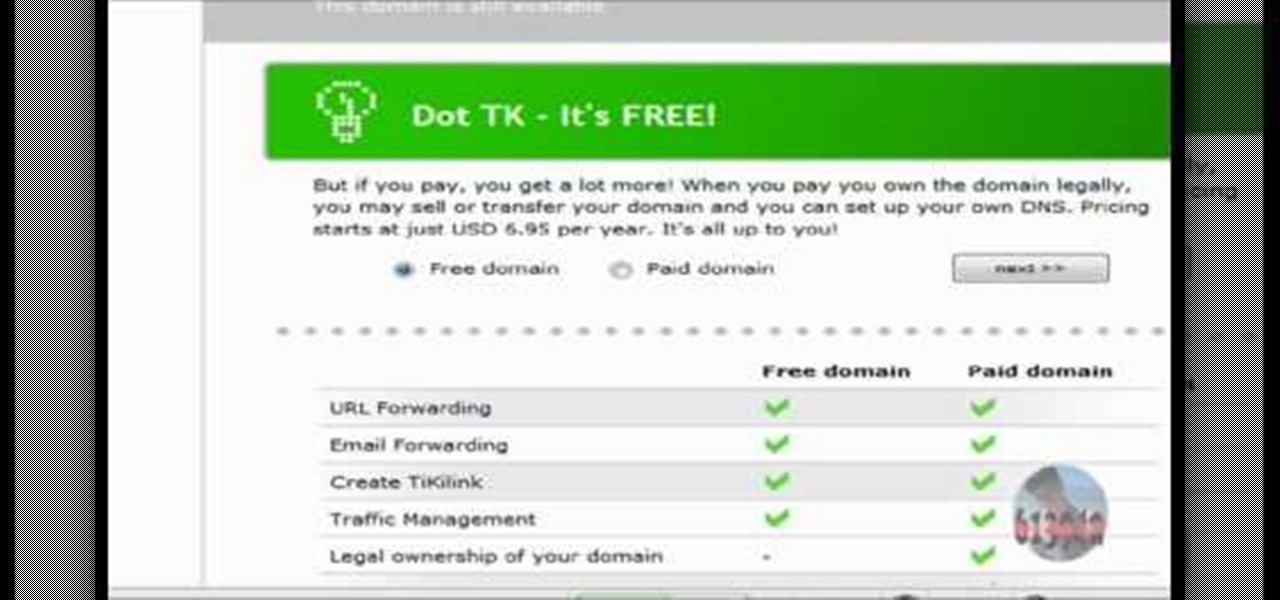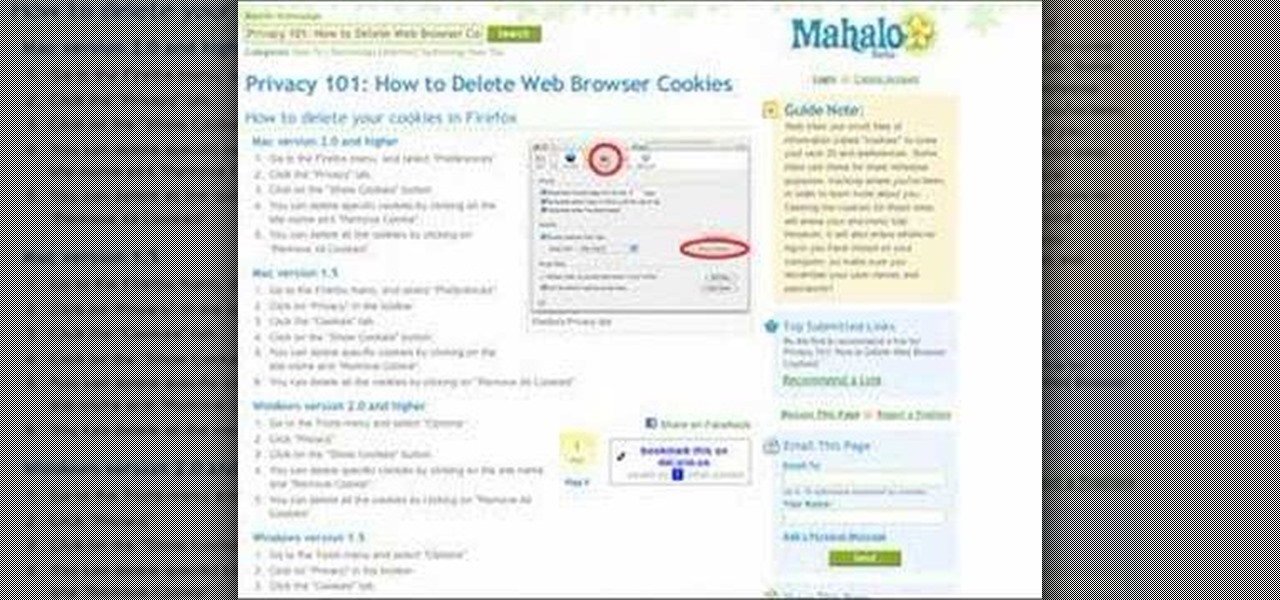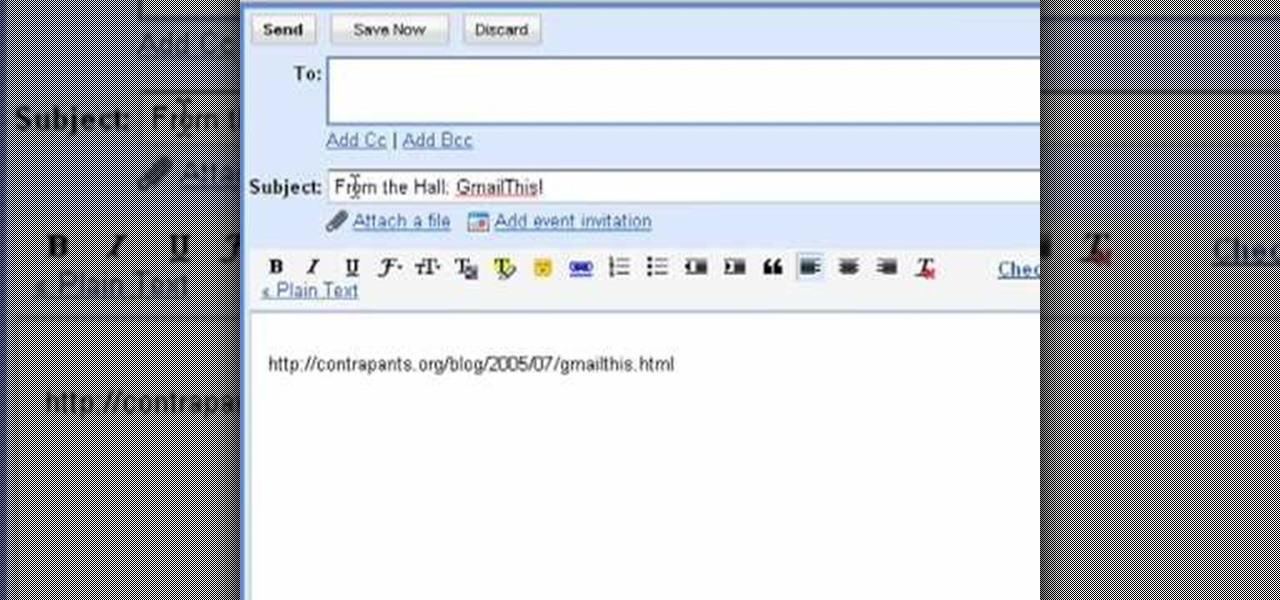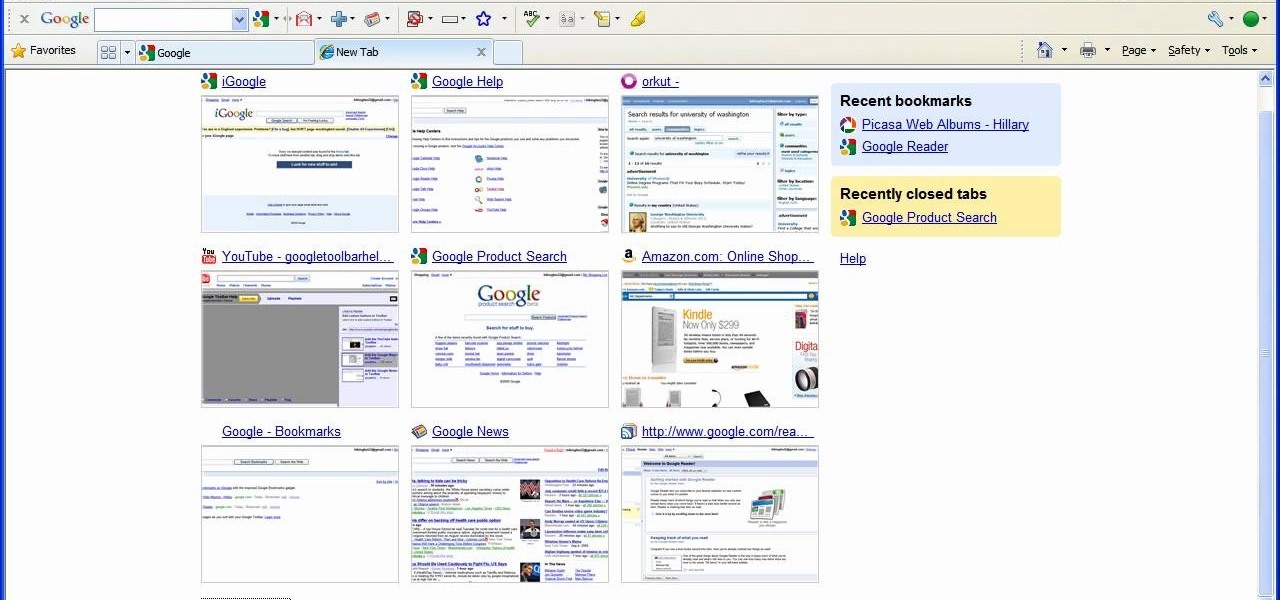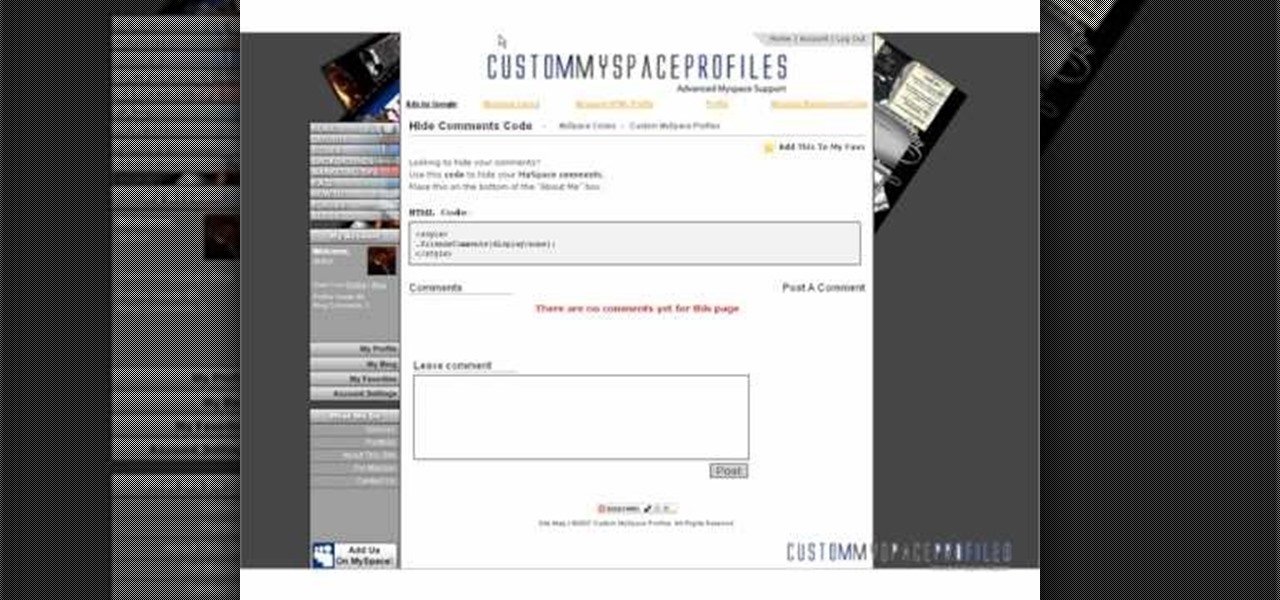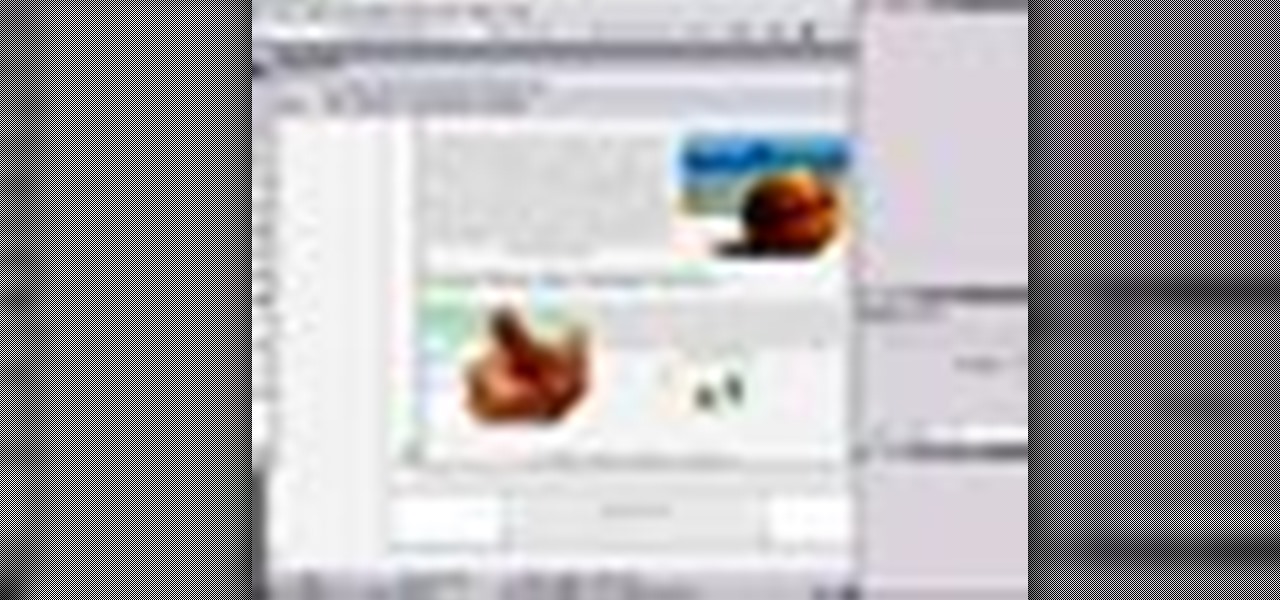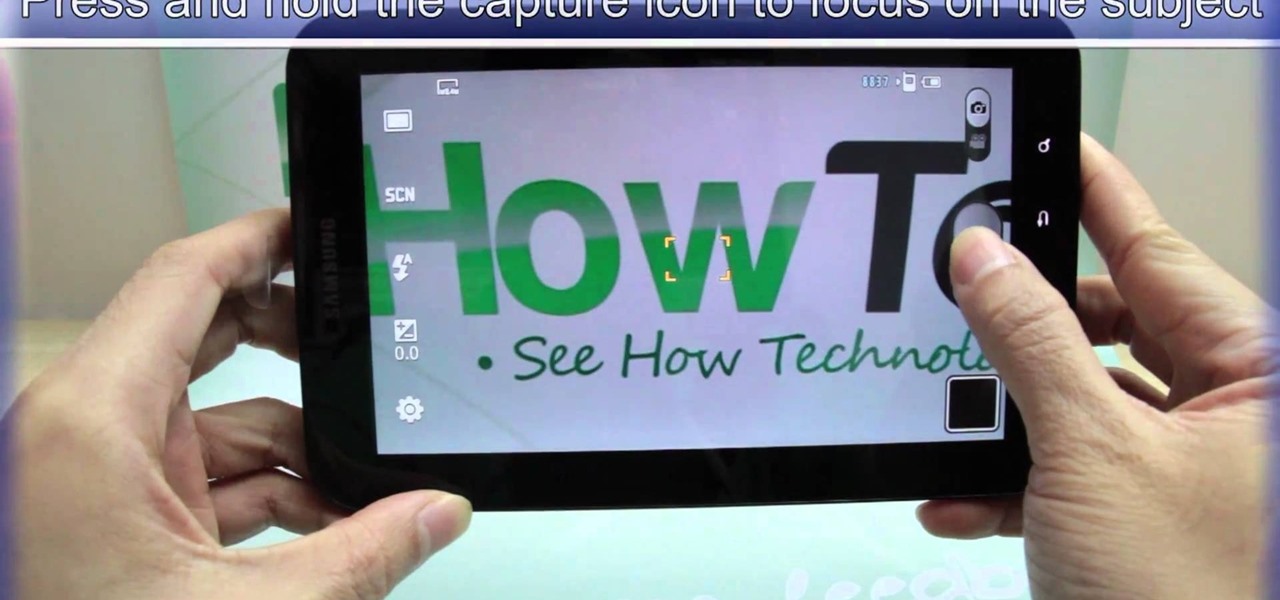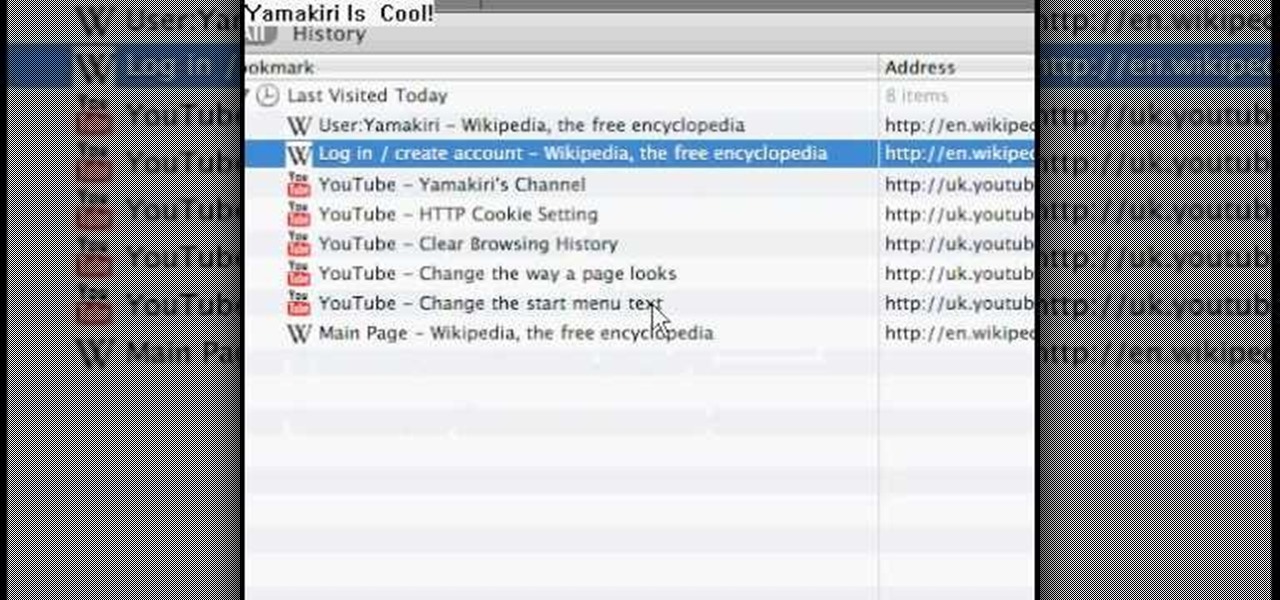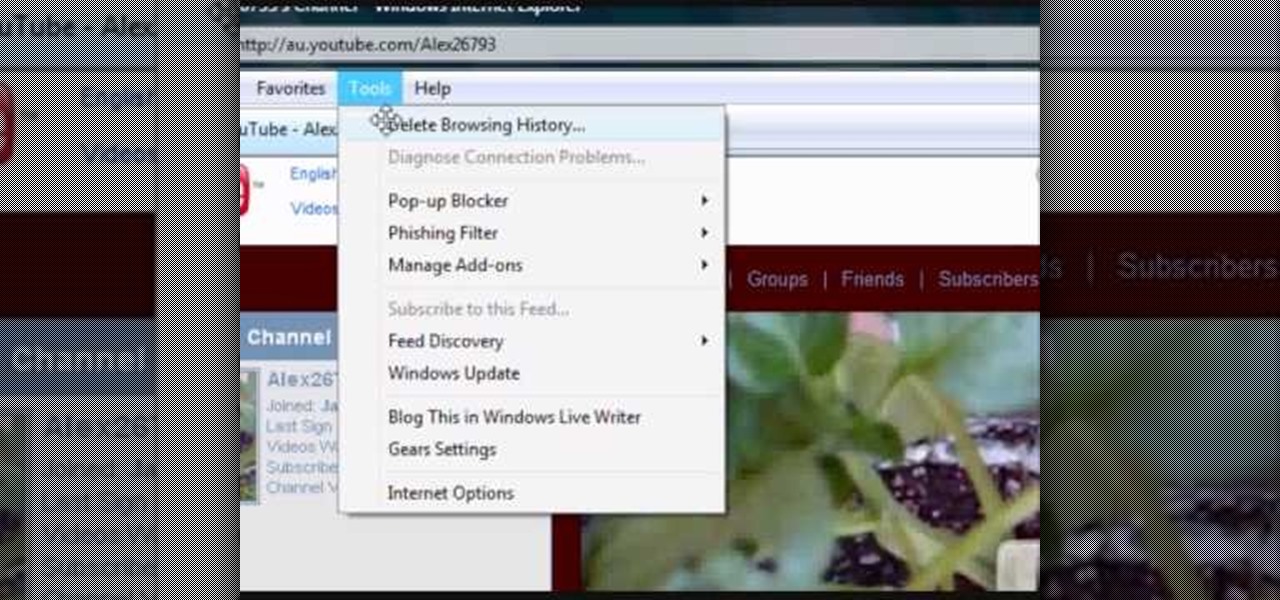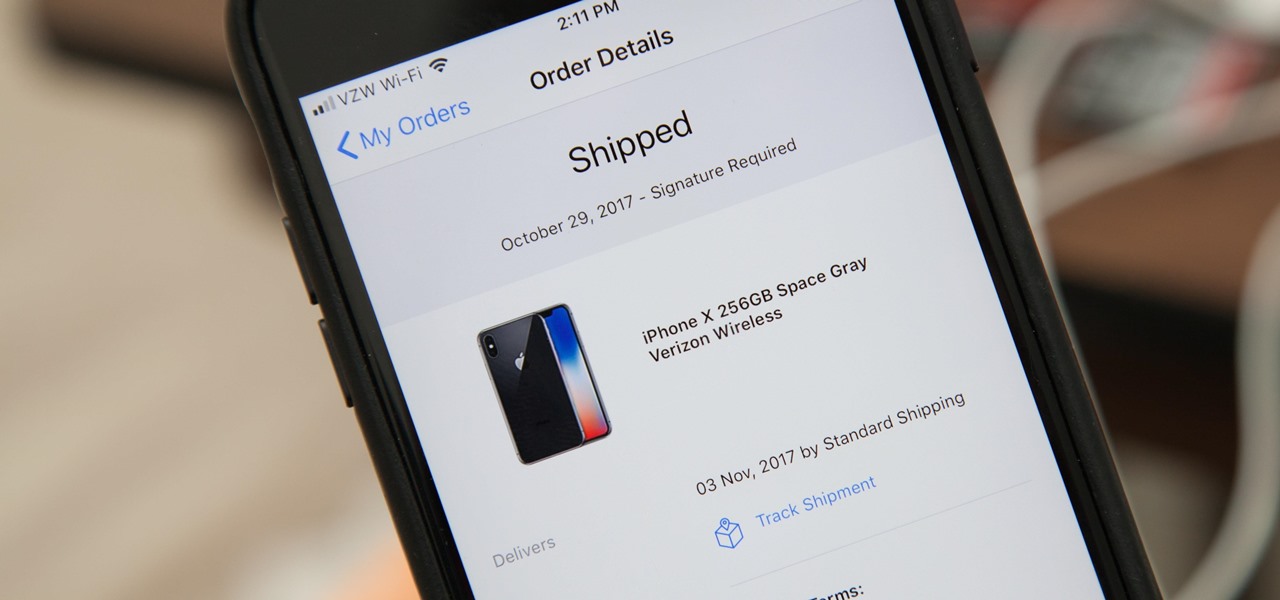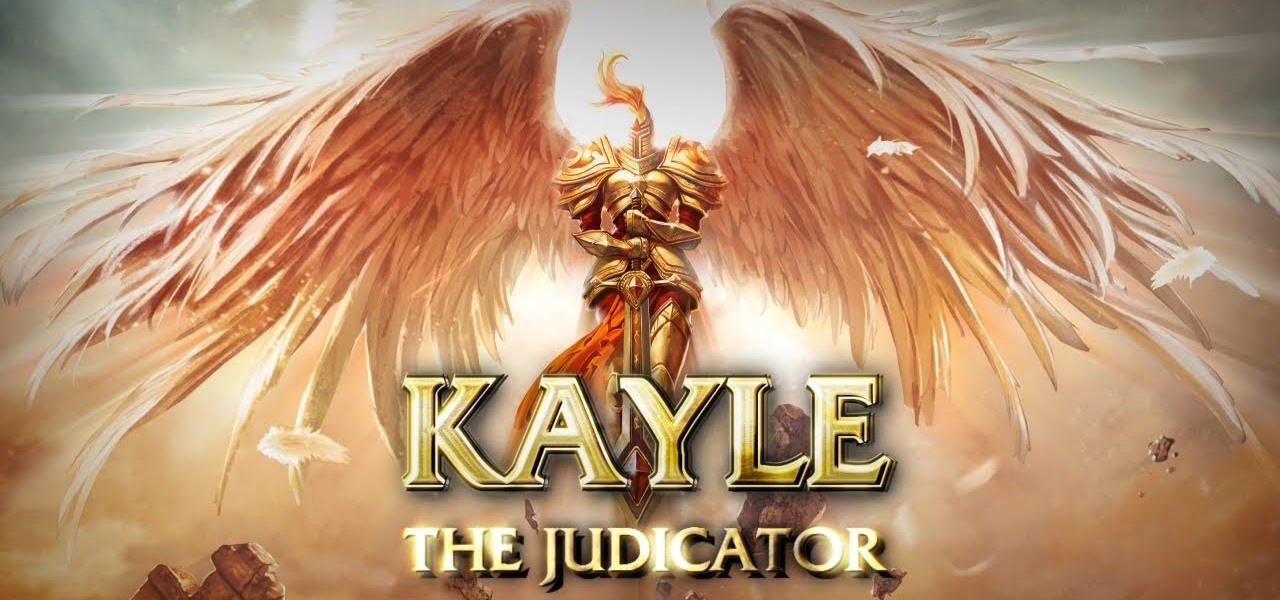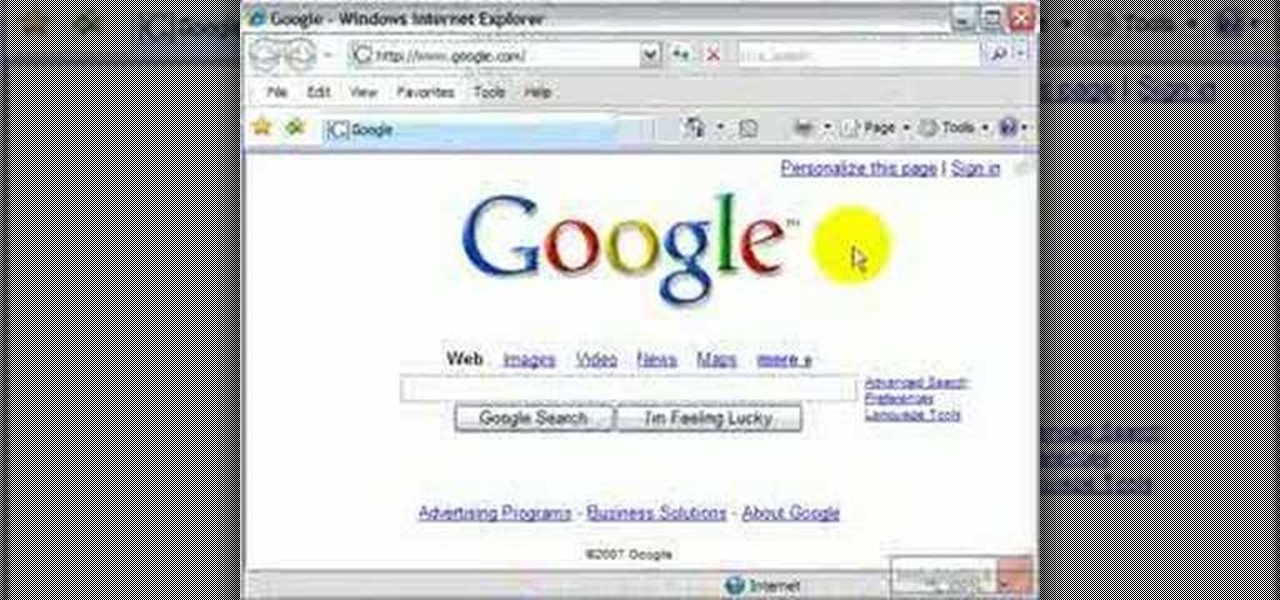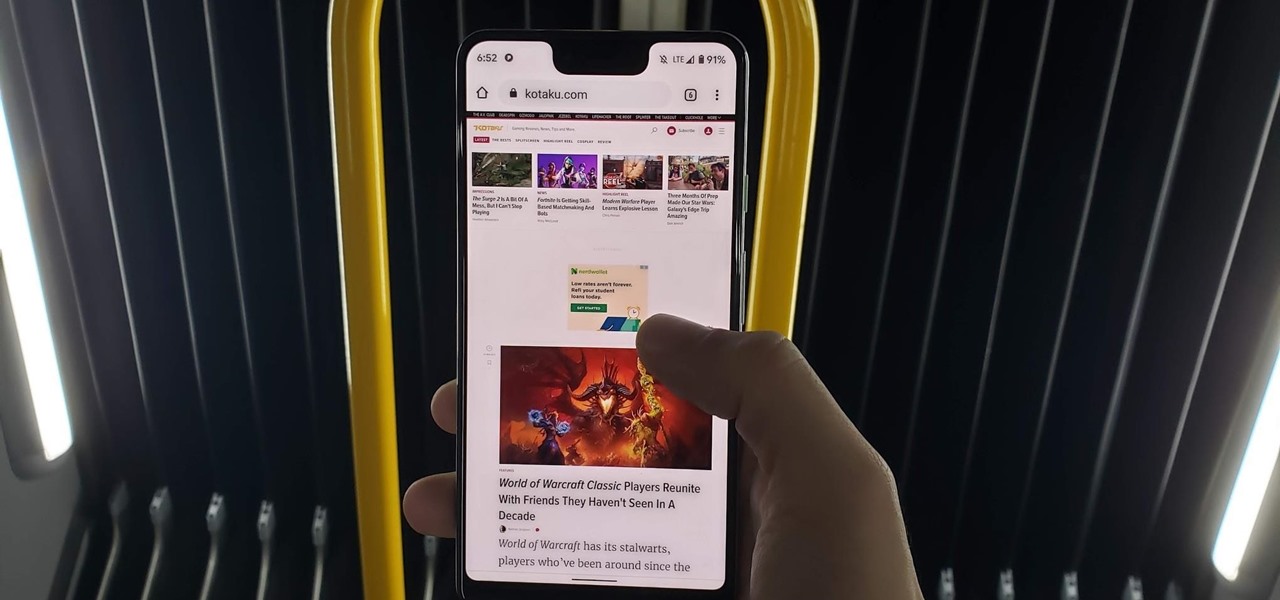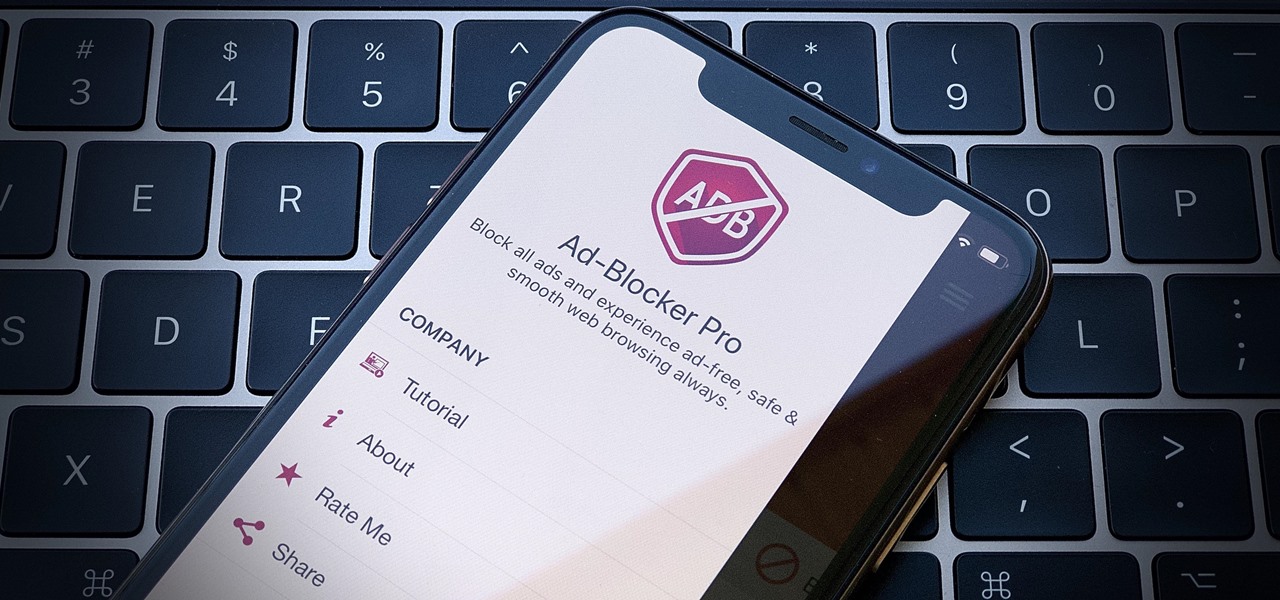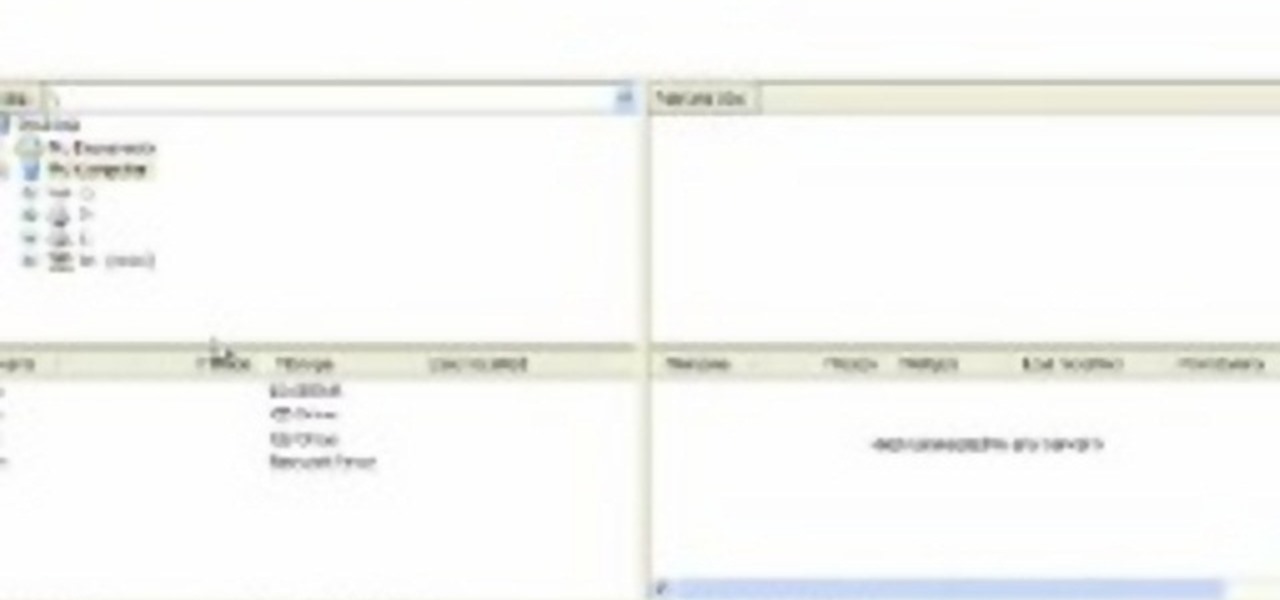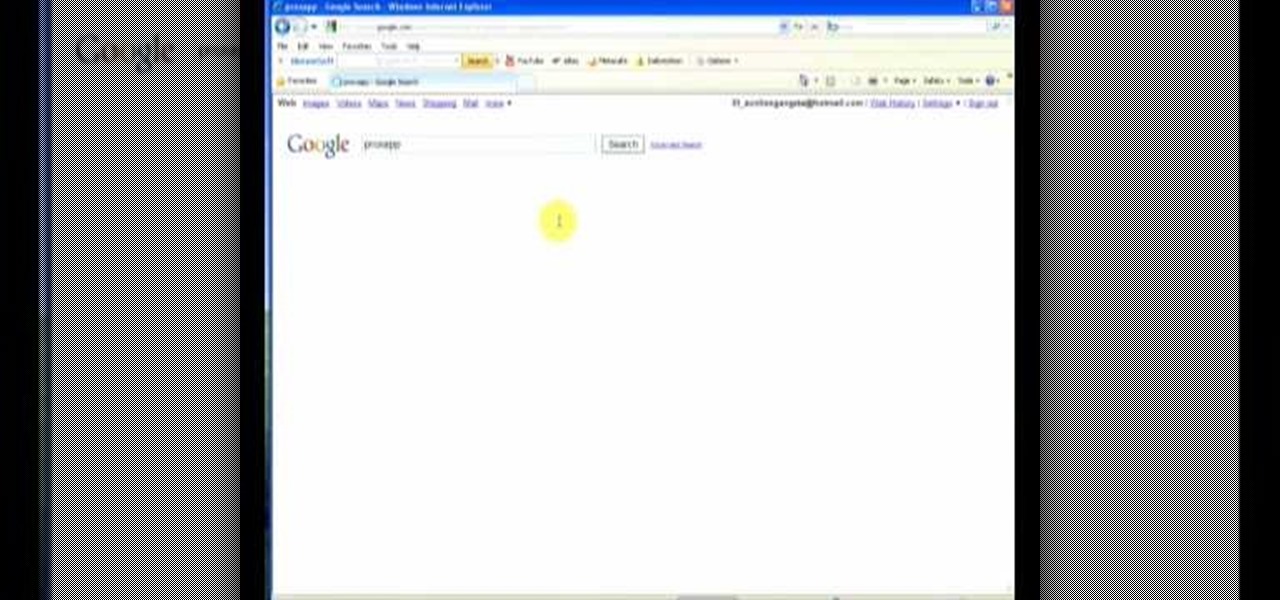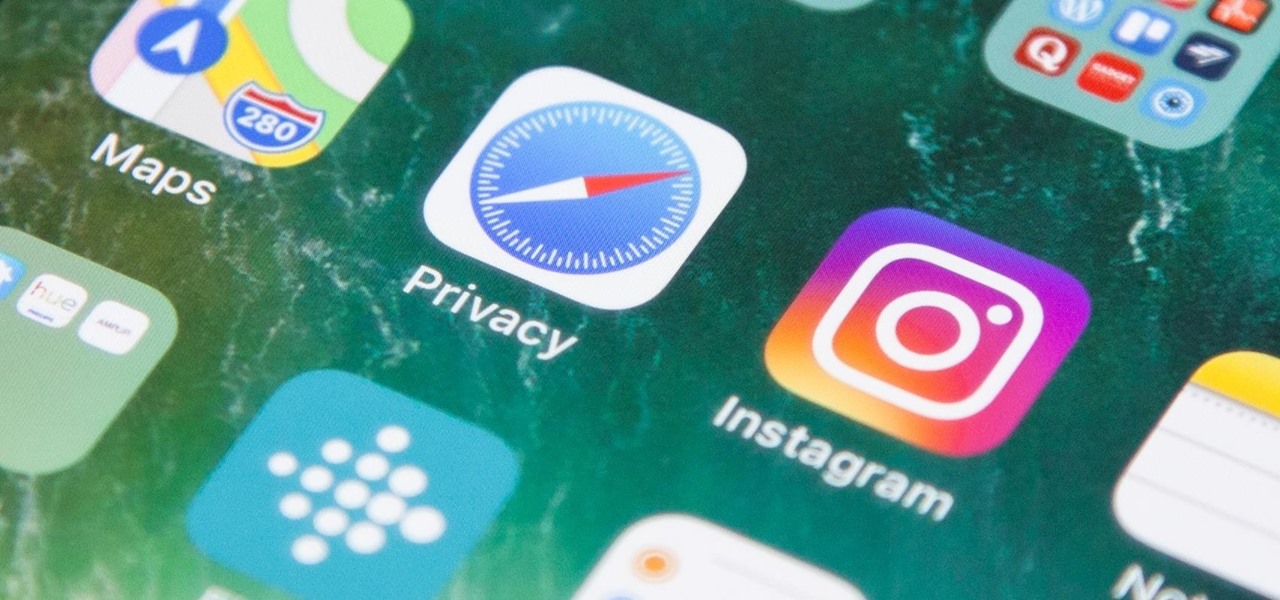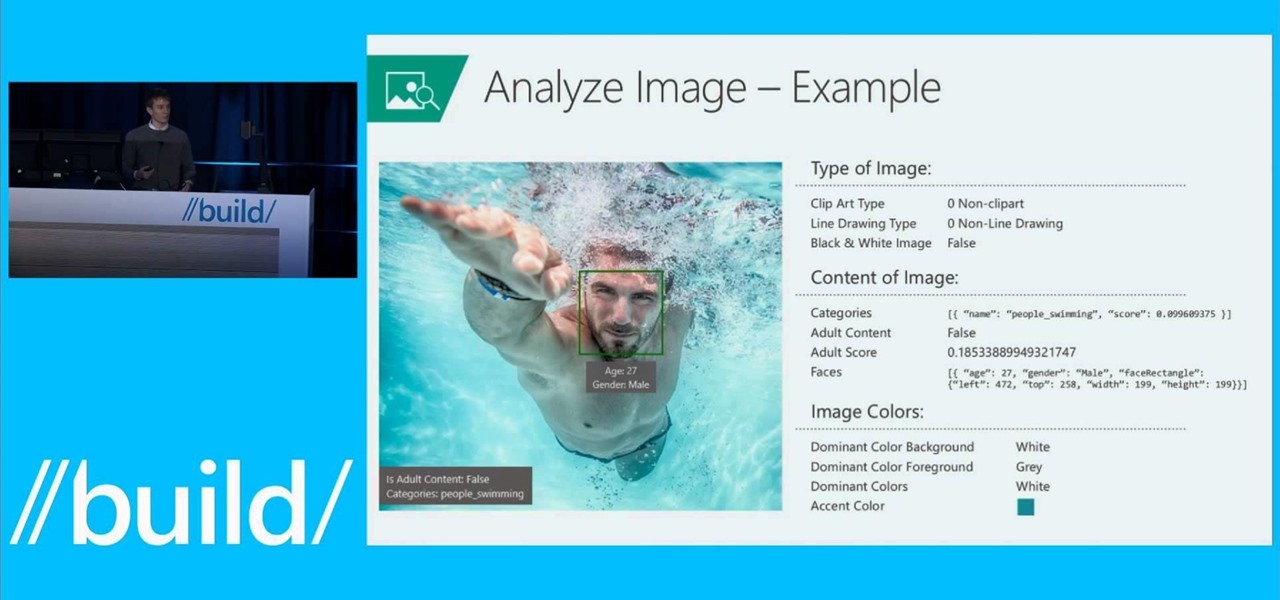In this video tutorial, viewers learn how to protect their privacy online. Some information that is exposed every time you visit a website are your I.P. address, operating system and browser. To view what information that you are revealing to a website, visit the site provided in the video. This site will give you all the information that you are exposing in a website. This video will benefit those viewers who visit a lot of websites, and would like to learn how to view the their exposed info...
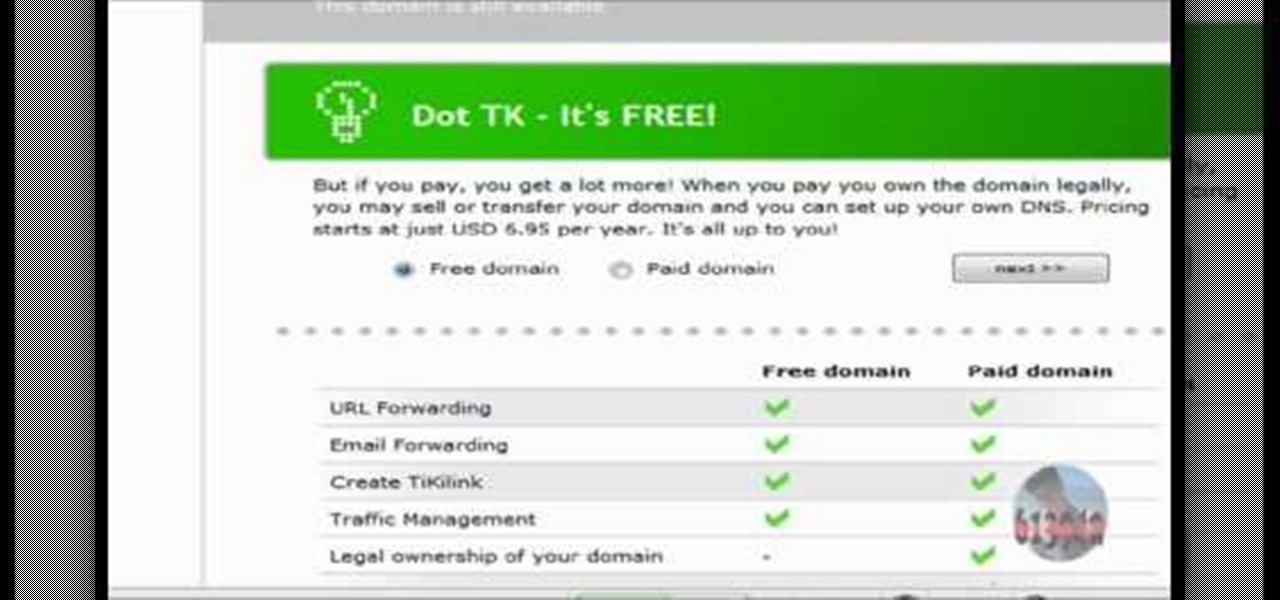
In this tutorial the author shows how to use a proxy at your school and get on the blocked site like MySpace etc. Now he points to the Dot.tk website and how to access it from Google.com. Now if you want to access any website you just need to copy the link and paste it into the pointed field in the Dot.tk website and now you can choose a new domain name for the website. Now you can choose the free domain option in the next page where the new website is setup. Now he shows how to go through th...
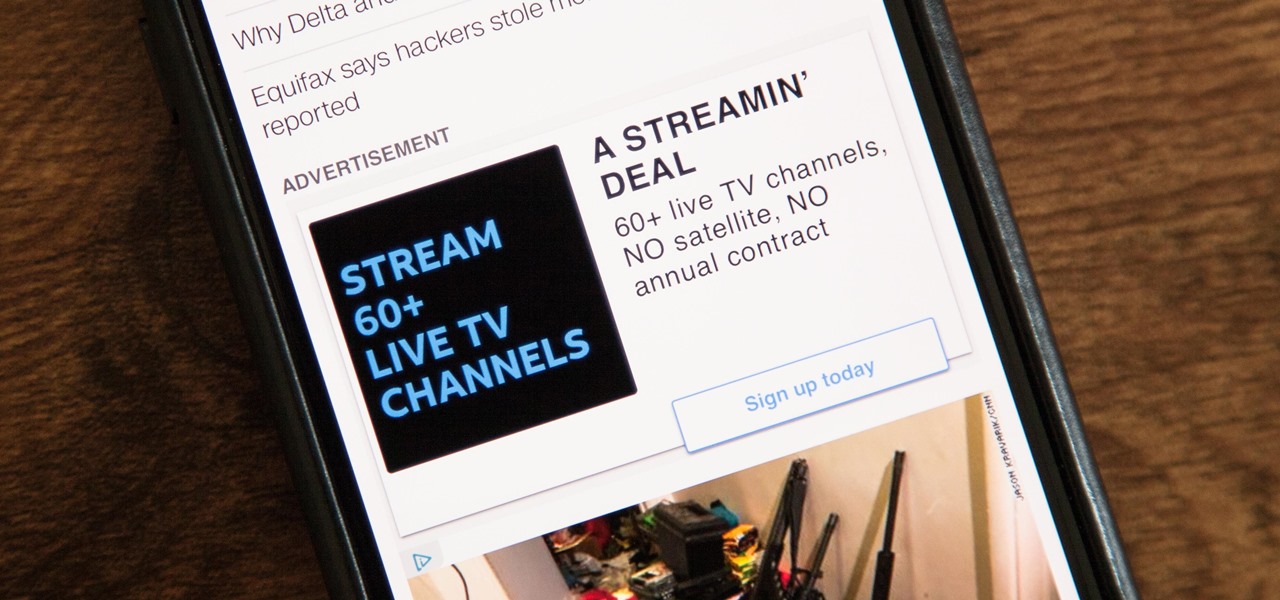
While it's easy enough to ask websites not to track your browsing activity in Safari, they do not have to honor your request. Plus, some of the third-party content providers that websites use can actually invasively track you across other websites. Thankfully, iOS 11 includes a way to minimize companies from tracking you across the web on your iPhone.
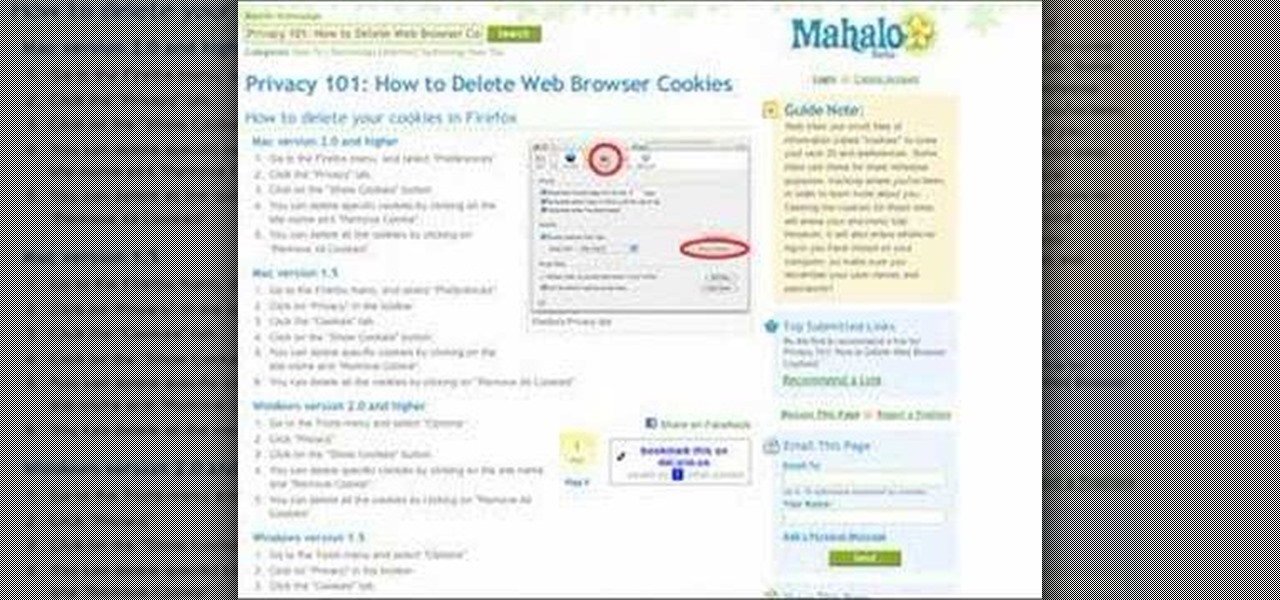
Veronica Belmont shows how to get rid of browser cookies. She starts with explaining what a cookies is, that it is a small file downloaded to the computer from the internet so that the website can remember more information about the users, which she says is quite helpful if you visit a website regularly. She also explains about some malicious cookies which track user actions and report to websites. She now explains how to open options in Firefox browser or settings in Internet Explorer and wh...

Here's how to access some hidden websites at the Internet Cafe in Grand Theft Auto 4 1) Go To Internet Cafe In GTA IV
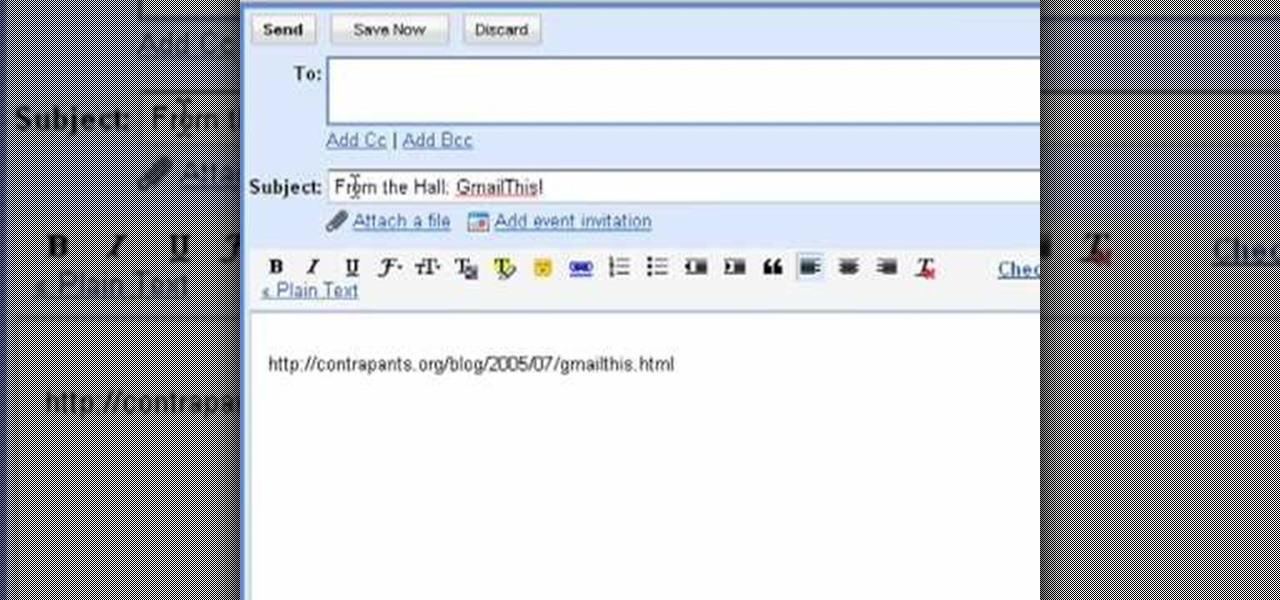
The bookmarklet tool lets you send Gmail messages with the click of a button so you don't have to visit your Gmail account. It's an application called GmailThis! From the developer's website, drag the GmailThis! link to the browser's toolbar. Then, if you are already logged into Gmail, just click on the bookmark and a Gmail applet will pop up with a link to the website you were visiting, along with any text you may have been highlighting. You may notice that the subject line is already filled...

In this tutorial, we learn how to clear your browsing history in Internet Explorer. First, go to the tools button and then click on 'delete browsing history'. Click that and then a new window will pop up. If you want to clear everything, click 'delete all' and then 'yes'. The temporary internet files are fine to delete, this is just info that is saved after you visit a website. Cookies are bits of information that a site stores on your computer to remember who you are. The history is simply w...

In this tutorial, we learn how to remove thumbnails from the Google new tab page. First, open a new tab and click the "edit thumbnails" link. Click the "x" icon to remove the thumbnail. Remember to click "done" to save your changes. This will come in handy when you have websites that are saved on your new tab page that you don't want to show up are you only visited once and don't plan on visiting again. After you do this, remember you can do this at any time that you want, to customize what w...

In this tutorial, we learn how to find the hidden browser cache on Firefox. First, log onto a website that you use often and if you want to see how many times you have visited it, right click on an empty space on the page. Next, click on "view page info", then click on the "security" tab. When you click on this, you will be able to see how many times you have visited that website, and if they are storing cookies on your computer. You will also be able to see if you have stored passwords throu...

This tutorial will show you how to hide your MySpace comments using the custom MySpace profiles website. All you have to do is visit the website mentioned in the video, and copy a simple code in the codes section. The code that you will be looking for in the list is the 'Hide MySpace comments' code. The code is then pasted in to your MySpace profile under the 'About Me' section. If you follow the directions entirely in this tutorial, your MySpace profile comments will be disabled until you re...

Using GoLive CS2, you'll learn how to create some CSS-based rollovers. This is really an easy way to create some rollovers, using CSS, which is an incredibly useful and powerful way to style and design your website pages. In this GoLive video tutorial, learn how to style not only your links, visited links, and active links using CSS, but you will also see how to give your links a rollover or hover style as well. You will quickly see how much more you can achieve by styling your links using CSS.

Block Facebook scripts on sites that you visit with Safari, Chrome and Firefox by installing an add-on called Facebook Blocker. This removes the "Like" buttons, "Recommended" lists and prevents Facebook scripts from tracking your browsing history. Veronica from Tekzilla Daily demonstrates the features of this new add-on.

In this video, we learn how to unblock a Facebook firewall at school. First, you will need to try to go to the website you want to go. If you try this and you can't reach the site, go to the top of the bar where you typed the website in at. Once here, you will find where it says "http". Type in an "s" after the "http" so you end with "https" then type in the website that you want to visit. After this, you should be able to go to the website you want to go to without any trouble, just make sur...

This video tutorial shows you how to block any website on a Windows xp operating system by simply using notepad. First the URL to the site that needs to be blocked should be located by visiting the website form your browser and copying the URL from the address bar. Next close the browser and locate the "hosts" file and open it with notepad as indicated. Make the necessary changes to the "hosts" file and save it. Now the selected website is blocked on your computer.

If you have friends who aren't privacy-conscious, you've surely heard the old "What do I have to hide?" excuse. Despite the fact that billions of people are using the internet each day, many of them don't know the dangers that can find them. And many don't know the tools to combat them.

In this video, we learn how to access Facebook at school using "https". You don't have to go to any website to do this, it's simple and easy. All you have to do is type in "https" into your browser before you type in the website you want to visit. Make sure you type in this extra "s" or the website will not work. This should bypass the security settings your school has set so you can access your Facebook account. If you happen to end up on a page when it doesn't work, just make sure the "s" i...

In this video, we learn how to do auto refresh on Firefox with Patrick. This will be convenient for those website that you refresh often. This plug-in will automatically refresh the page for you. First, go to the website reloadevery.mozdev.org and click "install" on this page. Next, restart Firefox and when you click on any page now, you will see a new option to refresh every 1 minute, 5 minutes, 30 minutes, etc. This will save you time from pressing the refresh button or F5 manually, and ref...

What's the point of having a browser on your Android phone if you're only seeing part of the internet. Visit the full versions of your favorite web sites by configuring your Android browser to show nonmobile websites on your mobile phone.

This video shows you how to use the camera on Samsung GALAXY Tab.

Want to visit a website only to find that it's been removed? With the Internet Archive's Wayback Machine, it's easy. So easy, in fact, that this home computing how-to from the folks at Easily can present a complete (and somewhat talky) overview of the process in just over two minutes' time. For the specifics, just watch this handy how-to.

You may not know this, but clearing the browsing and search history on your favorite web browser, can actually make things go a bit faster. It can also protect you from possible ridicule from friends or family members for visiting bad websites. So in this tutorial, you'll find out how to clear your history in Safari using a couple simple steps. Good luck and enjoy!

If your computer or web browser is running slowly, a good place to start clearing space is in your Temporary Internet Files. Temporary Internet files, as well as cookies, are collected every time you visit a site online. These files make it easier for your PC to remember your browsing history, and your log in information for various websites. However, sometimes all of these little files can add up into one big clog on your machine. If your computer isn't running up to par, follow along with t...

An introduction to a popular and delicious Filipino saucy pork and rice noodle dish demonstrated by a friendly authentic chef. For the more experienced and adventurous cook who is curious about Filipino cuisine. This video might be best viewed with a print out of the recipe at hand since it will help identify the exotic ingredients shown such as annatto and shrimp cake. At the beginning each ingredient is introduced so that the home chef may gather everything required and follow along. Clear,...

In this video, we learn how to block a website without software. First, open up 'my computer' and then double click on the local disk. After this, open up the 'windows' folder and then locate the 'system 32' folder, open this. Next, open the 'drivers' folder and then open the 'etc' folder. From here, double click 'host' file and then open it with a notepad. Now, after the last text type in "127.0.0.1 (website to block)". After this, save the file and then clean all the temporary internet file...

Current shipping estimates for the iPhone X are 5–6 weeks, but is there a chance you'll get yours tomorrow?

Using just a small sticky note, we can trigger a chain of events that ultimately results in complete access to someone's entire digital and personal life.

Orianna is a unique champion that focuses her abilities on the use of a ball she carries with her. The ball allows you to pull off some pretty cool tricks, including slowing your opponents in an AOE around it and harassing with it during the laning phase.

The League of Legends champion Kayle, or Judicator, received a rework a while back and now plays slightly differently because of that. Take a look at this champion spotlight guide by Riot Games on how to build Kayle as a hybrid support champion using the right runes and masteries. Be sure to take advantage of her ult so that you can save someone at the right time with invincibility!

If you visit the same pages over and over, you may want to consider setting multiple start pages. While you may not have even known such a thing was possible, the set-up procedure is simple in both Mozilla Firefox and Windows Internet Explorer 7. Learn how to use browser tabs to open up multiple websites when you launch your browser with this how-to.

It's now standard for websites to have a mobile version. Conveniently, we can browse the web with a mostly mobile-optimized experience. But what if you want the desktop experience on mobile? If you want, you can browse the mobile web and see only the desktop version of websites on Android devices.

Learn how to visit the world's largest fish market in Tokyo, Japan named Tsukiji. Follow along as you learn what to wear, what to watch out for, and most importantly, how to get the best sushi you'll ever eat. Visit the world's largest fish market.

Chances are, your favorite websites run on ads. That means the sites rely on those ads to fund their operations. Without ads, your laughs, news, and guides don't happen. That's why it's helpful to disable content blockers (often called whitelisting) for sites you support. In the past, it wasn't possible directly in Safari, but in-app whitelisting becomes a reality with iOS 13.

In this video, we learn how to upload Wordpress files using Filezilla. Before you get started, you will need to know the host, username, and password for your domain name. After this, click the quick connect button to connect to your server. The left hand side will show the local files on your server. Look in the root directory of your server and right click, then choose "create directory". Now, click on the plus sign to see a blog sub directory. Next, find where you downloaded Wordpress onto...

When you need a website to showcase your product or service, it can be quite confusing. Follow these easy steps to gather everything you need to have a successful website. Start your search for a domain name in the domain name registrar. (Example: www.companyname.com) Rent space from a hosting company to hold the files for your website. Set up an email account for your company. Create the content for your website (example: products, prices, services, etc). Get internet security to protect sen...

Sick of your school dictating what websites you can visit and which you can't? Learn how to bypass school web filters and get on any website of your liking with help from this free video. Surf the web with total freedom in just a few simple steps! Bypass school filters and get on any site you want.

Tired of grandpa's baseball card collection rotting away in your attic? Well, unlike his pop bottle collection, baseball cards could yield a decent amount of income for you, if you know how to sell them. There are different outlets available for selling an individual baseball card or card collection. Know how to sell the fruits of your hobby and avoid getting ripped off.

When you visit a website in Safari, it's most likely keeping tabs on your browsing activity. It could be keeping track directly, or its third-party content providers and advertisers can be spying on you. All three could happen simultaneously. This enables them to serve you content that's tailor-made for you, but it can also feel like an invasion of privacy.

Follow this video which will teach you some words in the Polish language very easily. This video will guide you through the words and phrases in Polish you will likely use when you visit a restaurant. To say the phrase "in the restaurant" in Polish you have to say "W restauracji". To ask for the menu when you are at the restaurant you have to say "Czy mozna prosic karte?". When the waiter asks you what he will bring you to eat or drink he would say "Slucham, co dla Panstwa?" in Polish. An exa...

Now that we have our payload hosted on our VPS, as well as Metasploit installed, we can begin developing the webpage which will trick our "John Smith" target into opening our malicious file. Once he has, we can take over his computer.

Microsoft is developing a new API project called poject "Oxford," and it includes face, speech, and more "smart" API technology. Despite being Microsoft, I actually found this to be very useful. ;)