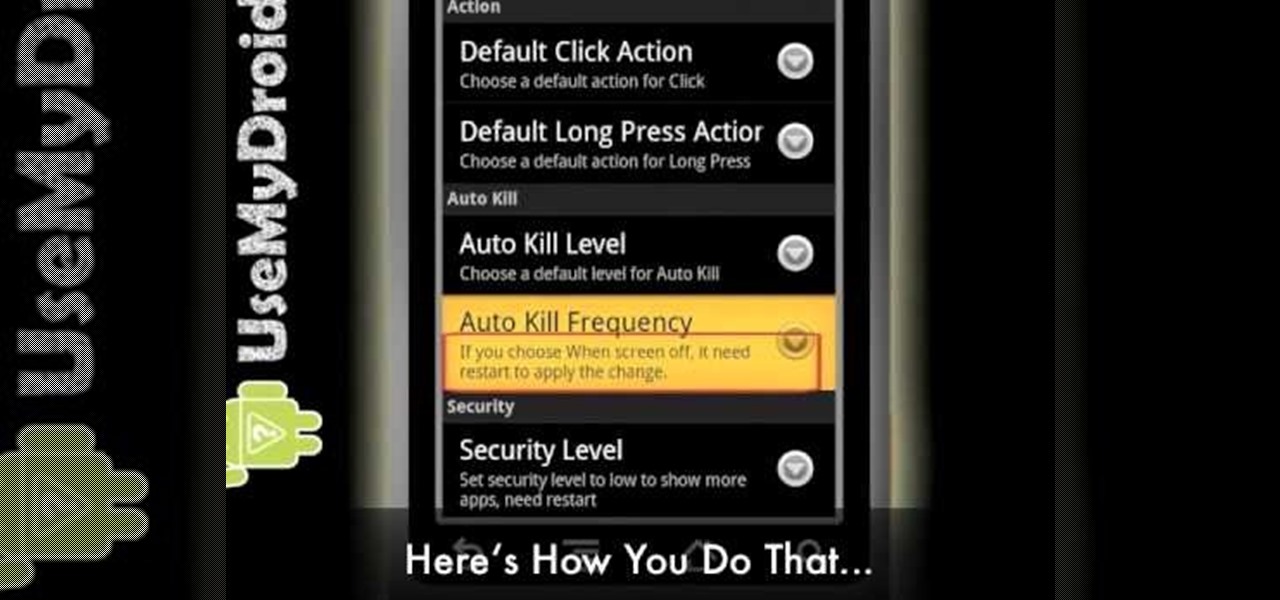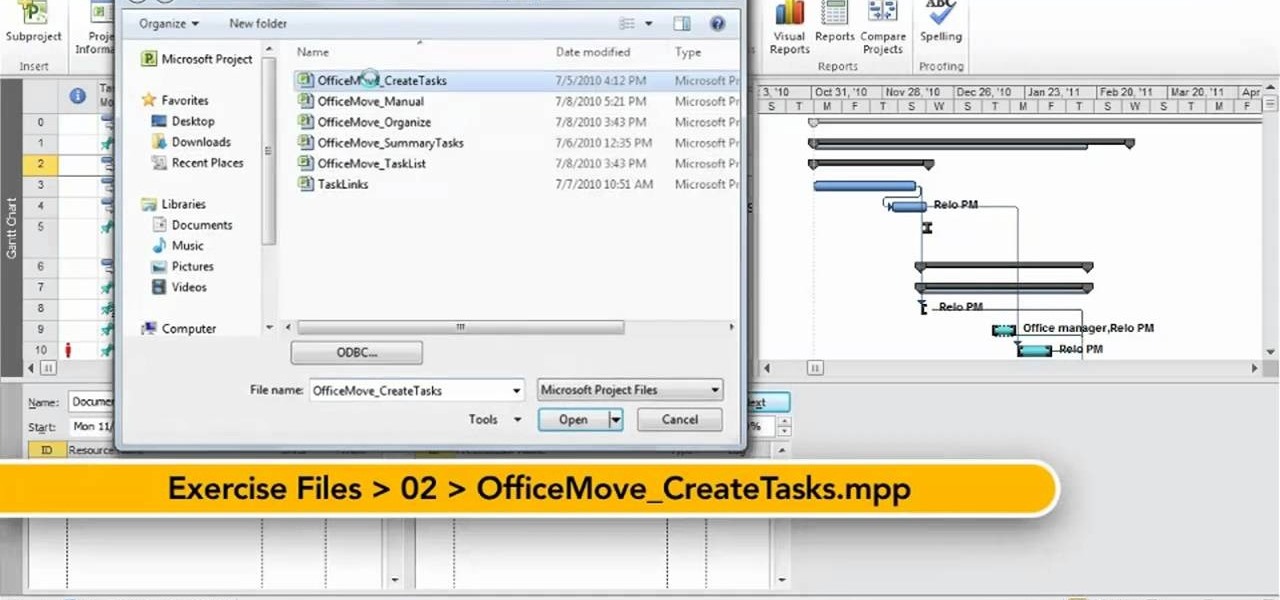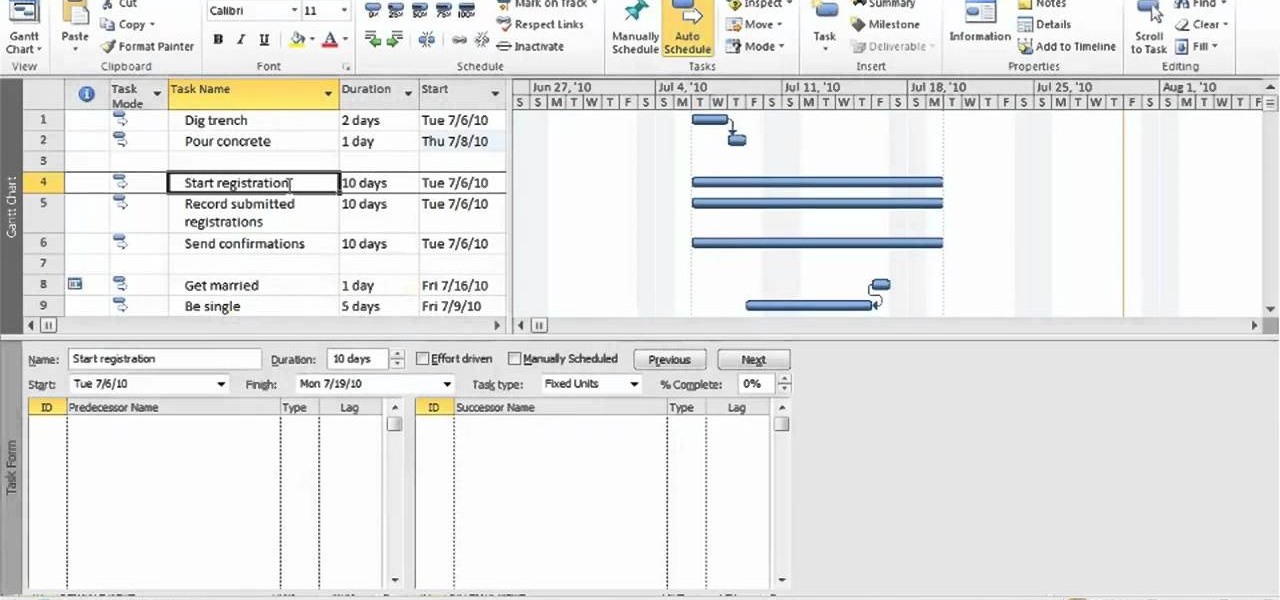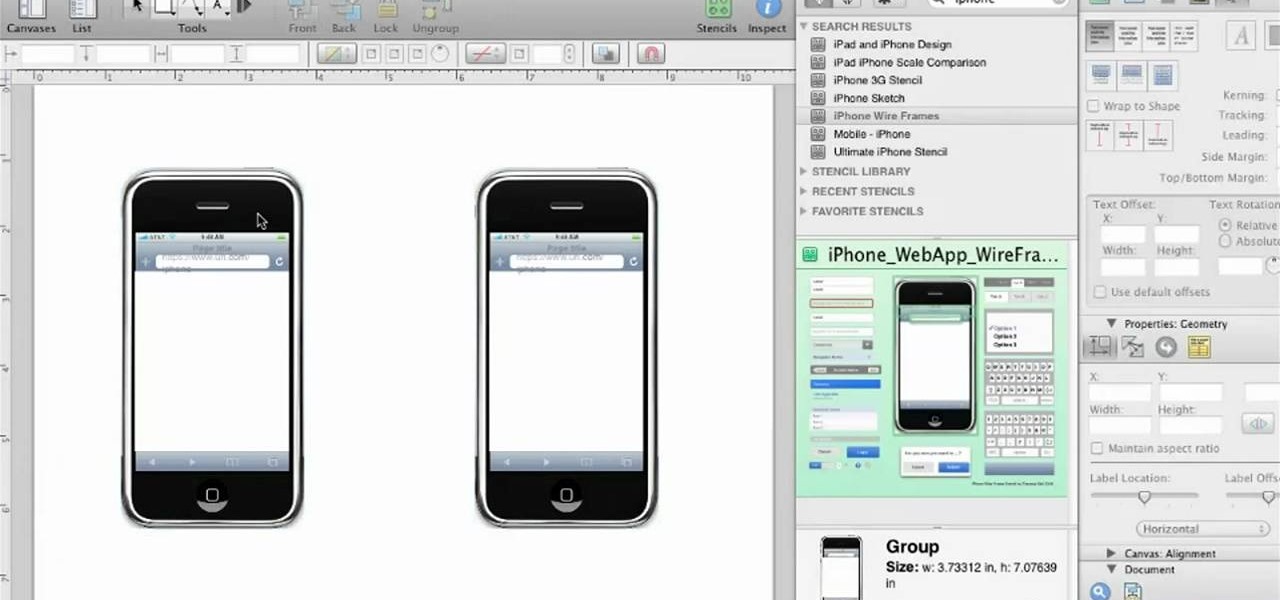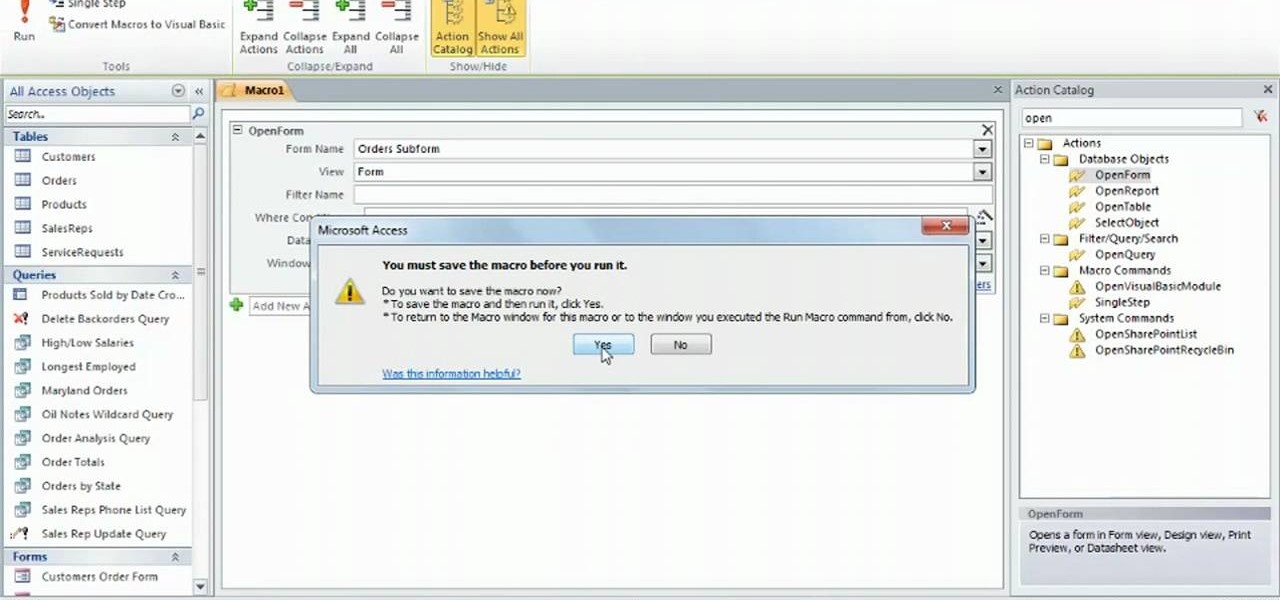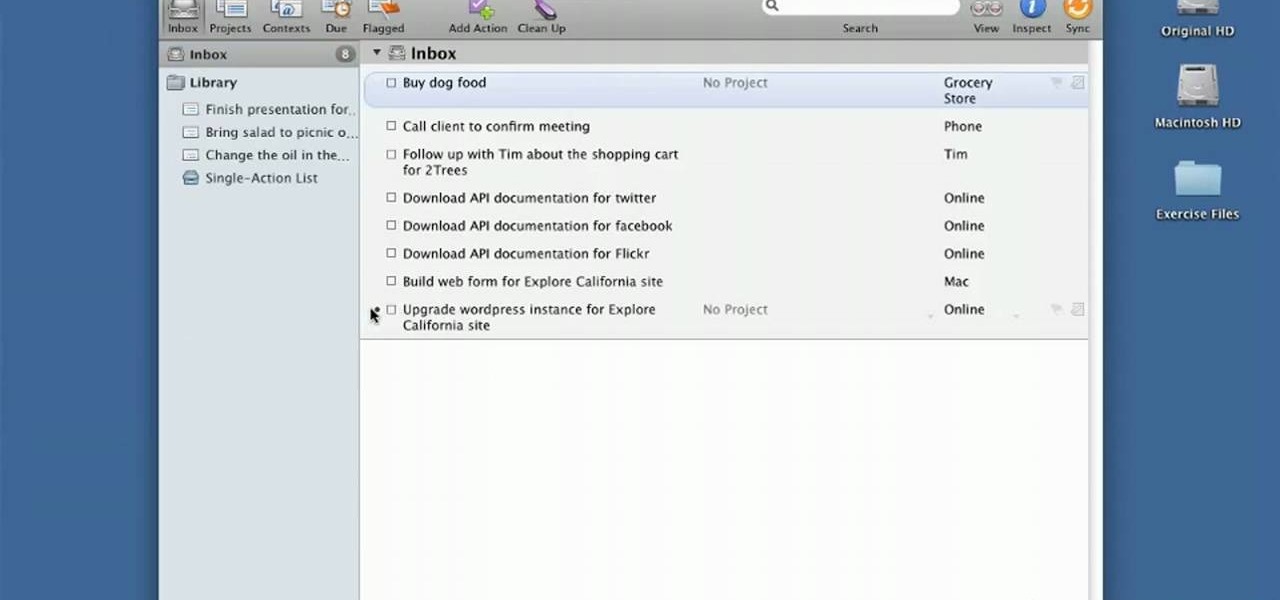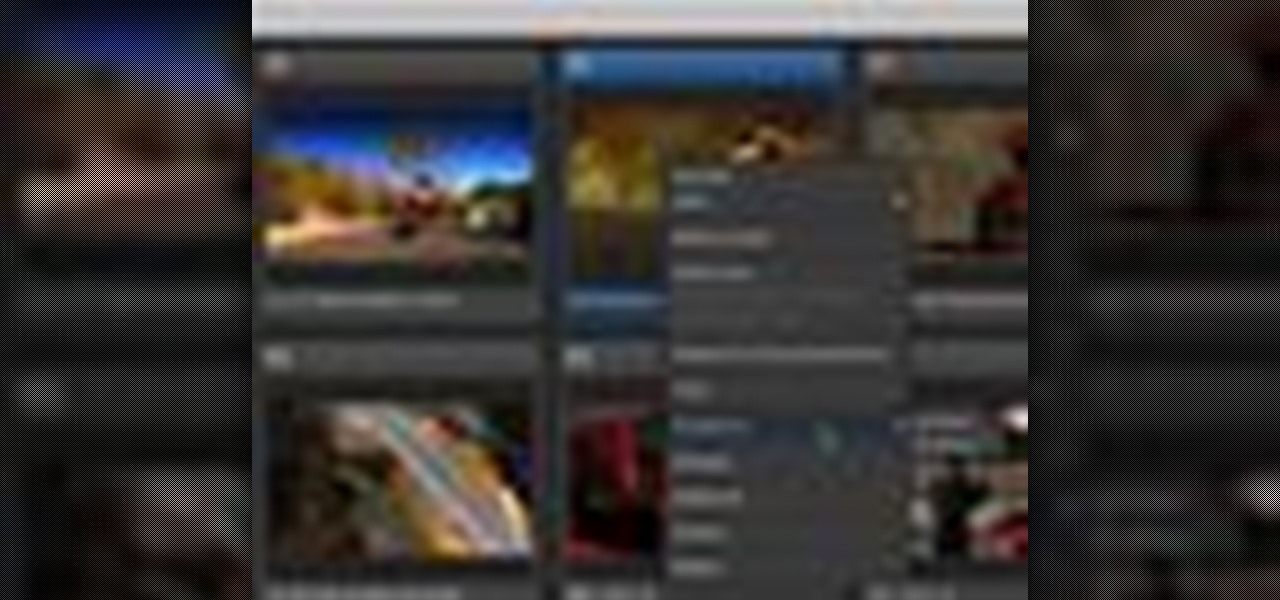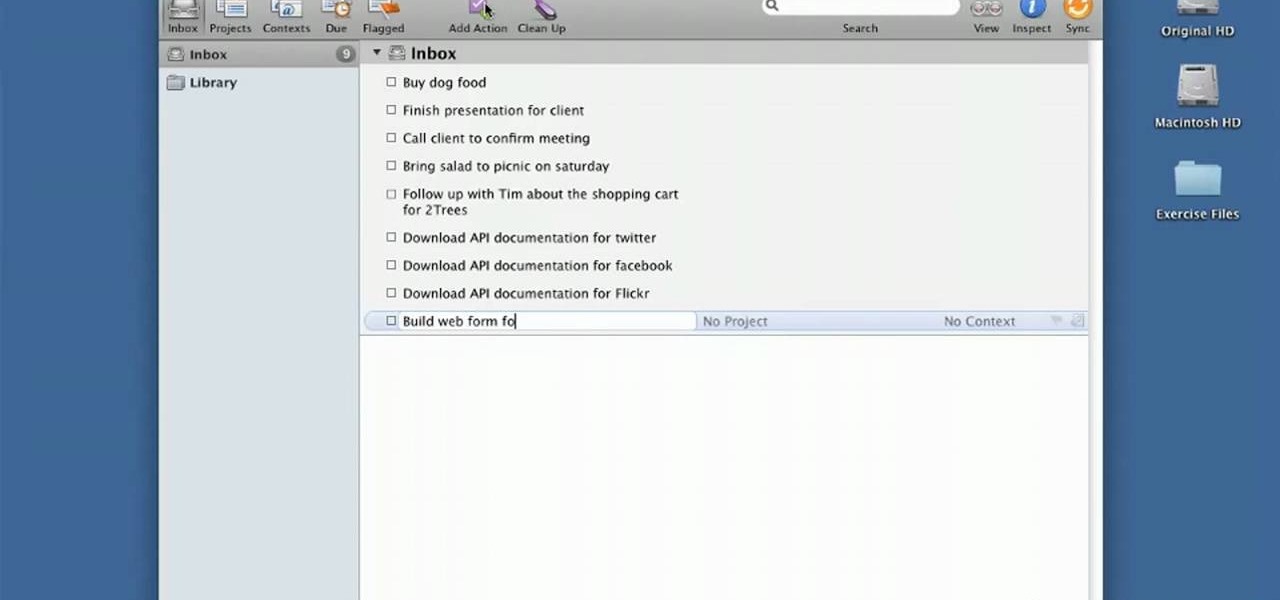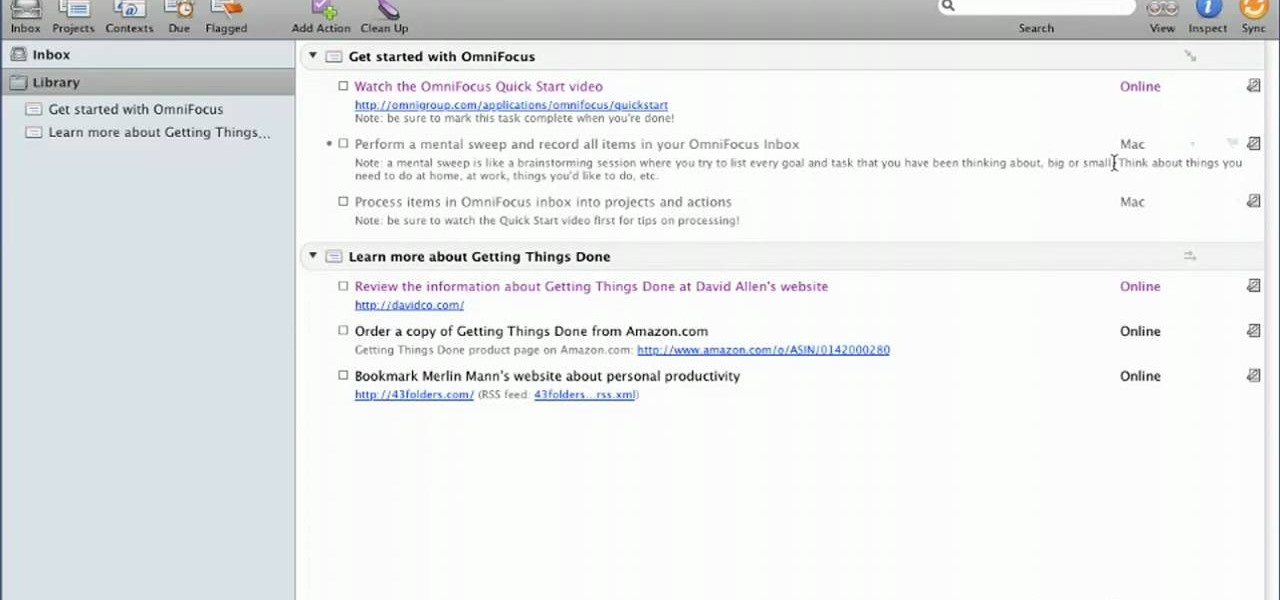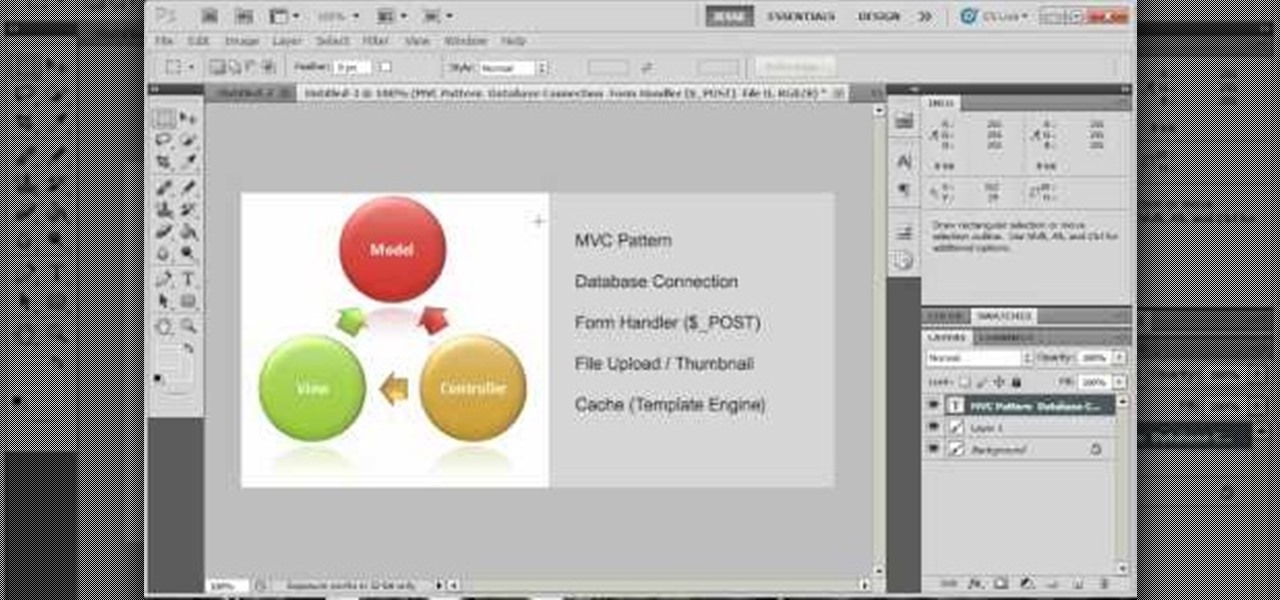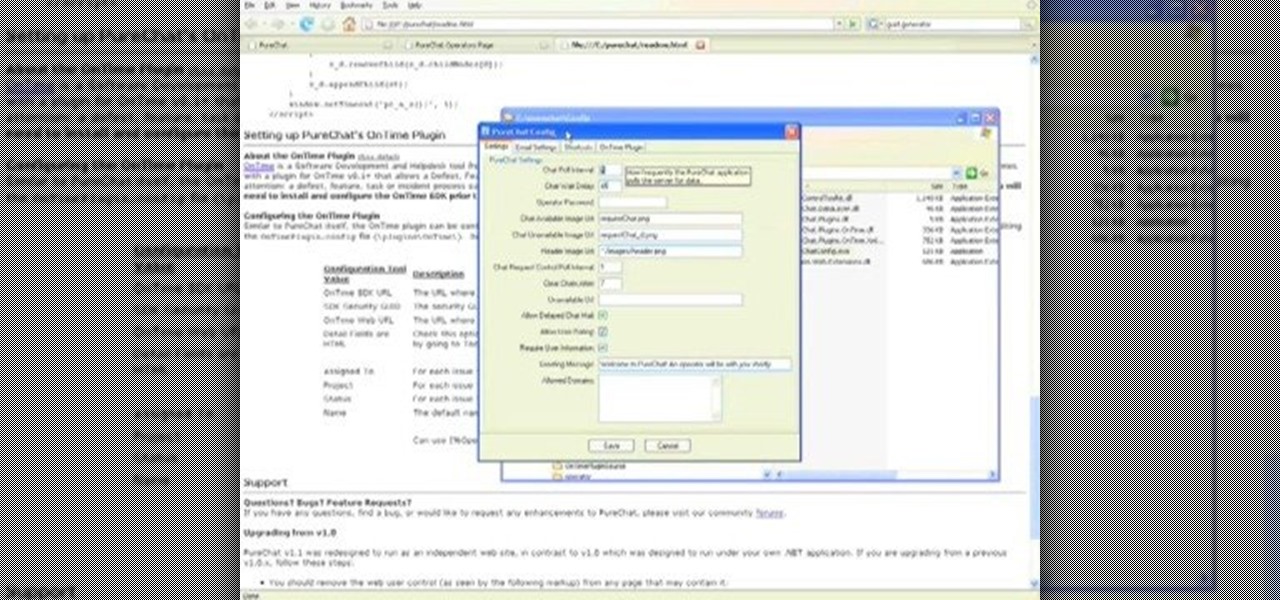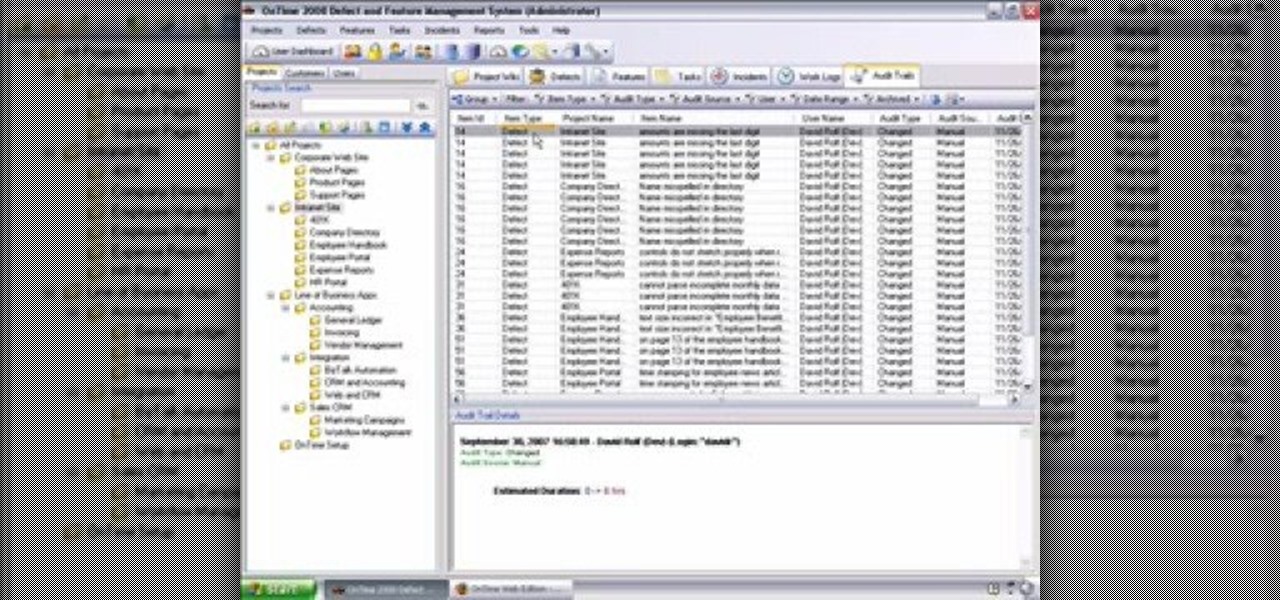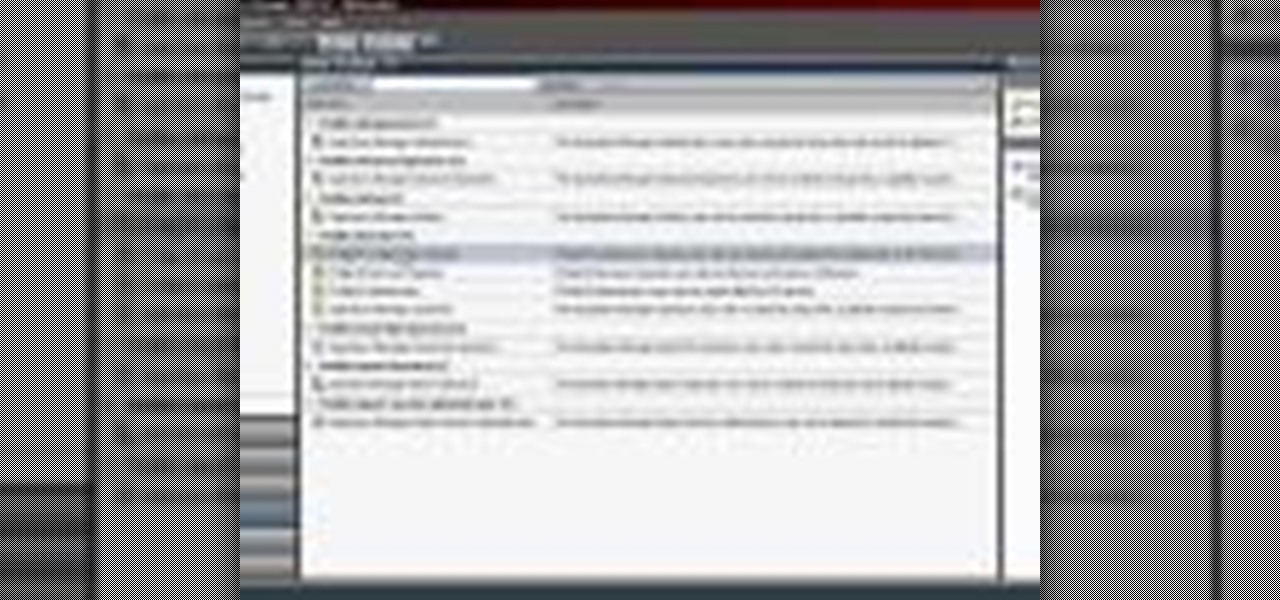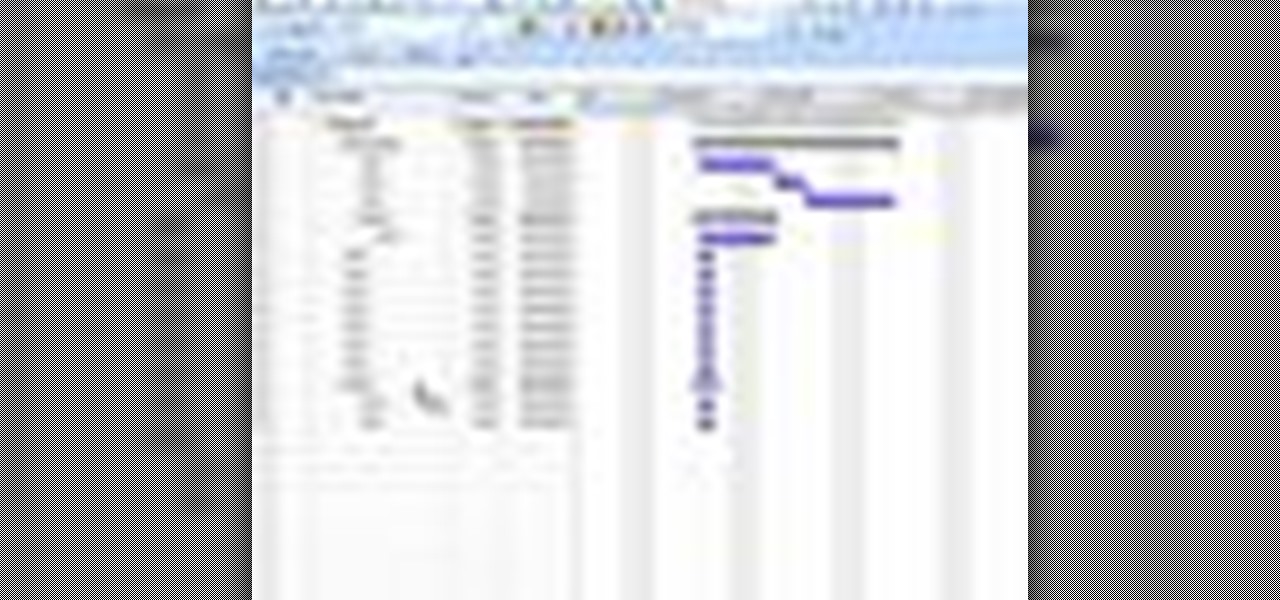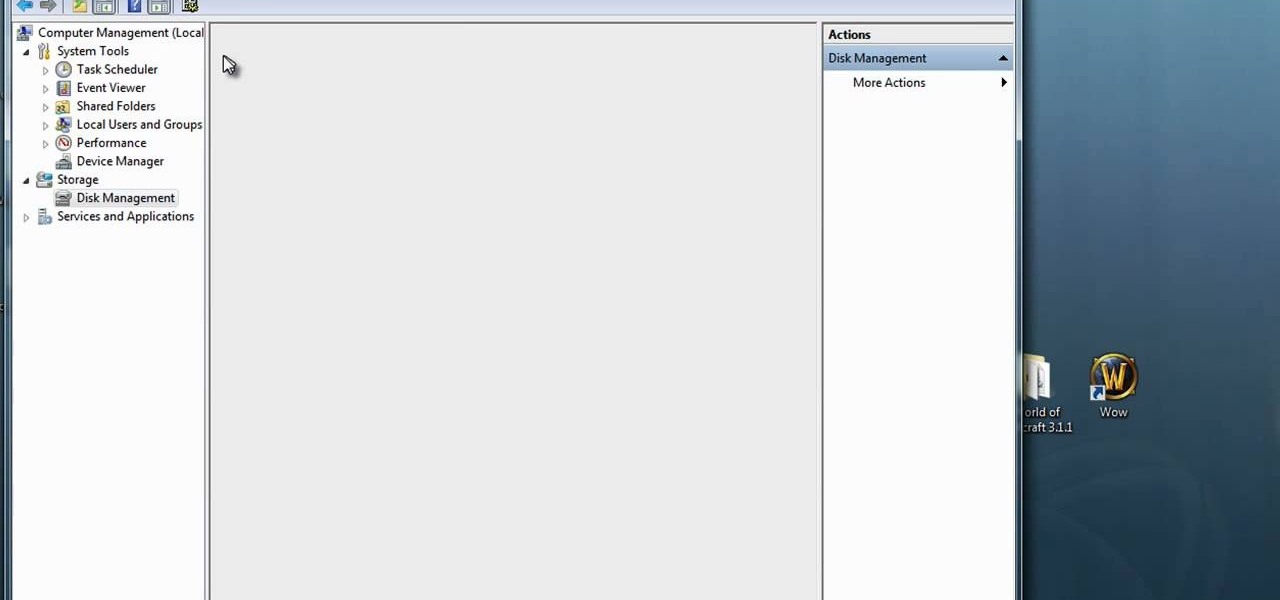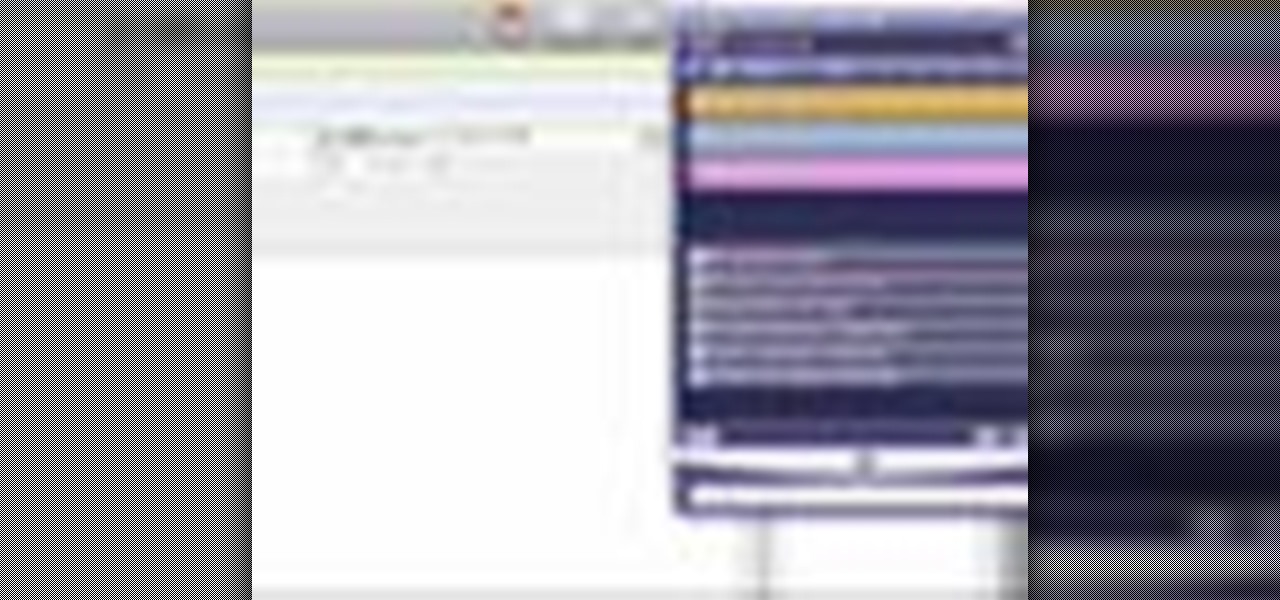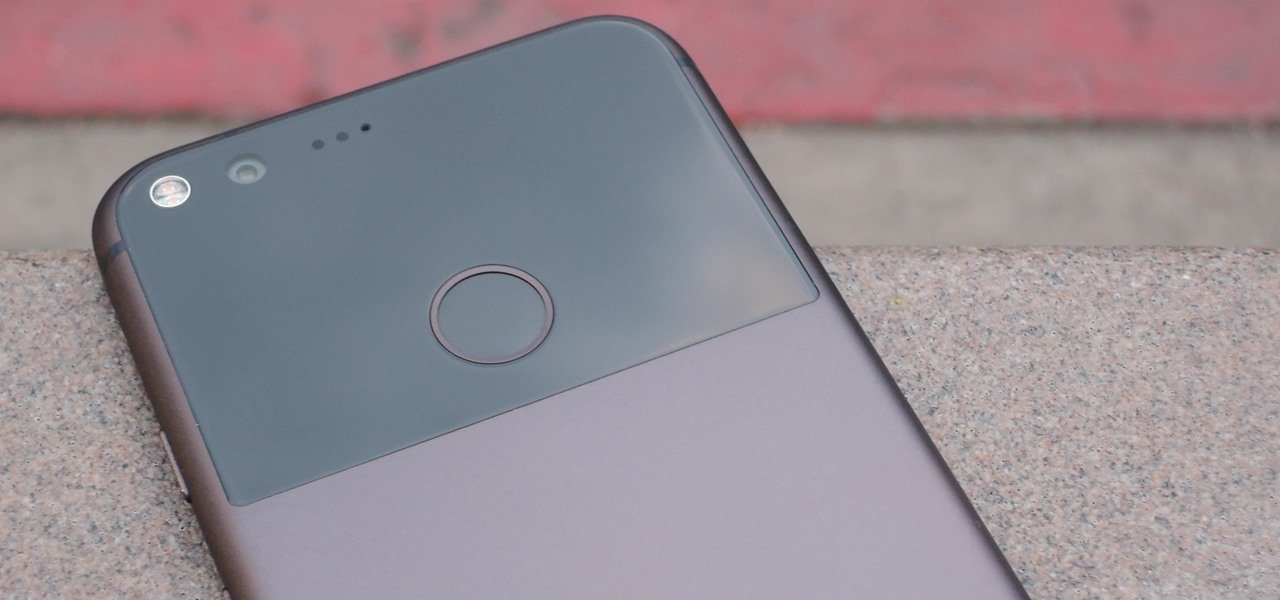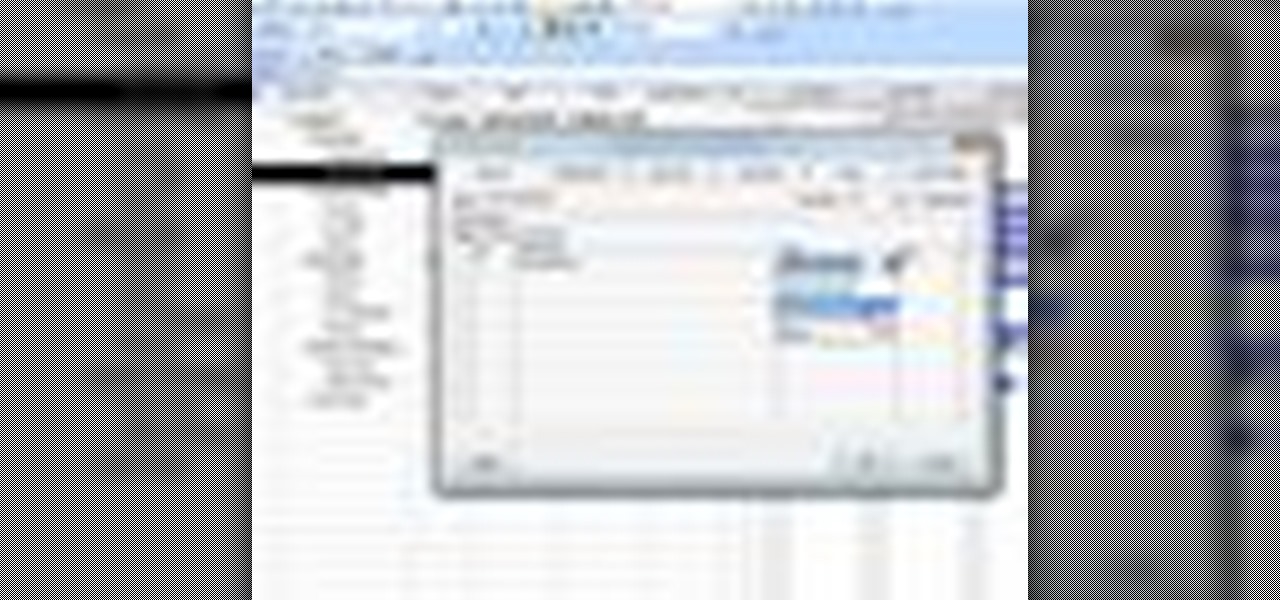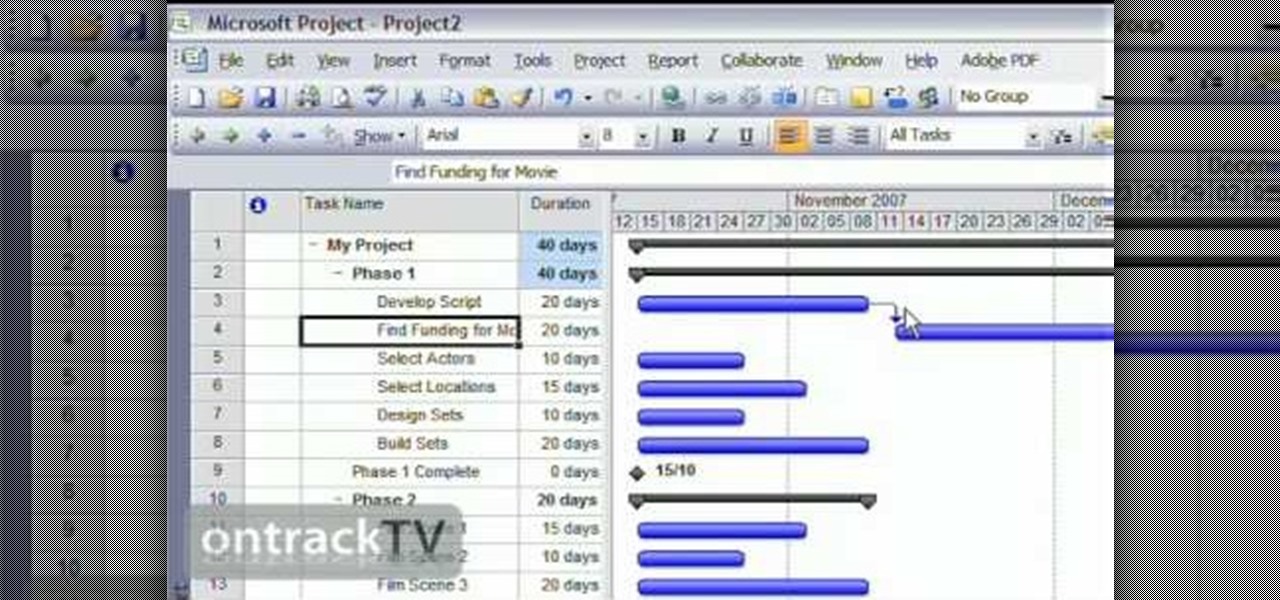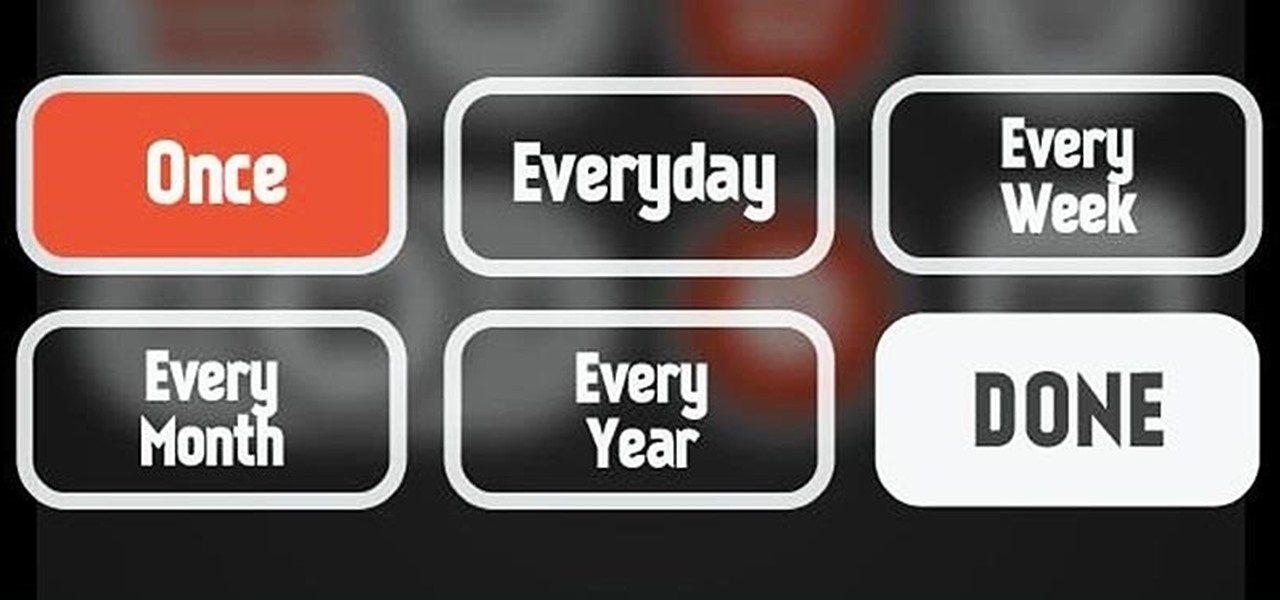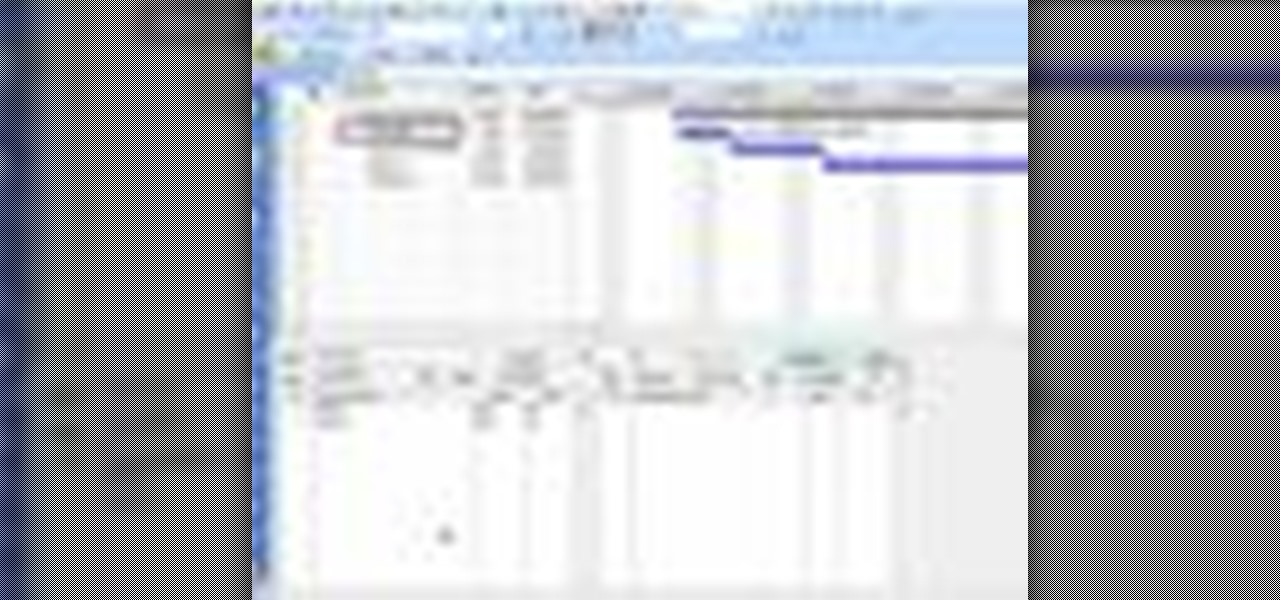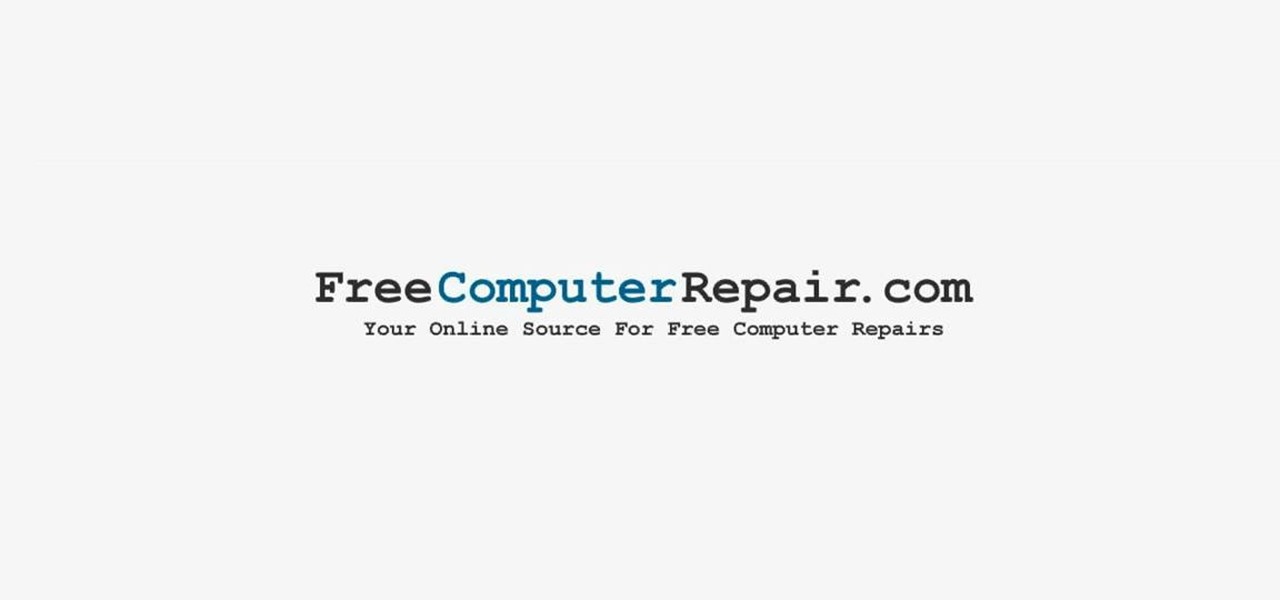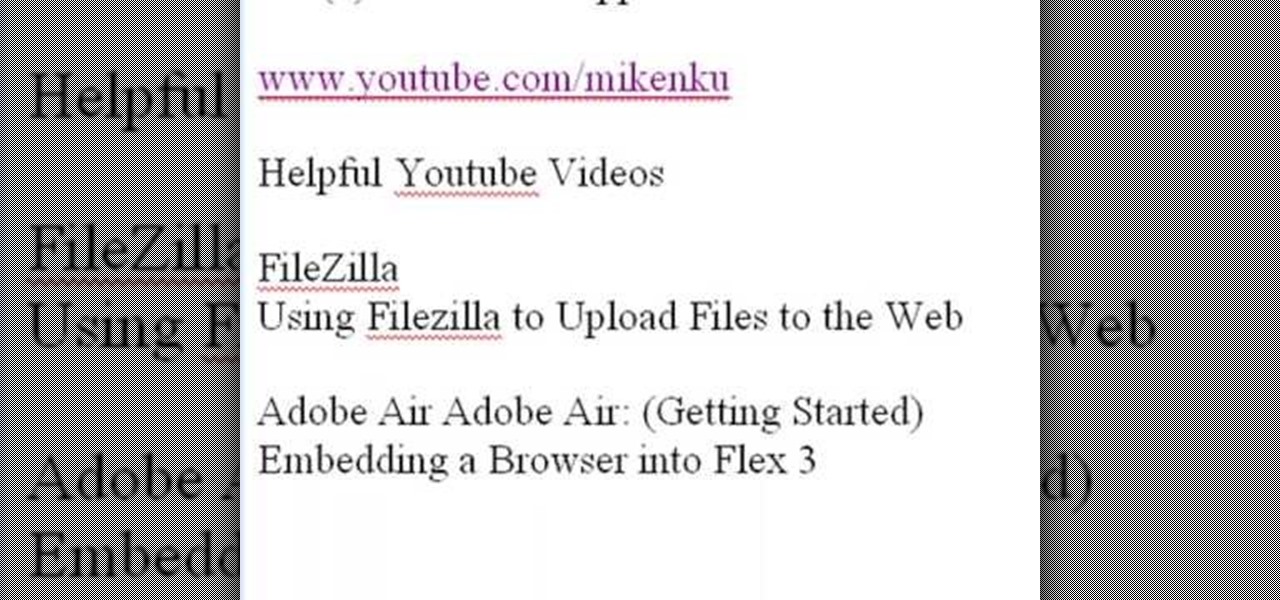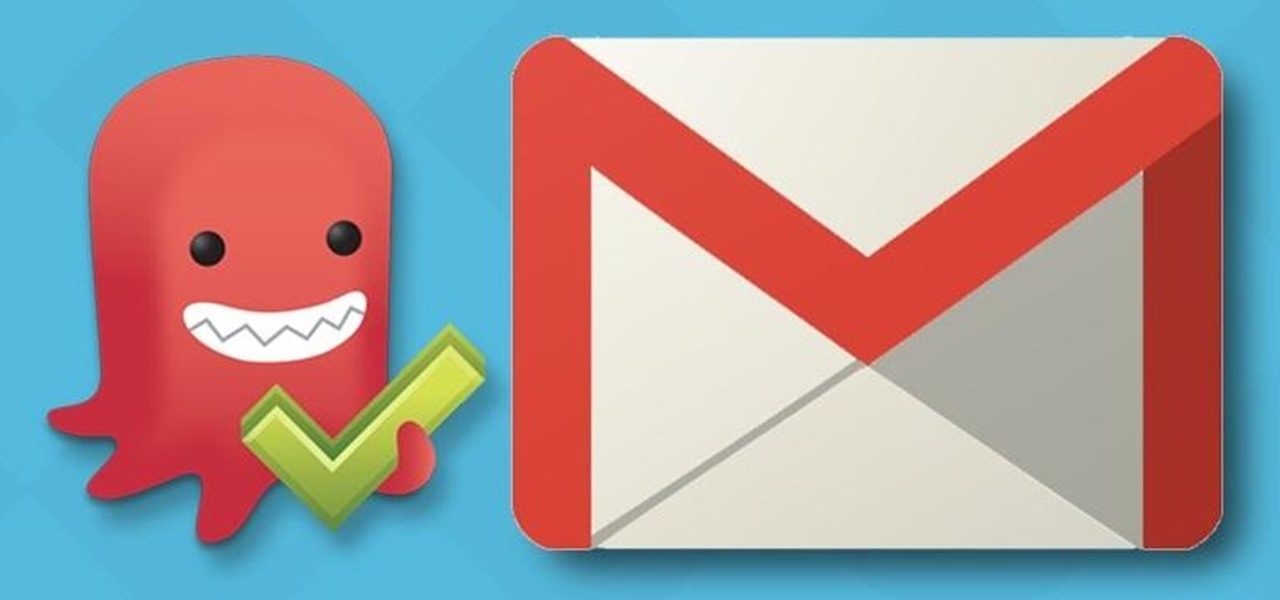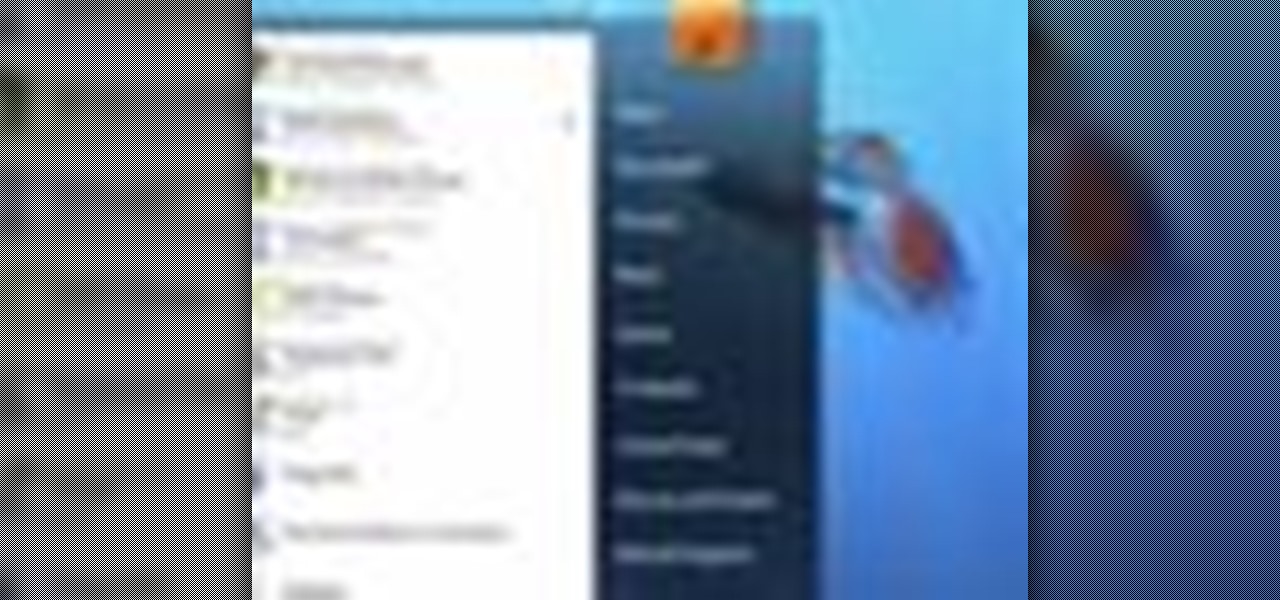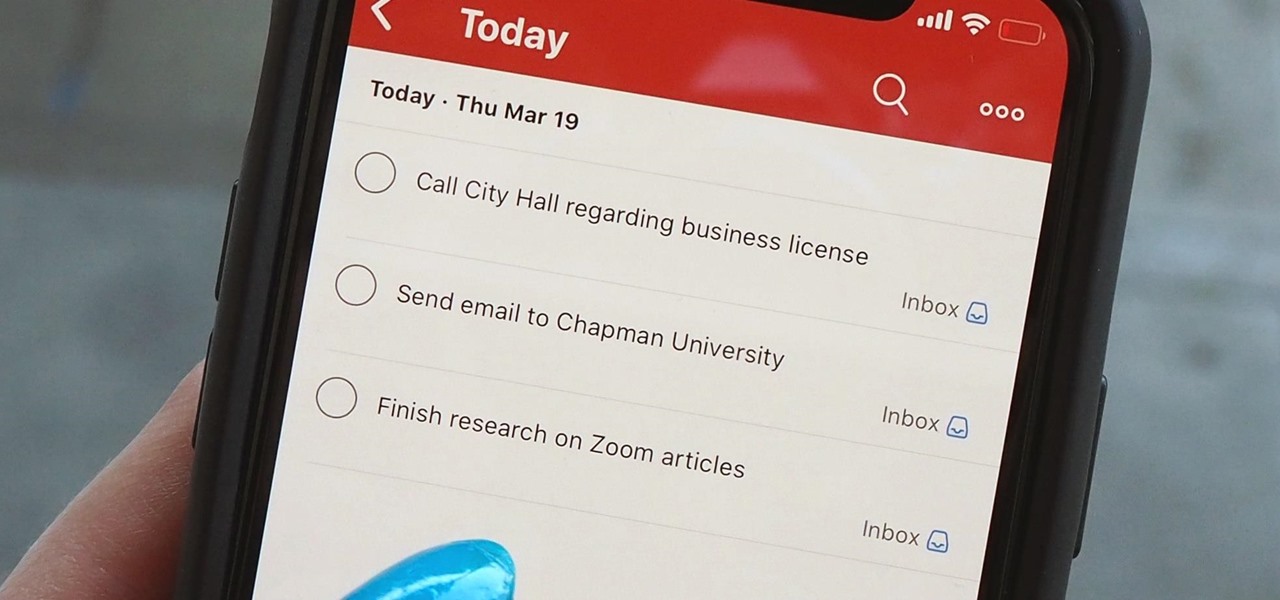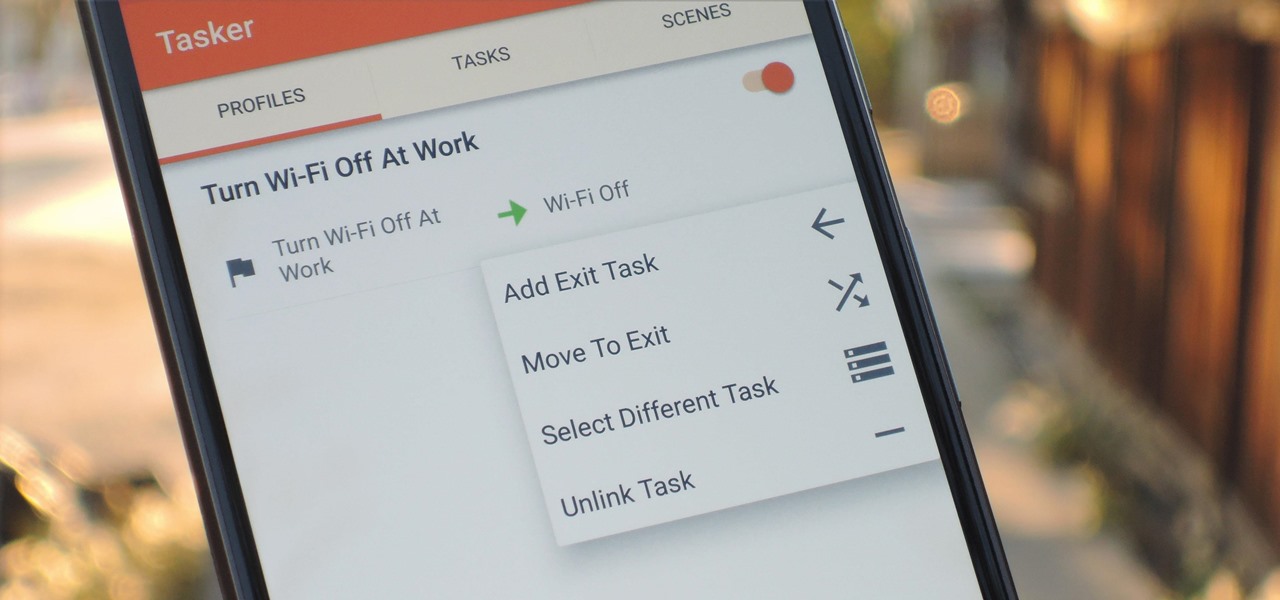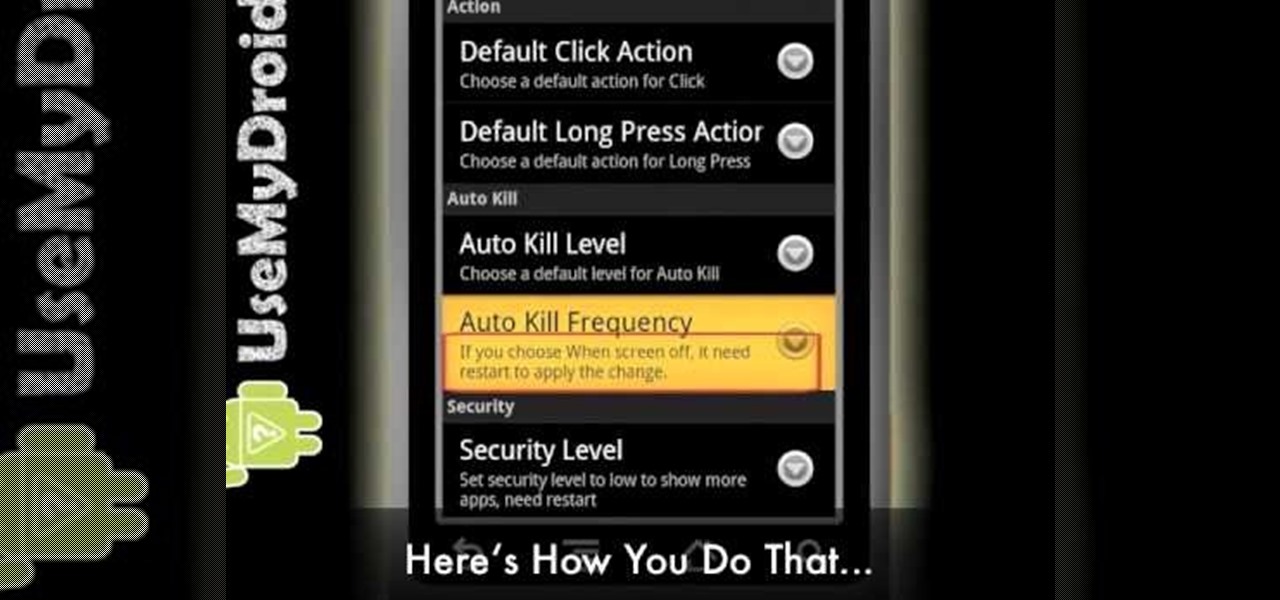
Battery drain is one of the biggest issues with Android phones, but with proper power management it is possible to do something about it. Advanced Task Killer is a free app with customizable settings that shuts down apps that are no longer being utilized. This informative video takes you step by step through the different configuration settings.
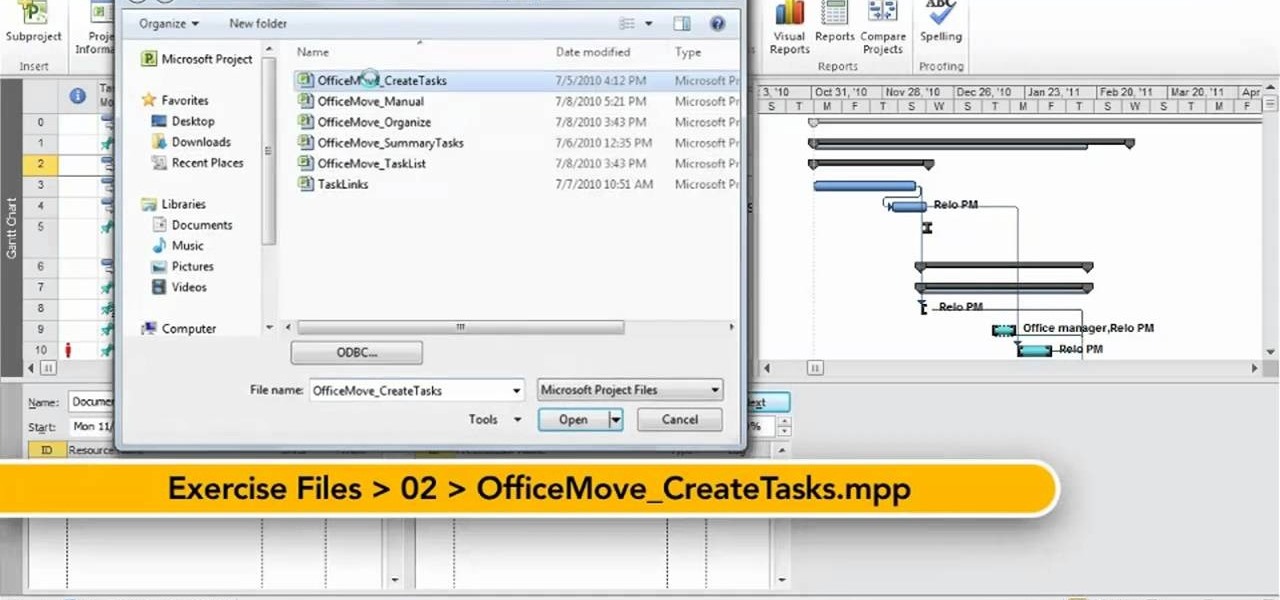
In this clip, you'll learn how to create a new task when using MS Project 2010. Whether you're new to Microsoft's popular project management application or are just looking to better acquaint yourself with the Project 2010 workflow, you're sure to benefit from this free video software tutorial from Lynda. For more information, including detailed, step-by-step instructions, take a look.
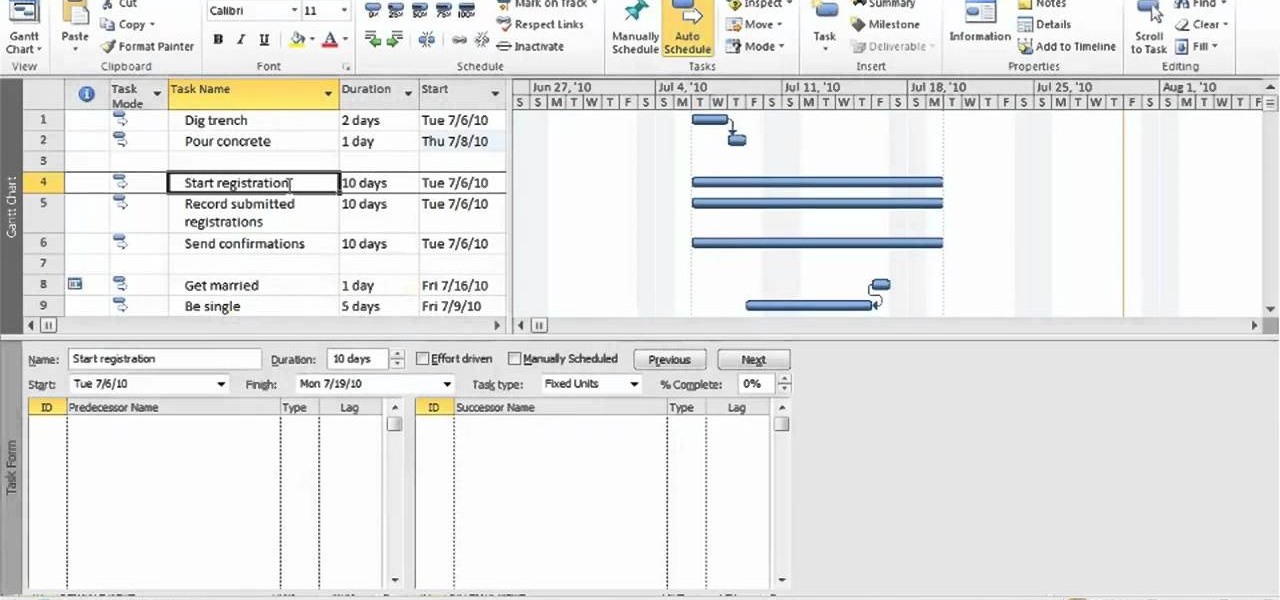
In this clip, you'll learn how to link two or more tasks in MS Project 2010. Whether you're new to Microsoft's popular project management application or are just looking to better acquaint yourself with the Project 2010 workflow, you're sure to benefit from this free video software tutorial from Lynda. For more information, including detailed, step-by-step instructions, take a look.
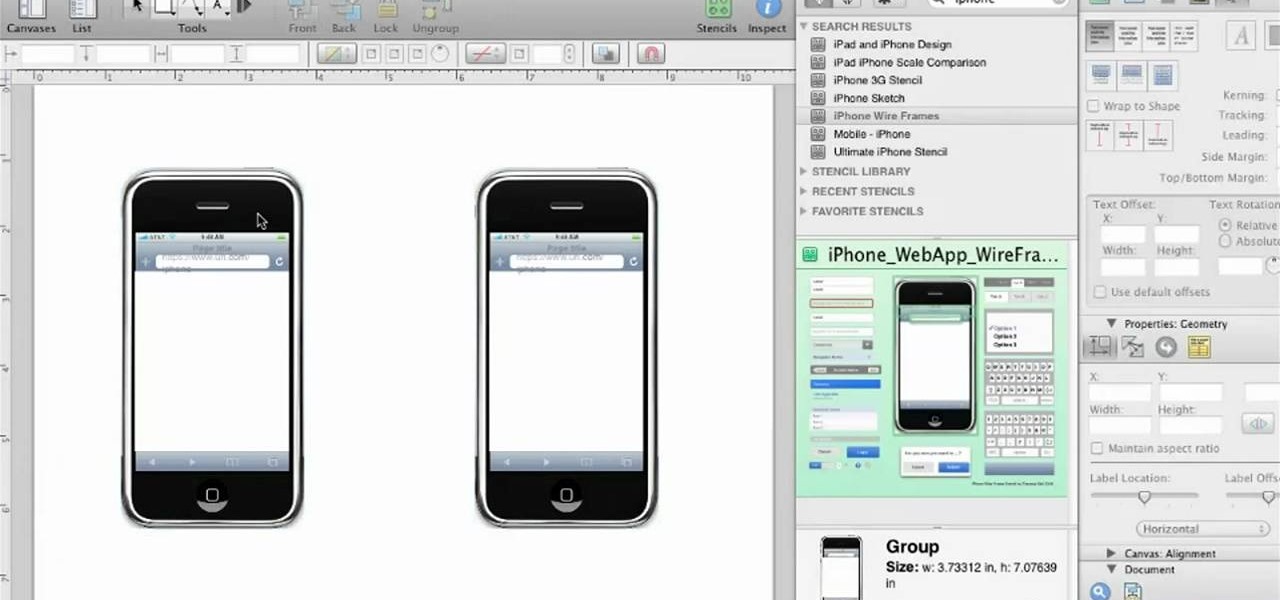
Want to make a wireframe for something that's ultimately going to end up on an iPhone 4 or Google Android smartphone? This quick clip offers some advice. Whether you're new to the Omni Group's popular task management application or simply wish to get better acquainted with the program, you're sure to find value in this software tutorial. For more information, including step-by-step instructions, take a look.
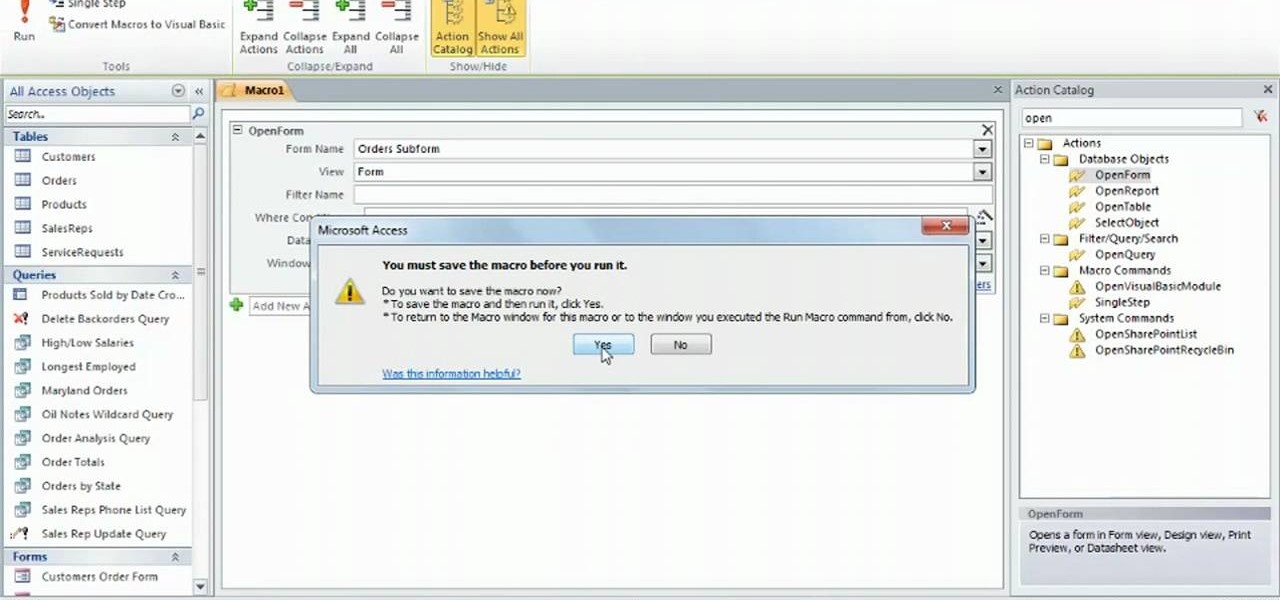
Learn how to use create macros when working in Microsoft Access 2010. Whether you're new to Microsoft's popular database management application or a seasoned MS Office professional just looking to better acquaint yourself with the Access 2010 workflow, you're sure to be well served by this video tutorial. For more information, and to get started using macros in your own Access projects, watch this free video guide.
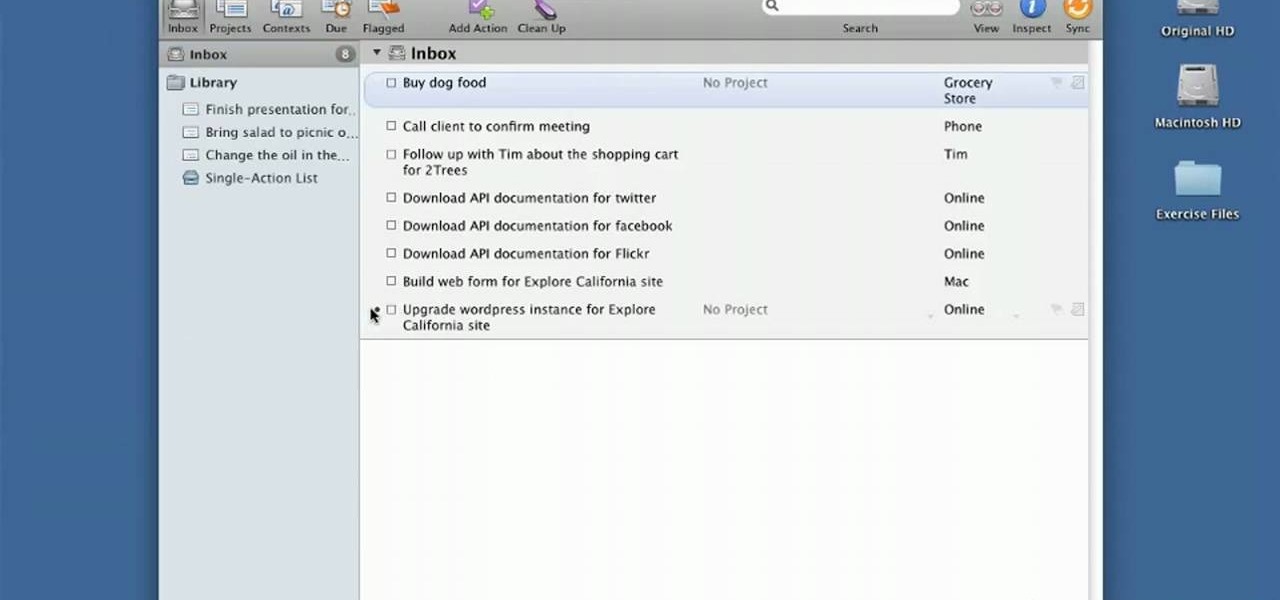
Want to create an Action list in OmniFocus? See how it's done with this free video guide. Whether you're new to the Omni Group's popular task management application or simply wish to get better acquainted with the program, you're sure to find value in this free tutorial. For more information, including step-by-step instructions, take a look.

As with any media asset management system, your catalog of assets will keep growing. As your storage fills up, Final Cut Server makes the task of archiving and restoring simple. Final Cut Server sets up your storage system into online and archive systems.

Need some help figuring out how to work with Contexts in OmniFocus? Learn how with this free video guide. Whether you're new to the Omni Group's popular task management application or simply wish to get better acquainted with the program, you're sure to find value in this tutorial. For more information, including step-by-step instructions, take a look.

Unload your brain into OmniGraffle. See how it's done with this free video guide. Whether you're new to the Omni Group's popular task management application or simply wish to get better acquainted with the program, you're sure to find value in this software tutorial. For more information, including step-by-step instructions, take a look.

Need a primer on how to use Projects, Actions and Contexts when organizing your thoughts and objectives in OmniFocus? Learn how with this free video guide. Whether you're new to the Omni Group's popular task management application or simply wish to get better acquainted with the program, you're sure to find value in this tutorial. For more information, including step-by-step instructions, take a look.

In this video tutorial, JREAMdesign looks at the task of choosing a PHP framework and a CMS. He helps simplify the act of choosing between the major framework contenders (Zend Framework, Symfony, Yii, Code Igniter, CakePHP) and content management systems (Drupal, WordPress, Joomla, Wolf CMS, Mod X) by summarizing what normally is expected from these systems and some of their typical features.

PureChat 2008 ships with an OnTime plug-in that allows you to quickly turn live web chat conversations into defects, feature requests, incidents or tasks in OnTime -- with just a few mouse clicks!

This installment from Axosoft's own series of video tutorials on the OnTime Project Management Suite focuses on how you can see the history of your defects, features, tasks, and incidents, as well as project wiki pages. For more information, as well as to get started using the history and audit trails features in Axosoft OnTime 2008, take a look.

The User Dashboard in OnTime is a great way to look at items across types and edit them. See how to view and search through data regardless of its type (Defect, Feature, Task, Incident) by taking advantage of the User Dashboard. For detailed instructions on using the dashboard, watch this installment from Axosoft's own series of video tutorials on the OnTime Project Management Suite.

This clip discusses how authorization roles work and their role in the security of the latest release of the F5 Networks Management Pack suite. It also touches on the creation and use of user roles within Operations Manager console and how to apply the authorization tasks to those roles. Whether you're new to F5 Networks' popular network appliance or are a seasoned network administrator just looking to better acquaint yourself with F5 Networks Management Pack suite, you're sure to benefit fro...
Project management covers a lot of processes needed for project completion. Among the many functions in managing projects, one of the most important is resource management. It is an aspect of project management which deals with various project management resources like human, materials, equipment and costs.

Learning to highlight transferable skills on your resume is good for recent college graduates or if you are new to a job field because it shows that you have good characteristics that can be applied to your new job. For example, showing your communication skills is very important. Research planning is also critical. Show that you set goals for yourself and that you have clear ideas. Also, giving examples of when you used teamwork in past work experience in your life or in your career is benef...

In this tutorial, we learn how to create summary tasks in MS Project 2007. First, put a task into your project and use the fill option to create more tasks. Fill in the duration and start time of your tasks as well. Now, write the subject at the top and then highlight the tasks that have to do with them, and click an arrow to indent all of these tasks. You can have up to nine levels of indenting and tasks, but this can make your project look far too complicated. When finished, save your proje...

In this how-to video, you will learn how to format one of your hard drives in Windows 7. First, go to start and right click my computer. Select manage and a new window will pop up. Go to storage and select disc management. Now, right click the drive you want to format. Type in the name you want for the label and check quick format. Once this is done, press okay. Click okay to continue. This does not take too long. You have now formatted a hard drive. This video shows you the basic steps it ta...

There's a lot of great features in Entourage 2008 for Mac, and one of the new features in "My Day". It's a small integrated app that helps you stay organized and helps you manage all of your upcoming events and tasks. The Microsoft Office for Mac team shows you just how to manage tasks and events by using My Day in this how-to video.
In any project management career, there is no such thing as a person who knows everything for each project. Many times, those who got too much confident with their jobs fail because they were not able to make things clear before and during the project implementation.

We recently covered an app called Fingerprint Quick Action that let you use your fingerprint scanner to expand your notification tray like the Google Pixel, along with a few other actions. It's definitely a useful mod, but there's a similar app can make your fingerprint scanner do almost anything—literally.

In this tutorial, we learn how to create links between tasks in MS Project 2007. First, select the task you want to link, then click on the link task button on the toolbar. You will now see a finished task link between these tasks. In the entry table, you will see the predecessor, which is task two. You can also type the numbers in the predecessor column and enter the information in. You may want to create a link that is different, so you don't confuse two things that will start at the same t...

In this Software video tutorial you will learn how to link tasks in Microsoft Project 2007. There are four ways to link a task. Finish to start is the default, then you have start to start, finish to finish and start to finish. Here you will see how to link up two tasks and what is the dependency between them. There are various methods of creating dependency between two tasks. One method is to select the two tasks and click on the ‚Äòlink tasks‚Äô button on the tool bar or you can go to the ‚...

Vista Tips teaches the viewer how to easily get the task manager in Windows Vista. Vista Tips warns that the simple way to get task manager used to be to simply hold the keys Ctrl, Alt, Del down simultaneously. Now, these keys yield a menu. The way to get task manager on Windows Vista has now been changed to Ctrl, Shift and Esc. Simply hold down Ctrl, Shift and escape simultaneously to directly yield the task manager. Another way to do this is to use the start bar to get the task manager. Sim...

In this video, the instructor shows how to schedule tasks in Microsoft Windows XP. Scheduled tasks are nothing but programs you want your computer to run at specific reoccurring intervals like daily, weekly, monthly, etc. This can be a very helpful feature if you want to update a particular software or run a system virus scan at regular intervals. To do this, click on the start button and go to run. In the Run command prompt, type in 'tasks' and hit enter. Now this opens up the schedule tasks...

Back when I was a kid, I didn't get many awards or trophies, aside from perfect attendance three years in a row. If only there was an award for procrastination. While there are apps out there for my iPhone like Clear and even the stock Reminders app, they still don't push me hard enough to get things done on time—or at all.

In this video tutorial, viewers learn how to find hidden task-bar shortcuts in Windows 7. Begin by pressing the Windows and T keys on the keyboard. The will focus on the task-bar, allowing the user to navigate through using the arrow keys. Users will be able to move between different icons. If the application has a window open, it will show the thumbnail. Then press the up arrow key to sort through the thumbnails. Press the down key to focus back onto the task-bar. This video will benefit tho...

In this tutorial, we learn how to use task types in MS Project 2007. First, open up the form view of all the different tasks you have. Now, look at the unit task type and see if it's effort driven or fixed units. Now, change what you want the task type to be and then click on the next button. Assign a second resource if you need to, then change the duration if you need to as well. Continue to change the task types depending on what durations you have then make sure to save this. Double check ...

Changing the drive letter is necessary for reassigning hard drives. This straightforward tutorial breaks down the steps for performing this simple computer-housekeeping task.

In this clip, you'll learn how to implement a simple friend management application with PHP, MySQL and jQuery. Whether you're new to the PHP: Hypertext Preprocessor scripting language or are a seasoned web developer merely looking to improve your chops, you're sure to find benefit in this free video programming lesson. For more information, including detailed, step-by-step instructions, take a look

To open the Windows Task Manager the long way

In this video tutorial, viewers learn how to pin a program to the task-bar in Windows 7. Click on the Start menu and click on All Programs. Find the program that you want to pin in the task-bar and click on it. Right-click on the program and select Pin to Task-bar. The program will then be pinned as an icon on the left side of the task-bar, beside the Start menu. Users are able to pin as much programs to the task-bar as they want. This video will benefit those viewers who have a Windows 7 com...

In this tutorial, Mike Lively of Northern Kentucky University gets you started in getting the Adobe Air Content Management System up and going.

I check my email every morning as part of my daily routine (usually while I'm brushing my teeth, if you really want to know). As a result, there have been many, many times where I've read an email on my phone or computer and forgotten to respond in a timely fashion.

Windows 7 has an interesting new feature by which you can pin your programs to the task bar and this video shows you how to do it. In Windows 7 if you have any frequently used program you can improve its ease of access by pinning it to the task bar. Now to do this first open the start menu, go to the programs, and now browse to any program and right click it. From that menu select the Pin to task bar option. When you do this the program icon will appear on the task bar. Now the program is pin...

In the last decade, the number of people working remotely in the US has increased dramatically, and so has their need for technology and software to supplement that remote work. Whether you work from home or a coworking office space, the requirement for highly compatible and helpful productivity apps is a must if you want to get things done successfully.

When you create a profile in Tasker, it will run a task as soon as all of the conditions in your profile are met. But what happens when the profile's conditions stop being met? By default, nothing will happen, but if you create an exit task, the automation tool will run that instead.

If you're looking for an easy spruce up to your house, try repacing the light fixture. This is an easy task you can do safely that will give your house or apartment and fresh new feel. Check out this DIY elctrical task today.

Lighting a fire in the wilderness can be tricky, but having a piece of charcloth can make the task easier. Charcloth is carbonized cotton fiber, which lights easily when exposed to a spark, making your task of lighting a fire in the wild, much, much easier. You'll need a fire, a metal container with a lid and a piece of cotton fabric. Voila, charcloth!