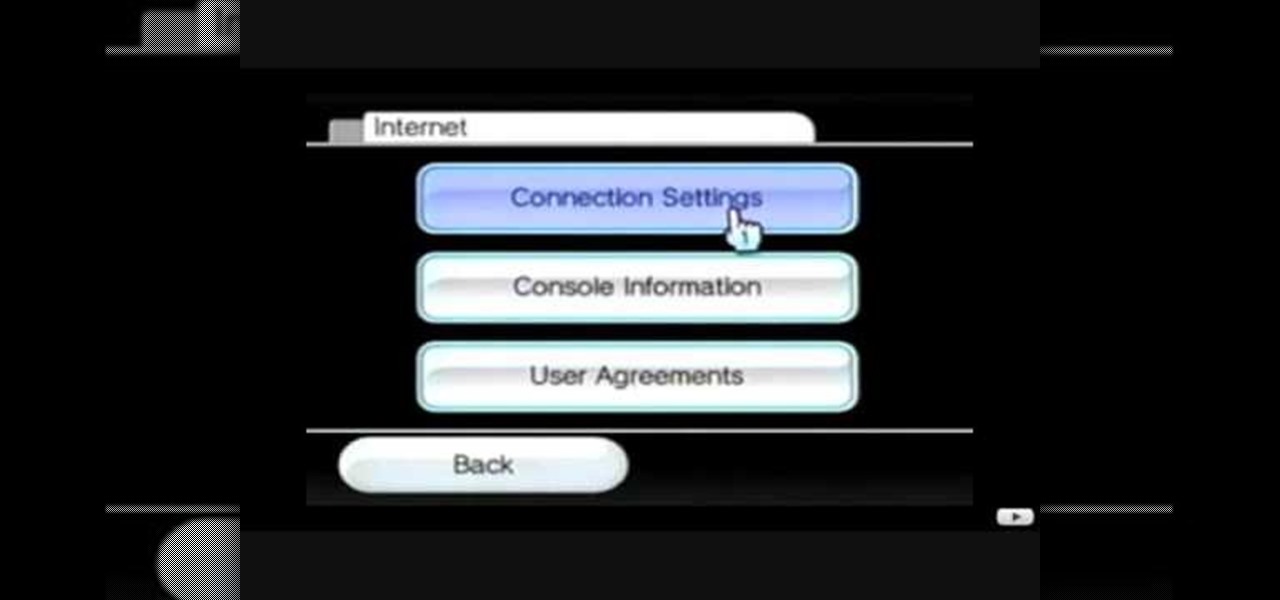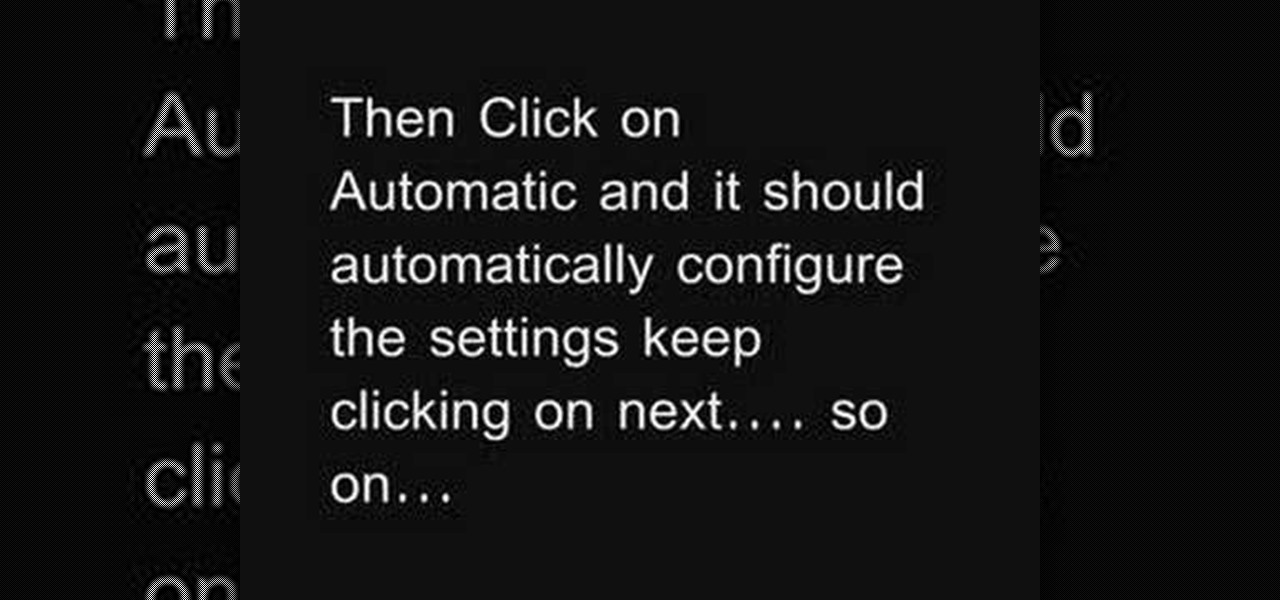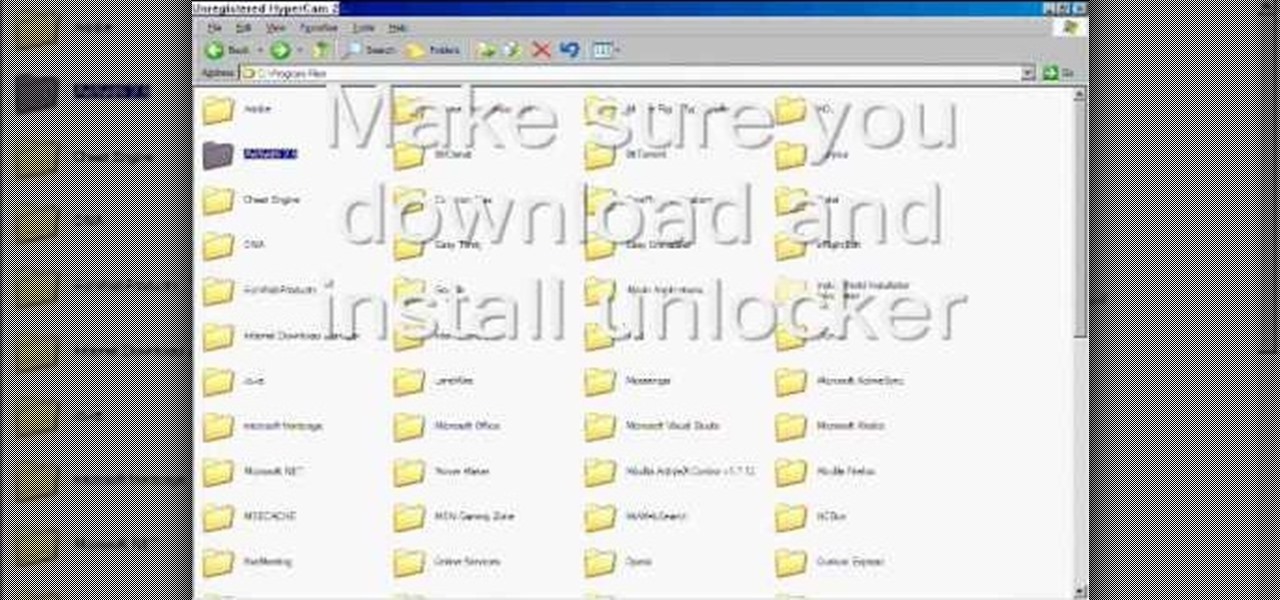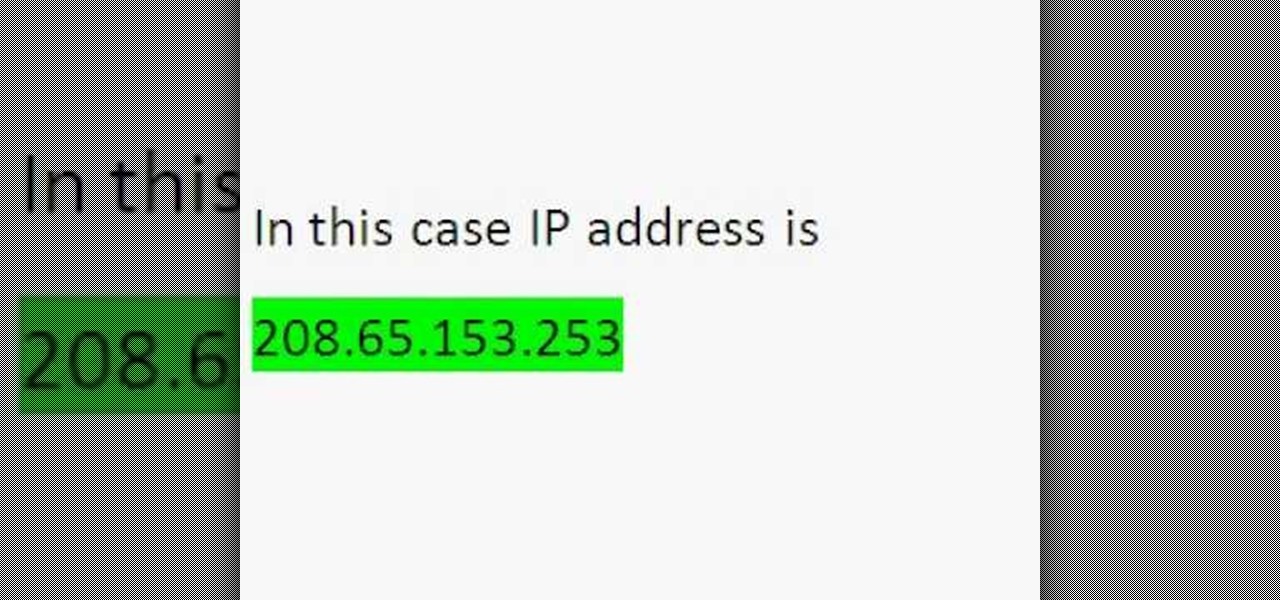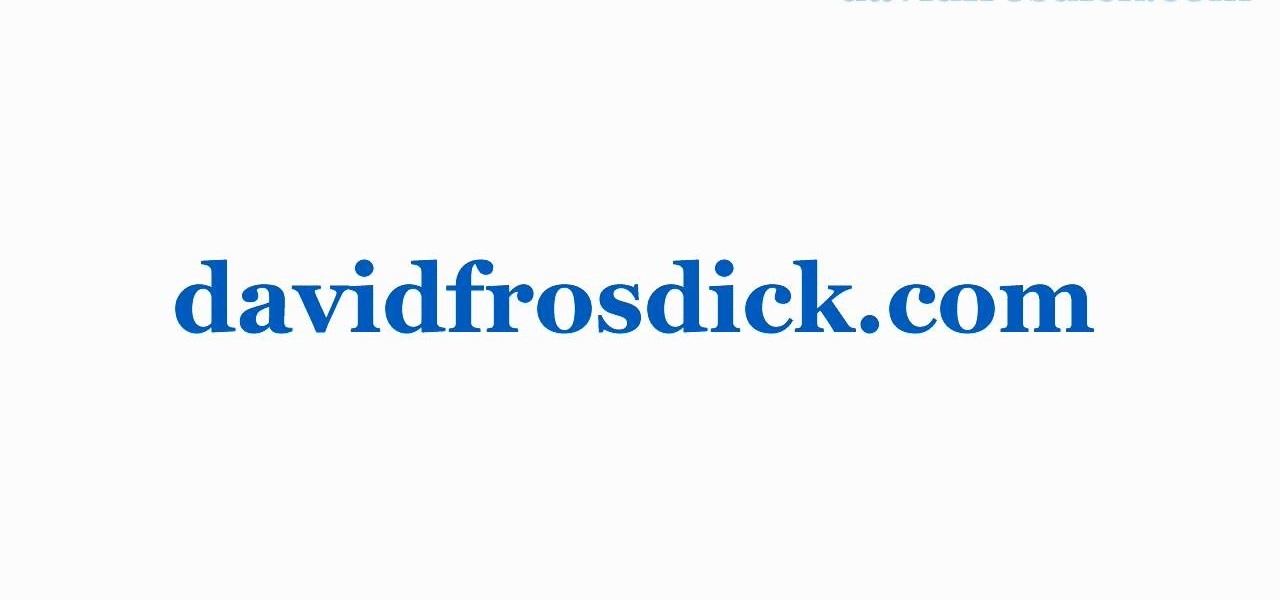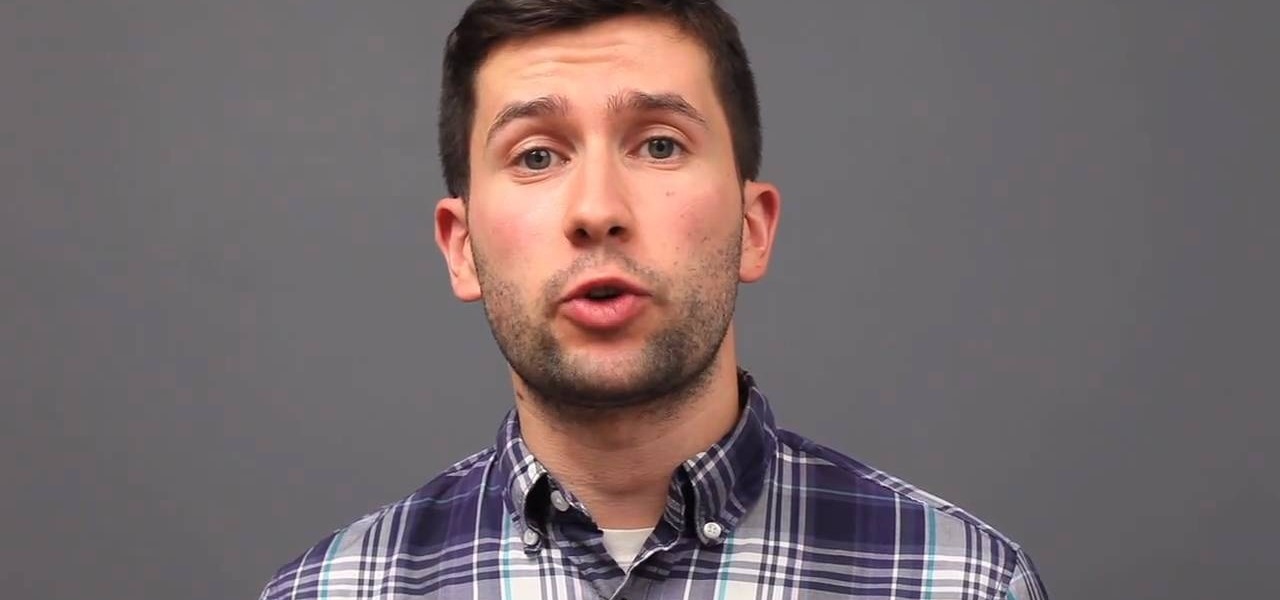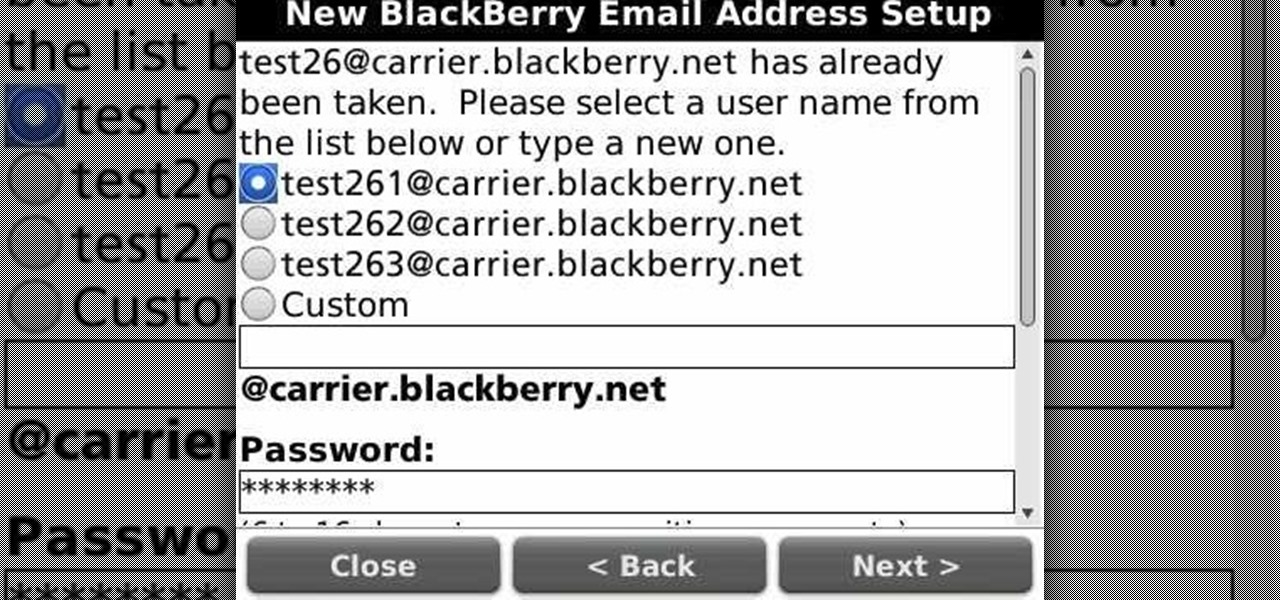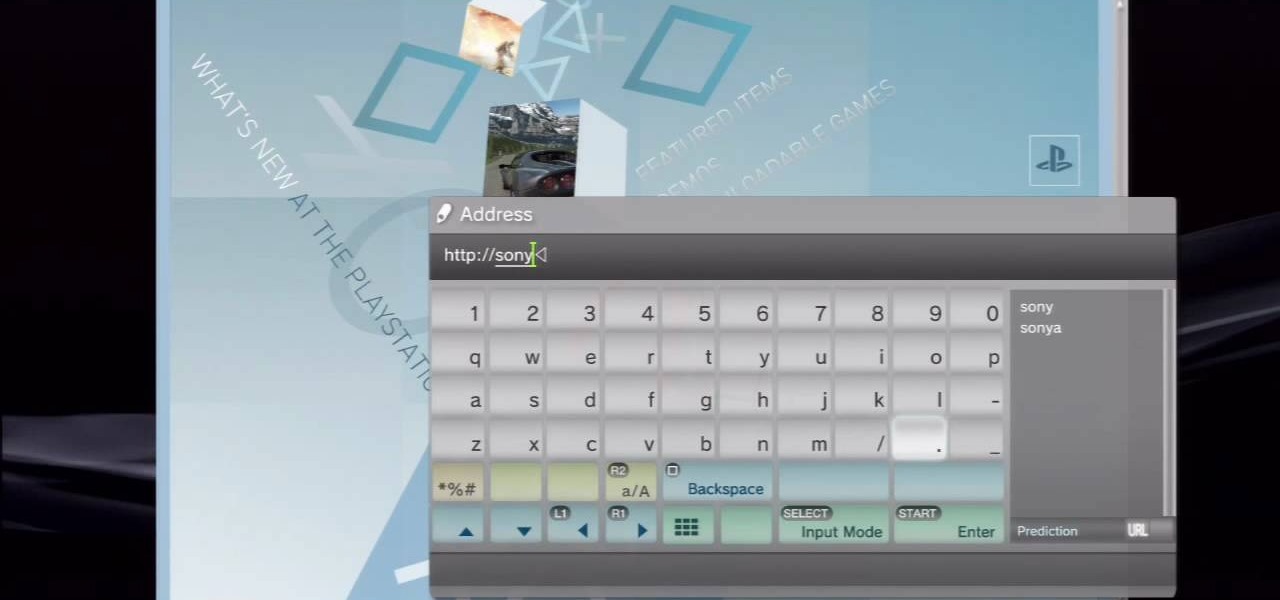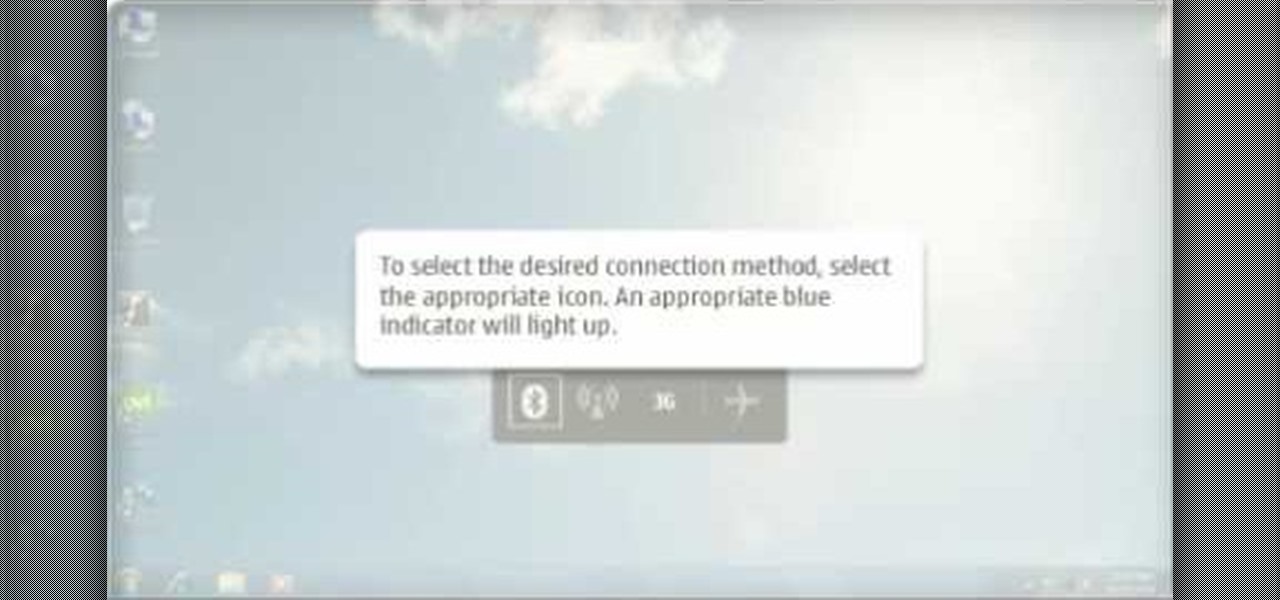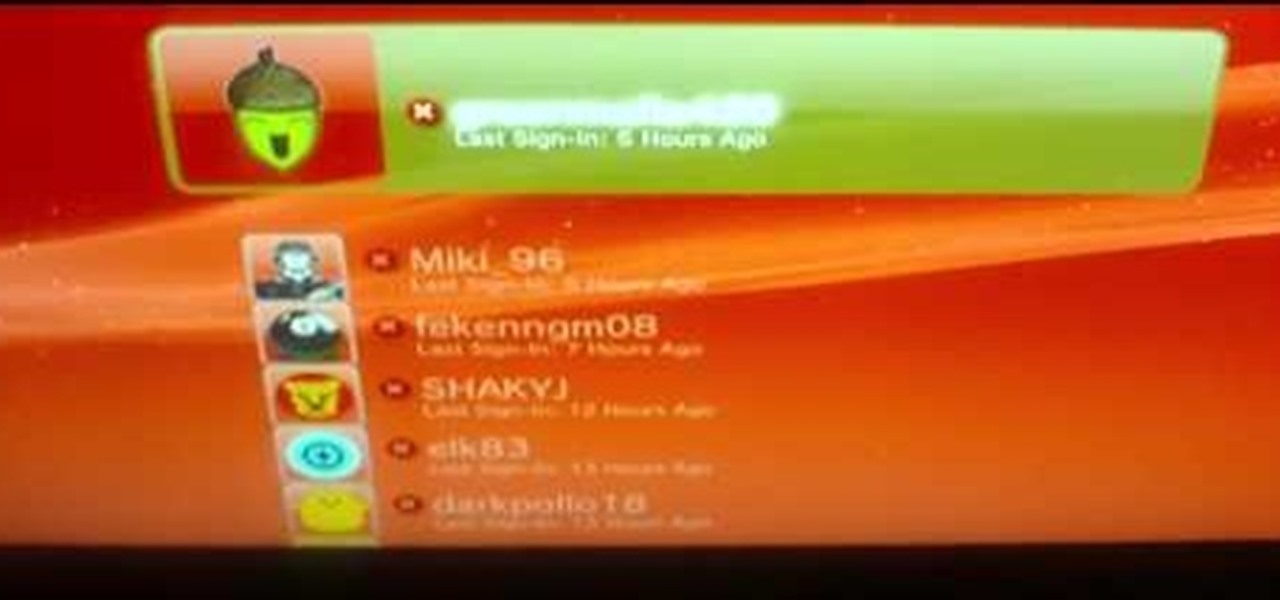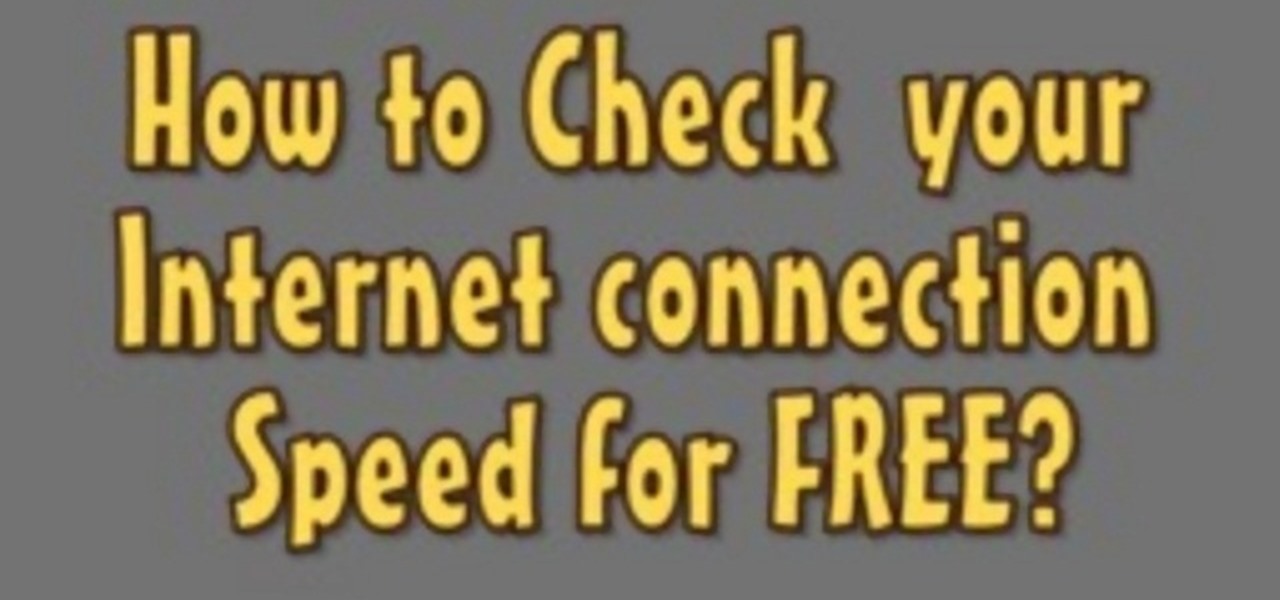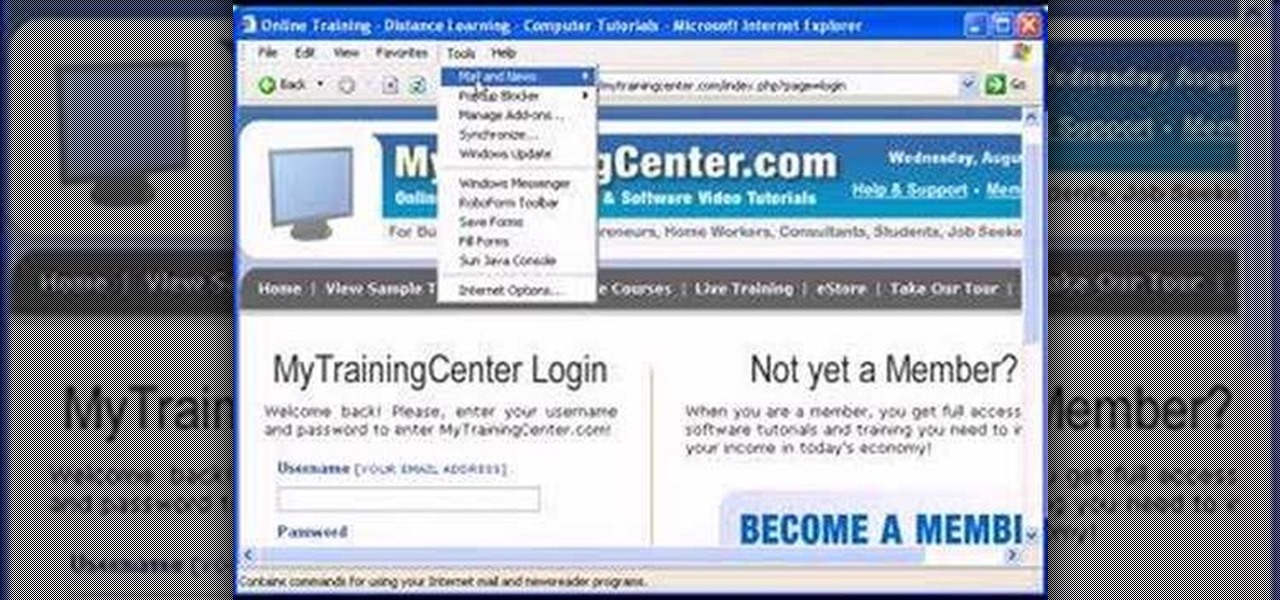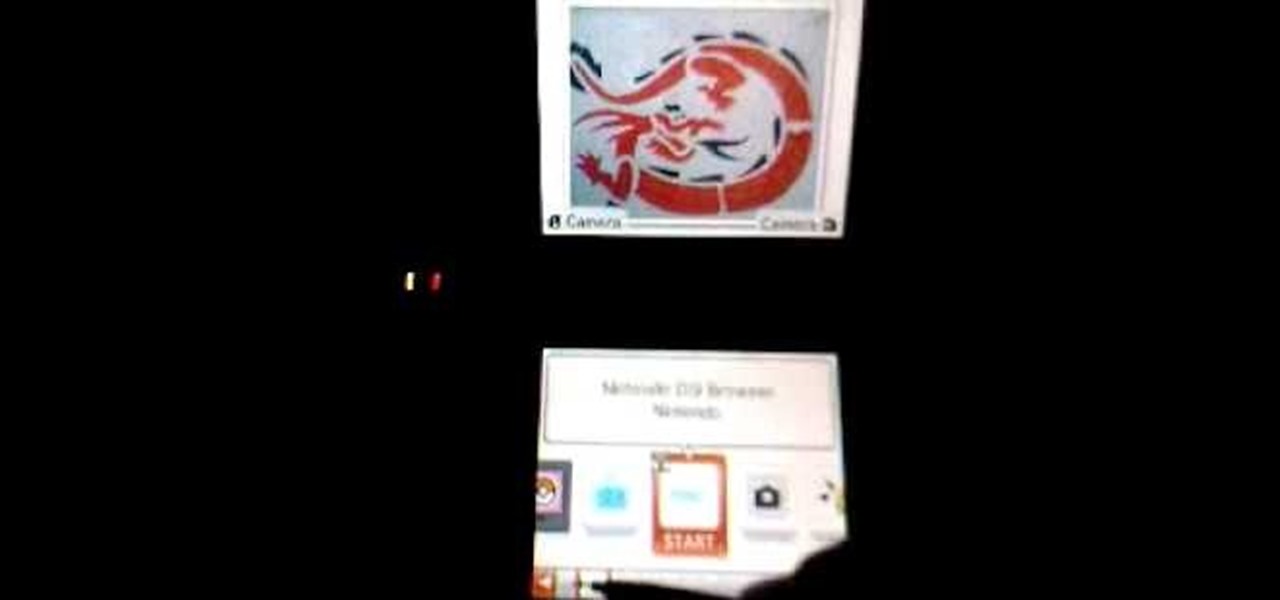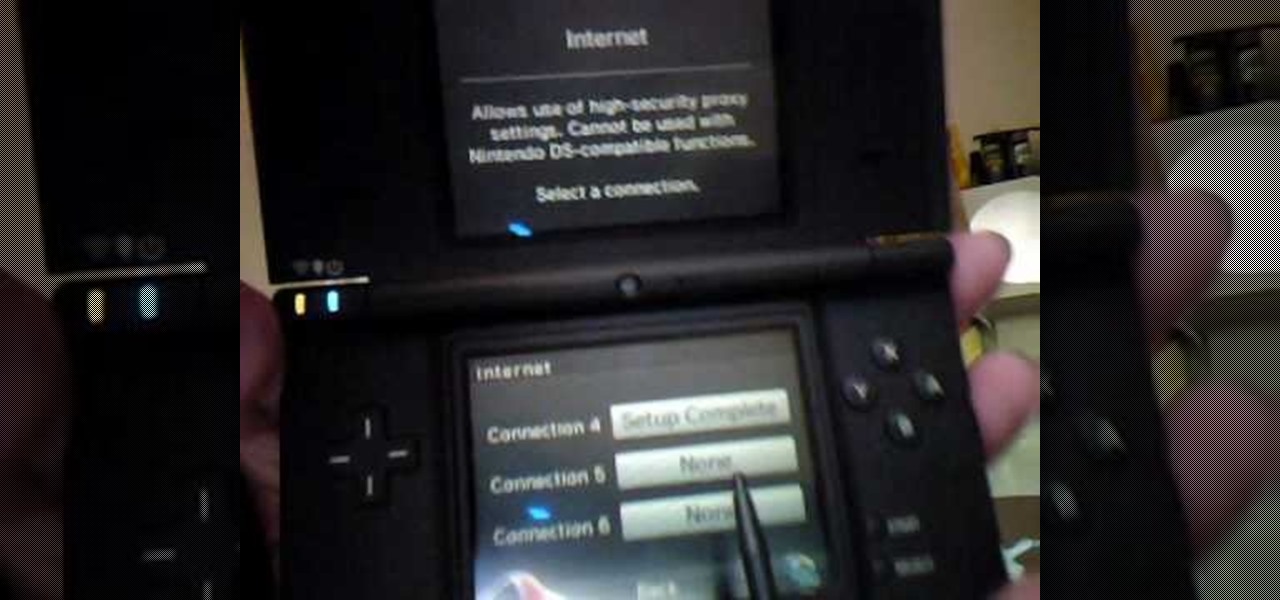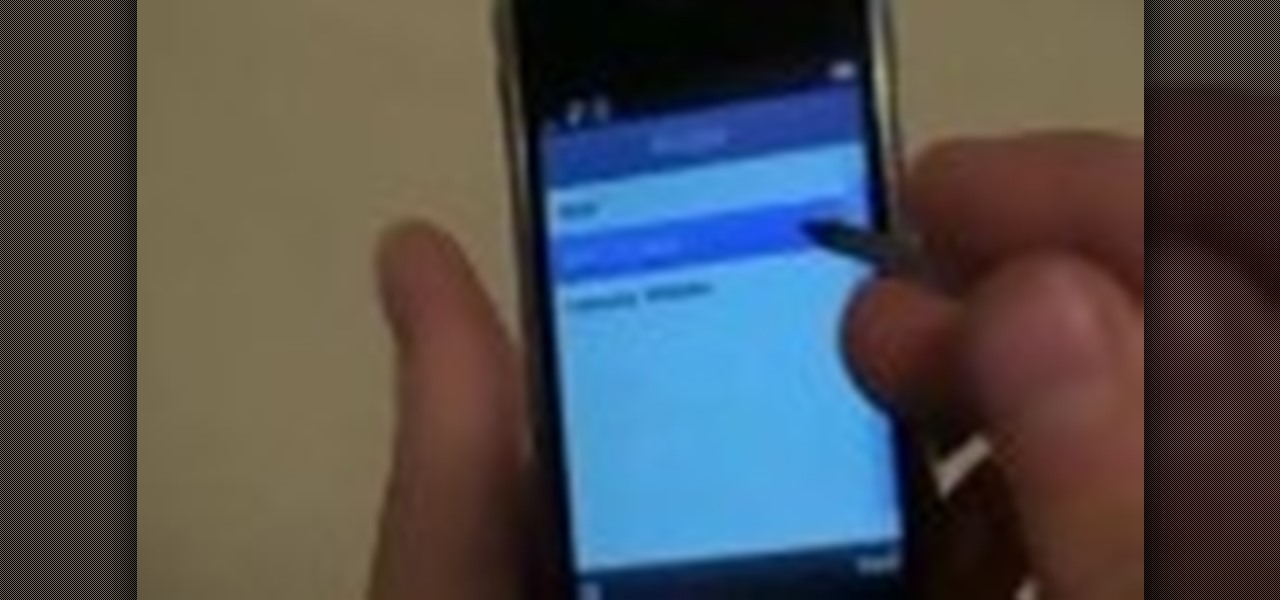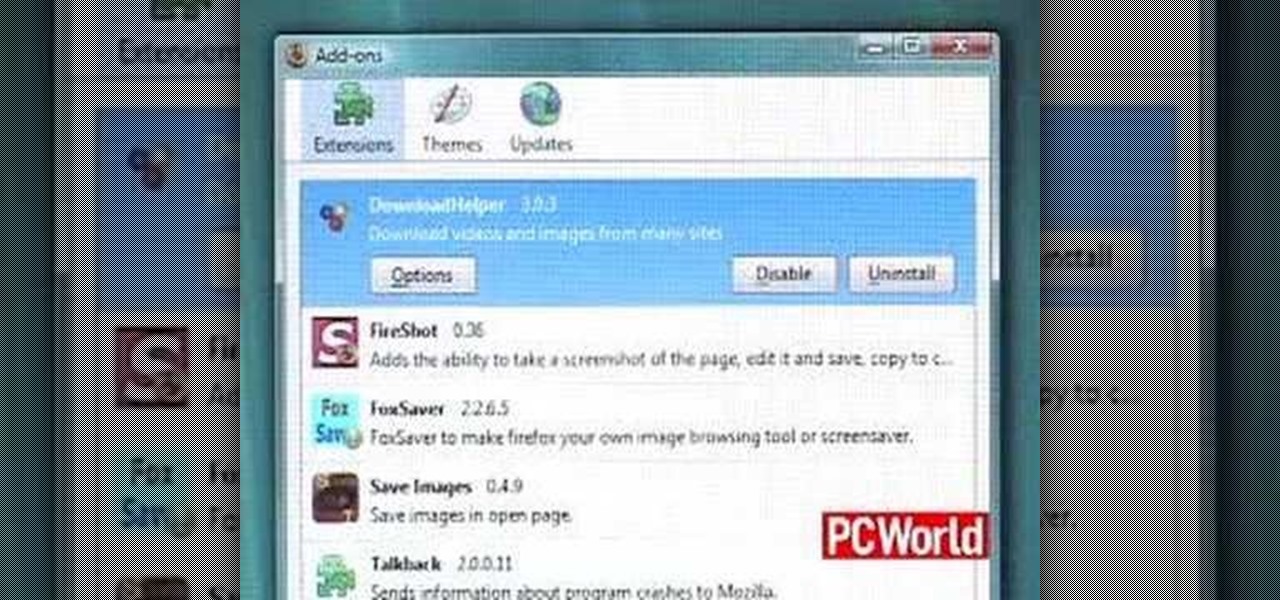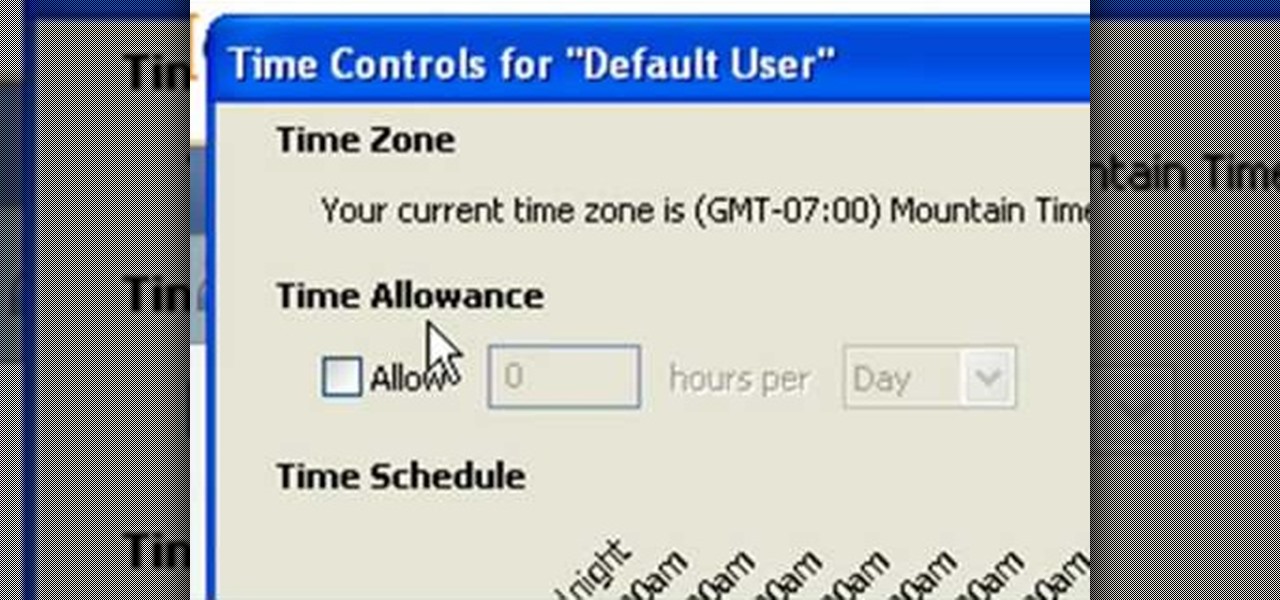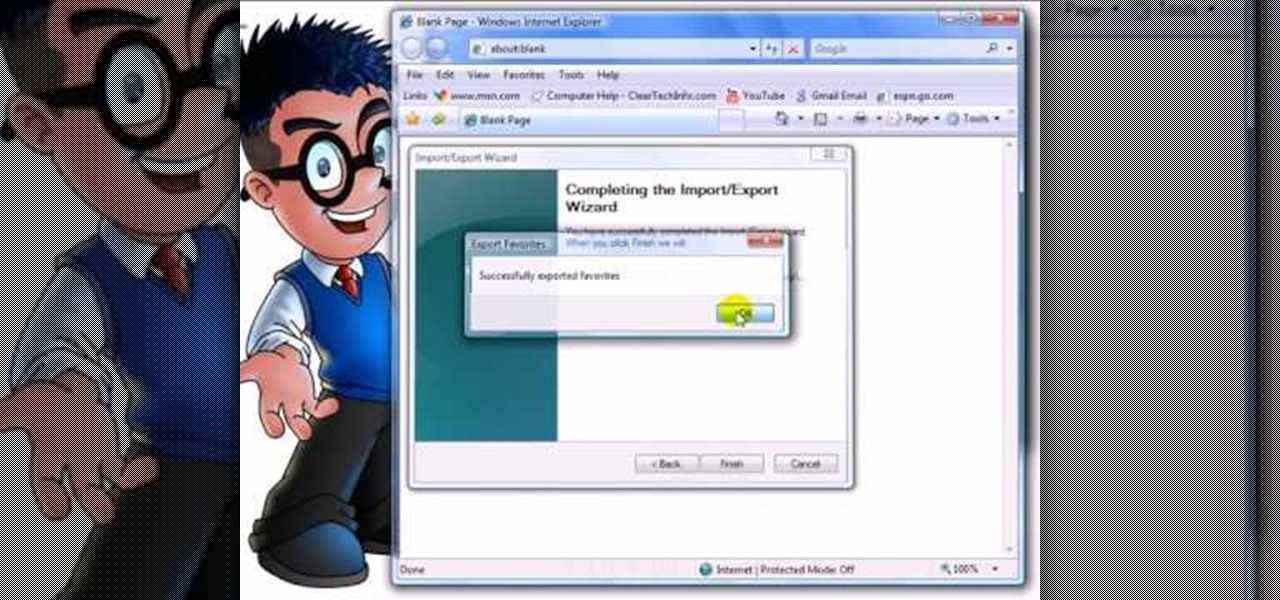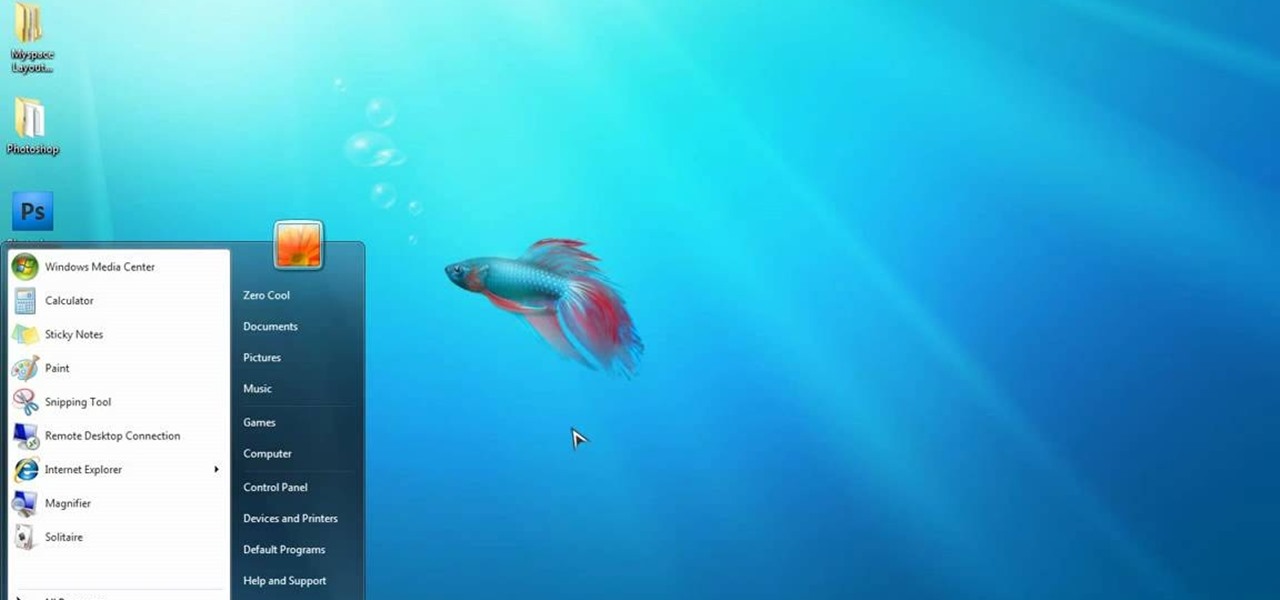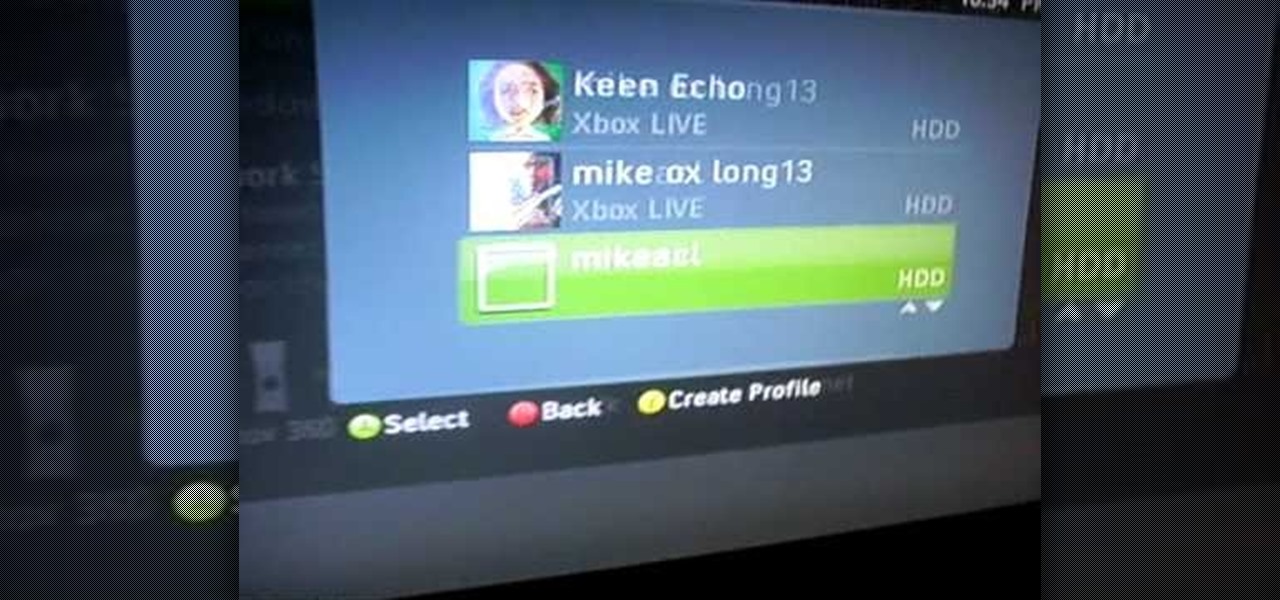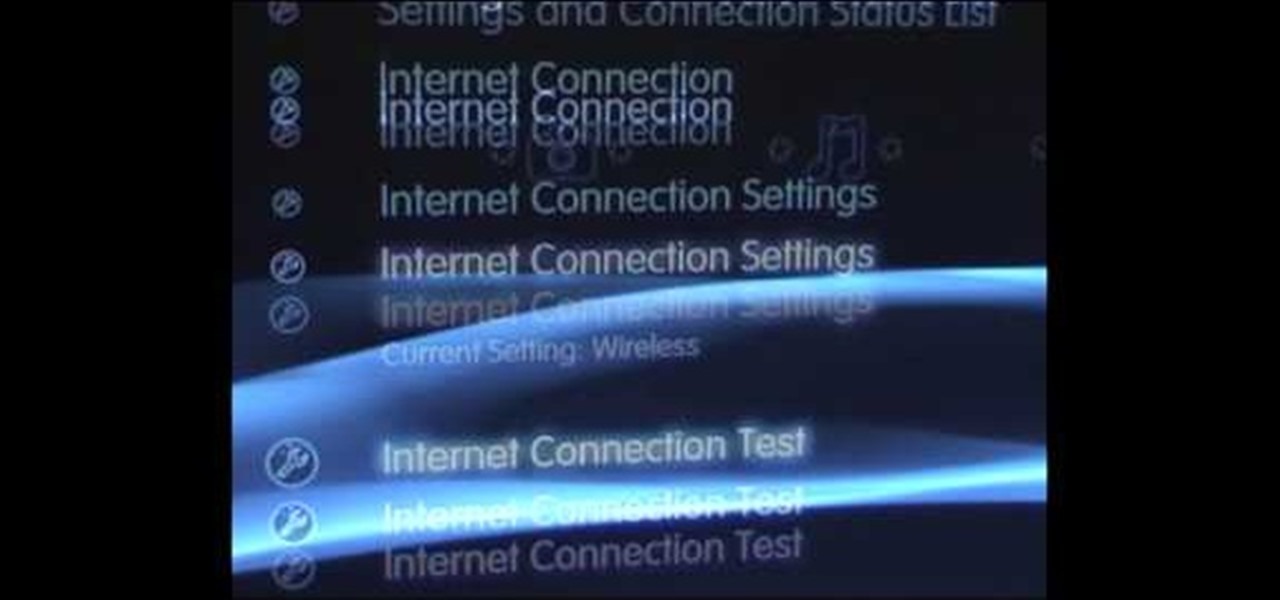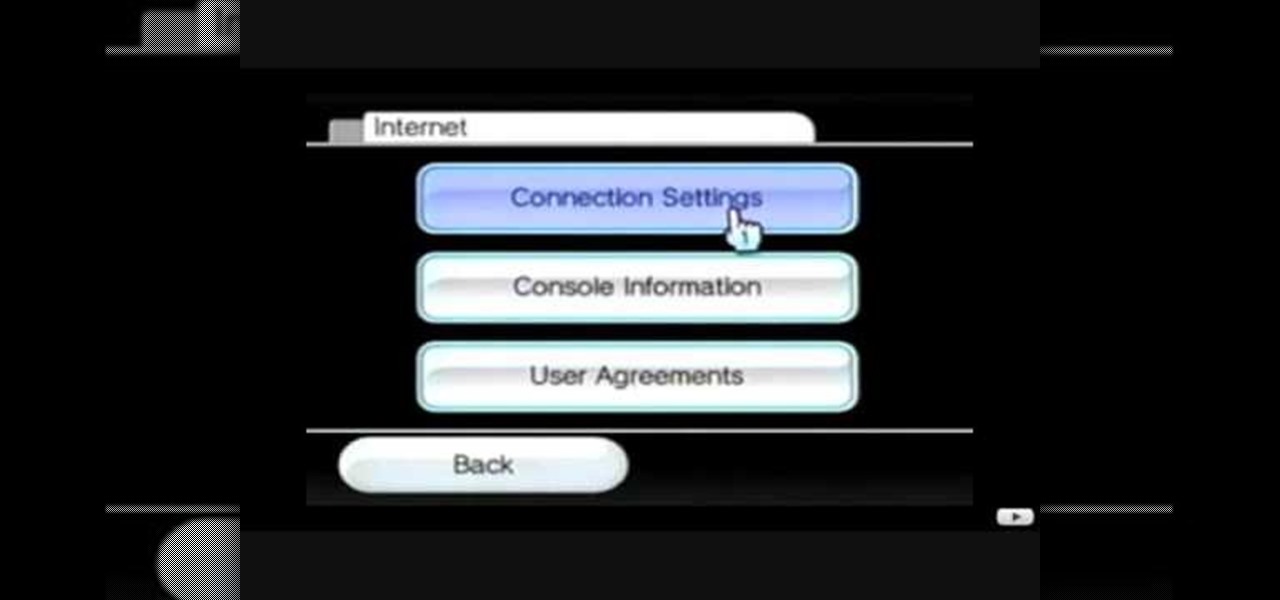
This video tutorial shows how to connect to the Internet using the Wii video game system. The advantage of connecting to the Internet with your gaming system is to play games, such as Animal Crossing or Call of Duty, with other players. You can also get the Internet Channel which allows you to watch YouTube videos and do other tasks you would normally do on the internet. You will need a wireless router to do this. On the Wii home menu, click on Options, Wii Settings, and scroll once to the ri...
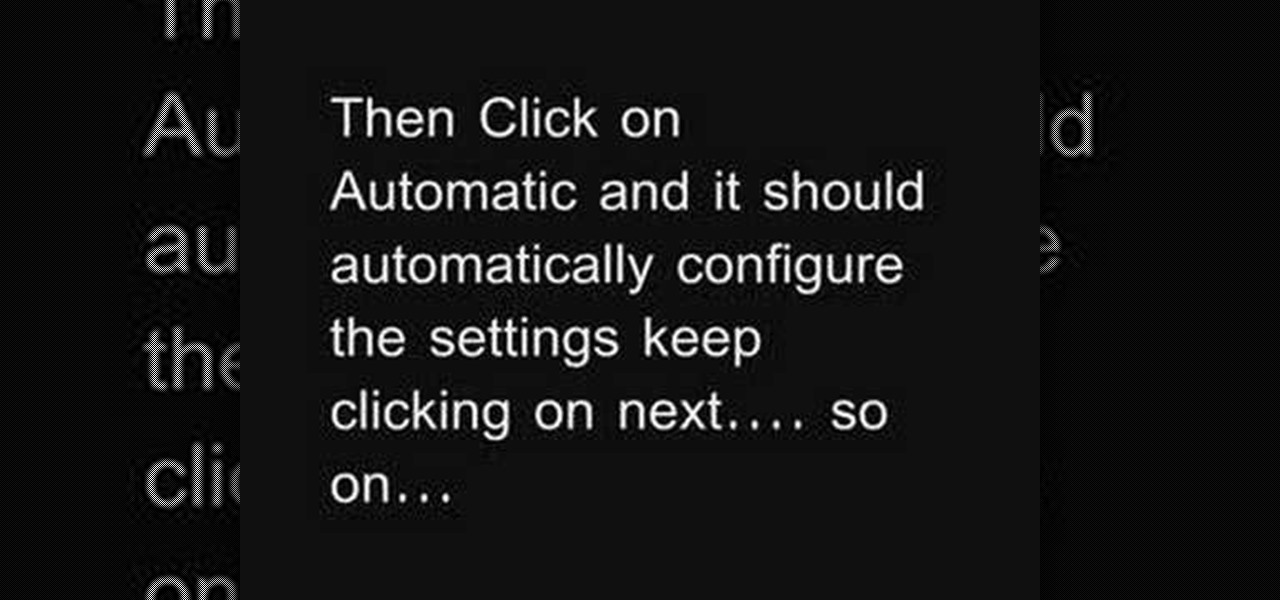
Learn how to connect to the internet using your PS3 using an Ethernet cable. What you will need: 1. An internet modem or hub. 2. The details required to connect to the internet (password etc.). 3. A PS3 and an actual internet connection e. g. BT or AOL. Once you have those just follow these steps: 1. Take your Ethernet cable and plug it into the back of the PS3 into the socket labeled Ethernet. 2. Plug the other end into your internet modem. 3. Turn on your ps3 and go to "network settings" un...
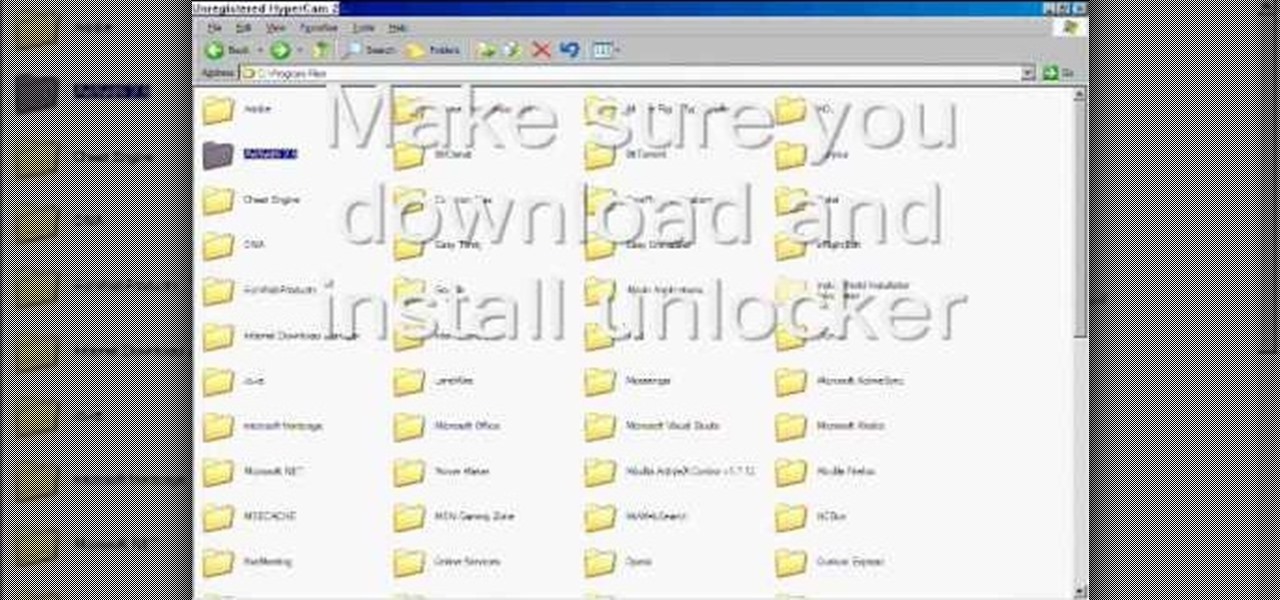
To delete Internet Explorer 7 or 8 from you computer, search for "unlocker" in the Google search engine. Click on the first search result to go to the unlocker site. Click download to access the unlocker application. Click the save me option when prompted. Next, find the downloaded files and install the unlocker application on your computer. Go to the local disk C, open the program files and find Internet Explorer. Right click on Internet Explorer and then click on the unlocker. Select the ap...

This video is a step by step guide to clear cache for Internet Explorer version 7.0. On your Internet Explorer browser version 7.0, go to tools. Click Internet options. Go to general tab, then click browsing history and hit delete. Window will pop up. Click delete on temporary files and click yes to confirm. Click delete on cookies and click yes to confirm. Click delete on history and click yes to confirm. Click x to close the window and the current Internet Explorer window. Pull up a new Int...

Looking for an easy way to meter of your Internet bandwidth usage? This free video tutorial from the folks at CNET TV has got you covered. It details two freeware applications — one for Microsoft Windows, one for Mac OS X — that will help you keep track of your bandwidth usage. For the specifics, and to get started monitoring your own Internet usage, watch this helpful how-to.
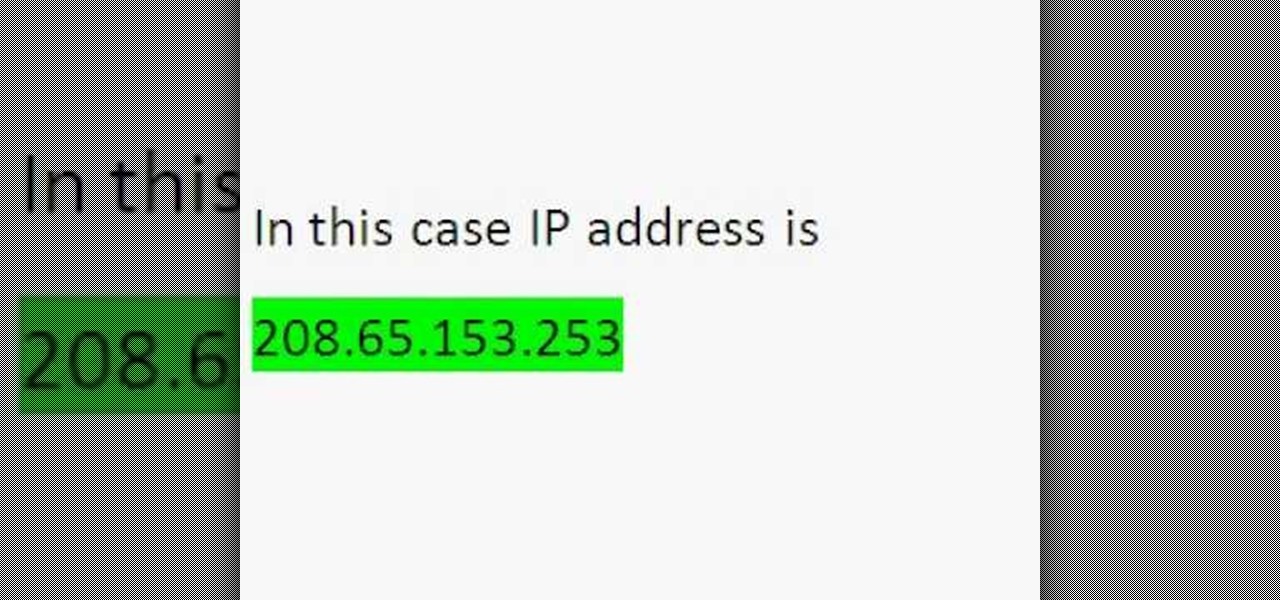
Wondering how to find the Internet Protocol address of a website?

Need internet but don't want to pay? Well, try lusting of those around you by picking up their Wi-Fi signal. Live out in the boondocks? No problem… if you have an old satellite dish laying around.

Freelance web developer and Internet marketer David Frosdick offers some tips and tricks in this video tutorial on how to secure your Gmail account.

Check out this video tutorial to learn more about the Phishing Filter on Internet Explorer 7. Web browsers such as Microsoft's Internet Explorer 7 have become an important part of the computing experience for business and home users around the world. With the popularity of web browsers for accessing information, running programs, and even accessing corporate resources, the browser has become a target for viruses, malware, and phishing schemes that present real dangers to Internet users. Inter...

The internet has created amazing new standards for how closely information can be followed. If you want a portable analog unit that will monitor one important piece of online info continuously and have some DIY electrical knowhow, watch this video. It will show you how to use an Arduino Ethernet Shield to make an internet meter to monitor email, stocks, and other online info on a simple analog display. You will need to know some PHP to make this work.

Learn how to create a new BlackBerry Internet service email account on a BlackBerry device running version 5 of the BlackBerry OS. This clip will show you how it's done. Whether you're the proud owner of a BlackBerry smartphone or are merely considering picking one up, you're sure to be well served by this video guide. For detailed information, including step-by-step instructions, take a look.

The internet has been a massive financial windfall for millions of people around the world, and it can be for you as well! There are a lot of ways to make money on your couch by using the internet, and this video will show you five great ways to do it! These include making websites and forums, advertising, and gambling. If you're hard up for cash, give it a whirl!

In this video tutorial, you'll learn how to add WiFi Internet connectivity to a normal Sprint Palm Pixi smartphone with a quick and easy radio board (radioboard) swap. For more information, including detailed, step-by-step instructions on how to add WiFi capabilities to your own Palm Pixi phone, watch this hacker's how to.

This video tutorial was created by SCEA for Sony PlayStation fans and readers on how to use their PS3. Learn how to surf the web on your PS3. Once you learn the ease of browsing the Internet on your PlayStation 3 with the Internet Browser, you won't be able to stop.

If you hit the FN + F10 keys on your Nokia Booklet 3G, you'll see the available internet connections methods for your netbook including Bluetooth, wifi, and 3G.

In this video from FLPCNERDScom we learn how to clean your browser's cache and cookies on Internet Explorer 7. Click Start, right click on Internet Explorer, and choose Properties. Or go to Internet Explorer, go to Tools, and click Internet Options. Click delete in Browsing History, and then at the bottom click Delete all. Click the box that says Also delete files stored by add-ons. Then click Yes. This may take a few moments depending on your browser's history and cache. Once complete, click...

A fast Internet connection means you can send and download files quickly. Modems, depending on if they are broadband or dialup, may have different speeds and run fast or slow. There are many free programs you can use to test out your PC computer's Internet connection!

In this video, we learn how to set your home page as Google on Internet Explorer. First, open up Internet Explorer, then click on tools. Next, go to internet options and then look for where it says homepage. Now, type in the website name of what you want your home page to be. After you do this, click on the apply button on the bottom right of the window, then click on "ok". Once you do this, exit out of Internet Explorer, then go back into it. Your home page should start as what you set it on...

In this tutorial, we learn how to connect your PS3 to the internet. First, go to settings on the game console, then go to network settings. After this, go to internet connection settings and click on "custom". Now, go through all the different steps, then wait while the game finds your internet connection and save all your information. After the connection test is completed, you will be able to connect to the internet to play your games! You will have to have a wireless router to do this, as ...

This video tutorial from TigerDirectBlog shows how to easily install or uninstall Internet Explorer in Windows 7 operating system.

Gaming consoles are capable of a lot more than power ups these days. Even a small console like a PSP can operate like a small computer, enabling you to browse the internet through WiFi connections. This video will give step-by-step instructions on how to get internet on your PSP.

In this Video Games video tutorial you will learn how to apply a wireless Internet connection to your Xbox 360. This can be done by what is called the ISC or internet shared connection. For this, plug in your Ethernet cord in to the Xbox and plug in the other end in to your computer. For the internet to work on Xbox, your computer must have Wi-Fi. Then on your computer go to control panel and then to network connections. Right click on ‘wireless network connection’ and select ‘properties’. Th...

The following are the steps to be followed to know the internet speed using CNET. 1. Go to google.com

This video is about understanding and deleting cookies in Internet Explorer. Cookies store bits and pieces of personal information concerning your web browsing habits. In essence, you can be spied on by others through cookies. Cookies should be deleted often - daily, weekly or twice weekly. Go to the Internet toolbar and select "Tools", "Internet Option". In this screen, you will see "Temporary Files". Choose delete cookies. Delete all cookies. Press "ok". All the cookies will be deleted. Rem...

The big perk that comes along with purchasing a Nintendo DSi instead of a regular Nintendo DS is the Internet capability. With Nintendo's new DSi model you can go online and surf the web as well play other users over an Internet connection just like you would on an XBox or Nintendo Wii. Setting up and connecting the Internet on your DSi is quite easy to do and you will want to set this up right away to take advantage of all of the fun features.

In this two-part video tutorial, learn how to get the Internet on your Nintendo DSI. After these videos, you should be able to freely surf the Internet! However, it should be noted: This browser does not support flash or javascript, hence why you will notice certain things are unavailable, such as YouTube videos.

Web browsers such as Windows Internet Explorer 7 have become an important part of the computing experience for business and home users around the world. With the popularity of web browsers for accessing information, running programs, and even accessing corporate resources, the browser has become a target for viruses, malware, and phishing schemes that present real dangers to Internet users. Microsoft Internet Explorer 7 has several new features that make using the web easier and safer than ev...

Do you have a Sciphone? With its internet capabilities, you can check your email or surf the web. Take a look at this instructional video and learn how to set up your internet on the Sciphone 168. In order to set it up you need to contact your service provider for information such as an IP address, etc.

Don’t let cyber bullies push you around, being nasty and spreading rumors about you online. Learn how to fight back against tormenters who hide behind a computer screen. Internet harassment is just as damaging and hurtful as any other form, and proper action needs to be taken to keep the victim safe. Watch this video tutorial and learn how to protect yourself or someone else from cyber bullies,internet harassment, or online rumors.

Does your Web browser seems to be acting up? Does surfing the Internet seem to take forever? If so, follow these simple tips and tricks to get Internet Explorer or Firefox back on track.

In this video, we learn how to clear browsing history and cache in Firefox and Internet Explorer. First, while in Firefox, go to the tools menu, then click on clear private data. In the new window, click on the items that you want to have cleared, then click "clear private data now". After this, the computer will clear out all the internet files. Next, while you're in Internet Explorer, go to the tools menu, then click on "internet options". Once in here, click the appropriate sections to cle...

In this tutorial, Andy from TopTenReviews shows us how to restrict internet time usage with Net Nanny. First, open Net Nanny's dashboard and find where it says "time controls". You will see "internet usage", make sure you click on this. Now, a new window will pop up where you can choose time allowance, schedule times and blocks to your specific preferences. Once you pick these, click "ok" and your restrictions will be set and saved! This is a great way to control when your children and others...

how-to Backup and Restore Your Bookmarks in Internet Explorer ClearTechInfo shows you how to backup and restore all your precious bookmarks in Internet explorer. These bookmarks can be used on another computer or can be restored onto the same computer if and when the bookmarks get erased or corrupt.

This video is a quick overview for installing the "Google Chrome Frame" to speed up applications in your internet explorer.

Different ways of using a proxy bypass to access blocks sites is shown with ease in this video. Many places explained to be blocked with internet security such as libraries and schools. Using a search engine such as Google you need to search for a proxy site. After a proxy site has been found you will use it to access the blocked websites through another servers internet provider. The narrator explains that proxies are just a way to bypass internet blocks by avoiding using the blocked compute...

In this tutorial, we learn how to connect to Xbox Live without a modem or router. First, you will need to take an Ethernet cable and connect it to your laptop and to your Xbox console. After this, go to your computer internet connections and then go to the properties. Create a shared network and then bridge the connection between your console and your wireless internet. After this, go to your Xbox and connect to the Xbox live internet application. When you can connect, then you will have fini...

In this tutorial, we learn how to change your IP address in five different ways. First, go to your security settings and clear all cookies, then start to browse the internet with private browsing from your internet browser. You can change your IP address by going onto your internet browser and changing the LAN settings. Type in your address and port, then bypass the proxy server. Next, go to options and then advanced on your browser. Type in the proxy and port, then click where it says no pro...

In this video, we learn how to set your PS3 to an internet connection. Start off by enabling the internet so you can play online through your PS3. Go down to your network settings and then make sure this is enabled and connected to your wireless network. If you don't have a Wi-Fi router, you need to either change this, or you need to plug your Ethernet into your computer then to your console. After you do this, you will be able to connect your console onto your internet, then you can play you...

In this video tutorial, viewers learn how to enable JavaScript and update Flash in Internet Explorer. To update the Flash player, go to the link provided in the description and install it. To update JavaScript, click on Tools and select Internet Options. Then click on the Security tab and click on the Custom Level button. Now scroll down the list and find Active Scripting Option. Check Enable and click OK. When the Prompt window pops up, click Yes and click OK in the Internet Options window. ...

This video shows the method to turn off pop-up blocker in Internet Explorer and Firefox. Firstly, open Internet Explorer and go to 'Tools' option. Go to 'Internet Options' and click on the 'Privacy' tab. You will see an option of 'Block pop-ups' at the bottom of the window. You must uncheck it and hit 'Apply' to turn it off. For Firefox, go to 'Tools' and 'Options'. You will see 'Block pop-up windows' as the first option. Uncheck it and the pop-ups will not be blocked. You can also set except...