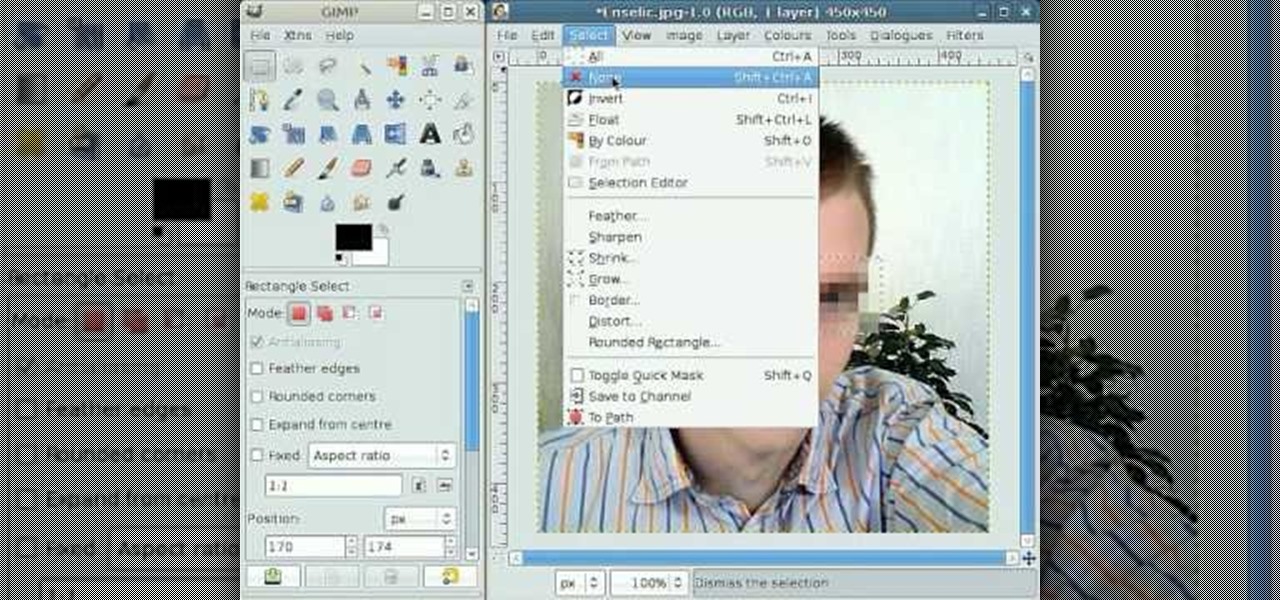
How To: Use selection tools in GIMP
By following this tutorial you will learn the concept of selections in GIMP. Whenever he says "layer mask" he really meant "selection mask".

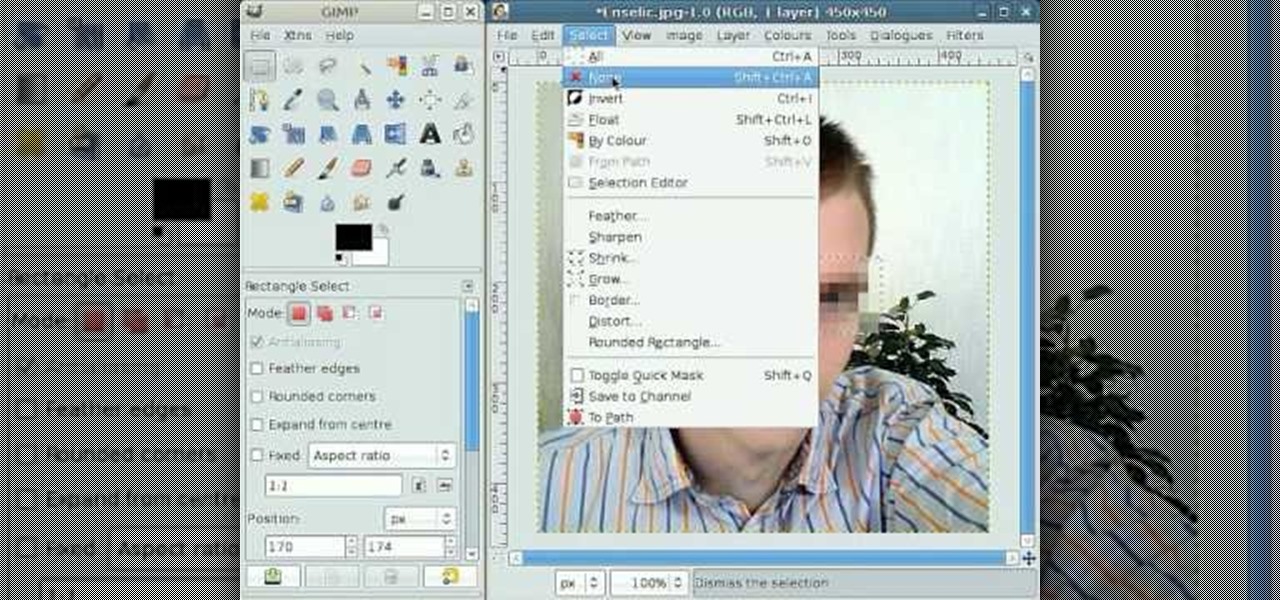
By following this tutorial you will learn the concept of selections in GIMP. Whenever he says "layer mask" he really meant "selection mask".

In this video tutorial you will learn to to colorize line art images using Photoshop. Learn to use the magic wand selection tool to make the selection you want. This example involves painting a monkey character.

Let your Canon EOS 7D do all the hard work. With the AF Point Selection option, the digital SLR camera will do all the focusing for you. It's easy to compose and shoot in just one step.

Tthis Blender 2.5 video tutorial goes through the steps needed to create custom keyboard shortcuts for changing mesh selection modes (vertex, edge, face). This allows you to very quickly switch between modes by simply pressing 1,2,3 on your keyboard. Whether you're new to the Blender Foundation's popular open-source 3D computer graphics application or are a seasoned digital artist merely on the lookout for new tips and tricks, you're sure to be well served by this free video software tutorial...

Feeling unprepared for the next earthquake? In this tutorial, learn what to do and what not to do to survive "the big one". You'll be surprised to learn that hiding in a doorway is a myth!

Do you wish there were more of you? Well, at least two? At least in a video? This sweet video will show you how to do just that with Apple's iMovie. You'll also need a sturdy tripod that you DO NOT move. This is essential to creating the effect. If you move the tripod, this effect will NOT work, or come off as convincing. Also, of course, you will need a video camera. This technique is also possible by using other video editing software tools as long as they are capable of doing blue screenin...

One is the loneliest number there is. Well, unless you clone yourself! This sweet video will show you how to do just that with Apple's iMovie. You'll need iMovie 11, or iMovie 09. This technique is also possible by using other video editing software tools as long as they are capable of doing blue screening or green screening. In addition, you'll need a sturdy tripod that you DO NOT move. This is essential to creating the effect. If you move the tripod, this effect will NOT work, or come off a...

If you've been interested in making a unique, smooth sculpted trestle table, look no further and watch this video. The trestle table is one of the oldest table forms known to man and its elegant yet sturdy form lives on to this day.
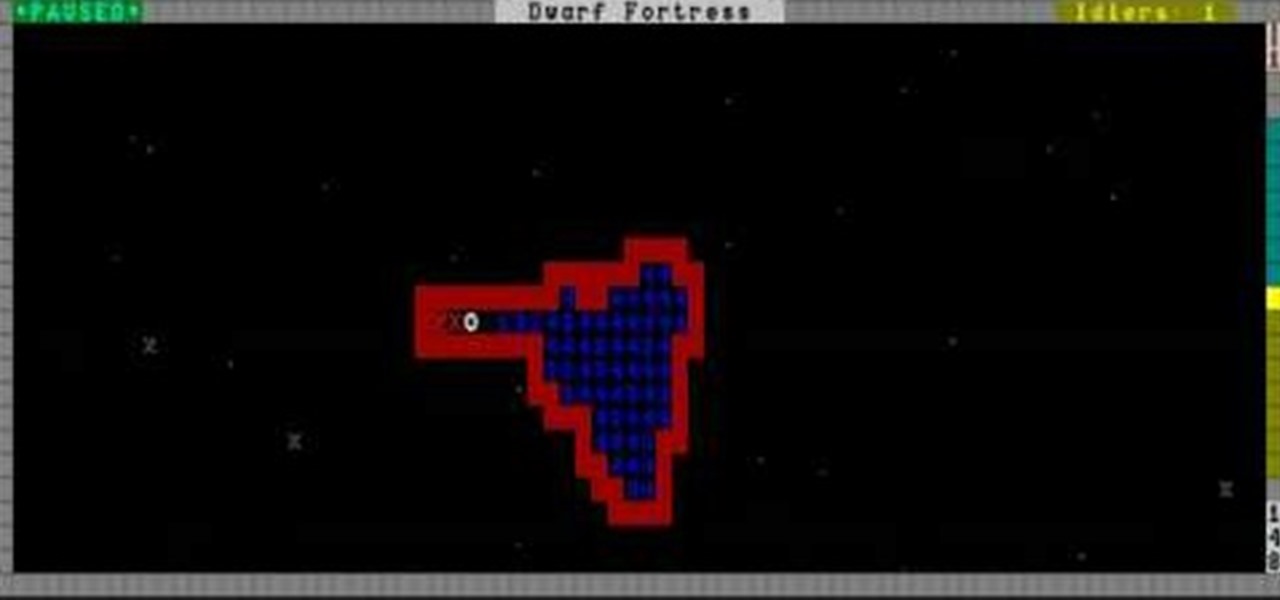
Water and magma can both destroy even a sturdy dwarf fortress very quickly. This video is all about liquid safety, teaching you how to channel water and magma using u-tubes and other tools without flooding your fortress and killing your dwarves.

Sometimes when you're camping it's necessary to pitch a little something called a tent after a long trek hiking and exploring the great outdoors. And when you're ready to call it a day, make sure you can do so peacefully without the fear that your tent contraption will fall down on you during the middle of the night.

Lady Gaga is known for her outrageous looks and everything she wears makes a statement. Perhaps her biggest statement of all is her video screen sunglasses. Gaga wears these glasses often and now you can make your own! Best of all, this look can be completed for about 20 bucks!

See how to build a weatherproof compact high gain WiFi antenna for under fifteen dollars! This homemade WiFi antenna should be enough for most applications, since it's three times more powerful than a standard antenna.

The video describes the making of Paper doll dress up and a Tin Purse to put the dolls inside. You can use the cartridge paper but regular paper should do. She was sticking to the princess themes in this tutorial. The tin comes from provocraft but creative imaginations also offers one. Instead of purchasing a tin you can find a old tin purse maybe once for a over sized set of playing cards. There is a tab feature you can use on the dolls but which children the might come off. She suggests usi...
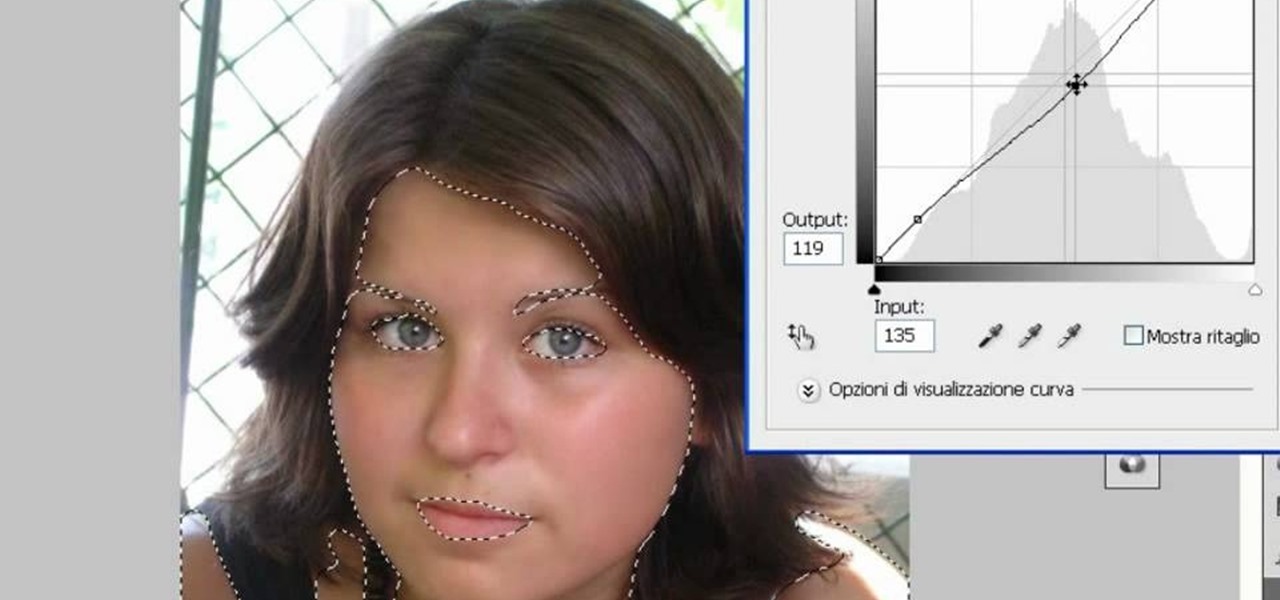
In this video tutorial, viewers learn how to make a digital sunburn using Adobe Photoshop. Begin by importing the image into the program. Then use the masking tool and select the areas of the skin that you want to sunburn. Now select a reddish color and use the brush tool to paint the select areas. Then click on the masking tool to create a selection use the marquee tool to invert the selection. Now right-click on the selection and select Inverse Selects. Then go to Image, click on Regulation...

Make your cat happy by giving them a sturdy scratching post. They'll sharpen their claws – without tearing up your furniture.
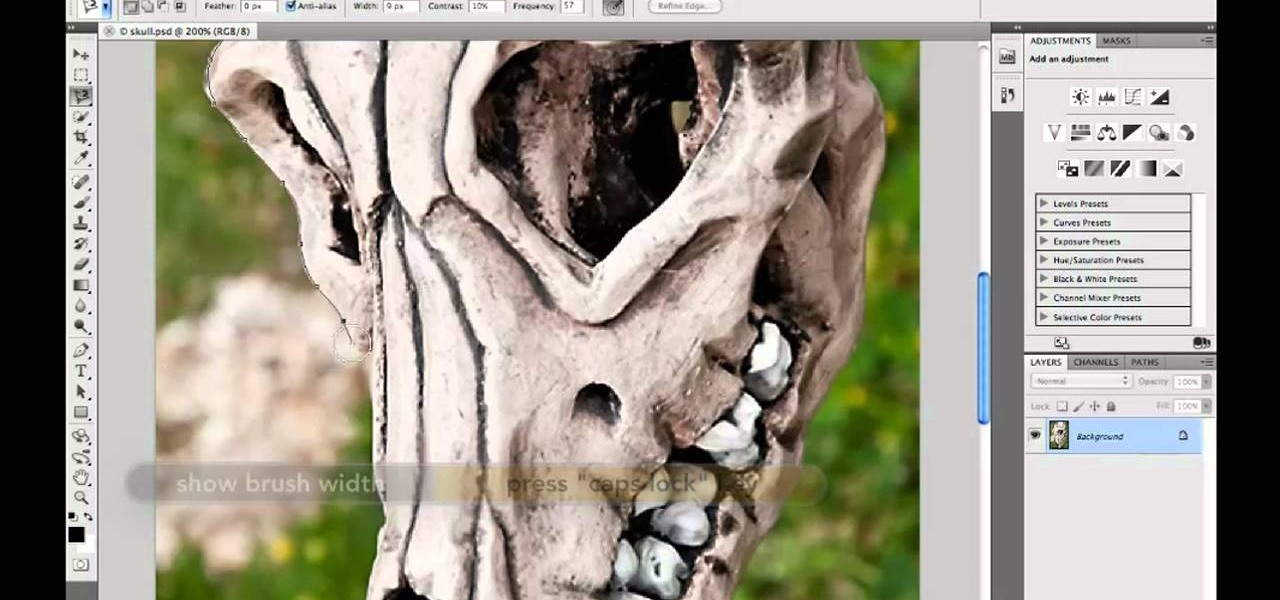
Want to know how to make precise selections with the Magnetic Lasso tool in Adobe Photoshop CS5? It's easy. And this clip will show you precisely how it's done. Whether you're new to Adobe's popular raster graphics editor or a seasoned designer looking to better acquaint yourself with the new features and functions of the latest iteration of the application, you're sure to benefit from this free software tutorial. For more information, watch this video guide.
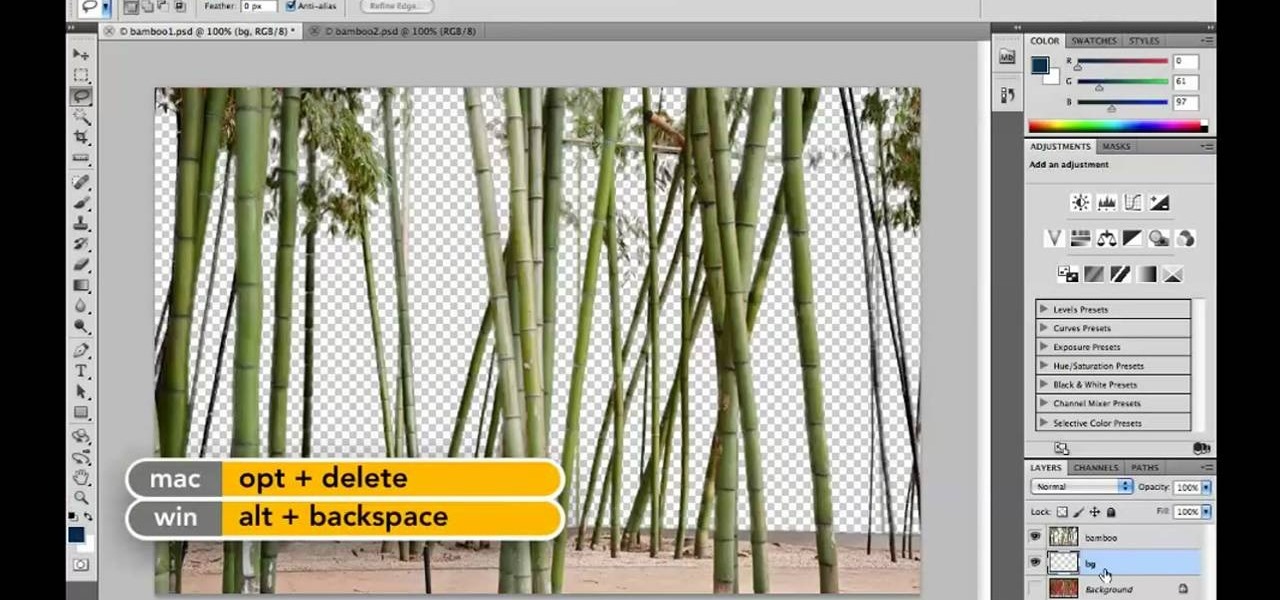
Want to know how to increase the size of a selection when working in Adobe Photoshop CS5? It's easy. And this clip will show you precisely how it's done. Whether you're new to Adobe's popular raster graphics editor or a seasoned designer looking to better acquaint yourself with the new features and functions of the latest iteration of the application, you're sure to benefit from this free software tutorial. For more information, watch this video guide.

In this tutorial, we'll take a look at a built-in script called the Solidify Selection script. This script, created by Campbell Barton, will allow you to solidify a mesh by adding a second "skin" to it based on the selected geometry. Whether you're new to the Blender Foundation's popular open-source 3D computer graphics application or are a seasoned digital artist merely on the lookout for new tips and tricks, you're sure to be well served by this free video software tutorial from the folks a...

In this tutorial, learn how to do an amazing trick using a penny, a hanger and gravity. This trick sounds crazy but, as you will soon learn, is actually extremely simple. If you have a steady hand and a sturdy hanger, you are good to go!
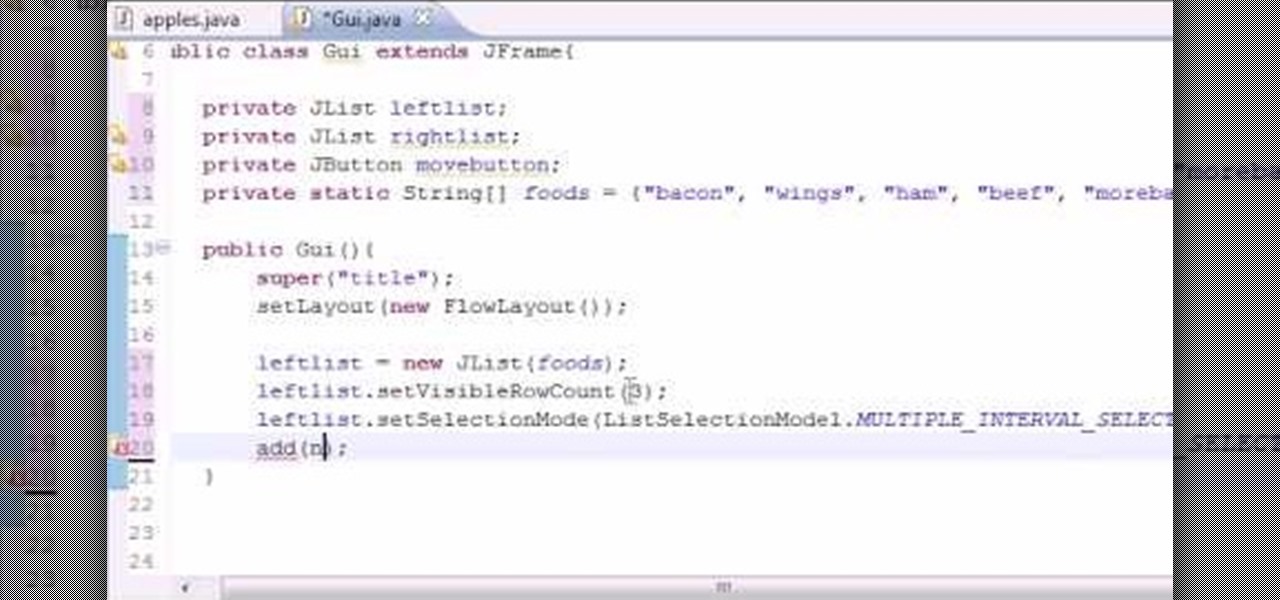
Want to program your own Java games and applications but don't know beans about object-oriented programming? Never you fear. This free video tutorial from TheNewBoston will have you coding your own Java apps in no time flat. Specifically, this lesson discusses how to to create a multiple selection list when writing code in the Java programming language. For more information, including detailed, step-by-step instructions, watch this helpful programmer's guide.

Photoshopuniverse will show you how to change a person's hair color in PhotoShop. You can achieve this by using hue and saturation adjustment layers and set to colorize. Set the saturation to about 50%. Go back to the background layer and select the color range select parts of the hair color, select the parts of the hair you want to change and with the eye dropper click it. Once the selection is made invert the selection the color will change. You can now change the hue to make it what you want.

This is a terrific video on how to whiten yellow teeth in Photoshop, taught by Link. First, he zooms in on the teeth and uses the quick selection tool or magic wand. This is a pretty easy task. You just have to click and drag. If you put too much of the gums, you can hold down alt, then drag the areas you don't want. Make sure you use a small brush when using these modifications. All you have to do then, is go into the heat saturation and select shift-control-I, which inverts the selection. T...

The granddaddy of all knots... the square knot. Watch this ViewDo video tutorial to learn how to tie a square knot. This is a very useful knot. It's strong, sturdy, and ideal for joining ends of rope together.

If you’ve got an old floppy disk, you can create a tiny replica of the Starship Enterprise. You will need an old floppy disk, sturdy scissors or a wire cutter, and invisible thread.

Watch an experienced quilter show a quick and easy way to miter the corner on the binding of a quilt. Quilting is a precise craft, but a mitered corner works best with a some accurate estimation. Follow this two step process to sew a neat and sturdy corner on quilt binding.

Here's a short video on how to prepare luggage to pack your cosmetic products. Remember to use regular sturdy luggage.

Instead of buying expensive peat pots to plant your seeds in, make these spiffy planting pots by rolling recycled newspaper around a glass or jar. The finished pots are sturdy and will break down quickly once they've been planted in the soil.
Learn how to create and add character selection icons for the battle screen in Mugen - the custom PC game engine.
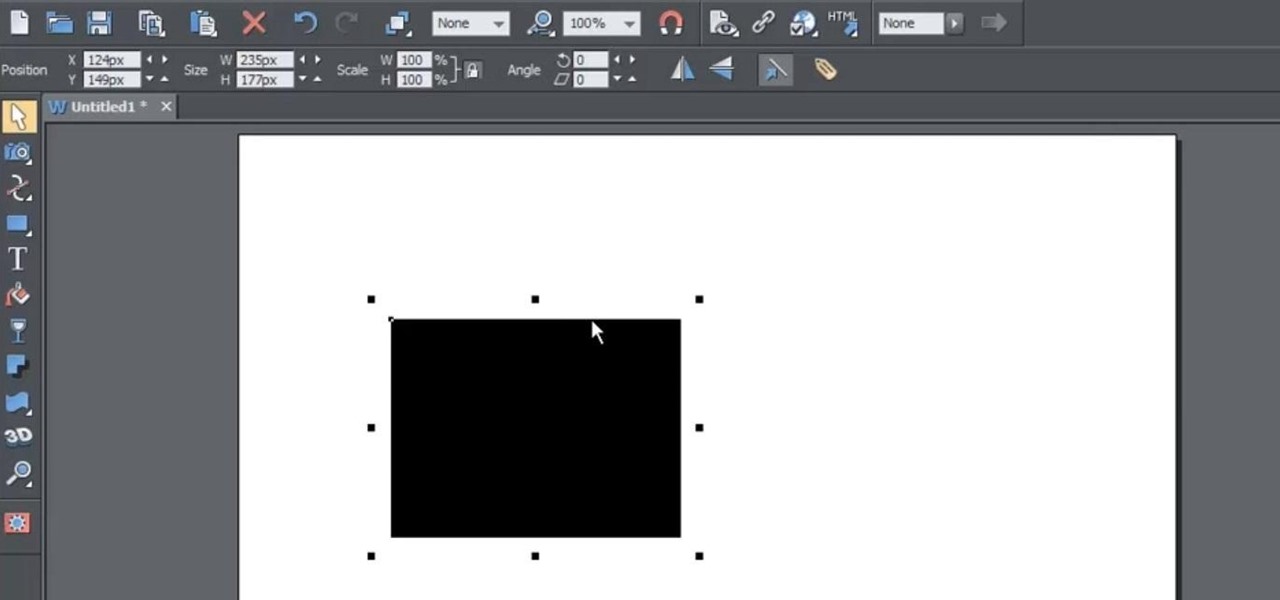
Learn to re-size, position, re-shape, rotate and skew objects using selection tool in Xara Web Designer.

Feel you have too small of a kitchen to keep everything you need inside it? Not true. Even if you have a small kitchen and a small budget, you can still save money by stocking it efficiently.

With only a few simple steps, you could be on your way to making an eco-friendly and fashionable tote!

Even if you never took home ec, you can create simple projects by learning the basics of sewing machine use.

There’s nothing a rabbit likes more than toys they can climb inside, shred, and drag around. With a good pair of scissors, you can make a steady supply of bunny-pleasers that won’t cost you a thing.

The first thing someone sees when they start a video game (after the studio cards and legal info, technically) is the start menu. Having an intuitive, attractive one is a great way to affect people's first impressions of you game, in LittleBigPlanet 2 and elsewhere. This video will teach you how to make an awesome two-piece selection menu for your custom game and guide players exactly where they want to go.
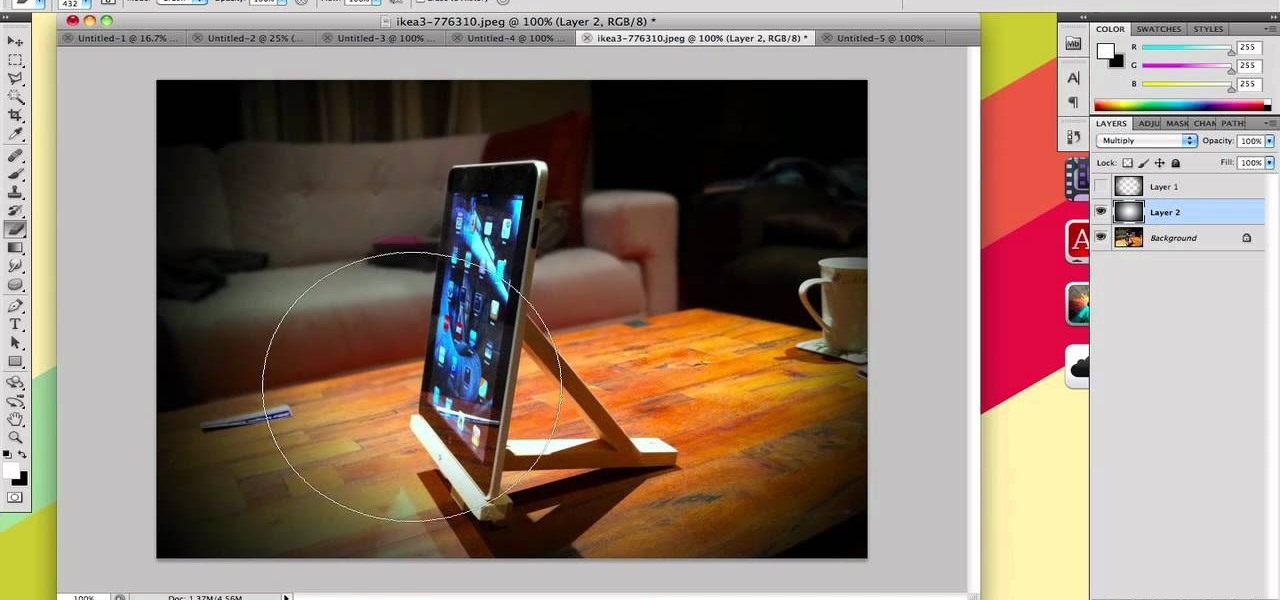
If you take a lot of photos with your smartphone or cheap digital camera, you can see the difference compared to results from a pro camera. So, if you want to get a professional camera look without dropping the money, check out this video to learn how to enhance your pics. This trick works with Photoshop, or any photo editing software that has a selection tool, a gradient tool and a gaussian blur filter.

In this video tutorial on Adobe Photoshop CS3, we will cover using channels to cleanly cut out complex hair selections of both brunette and blonde hair on a studio style background and an outdoor scene. You will learn a lot about how to select things in Photoshop using the techniques displayed in this video, which will aid you in selecting many different things, not just hair.

In this how to video, you will learn how to change hair color in a photo using GIMP. First, download and install the program. Open it and find the image you want to change. Next, zoom in to get a full view of the hair. Now you should go to the paths tool. Highlight all around the hair to select it. Once this is done, go to select and select From Path. Marching ants should go around the selection. Now, go to colors and select Color Balance. Adjust the color sliders to change the hair color. On...

This video shows us how to turn parts of a color photo into black and white and keep the colors for the parts we choose. Start by choosing the polygonal asso tool in the tool box. Now create borders for the parts of the image that you want to keep the colors. Hold the ALT key while clicking to draw borders around a second or third object. Once all the borders are created, right click on your selection and click "select inverse". Now go to "image menu, highlight "adjustment", and then click "b...

In this video tutorial, viewers learn how to make floating text on water. Begin by importing the water image into the program. Begin by selecting the polygonal lasso tool in the toolbox and select the top of the water. Once you have made the selection, right-click on it and select Layer via Copy. Then select the text tool and type in your text. Create a contour to make the 3D and give the text a light color. Then place Layer 1 over the ext layer and use the selection tool to place it behind t...

In this video tutorial, viewers learn how to change the color of eyes using Adobe Photoshop. Begin by selecting the Magnetic Lasso tool and create a selection around the eye. To create a second selection without losing the first one, hold the Shift key. Now go to Image, click on Adjustments and select Hue/Saturation. Now adjust the hue and saturation of the eye to change the color. This video provides a visual demonstration for viewers to easily follow along. This video will benefit those vie...