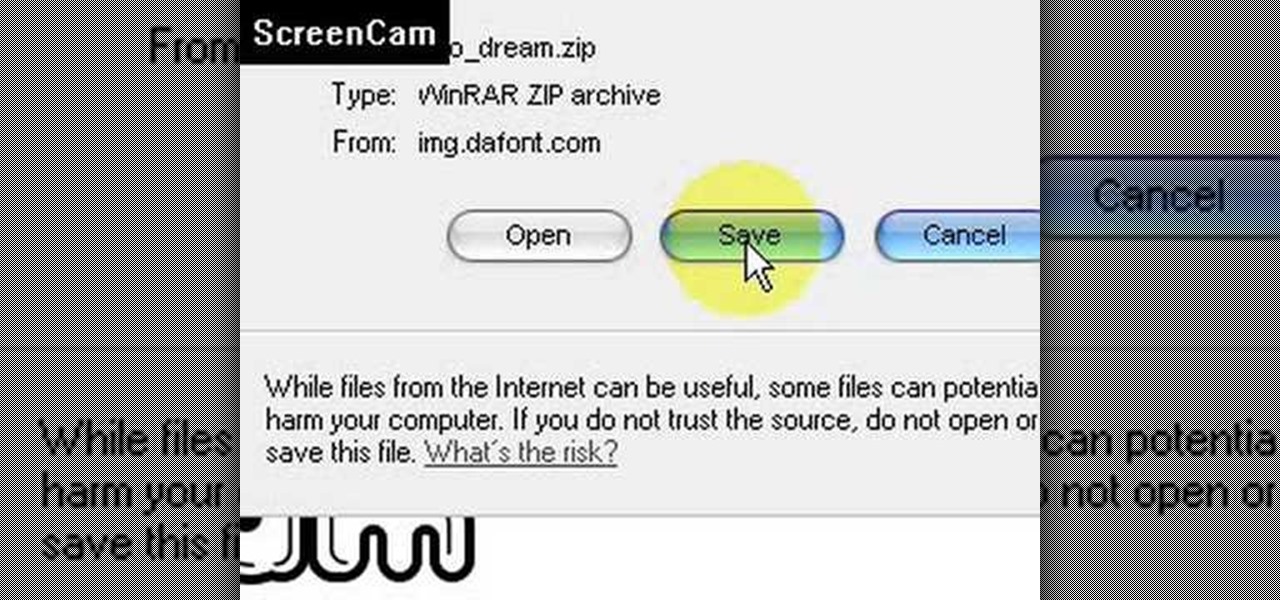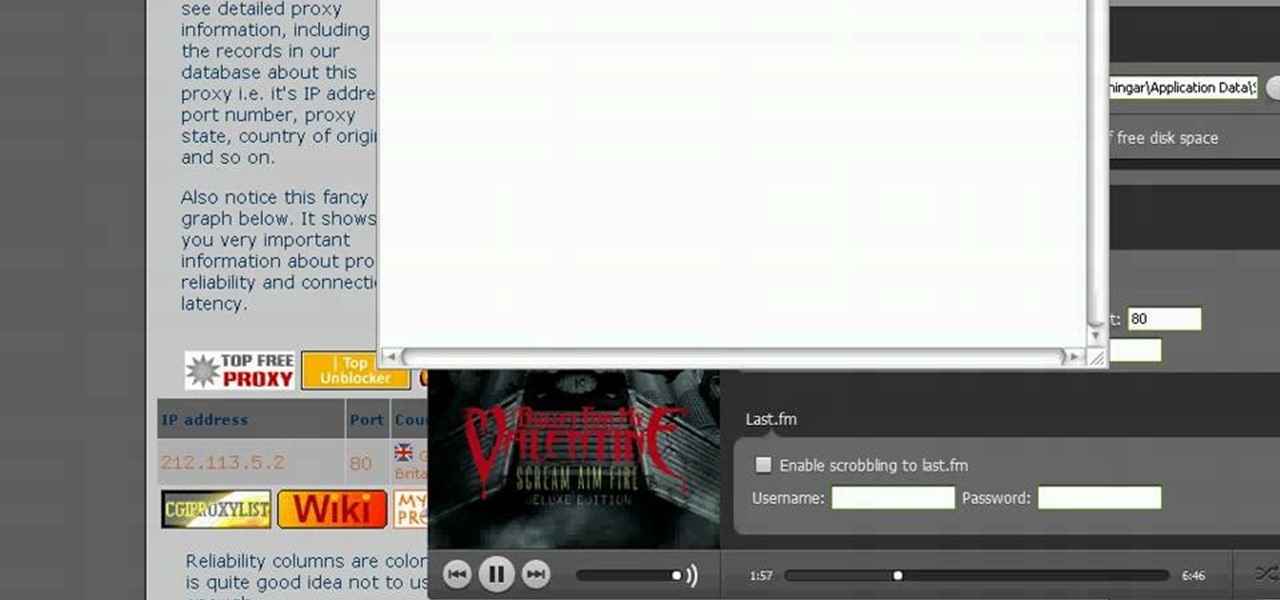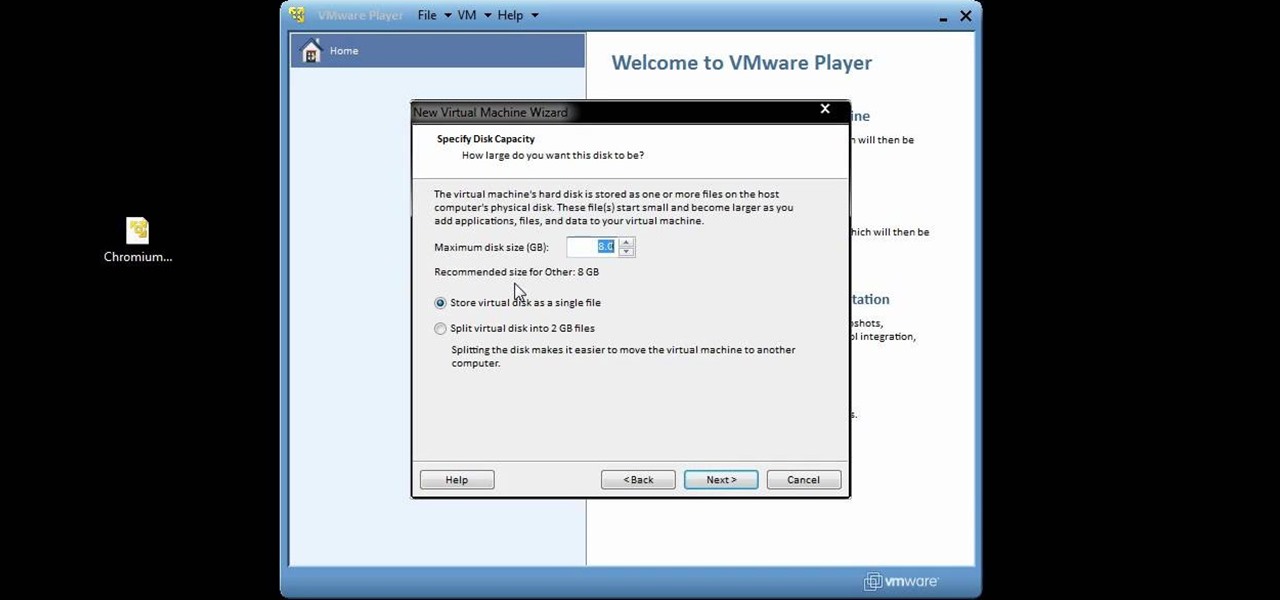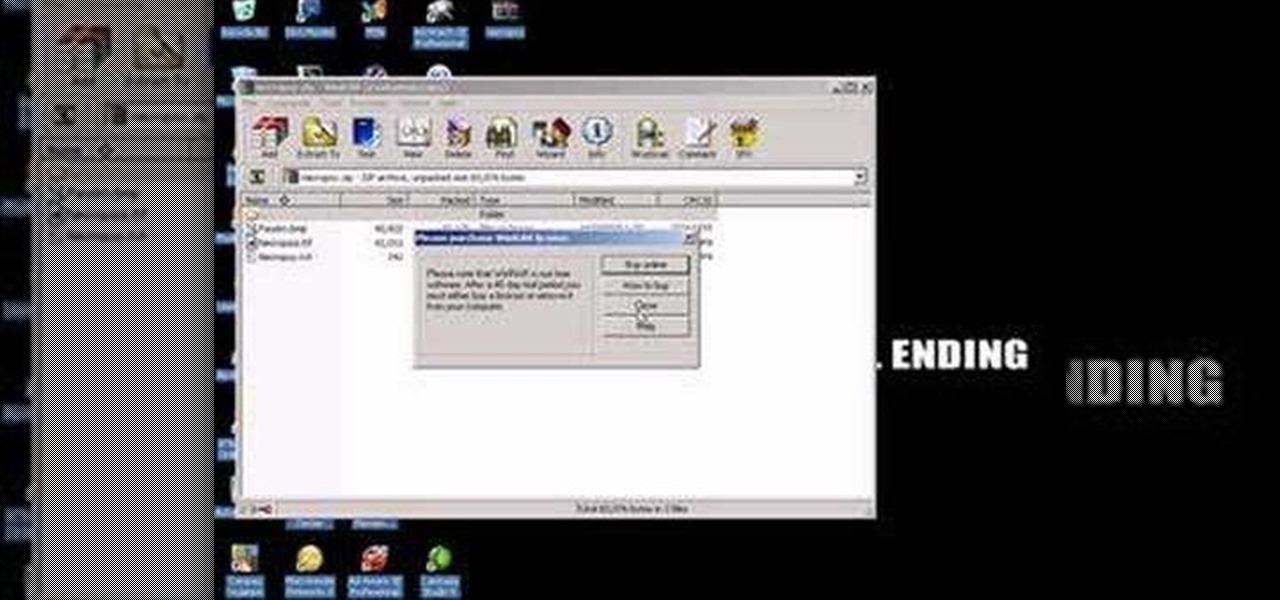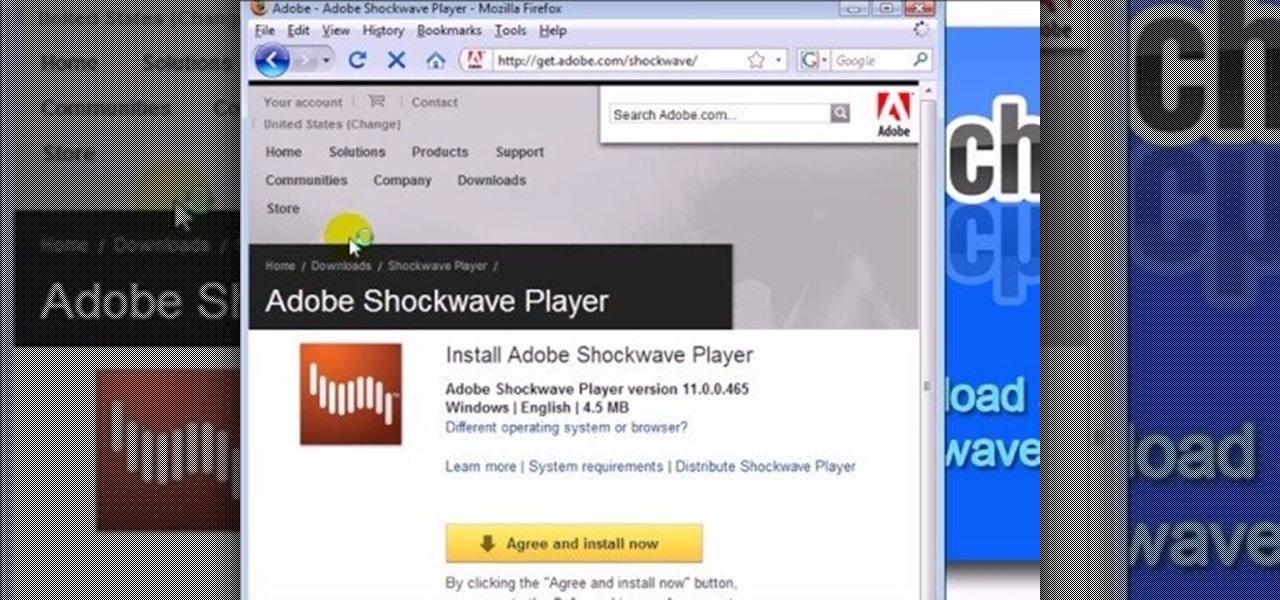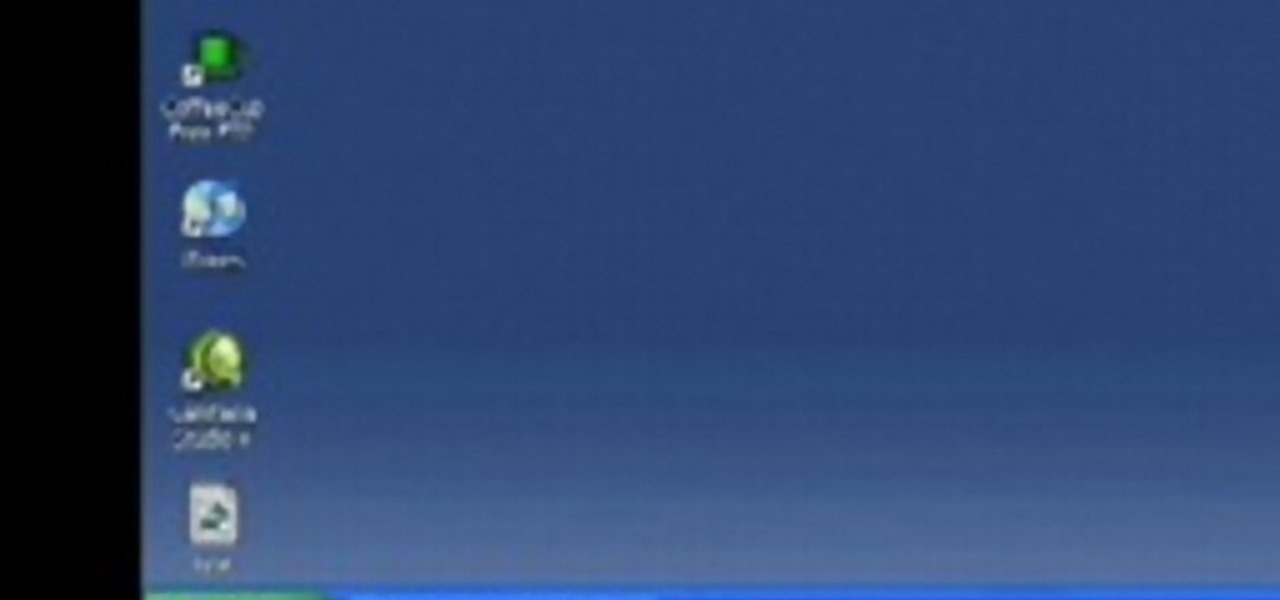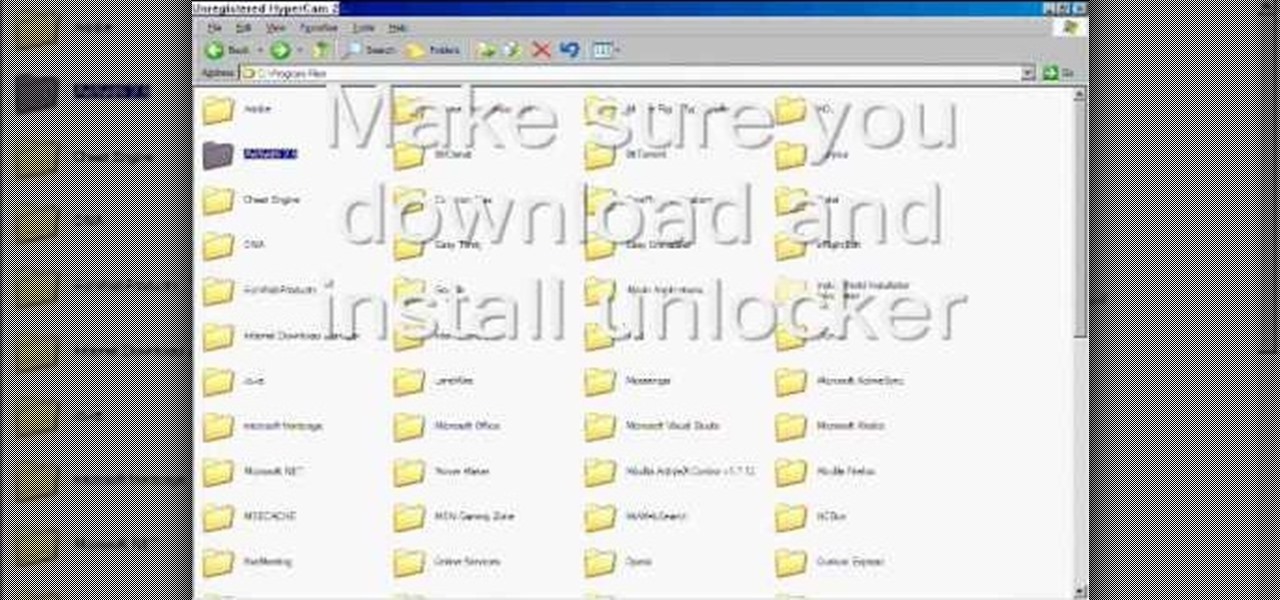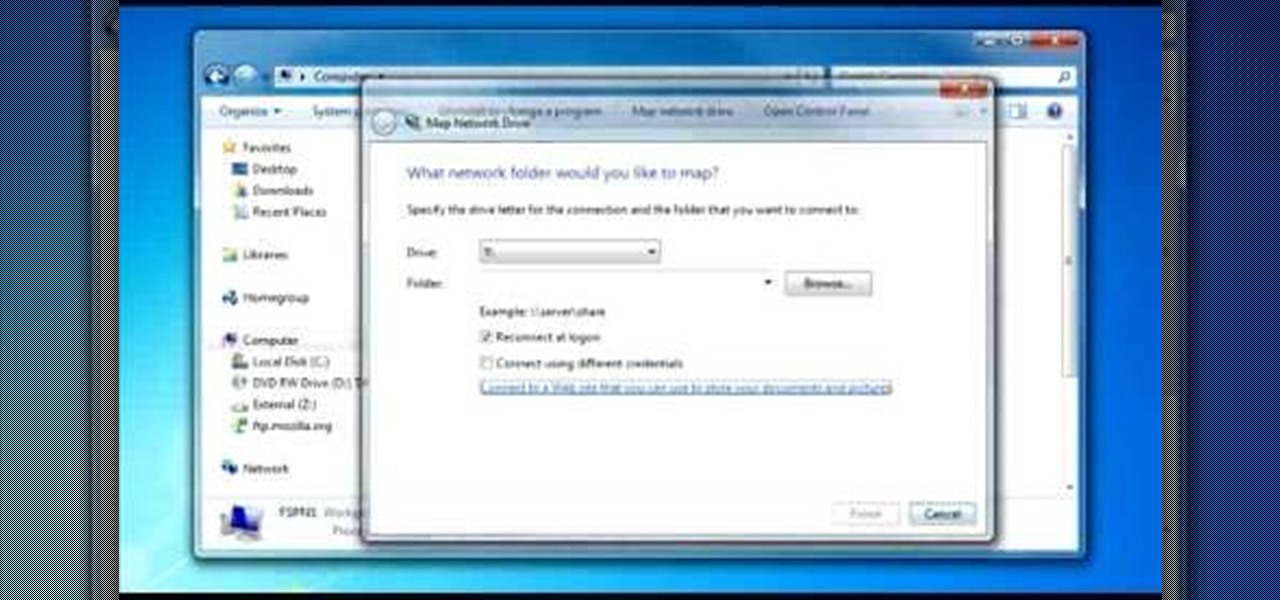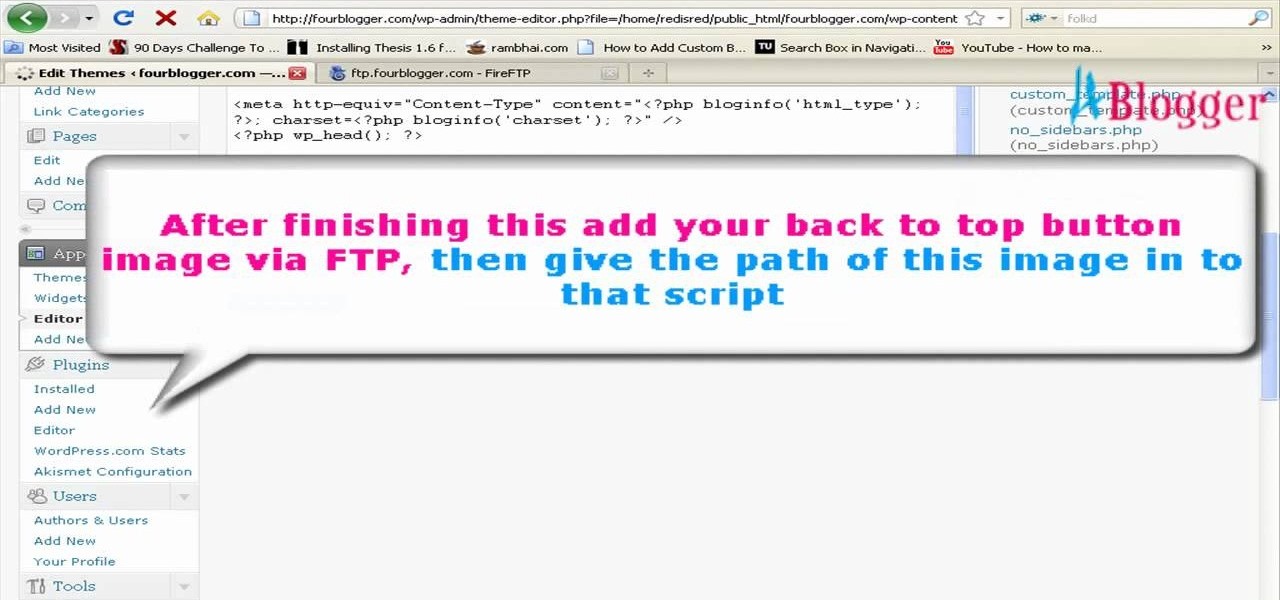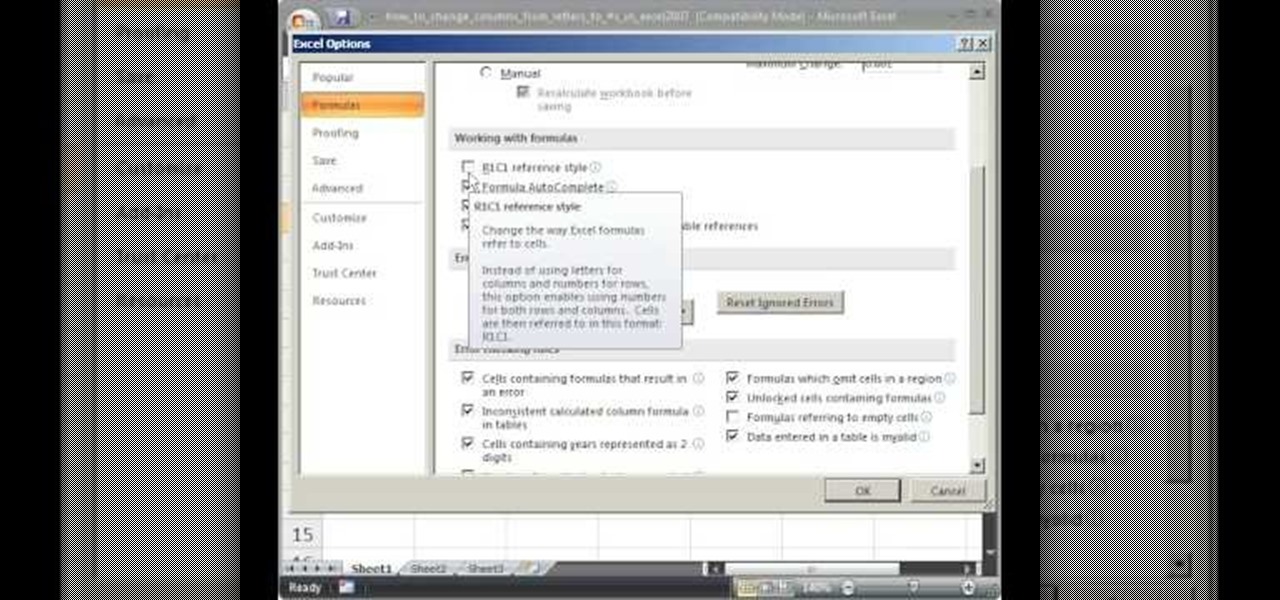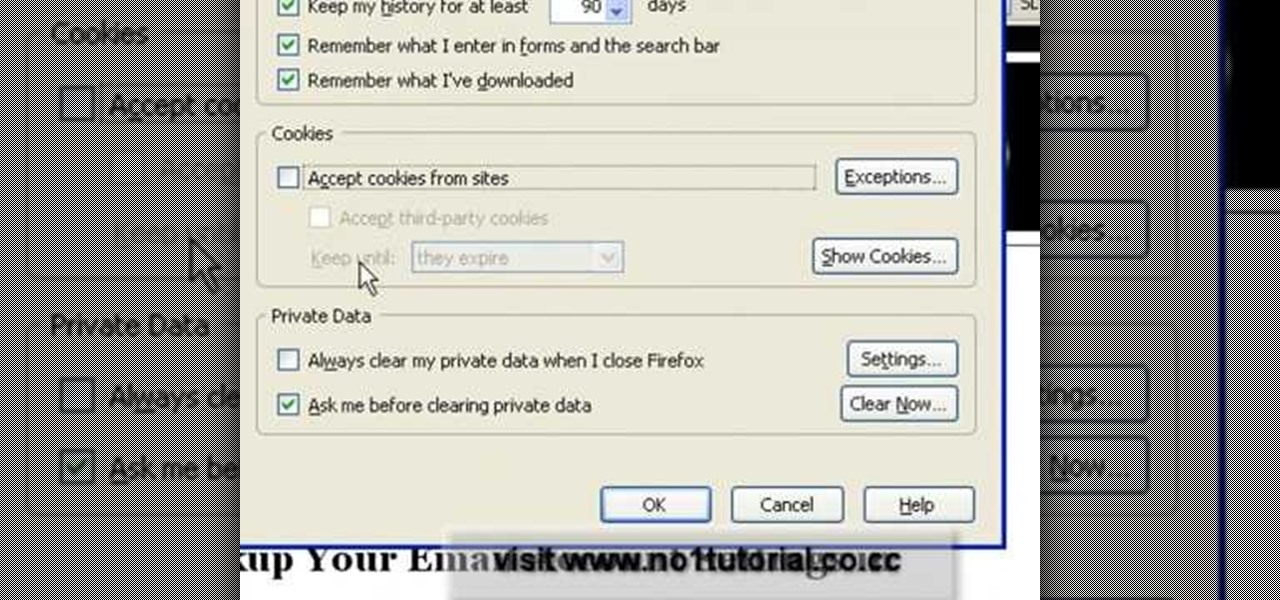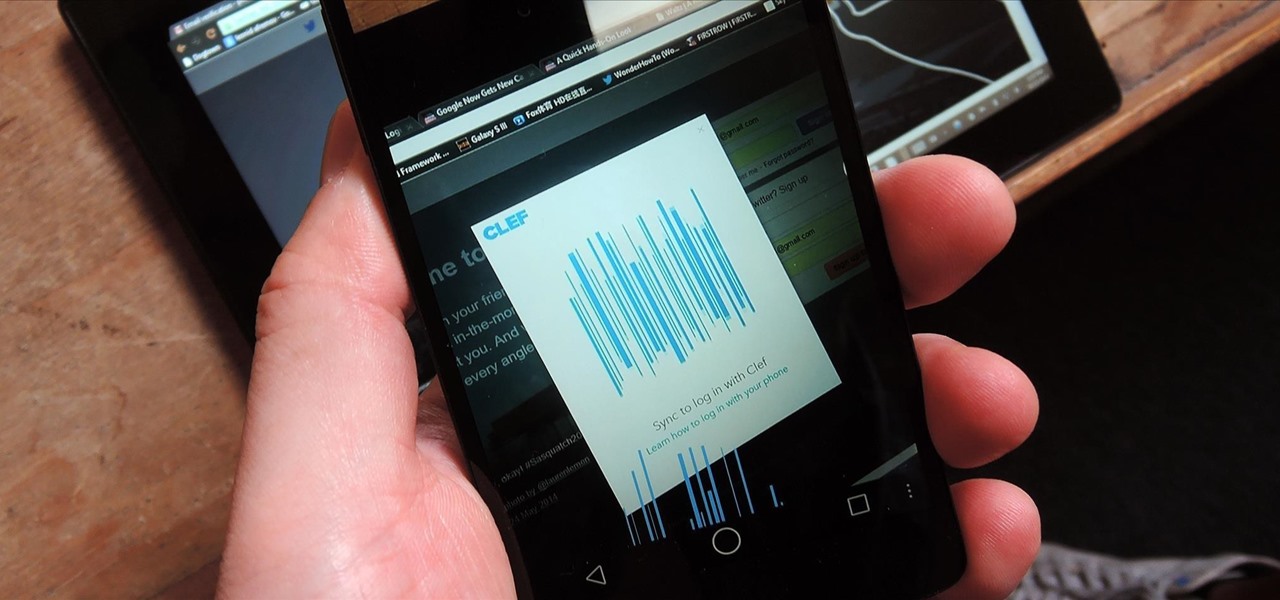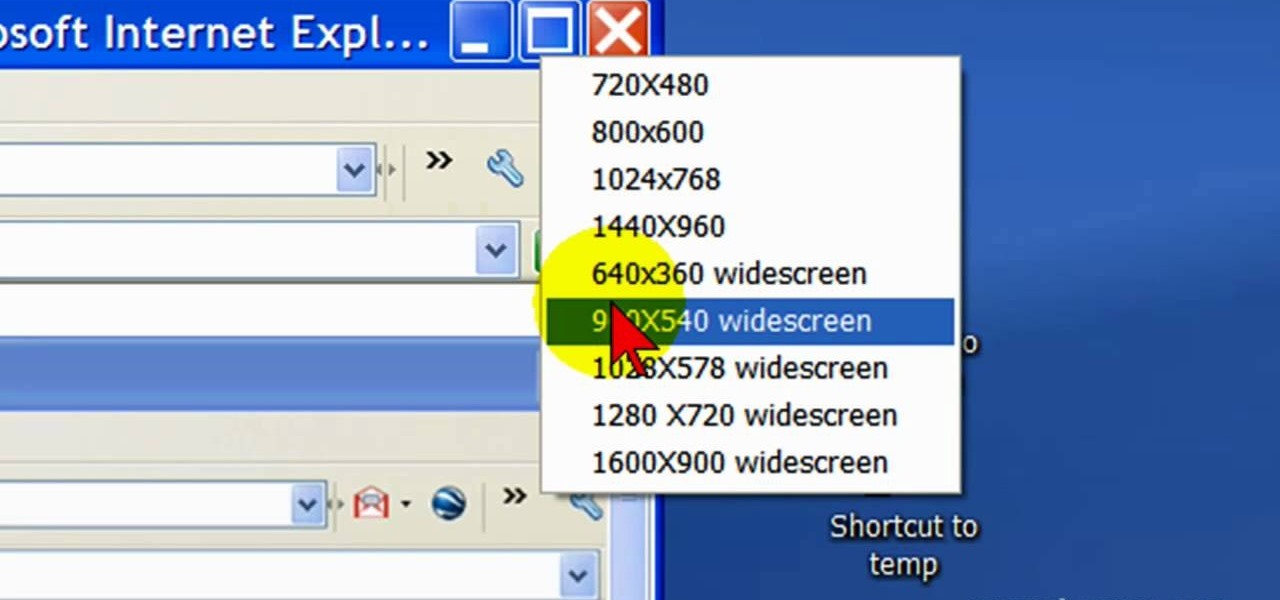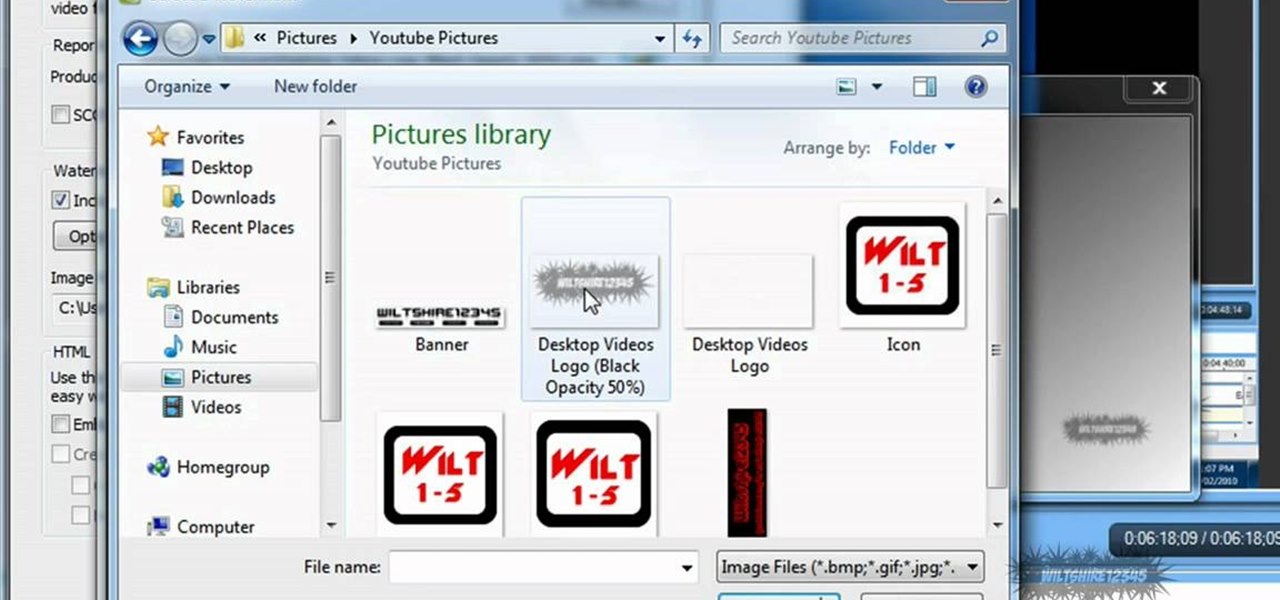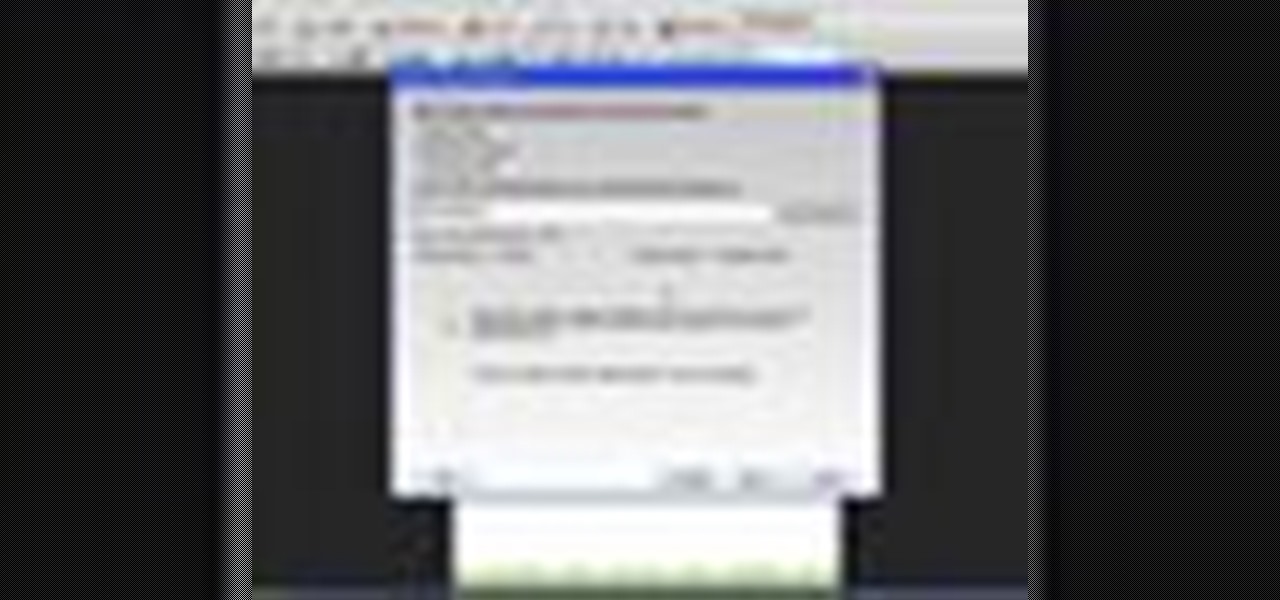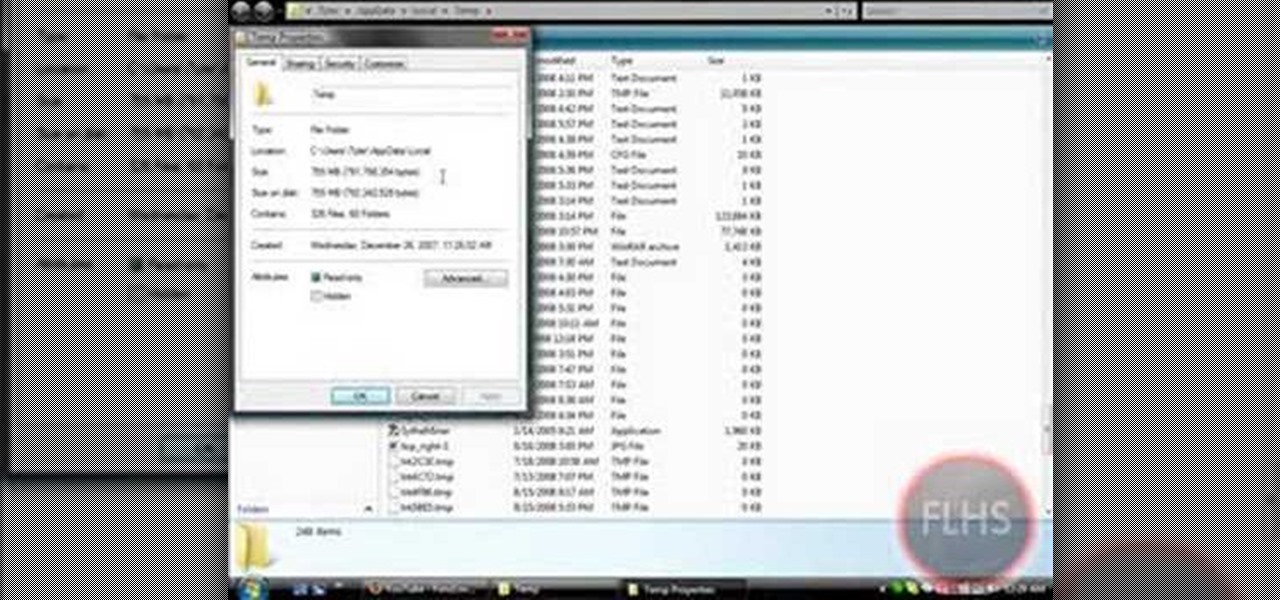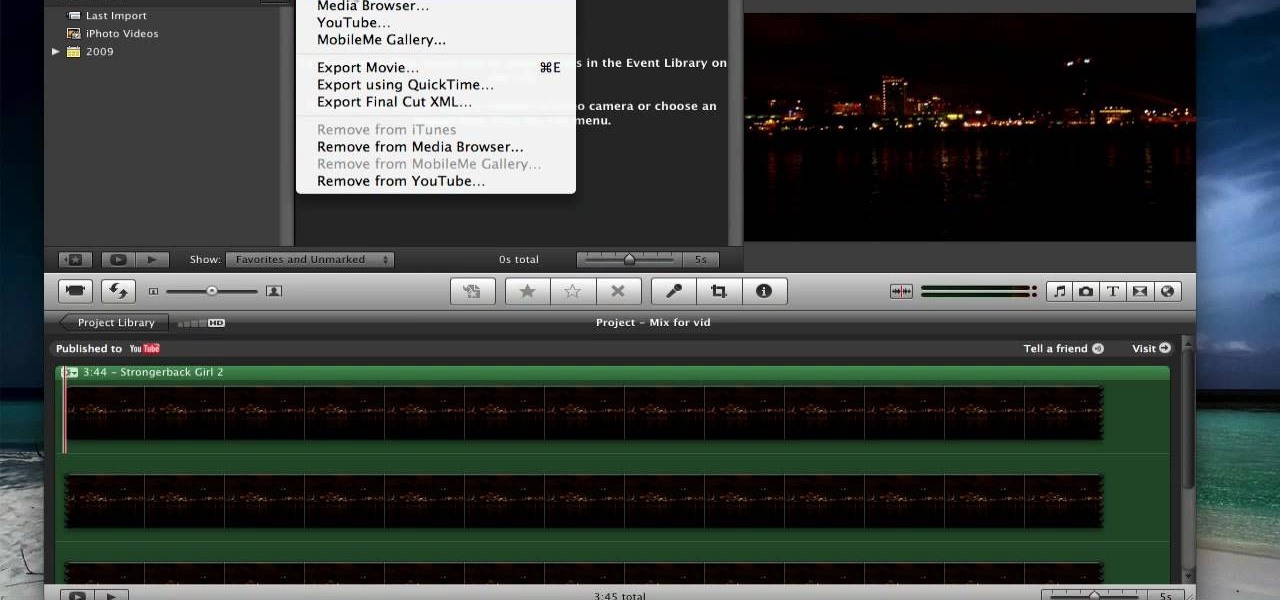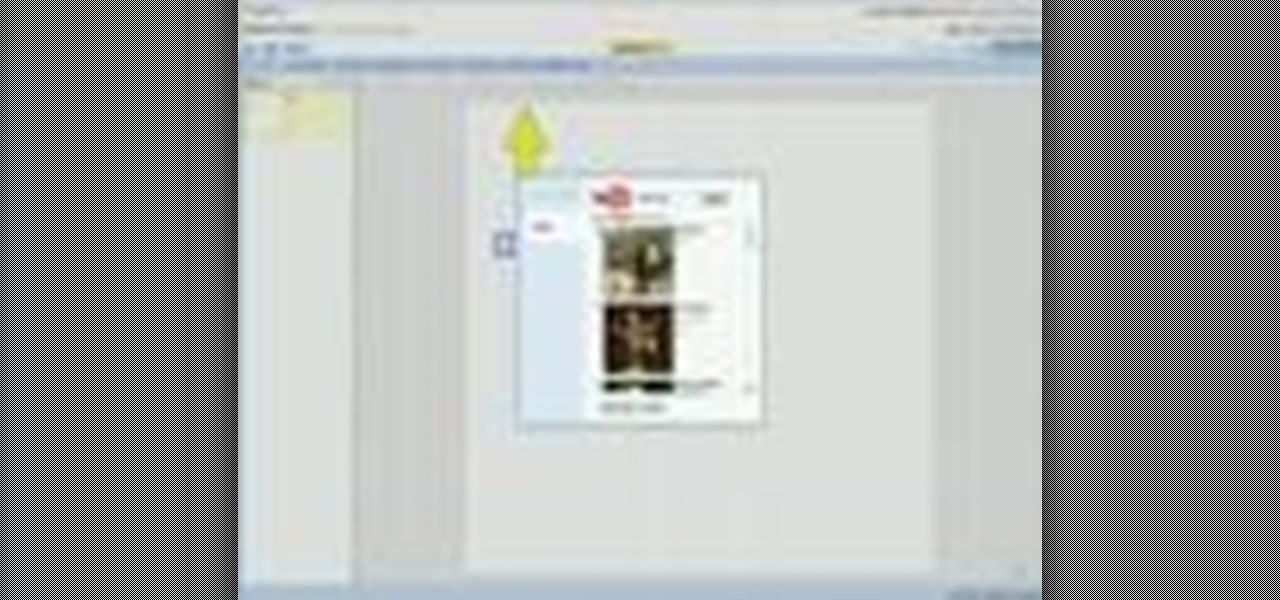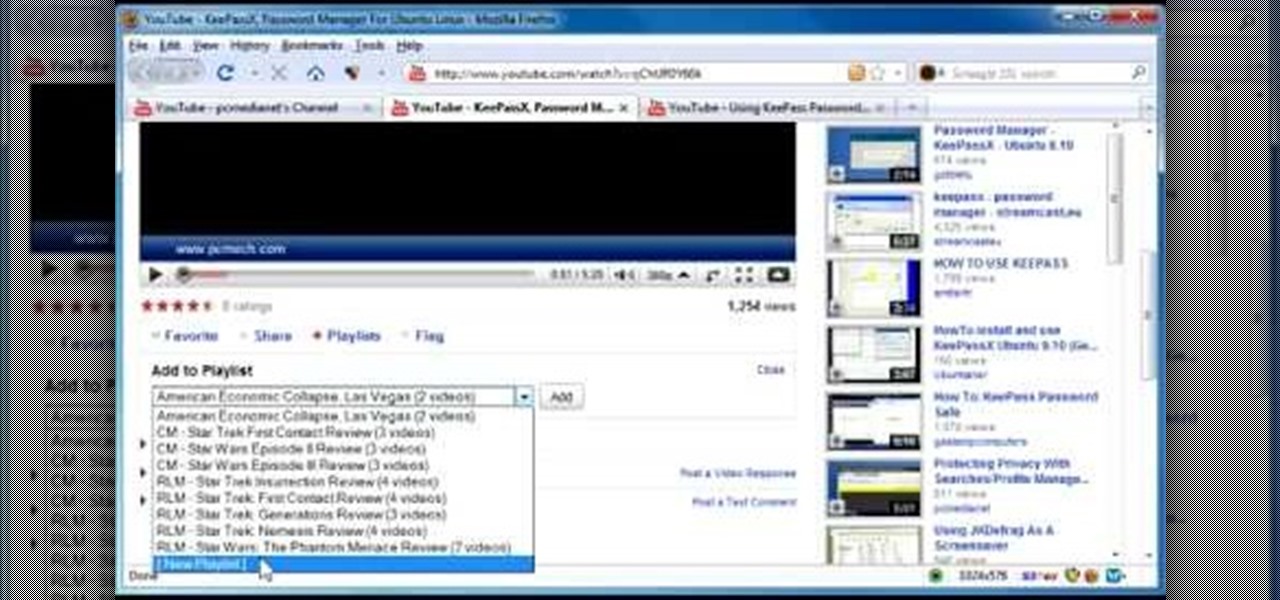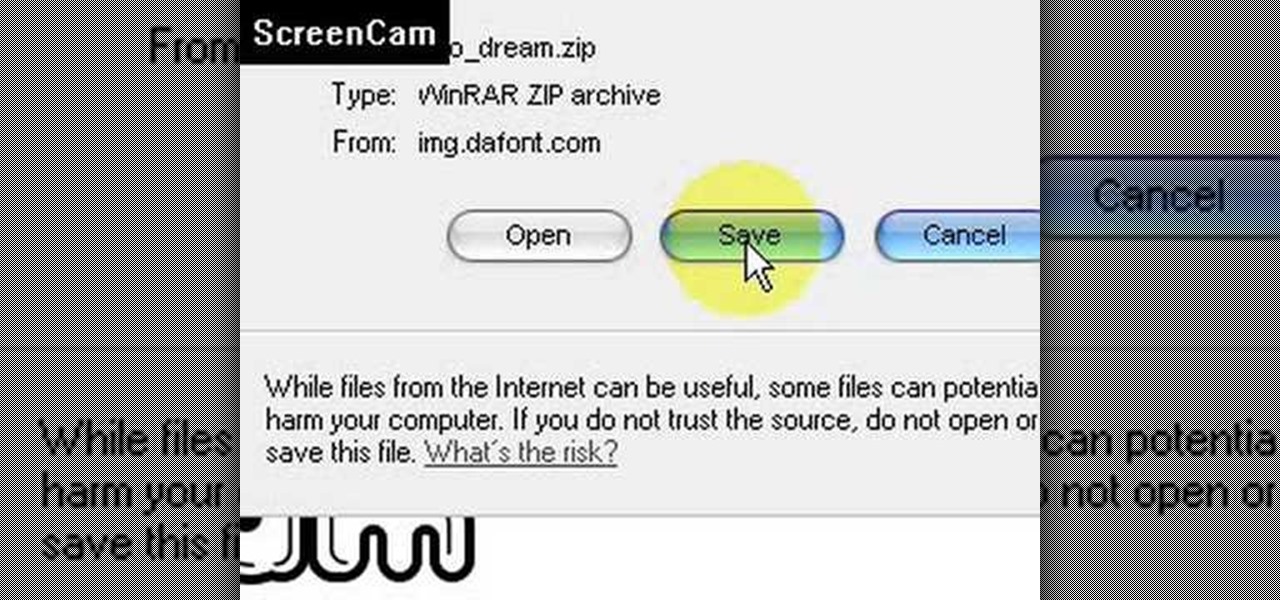
This video is about how to install new fonts in Windows XP. The first step that you will need to do is open your web browser then search for fonts. If you have found the site, just simply click on it. Then the next step is have a browse and look for the font you like. Once you have found the font that suits you best, just simply click the button "download" then save the file in your computer. Once you have saved the file in your computer, simply right-click the file and click on the "extract ...
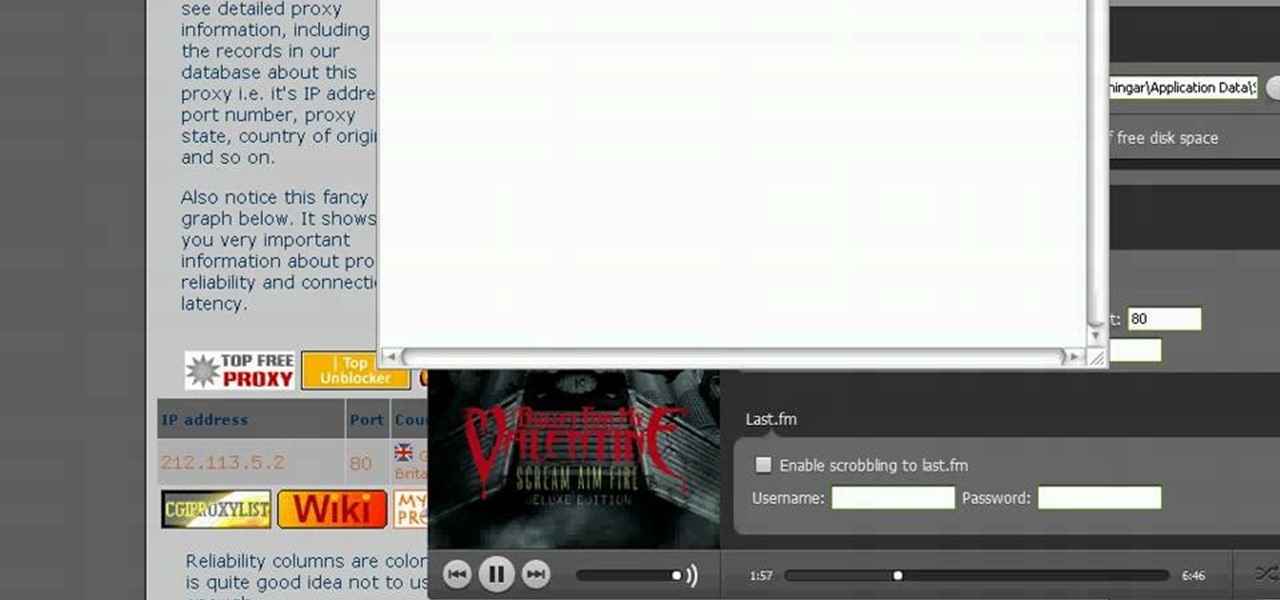
In this tutorial, we learn how to remove the ads from Spotify. First, you will need a proxy, which you can get from the website: Proxylist. Just simply click on a free proxy once you get to the site, then write down the proxy and port. Next, go to edit, then preferences. After this, change the auto-detect to https, then put the proxy next to the box that says "host". Next, type in the port next to where it says "port", then click on the "apply" button listed at the bottom of this window. Now ...
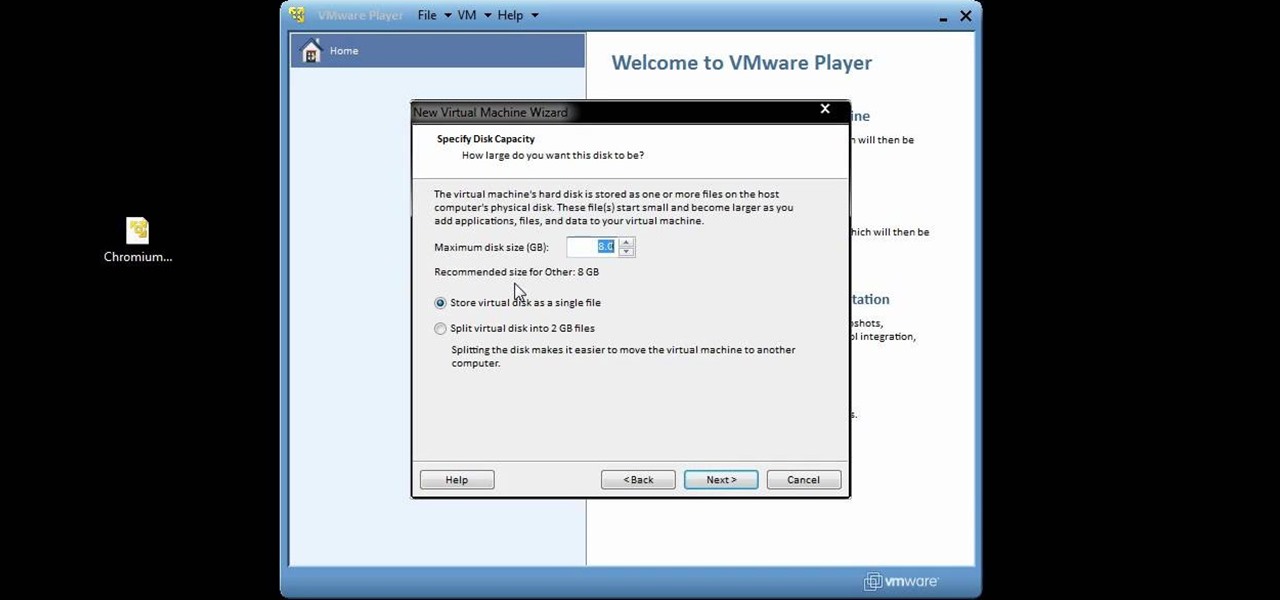
You can setup Chromium OS in a virtual machine. So first go to the download site for Chromium OS and VMWare download for the VMWare Player. Now run the VMWare Player and click on "create a new virtual machine" and select "i will install the operating system later" and click next and then next.
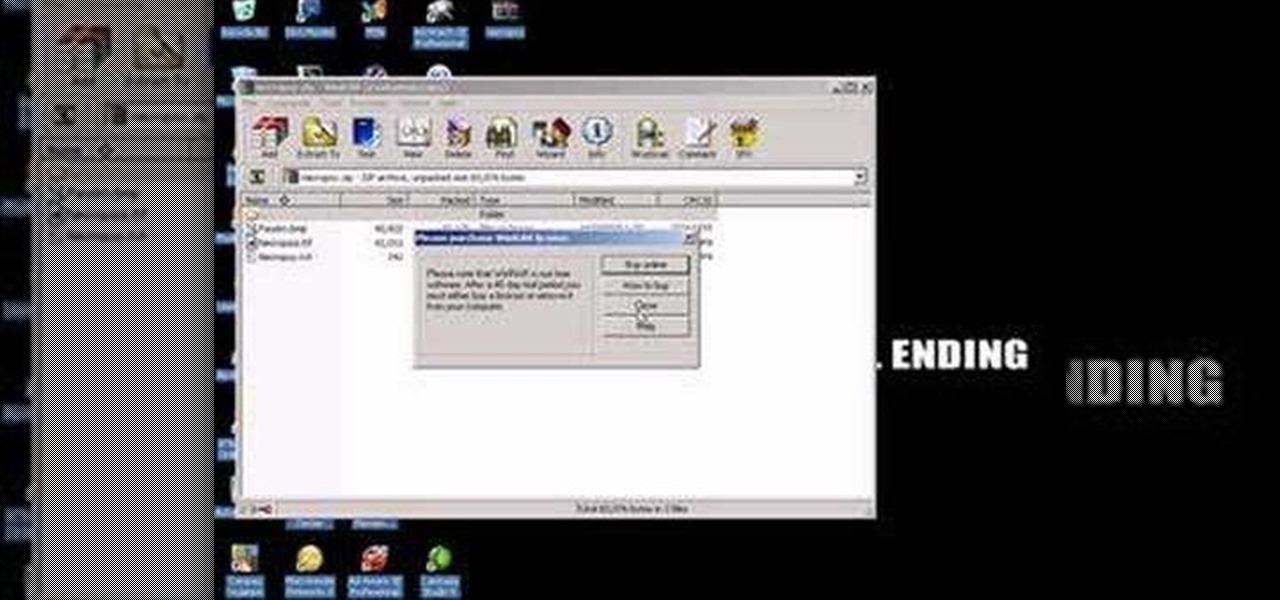
This video is about how to install custom fonts on XP. The first thing to do is to open your browser and type "fonts" in the search bar. Several sites will appear and just simply click on any of the websites. Once you have found the site that suits you best, just start looking for fonts that you may like. And if you already have found a font, just simply press download then save it in your computer. Once you have saved it, other files need to be extracted so just simply extract it. After extr...

This Dreamweaver CS4 tutorial takes you on a step by step process for installing an automated comment box system for your website. The system is a great way for communicating and interacting with your website users. It has a great feature that automatically sends you an email everytime someone comments in your website. Also it will allow you to post a reply by email.
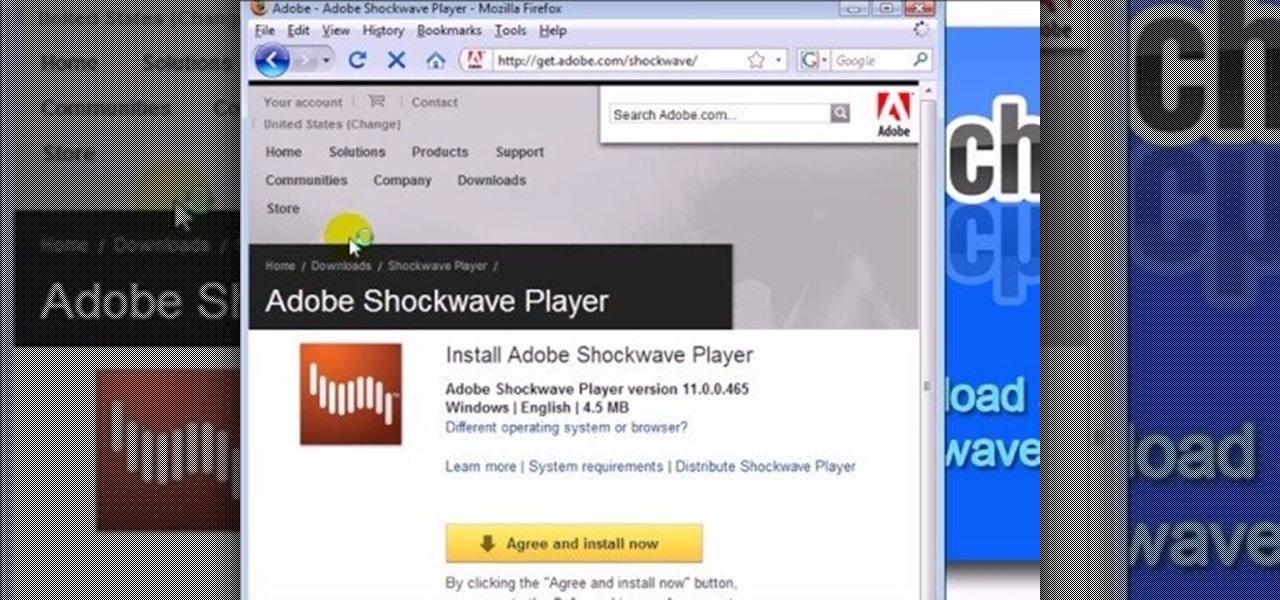
This video shows you how to easily download and install the Adobe Shockwave Player in Firefox. The first thing you have to do is open Firefox and surf to http://get.adobe.com/shockwave/ or Google the following keywords: "Adobe Shockwave Player download". Scroll down the page and hit the "Agree and Install Now" button. Click "Save File" in the popped up window. Once it finished, double click the file in the Downloads window and click Run in the next window. Simply click next, next, finish and ...

In this tutorial, we learn how to clear an internet cache with Don Schechter. First, you need to click on the start menu, then find the "run" link. Type in "Msconfig", then click "ok". Now, click on the "general" tab, then click on the button next to "selective startup". Now, unclick the check marks next to "process systyem.ini, process win.ini, and load startup items". Click "ok", then restart your computer. Now, go to the "system tools" program in your Control Panel and select the file you ...

This video tutorial is in the Software category which will show you how to convert audio files. First you got to download the free audio converter at this site. Then right click on the zip file and extract all files. Once it is done, open up the free audio converter application and a set up window will come up. Click on next, again click on next on the 2nd window and click on install on the 3rd window. Once it's done, click finish. Click on the icon to open it and it will give you a list of 2...

To delete Internet Explorer 7 or 8 from you computer, search for "unlocker" in the Google search engine. Click on the first search result to go to the unlocker site. Click download to access the unlocker application. Click the save me option when prompted. Next, find the downloaded files and install the unlocker application on your computer. Go to the local disk C, open the program files and find Internet Explorer. Right click on Internet Explorer and then click on the unlocker. Select the ap...

This video describes how to create a custom toolbar in excel. First we have to go to tools menu in the excel. Next take the option of customize there and then choose the toolbars there. Next there will be the option “new” tab in that box. You have to select it first and then give a name the toolbar, which you are going to create. Then will be get the tool bar. Next if you want to add the buttons to the toolbar that you have created now, you have to go to commands tab. Then you will get ca...

This video is about how to reset your iPod. The first thing that you will need to do is to make sure your iPod is turned on. Then the next step that you have to do is to hold down the sleep or off button and the home button at the same time until the screen changes. Then an image of a CD and the charger appears. Make sure that your iTunes is on your screen. Then the next step is to click on your iPod on the devices area. Once you have clicked on the iPod on the devices area, just simply click...

To do that click on tools in windows explorer and choose map network drive. Now click on "connect to a web site that you can use to store your documents and pictures" and then click on next and next. Now you have to type your internet or network address for example you type ftp://ftp.mozilla.org. This is a public server and it does not require a user name or password. Now click on next and there make sure you selected "log on anonymously" but if your server require a password then you have to...

If you would like to use Google AdSense on your website, in order to make money from your site, you will need to get a Google account. Click "sign in" on the Google home page: www.Google.com. Next, scroll down to the bottom of the page and click on "create an account now. Fill it out. It will send you an email to verify your account. You'll need to open your email to confirm.

In this Computers & Programming video tutorial you will learn how to create a virtual machine for free using the virtual box in Mac. Open the virtual box and click on new. Click next, put in a name for the virtual machine and click next. In the next window, it gives a recommended memory, increase it slightly with the slider and click next. Click next in the subsequent 4 windows that come up and finally click ‘finish’ and click ‘finish’ again on the next window. In the next window click CD/DVD...

If you would like to add a "back" button to the top of your Wordpress blog, then you will need to go to Wordpress admin. When you get there, you will need to find "Thesis Options". Then, click on it. Next, find "Header Scripts" and click on it. Copy and paste the script into the box. Next, save it by clicking on the green button that reads "big ass save button".

In this tutorial, we learn how to upload HTML files without a FTP client. First, go to your HTML files and name the home page "index". Next, go to Zymic and sign up with the website. Next, go to your account management, then click "create new web host account". You will now enter in your website, then login. Now, you will click on file manager and click "upload files". Browse to find your index page and anything else you want to upload. When finished, copy your URL, then test it out to see if...

Teach Excel demonstrates how to change the columns from letters to numbers in Excel 2007. The first step is to click on the Office button in the top left part of the window. Next, you click on Excel Options and click on the Formulas tab. There should be a heading labeled "Working with Formulas." The checkbox for R1C1 reference style should be unchecked by default. Check that box and click OK. This changes the column headers from letters to numbers. In order to change back to letters, simply g...

This video is about how you can change someone's eye color. The first thing to do is to load up a picture in which you want the eye color to change. The next step is to zoom in the eye that you're interested in working on. Just simply press "D" button on the keyboard and draw a rectangular shape on the eye. Now that you've zoomed in, make a selection of the iris, the part that we want to change the color on. The first thing is, you need to set up colors found on the lower left of the window. ...

There has been an update with the NES emulator, so you have to put the ROMs in the /var/mobile/Media/ROMs/NES folder, and not the /var/root/Media/ROMs/NES folder.

In this Computers & Programming video tutorial you will learn how to enable or disable cookies in Mozilla Firefox. Open up Mozilla Firefox, go to tools > options and click on ‘privacy’ tab. Under the cookies section uncheck ‘accept cookies from sites’ and click OK. This will disable cookies. To remove cookies from your computer, open up Mozilla Firefox, go to tools > options and click on ‘privacy’ tab. Under the cookies section, click on ‘show cookies’. All the cookies will be...

First download the virtual box, download it for Mac and install it. Now download the Chrome OS and extract it. Now launch your virtual box and click new. A "create new virtual machine" wizard will open, click next, put the name of the OS and choose Linux in operating system and Ubuntu in version now click next. Now give memory atleast 1000 MB and click next. Select "use existing hard disk" and tick the "boot hard disk" and choose the OS file by clicking the folder icon next to it, click add a...

In this tutorial, we learn how to create a free website with uCoz. First, register an account at uCoz. After this, log into the site and add your page to the website by clicking "page editor" on the side toolbar. Next, click "add new page", then use the HTML editor and type in the page name at the top. After this, your page will be brought to the site and you can save it. Then, you use the website to edit your page and change different things on it. Add friends and links to your site to get y...

With all of the different websites we use in our day-to-day lives, keeping track of our numerous login credentials can start to become a hassle. This has created a market for password managers that aim to centralize these account credentials and generally streamline the process of logging into our favorite sites.

First open up the Camtasia studio and click on the link make a recording. It will open up the Camtasia recorder but before you start the recording you need to click on the tools, options and make sure the "save as AVI" is selected in file menu. Then click on video tab and select the "manual" in "video configuration", 30 in frame rate and click ok. Now download and install the software called "free sizer". Now we need to set the recording area to 1280x720. To do that, right click on the maximi...

In this tutorial, we learn how to add watermark using Camtasia Studio 6. First, go to the "add" tab and then click "import media". Now, click "add in timeline" and edit it to how you like it. Next, go to the produce tab and click "produce video as". Click "add/edit reset" and choose which one you like, then click "edit" and "next" until you see the watermark tab. Now click "add watermark" and click "options" when you are done. Click the folder to find your watermark and choose how you want it...

In this tutorial, we learn how to use Microsoft SharePoint to view Acrobat 9 reviews. First, go to the comment bar and click "send for shared review". In this wizard, click internal and then click next. Then, click SharePoint workspace, then type in the URL to the server, then click "get workspaces" and you now may have to enter in your username and password. Now you will have to choose your workspace and document library. After this, click on next and click if you want to have it attached fo...

In this how to video, you will learn how to set up an email account in Microsoft Outlook. First, open up your program. Go to tools and select account settings. From here, click new. A new window will open up and you should press next. Click on the check box at the bottom and click next. Make sure Internet Email is selected and click next. Now type in your name, email address, incoming mail server, outgoing mail server, and login information. Click on more settings and tick the first option in...

To create and upload a torrent file using uTorrent v.1.7.5 you will begin by clicking the create torrent button. Clicking this button will open the dialogue box where you can click "add file" and select the file which you would like to create your torrent from. After you have selected your file click "open," this will bring you back to the original dialogue box. Now add the tracker URLs making sure you have a blank line between each tracker URL (some tracker URLs can be found at http://torren...

This movie shows you how to easily change screen resolution and the refresh rate in Windows 7. The first thing you have to do is to right-click anywhere on the desktop and then click the 'Screen Resolution' item. If you have multiple displays, select the display which resolution you want to change from the pop-up menu in the 'Display' field. Next, select the preferred resolution from the pop-up menu in the 'Resolution' field. To change your display refresh rate, you have to click the 'Advance...

In this video, we learn how to save & backup your Outlook email to an archive file. First, go into Outlook and then open "file", "import/export", and "export to a file". Click next, then click "personal folder file" and click next. Now you will see your inbox, highlight "personal folders", then click next and browse to select a location where you want to save them, and click next. Next you will be asked to make a name for your folder and make a password if you want to, then click "ok". The fi...

This video tutorial is in the Computers & Programming category where you will learn how to encrypt files & folders on a Mac with TrueCrypt. Open up TrueCrypt and click on create volume > create an encrypted file container > next > standard truecrypt volume > next. Here you name your file, choose the directory where you want to put the file and click 'save'. Choose the encryption type and click 'save'. Choose the volume size and click 'next'. Now type in a password and click 'next'. Then in th...

In this Computers & Programming video tutorial you are going to learn how to remove temp files from your hard disk in Windows Vista. Go to search, type ‘%TEMP%’ and click ‘enter’. The search result will show all temp files that are in your computer. These have come from all the sites you have visited. Normally each of these will be small files of a few KB in size. Now scroll down the bottom of the page and draw a transparent box to encompass all the files. Then right click and click on ‘delet...

In this tutorial, we learn how to export in HD in iMovie '09. First, open up your iMovie, then go into "share", then "YouTube". If the HD is not checked, you will need to check it and then click "next" and "publish". That is the quickest way to export to YouTube. To do this from iDVD, click on the "share", then "iDVD" and then it will go to iDVD and you can export it in HD. You can do this for any of your movies by simply clicking on the share menu, and making sure your settings are changed t...

This video will show you how to insert videos into a Google Doc presentation. To add videos into your Google Docs presentation, simply click "insert video", and search for videos that you would like to insert. Select the videos you want to insert by checking the boxes next to their thumbnails, and click "insert video". You can move the video and adjust its size by clicking and dragging. For more information visit Google Docs.

Airports are terrible germ-infested purgatories where people sit around for hours without Wi-Fi while they anxiously await to get wherever they really want to go. Unfortunately, there isn't much we can do about waiting, but this little Wi-Fi hack could help make the waiting a little less boring.

To start off the process of publishing your access database online we first look at a sample MS ACCESS database with typical formats and a online searchable application where users can search by library name or city and get details of the library. There are 3 steps to publish the database. The first step is importing data which can be done through clicking on the file menu and then click on import data through a Microsoft Access Database. Now select the file you want to import through the bro...

In this video, the author shows how one can make one's own playlists on YouTube, and also get the code which can be embedded on one's website or blog. All one has to do' according to the author, is to first load all the videos which one wants in a playlist and pause them. Then one has to click the 'Playlists' option under the video pane. In the drop-down list which opens, one can choose one of the existing playlists or create a new one, and then, simply click the 'add' button. This action has...

Stan shows an easy way to see and clean the files that are hogging hard drive space in the computer using a free software called "windirtstat". Now enter the following address in the web browser "windirtstat.info" and scroll down the page until you get the downloading and installing section. Click on the link "windirtstat1.1.2Setup(Ansi&Unicode)" which will be right after the "for all flavors of windows" this will direct you to "SOURCEFORGE.NET" download creations. This will ask you to save t...

This video shows how to secure a wirelees internet connection on your Zyxel P-660hw-t1. For this, first click on Start button and open Internet Explorer(or any other browser). On the address bar of the browser, type in the IP address of your router. On the next page, enter your password and on the next page, either change the password or ignore. On the next webpage, under Advance setup, click on Wireless LAN. On the next page, click on 8021xWPA. Select authentication required and then click a...

This video instructs you on how to backup your files on windows 7. To do this, first you must go to Start>Control Panel. After that you must look at System and Security, and click on back up your computer. Next you must click set up back up, then pick where you want to save your files and click next. In the video, ComputerRepairexpert uses a external hard drive, which is strongly suggested. On the next screen you must pick how you want it backed up. Click on Let me choose and click next. Afte...