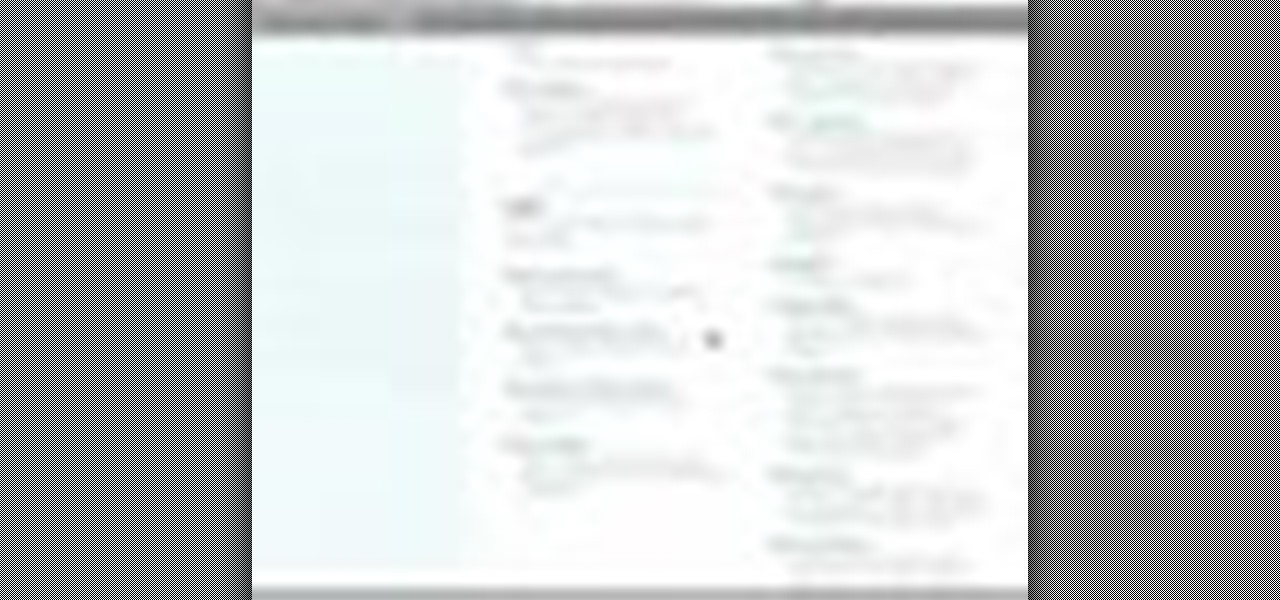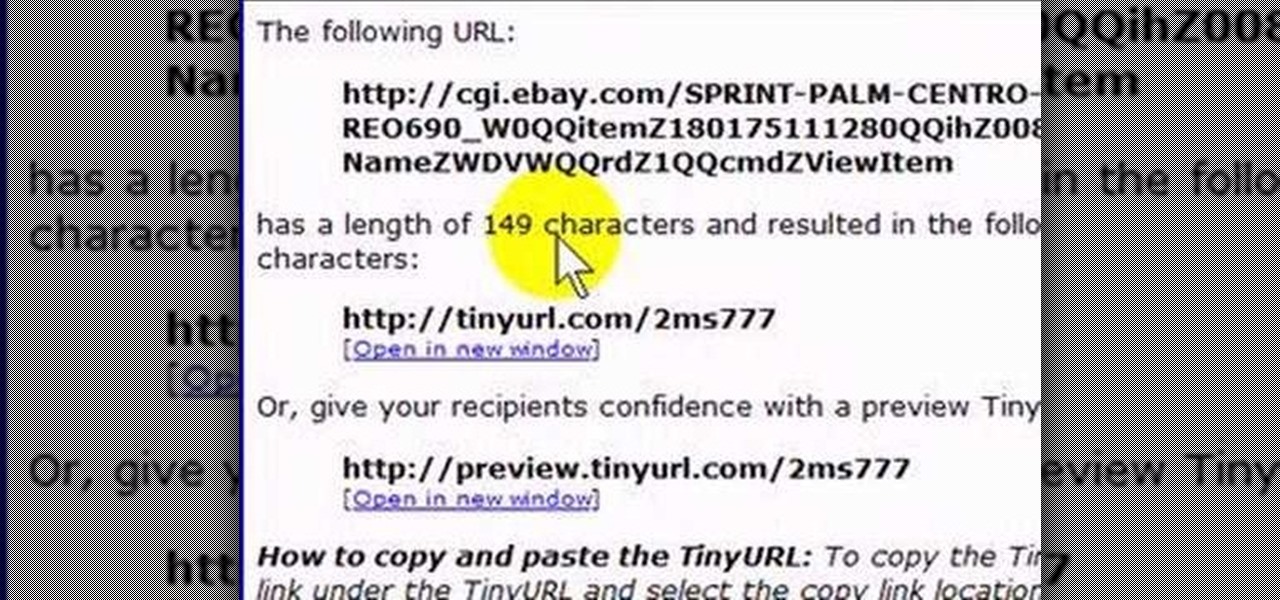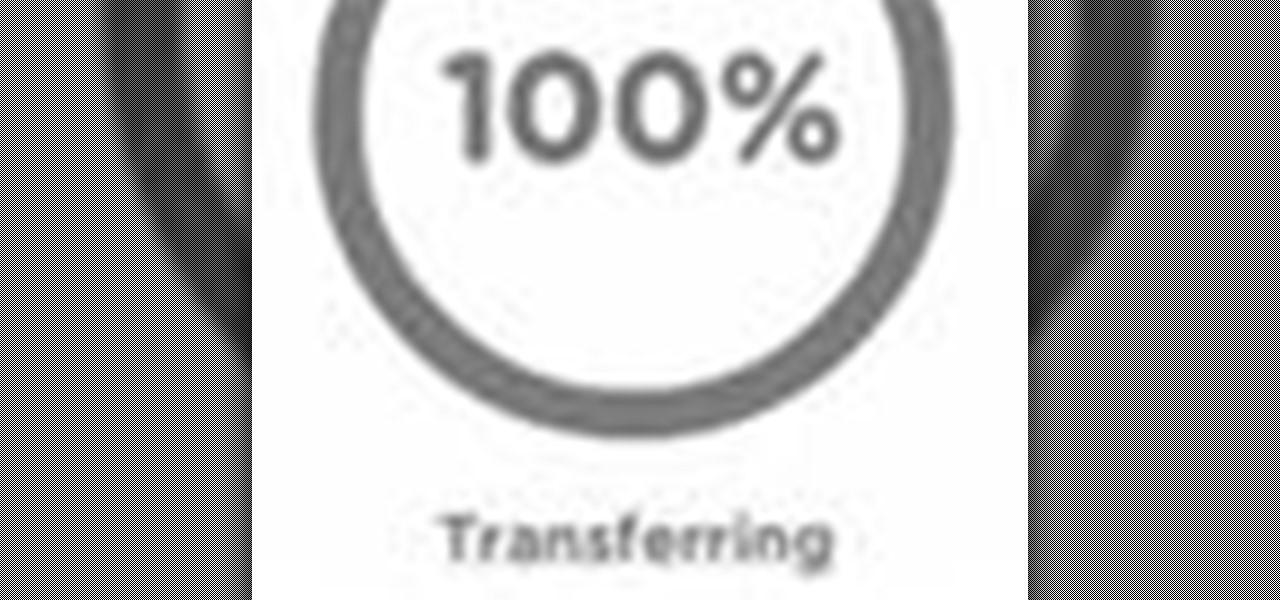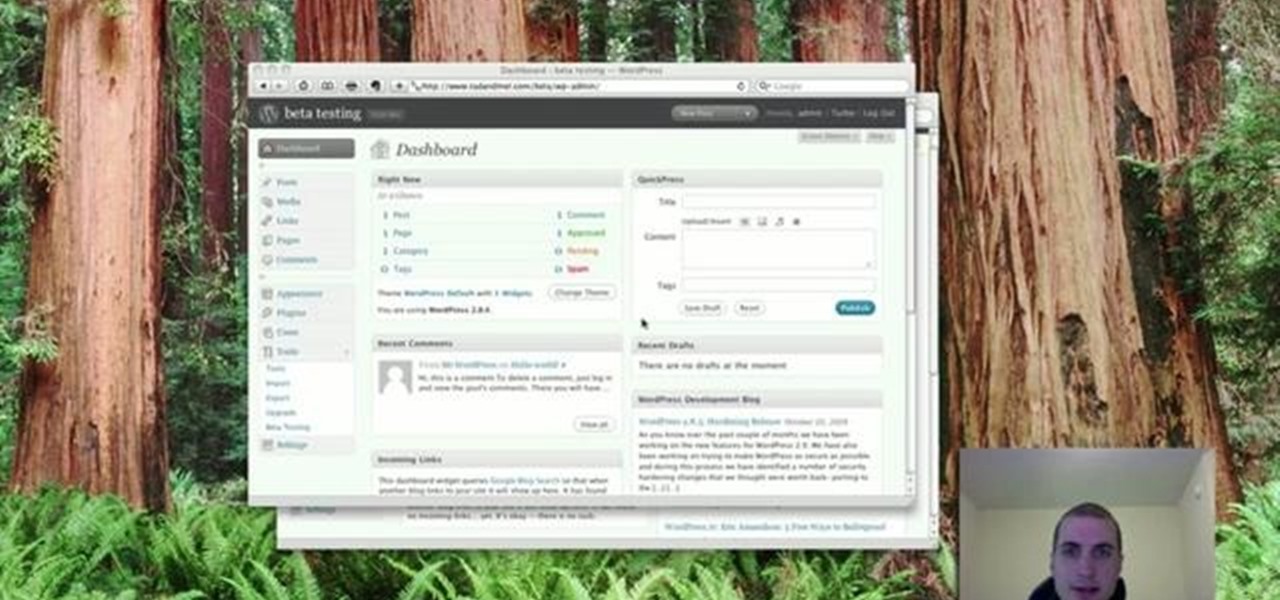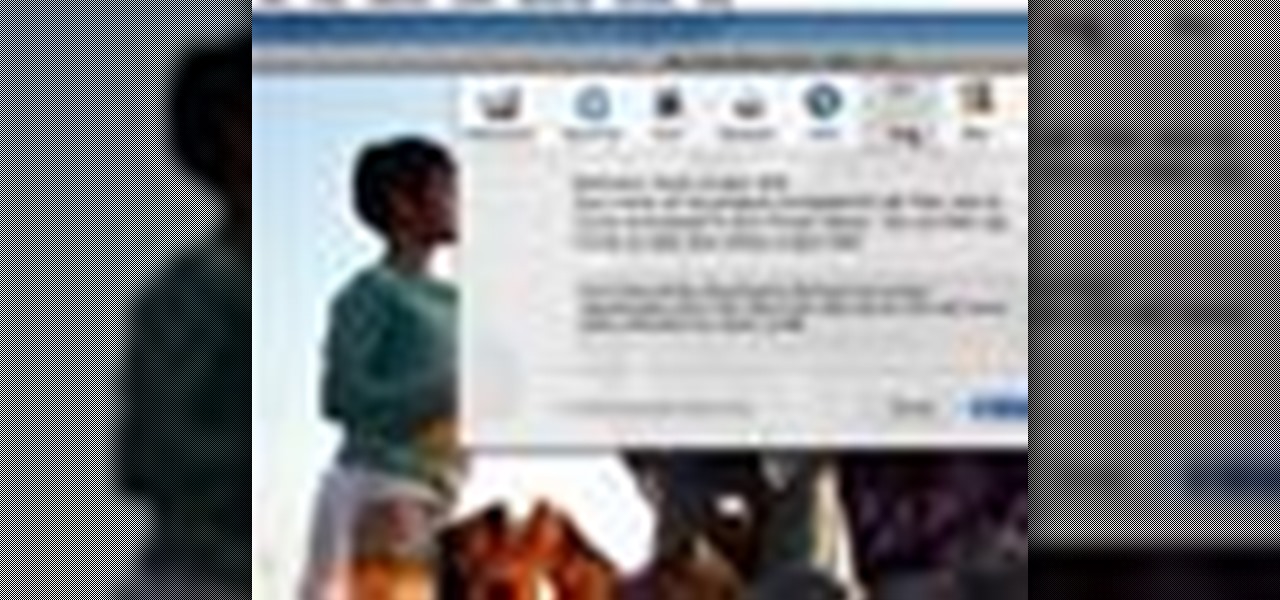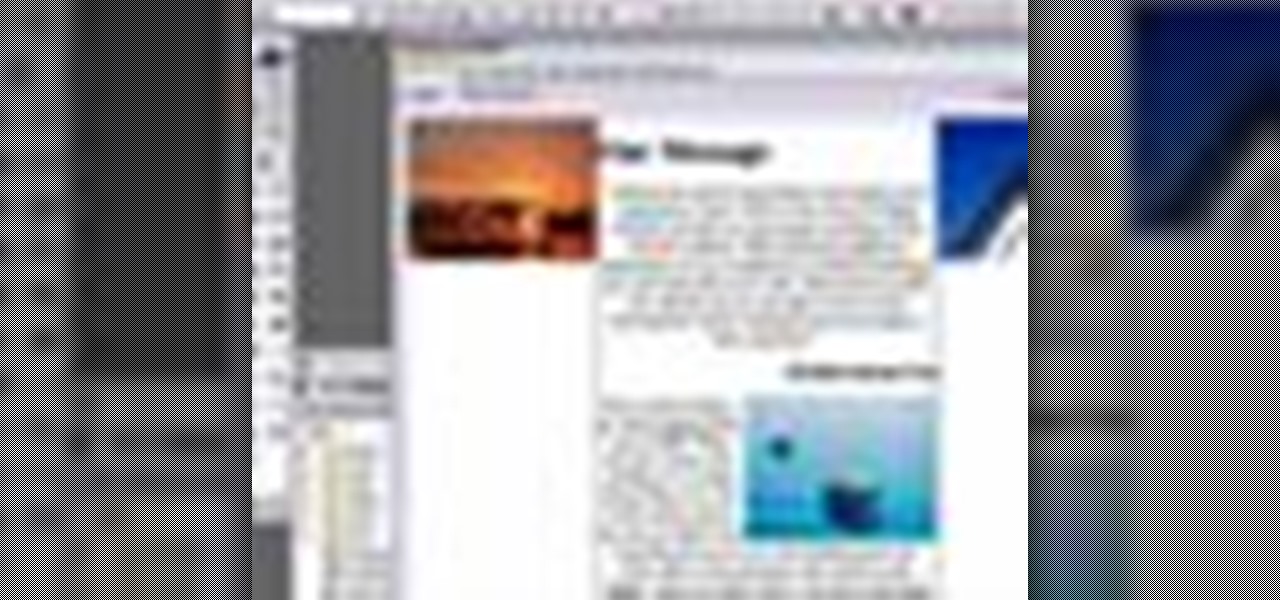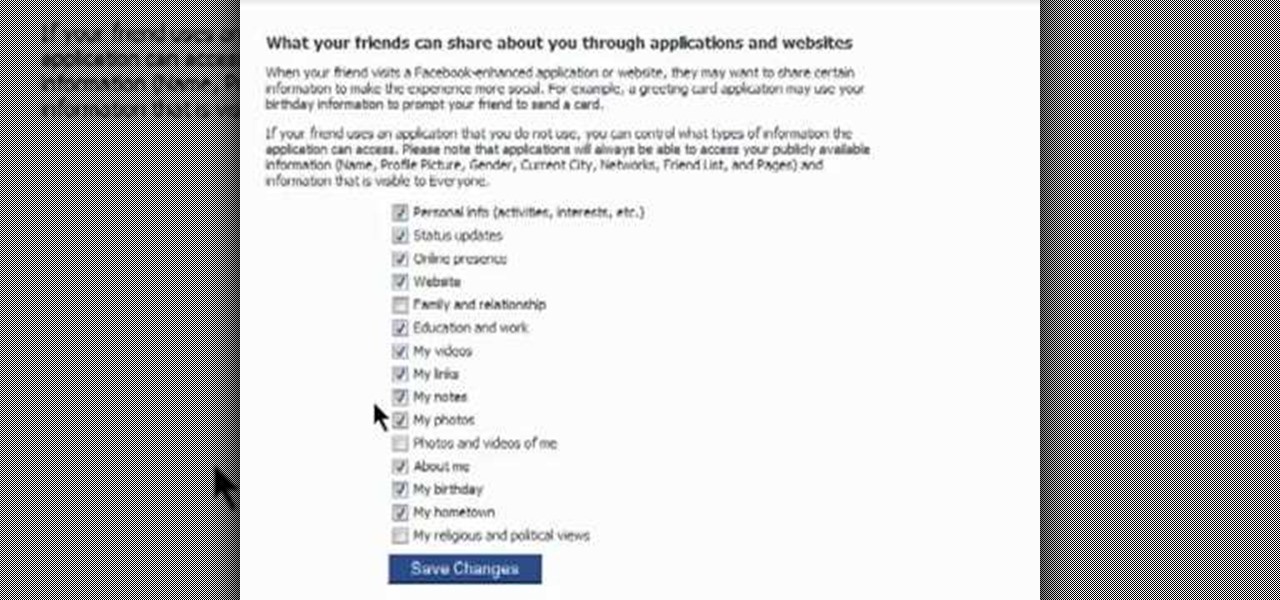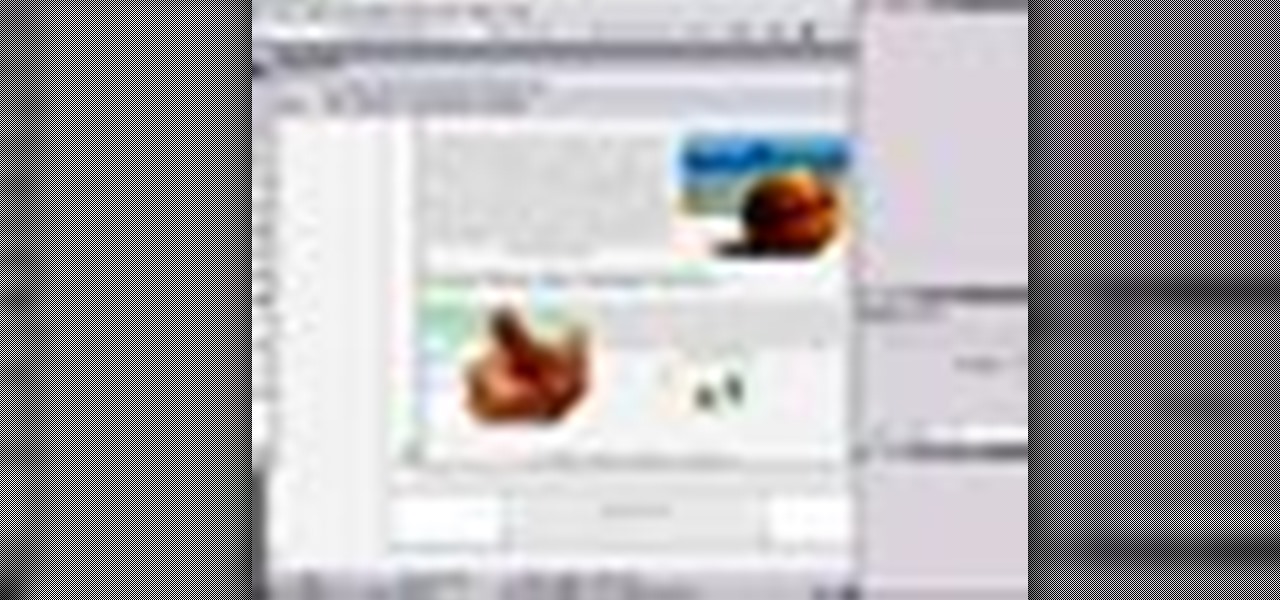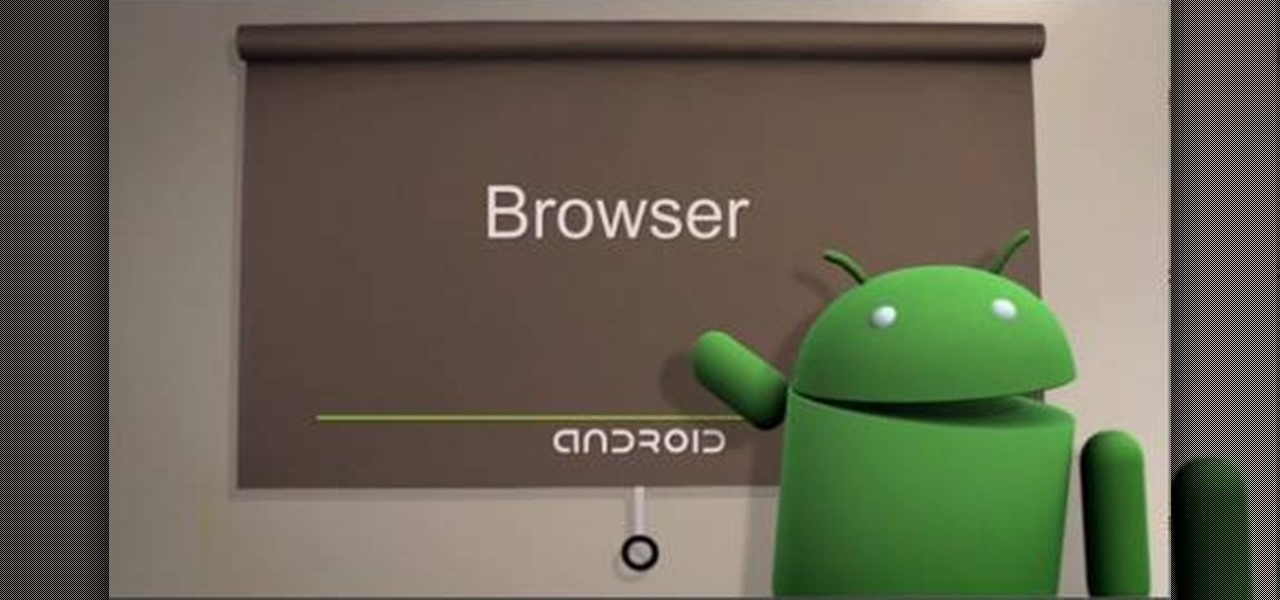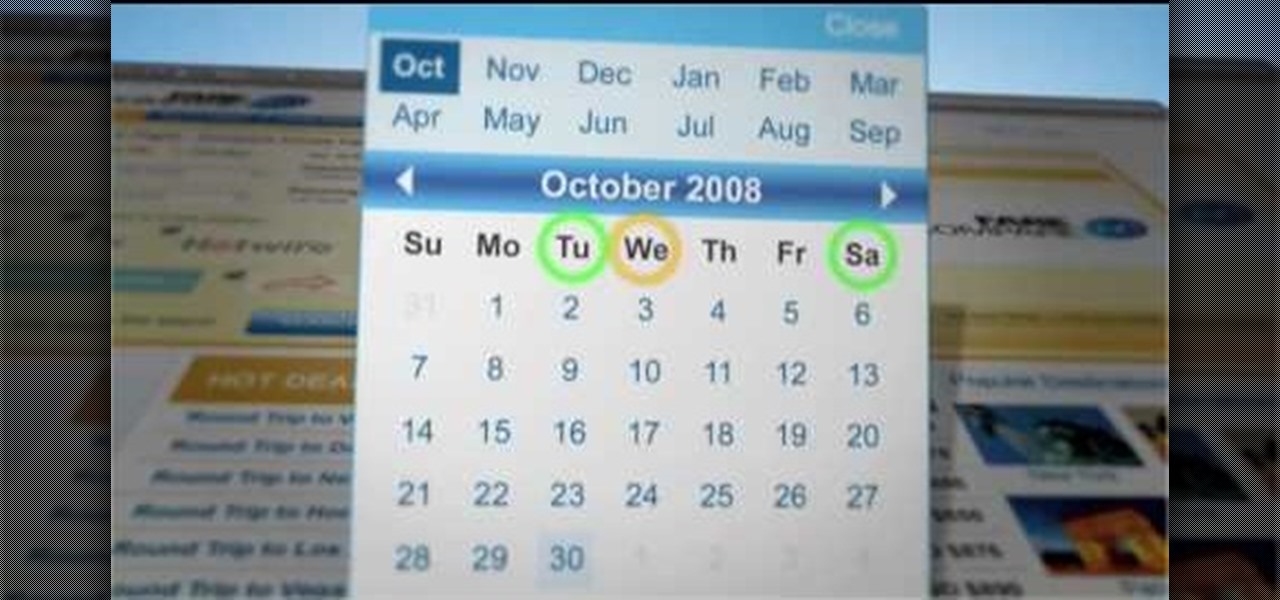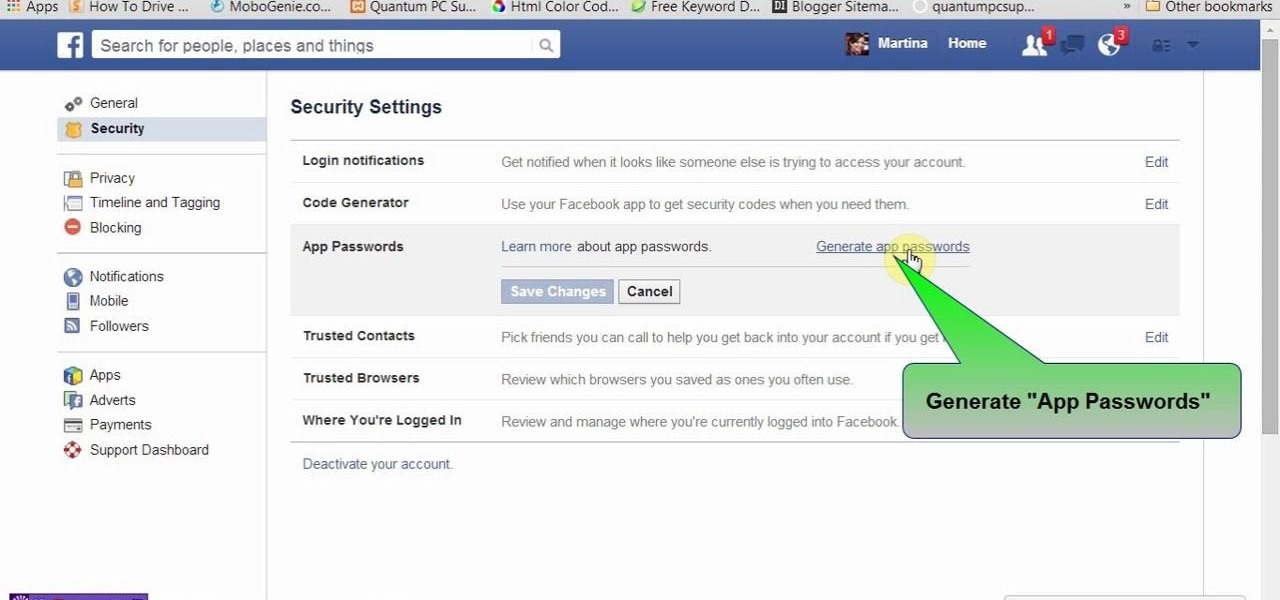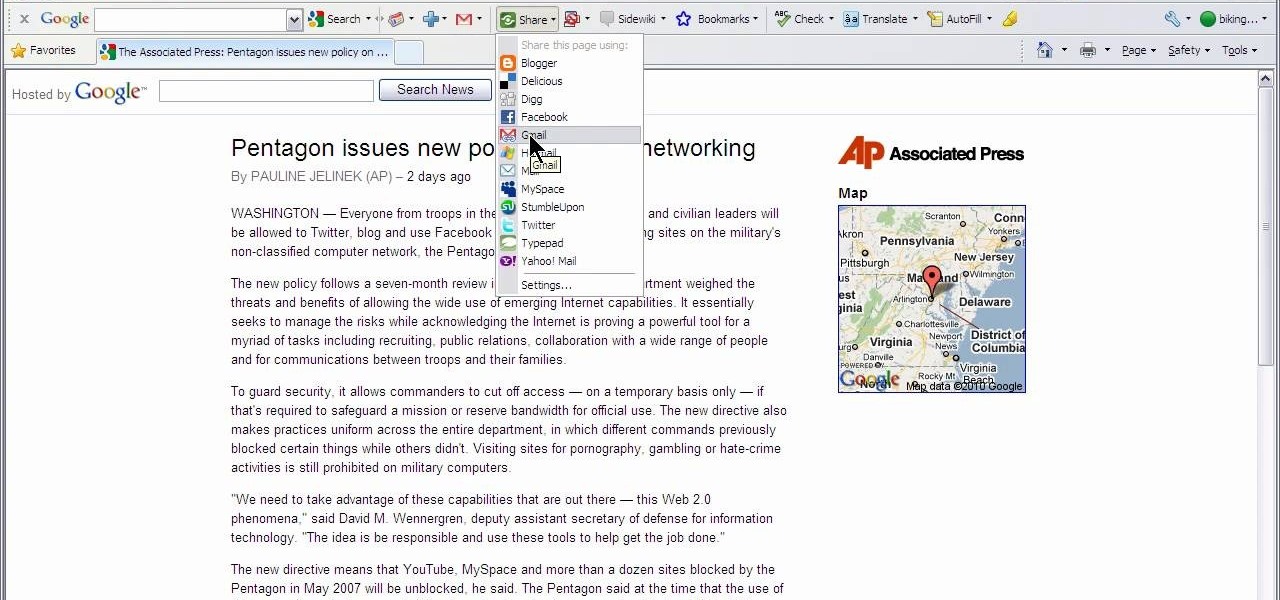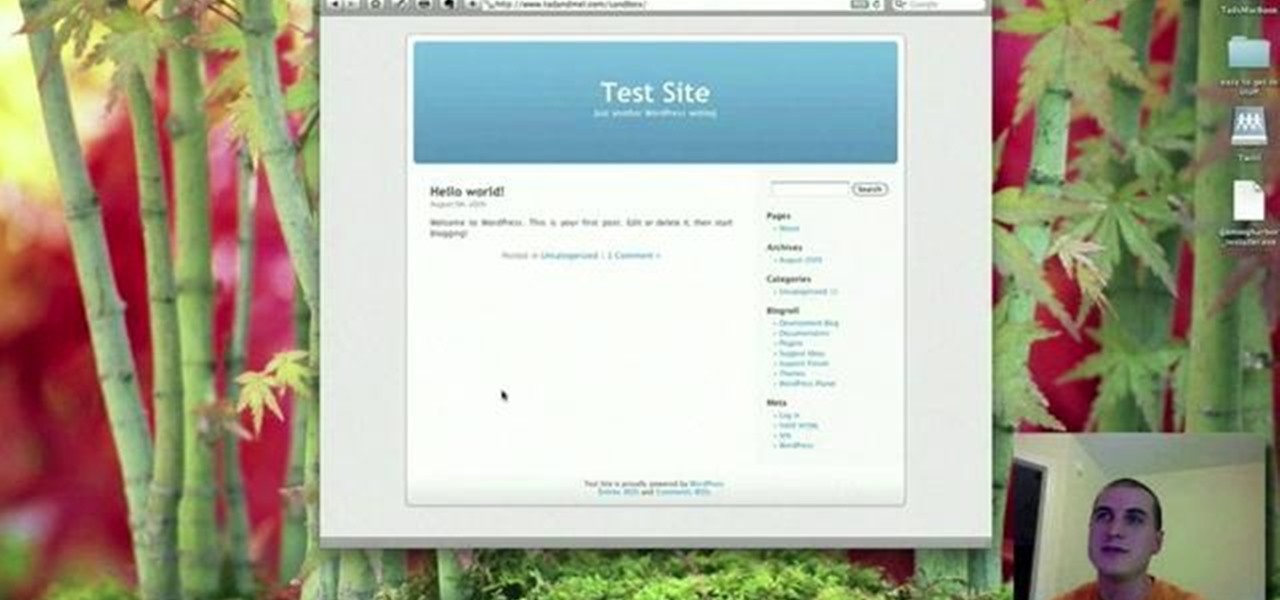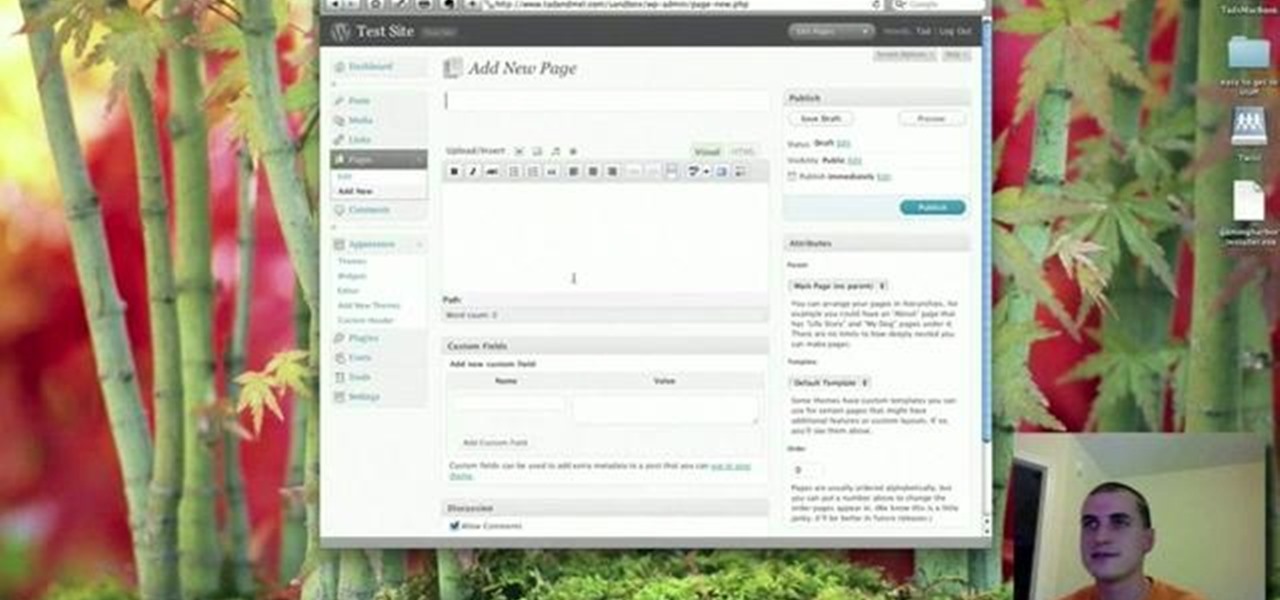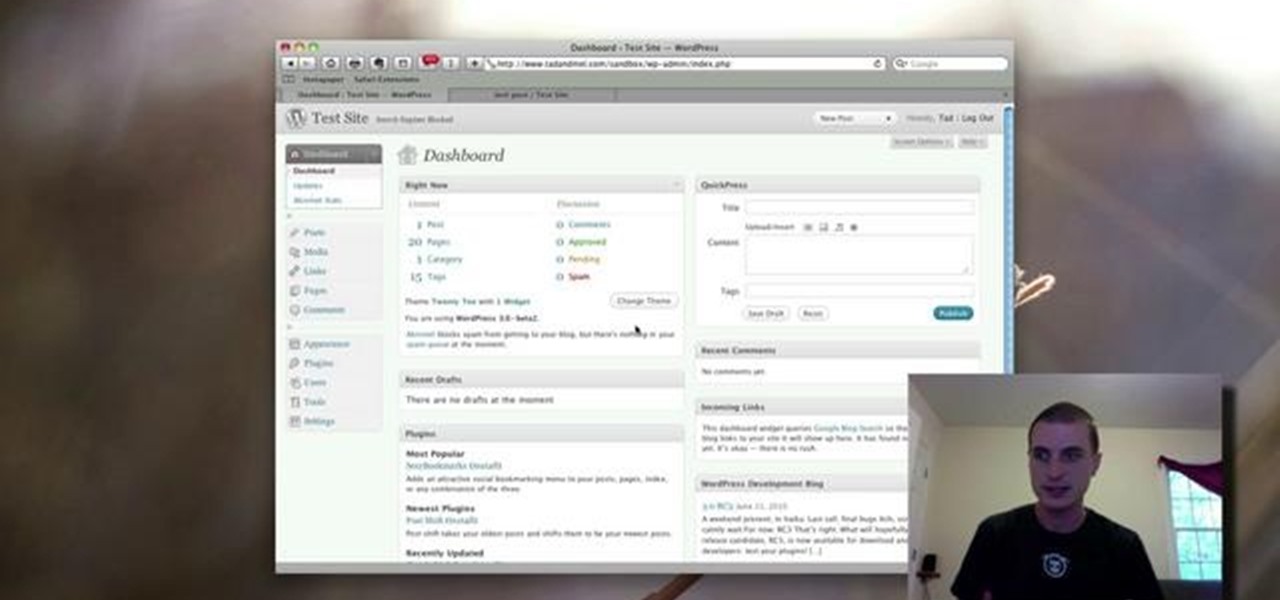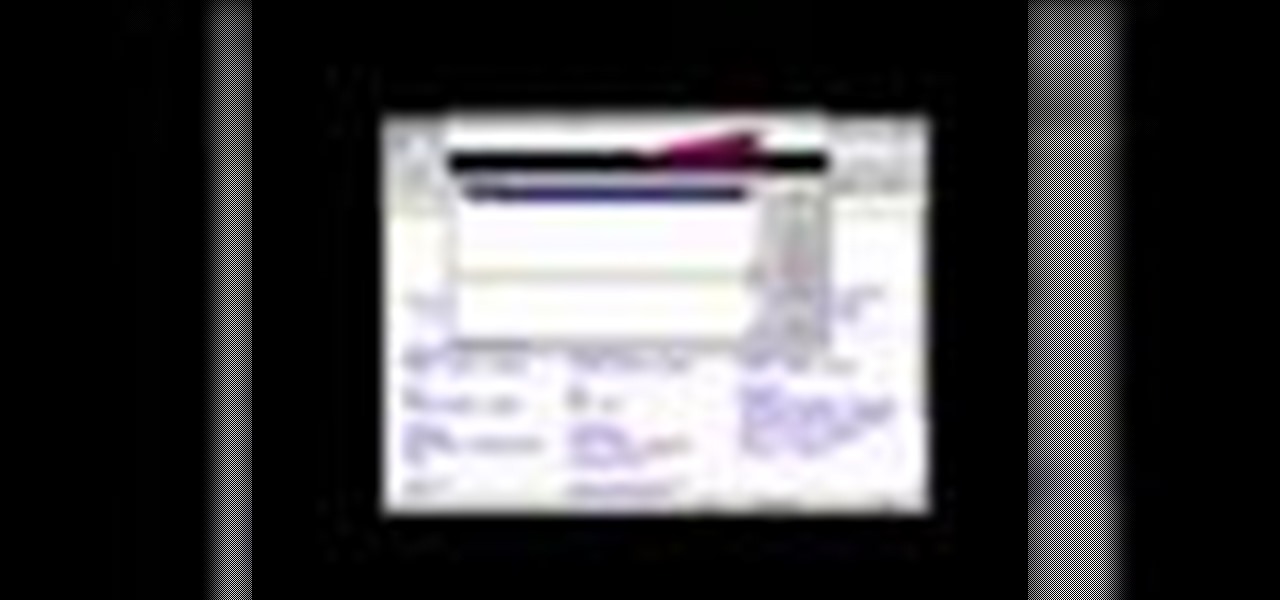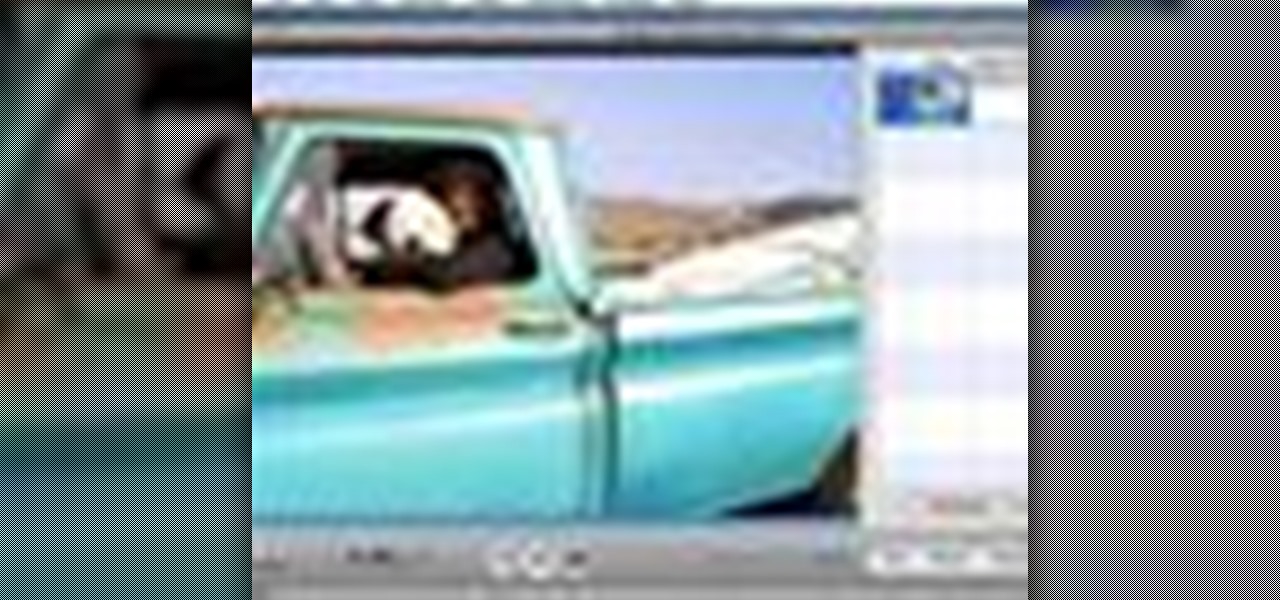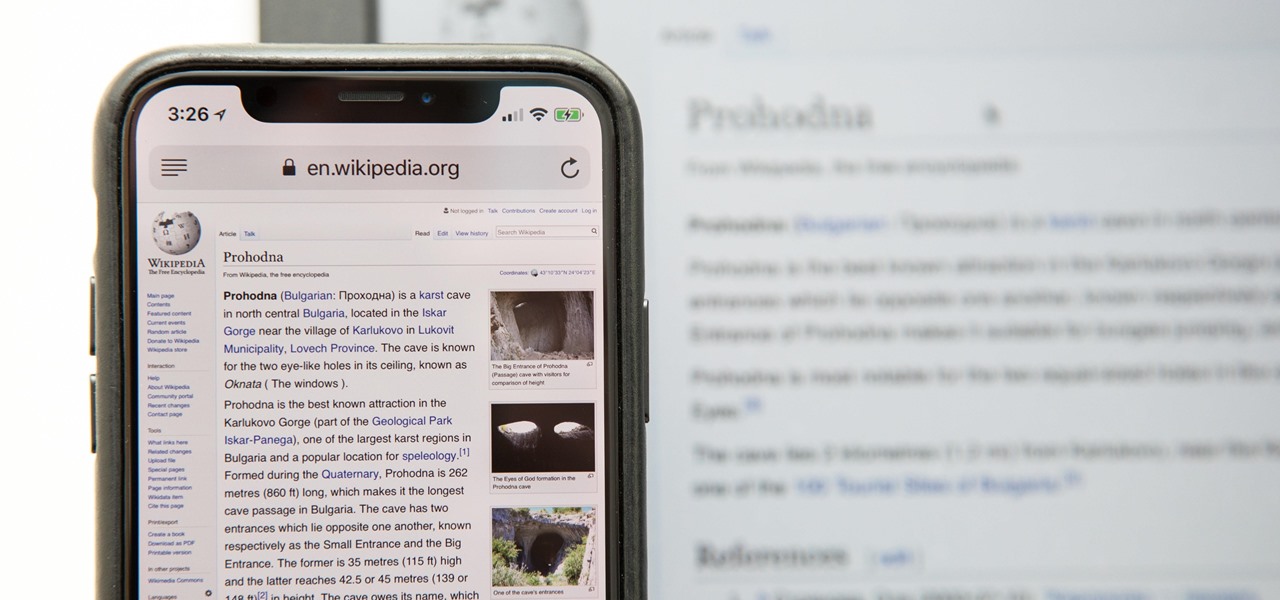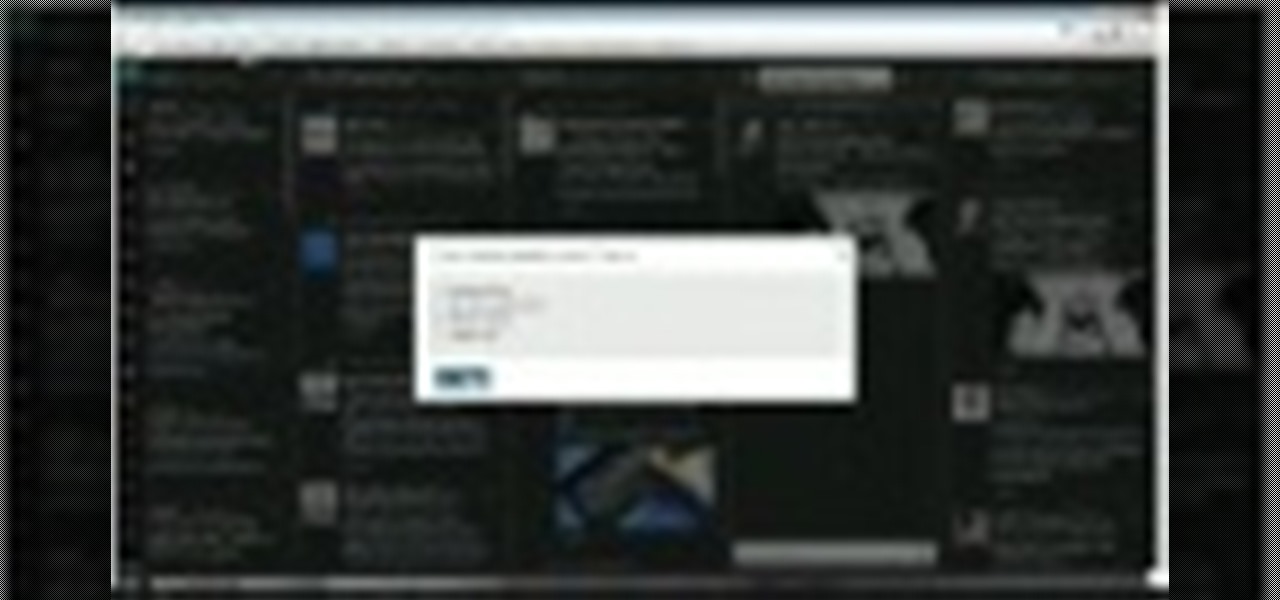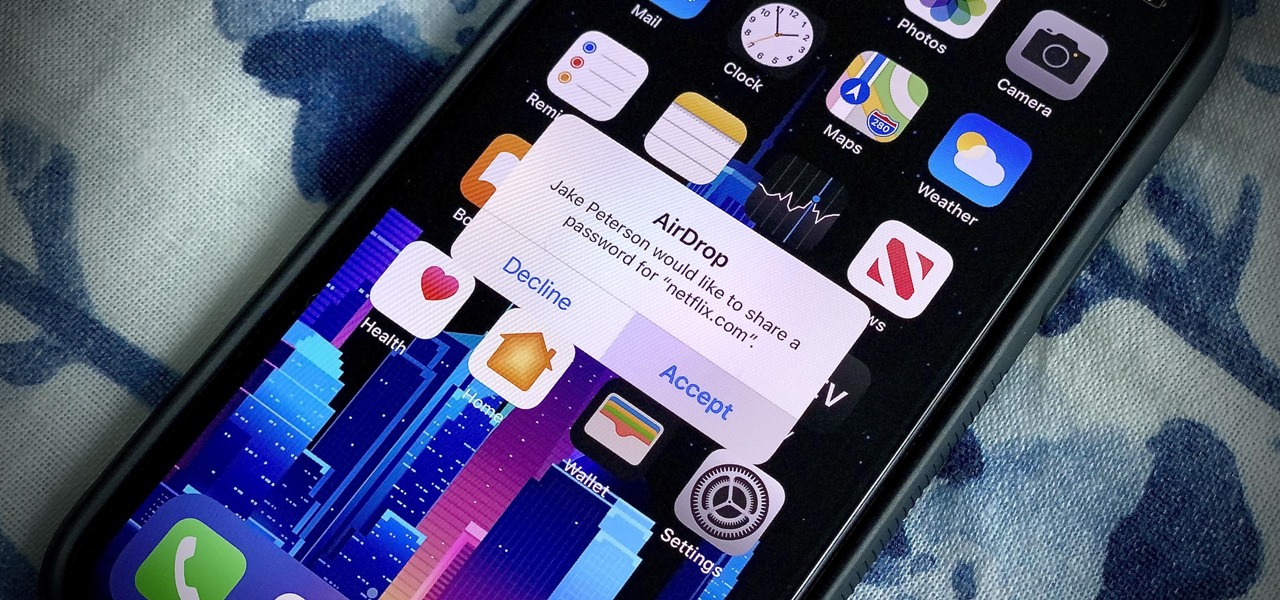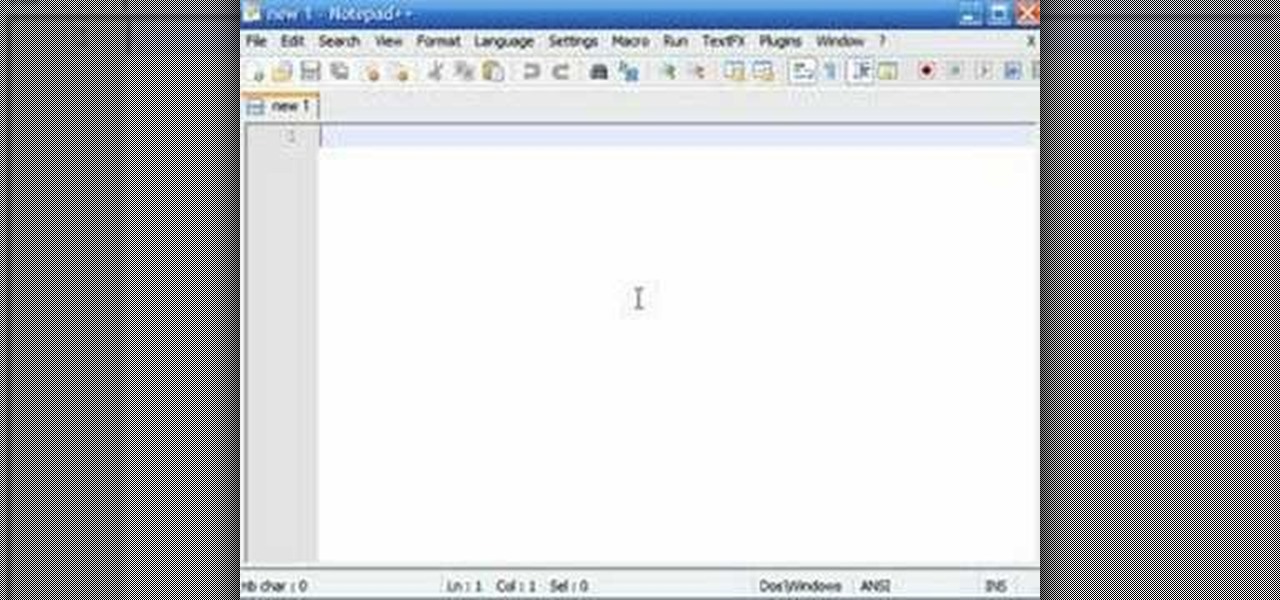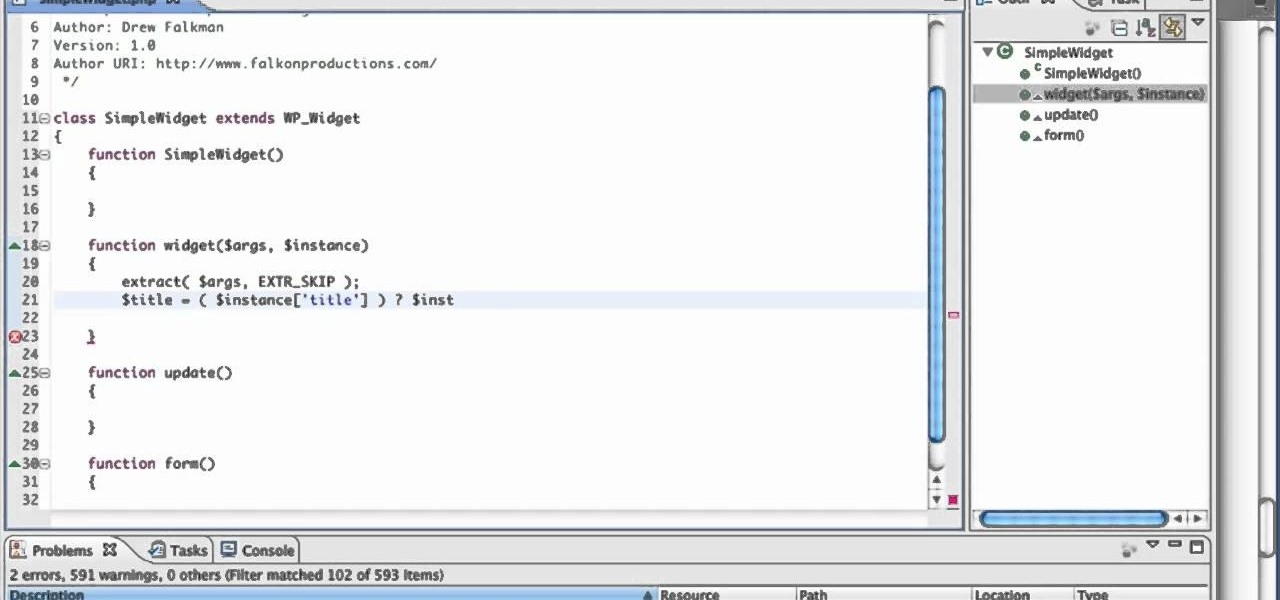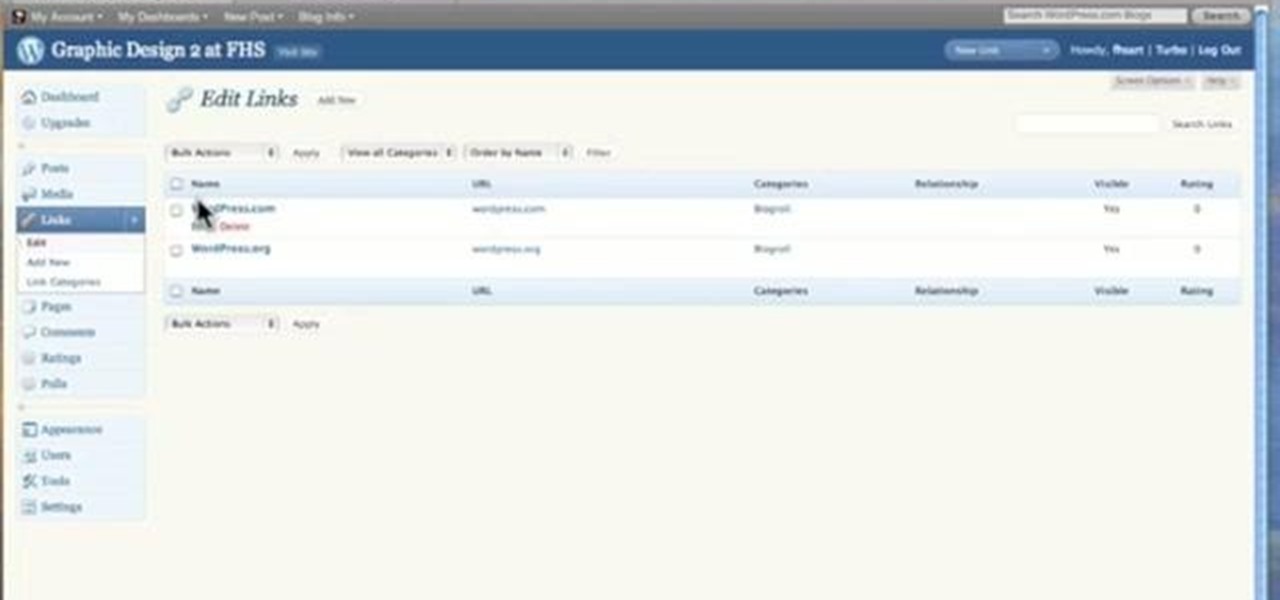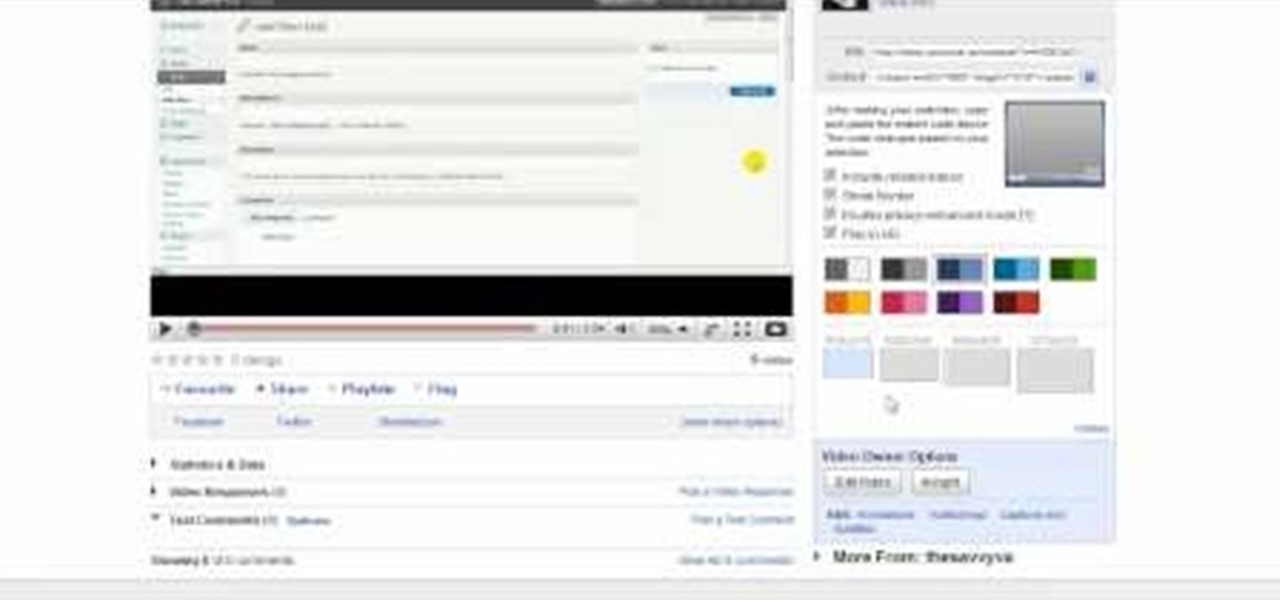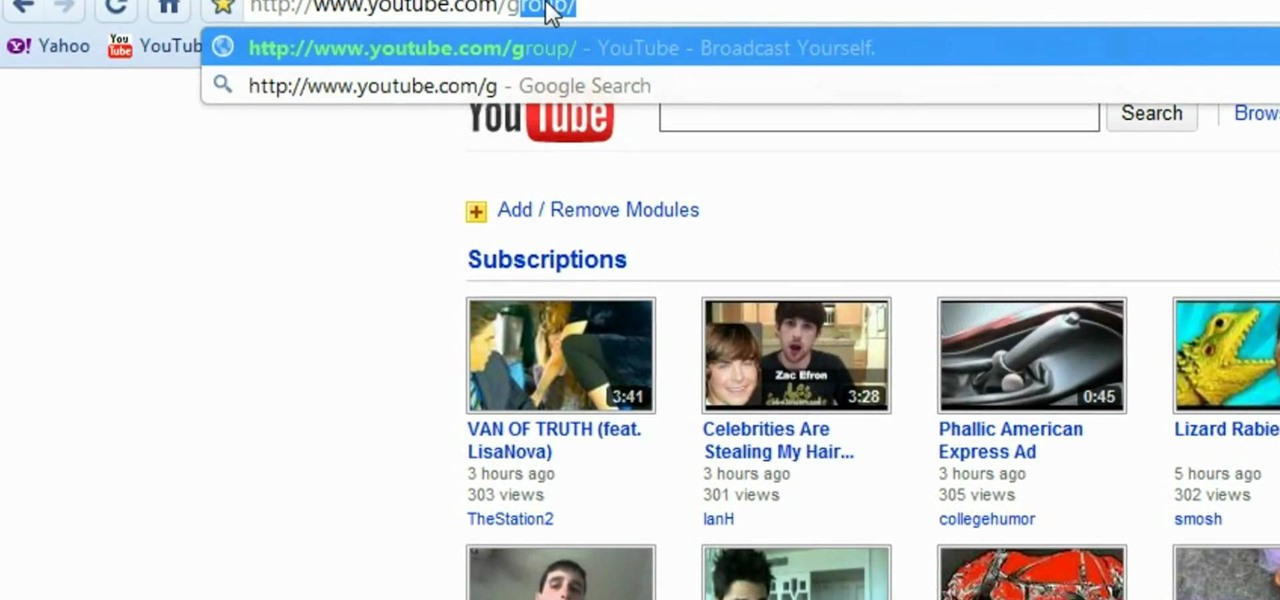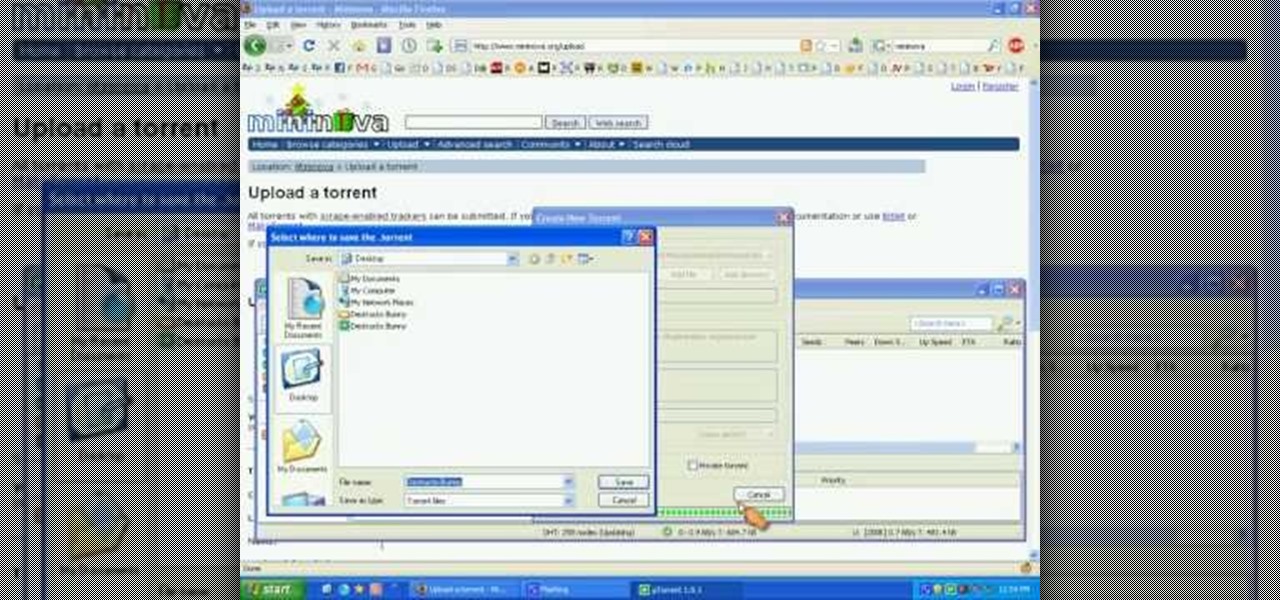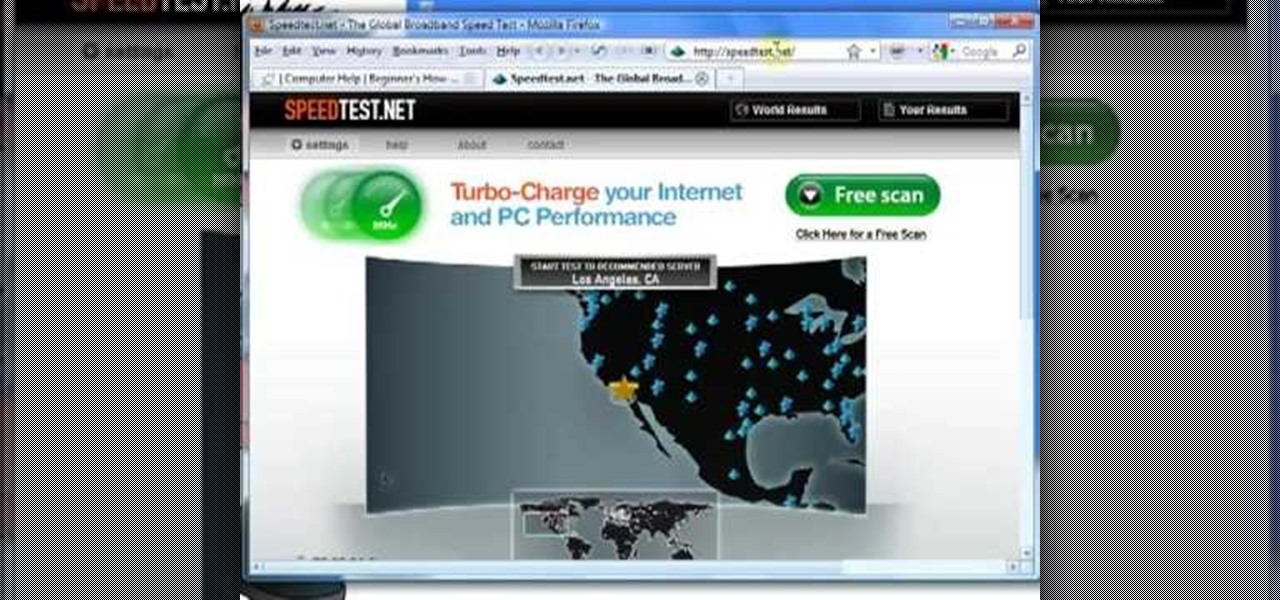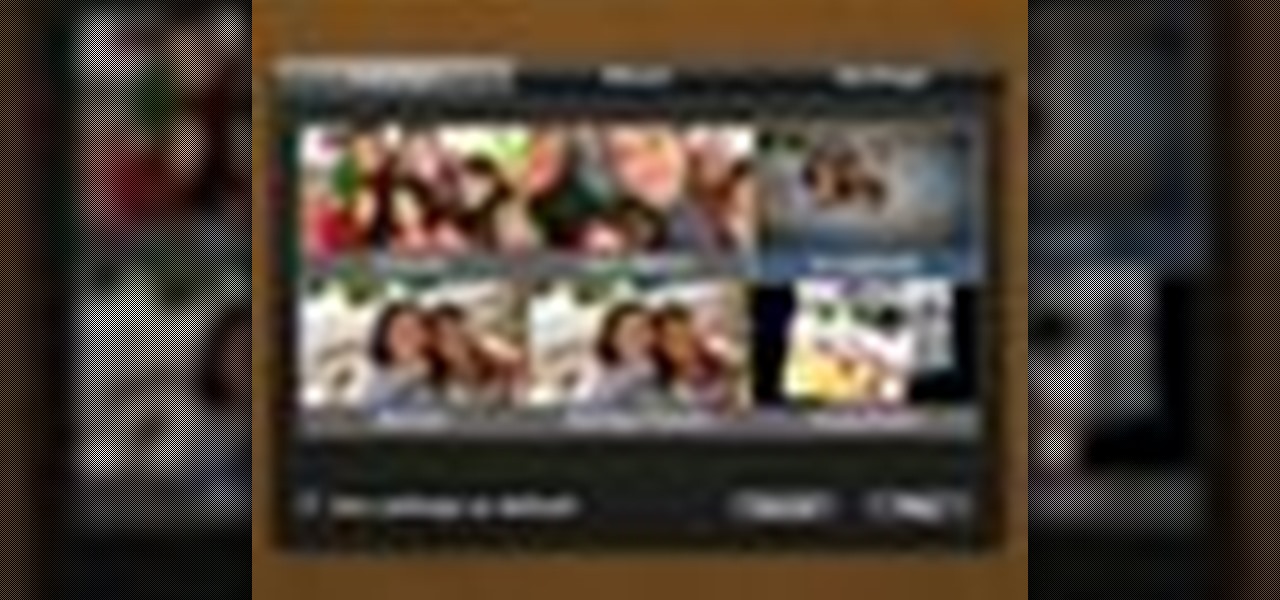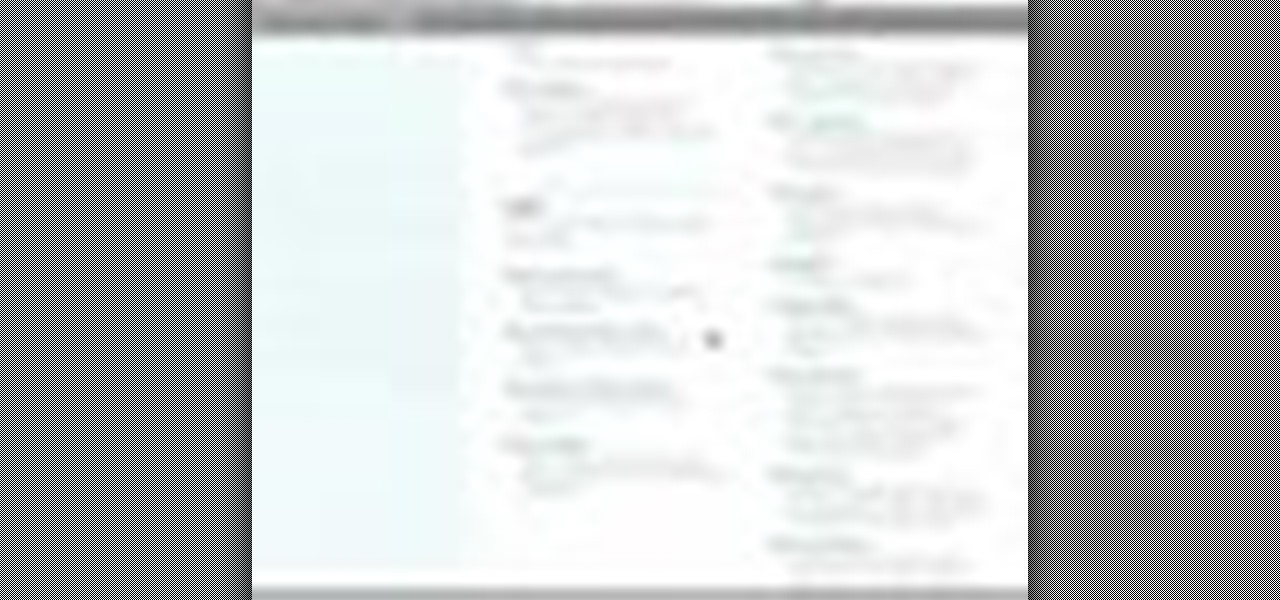
In this video tutorial, you'll learn to use CKK modules ImageCache and Imagefield to build a system for posting images on your Drupal website. Learn to create a robust and flexible system for handling images and has a bright future with more modules born every day that tap in. (This micro-lesson depends on prior understanding of the CCK module and the Views module.)
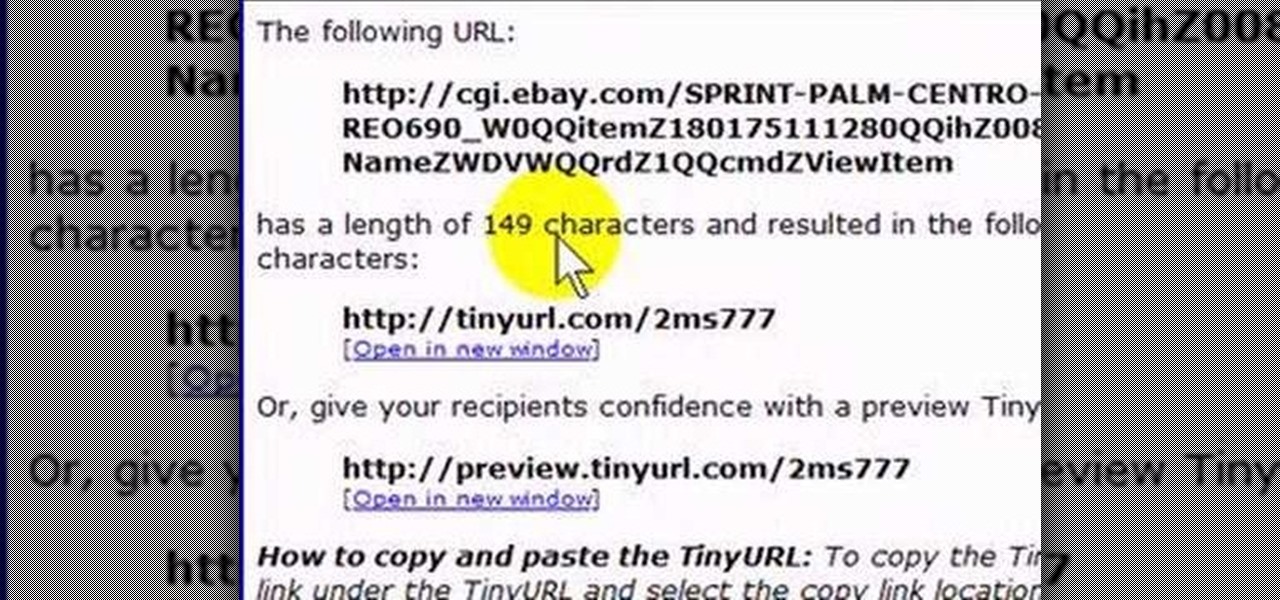
If you like to share websites via email, are a writer who needs to share email in her stories, or just need to make a quick written note of a website address, you need to know how to use web address shorthand. Some URLs can be hundreds of characters long and therefore too tedious to reproduce in writing. To make an easier-to-communicate link, you'll need to use a URL minimizer, like TinyURL. Learn how with this address-minimizing how-to!
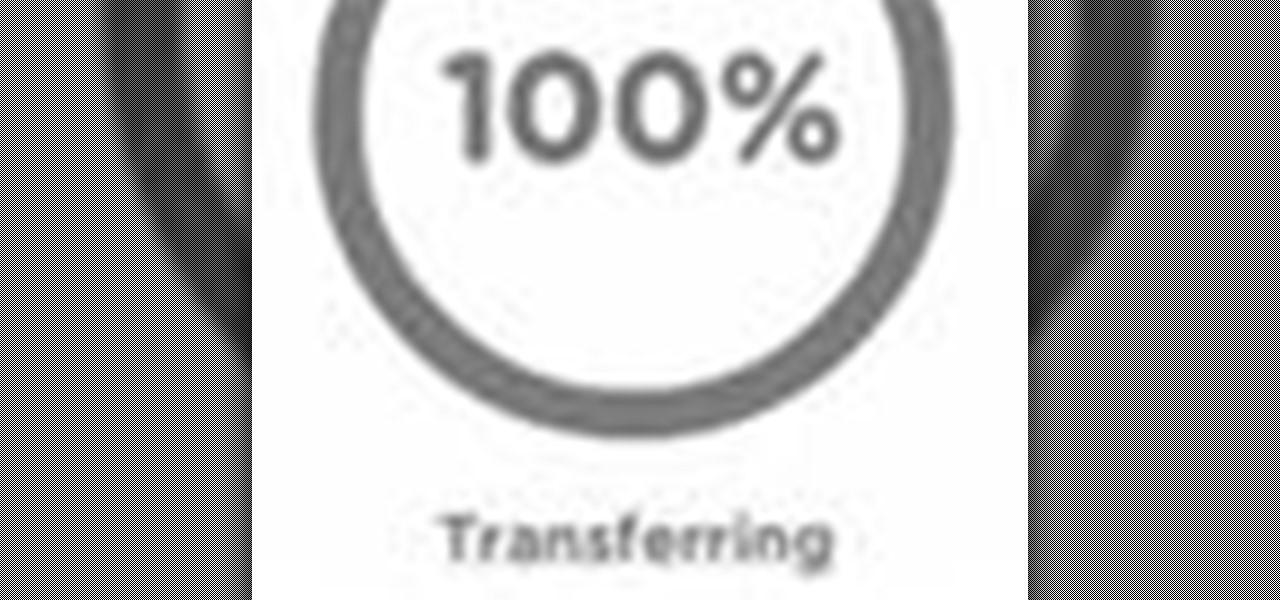
Looking for an easy way to share big files over the Internet without having to pay for the privilege? With the right Internet services, it's easy. This home computing how-to from the folks at CNET TV presents an overview of a number of the better and most popular file sharing websites, some of which will permit you to upload files in excess of 1 GB. For more information, and to get started sharing your own big files over the web, watch this free video tutorial.
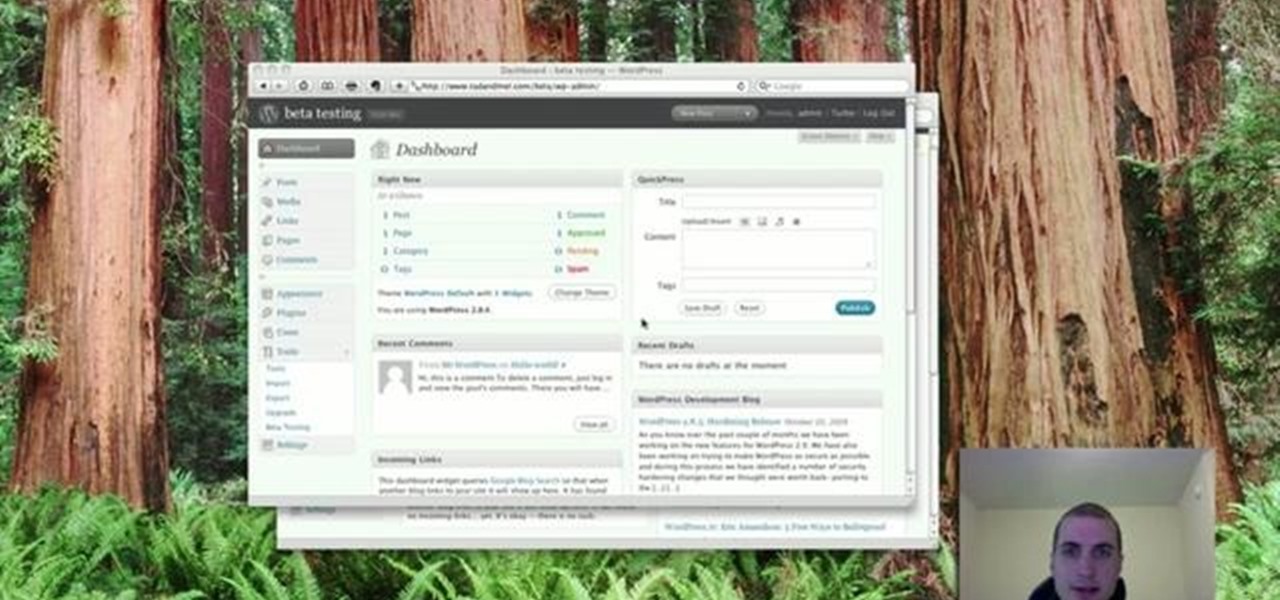
In this tutorial, you'll learn how to make a simple update to a WordPress blog or website. Every version of WordPress brings with it new features, new functions and new ways of doing things. Fortunately, the very same technology that allows an open-source blog publishing application like WordPress to exist in the first place also makes it easy for its users to share information about the abovesaid things through videos like this one. Take a look.

Learn how to write your movie to tape or store it as a digital file using Apple's Final Cut Express in order to share it with others. Using this process, you can play your movie on a VCR, website, iTunes, iPod, DVD, or any other device or format.
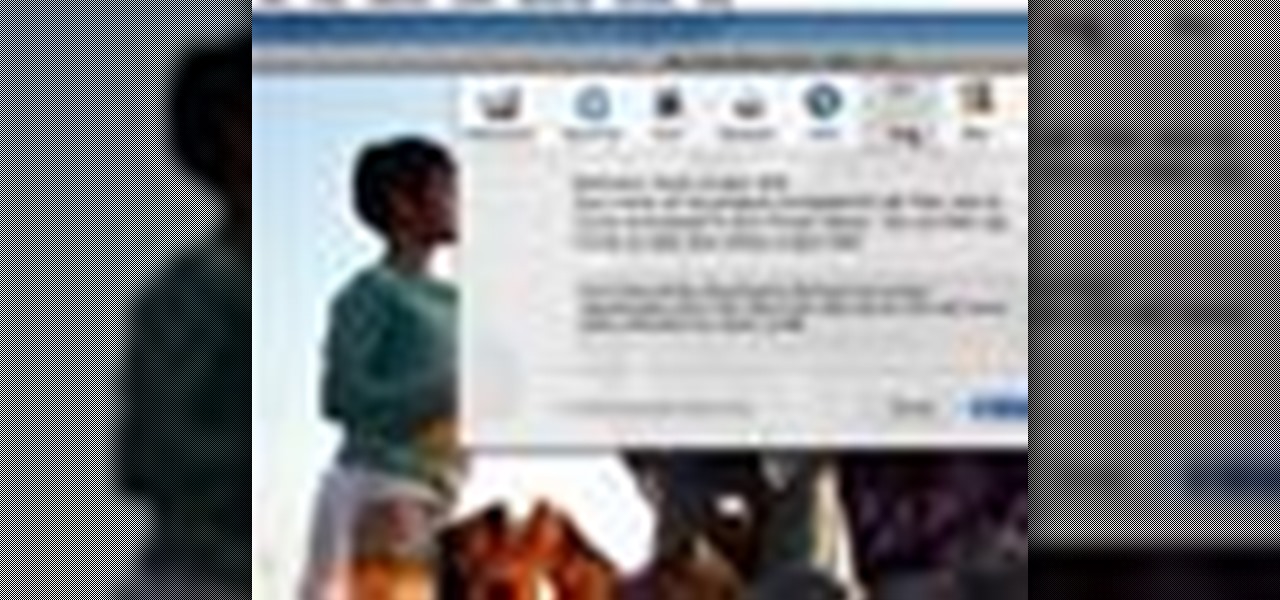
A brief overview on sharing using iMovie. iMovie makes it easy to share your movies, whether you want to show them on your own TV, carry them with you, or post them on your website.

Today, see how to use GoLive CS2 to create pure CSS layouts. That's using CSS to lay your website out, which is a really nice way to layout your webpages. It's laying it out without tables, and allows the site to change based on the users resolution. In this video tutorial, see how to create website layouts made entirely of CSS using GoLive's new CSS tools and the new liquid layouts available in GoLive CS2.

Flickr is the most known and dependable photo sharing website to date, so if you haven't made an account yet, you better now, if you want to share your precious photos with family, friends, and even the whole world! Flickr allows you to store digital photographs online and share them with other people.

You might be unaware that Facebook has a separate settings menu for what your friends can share about you. This includes information about you that can be shared through websites and applications. This clip provides instructions on how to adjust friend- a group-specific privacy settings on Facebook. For more information, including detailed, step-by-step instructions, and to get started adjusting your own Facebook privacy settings, take a look.

Using GoLive CS2, you'll learn how to create some CSS-based rollovers. This is really an easy way to create some rollovers, using CSS, which is an incredibly useful and powerful way to style and design your website pages. In this GoLive video tutorial, learn how to style not only your links, visited links, and active links using CSS, but you will also see how to give your links a rollover or hover style as well. You will quickly see how much more you can achieve by styling your links using CSS.

The browser on your Android-powered cell phone offers numerous features that enhance your overall web experience. Some of the great features include double-tapping to zoom in, searching for text on webpages, sharing websites with friends, and copying and pasting. There's a lot more, so watch this video tip from Google to see how to fully enjoy your web browser.

Do you always go broke when you buy airline tickets? Is it confusing to keep going from website to website to try and find the best deals? Well, if you are having trouble booking cheap flights, have a look at this tutorial. In this video, Rick Seaney, CEO of FareCompare.com and ABC News coorespondent, shares with you the top 5 tips for nabbing the best ticket price.

This tutorial video will show you Facebook generated temporary password to login app or website through Facebook. This may be harmful if the app or website uses our Facebook detail unethically. So to avoid such situation Facebook generated temporary or one time password for login. So you don't have to share your original Facebook password. Watch the video.

In this tutorial, we learn how to use the notepad to get by school internet blocks. First, open up Notepad on your computer, then type in "<html>" "<body>", "iframe src=http://www.youtube.com", then "height=100%", then "width =100%". To finishe, type in "<iframe>>/body><html>". Save this as hack.html as all files. After this, open up your browser, then you should be able to go to the website that you wanted to go to! This is a great way to get around the security settings that your school has...

Having downloadable files on your website is often an essential. It is an easy and fast way to share programs via the web and allow your visitors to experience software and files that you enjoy. In this tutorial, you will learn how to make a file downloadable for you website, so your visitors can easily download any file. This process is surprisingly straight forward and easy. You can follow this same process whether it is a text file, image, movie or music file. You will also learn how to tu...

A fairly hidden feature in iOS 10 let you turn websites and documents into PDFs, but thanks to the new Markup function in iOS 11, this process has become a lot more streamlined.

In this video, we learn how to create a good "make money" website. If you are starting out and trying to make money online, it can be done if you do a lot of work. If you aren't making any money, don't do this, wait until you have money so you are a credible source. You must be able to prove to people that you make a lot of money with this, and you can share with people how to do it as well. Your site will just get included with all the other websites that don't give enough information and do...

This video shows how to use Google toolbar to share links with friends. Once you were in your desired website, click "Share" button located at the middle part of the Google toolbar. Options will appear. Click Gmail if you wish to send the link through Gmail. Compose mail (Gmail) window appears. Type email address in the "To:" textbox. Click Send button. A confirmation message will appear.

In this clip, learn how to create, edit and publish new posts on your WordPress blog or website. Every version of WordPress brings with it new features, new functions and new ways of doing things. Fortunately, the very same technology that allows an open-source blog publishing application like WordPress to exist in the first place also makes it easy for its users to share information about the abovesaid things through videos like this one. Take a look.

Every version of WordPress brings with it new features, new functions and new ways of doing things. Fortunately, the very same technology that allows an open-source blog publishing application like WordPress to exist in the first place also makes it easy for its users to share information about the abovesaid things through videos like this one. Take a look.

Want to add location data to posts on a self-hosted WordPress blog or website? This clip will show you the way. Every version of WordPress brings with it new features, new functions and new ways of doing things. Fortunately, the very same technology that allows an open-source blog publishing application like WordPress to exist in the first place also makes it easy for its users to share information about the abovesaid things through videos like this one. Take a look.

This video shows how to make your own webserver to share files or host websites for anyone on the net to access for free, in under 7 minutes using Apache, which is free software.

If you're creating a series of movies, you can use a video podcast to share your movie with team members and friends. A video podcast can be a series of videos you post to a website over time. Others can subscribe to your podcast and watch your latest movies whenever you add new episodes. Preparing a movie to be a video podcast is easy to do from iMovie.

Having websites coded for mobile browsing is great for small screens, but if you have a Plus model iPhone or even the iPhone X, desktop versions of websites might show you more of what you want. Plus, there's the case of poorly designed mobile websites, where the desktop view is clearly the better option with more functionality and features. Luckily, asking for desktop sites in Safari is simple.

Custom Timelines (CTs) allow you to control exactly which Tweets appear in a column on Tweetdeck. So if a particular event catches your eye as newsworthy you can tailor your CT to show what you consider to be the most relevant Tweets. These CTs can then be customized, shared and embedded on your website. This is a great way of increasing interaction on Twitter and sharing current, interesting and breaking news stories from any niche or subject

In this tutorial, we learn how to create your own wallpapers. First, go to the website http://wallpapers.x3studios.com/. Once you are on this website, you will be able to change the background then add on graphics that are loaded in their library already. You can also add in text if you prefer to. You simply just drag and drop all the different things into the background until you have what you want. Once you are finished, save to the gallery and then you will be provided with a link where yo...

In iOS 11, Apple made it easier for you to share passwords with friends. Back then, it was just Wi-Fi passwords, which made sense. "What's the Wi-Fi?" gets old after a while. But now, whether you're running iOS 12 or 13, you can share any password you want with any iPhone around, all with one of iOS' best features: AirDrop.

If you already know HTML or XHTML, you can create some pretty cool websites. The Javascript programming / scripting language allows you to make them much more interactive, dynamic, and professional. This video series will walk you through basic and advanced Javascript coding and leave you prepared to make really great websites.

Learn how to create a custom widget to use on your WordPress 3.0 blog or website. Every version of WordPress brings with it new features, new functions and new ways of doing things. Fortunately, the very same technology that allows an open-source blog publishing application like WordPress to exist in the first place also makes it easy for its users to share information about the abovesaid things through videos like this one. Take a look.

Sometimes black bars can appear on videos you have uploaded to YouTube (or any other video sharing website). This can get annoying, and is usually the result of uploading a video whose aspect ratio is not synced up with YouTube. This video shows you a couple fixes to getting rid of those bars.

In this tutorial, we learn how to set up a Tumblr blog. First, log onto the Tumblr website by clicking the sign up button. Enter your email address, a password, and the URL you want your Tumblr website to be at. After this, click the sign up button. Now, you will be brought to a welcome page and start changing your settings. Click on customize, then add a title, description, and upload a picture. You can also click on the theme, colors, and feeds tab to change more preferences. When you are f...

This video tutorial will show you how to create a list of links on a WordPress website. Every version of WordPress brings with it new features, new functions and new ways of doing things. Fortunately, the very same technology that allows an open-source blog publishing application like WordPress to exist in the first place also makes it easy for its users to share information about its features through videos like this one. Take a look.

This clip offers advice on how to customize the appearance of a YouTube clip embedded within a post on your WordPress blog of website. Every version of WordPress brings with it new features, new functions and new ways of doing things. Fortunately, the very same technology that allows an open-source blog publishing application like WordPress to exist in the first place also makes it easy for its users to share information about the abovesaid.

Want to know how to create and manage your own group on YouTube, Google's popular people-powered video sharing website? It's simple! So simple, in fact, that this free video tutorial can present a complete overview of the process in just over a minute and a half. For detailed instructions, and to get started running your own YouTube group, watch this video guide.

In this how to video, you will learn how create a torrent using uTorrent. First, download the program uTorrent. Next, find a tracker on a website such as Mininova. Open up uTorrent and go to file and create new torrent. Next, select the folder in which the files you want to upload are located. Paste the tracker in the form shown. From here, press create and save us. Choose a name and then close. Now your tracker will be created. Next, upload to the site by going to the website and uploading t...

In this video tutorial, viewers learn how to share a wireless connection with a Xbox360. Begin by click on the Start menu and select Control Panel. Click on Network and Sharing Center. Under Tasks, click on Manage Network connections and disable the wireless connection. Right-click on it and select Properties. Go to the Sharing tab and check both boxes. Now enable the wireless connection and then go on your router website to find out the primary and secondary DNS. Now input both DNS numbers a...

This informative video from ClearTechInfo.com will show you how to quickly and easily test the download and upload speeds of your internet connection, using a safe and easy to use website testing utility from speedtest.net, explaining what the results of the test mean to you. Also, they take the time to show you the links so that you can share the results of your test with your friends, by posting a link in a forum, or linking to a picture of your test results.

Check out this informative video tutorial from Apple on how to create and share a slideshow in iPhoto '09.

Have you ever thought of building your own social networking site? Before you get to making websites like Facebook, you need to start off smaller, and this 29-part video series is where to begin with developing a social networking community website . Before you start with these lessons though, make sure you have all the following:

In this tutorial, we learn how to use uTorrent and torrent file. First, to download uTorrent, go to the website and download the software. After you install this, change any settings you want to change, then choose where you want your downloads to go. When you click on the search button, you will be able to search for different movies, music, games, and more. After you download, the file will start to download. When finished, the file will start to seed, which basically means you are sharing ...