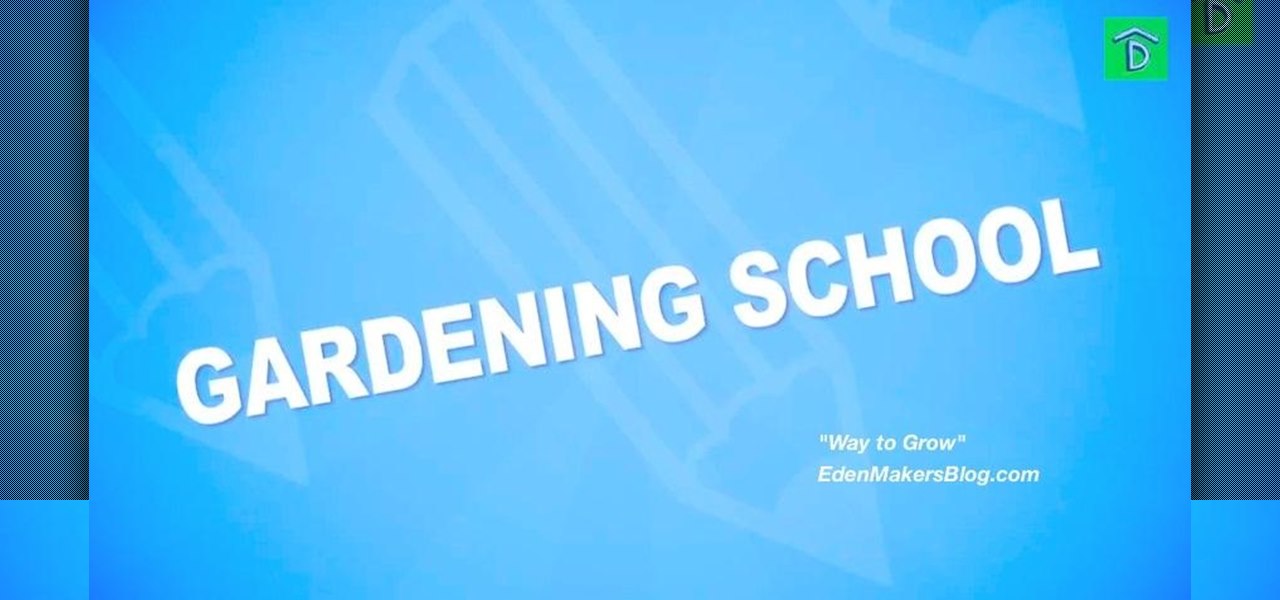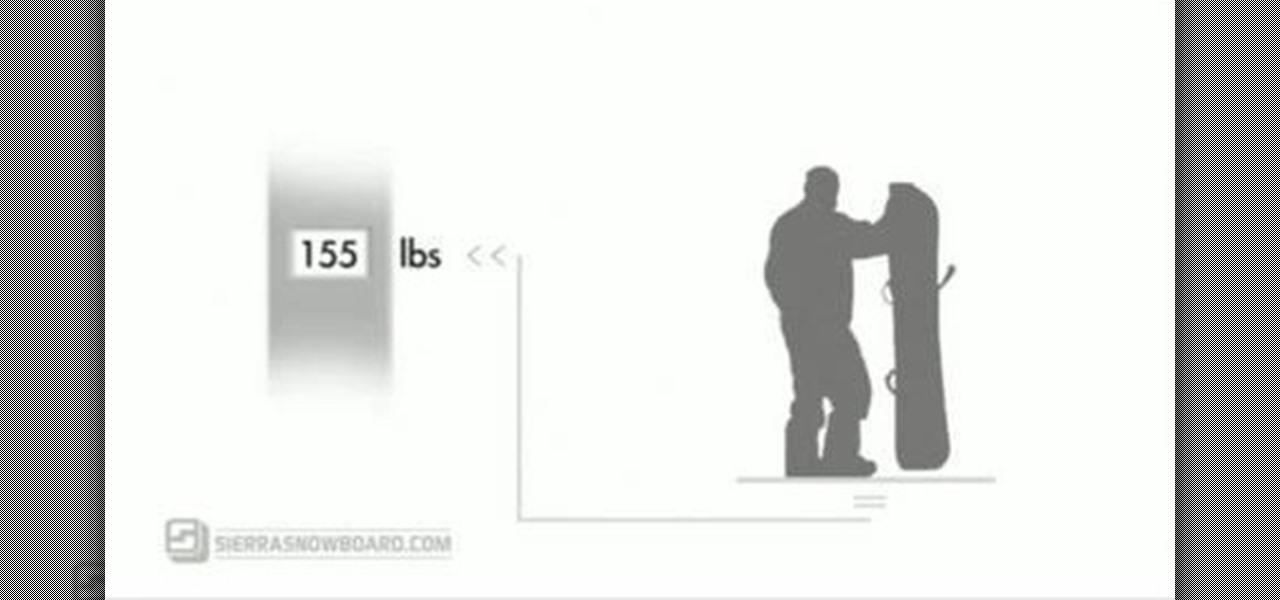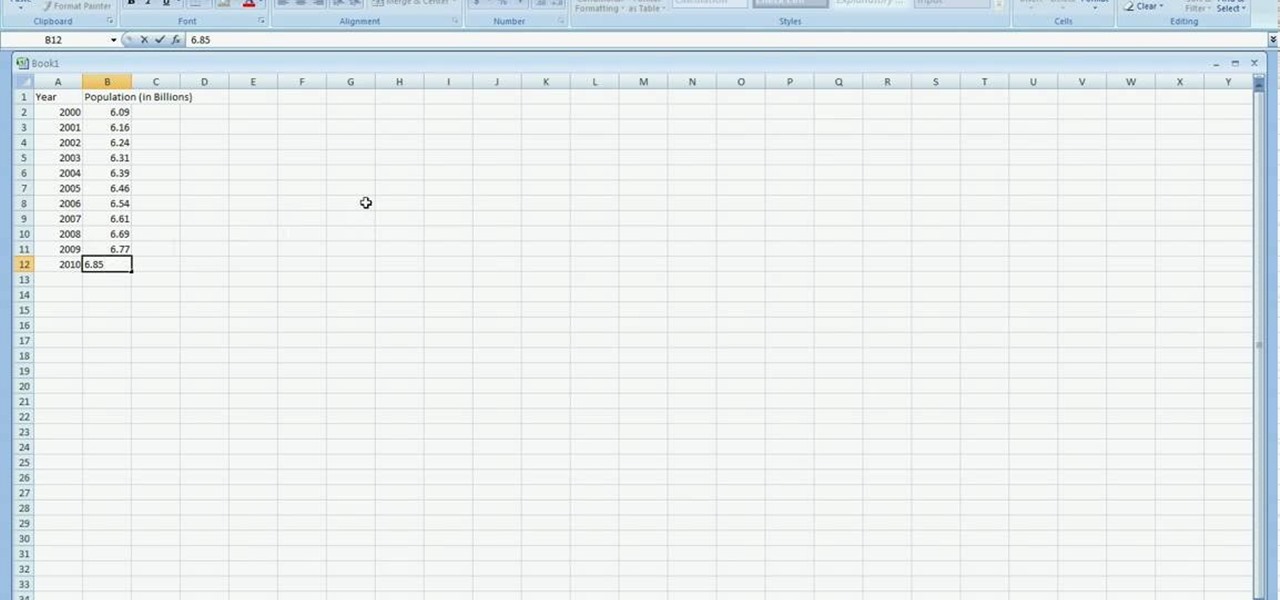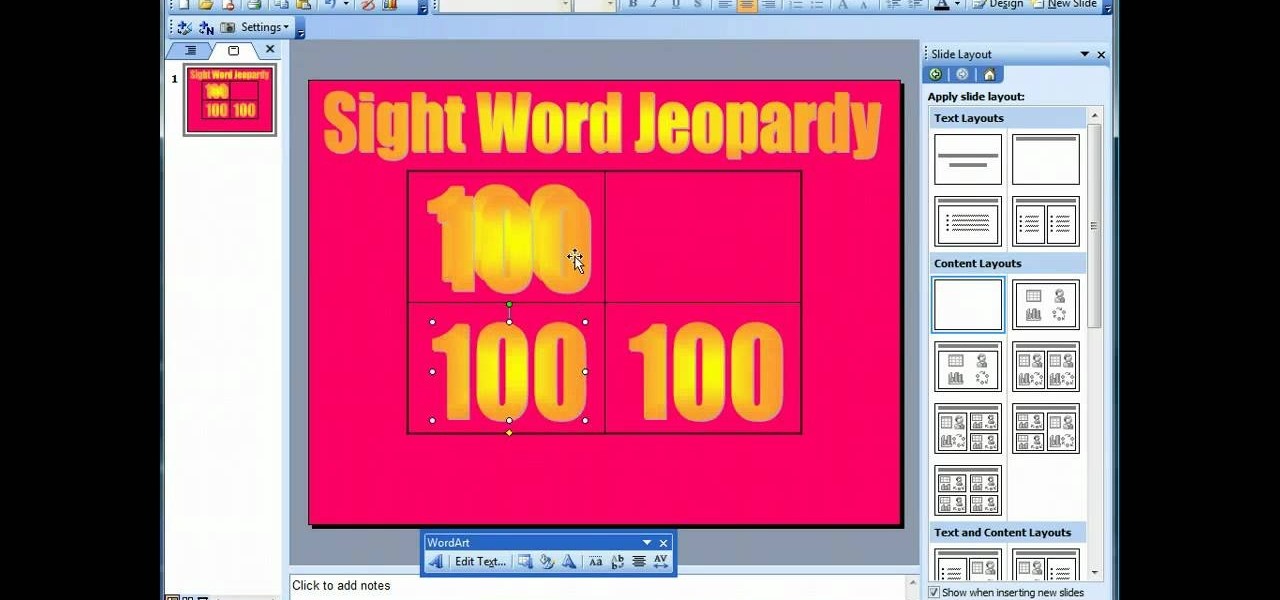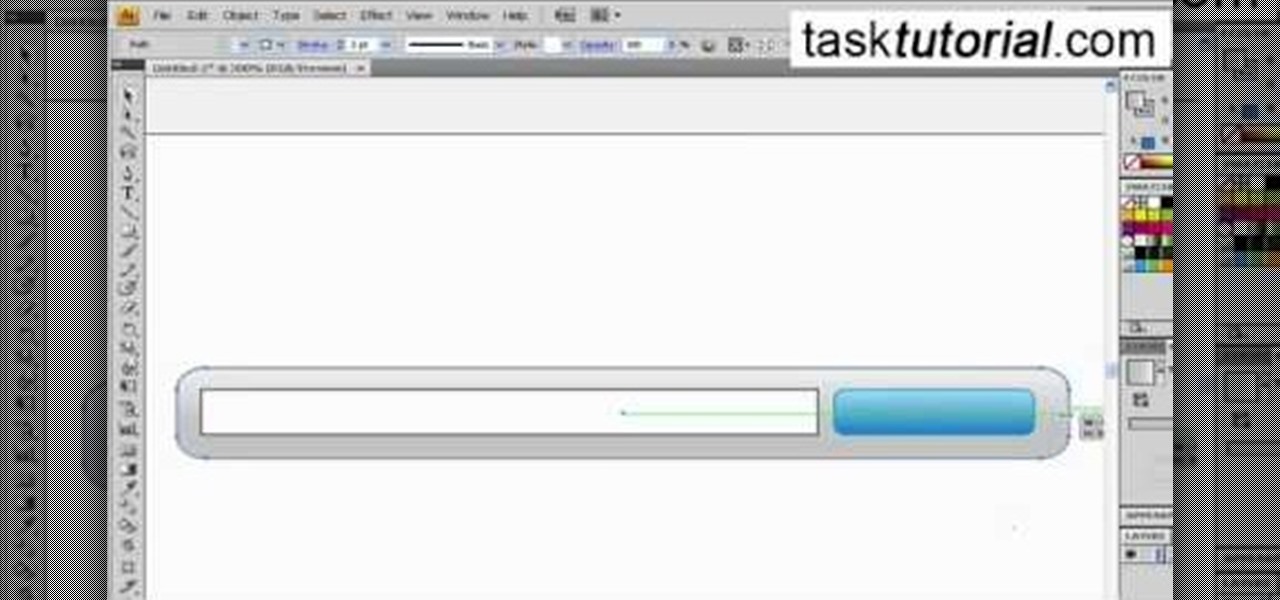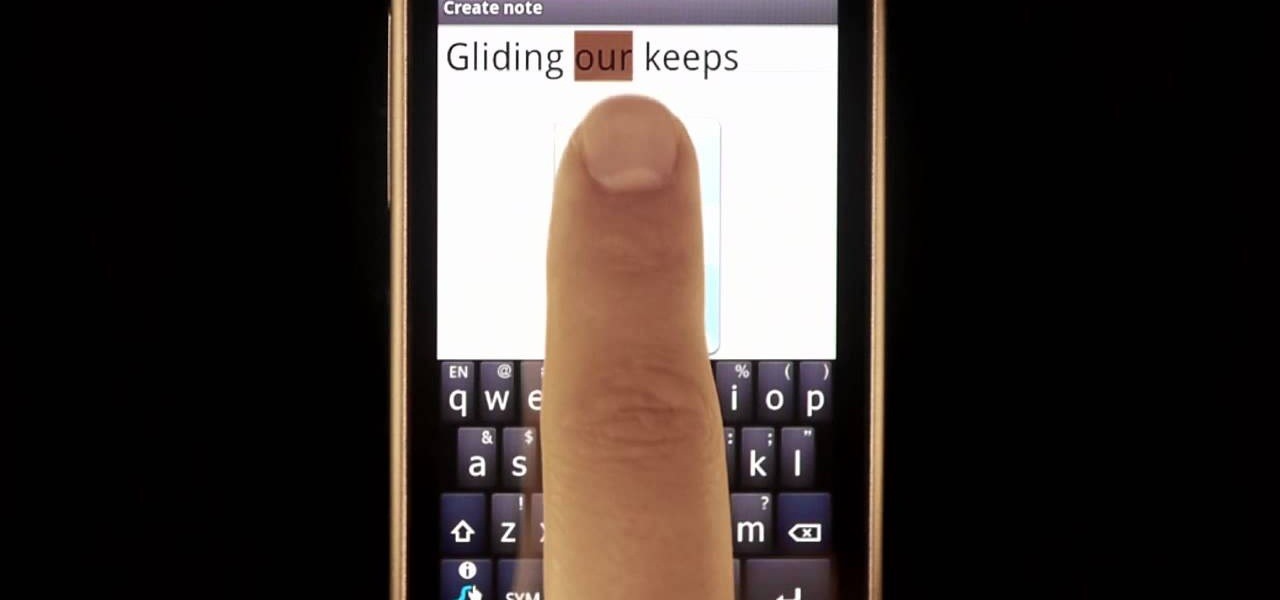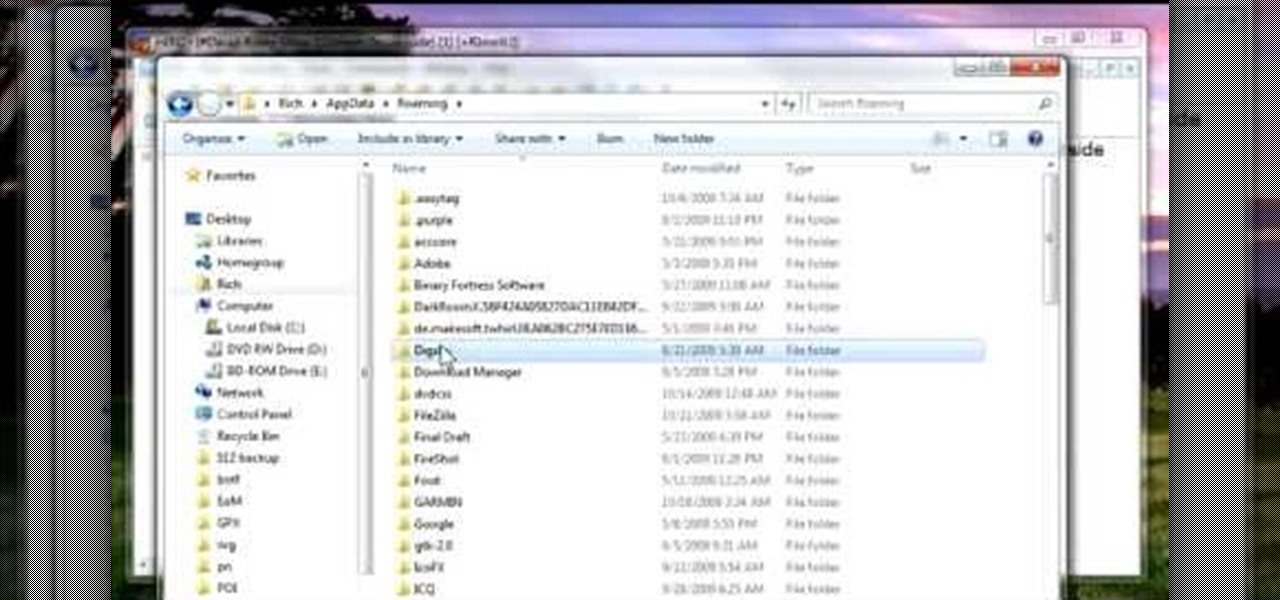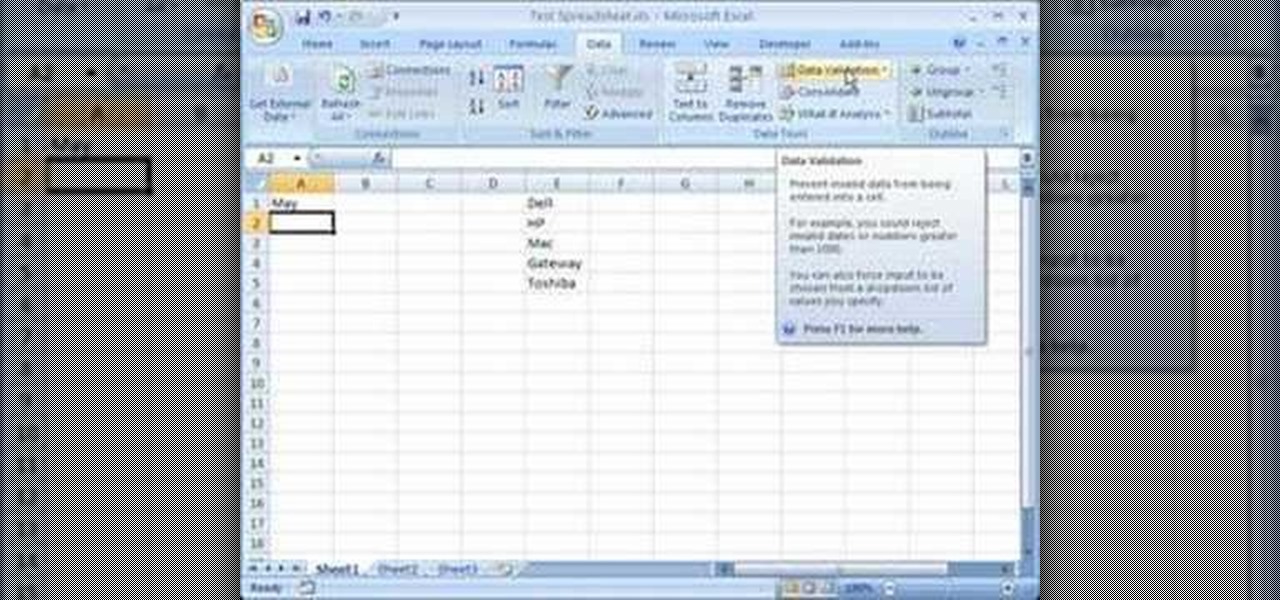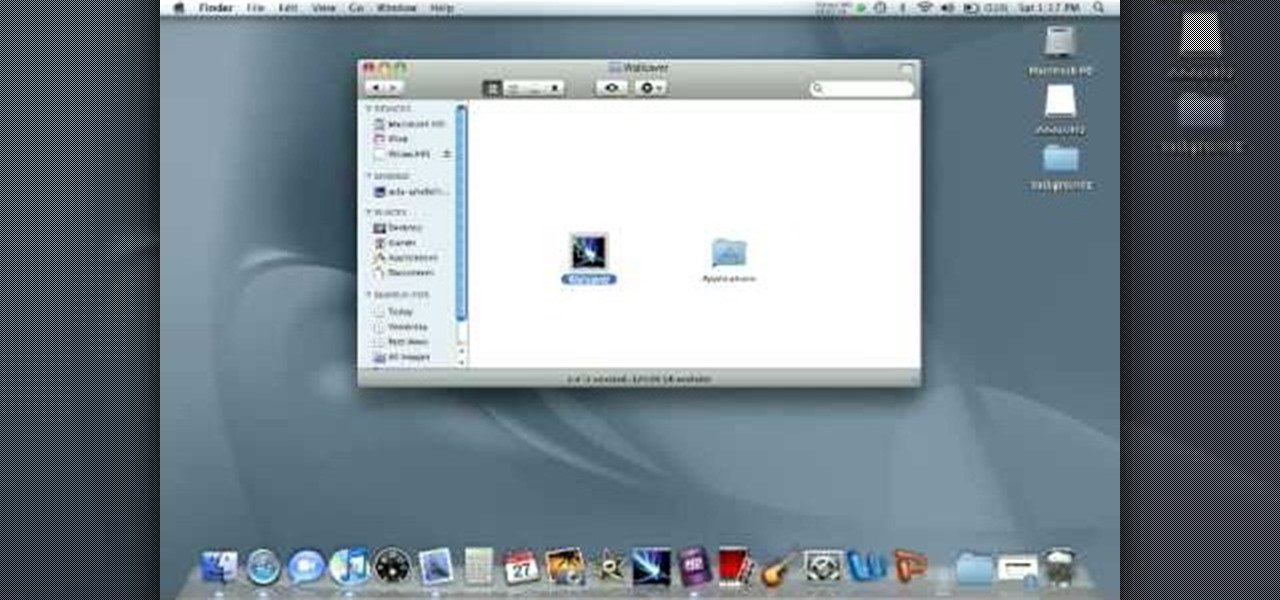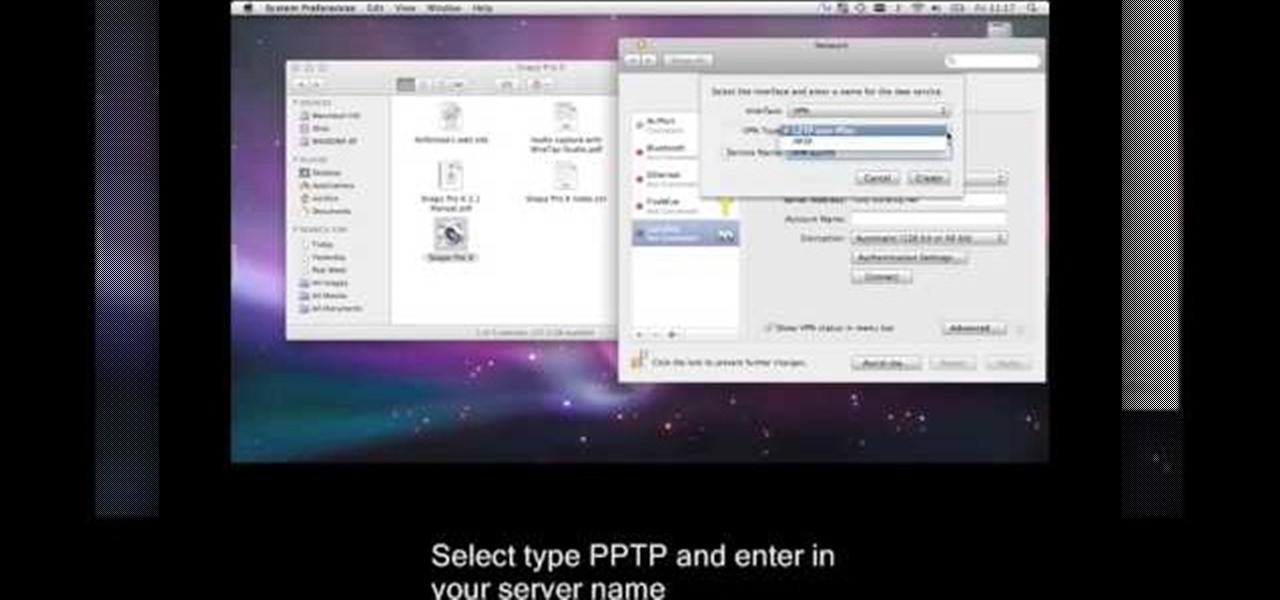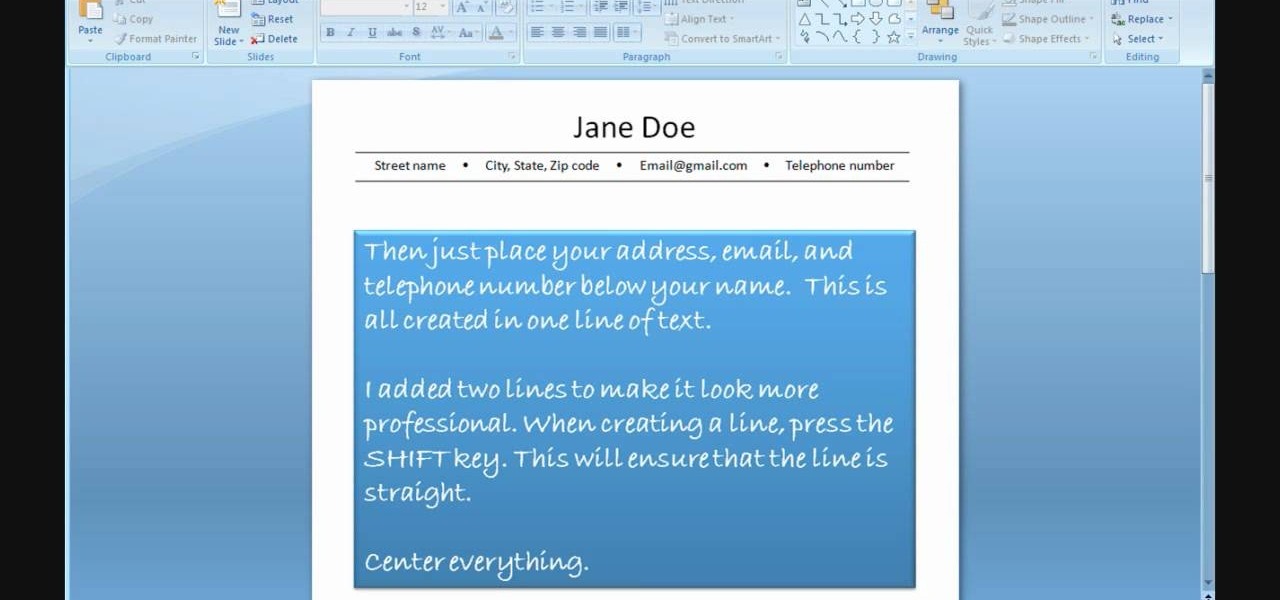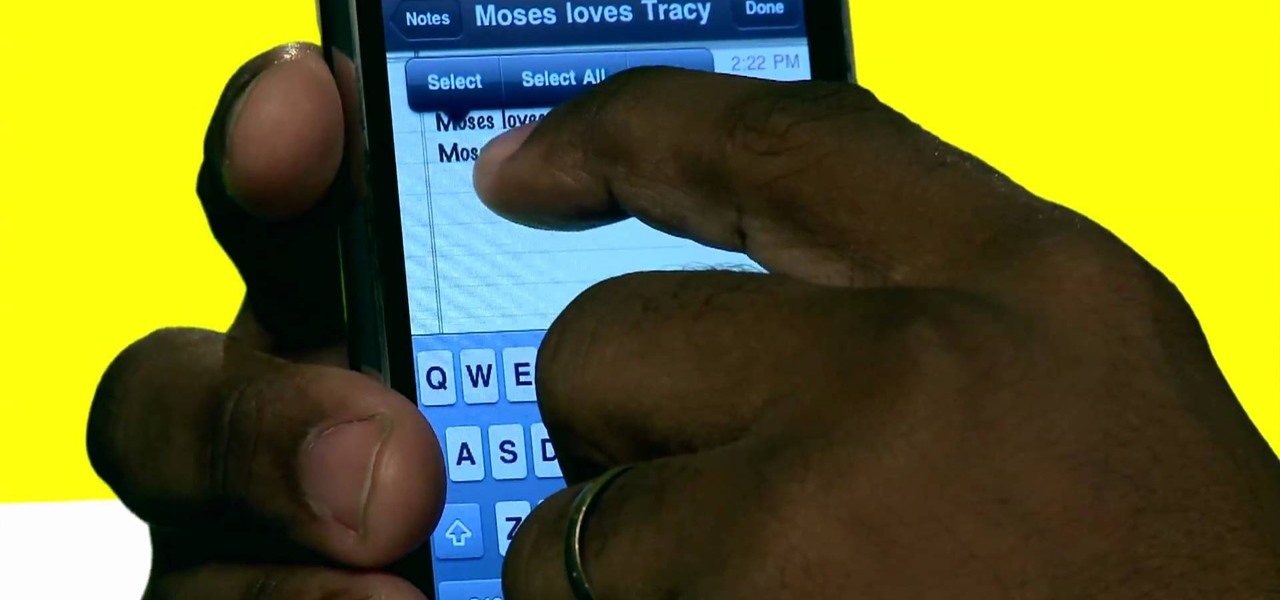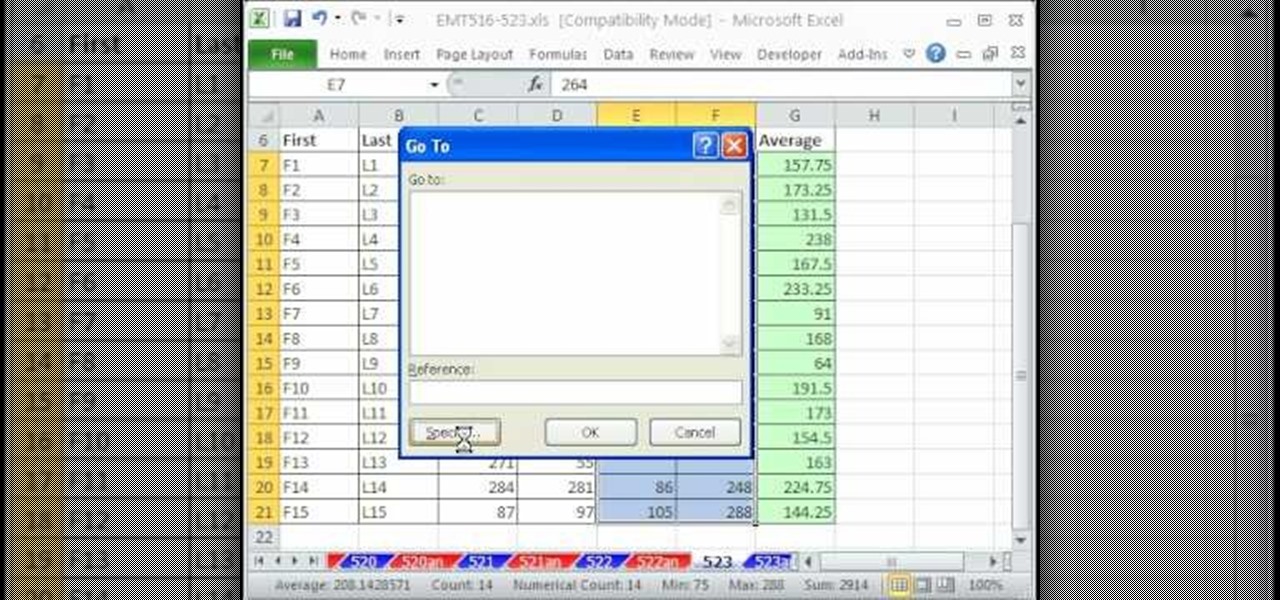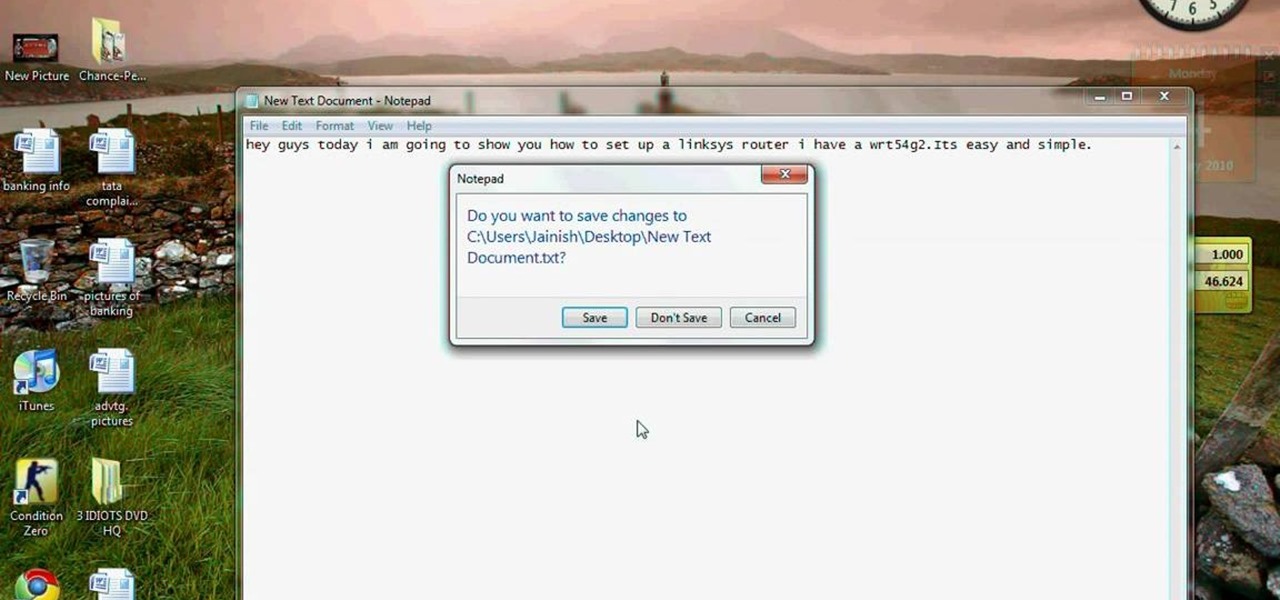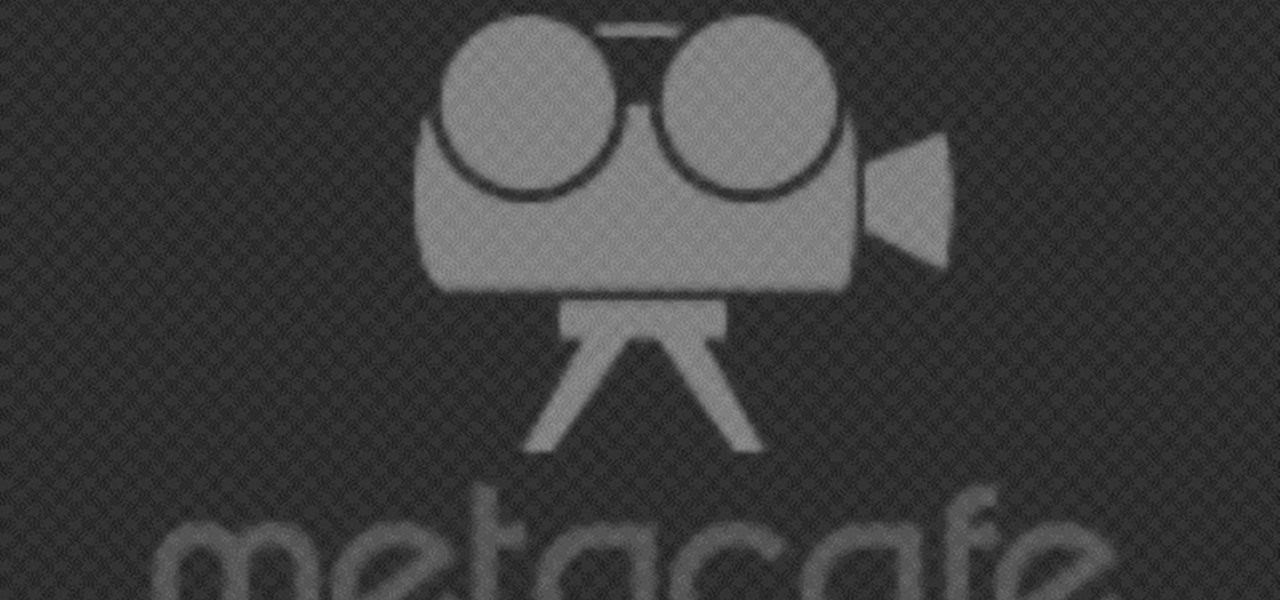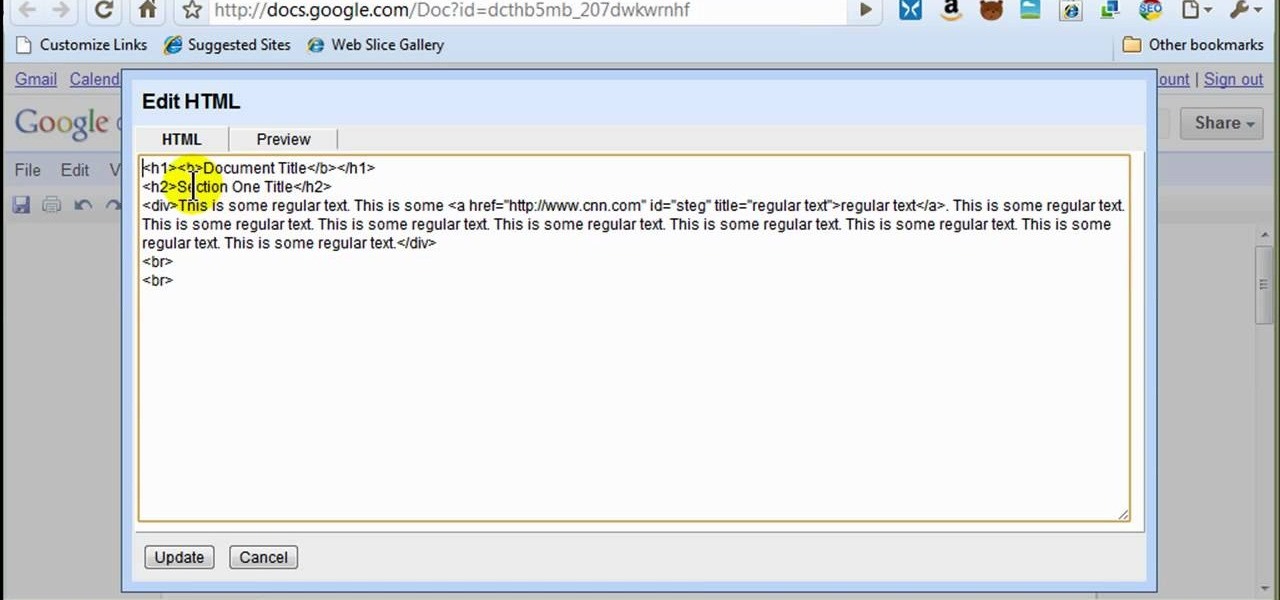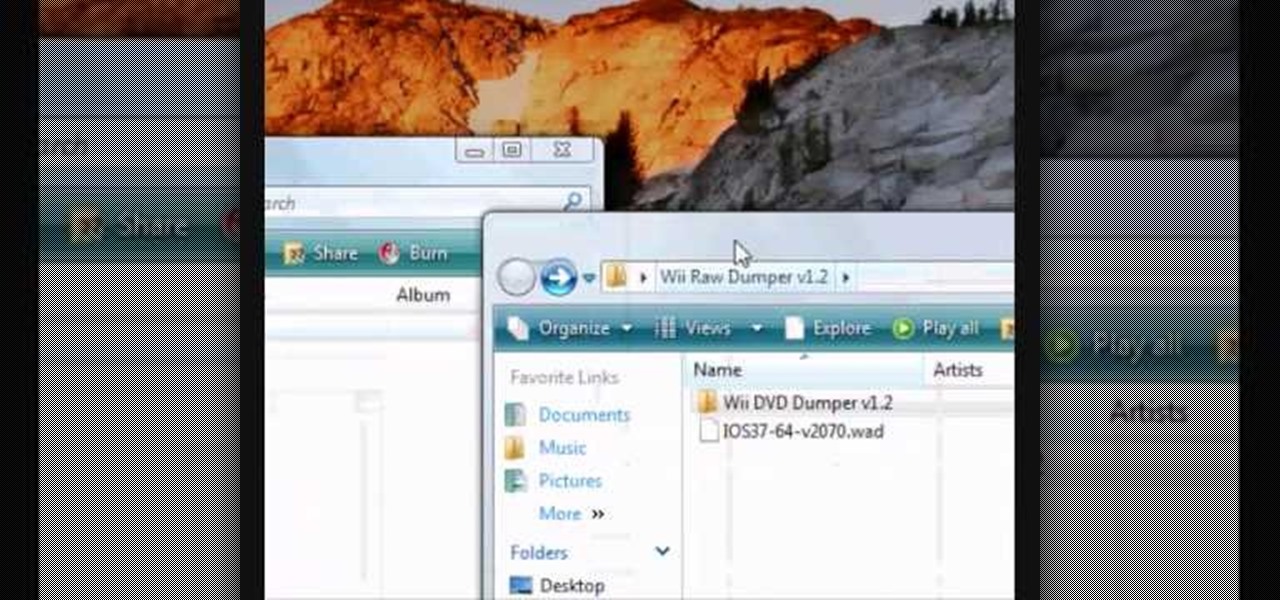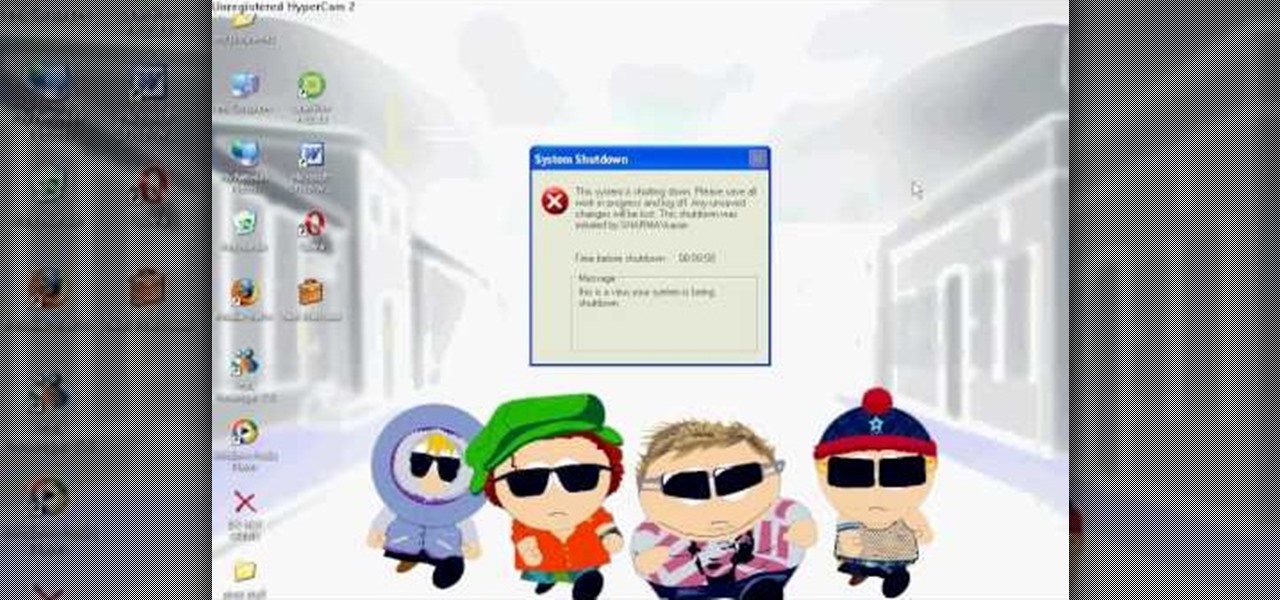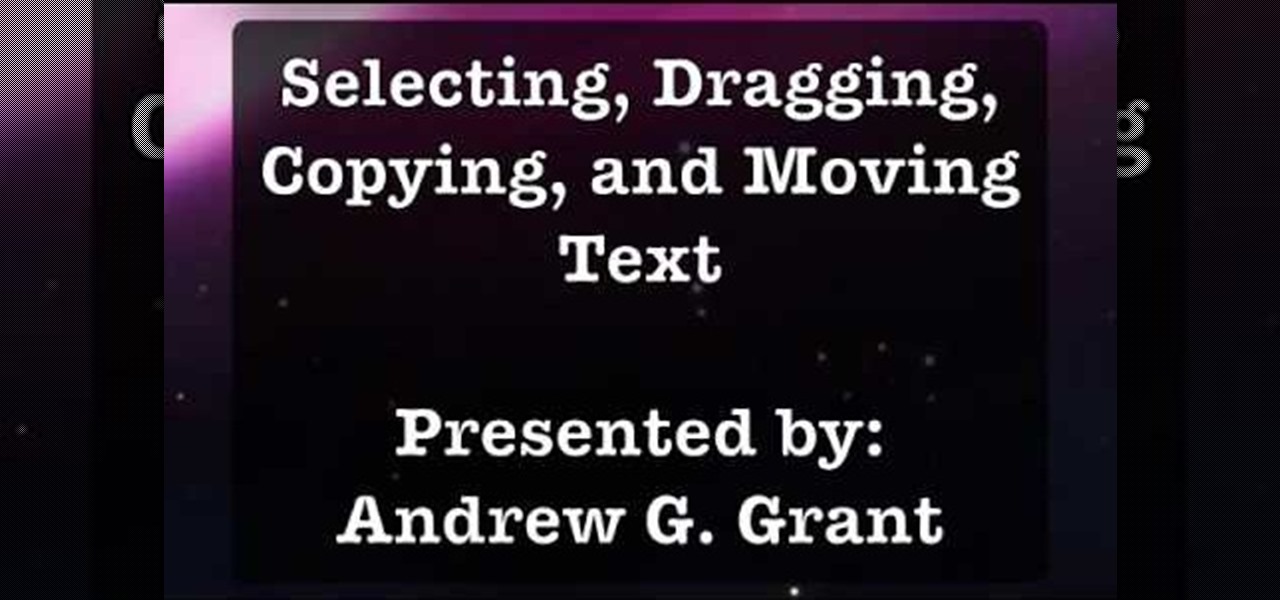During the dead of winter when it's 20 degrees below freezing and you can barely feel your own eyes you really don't care that much about the style and fit of your coat. You just want something warm, thick, and cuddly and you want it FAST.
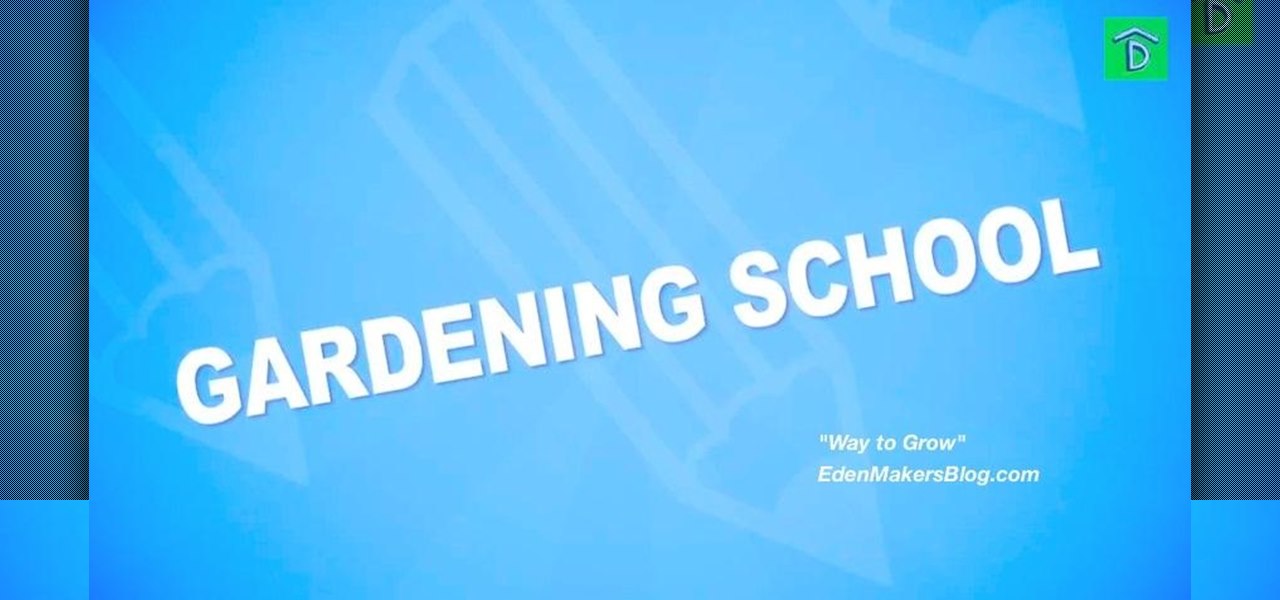
Gardening school is in session and Shirley is teaching the absolute basics, such as: what to wear, what tools to use, what is the difference between an annual, perennial, and biennial? What is a garden zone, and which one is yours? Class is in session, so spit out your gum and listen up. Time to learn Gardening 101.

In this quick tip from Maxon, creators of Cinema 4D, you will learn how to convert one selection to another when working in Cinema 4D. Change from points, to edges and more with a simple hotkey.

This task tutorial explains how to use Photoshop to create a YouTube subscribe button. First, select the rectangle tool and draw a bar. Select color options and deselect the color overlay. Then, go to gradient. Using the dropper tool, select the first and second color. Open layer options again and select the stroke color using the eyedropper tool. Increase the stroke size and change the position to inside. Click okay. Select type tool, create text field and type in the text. Open layer style ...
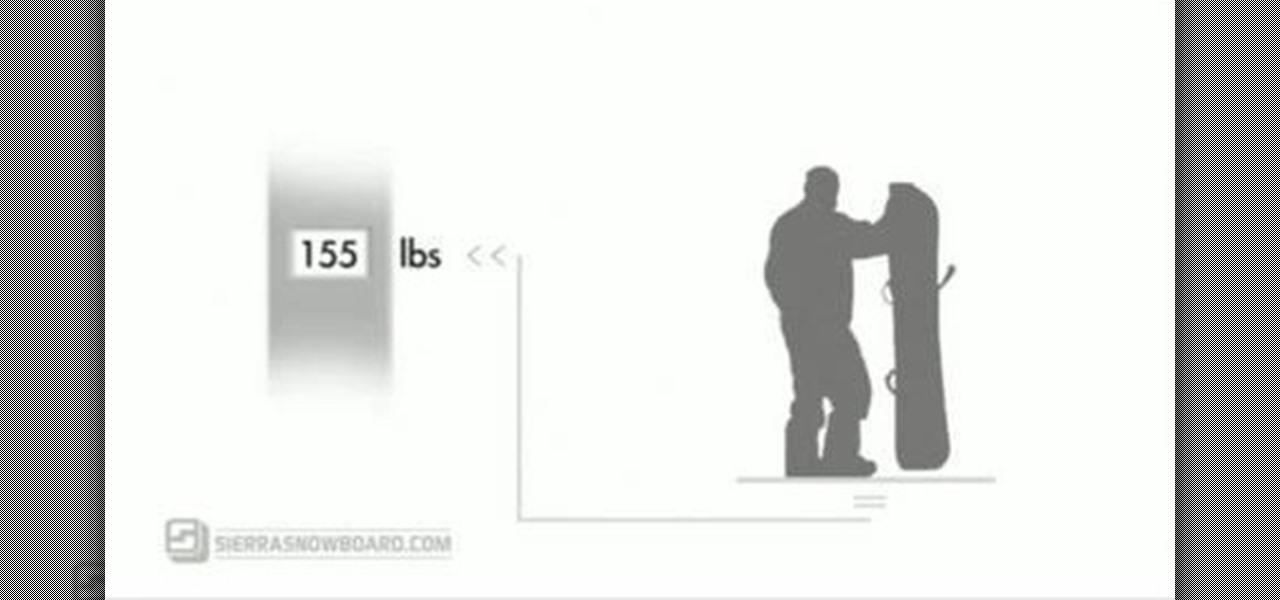
In this video, Sierra Snowboard gives us some tips on how to select the snowboard that's right for you. Each board comes in a number of different sizes, and most boards come with a size chart specific for that board. These charts can be vague, but are good starting points for selecting your size. One thing to consider is your bossy type. The weight of the rider is the primary factor in selecting the size of a snowboard. You'll notice that the height of a rider is not listed on a size chart. I...

Angle grinders (or cut-off tools) are great for all sorts of major construction and repair projects. One of the reasons for this is that you can put all types of discs on them for different jobs. This video tell you all about the different types of discs and which ones you should use for different kinds of jobs.

In excel a left click is made on box A1 and the X title is typed in as year. In A2 the year 2001 is typed and in A3 the year 2002. Both A2 and 3 boxes are highlighted and the bottom right hand corner is used to drag the work into a copied sequence down to A12. In B1 "population in billions" is typed. From the web site the data is copied and typed in as it appeared and the numbers are rounded off. A click is made on the "insert" tab and line is selected from the menu which appears. The upper l...

This video demonstrates how to make a basic Jeopardy game in Microsoft PowerPoint. First, choose a background color by clicking Format on the top bar menu. Select Background and choose the color you wish to have. Click Apply To All to apply it to your entire PowerPoint presentation. Then, click Insert on the top bar menu and select Table. Fill in the number of columns or rows you wish to have for your table and then click OK. In this example, create a 2x2 table. Make a title for your game by ...

In this video tutorial by Tasktutorial ,shows you how to . Select the rectangle tool and set the corner radius to 15px and draw a rectangle. Select gray stroke color and the stoke weight as shown. Select the gradient fill and set the angle to 90 degrees as shown. Resize the rectangle as desired, select the rectangle tool with white fill color, 1px stroke weight and draw the rectangle as show. Select the rectangle tool again with the corner radius of 5px and draw a rectangle as shown. Apply th...

Add text and titles with Windows Live Movie Maker. There are three options for adding text in Movie Maker. This tutorial provides an overview for each type: title (which goes before the selected clip), caption (which is superimposed over the selected clip) and credits (which goes after the selected clip).

This video tutorial is in the Computers & Programming category where you will learn how to set up an FTP connection using Firezilla. Open up your filezilla program. On the top left, click on the file menu button, and select 'site manager'. In the window that opens up, select 'new folder' and give it a name. Now create a site to store in this new folder. Click on 'new site' and name it. Now on the right hand side, enter the host and the port. The default port is 21. Under server type, select F...

In this video tutorial, viewers learn how to type in special characters. Begin by opening System Preferences and select International under Personal. Then click on the Input Menu tab and check Character Palette and Keyboard Viewer. Now check "Show input menu in menu bar" and click OK. Then click on the flag icon on the top of the screen and select Show Keyboard Viewer. This will allow users to type or mimic the actions of the keyboard. Users are also able to change the character by selecting ...

In this video tutorial, viewers learn how to add a watermark to an image using Adobe Photoshop. Begin by importing the image into the program. Select the Horizontal Type Mask Tool under the Text tool. Then select the font color, type and size. Now type in the text and click out of it when finished. Then press the Control and J key to open the text into a layer. Click on the layer and select the style. Now finish by editing and customizing the text. This video will benefit those viewers who ha...

In this how to video, you will learn how to convert DVD movies to AVI or any other type of file for free. First, you will need to download DVDx 2.1 and the install it. Next, open the program and insert the DVD disc you want to copy. Go to file and click DVD root. Find the video and select the video_ts folder. You will see the IFO files. Look for the one with the longest time. Click on this one and press select. If you have a DVD already ripped on your hard drive go to file and click open IFO....

This video explains how to create a database text alert using Google Forms. In Google documents click on new, then form. After naming the form and typing in that standard text messaging rates apply, our presenter selects multiple choice yes or no options. Select it to be a required question so that the user can make sure they understand terms. You can choose to select any or all of the questions to be required. You can then type in various questions for the user to answer-our presenter wants ...

This video is from HelpVids and describes how to change the axis titles on charts in Microsoft Word 2007. To access the chart tools, select the chart and the tools will appear above the ribbon. There are many different design options that you can preview on the screen to make your final selection. To change the chart title, click on the Chart Title button which is located on the Layout ribbon. You can then select where you would like the title to appear. Once you select the location you can t...

In this video tutorial, viewers learn 4 different hacks that will make typing easier in Windows. Begin by clicking on the Start button and select Control Panel. Then click on Ease of Access Center and select "Make keyboard easier to use". Now users are able to configure the keyboard options for easier use such as: turning on/off the mouse keys, sticky keys, toggle keys and filter keys. All the features have more specific settings for self-adjusting to the user's liking. This video will benefi...

We all make mistakes and in this tutorial, learn what to do if you decide to go back and change a word after you've already typed it. Fixing a word with Swype - the fastest way of text messaging - is super easy and won't slow you down at all. So, if you've typed that rambling, soul baring text message at 3 am and want to go back and change a few choice words save yourself with this feature.

This is a video tutorial in the Software category where you are going to learn how to revert to the Fixedsys font using mIRC. Click on the channel icon and select font. Here you can select the font and the size and then click OK. If you have Windows XP or older version of Windows, you can type in fixedsys in the font window, select the size, click OK and the fixedsys font will be selected. But if you have Vista or Windows 7, this will not happen. So you bring up the Windows explorer and in th...

In this tutorial, we learn how to make a cool neon text effect using Photoshop. First, type your text using a big and simple font. After this, right click on the text layer and click on "rasterize type". Now, press the control button while you click the thumbnail of the text layer. After this, grab the lasso tool and click "select inverse". Then, set it on 12 pixels in the toolbar. Now, use the magic wand too and select each of the letters by holding shift. Next, create a new layer and click ...

This video is a tutorial on how to create drop-down menus in Excel 2007. Select a cell on your spreadsheet and click on the “Data” tab. Go to the “Data Tools” section and select “Data Validation”. In the window that opens select "Allow" and choose "List". You will create a list of the values you want to allow. Type in the values, separated by commas, and click OK. Now you will see your selected cell has an icon to right that indicates there is a drop-down menu containing the value...

To download the different types of screen saver using net, first to navigate in to "www.wallsaverapp.com". In this screen you have a "download" button that appears in the right of the screen. After download this program, run the program. Now you have to download different types of screen saver in website like "www.macupdate.com". In this site you can search different types of screen savers. Enter the website and type "matrix saver" in the search dialog box. Download the required screen saver....

This is a video tutorial that is showing its audience how to set up your own VPN client on your Mac computer. The first step in setting up a VPN client is to go to your system preferences on your computer. Next select network and then select the plus button and type in that you will be making a VPN network. Next you should select the type PPTP and enter your server name. Then you can click on create and it will create a new network for you. Next you should enter your service address and your ...

In this Computers & Programming video tutorial you are going to learn how to add "Hide" & "Unhide File" to the right click menu. Go to reg.exe and type in ‘regedit’ and click ‘enter’. On the page that opens up, Navigate to ‘HKEY_CLASSES_ROOT’ > directory > shell. Right click on shell and select new > key. In the ‘key’ box type ‘Hide Folder’. Now right click on the right side box of the page and select new > string value. Type in ‘HasLUAShield’ in to the box that opens up. Now on the left side...

Basically there are three quick ways to run a program as administrator. You can do that by clicking on cmd. We usually use this cmd prompt for finding your I.P. address and you can modify user accounts also. Another way is to click on start and type cmd in Run. Make a right click on cmd and click Run as Administrator. Final way to run program as an administrator by having right click on the program and select properties next select Compatibility, then select Operating System and finally, sele...

This video gives an introduction to the suruchin, an okinawan weapon composed of two rocks or weights tied by rope. It discusses the different types of suruchin and how to select the right one.

This video will show you have to make a glass bar in Photoshop. Adobe Photoshop is a great program for manipulating photo and adding interesting effects to your pictures. The glass bar is distinctive because of it’s colored shading.

What's the difference between grilling on a pan in your kitchen and grilling outside with wood chips? It's definitely not just the surface you cook on that changes.

First select the rectangle tool and draw the bar. Now you have to open up the layer style and choose gradient overlay. Now you need to edit the colors as showing in the video and then go to drop shadow option, you have to change the opacity of it to 20%, distance to 2 and click ok. Now type "Apple style" in new layer as showing in the video, set the size of text to 72pt. Now open layer style for the text and choose color overlay and set its color to dark grey, go to drop shadow and choose nor...

In order to use PowerPoint to create your resume, you will need to select "page setup", in order to change from landscape to portrait. Insert a text box in the center of the page and type your name in it. Next, click on the "format" tab. Next, select your alignment from the alignment center.

There are plenty of options and shortcuts available on the iPhone, and one notable feature is the ability to copy, cut and paste text or images, just like you would on a normal computer. So how do you do it? Best Buy has answers. The Best Buy Mobile team explains how simple it is to cut, copy and paste text with your Apple iPhone.

In this Software video tutorial you will learn how to make a copyright brush using Photoshop. Open up Photoshop and open a new document by clicking ctrl+N. Create a new text layer on the right side and type in your text. Right click on the text layer > rasterize type. On the left side select the ‘rectangular marqee tool’ and draw a rectangle around the text. Go to edit > define brush preset. In the next box, give it a name and click OK. Then go to file > open and select a picture on which...

This video teaches how to fill in the blanks with custom number format in Excel. Open any similar worksheet as shown in the video or type the same to use. Select all the cells in the columns E and F and press F5. Now click 'Specials', then select 'Blanks' and click 'OK'. All the blank cell will be highlighted, now enter the value and press 'Ctrl+Enter' to populate all the blank cells. Press 'Ctrl+1' to format cells, select custom if you want something to show up in the cell but not really be ...

This video tutorial is in the Computers & Programming category which will show you how to set up a Linksys WR54g or WRT54g2 wireless router. First you connect to your Linksys router. Then go to http://192.168.1.1 and type in "admin' as your password in to log in window and click "log in'. then go to the "wireless' tab and enter your wireless network name. In the wireless channel select '11 2.462GHz' and click save. Next go to "wireless security' and type in the wireless network key. This is t...

In this Computers & Programming video tutorial you will learn how to send a bulk email using Gmail. Go to www.download3000.com , search for ‘smartserialmail, download and install it. Open it up and create a profile by giving it a name, fill in the email address you are going to send messages from, your display name and the reply email address. In the last box type in ‘smtp.gmail.com’. Then click on advanced settings, type 465 for the port number, check the first and the third boxes, typ...

In this how to video, you will learn how to style documents with the Google Docs CSS editor. First, create a new document in Google Docs. First, click on the drop down menu for style. Type in a title in the document. Select heading 2 in the menu and type in the section title. Next, take off the style and type in the body for the content. Select some of the body text and click the hyperlink button. Type in the address and click okay. Now you can click this text to go to a website. Go to file a...

This video tutorial from noxad presents how to backup and burn games for Nintendo Wii game console.To setup game transfer from computer to your console you'll need any type of SD memory card. In this tutorial it's Lexor 1 GB SD card.Insert SD card into your computer card reader. Autoplay window will open, asking what action you want to perform. Select Open folder to view files.You can open SD card manually from My Computer window. (Start button-Computer).Make sure your SD card has folder name...

This video is about how to clean up your computer. The first thing that you will have to do is to go to "Start" menu found on the lower left of the screen. Once you have clicked "Start", click "Run". Once a new window will appear, type in "TEMP" and press "OK". Then the "Temp" folder will appear. Go to "Edit" and click "Select All". Once everything is selected, right click a file and press "delete". A window will appear for confirmation and click "Yes". Then go to "Start" menu again and click...

Karn demonstrates how to make a fake and funny harmless virus that will shut down only your computer. First, go to your desktop and right click to access the right click menu. Then, choose new from the menu options and select the shortcut option. A window should open. In it type -s -t. The -t will represent the number of seconds you want the virus to activate. Also type -c. Create a message like, "This is a virus, your system is being shutdown." Name the shortcut anything that you'd like. The...

In programs such as Microsoft Word moving text around can save quite a bit of time and for some be easier than re-typing whatever it may be. It's an easy task, but it entirely depends on what kind of computer you own, whether it's a Mac or a PC. In this video tutorial find out how to select, drag, copy, and move text while using a Mac operating system. Enjoy!