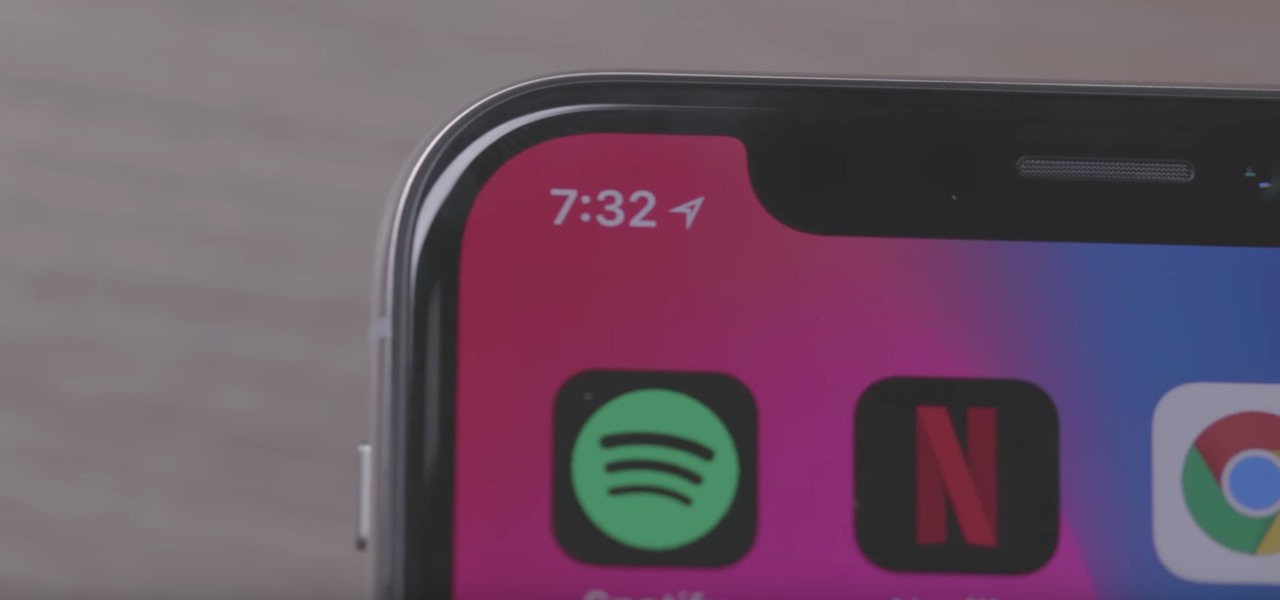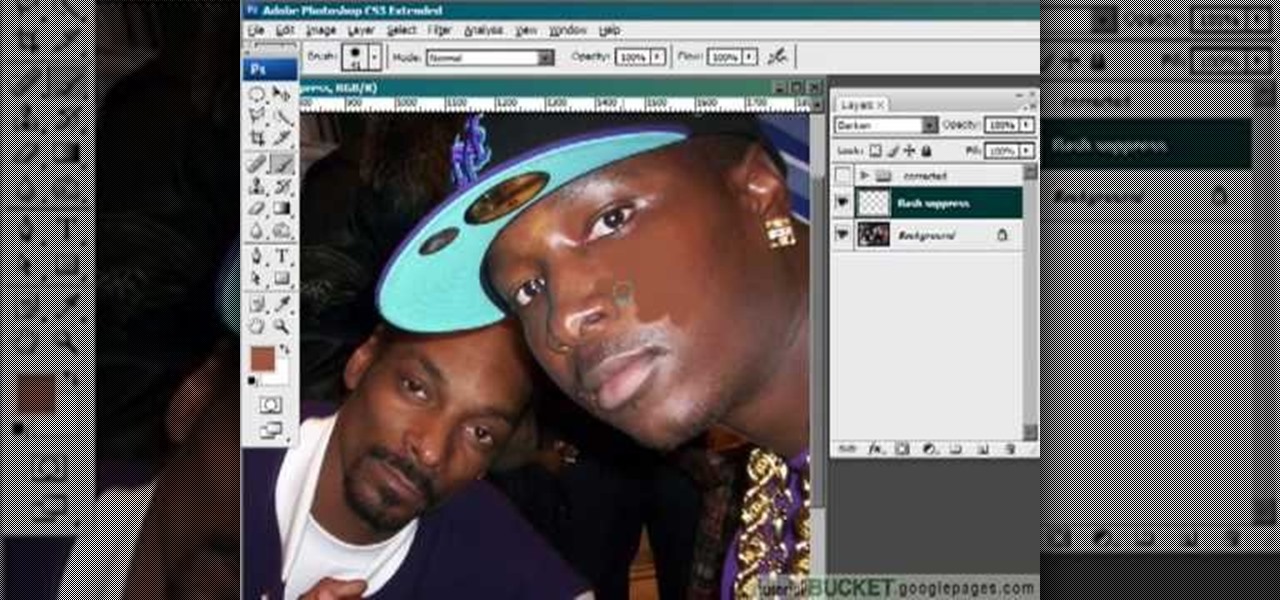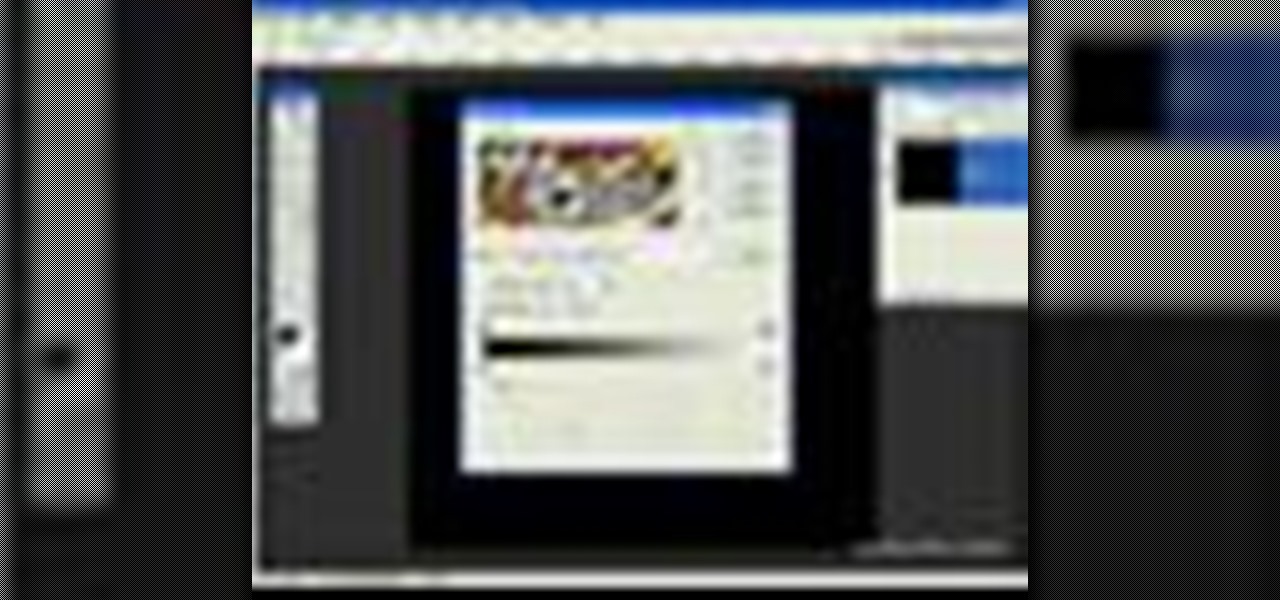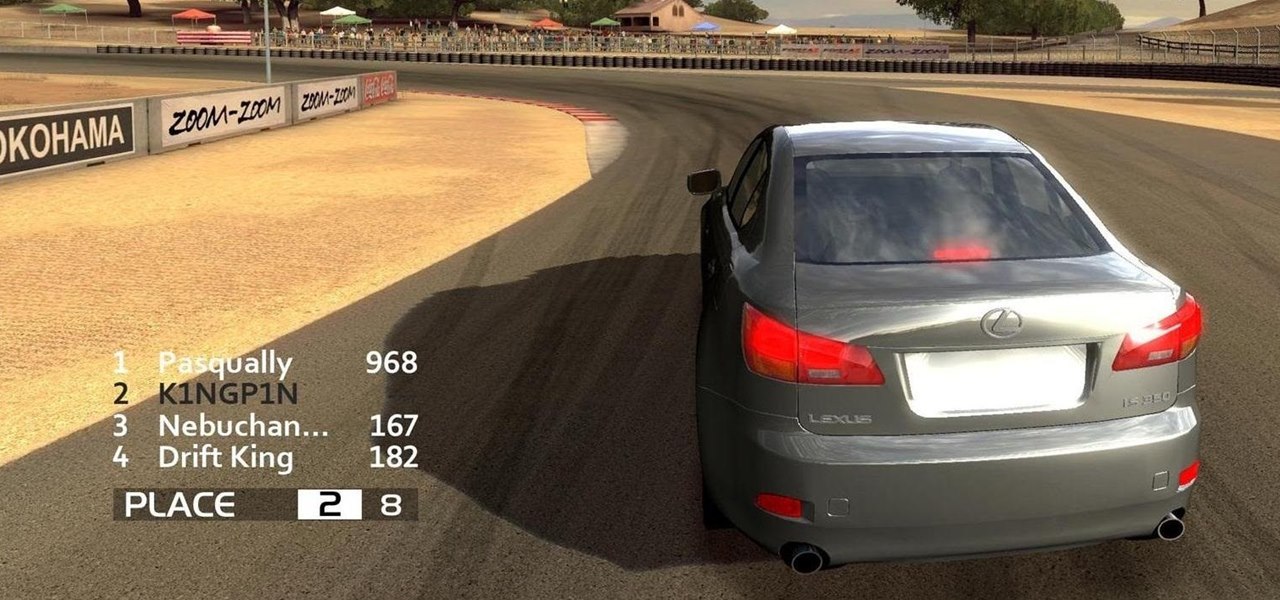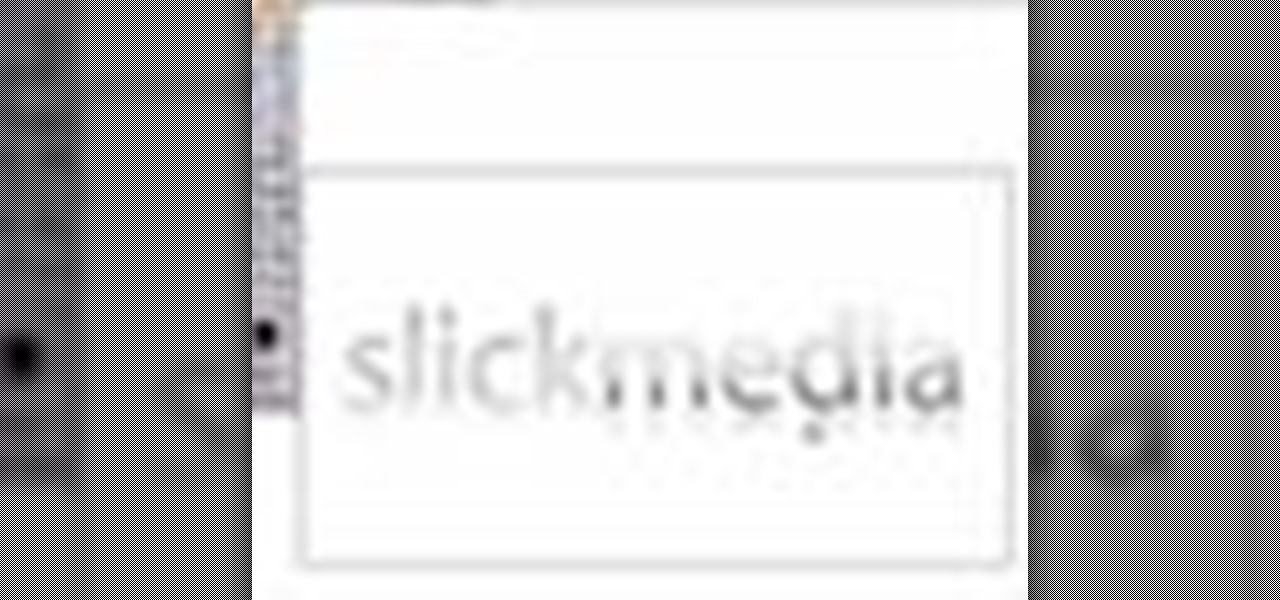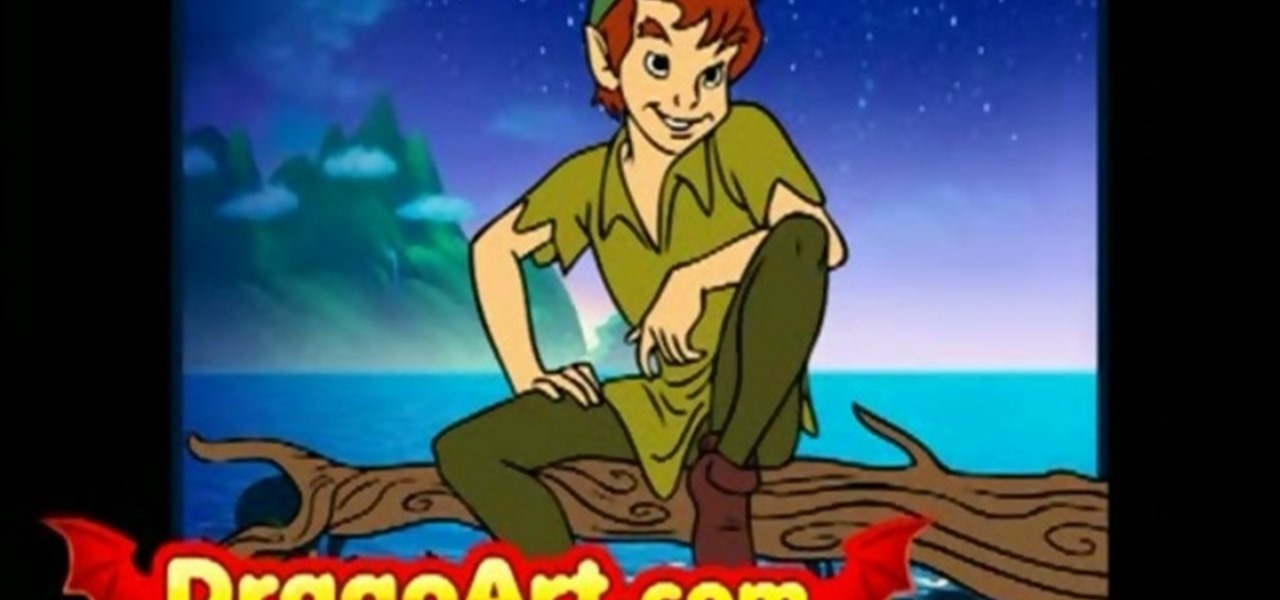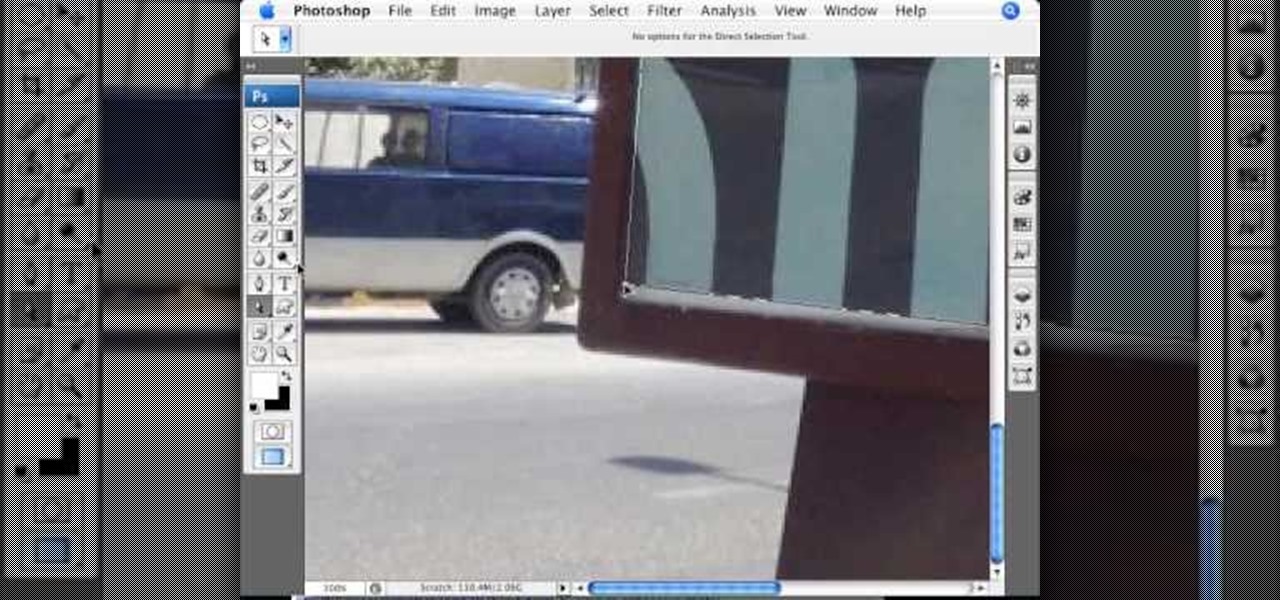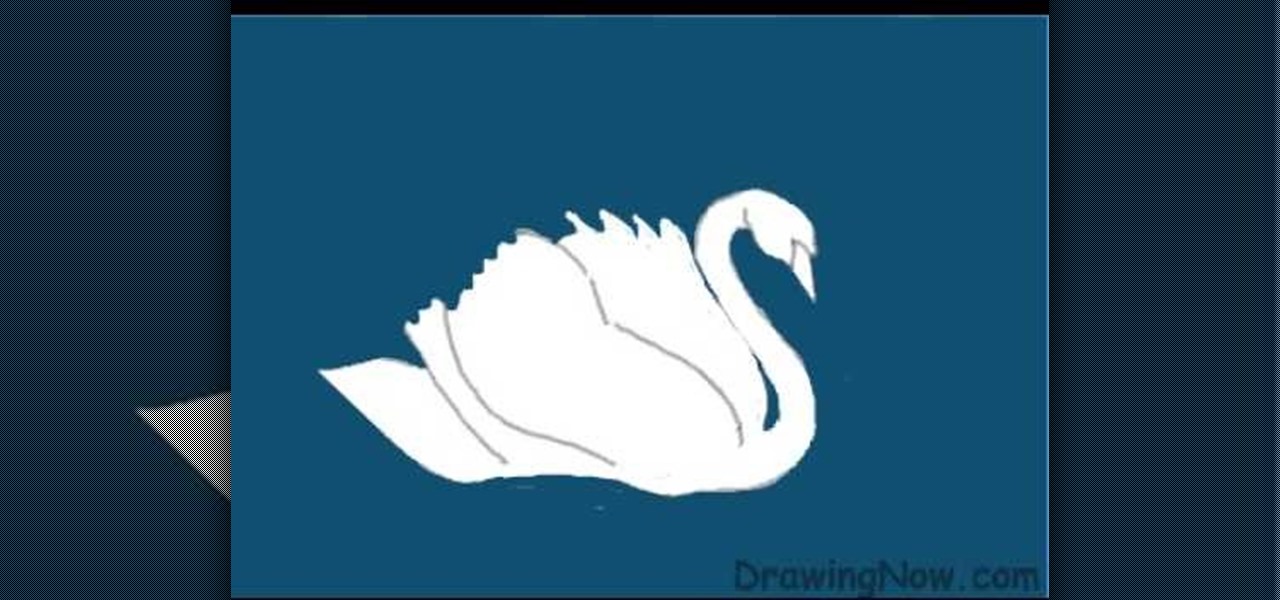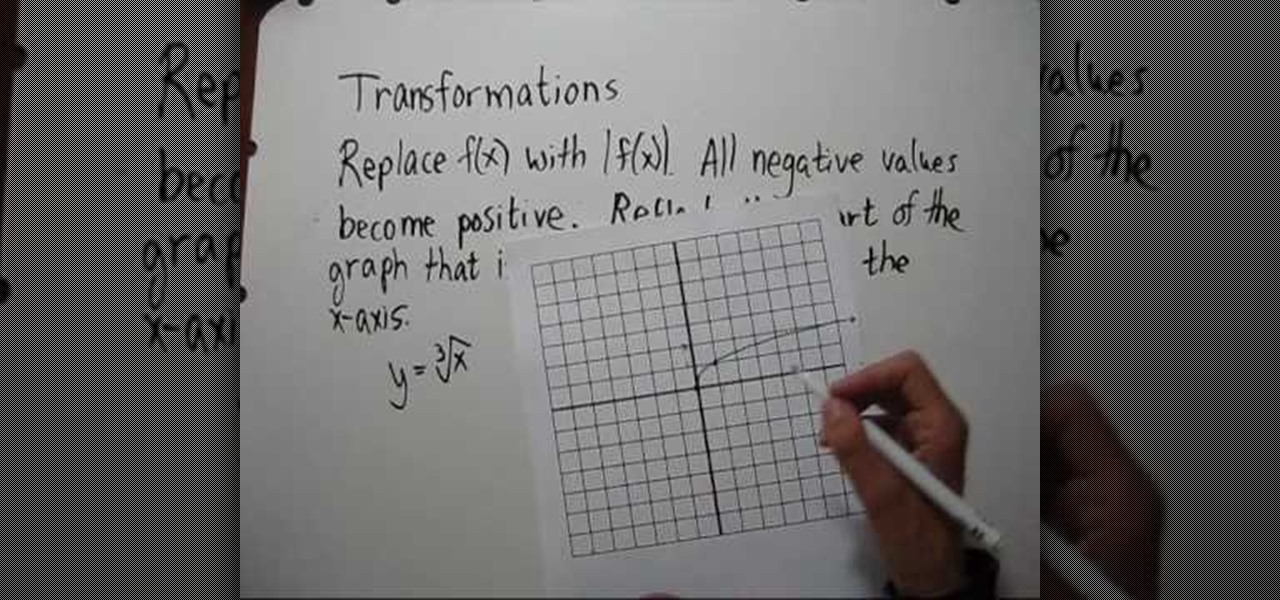In this tutorial video, YouTube user "inteltuts" discusses ways to use Photoshop CS4 to help make better looking product pictures, as a way to attract costumers to your online products. Using a black telephone as an example, he first shows how the opacity, linear dodge, and brush tools can help make a product image look shiner, sleeker and brighter. He goes onto create what he calls "glints", which are subtle reflections and areas of sparkling light that he places across the image. Lastly, he...

What do you do with those inky black shadow regions in your drawing? When you are drawing areas of shadow, a space that appears black may not actually be entirely black. Add interest to your drawing by adding subtlety to the shadows and reflections of light. This three part instructional drawing video demonstrates how to draw indirect lighting and enclosed spaces using silhouettes, direct light, shadow, and diffuse reflections.
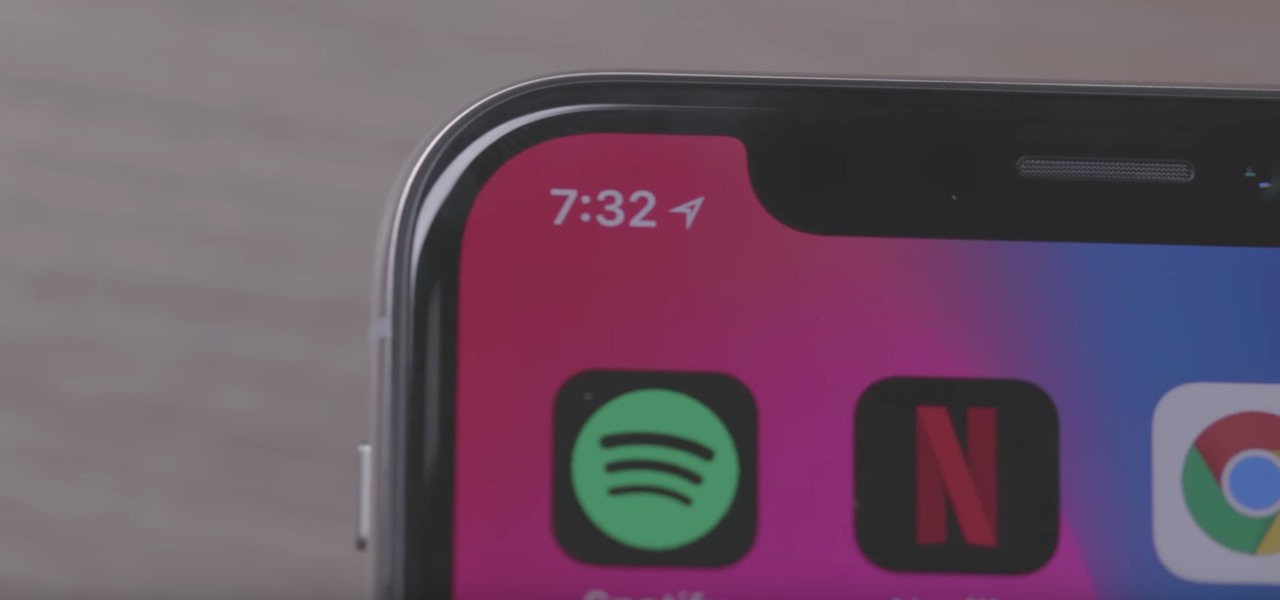
Apple rarely changes the ringtones on its iPhones. In fact, the last addition was all the way back in iOS 7. However, it appears they wanted to do something special with the 10th-anniversary edition iPhone, so Apple included a unique ringtone called "Reflection" on the iPhone X.

Linear Workflow is automatically activated in new projects in Cinema 4D and is a feature to ensure that lighting falloff is rendered more accurately and realistically on light sources, textures and reflections. Greyscale Gorilla explains the concept in this demonstration video.

If you're a serious film buff then these glasses will totally give you a cinemagasm. This polarization filter uses a pair of 3D glasses as a base and combines the glasses with a lens cap to reduce glare and any reflections that could tamper with your viewing experience.

For both reflection and refraction scenarios, ray diagrams have been a valuable tool for determining the path of light from an object to our eyes.

Sometimes, a project requires you to go back and fix or adjust something you created in Photoshop. Today, Bert takes us with him as he fills a once empty water glass, and fixes a reflection on one of his older pieces using the spherize tool in Photoshop.

This video gives detailed instructions for removing a hotspot or flash reflection in a photo by using layers and masks. Start by adding a new blank layer and naming it something like Flash Suppress. You will use a special blending mode for this layer called darken. With your paintbrush you will loosely paint out the hotspot, having selected the color tone that you need with the eyedropper tool. Later on you can use layer masks to clean this up. Adjust the opacity of the layer until you have t...

If you're a medical student, you'll learn a lot from this video lesson on examining your patient's eyes. If the patient is having trouble seeing, like double vision, blurred vision, pain or any other problem, a proper eye examination is detrimental to properly diagnosing and treating him/her. You can also determine and potential problems which may arise bases on your family history. Watch to see the complete procedure outlined, which is great for any med student or doctor. Even nurses can ben...

In this clip, you'll learn how to rotate or create a custom reflection of an image when doing design work in Adobe Illustrator CS4 or CS5. Whether you're new to Adobe's popular vector graphics editing software or a seasoned professional just looking to better acquaint yourself with the program and its various features and filters, you're sure to be well served by this video tutorial. For more information, including detailed, step-by-step instructions, watch this free video guide.

To draw water in black and white, accent the shadows and reflections to make it appear wet. Depict water in black and white with tips from a professional illustrator in this free instructional video on drawing. Enhance your landscapes with you new water drawing skills.

Check out this instructional audio video that demonstrates how to control the sound of your room with something called Baffles. Sound travels through vibrations in the air. When these vibrations leave your mouth, they travel over a thousand feet per second in a million directions. Learn about echoes, delays and reverbs by watching this video tutorial so you can better control room sound reflections.

This photo retouching Photoshop tutorial is not cleaning up blemishes, but modifying the overall look of a photo. Bert's example in this episode takes a snow covered window eave and adds some children and their reflections to the inside along with falling snow on the outside. Change a photo to any scene or look you need with this Photoshop tutorial.

Want to change the world? See the Buddhist reflections on social, political and environmental action leading towards the creation of a better world, dedicated to Goerge W. Bush and Osama Bin Laden, from the Buddhist Society of Western Australia.

This is a older VHS, remastered version of my introduction to holography in which Thomas Grillo demonstrates two holographic optical table layouts for making transmission master, and reflection copy holograms. Recorded by Thomas Grillo in 1997 at Parallax Holograms Studios in Mississippi.

John demonstrates how to create the speed up background effect which evokes a "calm and reflection in a chaotic world" with this easy effect.

Learn how to create glassy text with a reflection using Adobe Illustrator.

In this video tutorial you will learn to make a gradient in Adobe Photoshop CS2. This example involves the creation of a metallic reflection gradient. Feel free to experiment with different colors to achieve the effect you want!

Journals are a great source of hilarity and embarrassment, detailing everything from your elementary school crushes to those super awkward middle school dances. While rereading your old hand-scrawled entries might make you cringe, that old journaling habit could benefit you as an adult.

Real Racing 3 is by far one of the best racing simulators available on Google Play, and best of all—it's free! If you're playing this game on your Nexus 7, you've probably noticed that the graphics just don't look anywhere near as good as the in-game screenshots floating around on the web.

You can take some absolutely gorgeous photos using the natural reflection that appears in people's and animals' eyes. With the right angle and lighting, you can even see a detailed picture of what the subject was looking at when the photo was taken. Photo by Martin Cathrae

Apple has implemented a new sensor on the rear camera of its fourth-generation iPad Pro, and it's pretty exciting. It's called the LiDAR Scanner, a scanning "light-detection and ranging" sensor, and you may very well be acquainted with it if you follow any driverless car news. Will we also get it on the upcoming iPhone 12 Pro?

Pixel Perfect is the "perfect" show to help you with your Photoshop skills. Be amazed and learn as master digital artist Bert Monroy takes a stylus and a digital pad and treats it as Monet and Picasso do with oil and canvas. Learn the tips and tricks you need to whip those digital pictures into shape with Adobe Photoshop and Illustrator. In this episode, Ben shows you how to apply light sources to 3D models in Photoshop.

how to create an Ocean in 3DS Max

Are flies ruining your summer BBQs? Did you know there is an incredibly simple solution? This tutorial will show you how to get rid of pesky flies with nothing more than a ziploc bag, water and a few pennies.

Cholowiz13 demonstrates how to draw an anamorphic spray can character, which can inspire your own cartoon characters for any artistic purpose. Without using any words, Cholowiz13 demonstrates the creation of a cartoon spray can character by starting with the eyes and mouth. He keeps the face simple and adjusts the body of the spray can to show action while fitting the face. A few simple curves form the hands and fingers. But for the best expression, add shading (especially inside the mouth, a...

Learn how to create shiny, reflective and vector text in Adobe Ilustrator. Open a new file in Illustrator. Select pixel dimensions and orientation. Select the text tool and enter desired text. Ungroup the text. Select a portion of the text. Use the gradient editor to select a swatch and change the angle. Adjust the drop shadow. Create a reflection of the text using the horizontal reflect command.

This nail art video will show you how to recreate my Aquarium style design for a totally chilled out look this season. Embellished with different colors to show grass, fishes and reflections, this nail art looks quite appealing and marked out.

This video shows you how to draw peter pan step by step. The instructor begins the video by having a preset outline to follow that must be copied to understand how the character will be formed correctly. The face is the first object placed on the outline followed by the shoulders and then legs. After this step the picture will appear completed and colored in leaving the student to have to pause the video and follow the lines carefully with much reflection and reviewing. The coloring for this ...

This video teaches about adding any of your photos to a billboard. Now copy into the computer memory back into the original billboard image to create another layer this is the layer place in our image. We can do this correctly, respective into this filter which is called vanishing point. Clicking at the four edges make this little bit bigger in image area. Now we can paste in that image control and change the promotional image. It fits sign of the billboard area and resize after the slight li...

Being able to create documents that stand out and impress is the theme of this how-to video on creating 3D text. Using an open Photoshop window, the pleasant sounding narrator guides you through the process of turning regular text into 3D. The narrator also supplies helpful tips to further enhance 3D text by adding color, glow and special effects like reflection. If you're a visual learner, you will appreciate this straight forward, clear and detailed how to video on creating 3D text.

You can use starburst to make stars in photos stand out or you can use that feature to make reflections and glares on cars, mirrors and other shiny things. You use different layers in Photoshop to create the starbursts then add it to the photograph that you select. You can choose the pixel, size and color. The tutorial also teaches you other buttons to use in conjunction with the starburst feature, which teaches you other things so you can work on other pictures.

In this clip, learn all about prosopagnosia, otherwise known as "face blindness". This condition is rare and occurs at different levels of severity, usually as the result of autism or brain damage. Recently, Amanda Green graduated from high school in Minnesota despite her inability to remember or recognize people.

Let FiveSprockets help you get rid of the green screen effect in your videos and add great backgrounds to your movies at home! By using the Final Cut Pro program, follow along as you set your green screen clip in the display. From there you select the Effects, then Video Filter and follow it down into the Key menu. Grab the eyedropper and select the green color and make it fade away with just a few simple clicks. You can crop out any areas that didn't fade away, or use the softening tool to f...

The eyes of characters in Japanese manga tend to have a very distinctive look. They are large, childlike and shiny, with lots of little reflections. If you draw them right, they can look beautiful. But if you get them wrong, they'll just look bizarre. In this video, "Miki Falls" manga creator Mark Crilley shows how to draw manga eyes, line by line.

In this video, we learn how to draw a swan. First, draw the head and the neck, then draw an egg shape for the body. Next, draw in the wings for the swan and erase any background lines to make it look more realistic. From here, add in details to the face and make the beak more apparent. Then, you will color in the background and color the swan white, adding in lines for the feathers. After this, use white and grays to create a reflection underneath the swan. Then color the swan with light brow...

In this tutorial, we learn how to work a spinner bait. This has a head as the weight, then the hook underneath the head and skirt. On the other side of the safety pin, there is who flat blades for murky waters. These help with sun reflection. This is a very versatile type of bait that helps you fish in murky waters. Bass will attack it as soon as they see it, helping you catch more fish. There is a lot of equipment on this, so it takes the bass a little while to get a hold of it. To ensure yo...

No one can be a perfect parent but what you can do is try to be the best person before trying to be the best parent. In this video, we'll see exactly how to become a better parent with a self-reflective approach.

This video shows the method to plot the graph of the absolute value of a function. The video shows the example of the function of cube root of 'x'. The demonstrator first plots the graph of a cube root function. This is done by taking the reference point of positive one and positive eight. The graph is drawn for both negative and positive values of 'x'. After this the graph of absolute function is drawn by taking the absolute value of the cube root function. The resultant graph comes out to b...

This video is an extremely quick yet advanced tutorial of how to create Japanimation eyes in the Adobe Flash program. Otherwise known as "Manga", this style was created in the late 19th century Japan and is still commonly used in comics, books, media and cartoons. This is not a basic tutorial since you must have a general knowledge of how to use the tools in Adobe products like Photoshop, Flash and Imageready. Using the transform, vector and paint brush tools to create the shapes that make up...