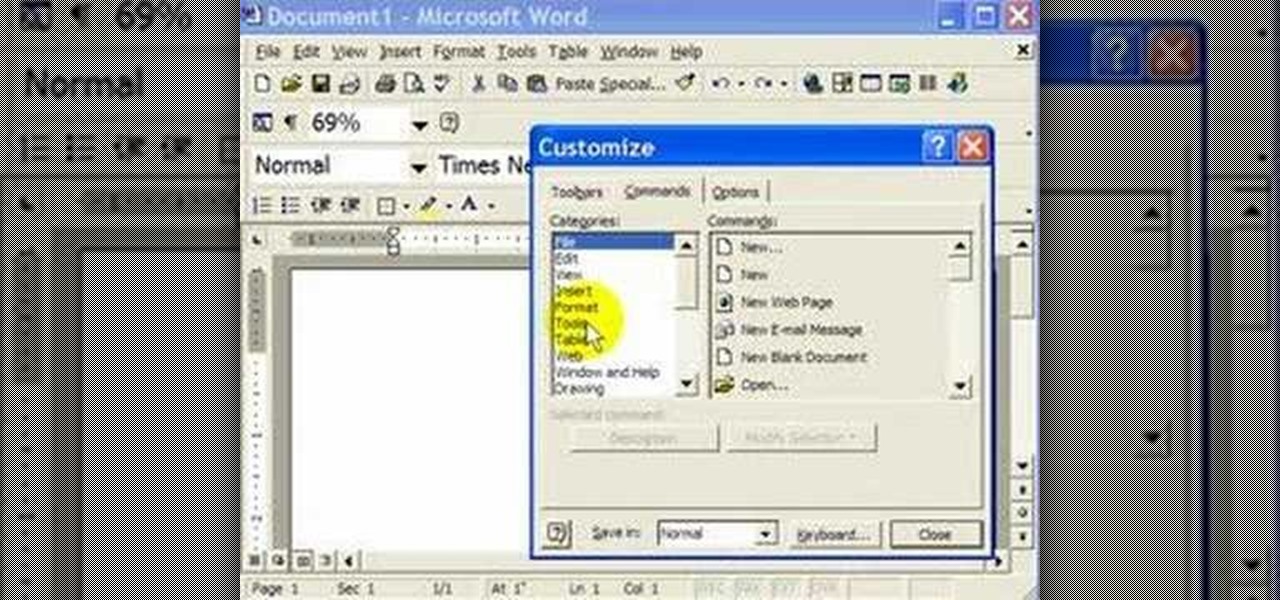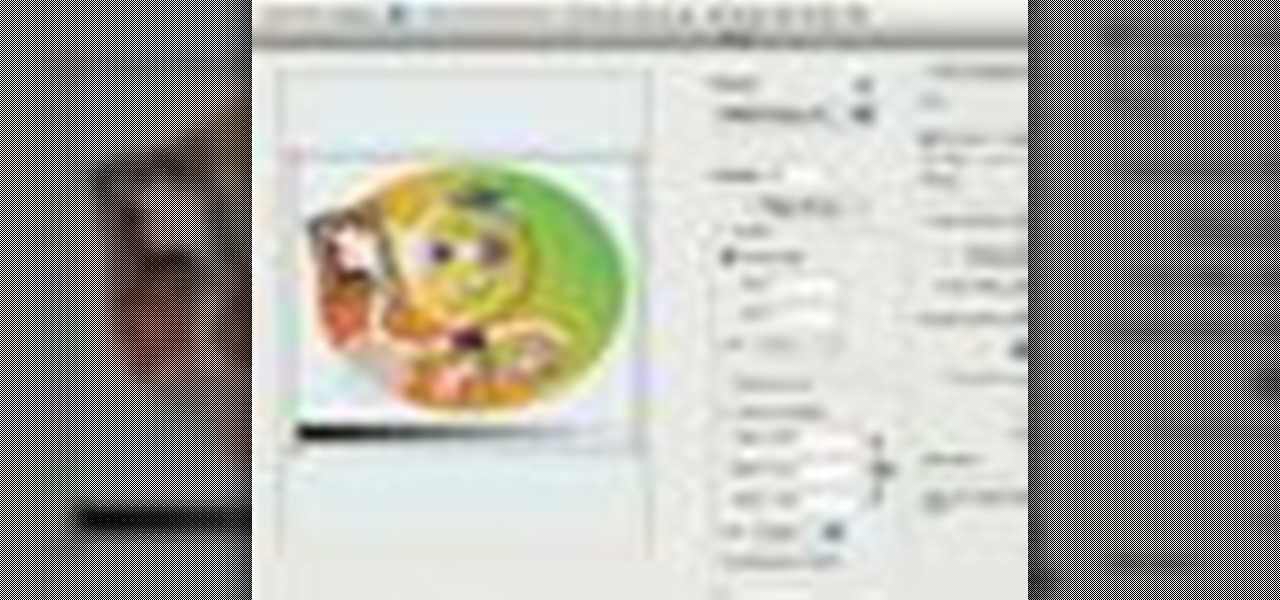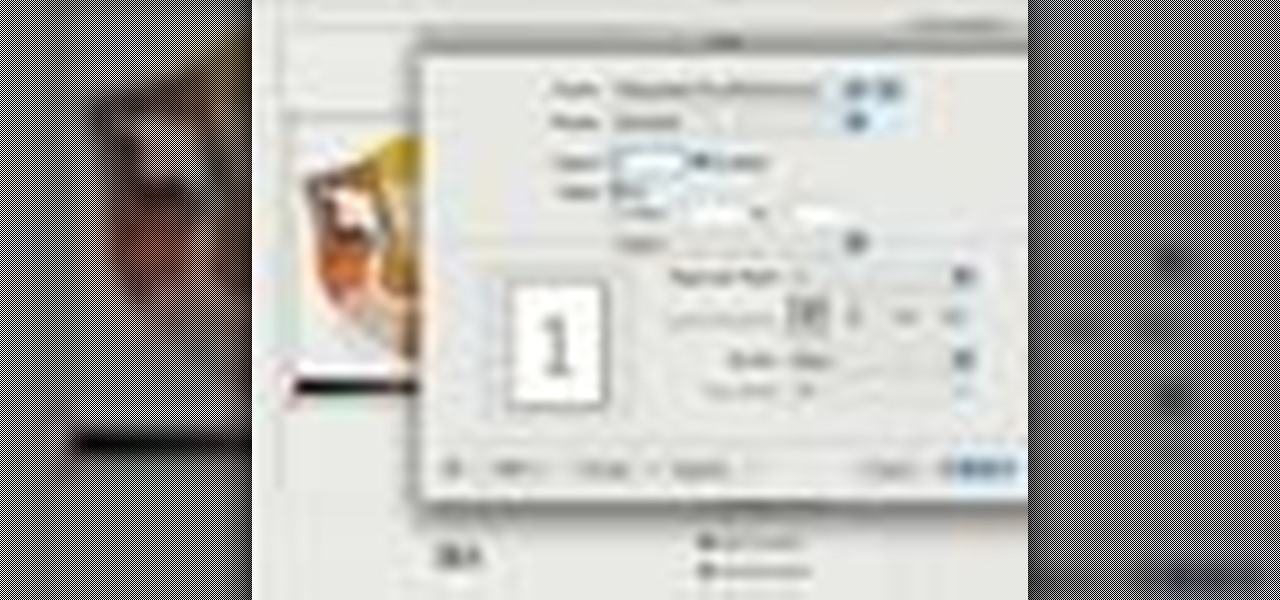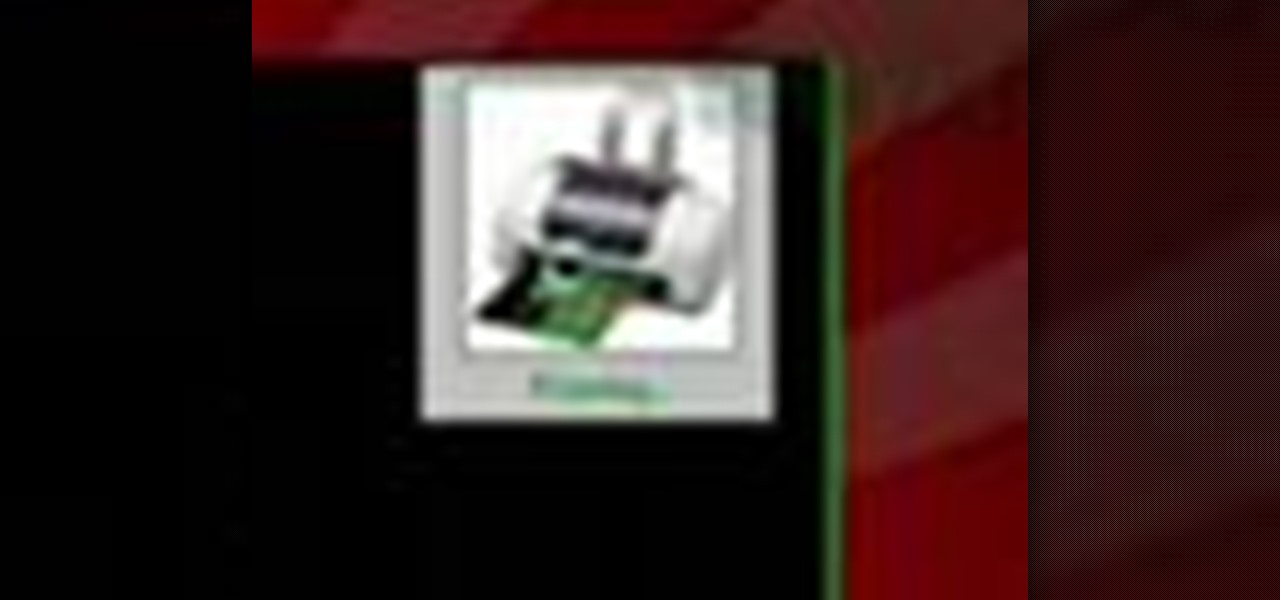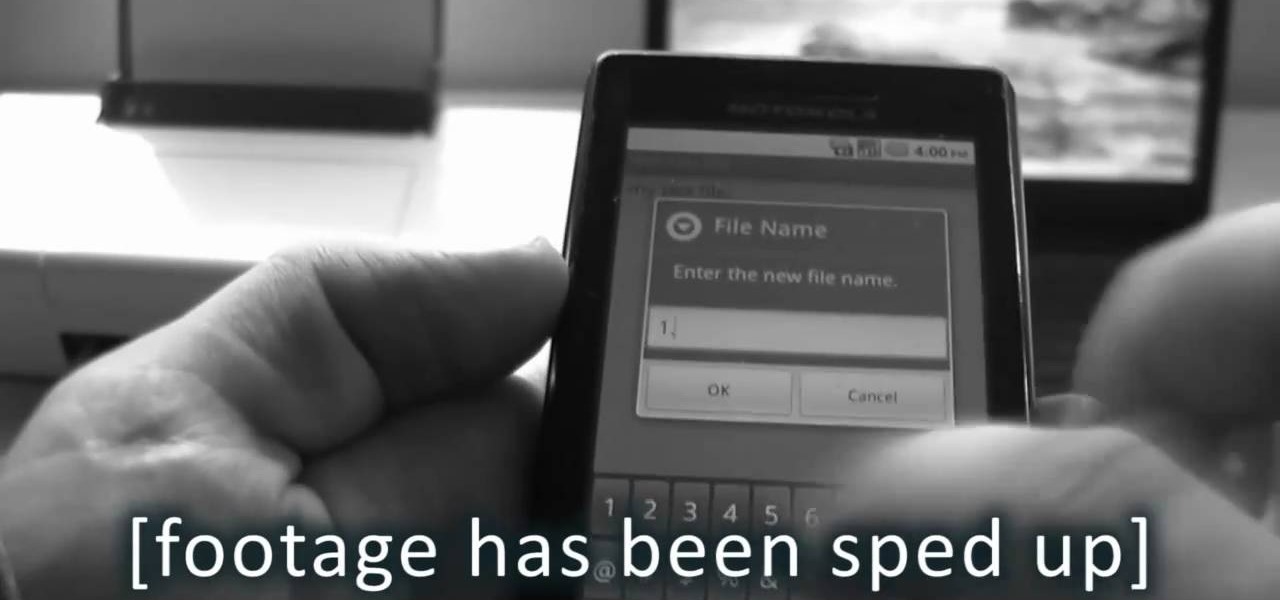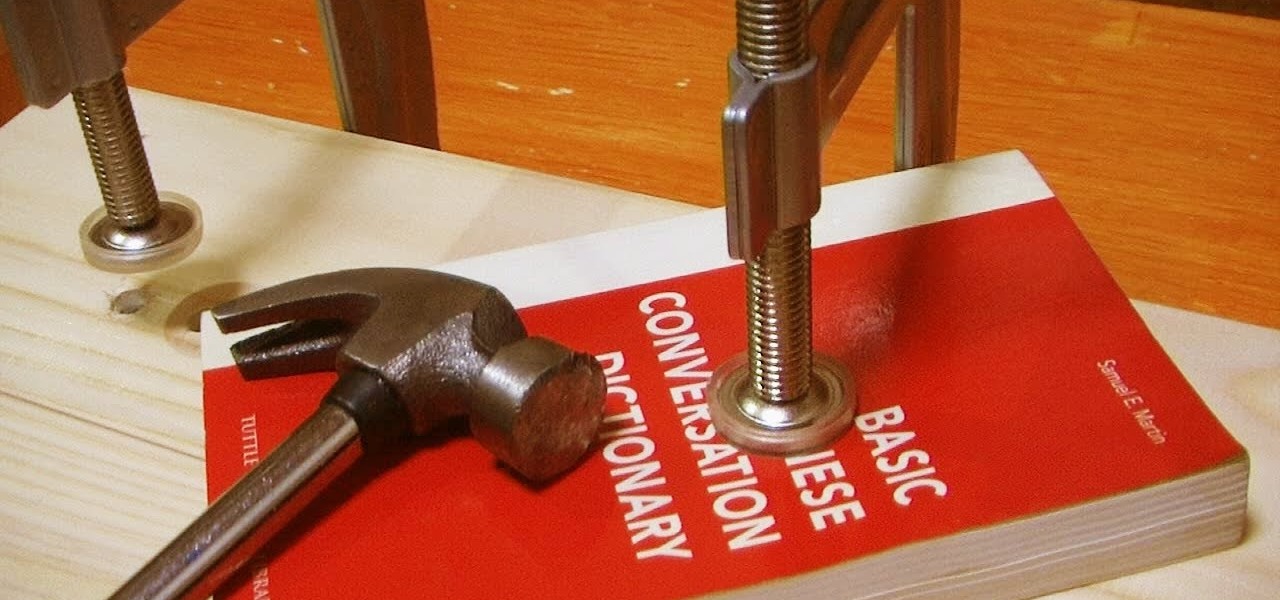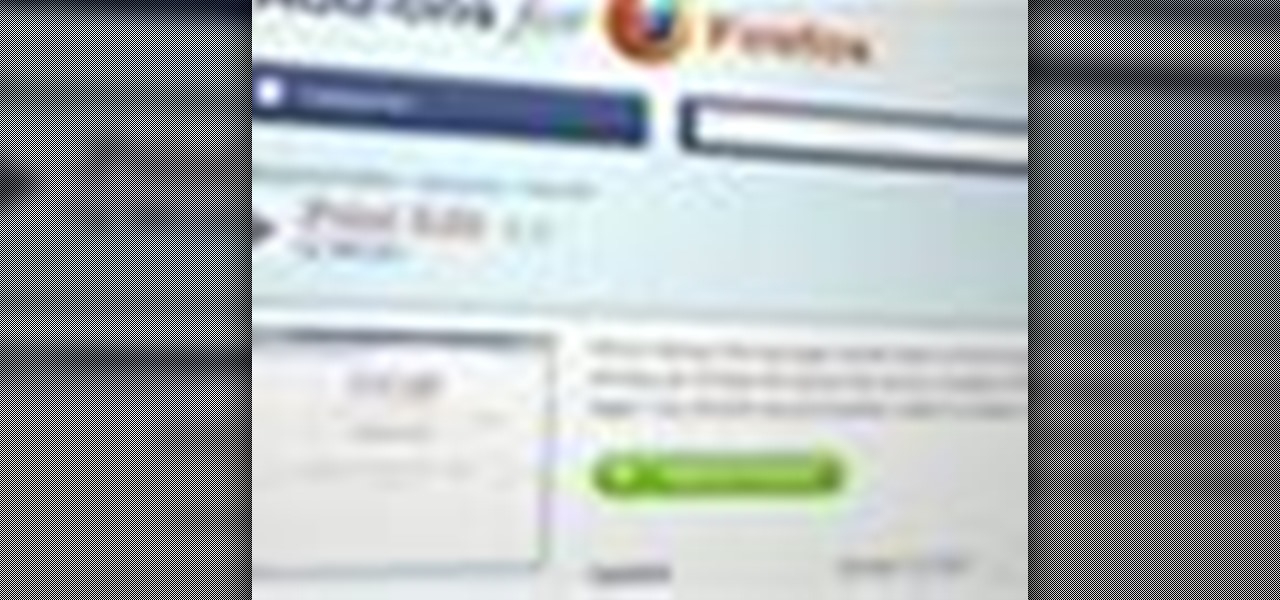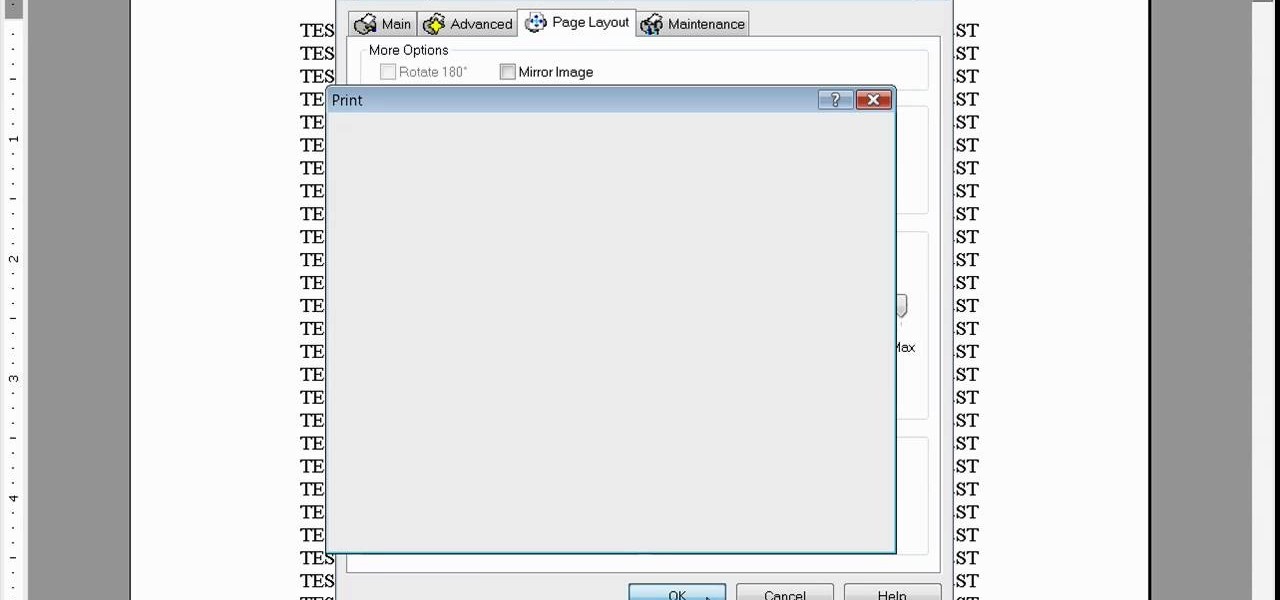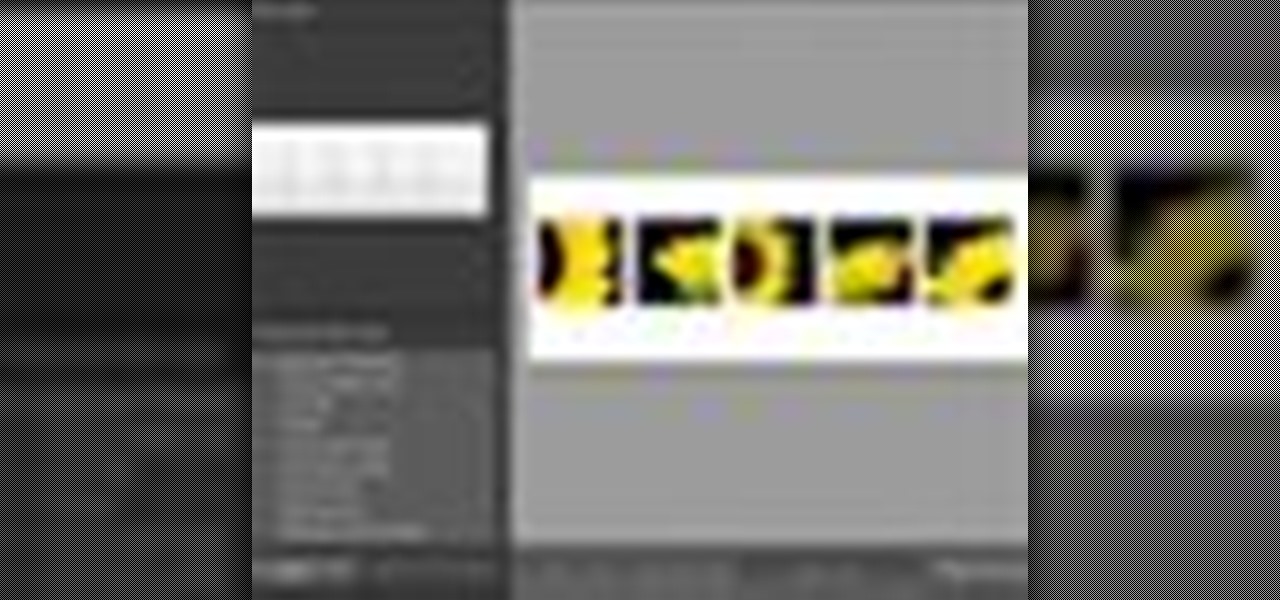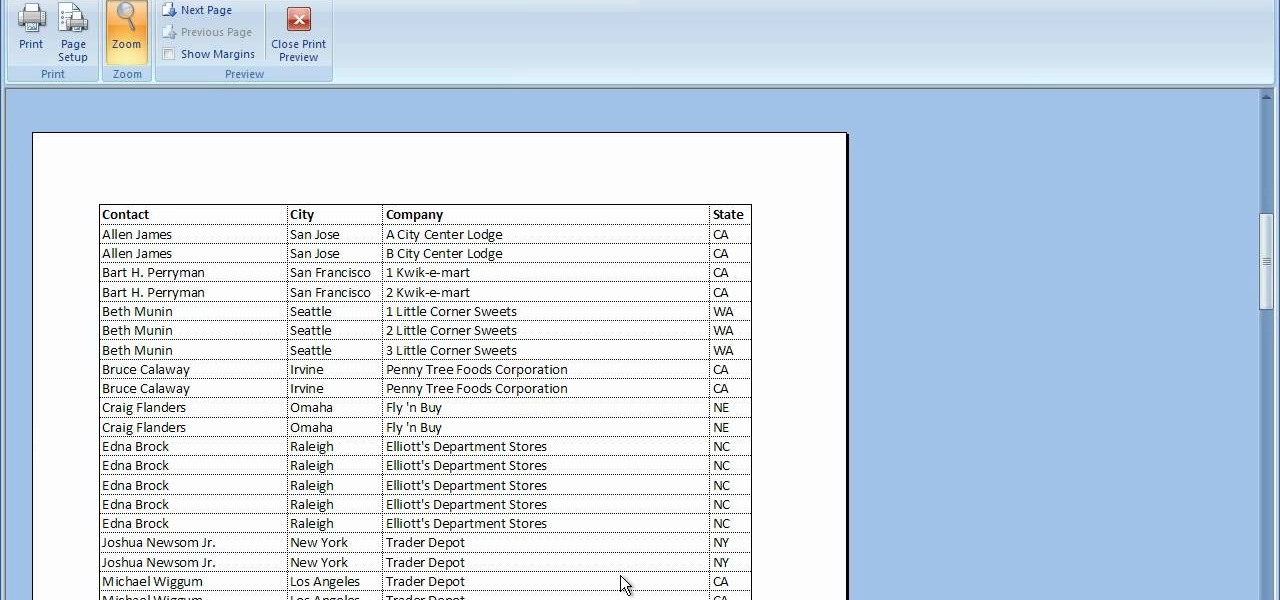When you press the Print Screen button on your keyboard in any version of Windows, be it 95, 2000, ME, XP or Vista, Windows will take a picture of your display output and put it into your clipboard. Once in your clipboard, it can be pasted into most any image editing program (e.g., Paint). For more information on taking screenshots with Print Screen, watch this helpful Windows tutorial!
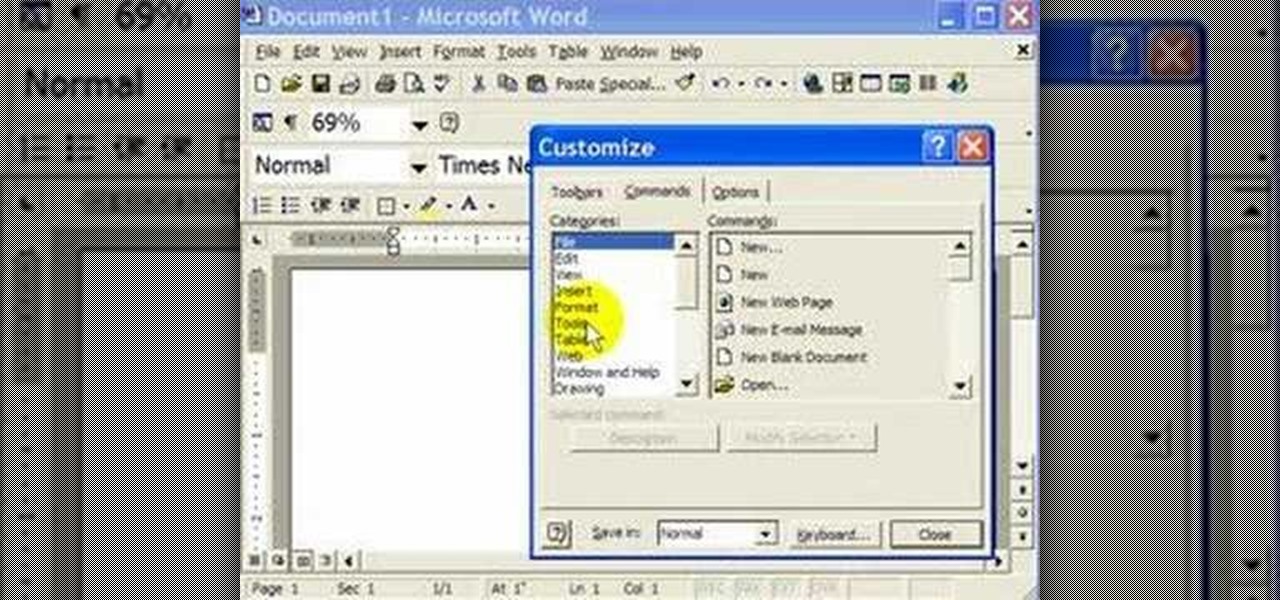
Interested in creating a quick print envelope button in your word processor? With this video tip, you'll learn how to create a quick print button for access to envelope printing in Microsoft Word 2007, previous versions of Microsoft Word and OpenOffice Writer. For more, and to learn how to set up your own quick print button, take a look!
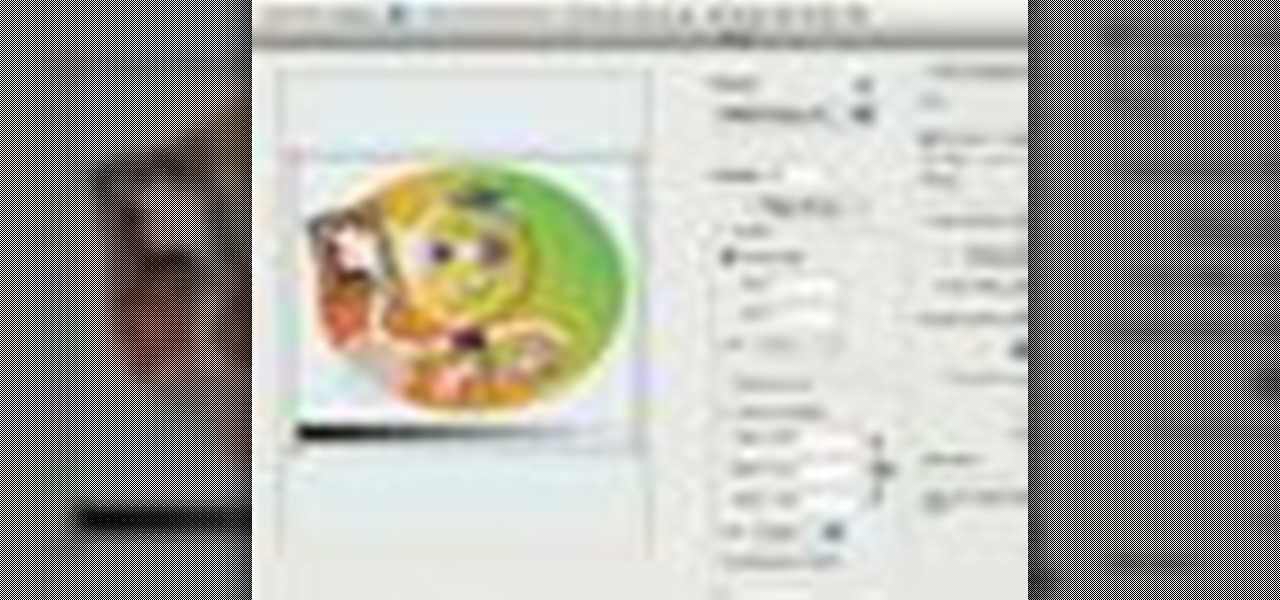
Learn the important steps necessary for the best printing experience when printing to the Epson 3800. This tutorial is specifically designed to address some of the issues with the Epson 3800 and the MAC OS X Leopard operating system. Here is a detailed explanation of the changes that were made to the 10.0.1 update to Adobe Photoshop CS3. Remember, having all the current versions of Adobe Photoshop, and the Epson drivers is critical to success when printing.

In this photography tutorial, you learn how to create a contact sheet using Photoshop for your digital photography prints. In order to create this contact sheet, you can open Photoshop, go to File, find the subfolder called "Automate" and then choose to create a contact sheet. If your version of Photoshop does not appear to have this setting, your version of Photoshop should have come with a secondary disk which has this feature. You can also find the file from Adobe if you do not have the go...
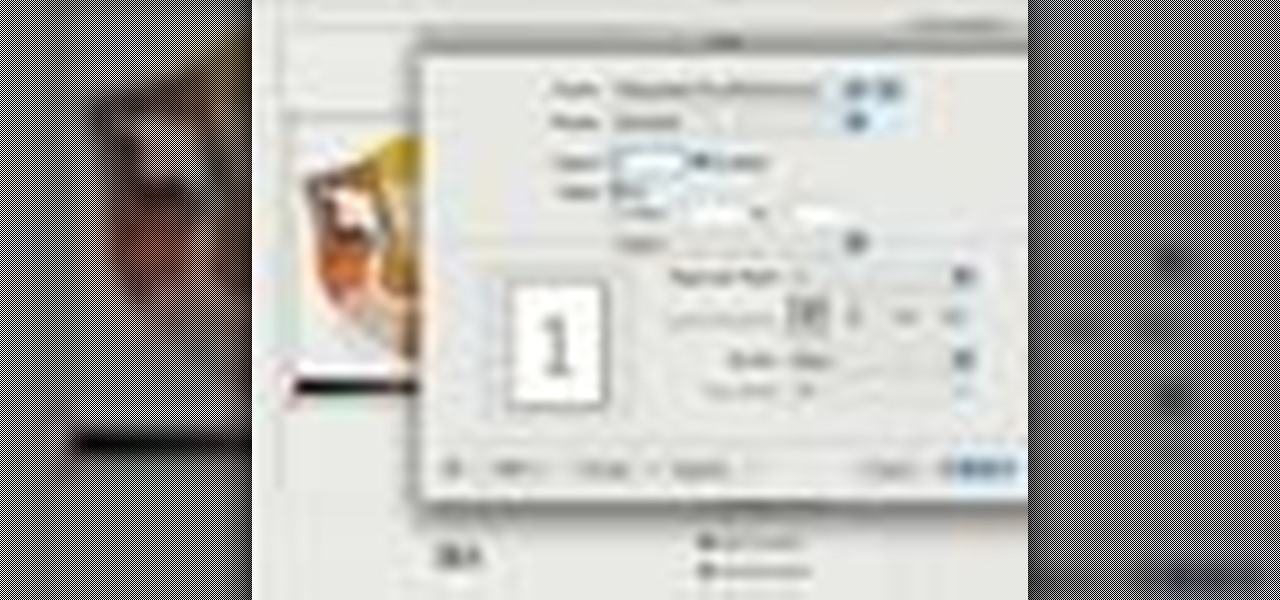
Learn the important steps necessary for the best printing experience when printing to the HP Photosmart Pro 9180. Keep in mind that many of the steps that are detailed in this tutorial can apply to many of the other fine HP printers. Here is a detailed explanation of the changes that were made to the 10.0.1 update to Adobe Photoshop CS3. Remember, having all the current versions of Adobe Photoshop, and the Epson drivers is critical to success when printing.

This video tutorial belongs to the software category which is going to show you how to use color options in Photoshop Elements 4. This version of Photoshop includes color settings that help you to control the way in which the colors in your photos are managed from capture to editing to printing. To use the options menu, click on edit > color settings. Now you get a dialog box with 4 options. Check the option that you want and click OK. Let's say you select the 'allow me to choose' option. Fli...

It is possible to convert your Excel spreadsheets into a PDF file by using your PC's Print Manager and Save As functions. This video shows you a step by step to create a password-protected PDF version of your Excel file.

Check out this free Windows utility that allows you to print files directly from the file system by dragging and dropping them onto an icon conveniently placed on your desktop.

In order to secure a PDF with a password when opened in Adobe Acrobat 9 Pro, press the secure button and go into password security settings. Here you can change on what versions of this software the file will run on, the next option asks which portion of the document is to be encrypted when a password is placed. Further below here is where you actually choose the password, this ensures that only people who know the password will be able to see the contents of the document. Below this is the d...

Need to print something but you're on the go and only have your smartphone or iPad with you? No worries! This tutorial shows you how to use a little app called Dropbox to print to your home printer anywhere, anytime, with any mobile device. Print THAT!

In this video the instructor shows how to user printer options in Microsoft Word 2007. To do this go to the Microsoft button and click it. Form the drop down menu select the print option. Now you are presented with the three options of Print, Quick Print and Print Preview. Print is used to directly send documents to the printer by selecting the necessary settings. Quick Print is used to quickly send the documents to the printer using the default settings. Print preview is a useful way of seei...

Today, books in PDF are quickly accessible on the Internet, whether free or paid. You can easily read them on your computer or mobile device, but some still enjoy a printed version they can hold in their hands. Printing PDF volumes is a quick and easy task, but the only problem is binding them into a sturdy book, especially when they're pretty thick.

In this software video tutorial you will learn how to create a pdf document using Microsoft Word. First you select the document you want to convert to pdf, click on file and select print. When the print window opens up, on the left had bottom, you will see the pdf button. Click on it and a dropdown menu comes up. Select 'save as pdf' from the dropdown menu, give the file a name and click 'save'. Exit the word program and you will see the pdf document on the desktop. You can now open it to see...

Cyanotype, often referred to as sun prints, uses chemicals and UV light to make blue prints. Learn more about cyanotype in this free photography video about how to make cyanotype prints.

Relief printmaking involves specific printing techniques and tools to create wonderful and unique pieces of art. Learn how to start printing with this free instructional printmaking video series.

Screen printing is a great way to show your creative side while increasing your shirt collection. Learn how to silk screen images on your own from a printmaking expert in this free instructional video series.

Wood block prints are made with the relief printing process. Learn more about relief printing with wood and linoleum blocks in this free printing lesson from a printmaking instructor.

Motorola's Droid Bionic has several Android apps built into the device that allow you to speed up your workflow. For example, with the MotoPrint app you can print from the Verizon Wireless smartphone to a printer. With it, you can print everything from photos, PDF's, documents, or emails directly from your Bionic.

In this video, we learn how to digitally print on uncommon surfaces. First, you will want to apply the gloss evenly with a sponge brush. Use clear so that when it's printed you will almost be able to see through it. This will come out really crystal clear and look amazing. Take the top sheet off and set it aside to dry. Grab the underneath part and then cover this with the gloss as well. Doing this step beforehand will help the pre-coat look even better for when you are printing. Once you are...

This is a multi-part tutorial from Wikkid Things that shows you how to make a club flyer design in Photoshop. Whether you're new to Adobe's popular raster graphics editing software or a seasoned professional just looking to better acquaint yourself with the program and its various features and filters, you're sure to be well served by this video tutorial. For more information, including detailed, step-by-step instructions, watch this free video guide.

If you want to print web pages but don't want all sorts of aimless clutter then check out this video and learn how to edit those pages before you send them to the printer. With a little Firefox extension called Print Edit!, you can remove unwanted elements from the page and then just print what you need.

Learn how to print double-sided and reverse printing order in Microsoft Word. * Go to the Start menu and open Microsoft Word.

Watch this instructional screen printing video to do an emulsion, burn an image, and screen print. These tips are helpful for beginners who want to screen print from a photographic image. If you are taking a screen printing class, this video will remind you of a few key steps and processes for screen printing on your own.

Ever wonder how screen printed t-shirts are made professionally? This awesome tutorial takes you through the process, starting with the design on the transparency screen, to printing, to the press bed, then to dry. Make sure to listen for advice on how to keep your ink on your t-shirt by heat setting the t-shirt after you're done screen printing.

Learn how to create a preset for printing panoramas in Lightroom. Along the way you’ll pick up some tips about good features to use for this in the Print module as well as tweaking the Page Setup options to get the right sized print.

In this video tutorial, viewers learn how to print the gridlines with a Microsoft Excel spreadsheet. This task is very fast, easy and simple to do. By default, Microsoft Excel will not print a spreadsheet with the gridlines. Begin by clicking on the Page Layout tab. In the Sheet Options box, under gridlines, check Print. To remove the gridlines, do the reverse of this operation. To view the page with gridlines, click on the Office button, go to Print and select Print Preview. This video will ...

In this video from MacTipsOrg we learn how to print directly form your desktop on a Mac making printing very quick and easy. First, open your system preferences, and then click on print and fax. Now take the printer icon you see there and drag it to you desktop. Place it anywhere on your desktop. Whenever you need to print now, you can take your item, drag it, and drop the item right on the printer that is now on your desktop and it will print! This is a quick time saving technique to use for...

How to prepare a thermocouple for attachment to a printed circuit board (PCB) for profiling a reflow or wave soldering system. This is advanced PCB circuitry and you need to watch all videos in the series to understand all the steps of wiring a printed circuit board entails.

In this seven-part video tutorial, learn how to carve your own stamping printing block for your creative projects. These stamps can be used for anything from scrapbooking to art journaling and make for a wonderful addition to your project. For more information on how to construct these stamps, go here.

The Epson video describes how to print two-sided on one piece of paper. When document is ready, go to "File" and then "Print". Click the "Properties" button and select Page Layout tab and turn on the two-sided printing option. Click "OK" in print window. Wait for Epson printer to complete the first page. Take paper, flip over and put it back upside down in the paper feeder. There are instructions that will pop out on screen for this. Click resume and the second page will be printed on the bac...

Feed the fashion designer in you and learn how to screen print your own t-shirts at home with these free fashion design videos.

Print registration in relief printmaking ensures that multiple prints are lined up in the exact same way. Learn how to register your prints and wood blocks with this free instructional printmaking video series.

Prints on canvas make excellent reproductions using the giclee printing method. Learn about the giclee printing process on canvas with this free giclee art reproduction video series.

Giclee art reproductions can be printed on high quality paper. Learn about the benefits of printing giclees on paper with this free giclee art reproduction video series.

Magic is something almost everybody wants to learn, so why not learn now? Magic tricks can be done by anybody, you just need a little confidence and a little sleight of hand to pull off the illusion.

Imagine that every time you print a document, it automatically includes a secret code that could be used to identify the printer -- and, potentially, the person who used it. Sounds like something from a spy movie, right?

This instructional video shows how to print your own t-shirt. The guys at Makezine.com & Etsy.com show you how to screen print on a t shirt. This is also called silk screening. This is another great weekend project by Make Magazine. Use any drawing you like, and make as many copies as you want (until the screen breaks that is). Watch this video tutorial and learn how to screen print your own t-shirts.

You already know that 3D-printing technology is swiftly evolving—it's been used to print balloon animals, bikinis, and house keys, and there's even an affordable home version of the printer, as well as one you can 3D print.

In this tutorial, learn how to use a Japanese paper printer called a Print Gocco. This device is used to print beautiful, uniform projects so that you can make many designs, quickly. This is great to use for wedding invitations or programs. This video will show you exactly what to do once you receive this fun printing press in the mail - all the way from Japan!

In this Excel magic trick video the tutor shows how to print labels on each page of a large spreadsheet in Microsoft Excel. He shows how to download the sample work book so that you can try the tutorial hands-on. He shows a spread sheet which he intends to print and wants the label of columns to be printed in the top and left of a page. For that he shows the page setup preview where you can check the print preview of the pages about to be printed. He shows that the columns appear on only the ...