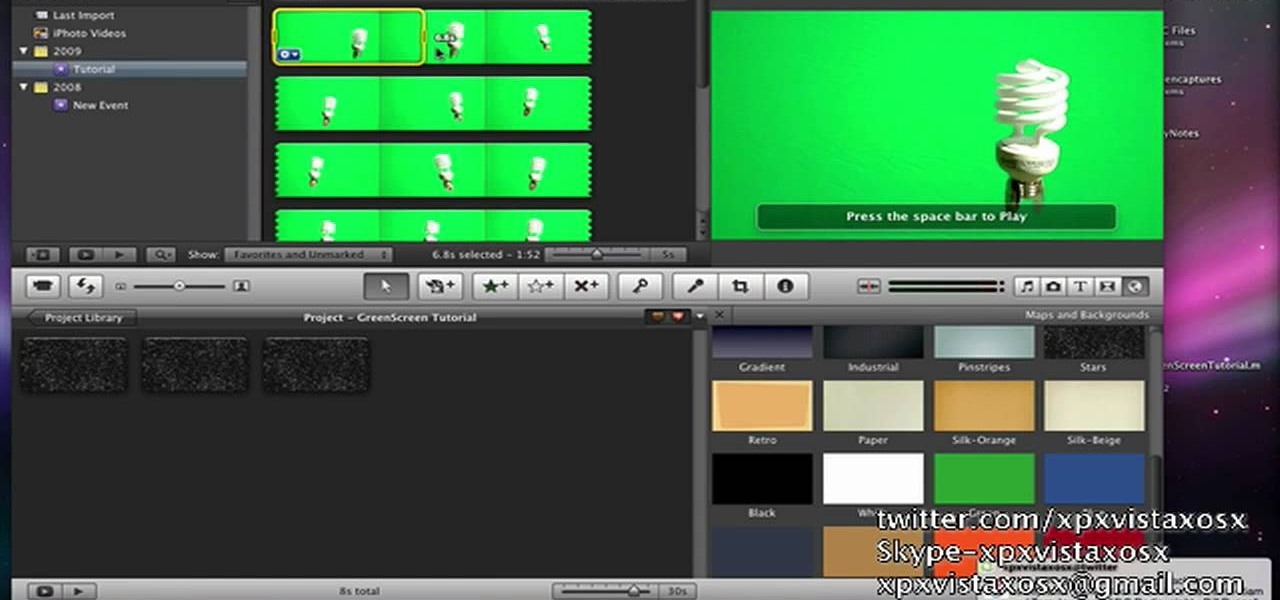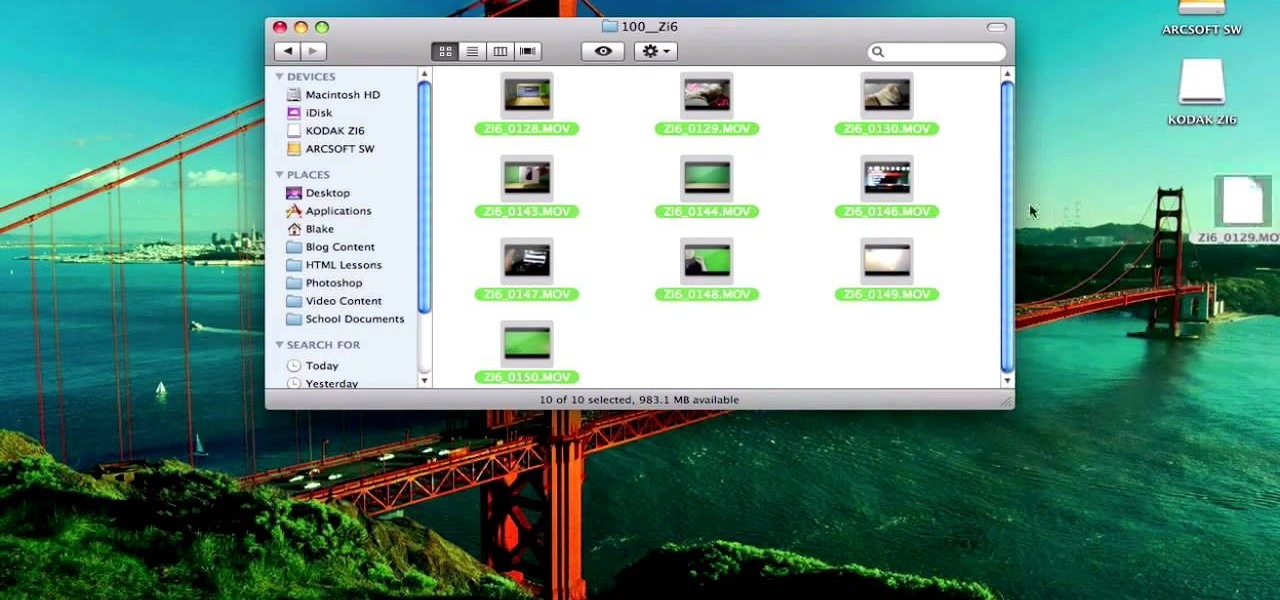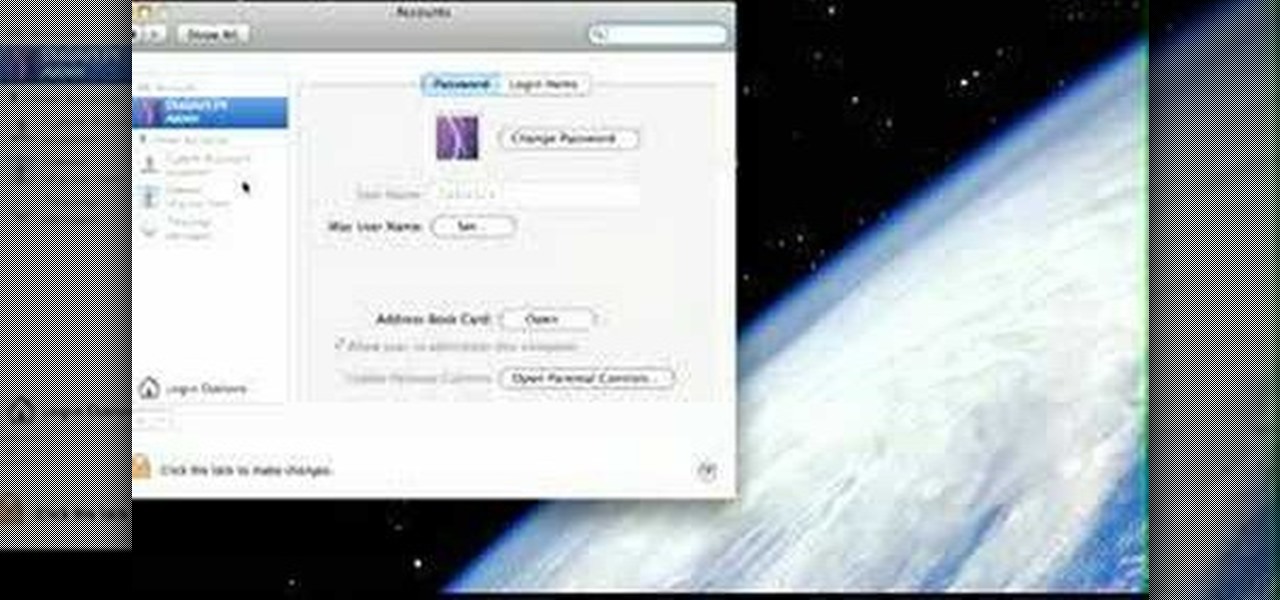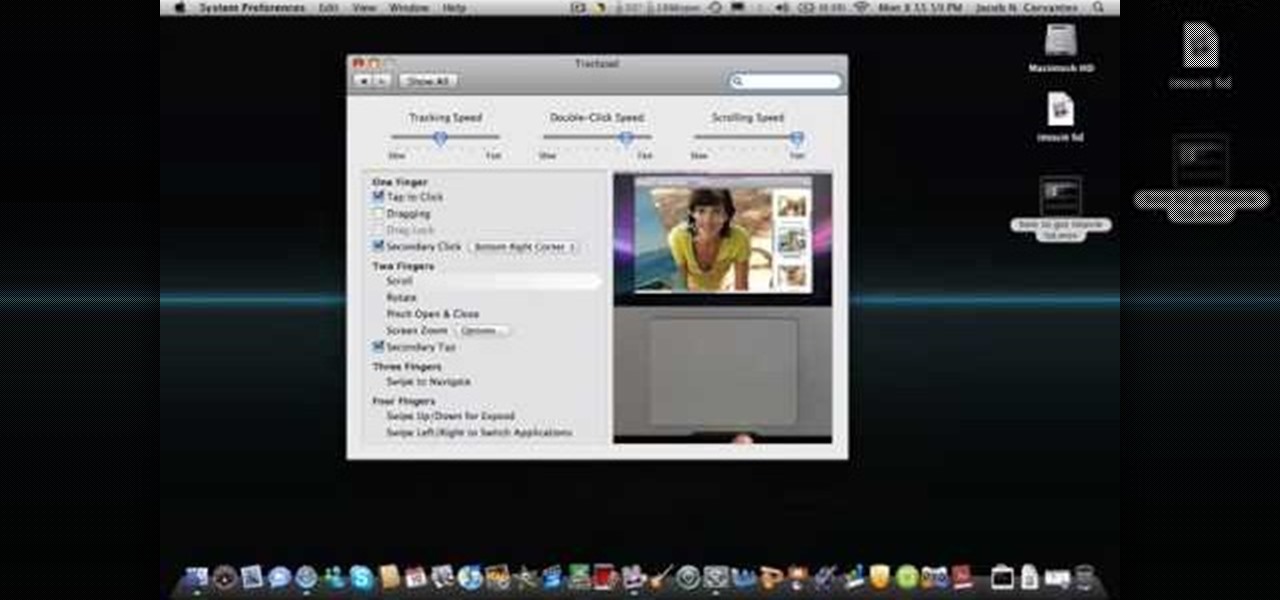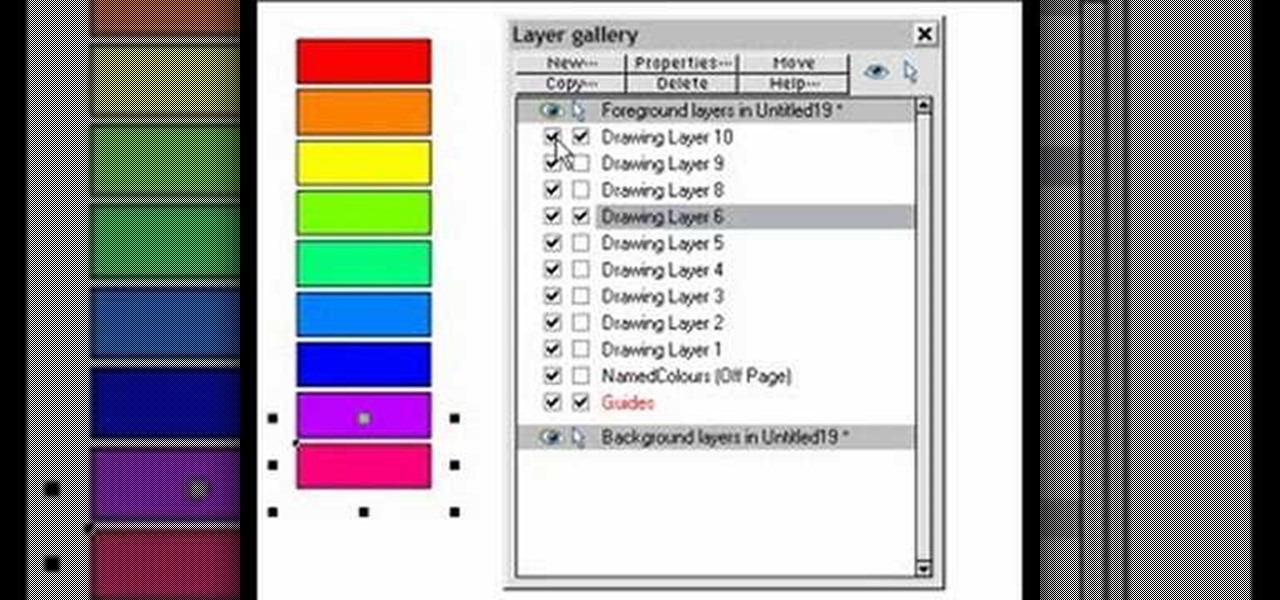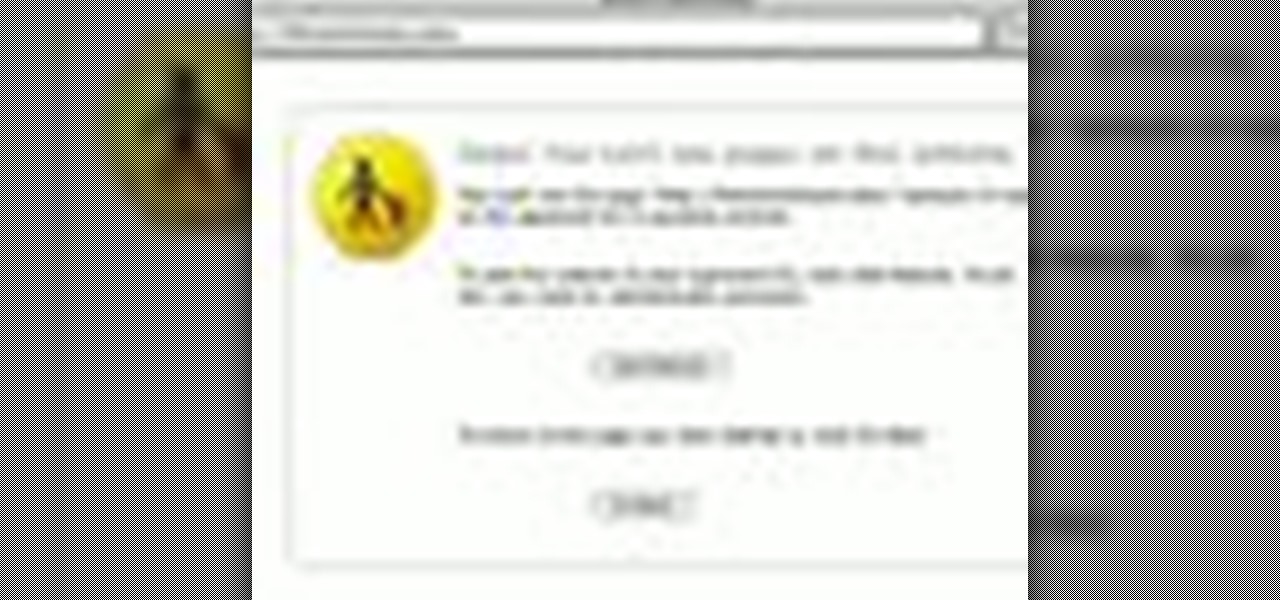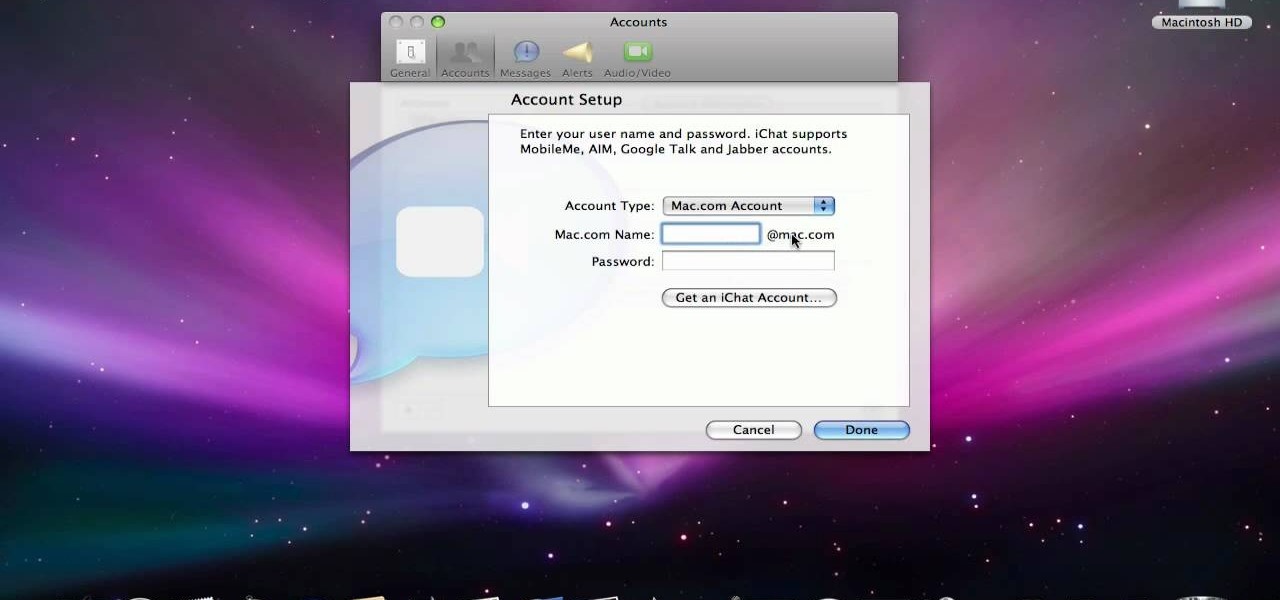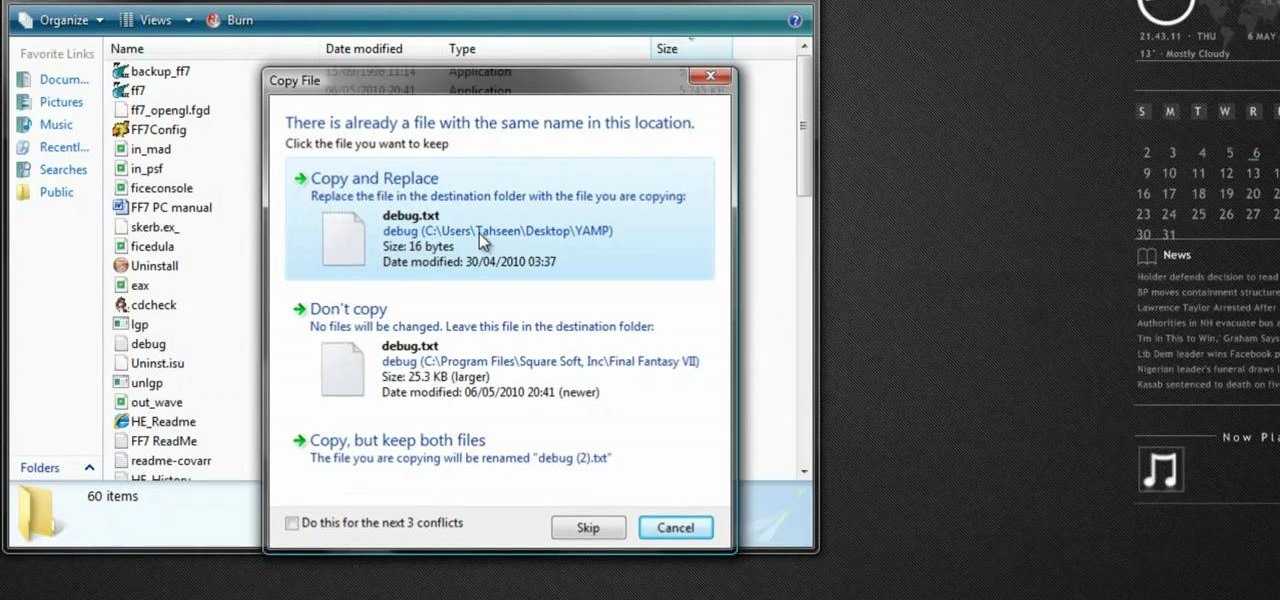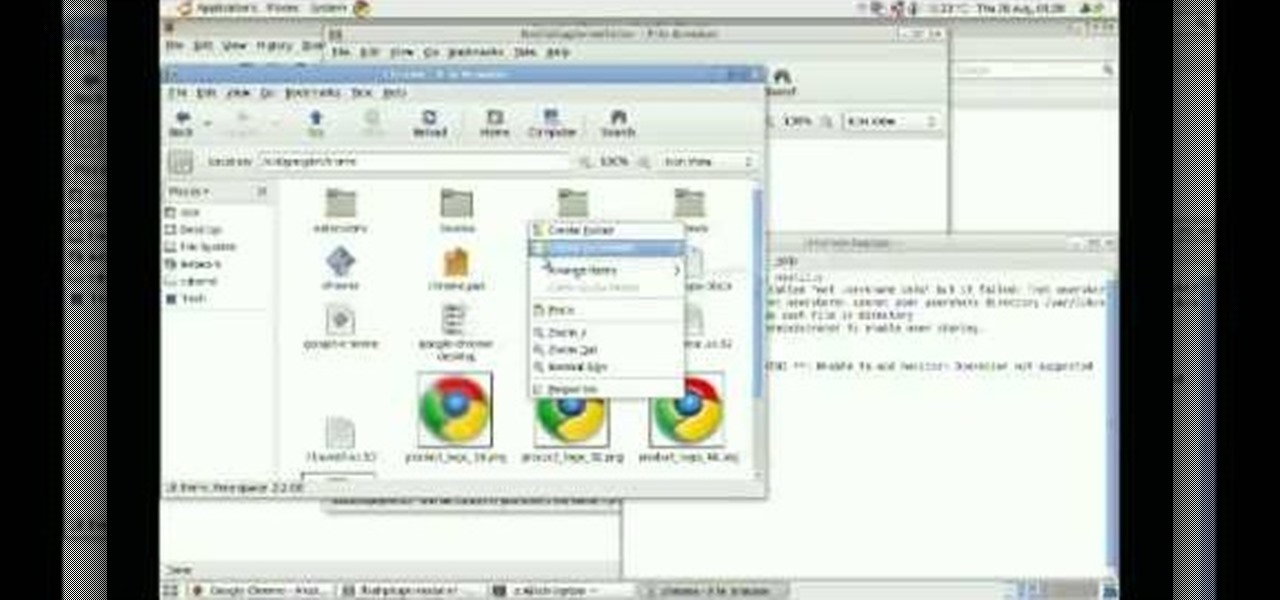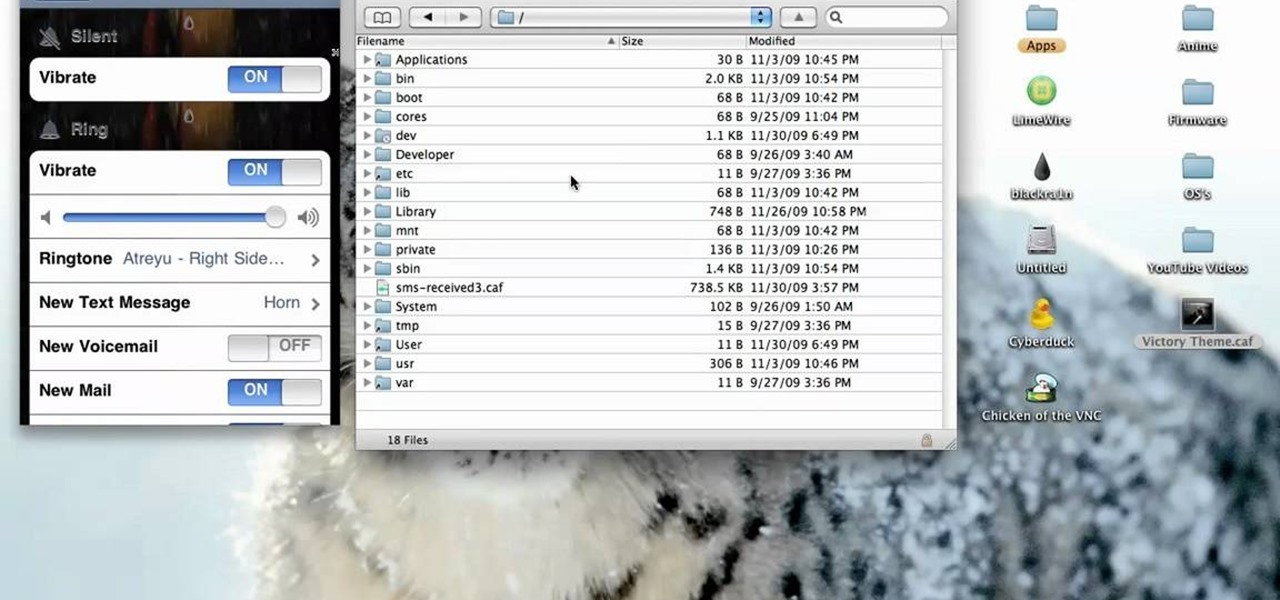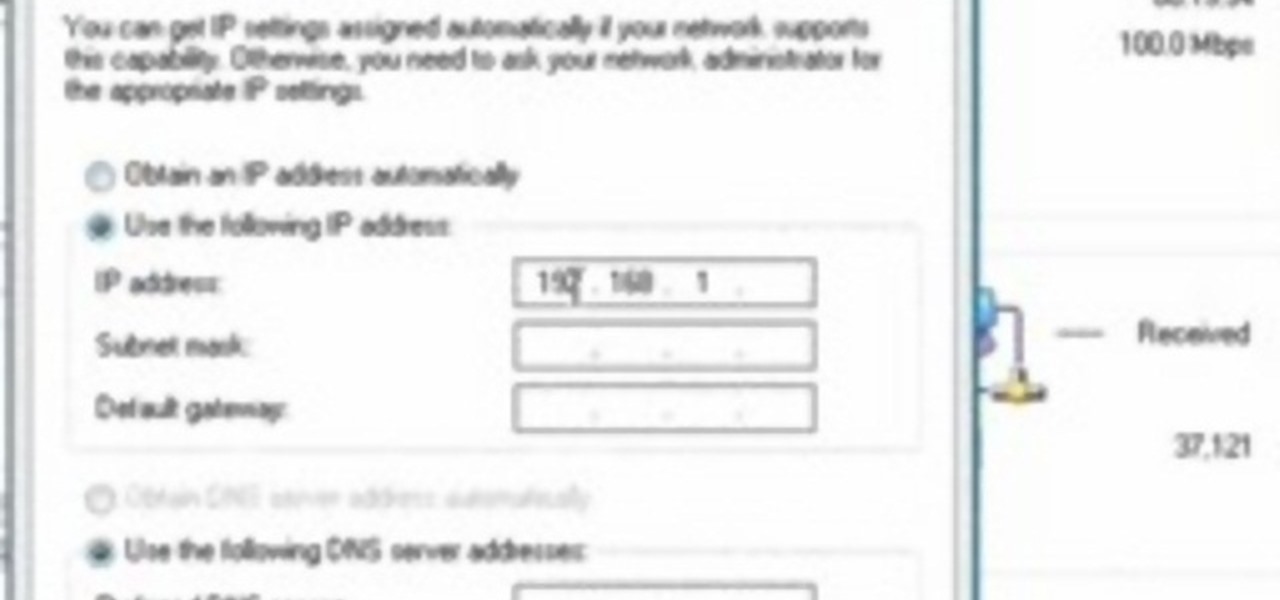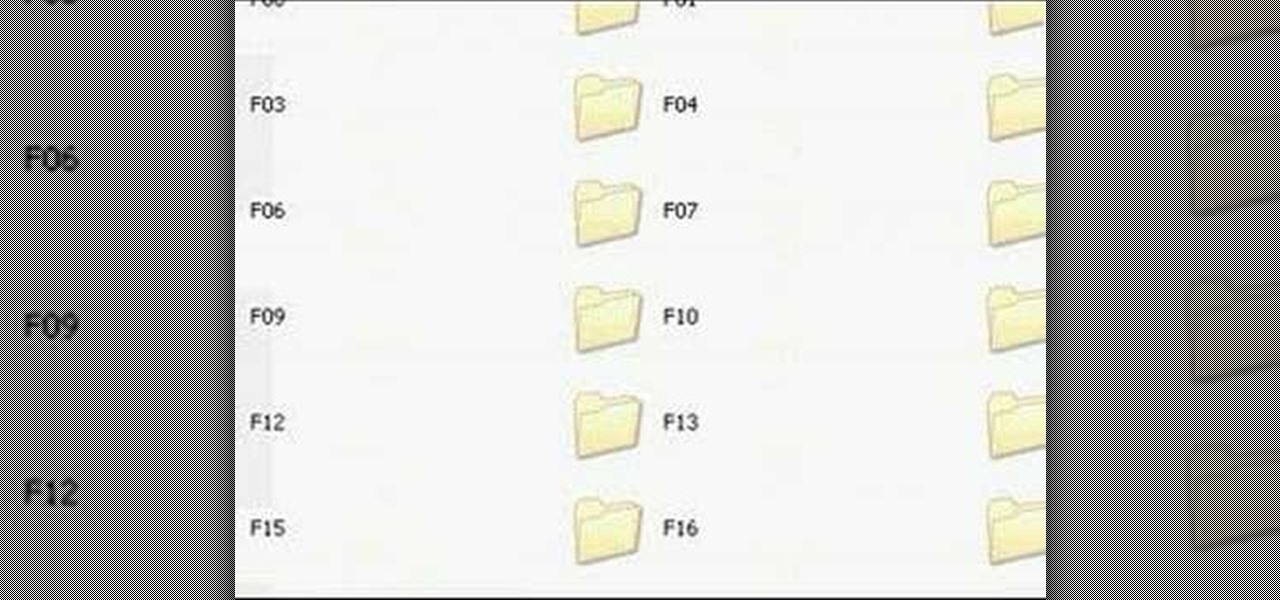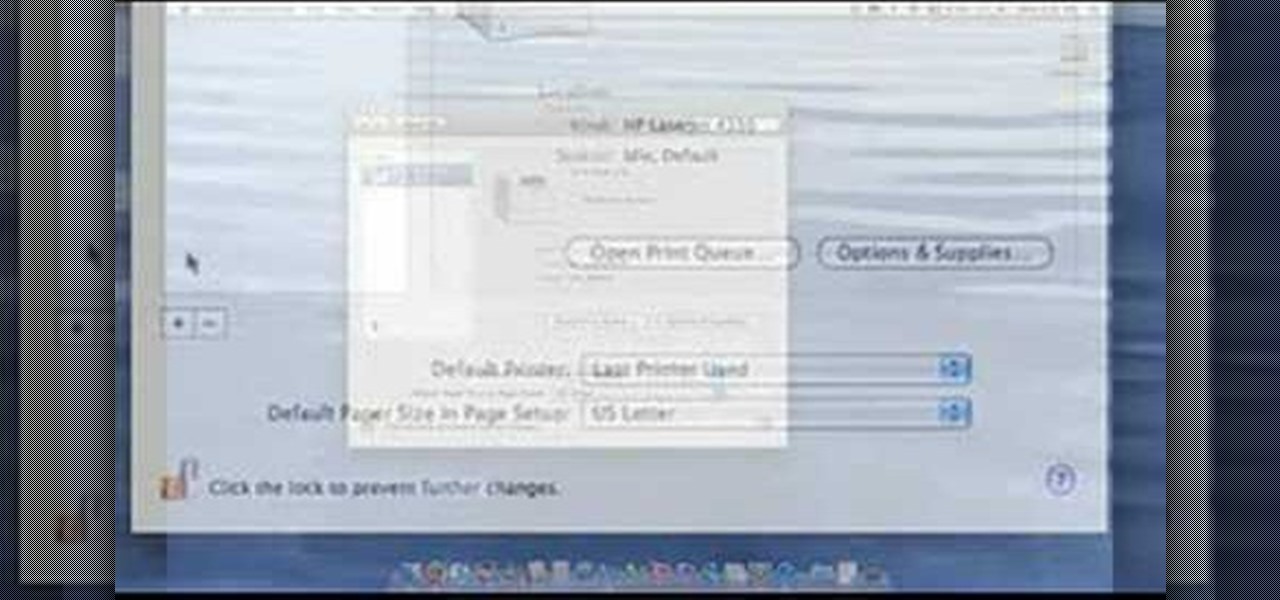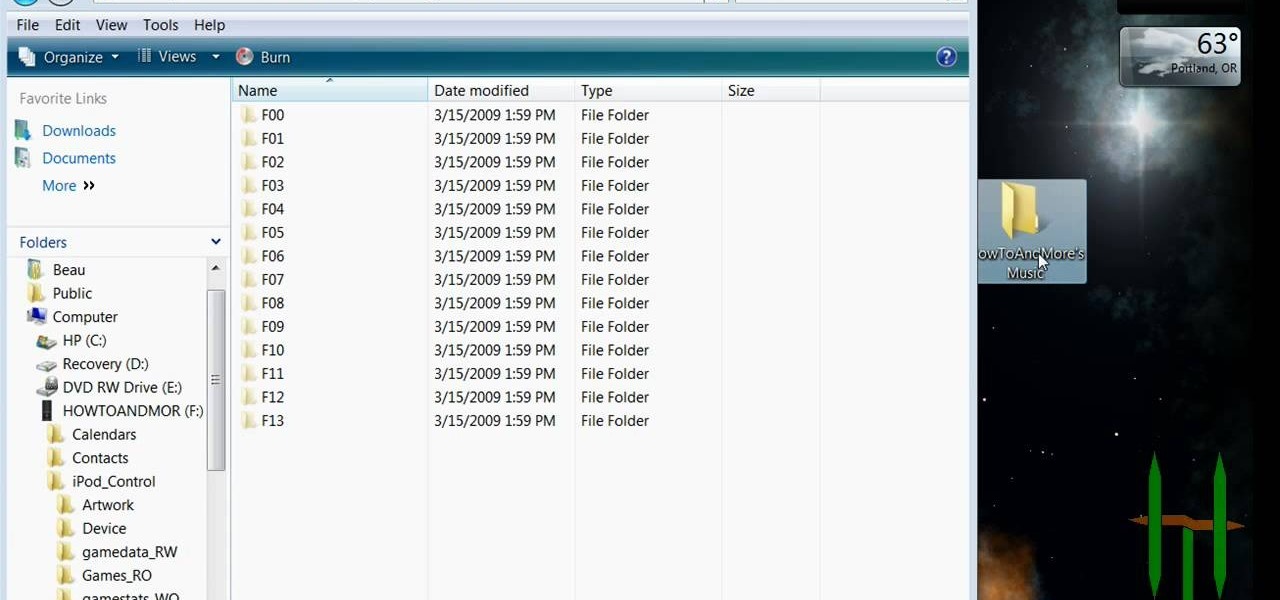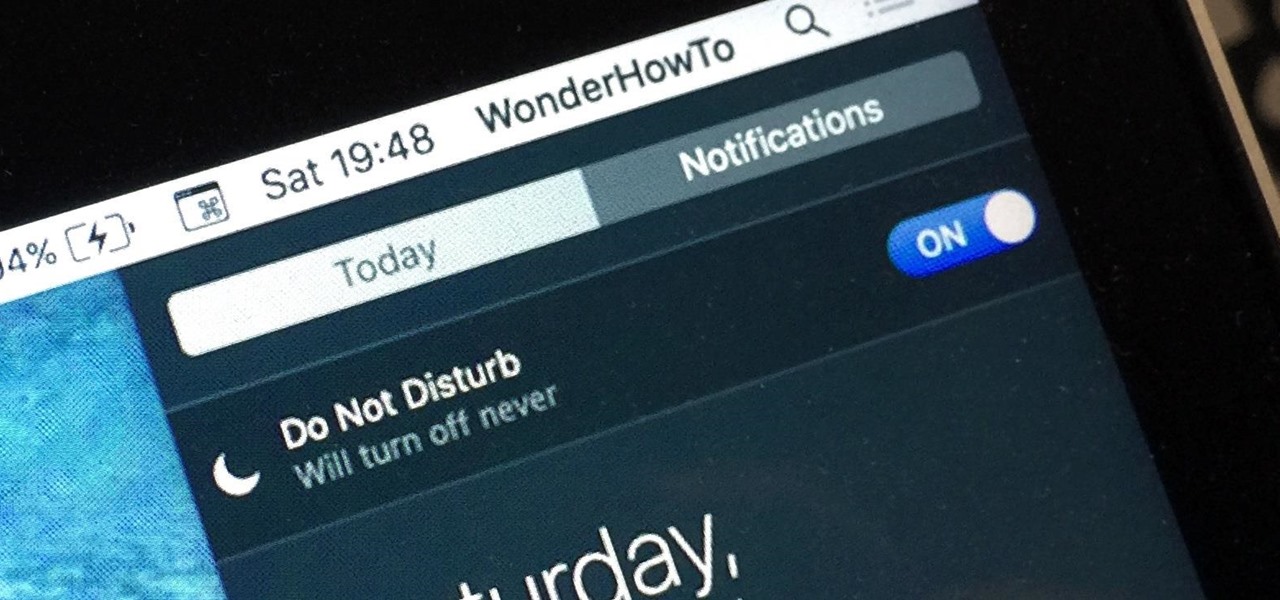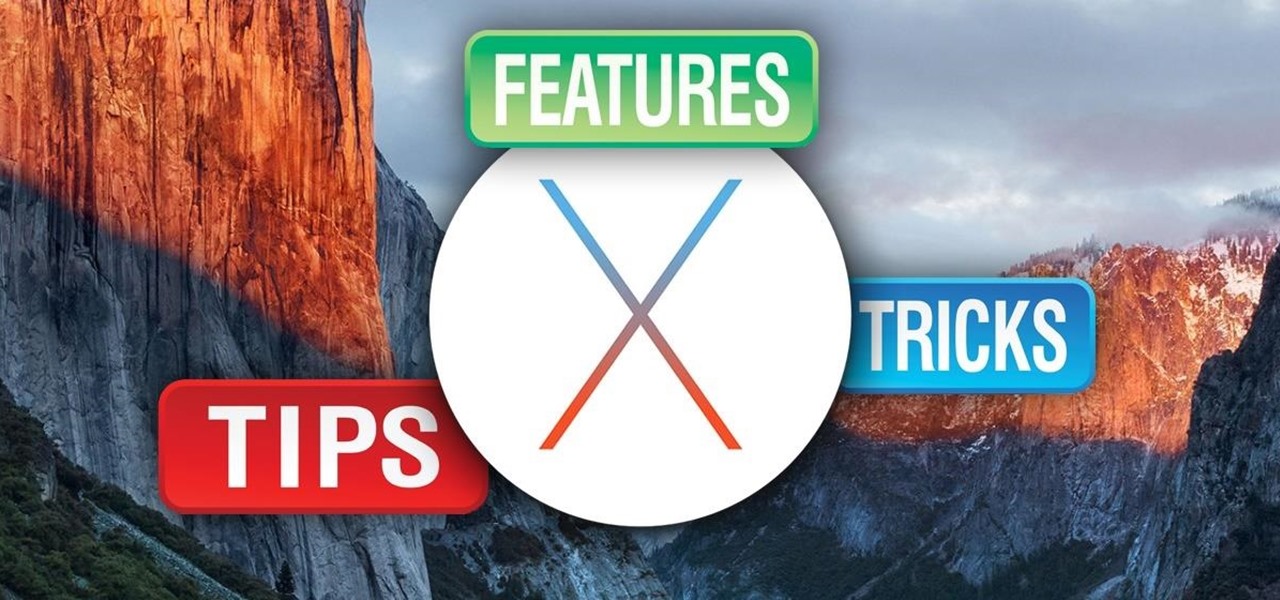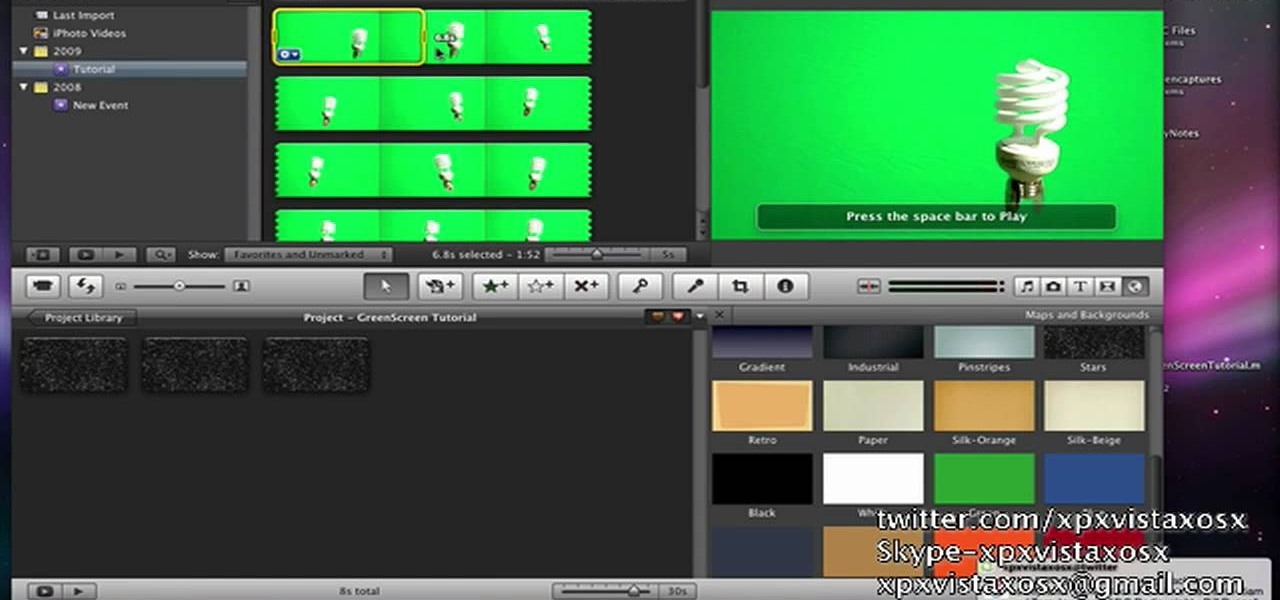
In this video tutorial, viewers learn how to use chroma key in iMovie '09. This video teaches users how to use chroma key to replace the background of videos. Begin by opening the program. Now drag or image or video background into the time line. Now click on iMovie and select Preferences. In the General tab, check the Show Advanced Tools option. Then simply drag the video that you want over the background image/video in the time line. This video will benefit those viewers who enjoy creating ...

In this how-to video, you will learn how to quickly set up the background image on your Apple Macbook Pro. First, right click the desktop and select Change Desktop Background. A new window will pop up where you can change it. Also, you can go to system preferences and selecting desktop and screen saver. To change the image, select any of the options available. This includes solid colors to large images. You can also go to your iPhoto albums and choose any picture in there. You can also go onl...

To get autotune on Audacity, you will need to have the 1.3.10 beta version from Audacity's website. Verify that you have autotune or G-snap in the plug-ins. You may need to download G-snap from the internet. First, open up Audacity. Then, go to edit and select preferences. Go to effects and click rescan BST effects next time Audacity is started. Then, click the okay button. Close out of Audacity and then reopen it. The program will then import your new files. Your new files will then show up ...

Get your mouse to right click on a Macbook Pro Setting up your mouse:
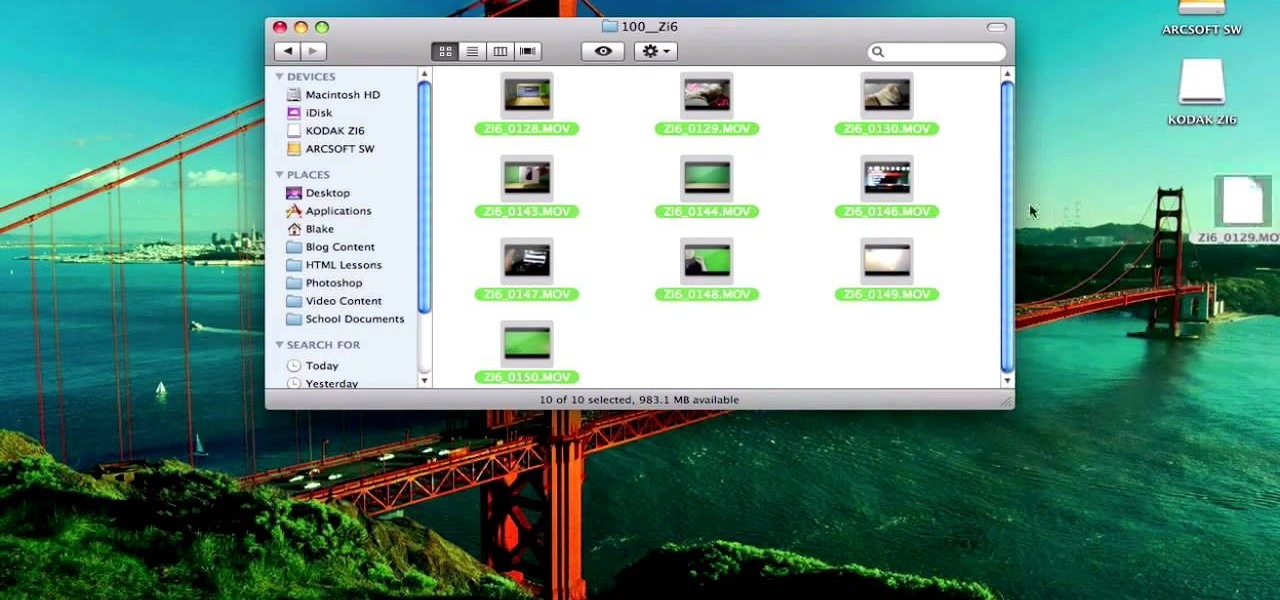
In this video tutorial, viewers learn how to use a green screen in iMovie. Begin by opening iMovie and click on Preferences. In the General tab, make sure the Show Advanced Tools is checked. Now film your video with your green screen. Then import the video(s) onto your computer from your camera. In iMovie, click on File, go to Import and select Movies. Place the video(s) in your project. Drag the green screen clip onto the project clip. When the menu pops up, select Green Screen. This video w...

To add photos to Facebook, log into Facebook and go to your profile page. Click the photos button on the left hand side of the screen. On the next screen, click the my photos button at the top of the page. Next, create a photo album. Type in the name, location and description of the album into the appropriate boxes. Choose your visibility preferences and click the create album button. Next, using the Facebook Java upload tool, choose the hard drive file that your photos are located in from th...

This video is describing how to create a podcast by using the Garage Band program on a Mac computer. Start by going to Garage Band and go to new podcast. Click create. Under the podcast you should choose what gender of voice that you would like. The top track is to add photos from your iPhoto. Select the voice that you would like to record on and click the record button on the bottom of the screen in order to begin. Record your podcast. Then to get your podcast into iTunes go to the share but...

This is a Computers & Programming video tutorial where you will learn how to startup configure a Mac. This is a very simple, easy and quick process. In order to change what programs start when you switch on your computer that is running on Mac, first go to ‘System Preferences’ from the drop down menu and then click on System Accounts. In the next box that pops up, go to ‘Login Items’. Here a list of programs will be displayed that run when you start up your computer. Here you check box next t...

This video shows the method to create a photo montage in Sony Vegas. Go to 'Options' menu & Preferences. Go to the 'Editing' tab & 'New still image length (seconds)' and put the corresponding value and hit 'OK'. Open the pictures from explorer and you have a montage in which pictures last for a few seconds when another one comes up. Go to 'Tools' menu and 'Scripting' option. Click on 'ApplyTransition_1_2'. Choose 'Standard Cross Fade' from the drop down menu. Fill in 'Overlap Frames' which te...

This video explains how to right click on a Mac laptop like Macbook Pro or Macbook. First you need to check if your right click is enabled. You can do so by right clicking and seeing if the menu opens up. If the menu does not pop up, it needs to be configured. The video explains how to enable the right click by going to the system preferences and then to the trackpad. Once you are in the trackpad menu, the video explains the options that need to be checked in order for the right click to work...

Magicmattman1 teaches you how to get free Verizon ringtones. You will need a Verizon phone and iTunes. Start iTunes and go to Preferences. Then go to Import settings and set it to MP3 Encoder. Click Custom, set it to 96 kbps and click Ok. Right click on a song, click Get Info, then Options. Here you have to uncheck Start time and click Ok. Start the song and see which 30 seconds you want as your ringtone. Now go back and enter the values you want for start and stop time. Right click and selec...

Jonathan demonstrates how to right click on a Mac using the Apple mouse. There is a short cut: holding down control while left clicking to make the right click menu come up. The Mighty Mouse has a right click function but you have to enable it. To enable this feature, go to system preferences and click on mouse and keyboard. The mouse and keyboard menu will now open up. Locate the right drop down menu. The default is set to "Primary Button" so you will need to change that to the "Secondary Bu...

Steps on how to cut copy and paste on a Mac. Make sure that all your Windows are closed. 1. Click the Apple on the upper right corner. 2. Select and click System Preferences and a small window will appear. 3. Double click the small mouse picture and a bigger mouse picture will appear 4. Click on the right tab that says Primary Button and click to select Secondary Button. 5. Close the window. 6. When you right click the mouse a menu will appear and you can already cut copy and paste just like ...

This is a very informative video on creating multiple layers and short cuts on how to edit the already made layers to match your preferences.

Parental controls let you manage, monitor, and control how much time your kids spend on their Mac, the websites they visit, and the people they email and chat with. Parental controls are set up and managed in system preferences. Before setting up your parental controls, you'll need to create an account for your child. In this video tutorial, you'll learn how to configure and use the parental controls that are built into the Leopard operating system. Watch this video tutorial for more.

In this video from AppleGenius0921 we learn how to create a free .mac account and AIM account to use with iChat. Go to iChat and go to Preferences. Click the plus sign in to bottom left. An account setup window will pop up. Click get an ichat account. It will redirect you to apple's site where you can create an apple ID. After you complete that step, go to the plus button again, and set up your new .Mac account that you just created within ichat.

Most Final Fantasy VII players don't even know about this mod. So watch and learn how to install the 9999 Limit Beaker mod for Final Fantasy 7 PC. With this mod, you can go above and beyond the 9999 HP, MP and Damage Limit, by a lot.

This video tutorial from izbyfl shows how install Google Chrome and enable its plugins in Ubuntu. First download application from here: http://www.google.com/chrome/intl/en/eula_dev.html?dl=unstable_i386_deb.

This video tutorial from xTheEnforcerx1 shows how to import custom SMS tones to your iPhone 3G using SSH.

In this how to video, you will learn how to run Windows inside Mac OS X. First, download VMWare Fusion 3. Install the program and run it. Insert your Windows installation disc into your computer. Next, select install this operating system and click continue. Enter your information and continue. Next, you can choose more seamless or isolated. Choose more isolated so that files will not require Windows to open. Click continue and select the hardware settings such as RAM and processing speed. Cl...

This video tutorial shows how to open a port for torrent downloading on your computer. Click Start menu, type cmd command in Search area. In cmd window type ipconfig and press Enter. Remember or write down your IP adress. Type exit and press Enter to close cmd window.

Using a Windows PC, our host shows us how to retrieve the music off of an iPod and copy it to our hard drive. First he opens the "My Computer" icon and selects the iPod, which is shown as a hard drive. There are a few folders shown, such as Calendar and Contacts, but no Music folder. We are shown how to reveal the hidden files on this drive. A new folder appears, called "iPod Control." Once this is opened, we can see the Music folder. Inside the Music folder are many folders labeled in a seem...

This video explains how to use the Speech Recognition tool on the Mac, which allows you to speak most of the commands that you use on the computer. To enable speech recognition, go the Apple menu, select System Preferences and click on Speech. Then click on “On” next to Speakable Items, and click OK.

This video demonstrates how to setup a printer on a Macbook Pro.Open the document you wish to open. Go the File menu on the top bar menu and select Print. On the Print dialogue box, you will notice that no printer is selected. Click on the drop down menu to select Add A Printer. Click on the IP found on top of the window. Change the protocol to IPP or Internet Printing Protocol. On the address bar, type in the address of your printer then click on Add. Once done, you can now print your docume...

The perfect way to avoid boredom at work or in the classroom is with a good old-fashioned prank, and this one is for tech-minded. In the video below, you'll see how to change your coworker's (or classmate's) computer screen to be display upside-down, which will totally freak them out when they return from lunch or the restroom. The best part is watching them try to revert it back to normal!

Patti the Garden Girl uses her own free range chickens and home grown vegetables to make her Classic Traditional Baked Stuffed chicken

In this video from PCRescueRepair we learn how to record streaming audio from any website using audacity. To get audacity just go to google, type in audacity, click on the link for audacity, and download audacity to install this on your computer. Also you need the LAME mp3 encoder which is on the audacity website. Now he takes you through the steps to do this task. Go into audacity and from the drop down change to stereo mix from microphone. On output adjust to max. and on input adjust the vo...

This video explains how to delete cookies in Windows XP, Mozilla Firefox, Internet Explorer and Opera. To delete cookies in Mozilla Firefox, choose the "tools" option from the tool bar, then choose "options", then choose "privacy". Many options will be given under the "privacy" menu, but make sure to choose the following options- "accept cookies from site" and "accept third party cookies", then choose the option "I close Firefox option" under "keep until" then choose "ok" to delete the cookie...

Not sure how to enable javascript on your computer? Follow these steps to enable all the functionality javascript provides.

This video shows you a straightforward way for Windows users to transfer music from an iPod to your hard drive, without extra software:

Learn to add sound effects and audio controls to Sony Movie with this video. 1. First, go to your audio track in Sony Movie Studio. Under voice (on the left) click the effects button. 2. You can use the 3 included or click the plus in the upper right corner. 3. You can use any. One is VST. If you want the radio one, then click it and then click OK. 4. You can adjust it as it is playing. Click effect removal and then the plus to try other effects. 5. To get VST effect, go to google and search ...

Thanks to Apple's awesome user interface, it is extraordinarily easy to set your default printer. Instead of guessing which printer your document printed to, be certain of where it is every time.

In this video series, you will take a look a the new Houdini 9 interface and learn how it will make your work faster and easier.

This Photoshop video series is going to explain how to create a chiaroscuro lighting effect on an image. This art form was made famous by the Italian artist Rembrandt. Part one covers the origin of terms and how to create chiaroscuro dramatic lighting. Part two has instructions for downloading the image, and some very basic workspace and preferences instructions for beginners. Part three covers Duplicate Image, File Info, File Size, Eyedropper Sample, Doc Status Bar, Panels/Palettes. Part fou...

When Apple wanted to bring their Notification Center to Mac OS X, I loved the idea. But after using it since its integration in Mountain Lion, it's been more annoying and distracting than anything. More and more apps incorporate notifications, so I'm constantly getting sound alerts and banners in the top right corner that I don't want.

Spray the Styrofoam ball with a color that adheres to the scheme of the ribbon and ornaments. There will be white space when you make a Christmas ornament tree, and the color on the ball will help to conceal the space.

Need to clear you cache? This guide details how on any web browser (Chrome, Internet Explorer, Firefox, Opera, Safari, Internet, and Dolphin) for any platform (Windows, Mac OS X, iOS, and Android). What Is the Cache Exactly?

Yes, screen savers are fun to look at for a few seconds, but those animations actually used to serve a purpose beyond simple entertainment.

Like the majestic mountain structure it's named after, Apple's latest version of OS X, El Capitan, goes a little deeper to expand on the foundation laid by Yosemite. While the update may not be as monumental as some have hoped, it is an improvement and includes tons of useful new features you don't want to miss.

The Samsung Galaxy S6 includes a pretty nifty feature known as "Gesture wake up," which lets users wave their hand over their locked display to wake it, making those periodic notification checks from the lock screen a lot more simple than having to press the power or home key every time.