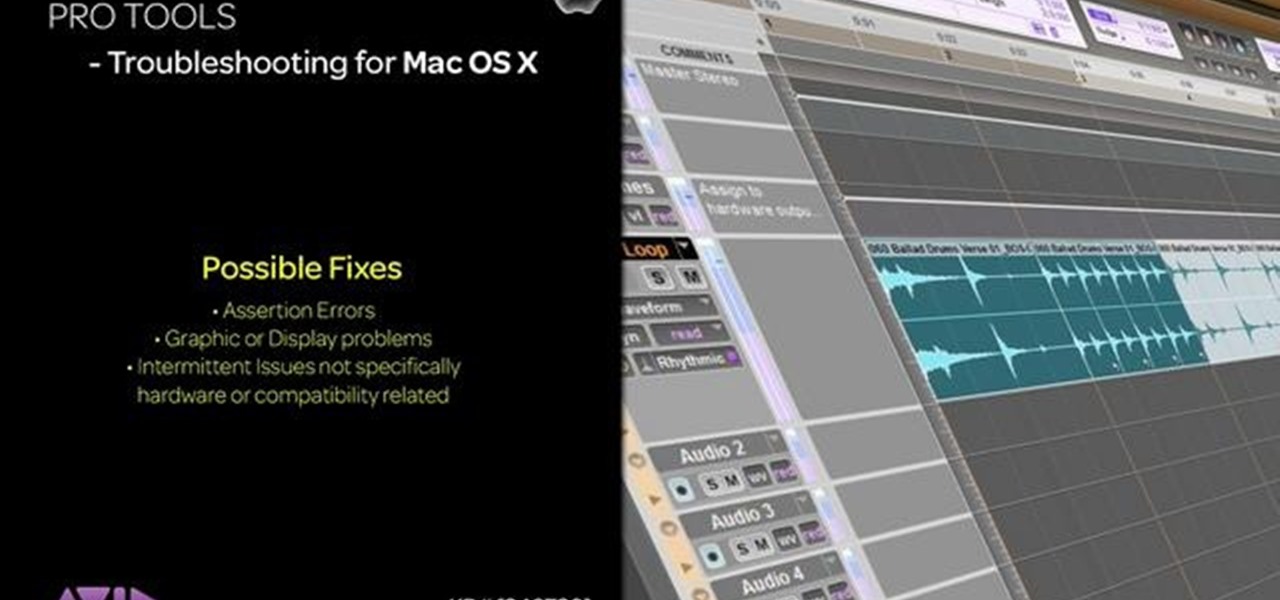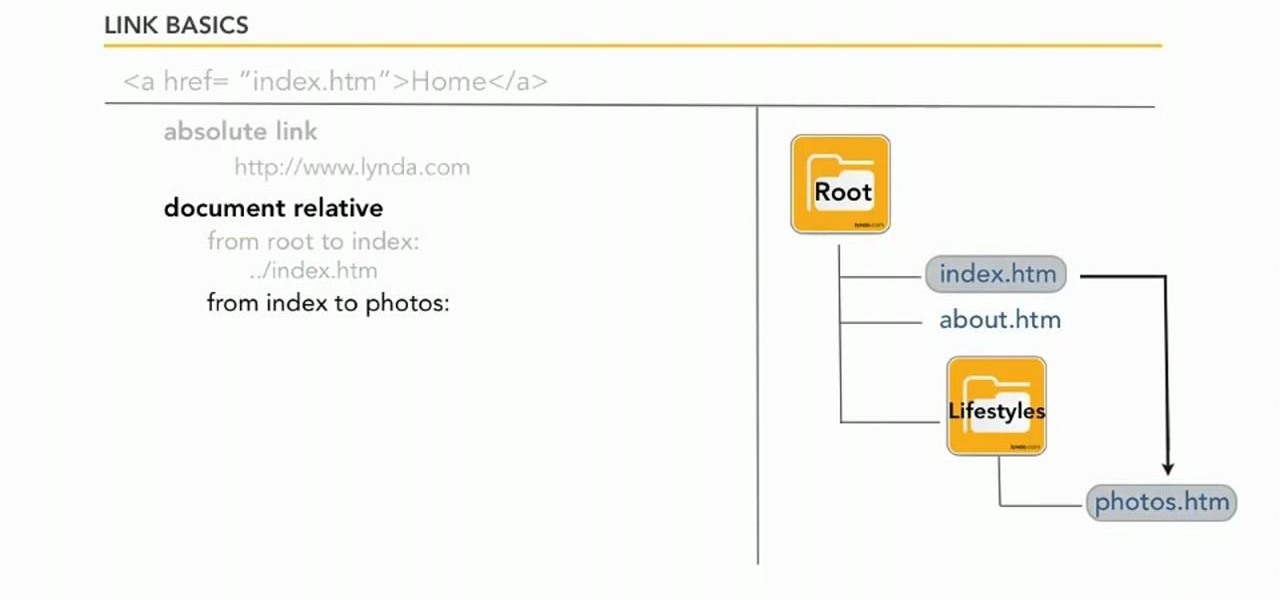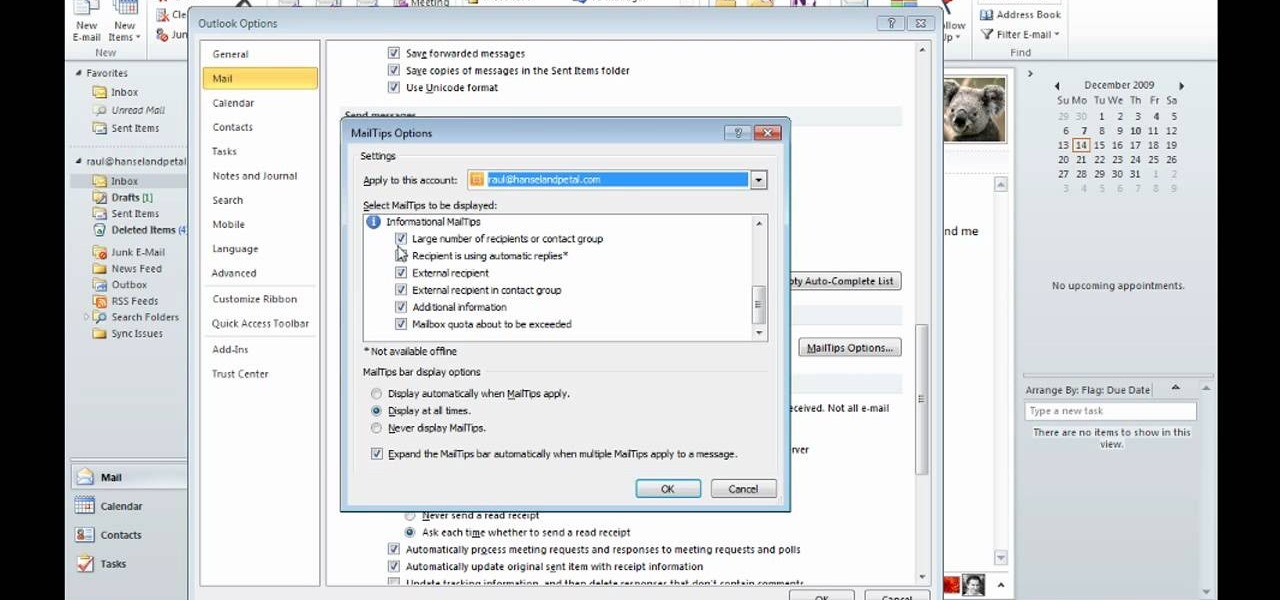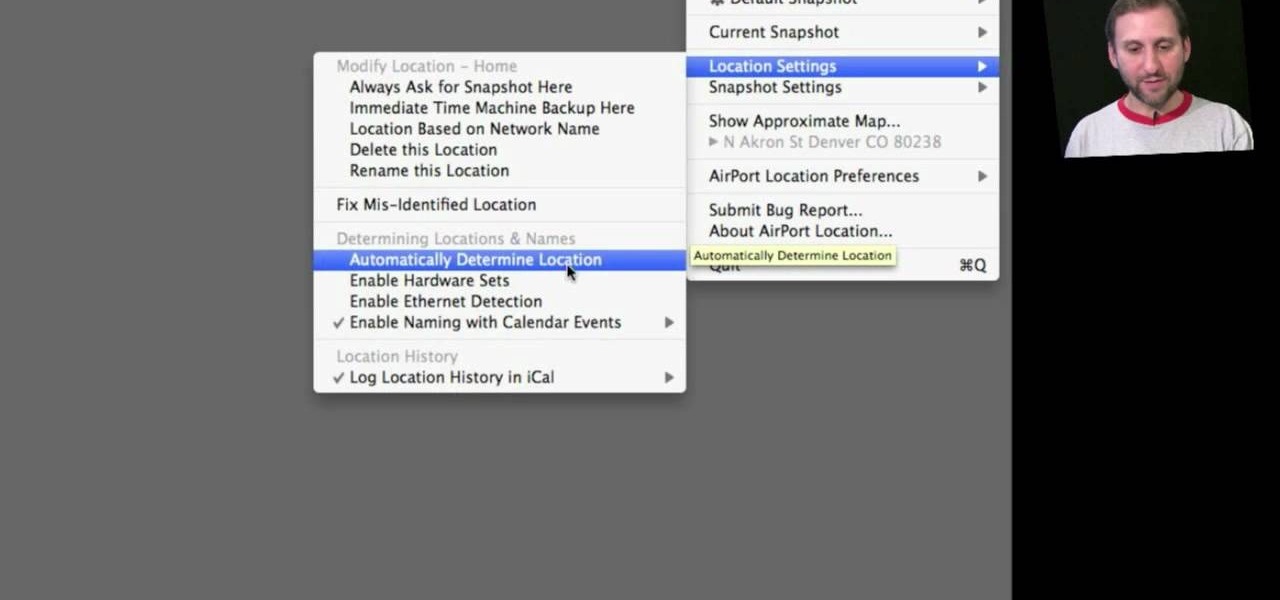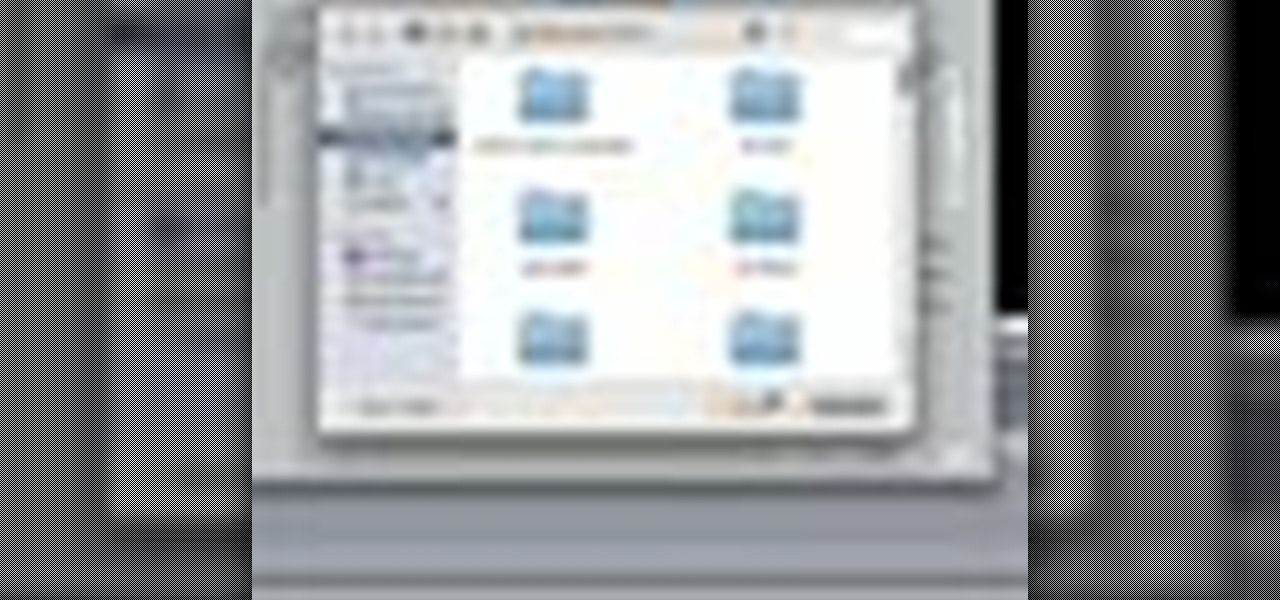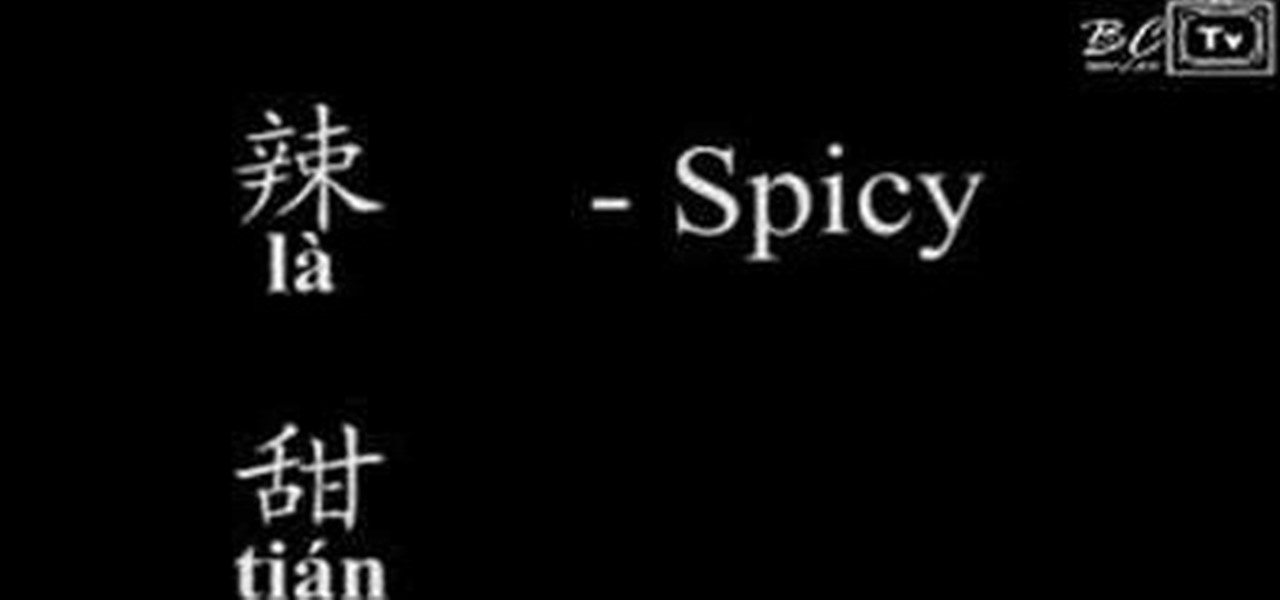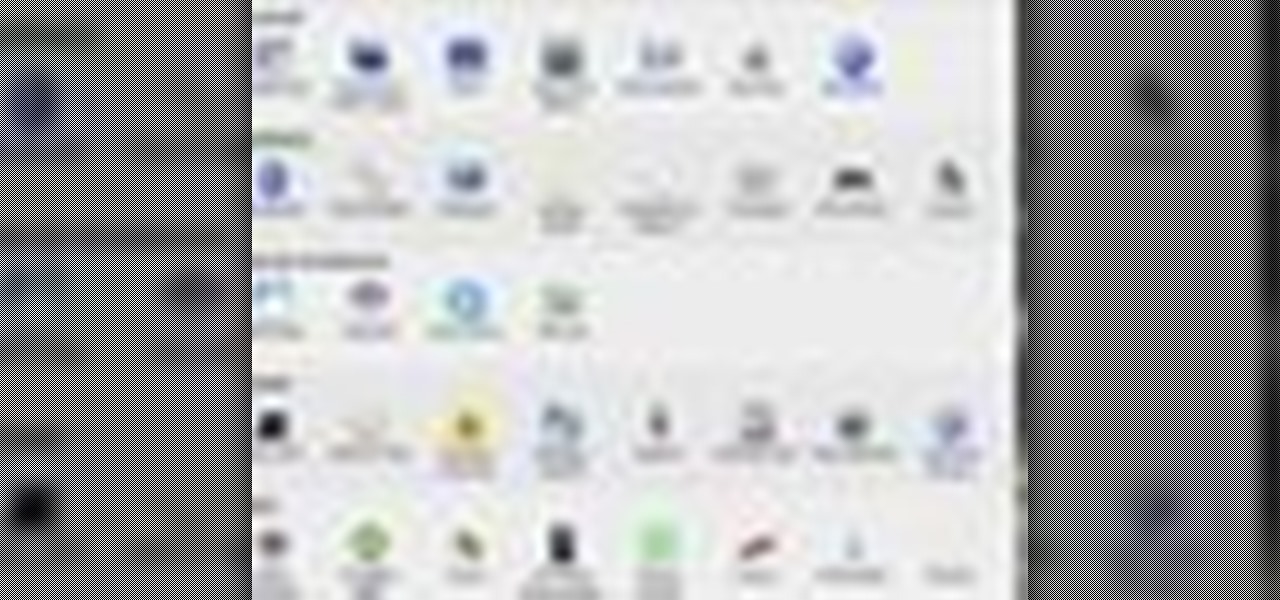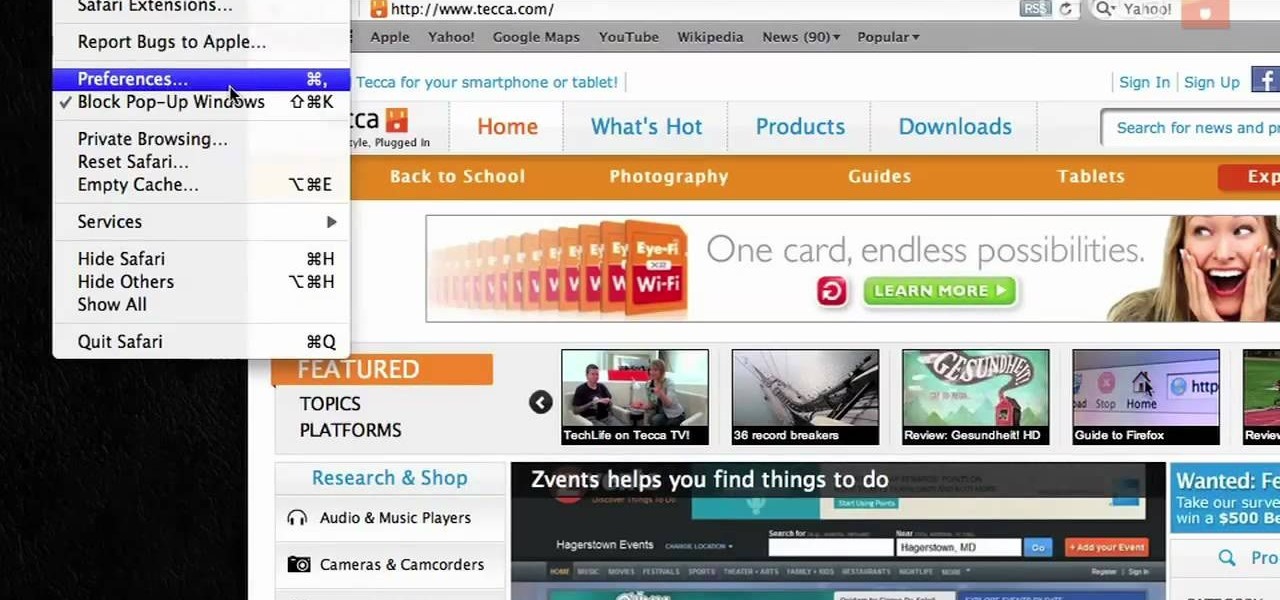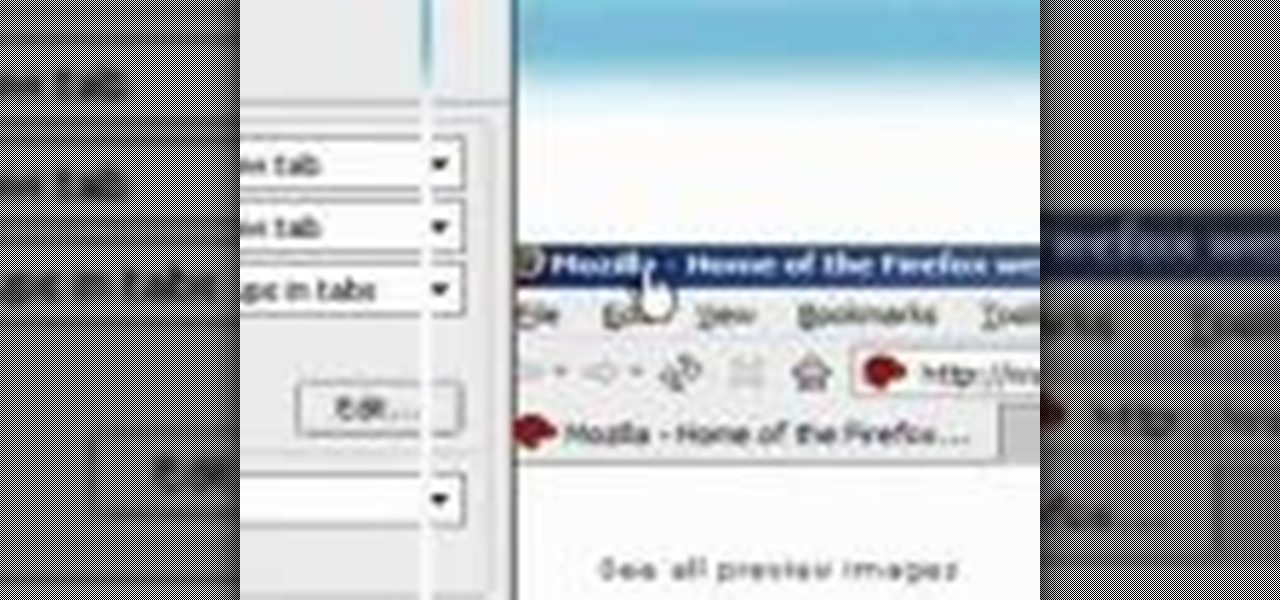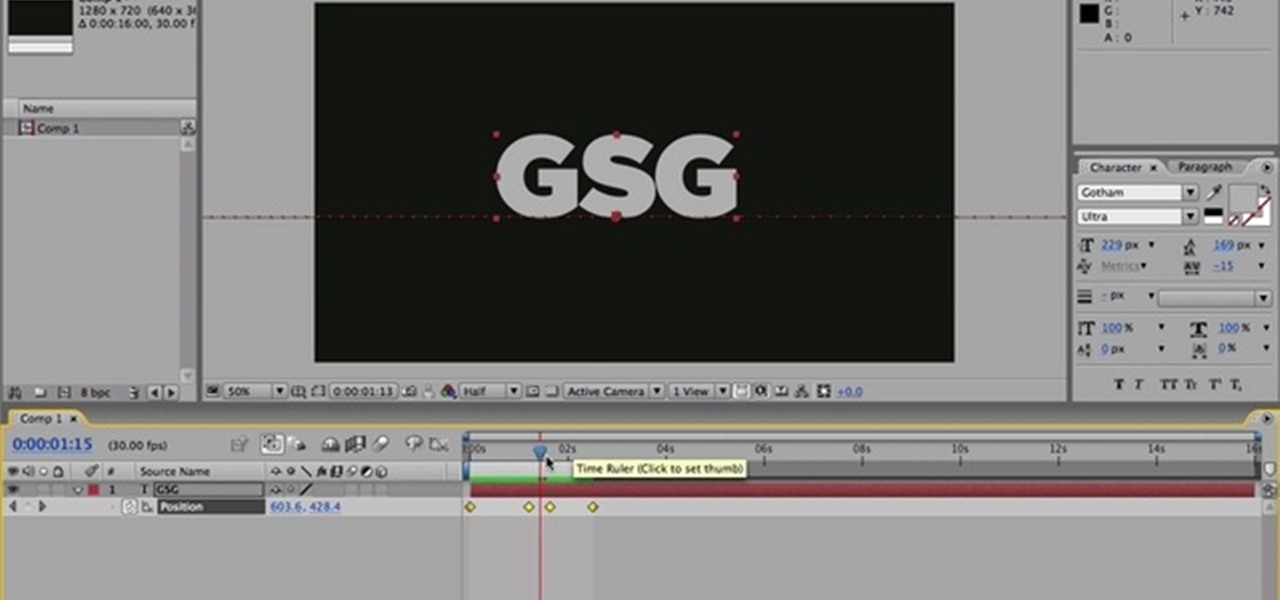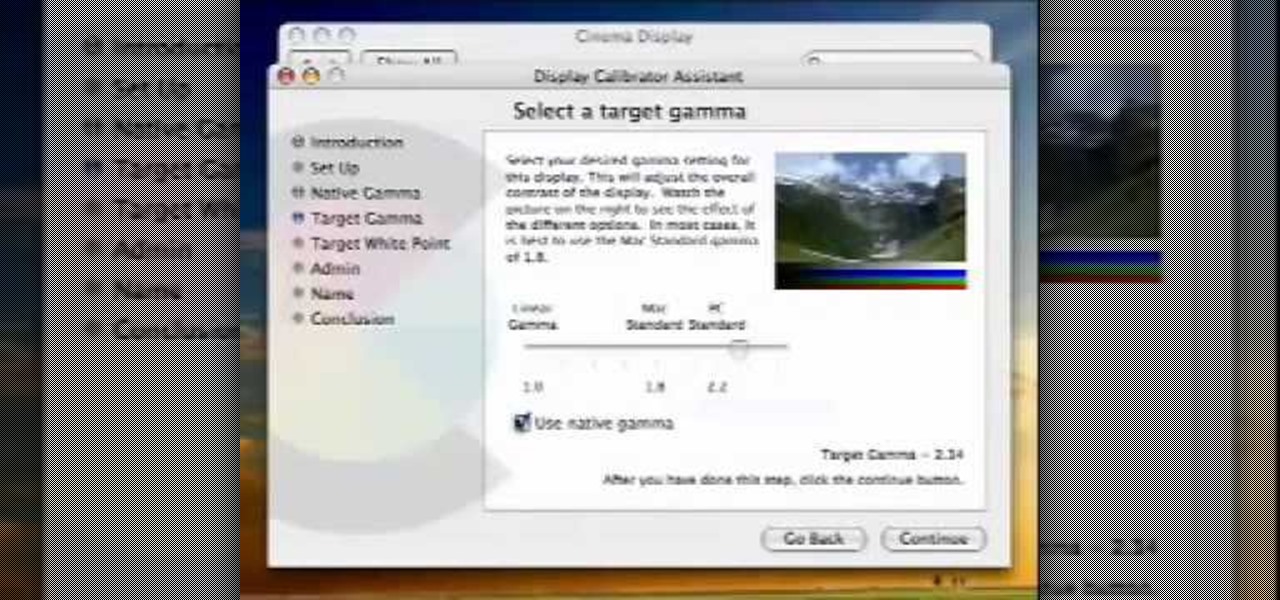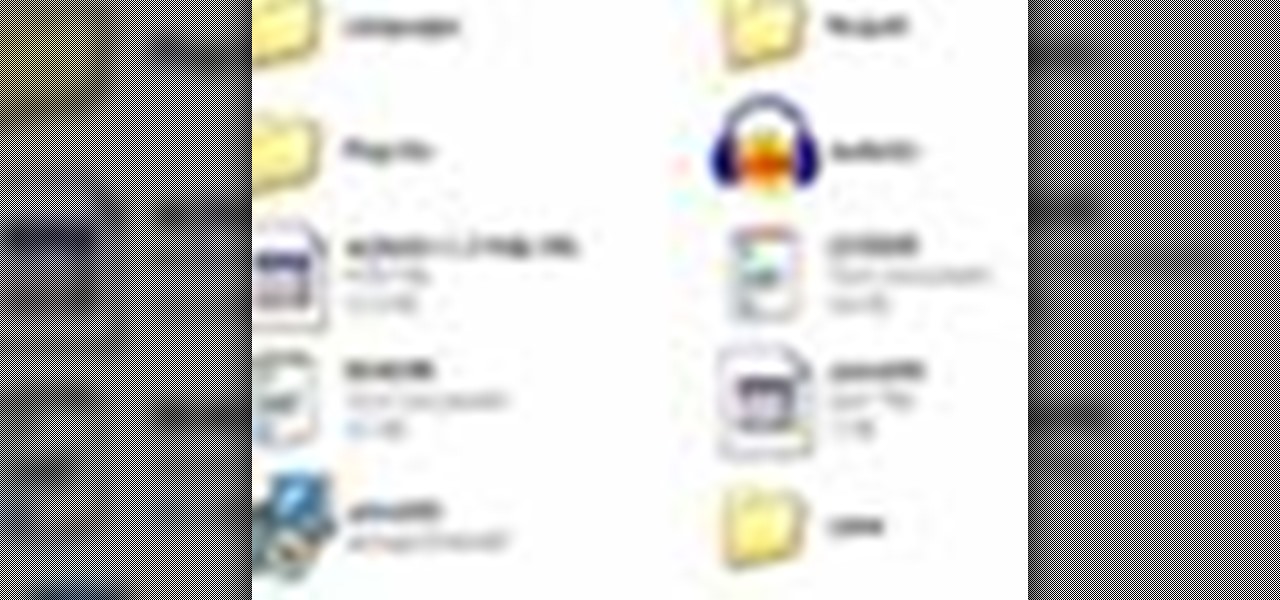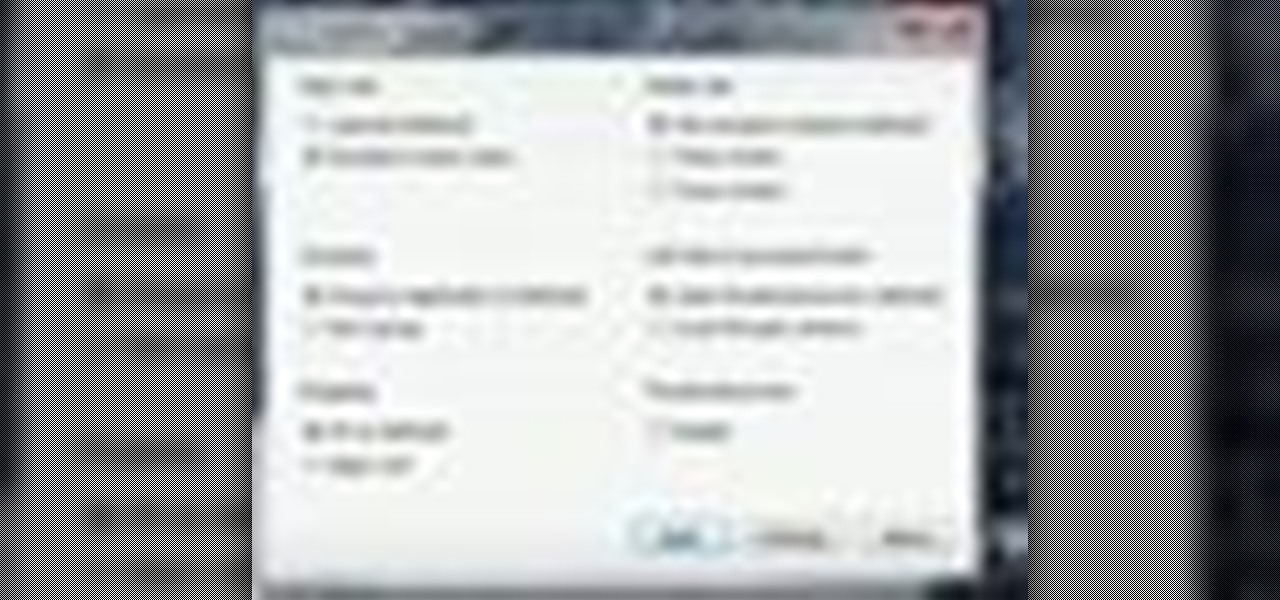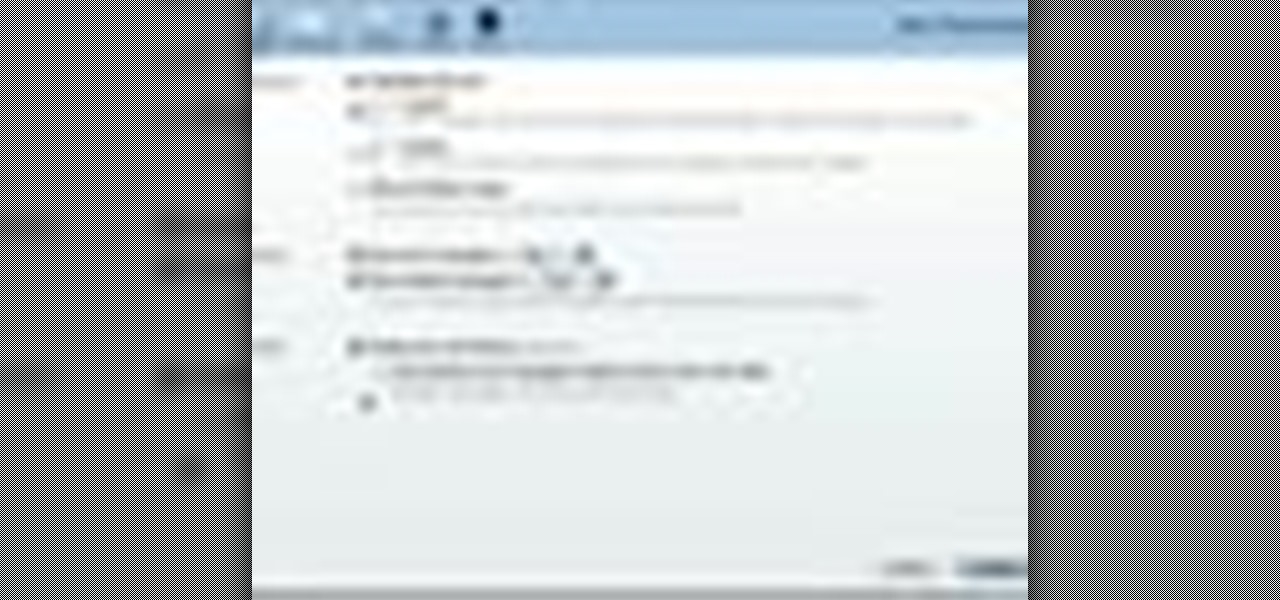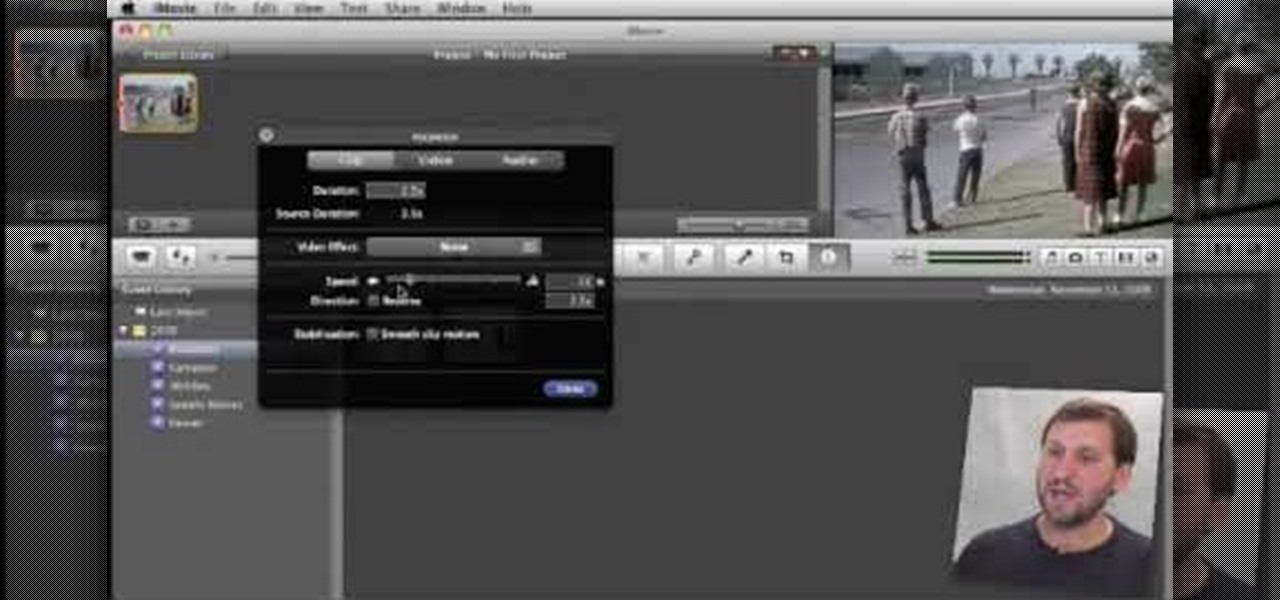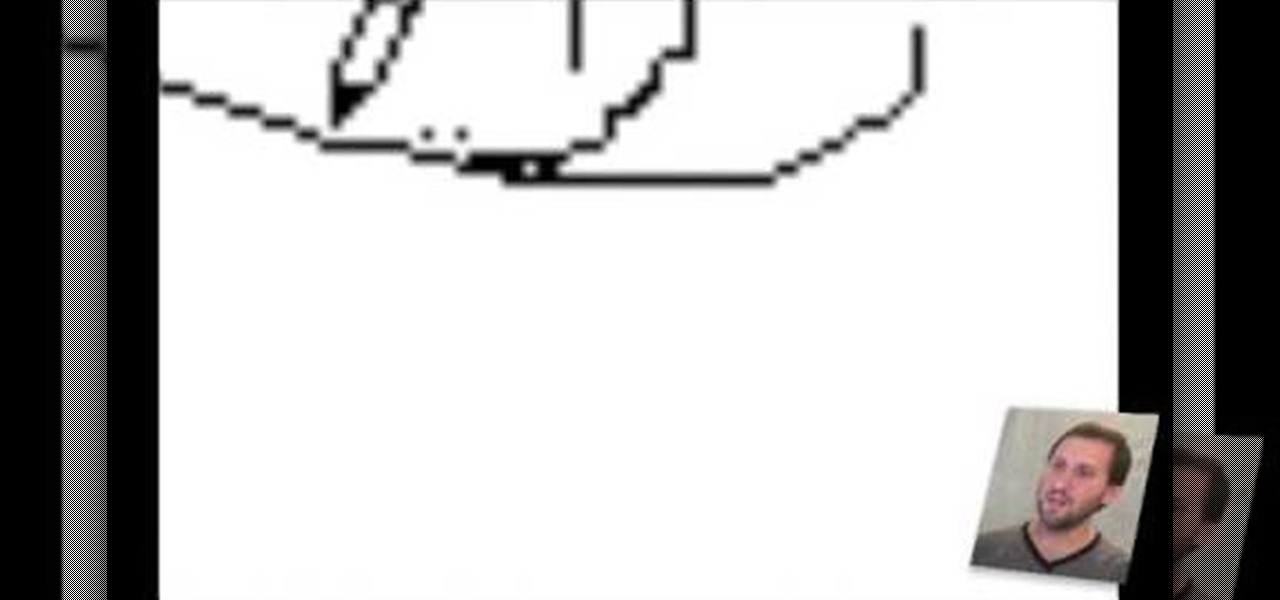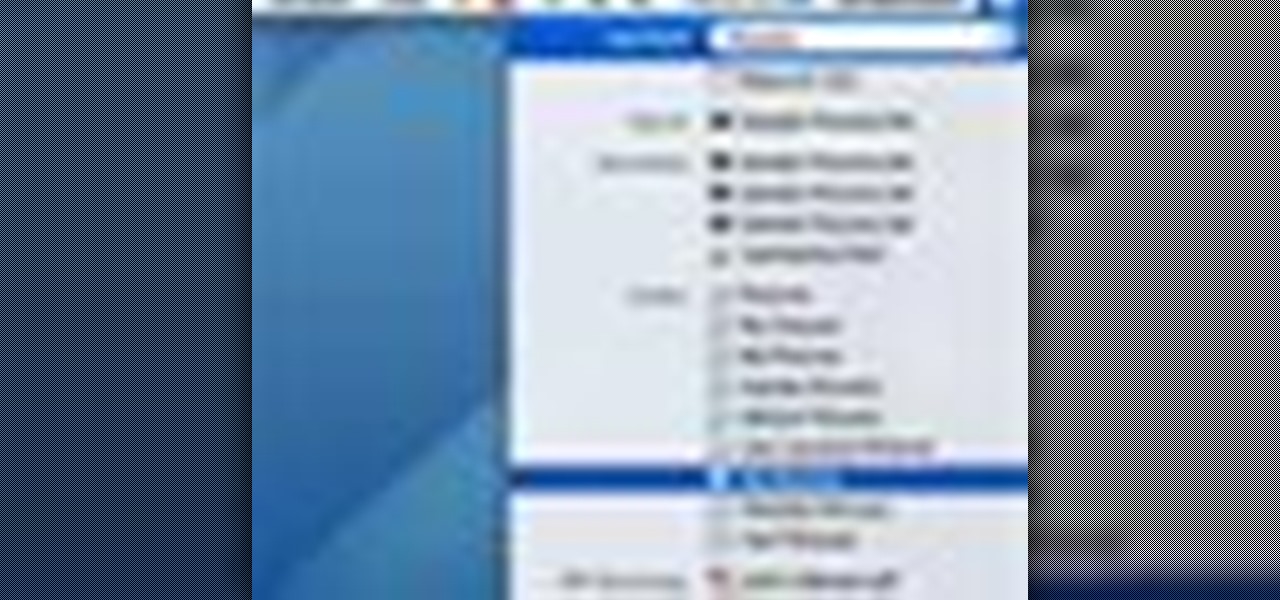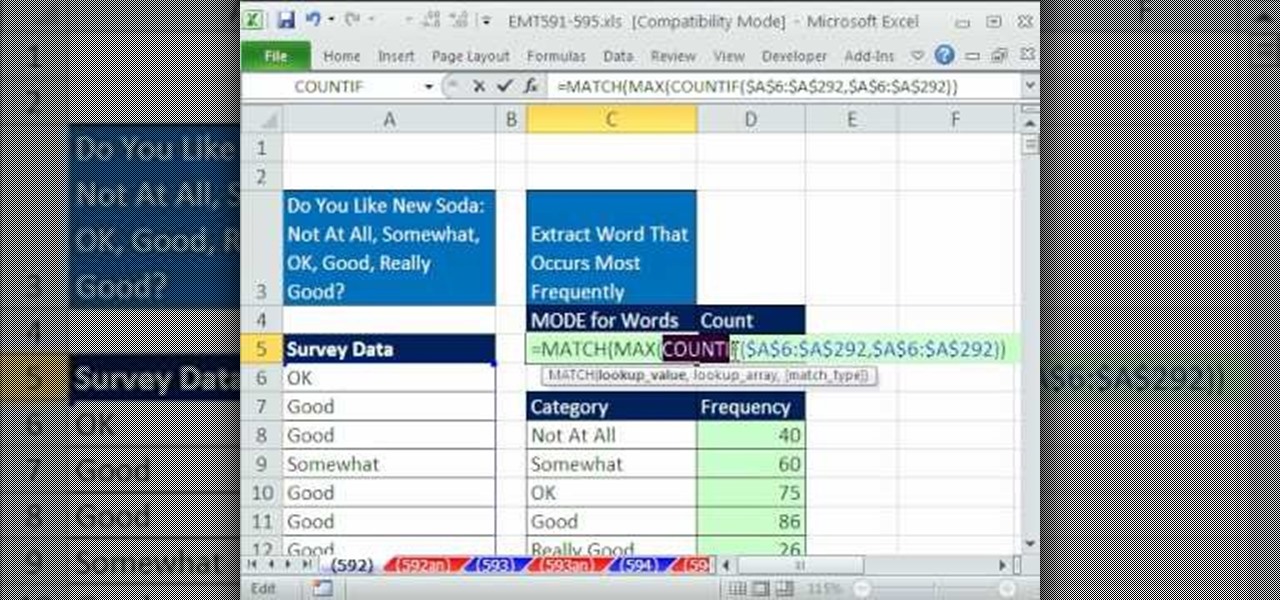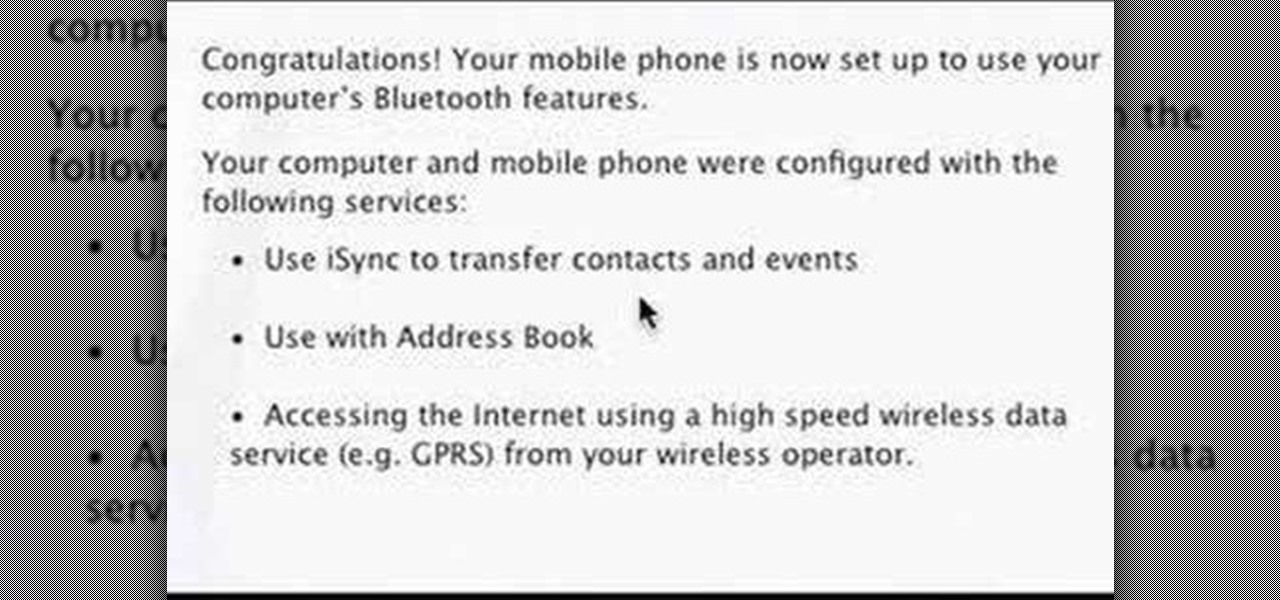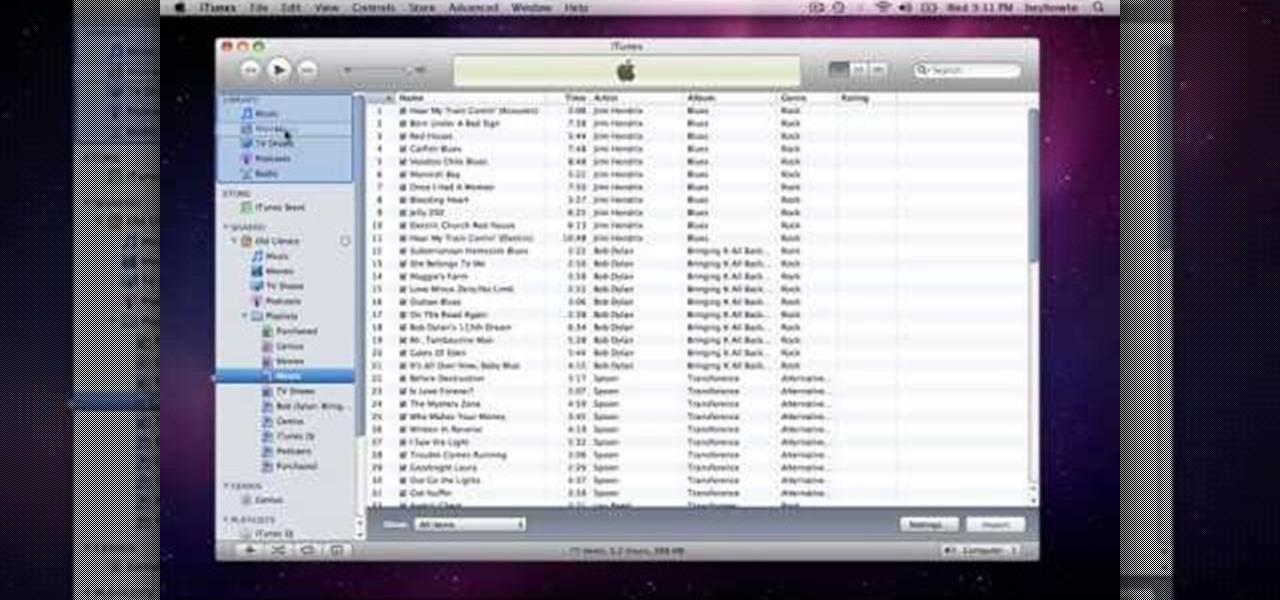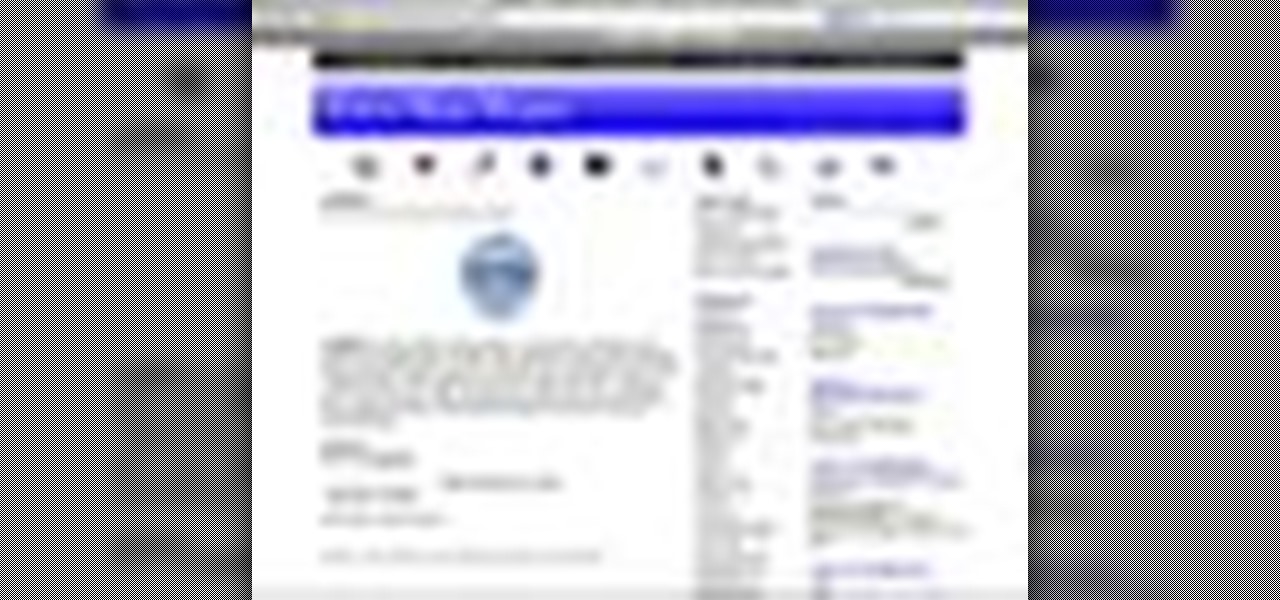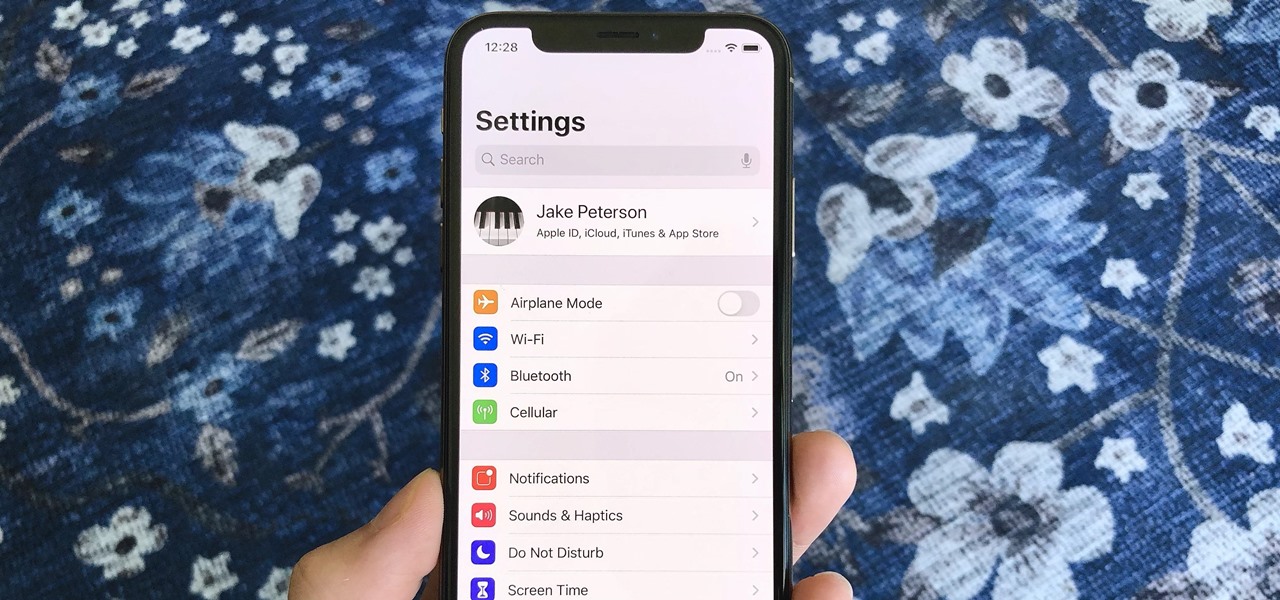Making a purchase through PayPal is great because you have the option to pay using your account balance, a bank account, debit card, credit card, rewards balance, or even PayPal's own credit product. You need to pick one to be your preferred payment method for each in-stores and online but, unfortunately, changing these preferences can get a bit tricky on your iPhone or Android phone.
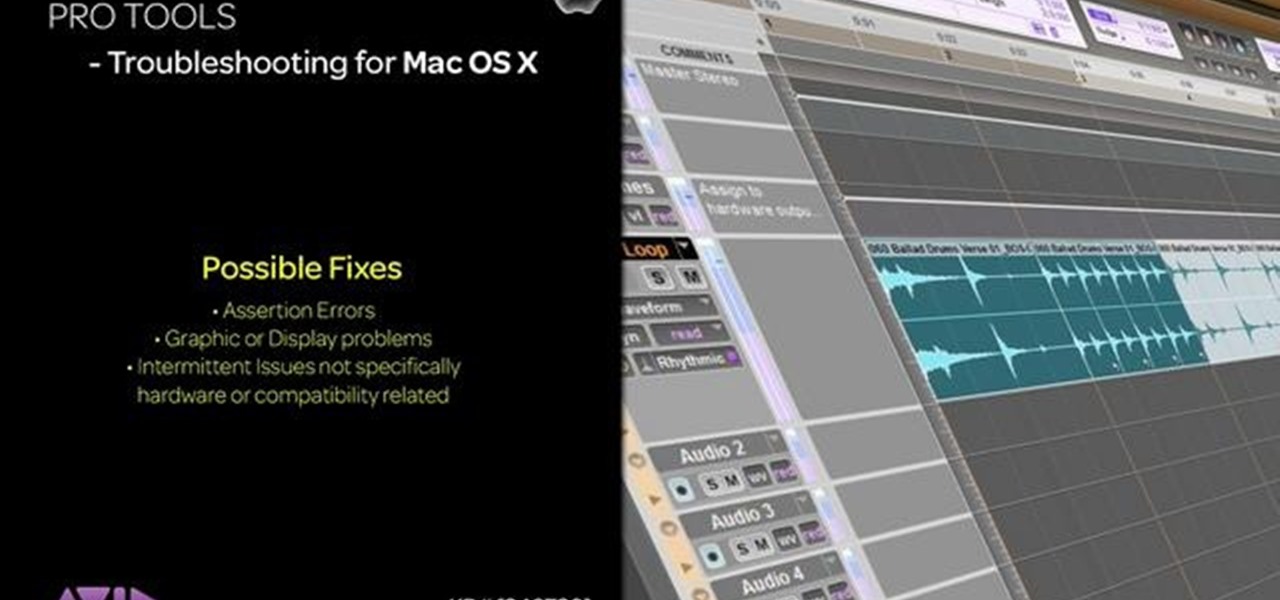
Want to delete your Pro Tools user preferences in Mac OS X Snow Leopard (10.6)? Whether you're new to Digidesign's Pro Tools 8 or simply looking to pick up a few new tips and tricks, you are certain to benefit from this free software video tutorial, which presents a complete overview of how to trash your Pro Tools user preferences.
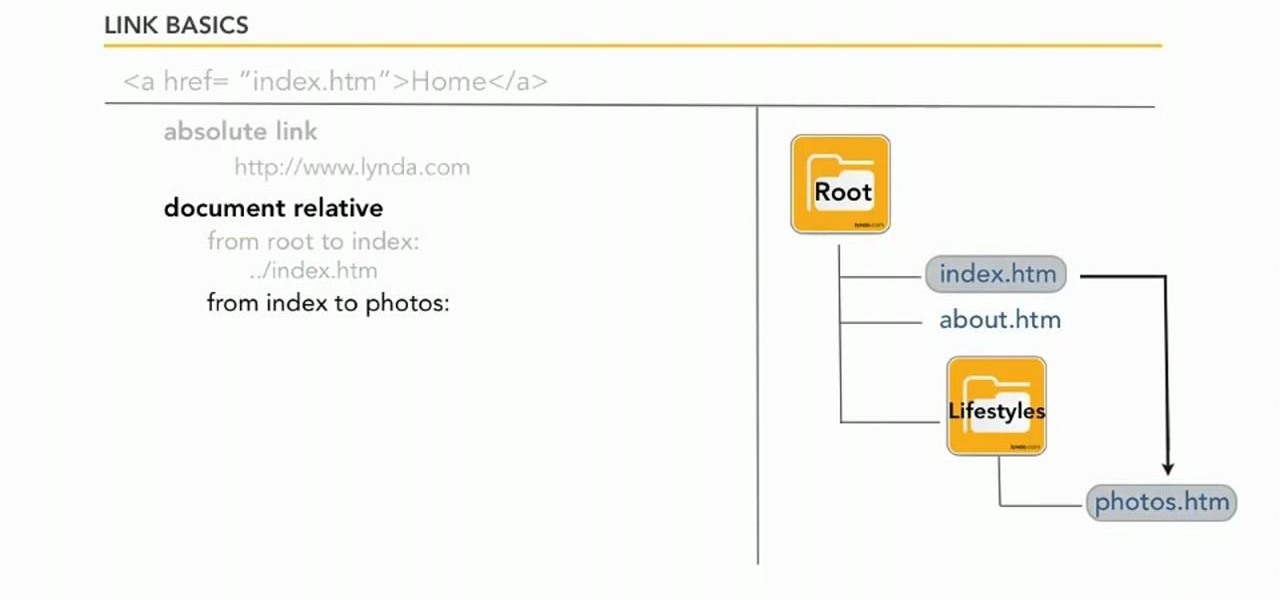
Learn how to set custom linking preferences when using Dreamweaver CS5. Whether you're new to Adobe's popular WISYWIG page editor or a web design professional just looking to better acquaint yourself with the unique features of Dreamweaver CS5, you're sure to be well served by this video tutorial. For more information, and to get started using custom hyperlink preferences, watch this free video guide.

In this episode learn how to ask and answer questions about your preferences using the words like, love, and hate in the English language. This video is great for advanced, intermediate, and beginner learning to speak the English as a second language (ESL).
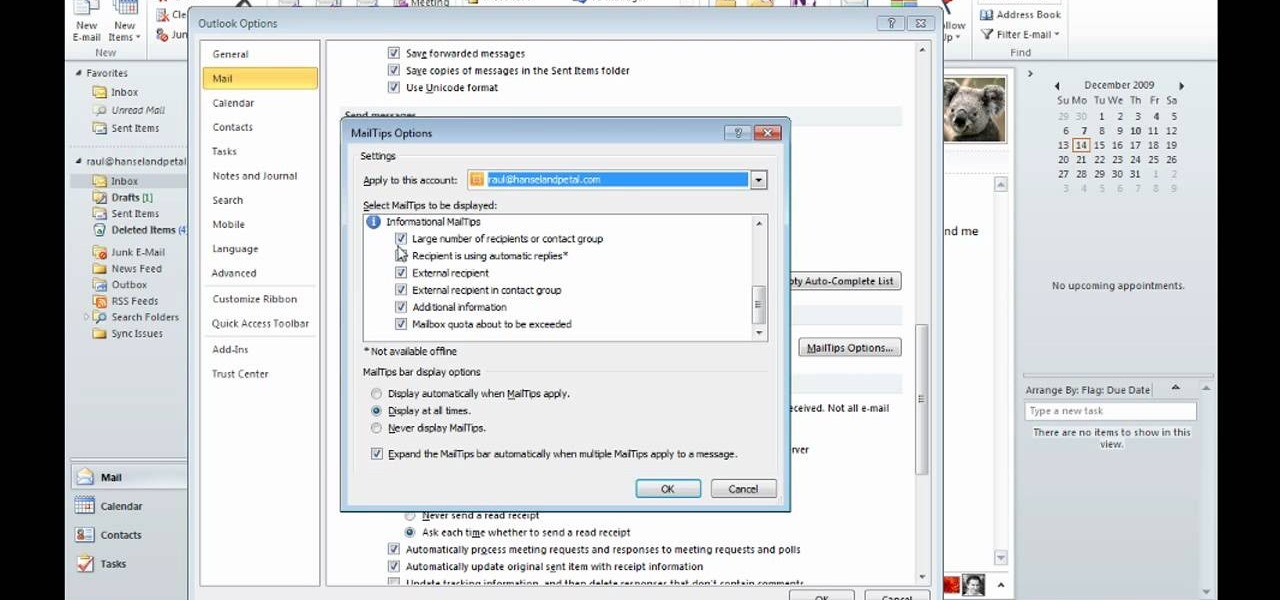
David Rivers is back to give us some more tricks on using MS Outlook 2010. In this video he tells us how you can avoid sending email to the wrong person by setting up some email preferences in MailTips. MailTips actually has the ability to alert you when you are about to send an email under certain conditions. Don't worry about sending an email to your boss that was meant for your co-worker. Your MailTips folder contains many options that you can use to restrict some of your outgoing mail and...
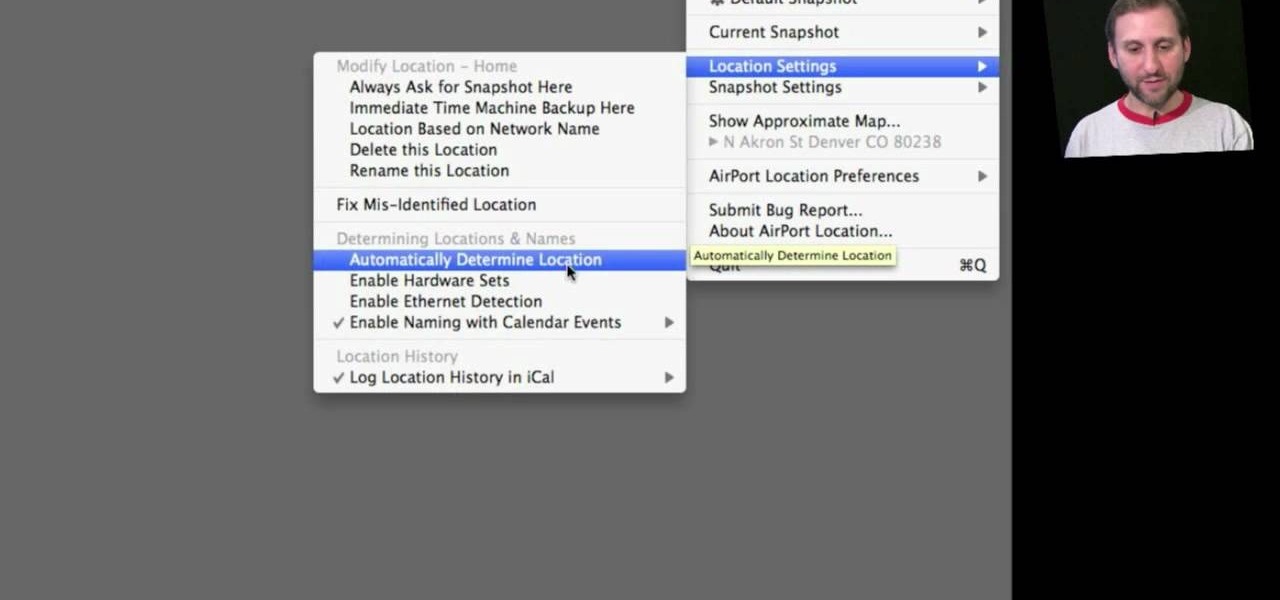
In this clip, you'll learn how to record and toggle between different preference settings on an Apple computer running Mac OS X. With Airport Location Utility, it's easy! So easy, in fact, that this home-computing how-to from the folks at MacMost can present a complete overview of the process in just over three minutes. For more information, including step-by-step instructions, take a look.

In this tutorial, we learn how to sync preferences with DropBox or Ubuntu one. This doesn't work for everything, but it will sync pigeon preference. It's a folder ".purple" and all the preferences are inside here. If you are familiar with using command prompts, then this will be very easy for you to do. Make a symbolic link from the command prompt to the drop box folder. On every folder, you will get the same result! This is very easy to do and just takes a few seconds to find, then you can c...

This video describes how to trash your Pro Tools user preferences, restoring them to their factory default setting, on an Apple Mac OS X 10.6 (Snow Leopard) computer. Whether you're new to Digidesign's Pro Tools 8 or simply looking to pick up a few new tips and tricks, you are certain to benefit from this free software video tutorial. For complete instructions, take a look.

Final Cut Pro needs its preferences deleted every now and then. It is a simple process and will get rid of the pesky beach balls. The process is painless and not too time consuming. In the following video I walk you through the process.

In this clip, you'll learn how to configure and optimize Audacity for recording a podcast. Whether you're new to the Audacity DAW (digital audio workstation) or are simply looking to pick up a few new and useful tips and tricks, you're sure to be well served by this video tutorial. For more information, including step-by-step instructions, take a look.

Benny teaches you how to talk about your food preferences in Mandarin Chinese

In this Final Cut Tutorial, Richard Harrington shows you how to clean up the Final Cut application when it starts acting up with bugs or other problems. Many times this can be caused by a corrupt preferences file or other user settings related to Final Cut Studio. These tips are also handy when performing an upgrade installation or reinstallation.

If you want to create a shortcut in Mac OS X, or if you want to change the default hotkey for a function on your Mac computer, check out this quick tip from Tekzilla. It will help you learn how to access the system preferences on your Mac and gain access to the full list of keyboard shortcuts, allowing you to remove, add, or change all the hotkeys on your Mac.

Not everything that Facebook does is in the best interest of its users. Just look at past examples such as social ads, facial recognition, and instant personalization. Users were perfectly fine without these, and they still are. And now there's another annoying problem that Facebook users have to deal with—the ticker.

If you want to permanently set the default browser on your Mac notebook or desktop, take a look at this walkthrough. You can set any browser to open up by default when you click a link or try to access webpages in OS X.

Learn how to streamline and optimize Firefox and improve its performance and efficiency with a few simple extensions and by adjusting your Firefox preferences.

In this tutorial, we learn how to sign in offline to Xbox LIVE (Xbox 101). First, you will go to your Xbox console and then go to 'my Xbox'. After this, you will go to your preferences and then go to 'Xbox live'. From here, change your setting to make it say that you are offline. Save this and then everyone will think you are offline when you are really on and playing! This can help you out if you don't want to play group games or chat, but your friends want to. Just make sure to set it back ...

These adorable cards are perfect for gifting your daddy-o on Father's Day, but you should by no means limit yourself to just that one holiday. These collared shirt and tie cards are also suitable for your dad's birthday, or even for your boyfriend on his birthday.

Nick Campbell shows us how to avoid the wobbly keyframe in After Effects. When you are animating logos and want them to come onto the screen, stop for a few seconds, and then continue off the screen. To fix it, highlight your key frames and then right click on "keyframe interpolation". Now, where it says "temporal interpolation" click to make it say "linear" next to it. Save this change and now the wobbly effect should have gone away. This can come up in a number of different moves, no matter...

In this video tutorial, viewers learn how to browse web pages without a mouse. Users will need to use the Mozilla Firefox browser. When you're in the Firefox browser, press F7 or click on Firefox, click on Preferences and select the Advanced tab (Mac OS X). Now check "Always use the cursor key to navigate within pages". This will activate character browsing, allowing the user to use the arrow keys to move up and down the page. Holding Shift will allow users to select a text. This video will b...

What's the easiest way to keep track of your website passwords? Maybe in a password-protected document on your computer? Makes sense.

In this video from MacOSG we learn how to calibrate a Mac display by using ColorSync. Go to apple menu and select system preferences. Then go to Display. In there, click on color tab to access the profiles for your monitor. Click the calibrate button. It will bring up the Calibration Assistant. Make sure expert is checked. The goal here is to make the apple logo match the outside grid as much as possible. Click Continue and repeat the process. Next is gamma selection. In most cases the native...

Learn how to use Audacity, a free audio editing application that can be used to record music, podcasts, and more. You will learn how to install the LAME Encoder, set your preferences, save the project, record, preview your recordings, edit content, remove noise, adjust volume, time shift, and exporting. Each of these is an important part of the podcast creation process and you will learn to do it all in this Audacity video series.

If you have upgraded your Windows to Windows 7 and want to stay current with all the new operating systems and software but hate it when you're faced with all the changes upgrading brings, you can download the 7 Taskbar Tweaker to configure your taskbar to your preferences. If you liked the old feel of Windows you can change that by choosing the option, you can also change what happens when you click on certain buttons to make your computer user friendly.

A new feature that comes with iTunes 9 is the ability to import files automatically into your iTunes folder. This process makes importing much faster and easier. In this tutorial, learn how to automatically add to iTunes using this easy import method. Luke will show you how to adjust your preferences and take full advantage of this new feature.

It's easy to filter out junk mail with MobileMe Mail on me.com. This Apple video tutorial will show you that it's as easy as going to your MobileMe preferences and enabling junk mail filtering. Nobody wants spam on the Internet.

In this video we learn how to use EyeTV to stream live TV on your iPhone. This will allow you to watch TV on your Mac and your iPhone as well as on a 3G network for free. To get started, plug one end of the EyeTV into the USB plug and then into the jack on the hybrid with a cable line. Now, download the most recent version of the software from the update menu. Then, go to preferences and select iPhone. After this, make sure all the buttons are selected, then exit out. Now go to your iPhone an...

In this tutorial, Gary teaches us how to speed up and slow down in reverse in iMovie 09. First, open up iMovie on your computer and set your preferences so the advanced tools are turned on. Now, open up your project and play it back at normal speed. Next, go to the information for this clip by selecting the "i" button. Click on the speed and then click "convert entire clip" so you can control the speed of the clip. After this, you can move the lever on the gauge to make it faster or slower. W...

In this tutorial, we learn how to use the zoom feature in Mac OS X Leopard. First, go to system preferences, then universal access. Find the zoom category, then turn it on of off. You will also see the keys that you can press which will make it appear. If you go to the options menu, you will be able to maximize or minimize the zoom. Test this out by zooming in on a page and holding the control key along with the tracking ball on your mouse. When you do this, everything will become far more zo...

Mobile Me will allow you to access your home Mac computer from another computer, using Back To My Mac. In order to use this, you will have to sign up for a Mobile Me account. You will have to sign up, using both computers or all of the computers that you hope to connect. Sign up under System Preferences. Turn on Sharing: both screen and file sharing.

In this video tutorial, viewers learn how to use Spotlight to find files in Mac OS X. To activate Spotlight, click on the blue magnifying glass icon in the top right corner. Then type in the term to search. Spotlight will display all the documents and files that match your search. If you click on Show All, you will have more options in Spotlight. In the Spotlight Preferences, users are able to select the categories for Spotlight to search in or not search in. This video will benefit those vie...

New to Microsoft Excel? Looking for a tip? How about a tip so mind-blowingly useful as to qualify as a magic trick? You're in luck. In this MS Excel tutorial from ExcelIsFun, the 592nd installment in their series of digital spreadsheet magic tricks, you'll learn how to extract word that occurs most frequently from a column of survey results that contain customer preferences for a product using the INDEX, MATCH, MAX and COUNTIF functions. This is a way to get the MODE for data that is made up ...

In this video you will learn how to setup a Bluetooth mobile phone in OS X. To do this go at system preferences select Bluetooth click on Discoverable, Open Bluetooth Setup Assistance and Show Bluetooth Status in the menu. Then click Sharing and mark all the options. Now go at devices, select set up new device, mark mobile phone, click continue, wait until the device will find your mobile device, click continue and you will get a pass key. Enter that passkey. A window will pop-up where you ca...

Sometimes just one computer monitor is not enough. Whether you are working on a detailed art project, multiple files at once, or simple wish to open more windows, you may need to connect multiple monitors to your Mac. In this video, Gary Rosenzweig from MacMost.com shows you how to hook up another screen to your computer and make the most out of your desktop space. It is actually very easy to hook up a second monitor to most Macs. Once you get a monitor and the proper cables you are good to g...

Knowing what traffic lies ahead is detriment to getting home on time. If you get stuck in a traffic jam or road construction, then the only thing you gain is frustration. But with Ford's new SYNC system, you can get up-to-date real-time traffic reports for your local area or specific drive home. Real-time traffic reports help keep you posted on construction, accidents, and other accidents in your commute. You just need to set up some simple preferences on your online owner's account.

How to use Home Sharing in iTunes 9 to transfer music files to another computer. First make sure both computers have iTunes version 9 installed. To check this go to the iTunes 9 menu next to file in upper left and select the about item. On windows machines this will be in the help menu. In the computer with the music files we need to make sure the iTunes library is nicely organized. Again go to iTunes menu, this time open the preferences menu, and advanced icon. Check mark both sections "Keep...

This video will show you how to make a stop motion film using an editing program called Windows Movie Maker. Find a place to film your stop motion movie. Preferably a well lit area where the light source is constant. Set your camera on a tripod and position at the angle you prefer. Place the object you want to use in your film outside of the camera's view, and take a picture. Move your object slightly into the camera's view and take another picture. Repeat this many times, until your object i...

Pixel Perfect is the "perfect" show to help you with your Photoshop skills. Be amazed and learn as master digital artist Bert Monroy takes a stylus and a digital pad and treats it as Monet and Picasso do with oil and canvas. Learn the tips and tricks you need to whip those digital pictures into shape with Adobe Photoshop and Illustrator. In this episode, Ben shows you how to create flooring in Photoshop.

How to Use Your Mac as a Server: Turn your Mac Mini into a server! Yes, that's right, with a little know-how and a little spunk, you can turn an inexpensive Mac Mini computer into a server to provide services over you network. You won't even need the Mac OS X Server, just the Mac OS X Client, so there is no extra software to buy, just the Mac Mini and it's operating system.

While iOS has many strengths, in-app settings are not among them. Sure, third-party apps often come with a settings gear, but stock apps? No way. To change settings in Music, Photos, Camera, and other Apple apps, you'll need to leave the app. But there's a hidden trick to quickly access an app's settings — without needing to open the Settings app itself manually.