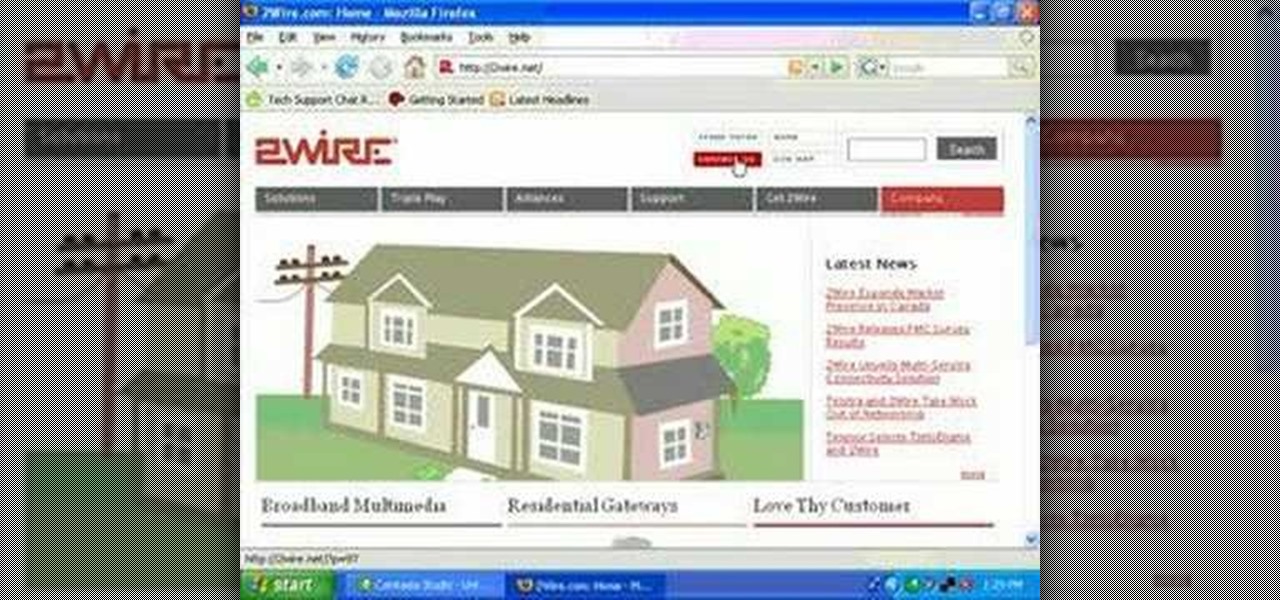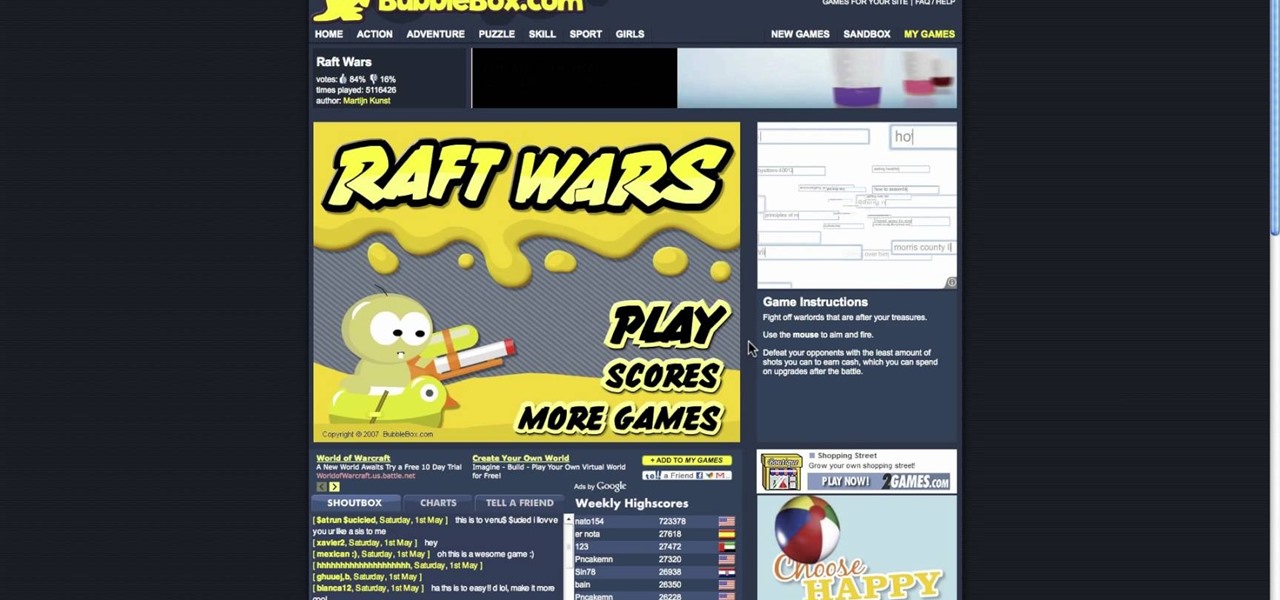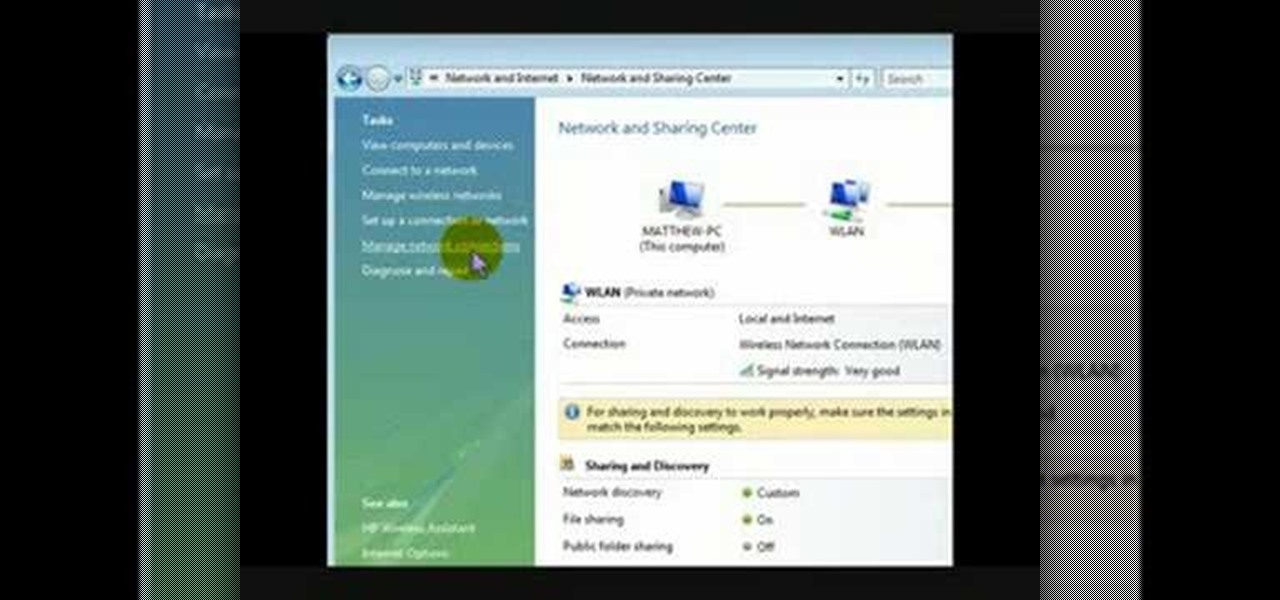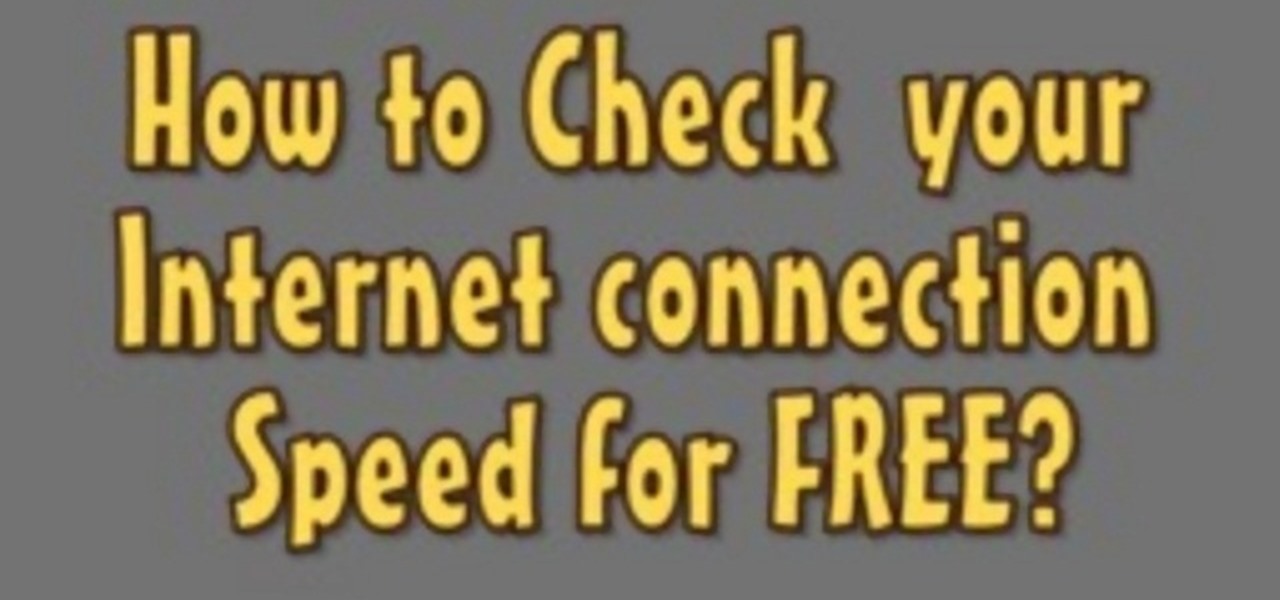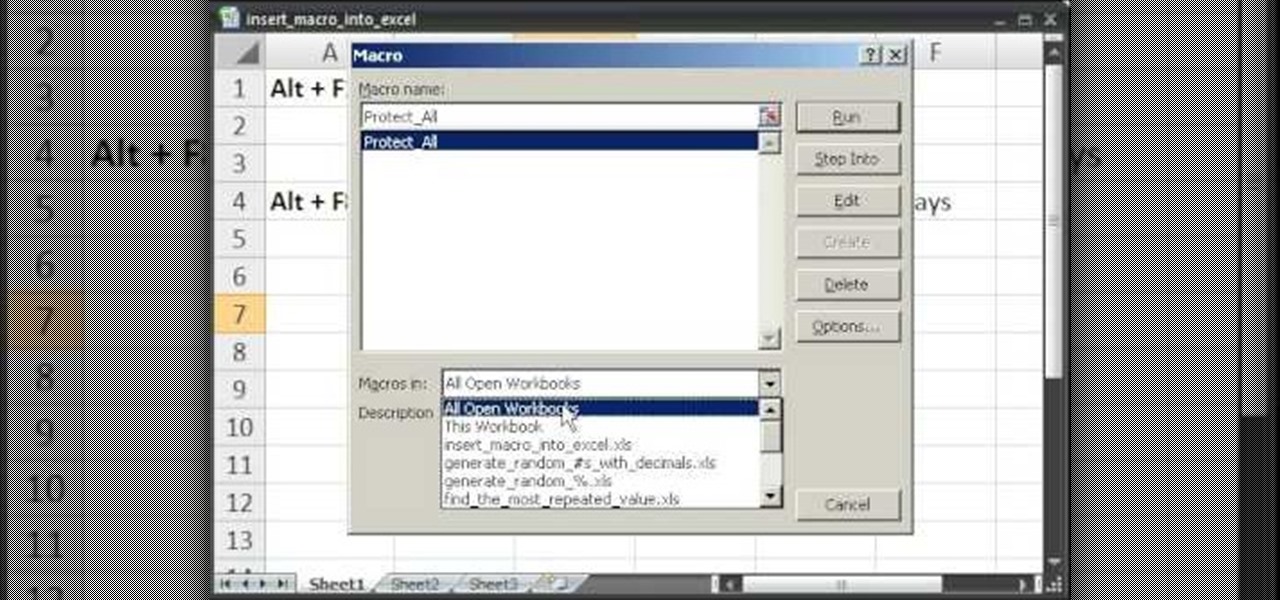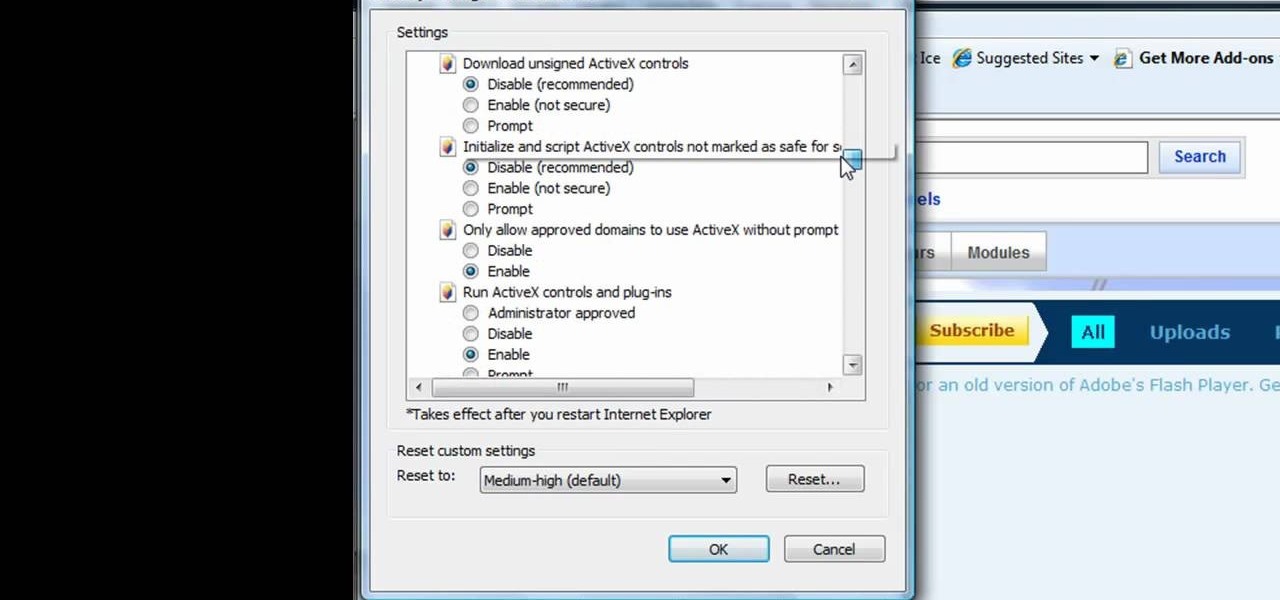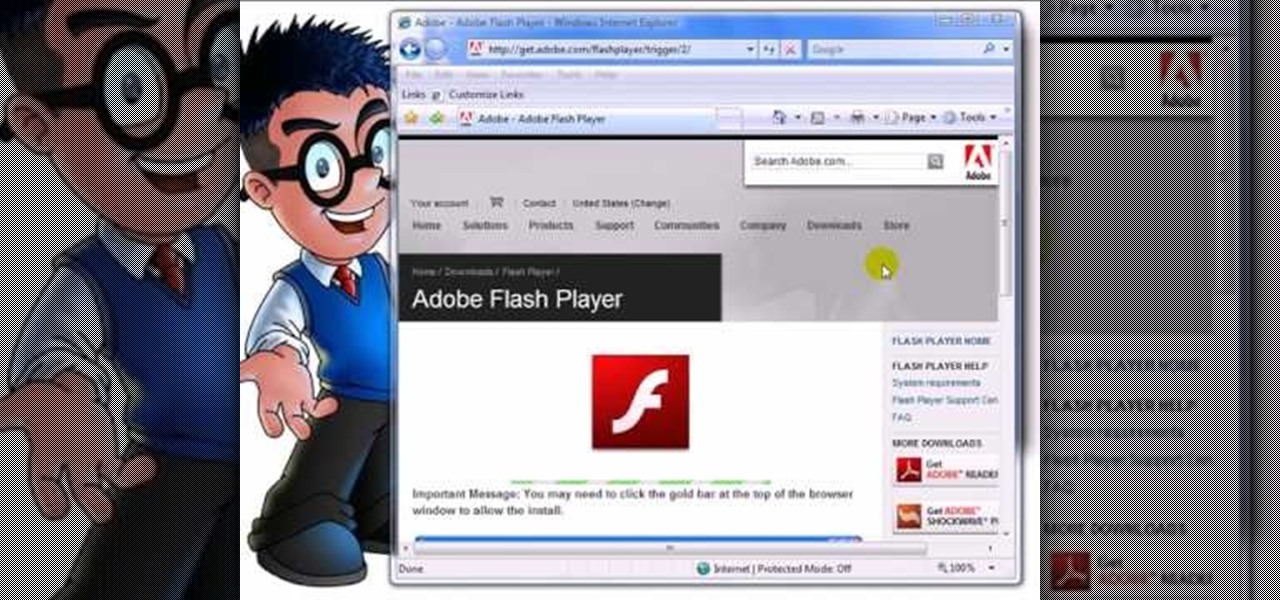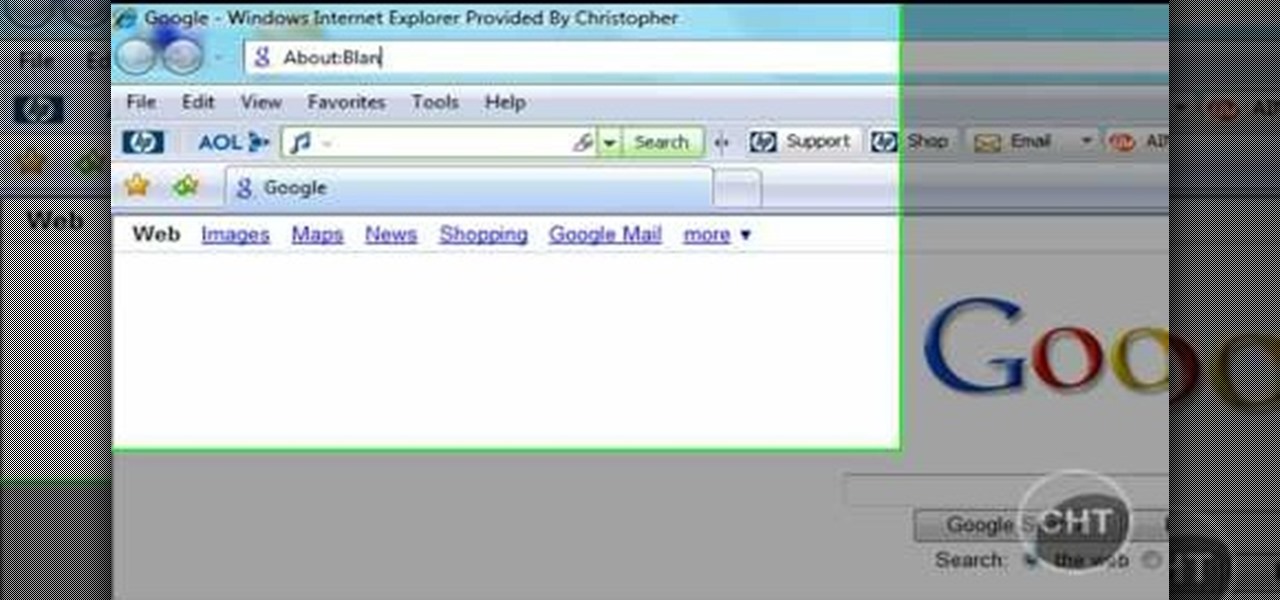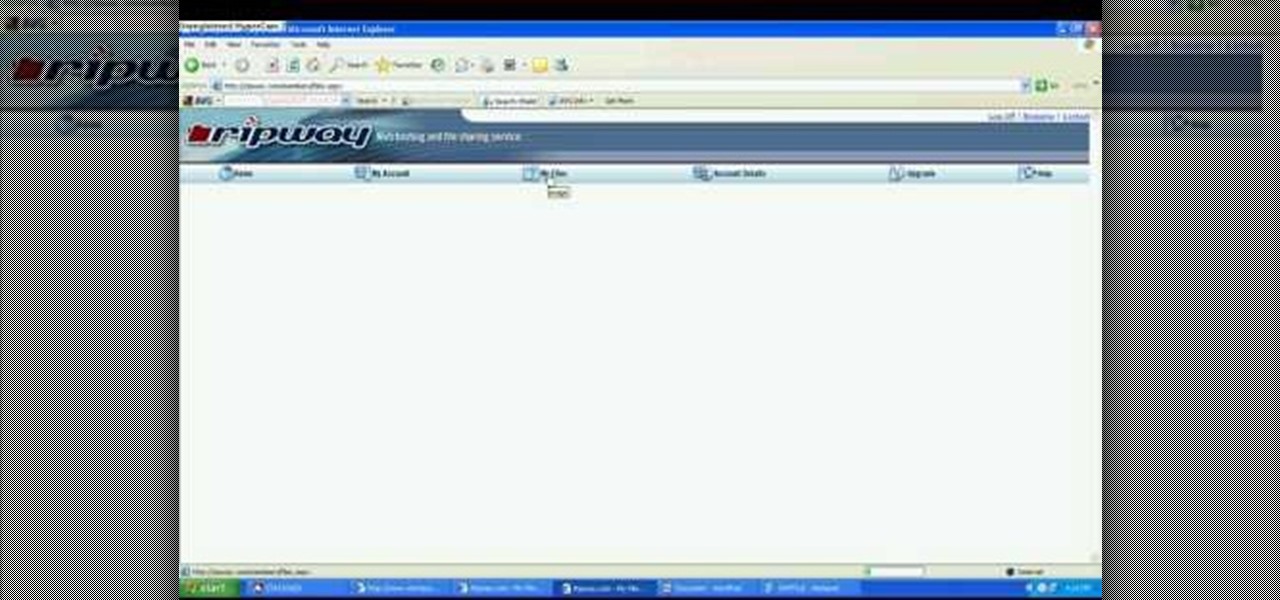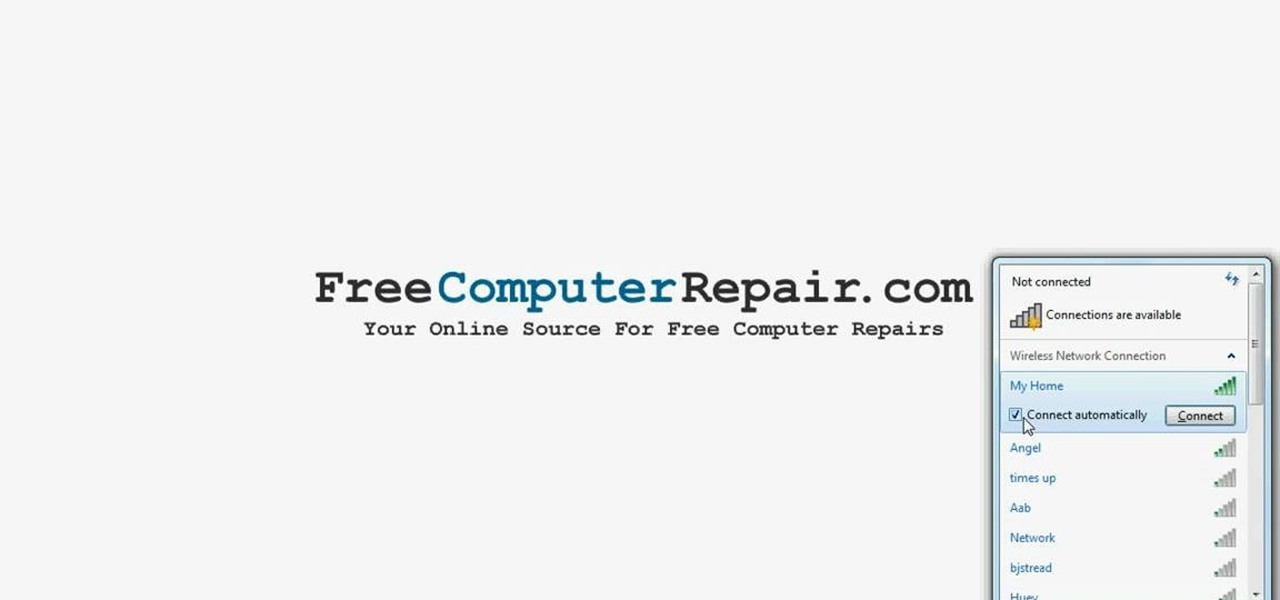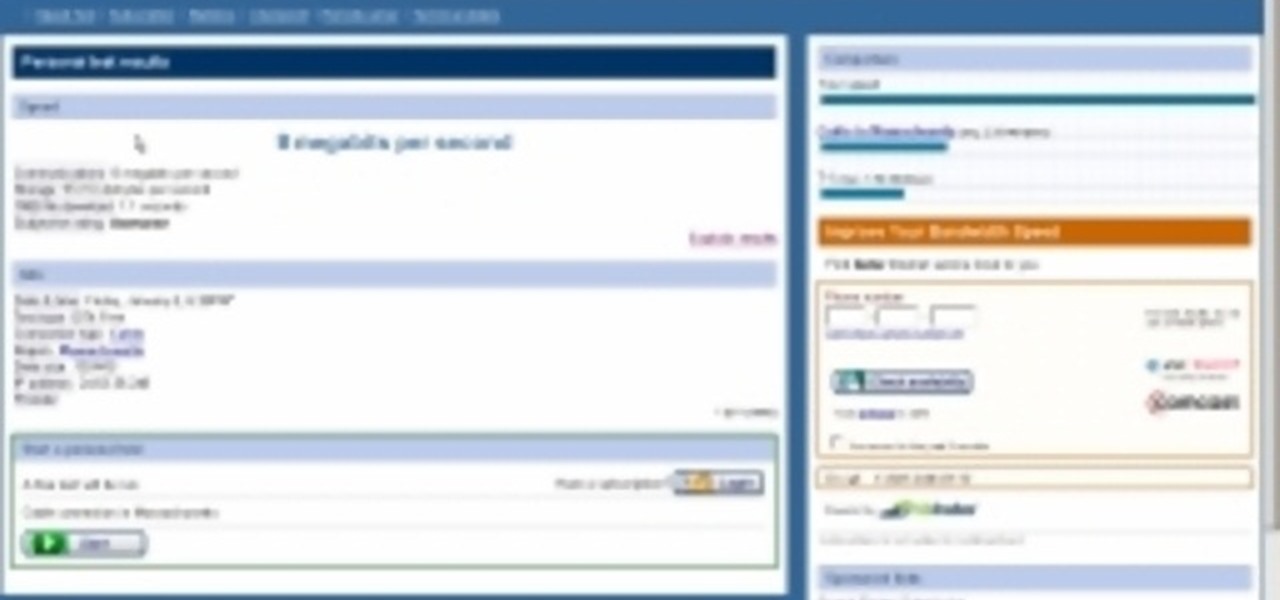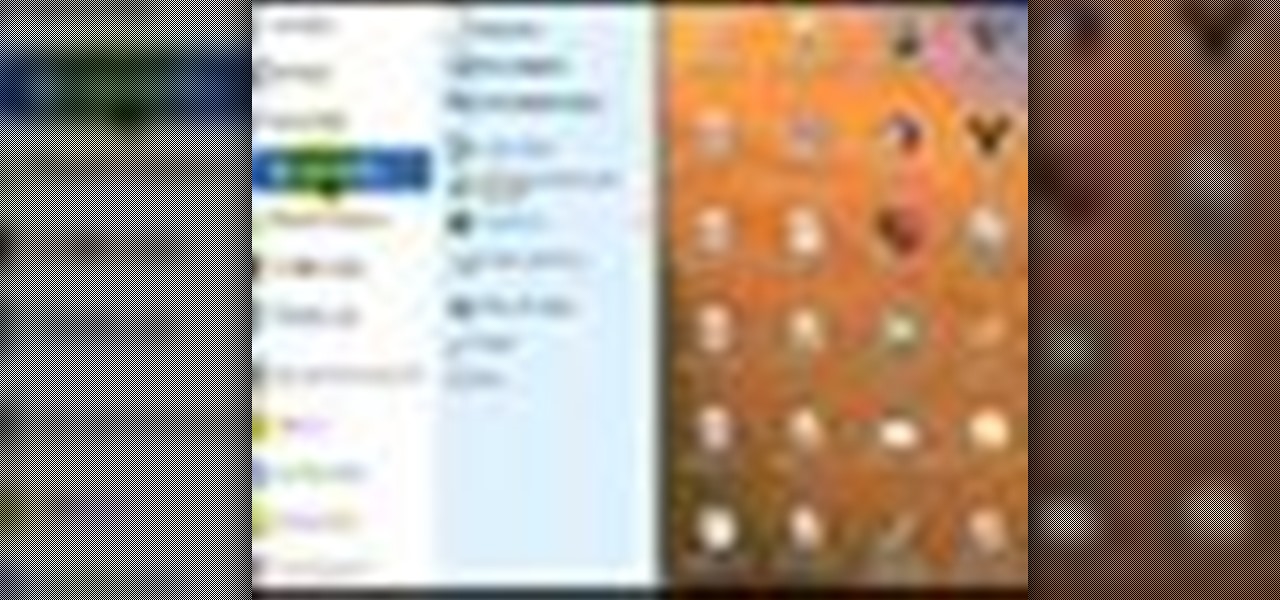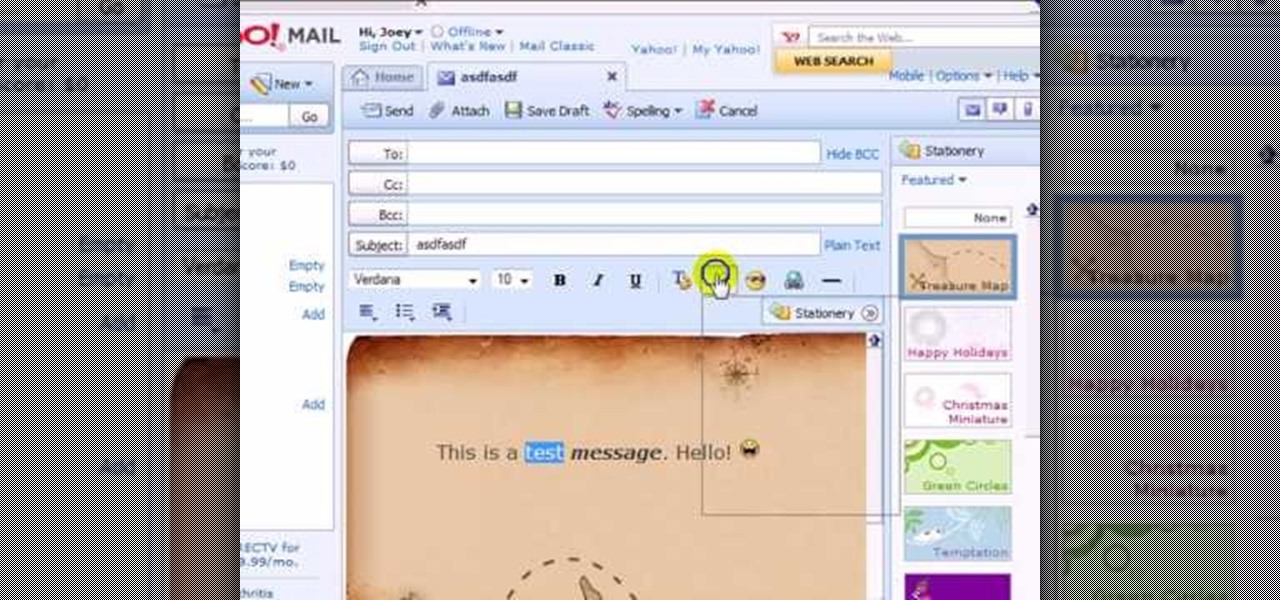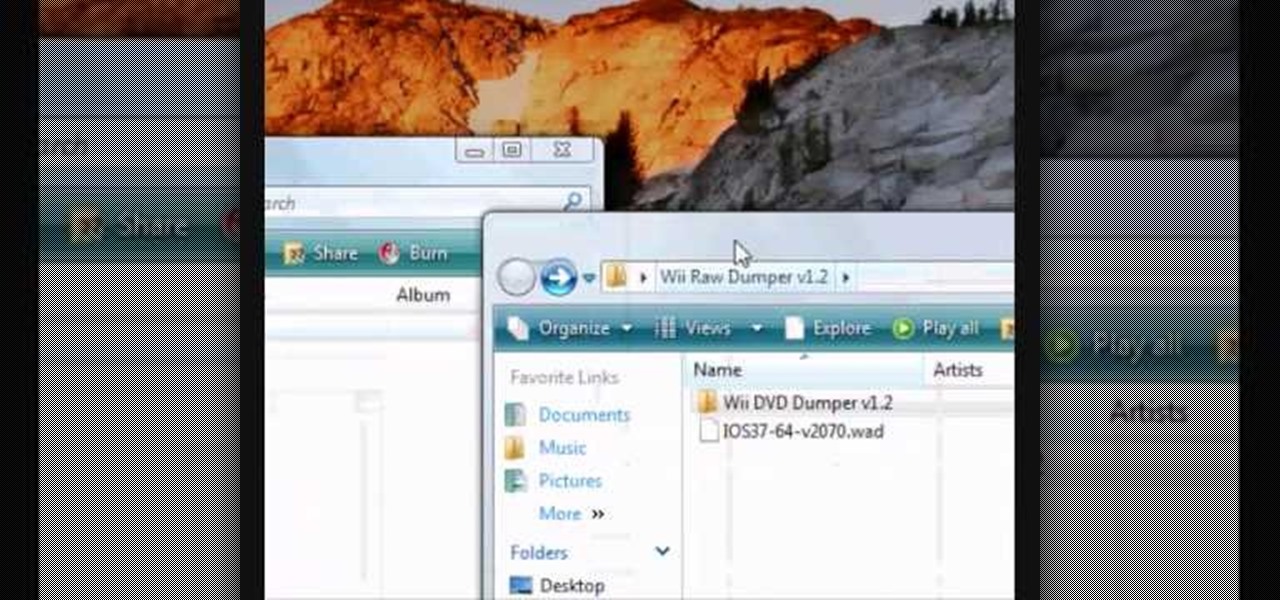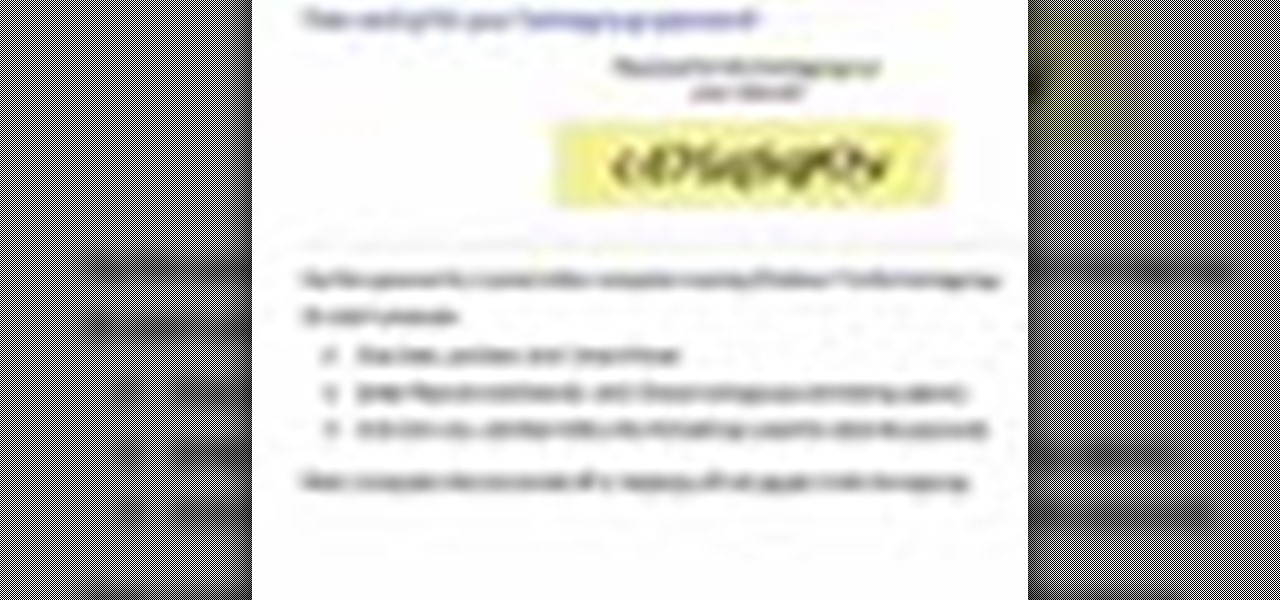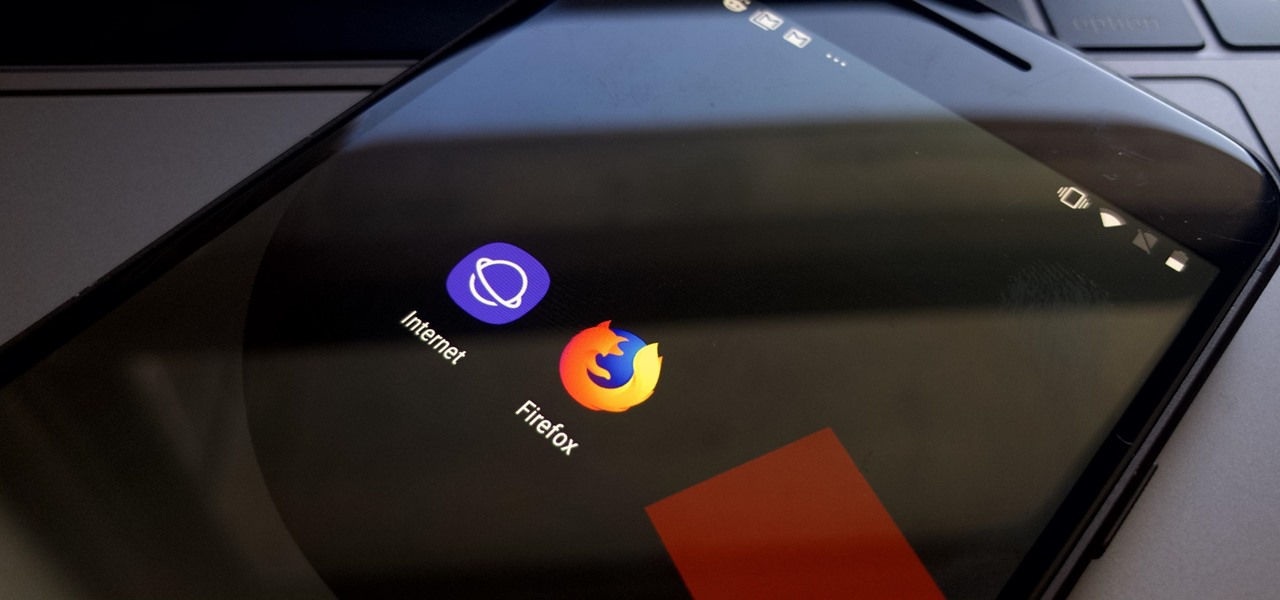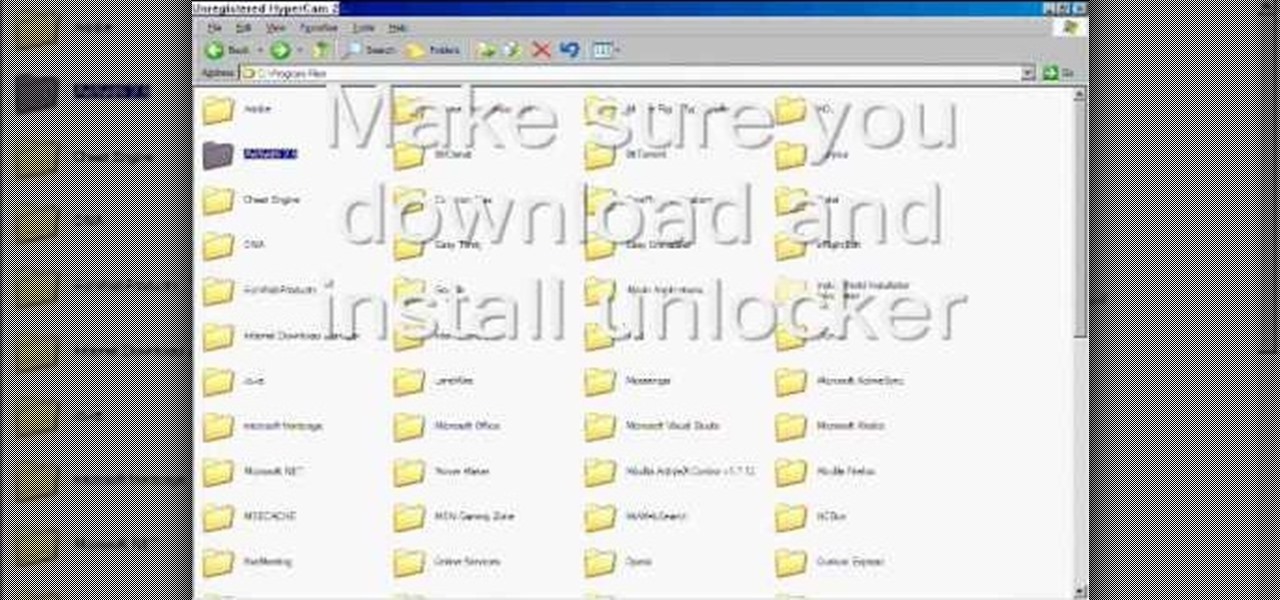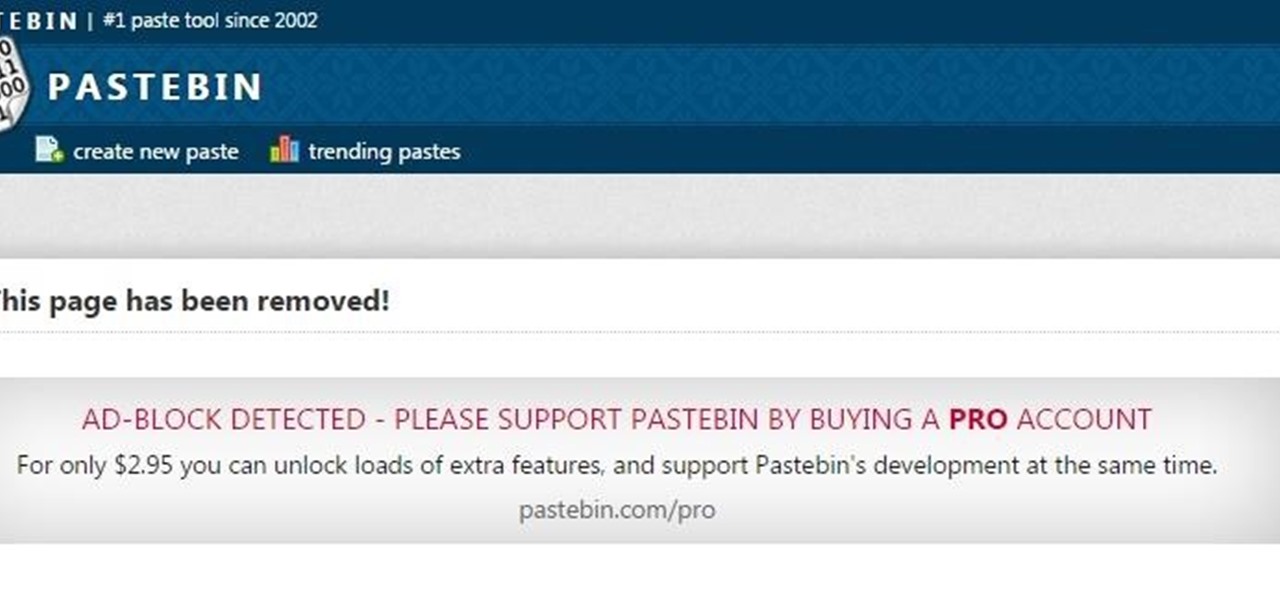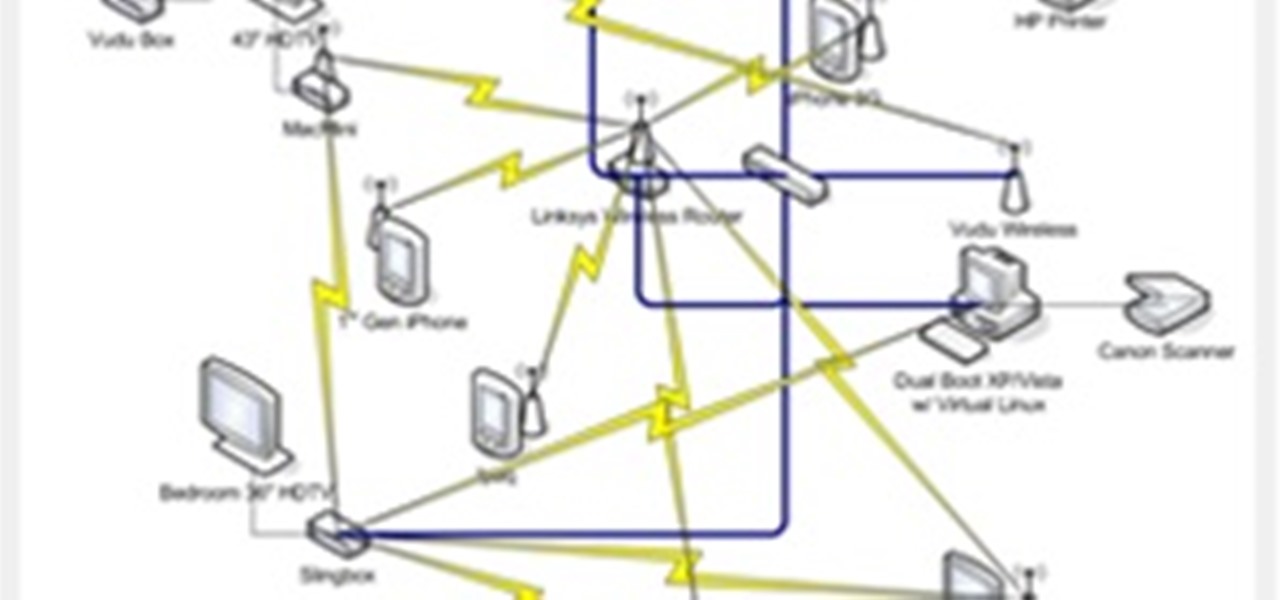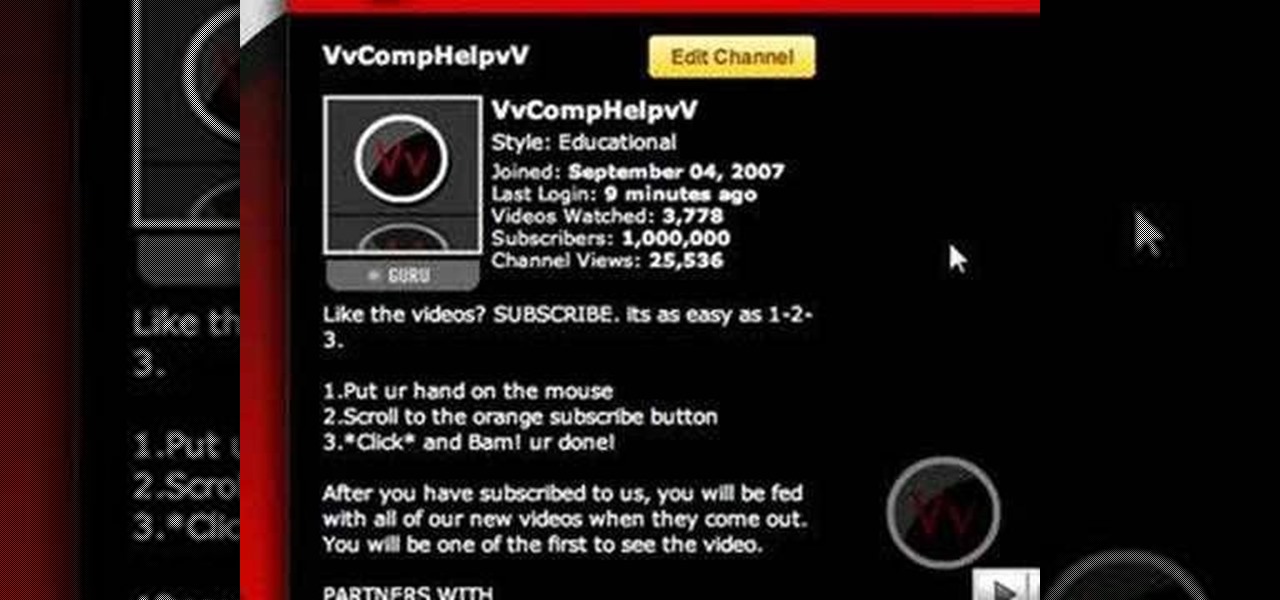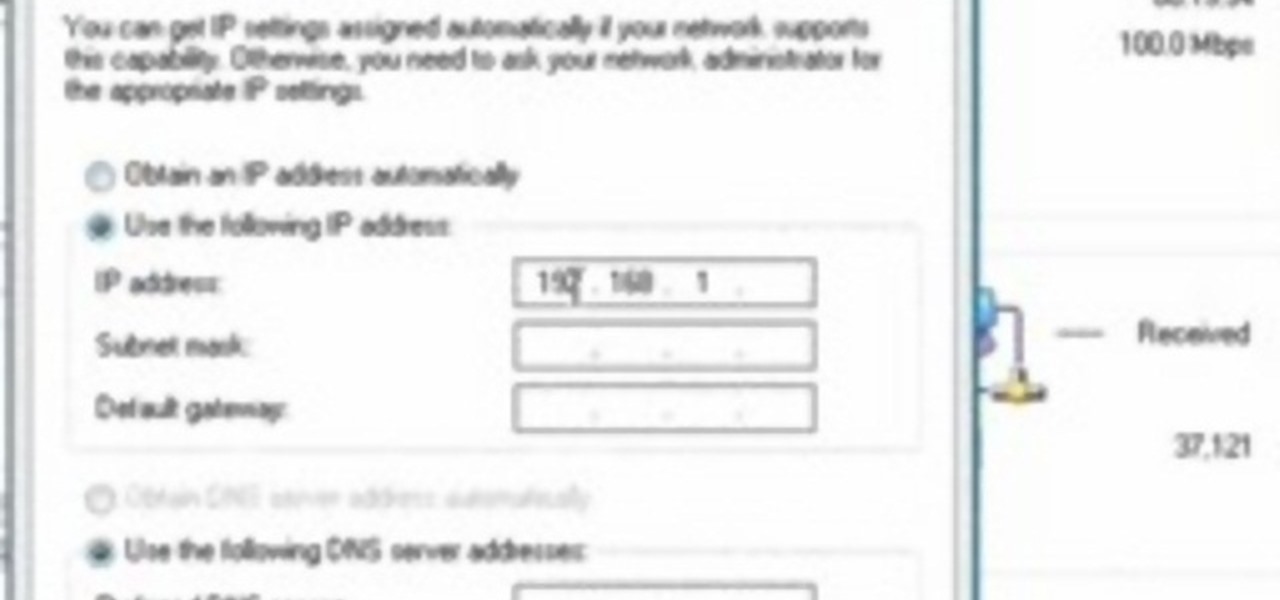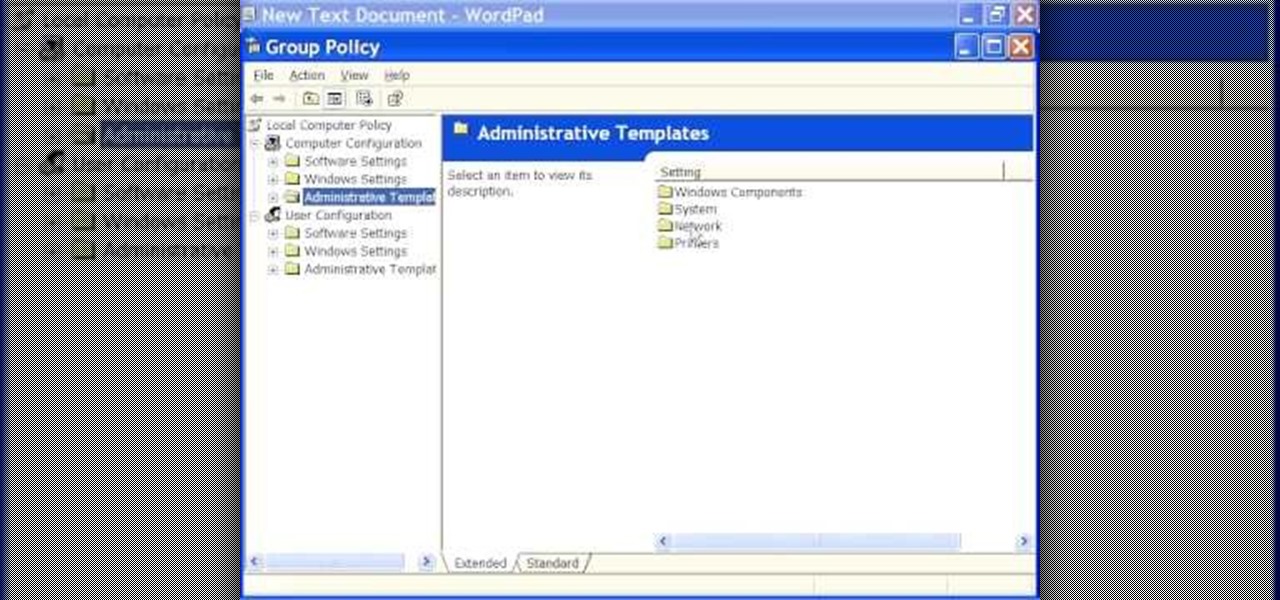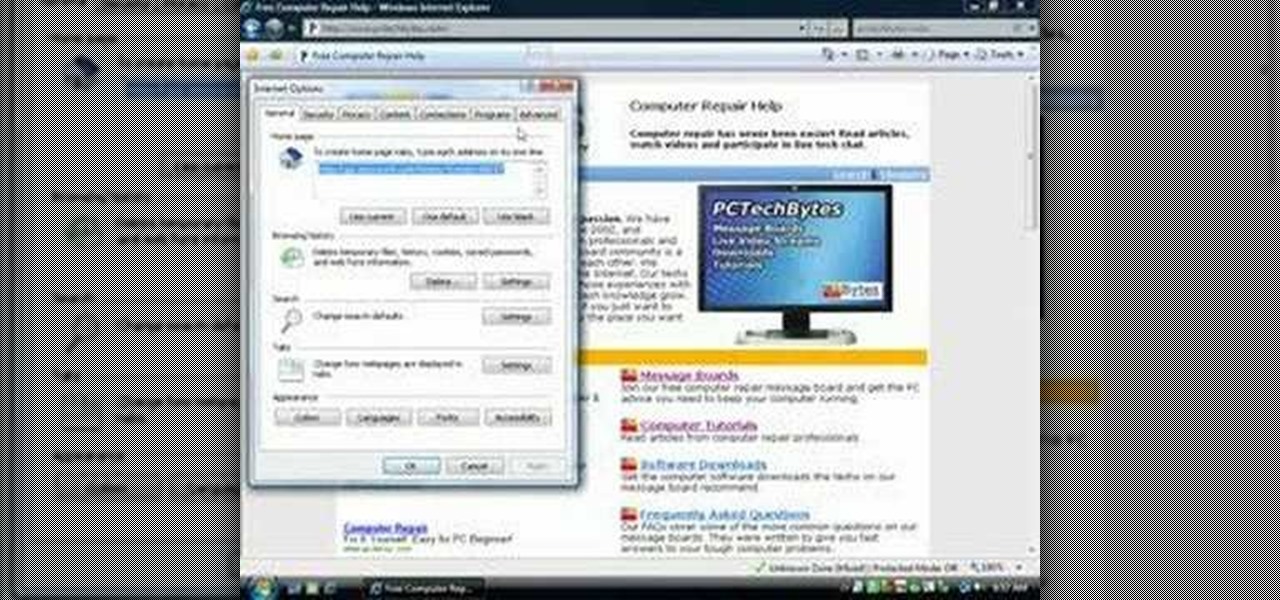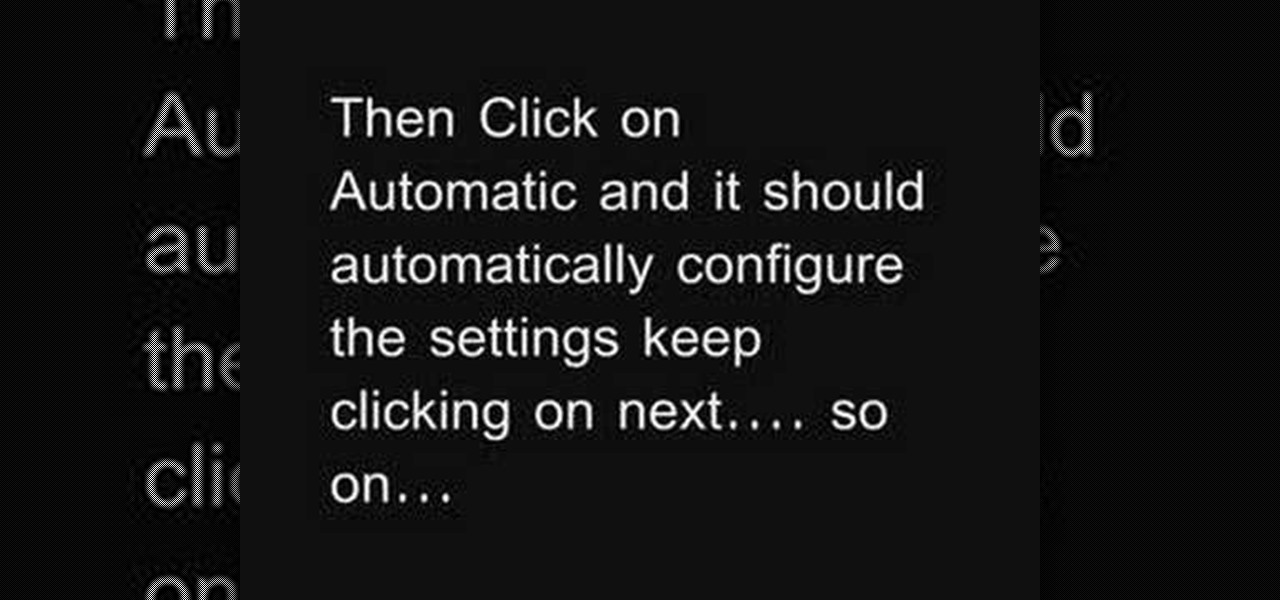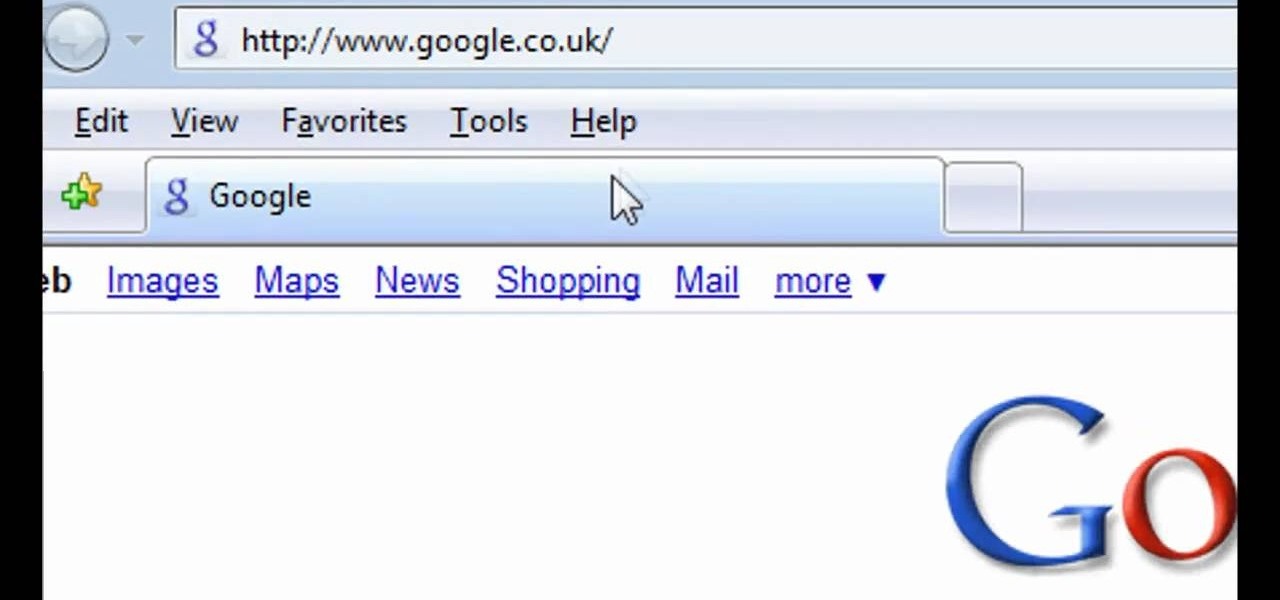This video takes us through a process of speeding up our internet connection using OpenDNS.com. Open the webpage and go to solutions and click on the icon open the DNS page and it lists computer or router, she selects computer and list of operating system is listed, she selects vista. She goes to start and selects control panel, click on view network status and connection, in that select view status and then click on properties and on the networking page, go to internet protocol version 4 and...

In this video, we learn how to set your home page as Google on Internet Explorer. First, open up Internet Explorer, then click on tools. Next, go to internet options and then look for where it says homepage. Now, type in the website name of what you want your home page to be. After you do this, click on the apply button on the bottom right of the window, then click on "ok". Once you do this, exit out of Internet Explorer, then go back into it. Your home page should start as what you set it on...
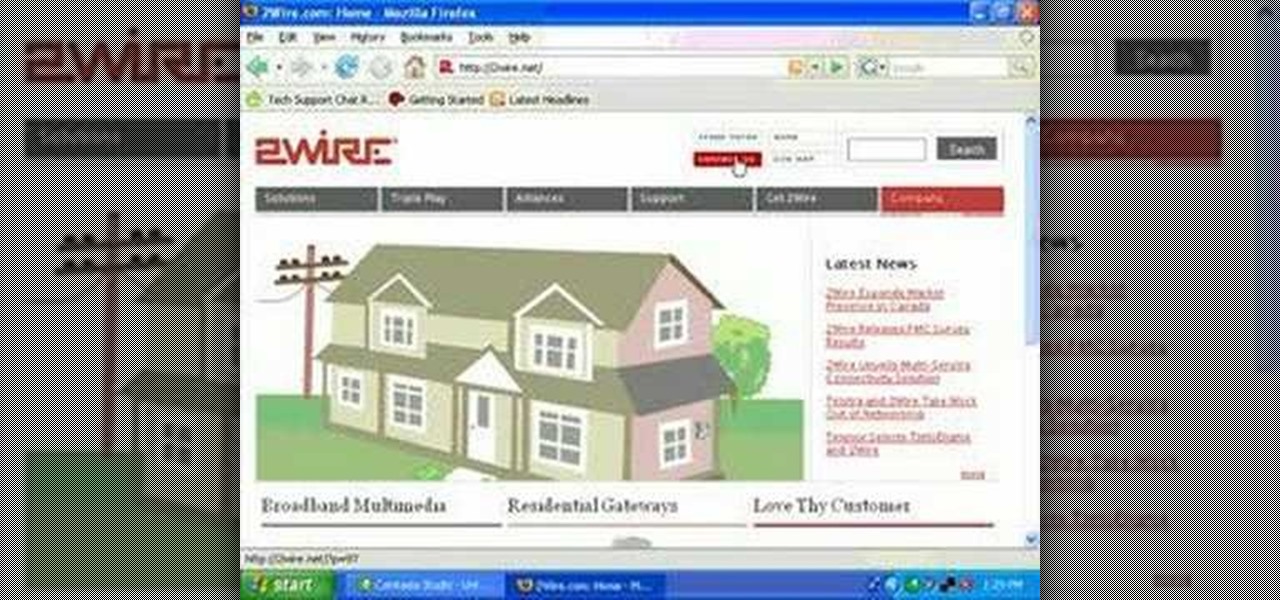
In this video, you will learn how to test your internet speed. In order to do that just follow this easy and quick steps and instructions. The first thing that you need to do is to go to this site:2Wire. Now click the Speed Meter located on the top of the page. A test will start and it will show you how fast your internet speed is. If you have followed this quick and simple steps and instructions correctly, you will not have any problems in testing you internet speed with the tool from 2Wire....
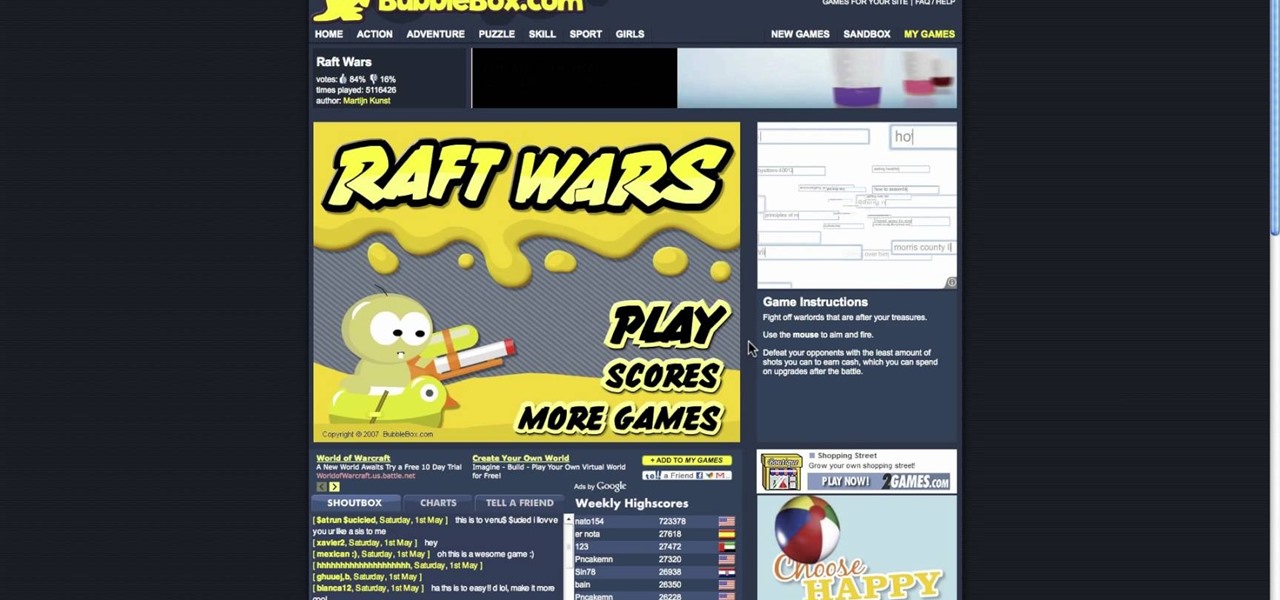
There's a million web games spread throughout the internet now, and if you like to play them, you probably want to play them all the time. And if you play one flash game, you probably play another, maybe 10 or 20. But what if you don't have an internet connection one day? What if you can't play those web games anymore? Well, you can, and all you have to do is download them to your computer. Watch to see how to download and play web-based flash games on your computer without web access.
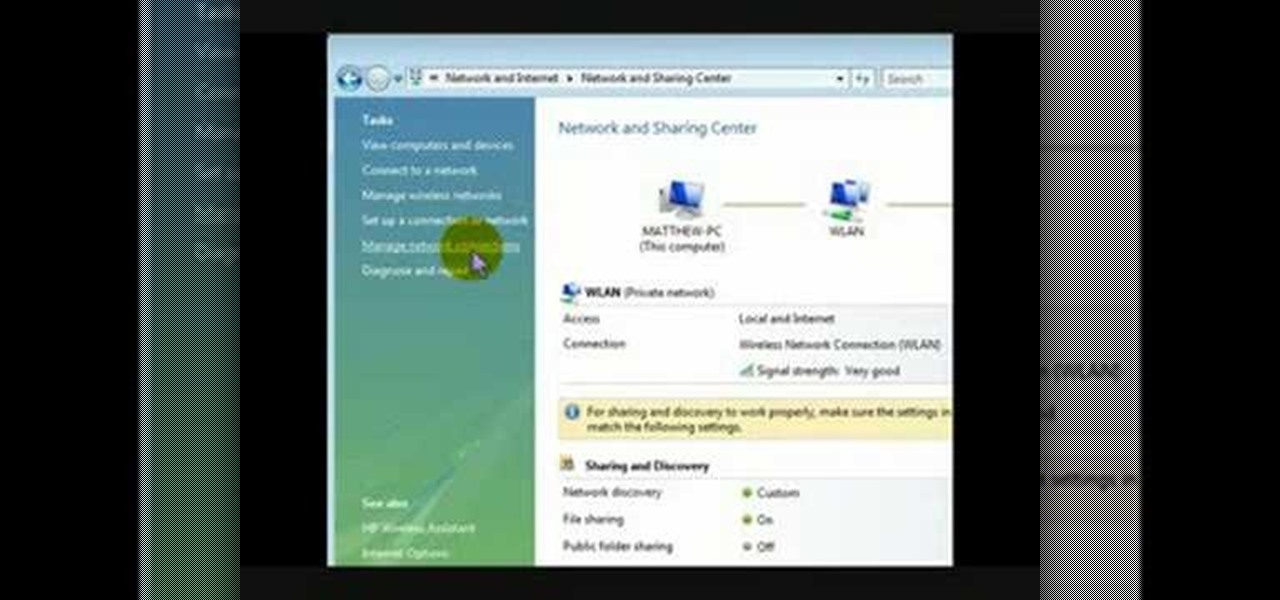
This is a video that is describing how to connect your xbox360 to the internet using a laptop. First what their showing is going to the start menu, and then to the right of it, click on control panels. A little page will pop up, and you click on network and internet. It takes you to another page and then you click network and sharing. It will take you to another page, where you see three computers, and to the very left of that page there it says "tasks" look in the columns under tasks and cli...
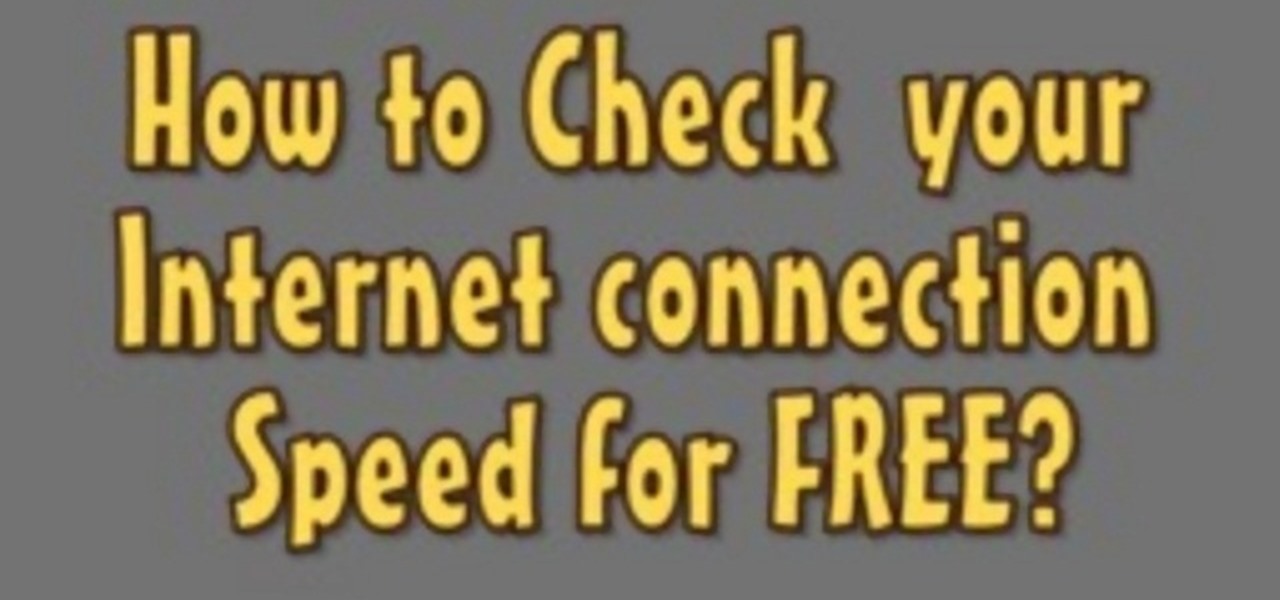
The following are the steps to be followed to know the internet speed using CNET. 1. Go to google.com

This video shows how to secure a wirelees internet connection on your Zyxel P-660hw-t1. For this, first click on Start button and open Internet Explorer(or any other browser). On the address bar of the browser, type in the IP address of your router. On the next page, enter your password and on the next page, either change the password or ignore. On the next webpage, under Advance setup, click on Wireless LAN. On the next page, click on 8021xWPA. Select authentication required and then click a...

This video tutorial from KaBoom215 presents how to use Xbox 360 Internet browser with NXE update.First you need to turn on your computer and make sure you have Windows Media Center on your Xbox 360 and your computer (preferably using Windows Vista operating system).From your computer, open Internet browser, search for mce browser, choose search result that says Anthony Park Software.Download MCE Browser from this site.Back to your Xbox 360 console connected to your computer, open Windows Medi...

This video takes us through a process of inserting Macros from internet into a excel workbook. Two shortcuts Alt-F11 and Alt-F8 is used. Alt F-11 is used to open the visual basic window and Alt-F8 is used to open macro lists window that opens all macros. These shortcuts work in most versions of Excel.The steps followed:1. Go to internet explorer and the site selected is Teach Excel and in the home page you have to select free macros, you will come to page of macros.2. You can simply select th...

This tutorial shows us how to enable JavaScript in Internet Explorer. First, go to the top right of IE and click "tools". Then, click "internet options" and then go to the security tab. From here, select your security level that you want by clicking "custom level". Scroll down to the bottom and find the tab that says "active scripting" and make sure it's enabled. Click on "ok", then refresh the page that you are on. Now you should be able to watch videos and use anything that uses JavaScript ...

This video shows you how to easily install the Adobe Flash Player in Internet Explorer. The first thing you have to do is open the Internet Explorer and surf to http://get.adobe.com/flash/player/ . Scroll down the page, uncheck the Download Free Google Toolbar box and then click the "Agree and Install Now" button. Then, click the pop-up bar in the upper side of the browser that just appeared, and click the Install ActiveX Control. A pop-up window will appear. Click install and then wait until...

Learn how to add a Mac Dock to your Vista or XP computer * Firstly go and open up your internet browser.

This short video tutorial will teach you how to clean your browser's cache in Internet Explorer. Follow these quick steps to clear your cache of cookies and make it run faster: Open Internet Explorer. Type "About:Blank" and click the "Go" button. Click on "Tools", "Internet Options", "Delete" and "Yes". Click "OK" and then "Close". Your cache is now clean of cookies and your computer should be faster.

John Roy demonstrates the tutorial to view or retrieve layouts that ens with .swf. SWF files can be viewed by pasting the url in the address box.

First to connect to a wireless internet connection using Windows 7 you must first click on the icon that looks like sideways stairs that is located on your desktop in your task bar. Click on the icon and you will be taken to a page that will show all of the wireless connections in your area. Find your network then click on it. You will be prompted to type in your network security key, do so then your computer should connect to the wireless internet within the next few minutes. Close out of th...

In this video you will learn how to see how much your internet speed is. In order to do that just follow these quick and simple steps and instructions: The first thing that you need to do is to go to www.Bandwithplace.com. The next step is to click on the Speed Tests button. Now you will need to complete a test for the speed test. You will need to type your internet settings and the place where you live. After that just click the Start button and the speed test will begin. You will have no pr...

This tutorial demonstrates how to use Microsoft Internet Explorer and Mozilla Firefox. Learn more about web browsers in this free instructional video series.

For people who are not very skilled at using the internet, this video has just what you need in order to start and set up a Yahoo email account. After going to your address bar in your internet browser, type in "mail.yahoo.com", which will bring you to the homepage for Yahoo mail. After clicking the button which says "Sign Up", follow the simple steps provided while watching the video in order to get a better understanding on how to create your own email account.

This video tutorial from noxad presents how to backup and burn games for Nintendo Wii game console.To setup game transfer from computer to your console you'll need any type of SD memory card. In this tutorial it's Lexor 1 GB SD card.Insert SD card into your computer card reader. Autoplay window will open, asking what action you want to perform. Select Open folder to view files.You can open SD card manually from My Computer window. (Start button-Computer).Make sure your SD card has folder name...

This video tutorial teaches how to find homegroup password in Windows 7. For this you should be using the computer which is part of the homegroup. The way to check this is by going to the control panel and clicking on network and internet link. In the ensuing window the network and sharing center link is clicked. This will show if the computer is connected to the home group. On confirming that the computer is connected to the homegroup, now navigate back to the network and internet link, and ...

Steps to Configure Your Modem/Router are: 1. Open Network connection and click properties

This video is a step by step guide to clear cache for Internet Explorer version 7.0. On your Internet Explorer browser version 7.0, go to tools. Click Internet options. Go to general tab, then click browsing history and hit delete. Window will pop up. Click delete on temporary files and click yes to confirm. Click delete on cookies and click yes to confirm. Click delete on history and click yes to confirm. Click x to close the window and the current Internet Explorer window. Pull up a new Int...

This video shows you how to easily download and install Adobe Shockwave Player on Internet Explorer 8 or 8+. The first thing you have to do is open up Internet Explorer, type in the address bar: http://get.adobe.com/shockwave/ and hit Enter. Scroll down the page, uncheck the "Also install Free Google Toolbar" box and click on the "Agree and Install now" button. Wait for the Shockwave Player to install. Click "Allow" in the future windows and wait for the install confirmation screen. Restart y...

It's always a pleasure when your activity syncs across all of your devices. Herein lies another reason to use Samsung Internet — the app natively syncs with your open tabs on desktop Firefox. Anything you do on your computer can be easily accessible from your smartphone.

To delete Internet Explorer 7 or 8 from you computer, search for "unlocker" in the Google search engine. Click on the first search result to go to the unlocker site. Click download to access the unlocker application. Click the save me option when prompted. Next, find the downloaded files and install the unlocker application on your computer. Go to the local disk C, open the program files and find Internet Explorer. Right click on Internet Explorer and then click on the unlocker. Select the ap...

Welcome learners, lets us proceed further with the information we already have. In this post we will explore more about finding hacked accounts online. We will look into how to find juicy info in pastes which are deleted on Pastebin.

This article will be about setting up a static IP (Internet Protocol) address in Windows Seven. To see whether you should set one up, ask yourself the following: Do I have many computers in the house hold? Do I get connection issues often? Did you answer yes to both? Then you should set one up.

I will Show you in this Video How I dust my Ends... PLEASE NOTE:

Editing the sites with JavaScript code is one of the easiest method in the internet. First go to any web page, clear the address bar and the paste the code below, "javascript:document.body.contentEditable='true'; document.designMode='on'; void 0"(Without the quotes) and hit enter. Yep that's it, now you can select or click any part of the web page and edit what ever you need. If you follow the steps in this video you would be able to edit sites with JavaScript code easily.

In this video from FLPCNERDScom we learn how to clean your browser's cache and cookies on Internet Explorer 7. Click Start, right click on Internet Explorer, and choose Properties. Or go to Internet Explorer, go to Tools, and click Internet Options. Click delete in Browsing History, and then at the bottom click Delete all. Click the box that says Also delete files stored by add-ons. Then click Yes. This may take a few moments depending on your browser's history and cache. Once complete, click...

This video tutorial shows how to open a port for torrent downloading on your computer. Click Start menu, type cmd command in Search area. In cmd window type ipconfig and press Enter. Remember or write down your IP adress. Type exit and press Enter to close cmd window.

Learn how to send a text message through e-mail. Just follow these steps. First step is to open a browser like Mozilla Firefox and other like Internet Explorer etc.

Video: . Flat Twist on Natural hair.

In this video, we learn how to clear your cache for Windows. The cache is where temporary internet files and information is saved on your browser. A lot of times, if this isn't cleaned out, your computer will go a lot slower. To do this, you will go to Internet Explorer and then click on the tools menu in the right hand corner of the page. After this, select 'delete browsing history' and then click 'delete files'. After this, click on 'yes' and it will load. When it's finished, your cache wil...

This video tutorial from TigerDirectBlog shows how to easily install or uninstall Internet Explorer in Windows 7 operating system.

How to speed up your internet connection

In this video, we learn how to remove our browsing history on Internet Explorer. First, click on "tools", then click on "delete browsing history". If you want to delete all of your browsing history, then click on that option. Most people are content with only deleting temporary internet files as well as browsing history. Getting rid of these will speed up your internet a bit. Another way is to go into "internet options", click under the "general" tab and choose which files you'd like to delet...

Learn how to connect to the internet using your PS3 using an Ethernet cable. What you will need: 1. An internet modem or hub. 2. The details required to connect to the internet (password etc.). 3. A PS3 and an actual internet connection e. g. BT or AOL. Once you have those just follow these steps: 1. Take your Ethernet cable and plug it into the back of the PS3 into the socket labeled Ethernet. 2. Plug the other end into your internet modem. 3. Turn on your ps3 and go to "network settings" un...

To delete your browser history on your computer you will need to follow a few simple steps. To begin you will first need to open a new browser window. Then you will need to go to your tools and click on the internet options tab. Once you are in the internet options you will need to click on the word delete. Then you will be asked what you want to delete. Click on delete history, or simply go to delete all. If you go to delete all then also make sure that you check the box that says delete off...

In this video, we learn how to automatically clear browser cache in Internet Explorer. This will help your internet run faster and it will also help protect your computer from your personal information being store. First, open up Internet Explorer, then click on the tools drop down menu and go to internet options. From here, go to temporary internet files and click on the button that says "automatically", then adjust the disk space to use to what you prefer. After you have changed the setting...