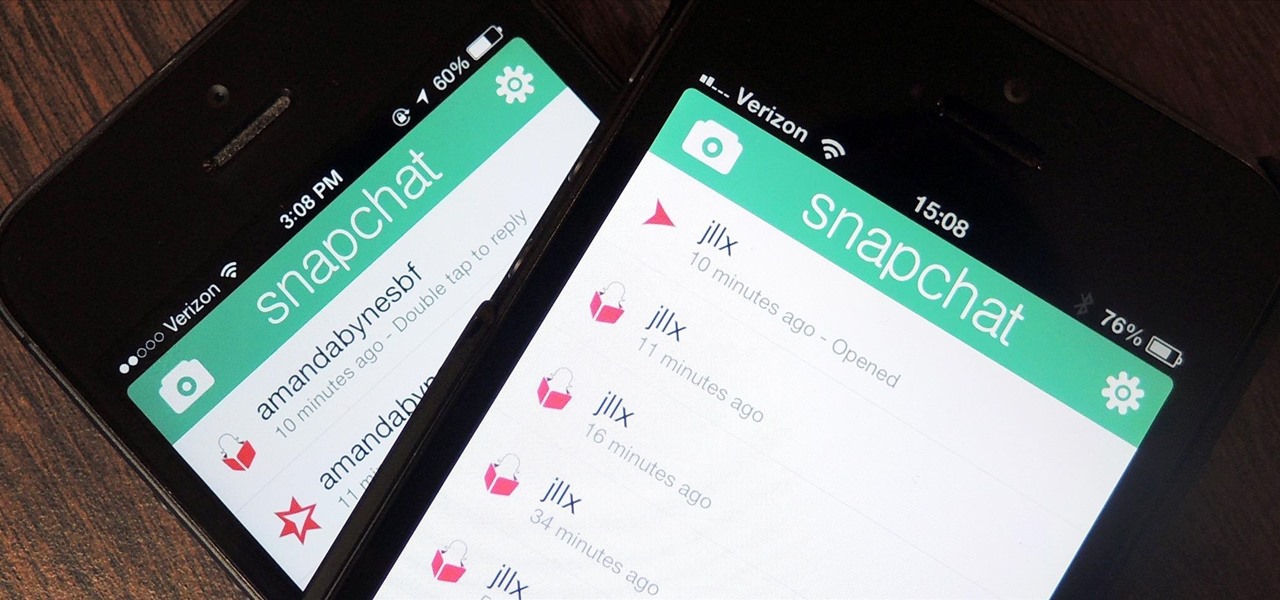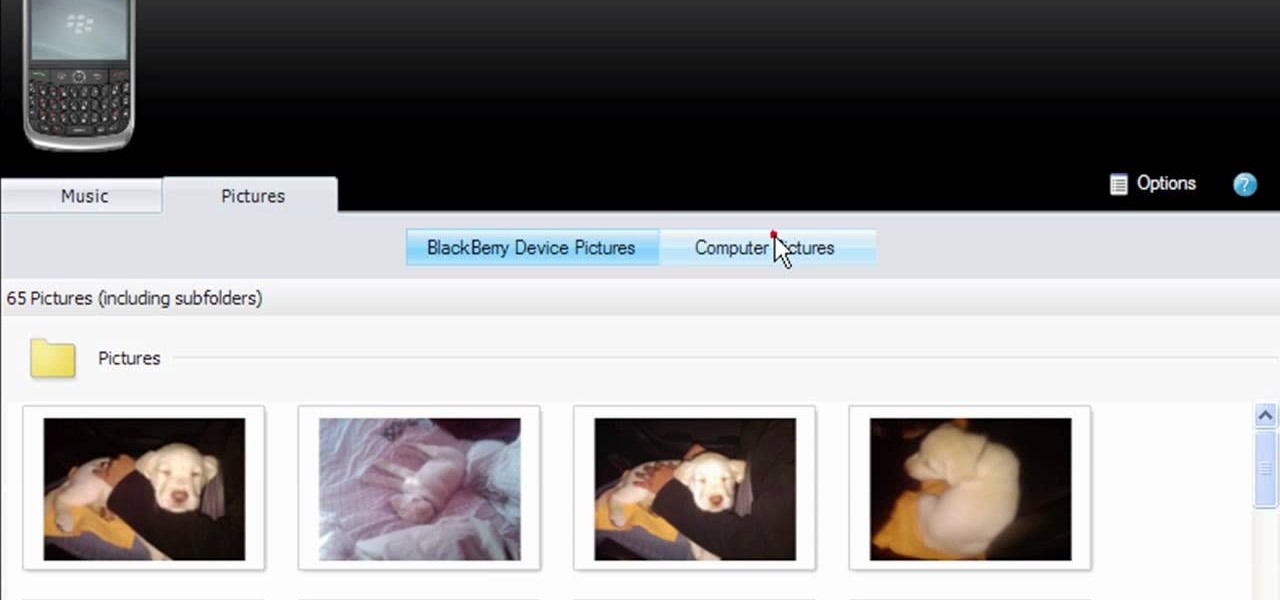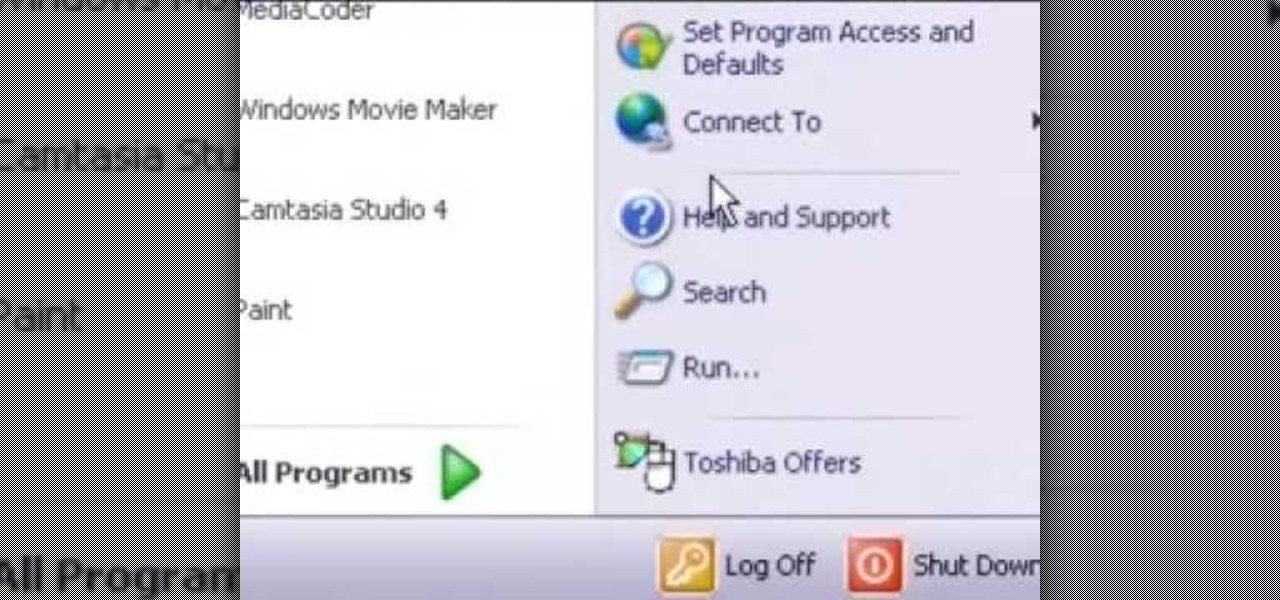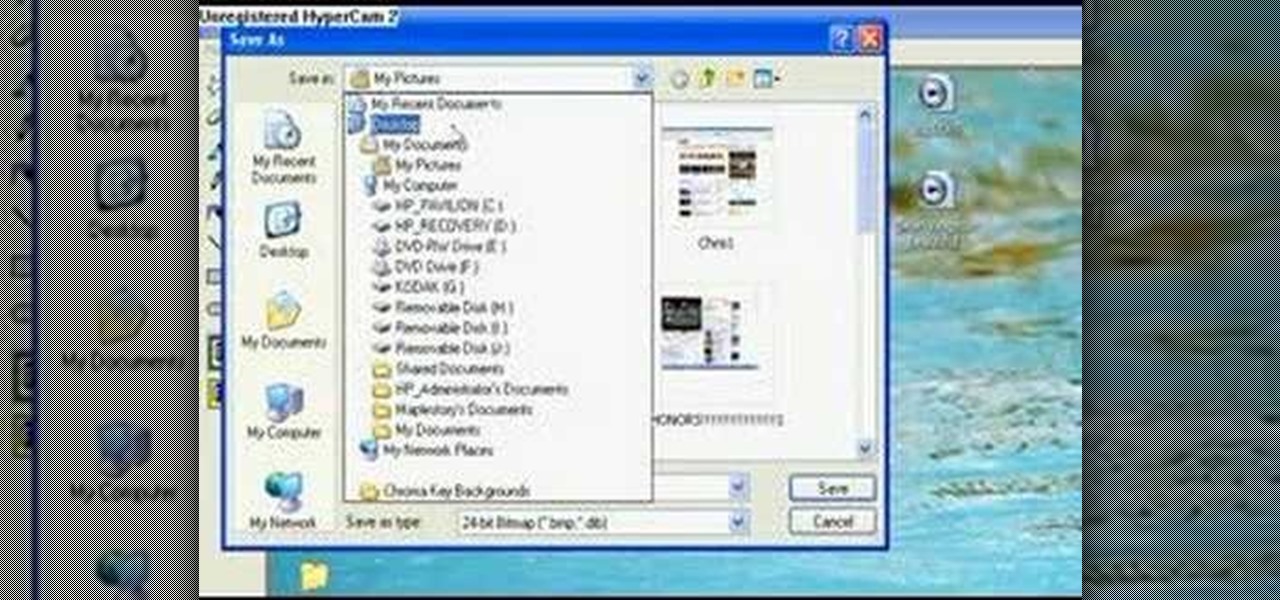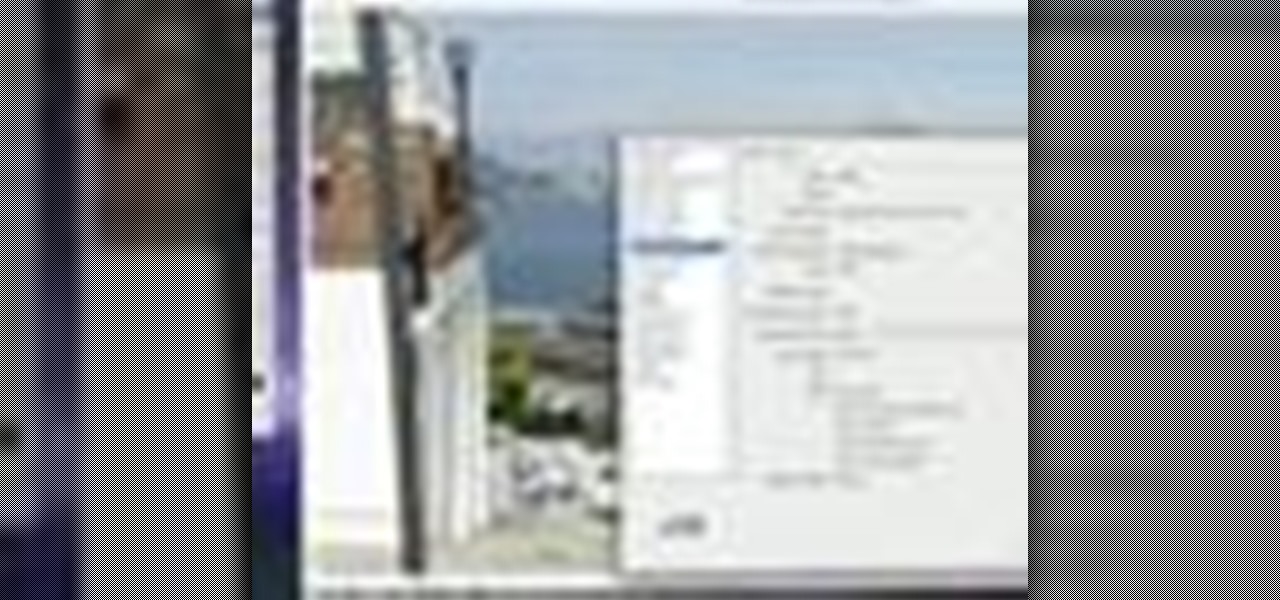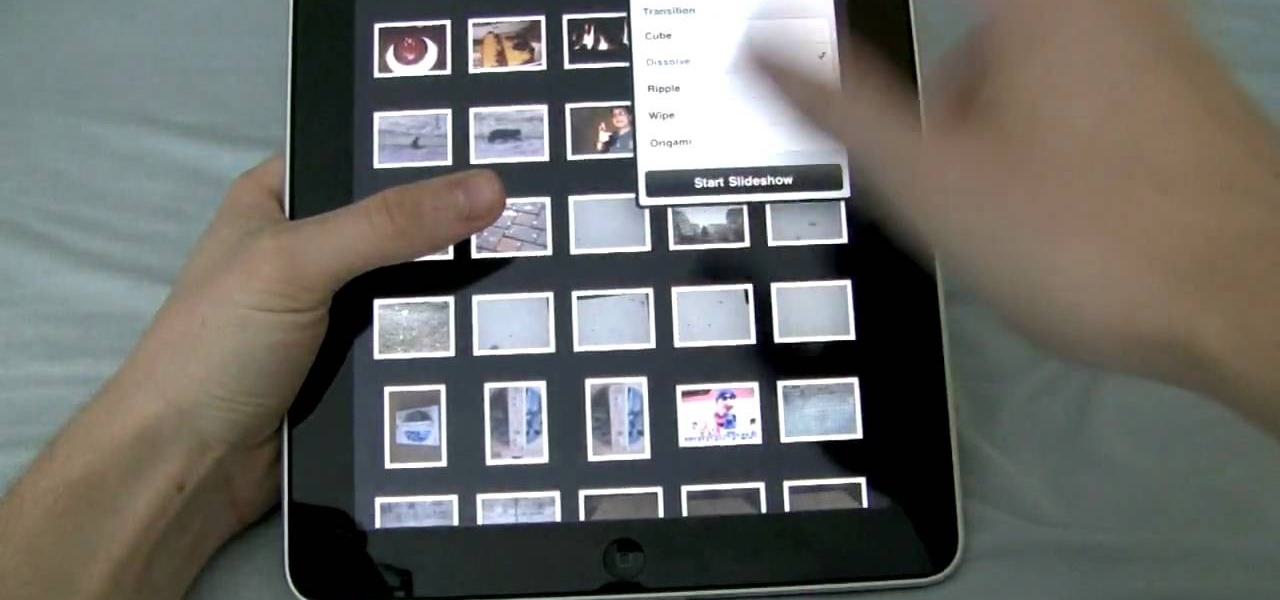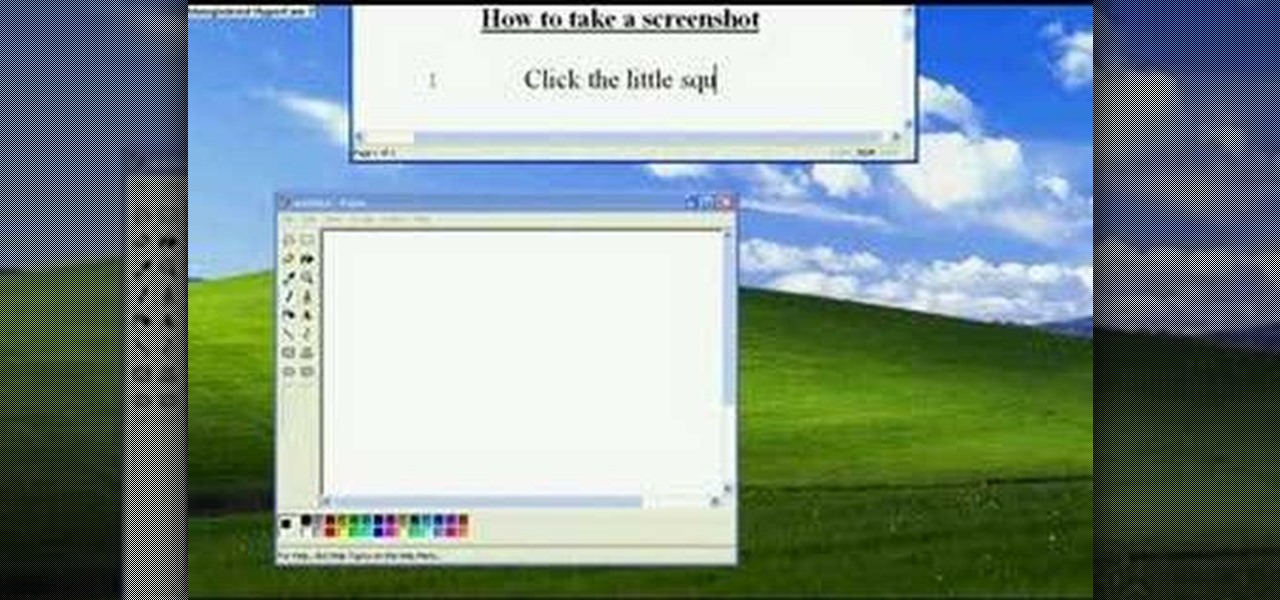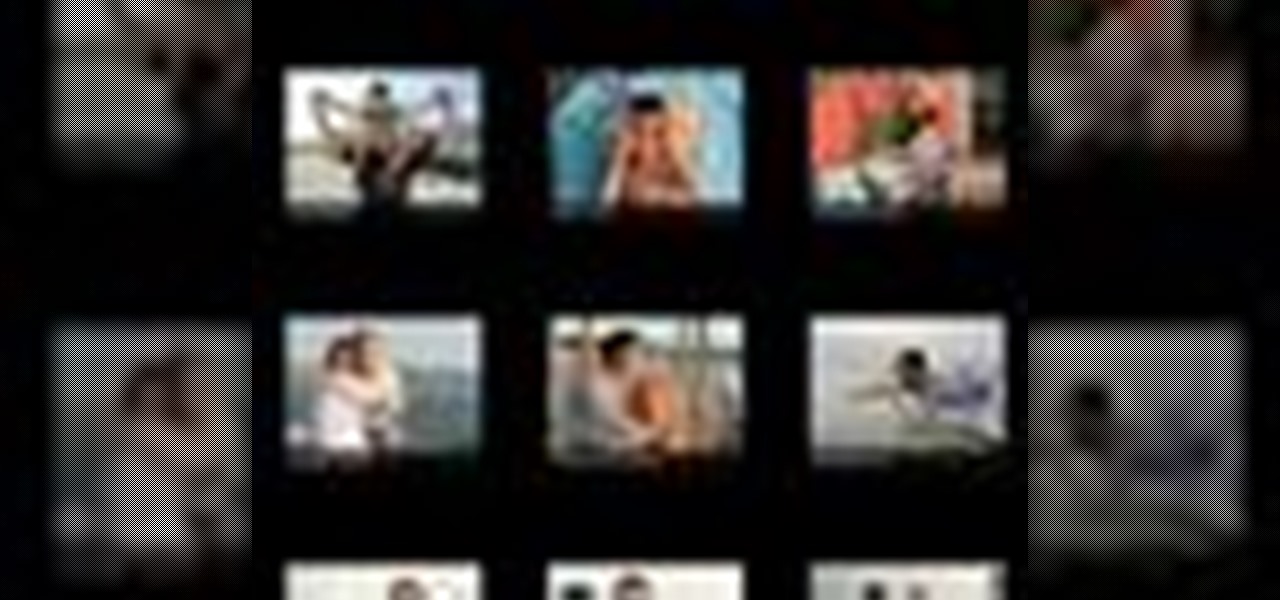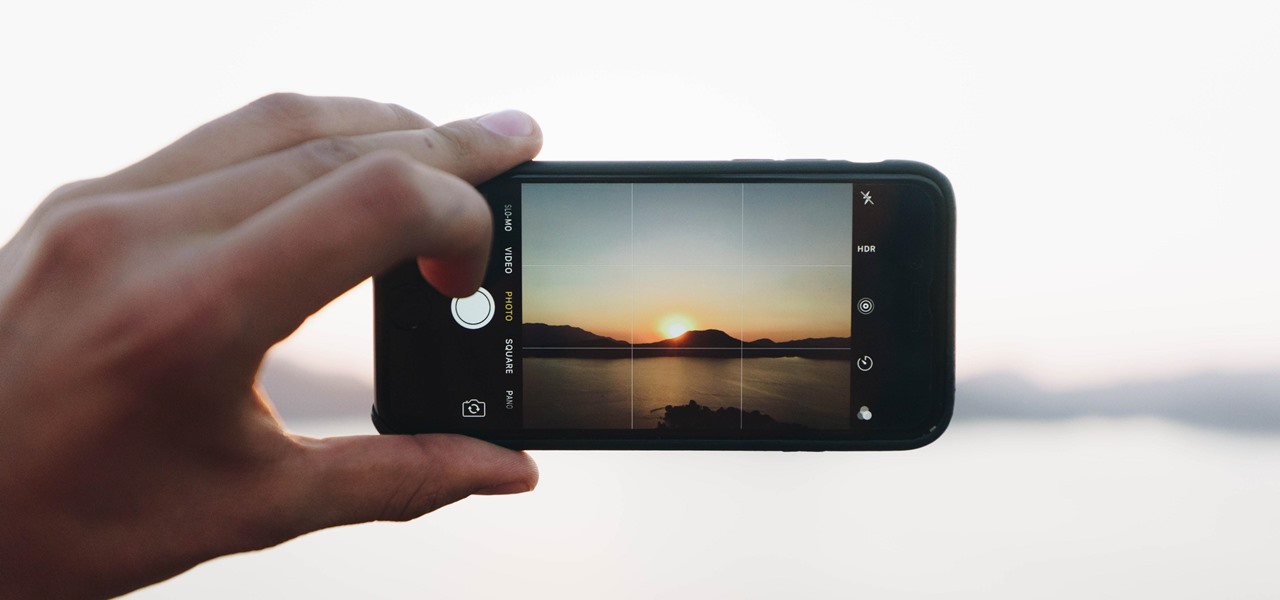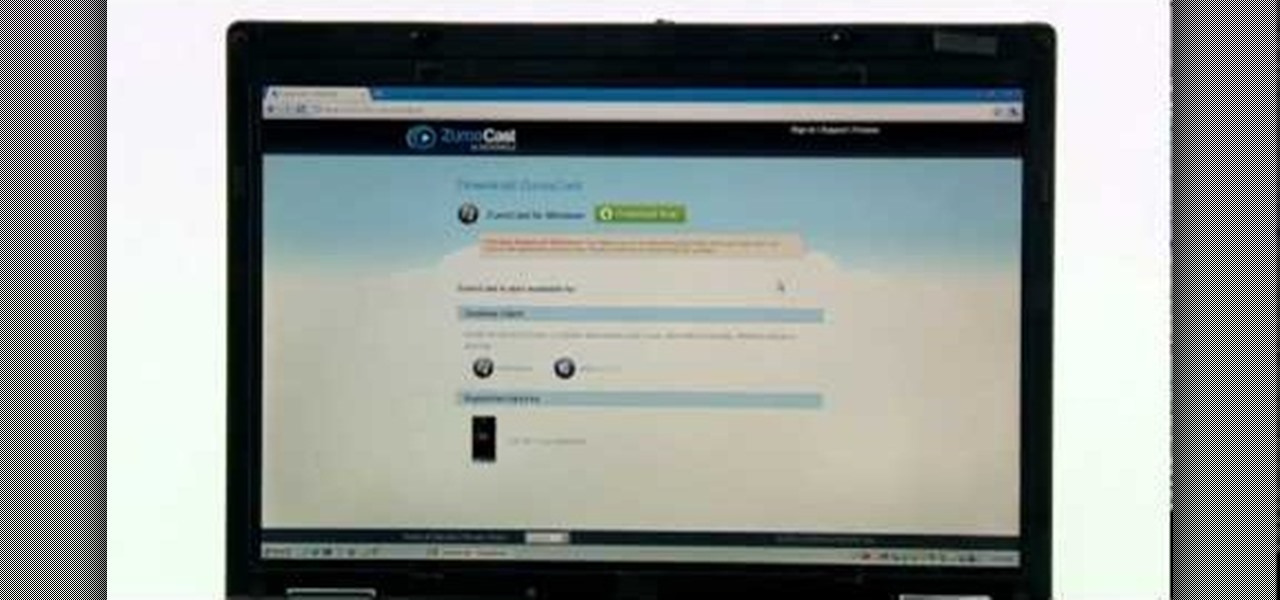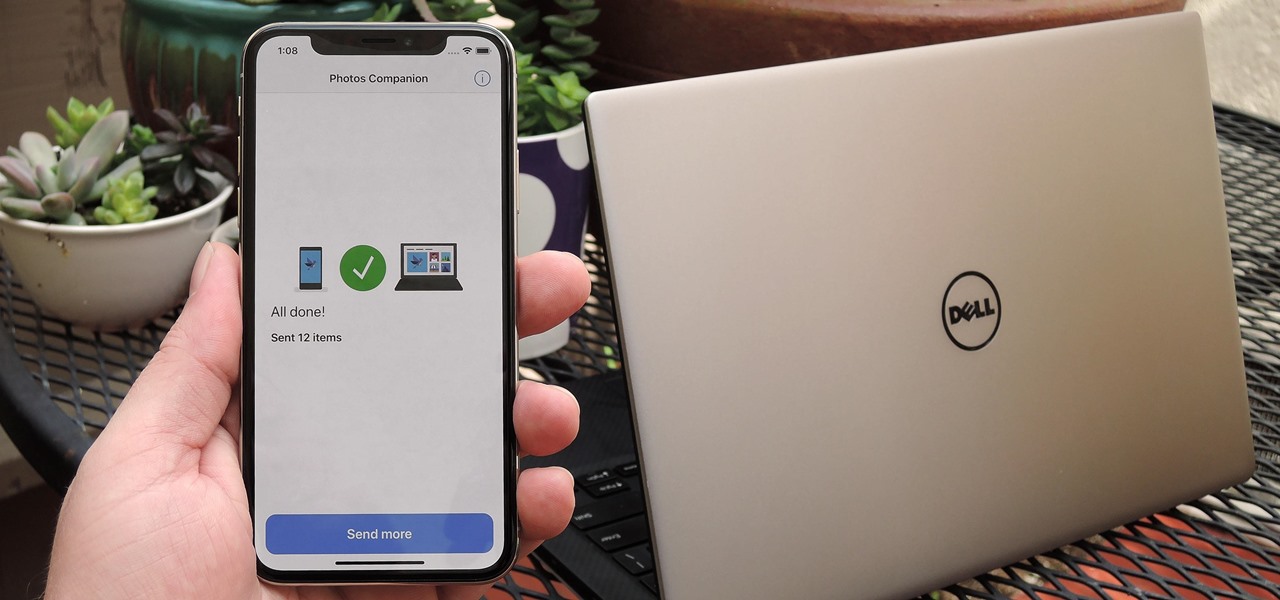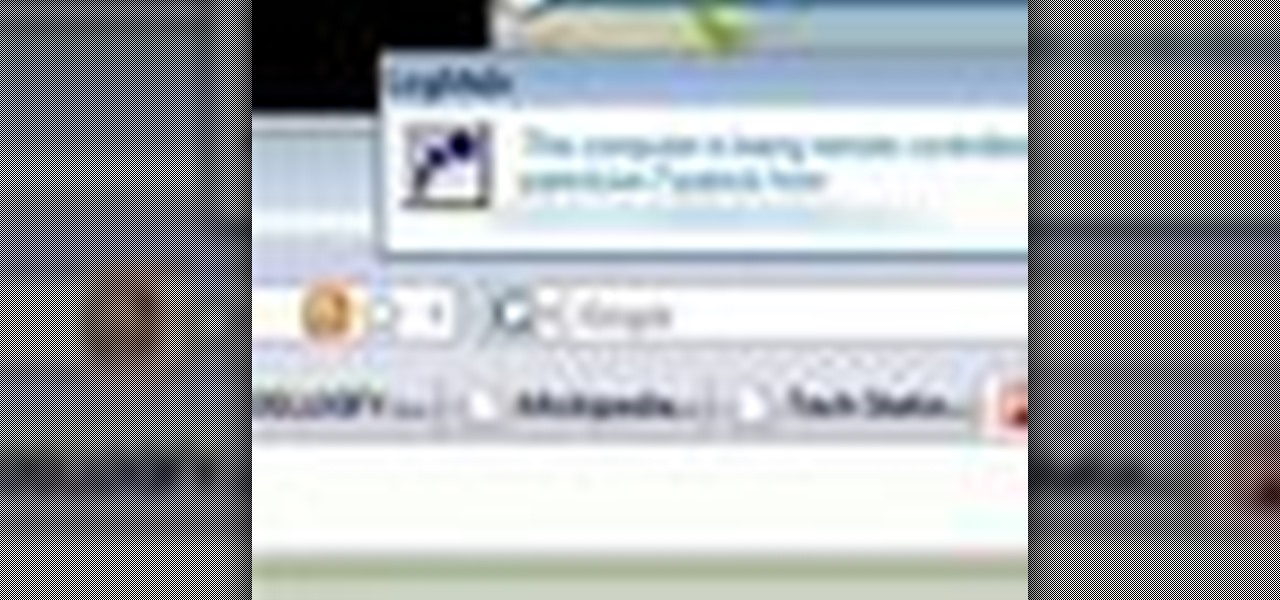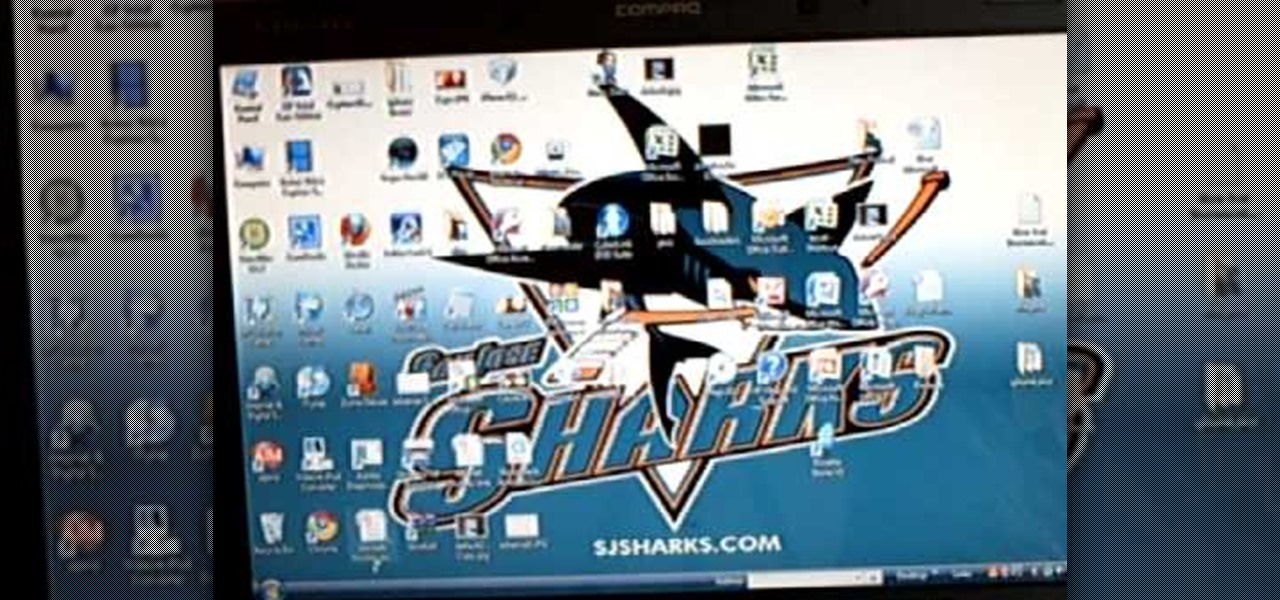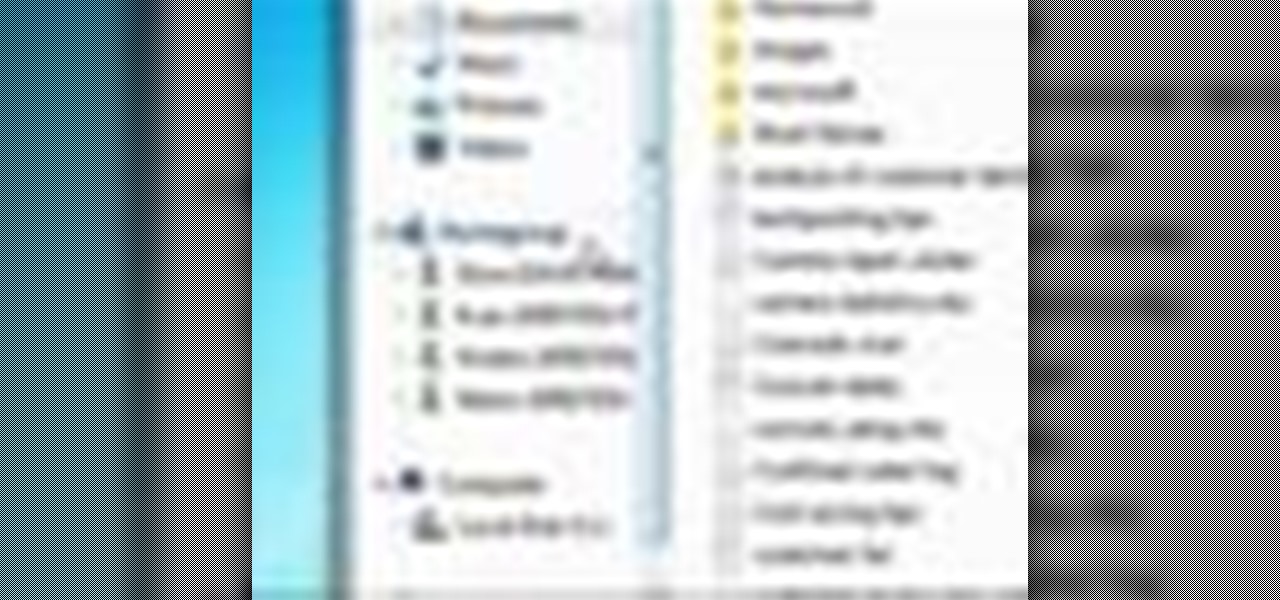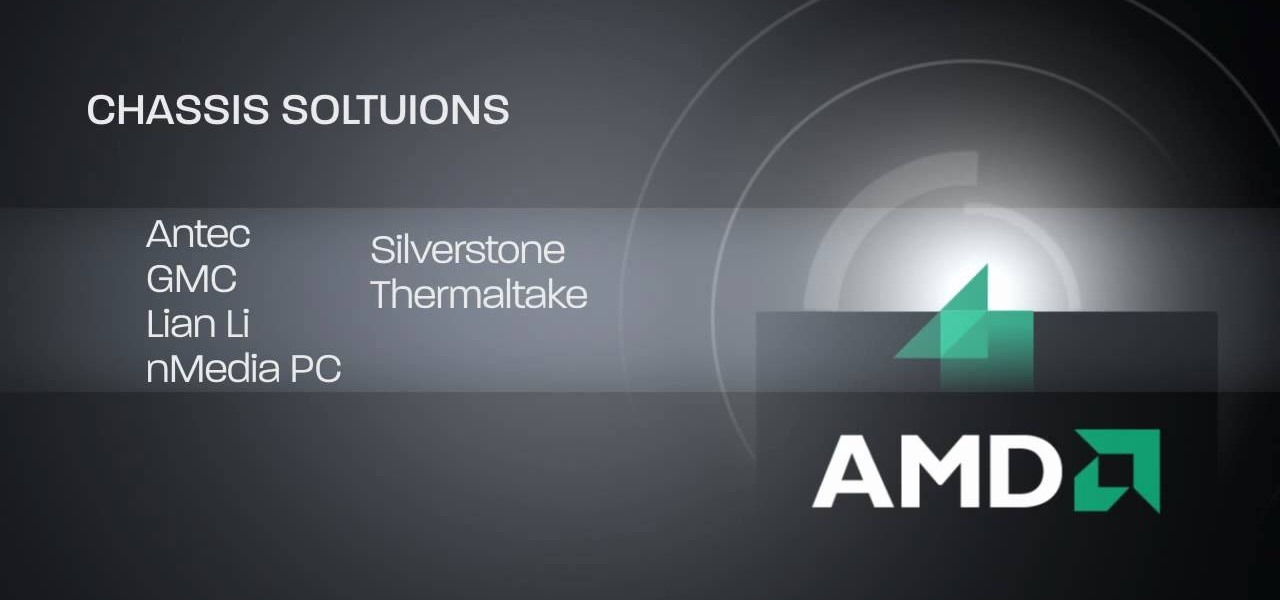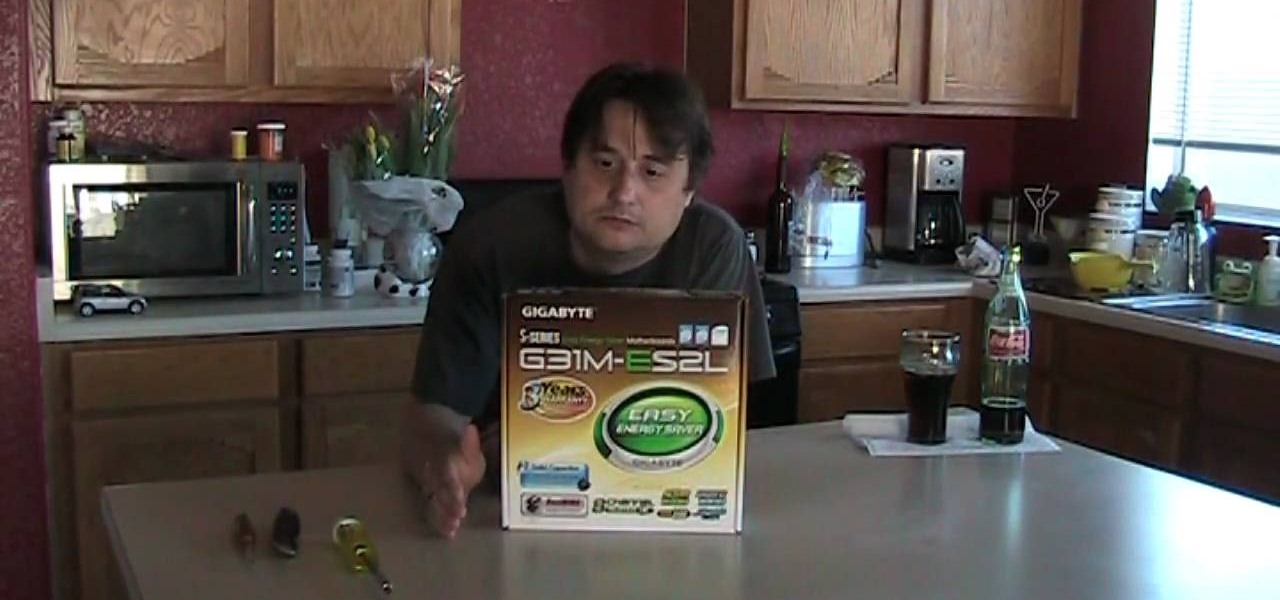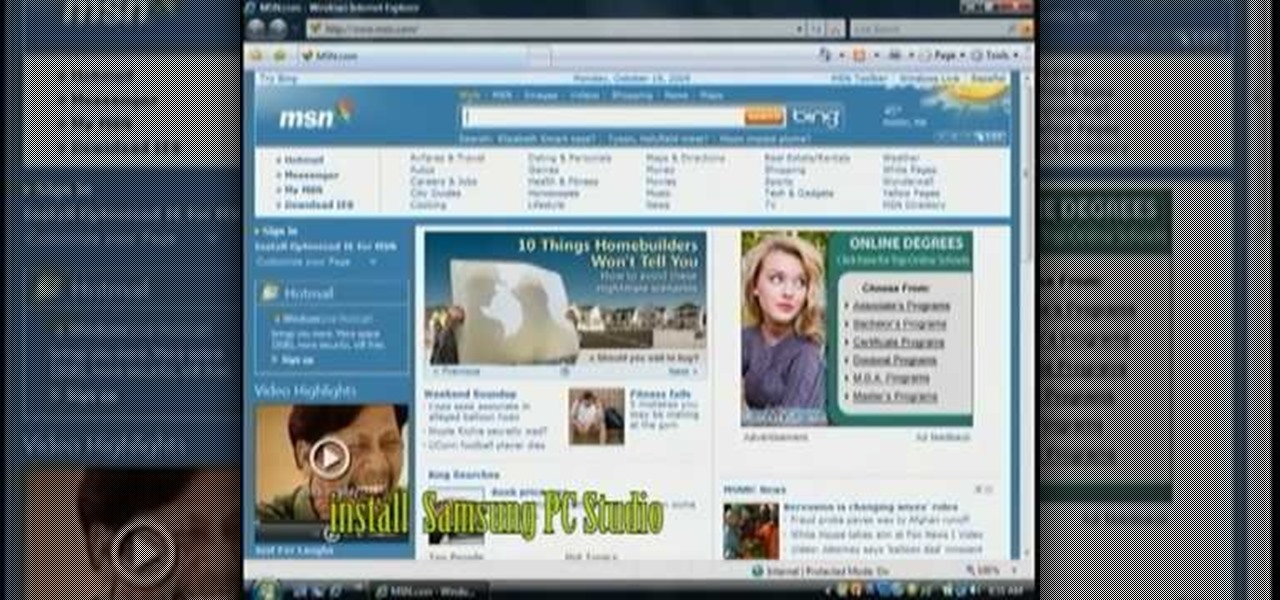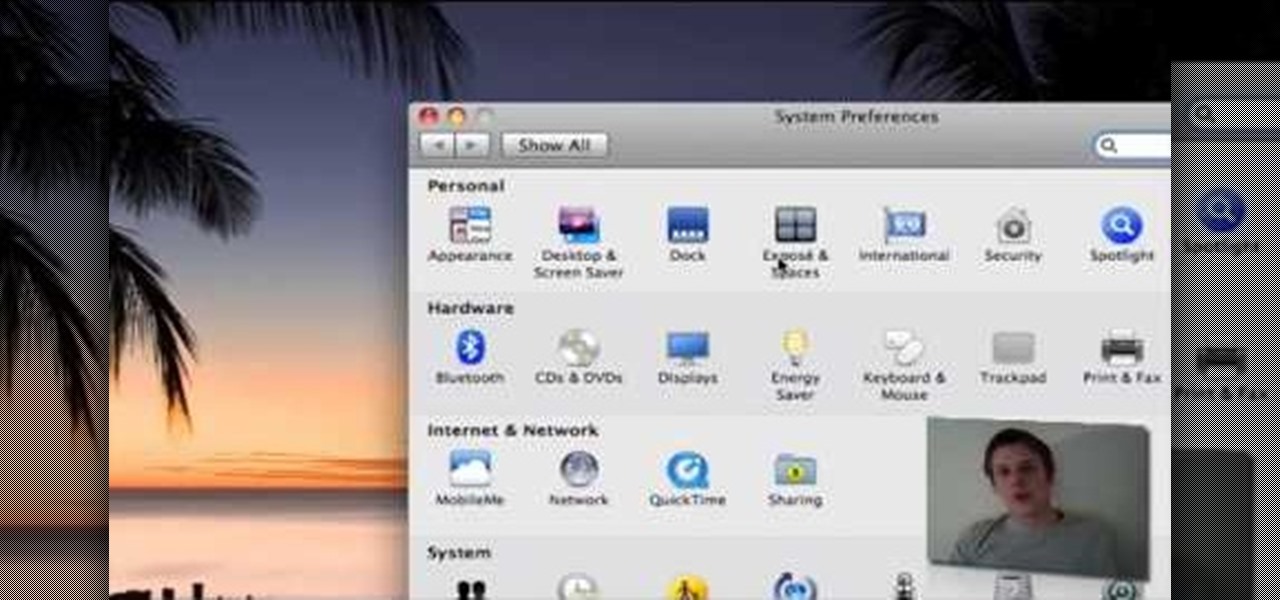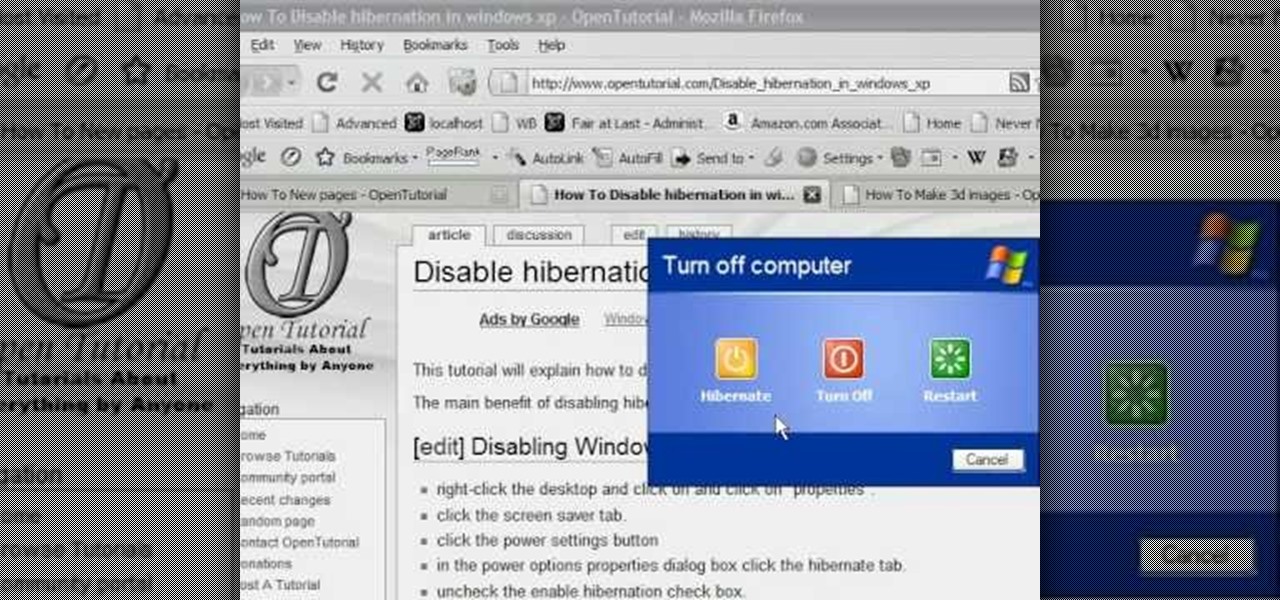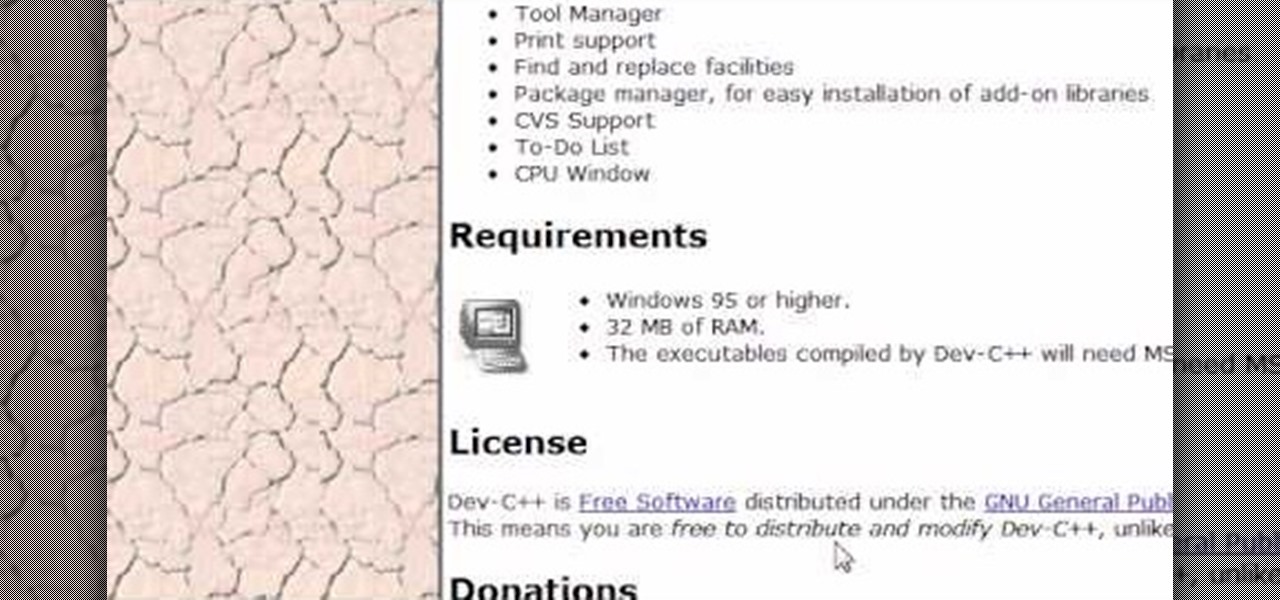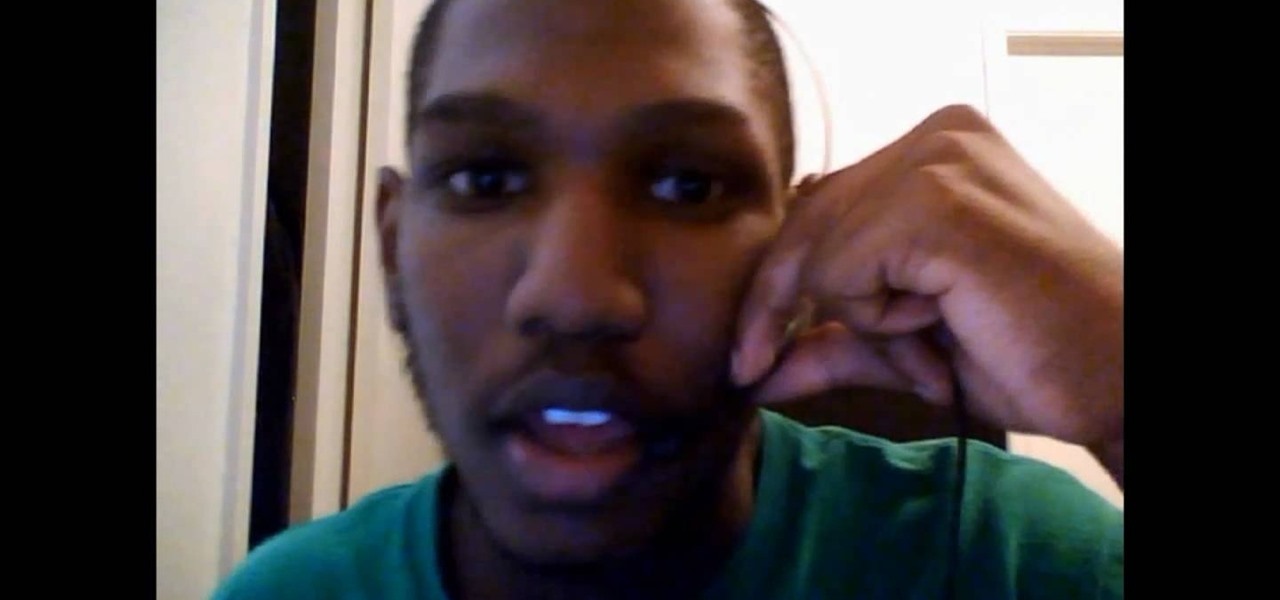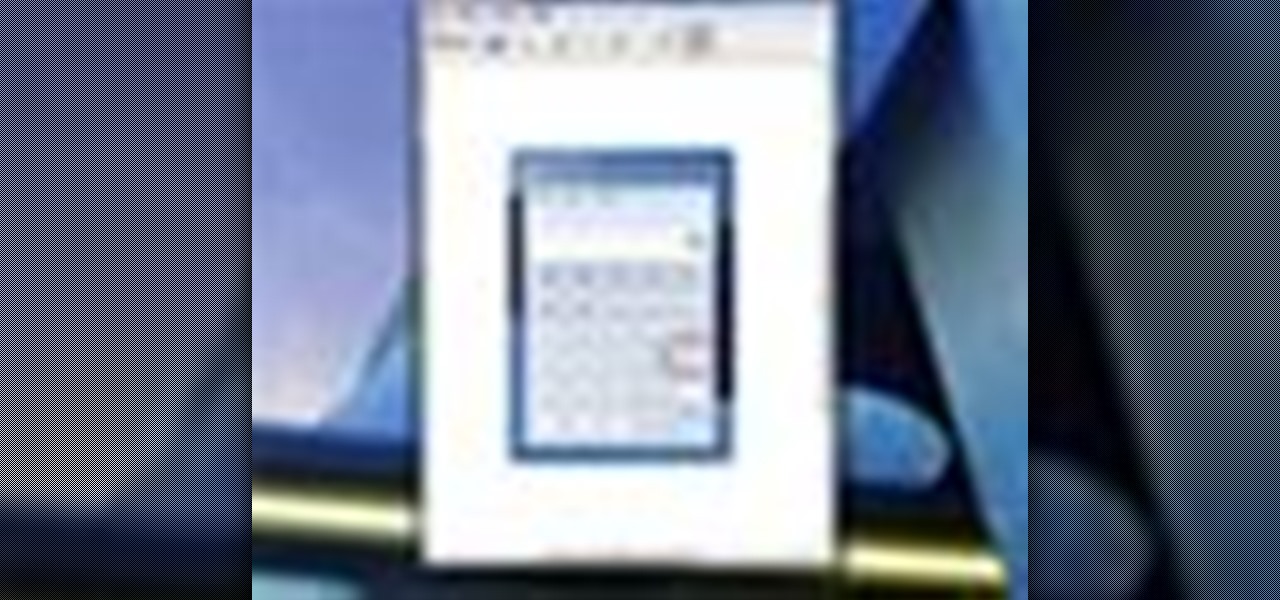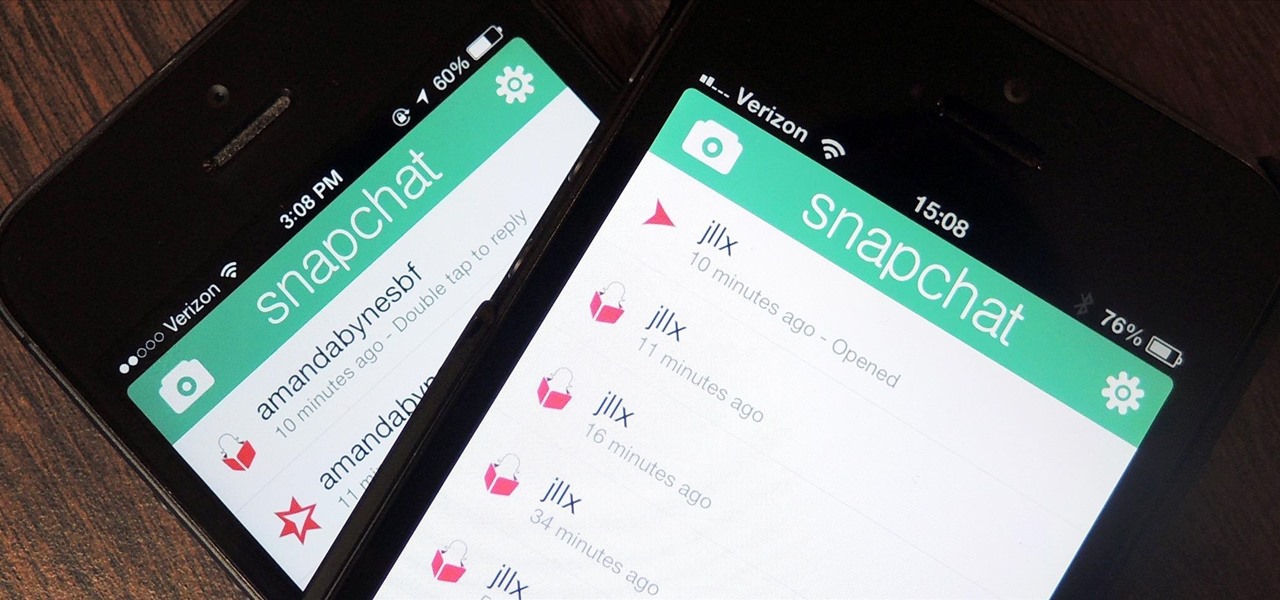
If you're a frequent Snapchatter like myself, you're probably well aware that Snapchat can't stop you or anyone else from taking a screenshot of a photo received. Instead, they notify the sender that a screenshot was taken—a greatly appreciated fair warning when impetuous photographs are involved. However, there is a loophole to this.
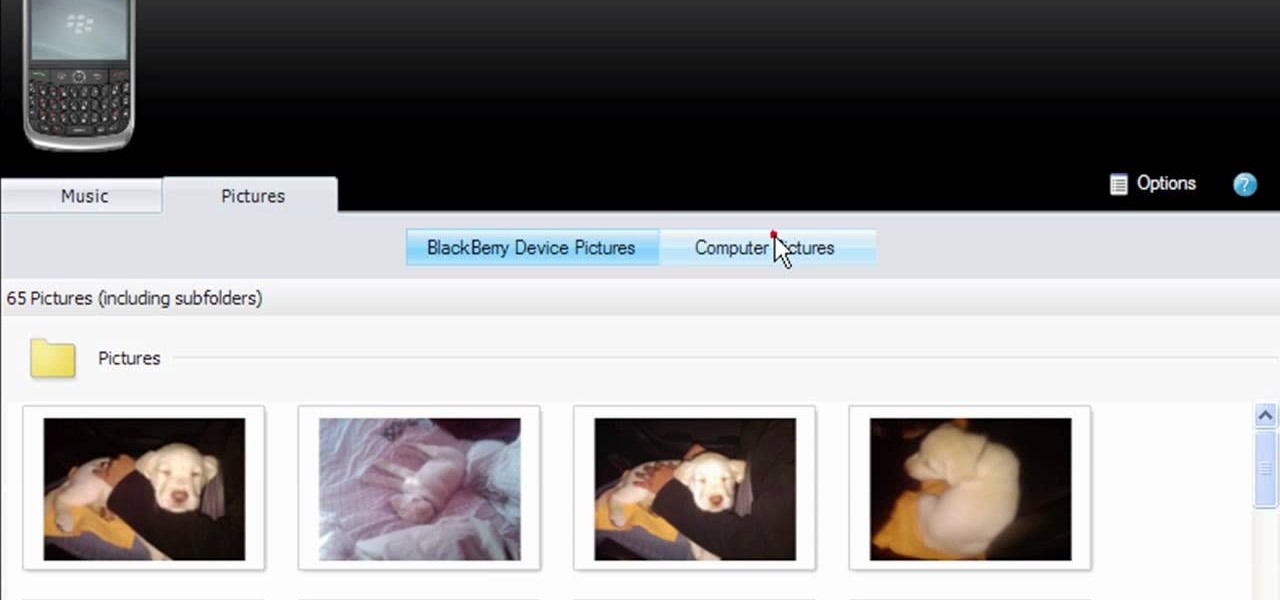
Learn how to use BlackBerry Media Sync 3.0 to move your digital images from your PC to a BlackBerry smartphone. This clip will show you how it's done. Whether you're the proud owner of a BlackBerry smartphone or are merely considering picking one up, you're sure to be well served by this video guide. For detailed information, including step-by-step instructions, take a look.
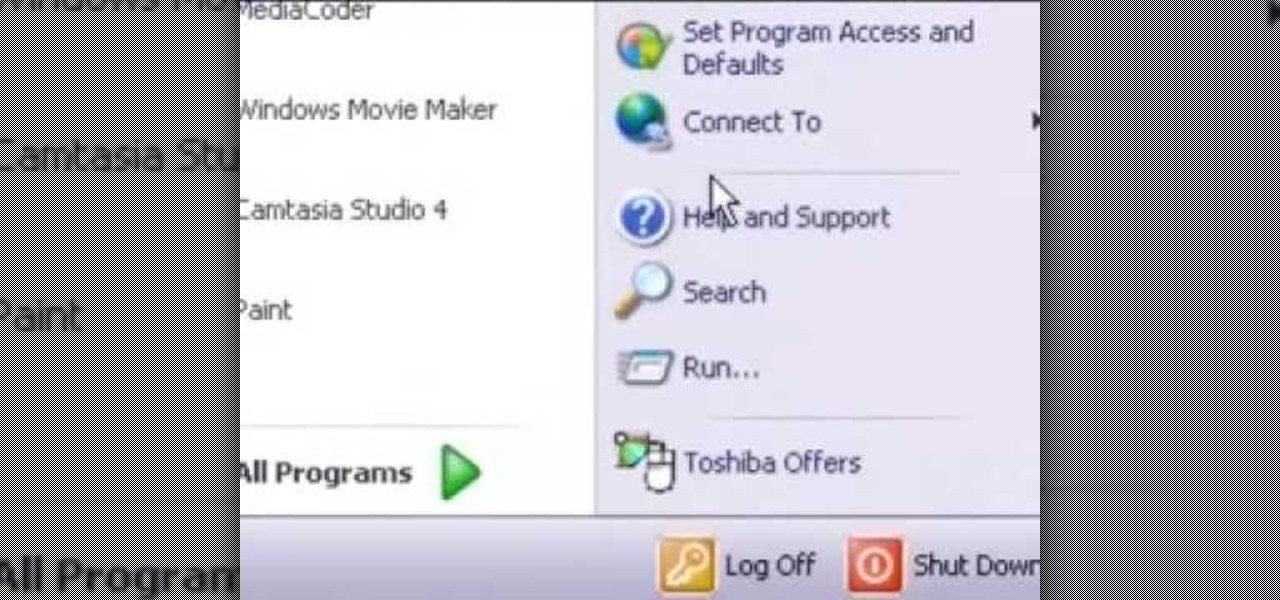
In this video tutorial, we learn how to conceal a document within a picture file on a Microsoft Windows PC. It's an easy process and this video presents a complete guide. For more information, including a full demonstration and detailed, step-by-step instructions, watch this helpful home-computing how-to.
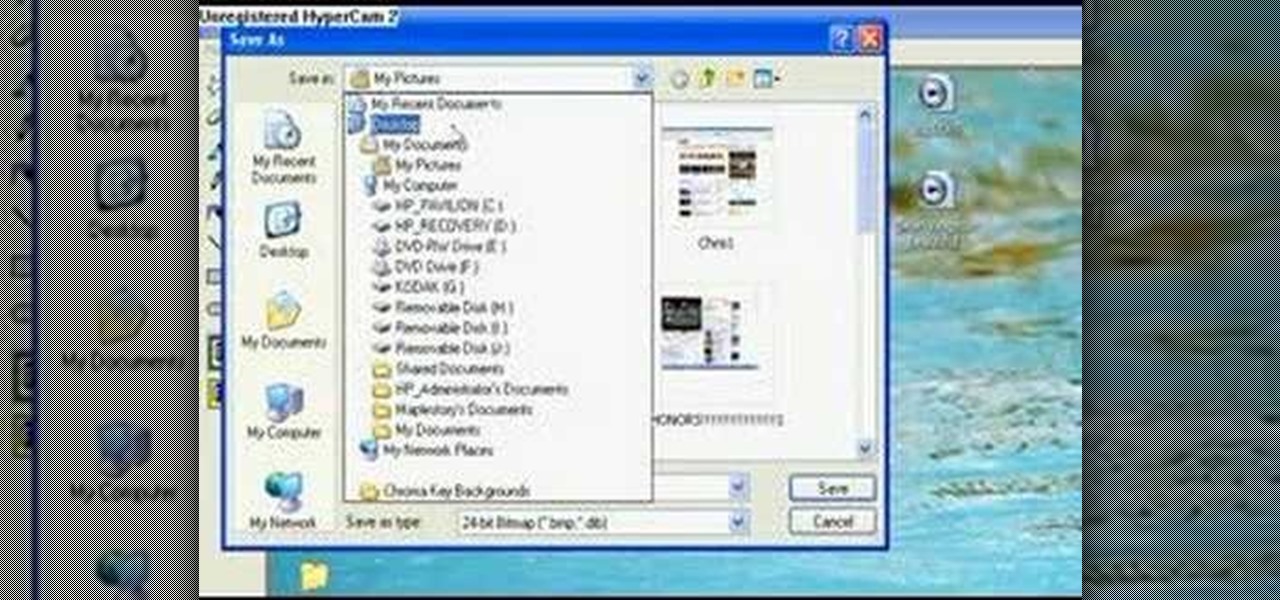
You don't need a camera to take a screen shot of your computer. In fact, a camera would probably give you an extremely blurry picture! There is a special button on your keyboard called Prnt Scrn. All you need to do is press that button. The screen shot of your desktop is then stored onto your clipboard. To get it off the clipboard, you need to paste it in paint. Open it up, go to edit and click paste. Then go to file and click save as to save your file. Choose where you want it to be saved, n...
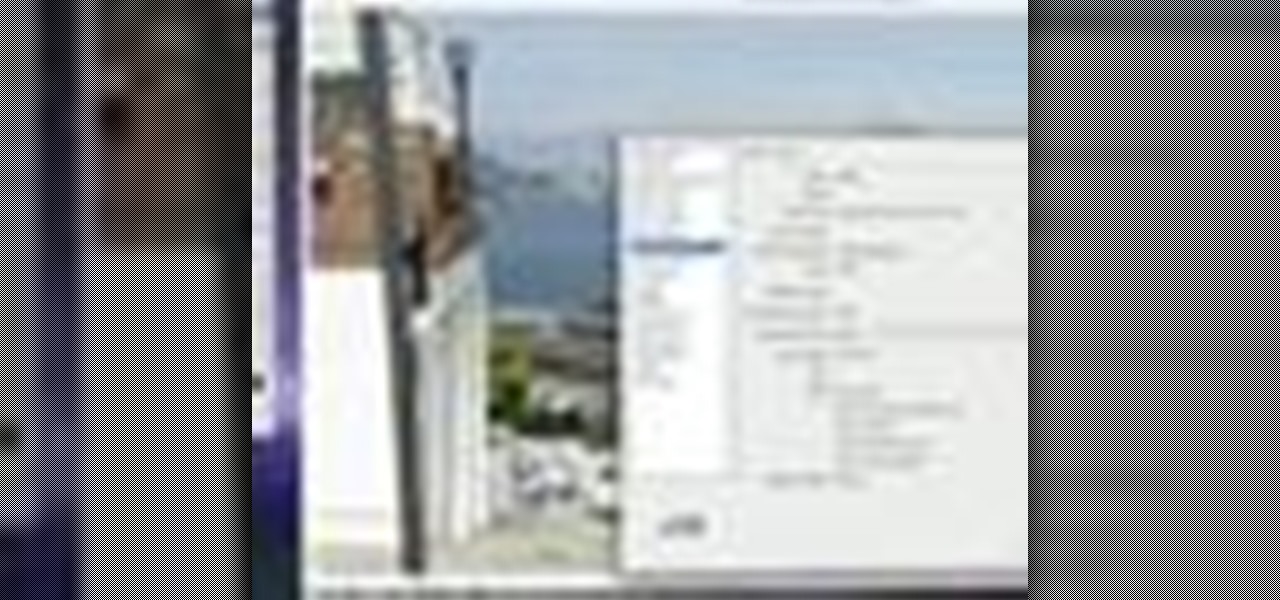
In this video tutorial, we learn a technique for figuring out the camera settings used to take a digital picture. It's easy! So easy, in fact, that this home-computing how-to from Tekzilla can present a complete overview of the process in just under two minutes. For all of the details, and to get started using this technique yourself, take a look.

Syncing photos onto your iPhone using iTunes can be a bit of a hassle. You have to connect the iPhone, create a folder with the pictures you want exported, and wait until it all syncs onto the phone. This is not only time consuming, but annoying with having to do it every time you want to transfer a picture.

The iPad is the reigning king of the tablet PC's (although it isn't one, strictly speaking) and allows users to do things that they never thought possible with a computer. One of it's coolest and most applicable Apps is the Photo app, which allow you to view high-fidelity photos in a fun and portable way. This video will show you how this App works and how to use it to impress your friends with your awesome photos.

Okay, just because the new Verizon Wireless Droid X comes with an HDMI-out port doesn't mean you're limited to just that. Motorola has made it possible for you to play video, music, and pictures to your television without any wires at all. With the Droid X's DLNA media sharing application, you can easily stream to an PS3 or Xbox, send pics to your PC, and stream videos to your TV. Check out this video walkthrough to learn how to use the DLNA services to connect your Droid X to the PlayStation 3!

Want to take a picture of your Microsoft Windows PC's screen using the computer itself? It's easy! So easy, in fact, that this guide can present a complete and thorough overview of the process in under a minute's time. For more information, and to get started taking your own digital screen shots, watch this free video tutorial.

This is a video about how to use the printscreen button. You can take screenshots with the printscreen button on the keyboard. First you have to a pick an image whatever you want to save in your PC. In this video he is explaining about how to save the a picture about the animal description. Next press the printscreen button when you get the image. Next go to start button and next Accessories and next paint and open the new page on paint. Then go for paste in the edit. Then you will see the pi...

How to format Microsoft Word documents that contain picture or clip art and how to import images into Word documents and capture images from your PC screen.

With Apple's MobileMe, you can easily allow your visitors to download beautiful, full quality photographs from your MobileMe Gallery. Check out this video tutorial for all of you newbies out there on sharing your pictures with friends and family, from the Internet. All this can be done, from the safety of your Mac or PC, with the world wide web.

Apple's codec for photos and videos in iOS 11, HEVC (High-Efficiency Video Coding), as well as the container, HEIF (High-Efficiency Image File Format), result in a reduction in size for pictures and movies without sacrificing quality. Seems like a win-win situation, but Windows-users can't open the .heic extension that these files use. In order to open HEIC files on a Microsoft Windows PC, you'll have to turn to third-party apps and tools. One of these tools, CopyTrans HEIC for Windows, essen...

The Zumocast app allows you to stream music, movies, or pictures directly from your work or home computer to your Droid Bionic smartphone. The Android device can also access documents or other files located on your PC using the program. This Motorola support video will walk you through the process.

Tired of squinting over your laptop? There are several ways to turn a big-screen TV into your new computer monitor and enjoy video games, web content, and photos like never before.

This video tutorial belongs to the Computers & Programming category which is going to show you how to capture screenshots on a Windows PC with GIMP. Open up 'My Room' and make sure the box is taking up the whole screen. To take away the bubbles, press ctrl + B + B. That is you press B twice. Then you go to GIMP, click on file > create > screen shot. Then on the WinSnap window, click 'grab' and drag the box on to the My Room box. Now the picture comes in the back. Select the crop tool and crop...

Here's a complete video walkthrough guide to Grand Theft Auto 3 (GTA) for computer (PC) from gtamissions.com. This covers the main story mode missions.

Thanks to iCloud and AirDrop, it's really easy to sync photos between an iPhone and a Mac. But if you have an Apple phone and a Windows computer, this process isn't quite as simple. Thankfully, Microsoft has just released a new iPhone app that makes it a breeze to move photos and videos from your iPhone to your PC.

Systm is the Do It Yourself show designed for the common geek who wants to quickly and easily learn how to dive into the latest and hottest tech projects. We will help you avoid pitfalls and get your project up and running fast.

Desktop shortcuts are a great way of making the programs you use a lot more accessible, but today many PC users overuse their desktop space and have icons covering over half the screen, including the one for a picture of a dog they looked at six months ago once. This prank is a great way to teach such a person a lesson, or any PC user who you have a problem with. It entails creating a new desktop shortcut with the name and icon of a commonly used program (the web browser works great) that ins...

This video walkthrough will take you through all 100+ missions of Grand Theft Auto (GTA) San Andreas for the PC.

This walkthrough guides you through the 58 main missions of Grand Theft Auto (GTA) Vice City for the PC.

Here's how to install and run a Nintendo DS emulator to play DS games on your PC. Please note that downloading ROMs for games you do not own is illegal.

In this video tutorial, viewers learn how to transfer iPhone videos and pictures to a computer. Begin by connecting the iPhone to your computer. Then click on the Start menu and select Computer. Now select your iPhone device drive and click on the eternal storage. Then continue clicking on the folders. Users will then be able to access the videos and pictures from their iPhones. To transfer the files, simply drag it onto your desktop. This video will benefit those viewers who have an iPhone a...

Windows 7 is the hot, new operating system replacing the past XP and Vista systems. Windows 7 is the most simplified, user-friendly version that Microsoft has developed - ever. Get acquainted with your new version of Windows straight from Microsoft.

HTPC. It stands for Home Theater PC. Some refer to it as simply a Media Center. But no matter what you call it, you're going to learn how to build one today. Why would you want to do that? Because one of the main advantages of creating your own home theater system is that you are control, not only of the cost, but the features and functions, as well.

When you buy a computer, you aren't just paying for the machine's constituent parts but the cost of putting all of those parts together. Building your own computer, then, can be a great way to save a little money for the technically savvy. And if you're not savvy, get savvy with this clip.

This is the PC video game tutorial walkthrough of the greatest game ever: World of Goo. World of Goo is a physics based puzzle / construction game. The millions of Goo Balls who live in the beautiful World of Goo don't know that they are in a game, or that they are extremely delicious.

Watch this step-by-step tutorial on how to build your own PC computer for under $1000. This is a great, very thorough video!

If you're a MetroPCS user and would like to tether your phone to your PCS to use it as a modem, this video will show you how it's done. First of all, hit the subtitles button to make sure you're getting the instructions in english. Next, you'l want to go here to get the Samsun PC Studio link tool which will let the connection be made. Enjoy!

Mac OS X has convinced many traditional PC users to switch platforms. While Windows 7 may do something to stem that tide, a lot of you PC users reading this have probably thought about switching right? If you have, watch this video. It will give you a PC-user centric rundown of OS X and allow you to make a more informed decision about what operating system is best for you.

Simon Solotko outlines the steps necessary to get a desktop PC up and running from scratch using AMD Dragon platform technology. Fragon technology is a combination of AMD Phenom II processors, ATI Radeon HD graphics and AMD 7-Series chipsets. This technology allows you to build incredibly powerful PCs for multimedia entertainment, gaming and advanced multitasking.

The moment when your Windows XP PC begins hibernating is one of the most frustrating in many PC users lives, causing hands to be thrown up in frustration and preparations for a hard reset to begin. Do you wish that you computer didn't even have the option of hibernating? This video will show you how to turn off hibernation in Windows XP, allowing you to use your computer's entire battery without risking a sudden faux-shutdown.

Programming on the computer is definitely a dream for some people, and one of the more common programming languages out there is C++. If you're looking to get started but aren't sure where to start, this video should help you out. You will learn how to find the best version of C++ for free and also how to install it and set it up.

Ahh, there's nothing like old school, classic PC video games. Not only were some of them the most original, they were simple and easy to play. None of this button mashing nowadays was needed. Nope, just a good ol couple of buttons and that's all you needed. So in this tutorial, find out how to play classic PC games on your PC. Enjoy!

If, for whatever reason, you need to show someone else a photo of your computer screen, you will need to take a screen shot. In this tutorial, learn how to copy your screen on a Windows based PC.

This video will show you how to tether your Samsung Messager 2, (the MetroPCS phone) to your PC to use as a modem for internet access. This will allow you to use your cell phone as your internet connection point, meaning you'll connect to the net for the cost of your cell phone's data plan. You will need your Samsung USB cable, a PC with Windows 2000 or higher, all current drivers for your phone and PC, and you will also need to head here to get the Samsung PC Studio program. This is part 1 o...

The iPad is the king of the tablet PC's. One of the reasons tablet PC's are so awesome is that their thinness and lack of folding allows them to be used in positions where normal computers and even netboooks cannot. This, it turns out, makes them perfect for installing in car! This video will walk you through the process of installing an iPad into the dash of a car, which is pretty freaking baller.

Taking screenshots in Windows isn't as easy as taking screengrabs in Mac OS X, but Microsoft sure is trying to resolve this issue. Their idea -- Snipping Tool. The Snipping Tool is available for both Windows Vista and Windows 7 operating systems.

Systm is the Do-It-Yourself show designed for the common geek who wants to quickly and easily learn how to dive into the latest and hottest tech projects. They will help you avoid pitfalls and get your project up and running fast. In this DIY episode, see how to custom spray paint your project, laptop, or PC.