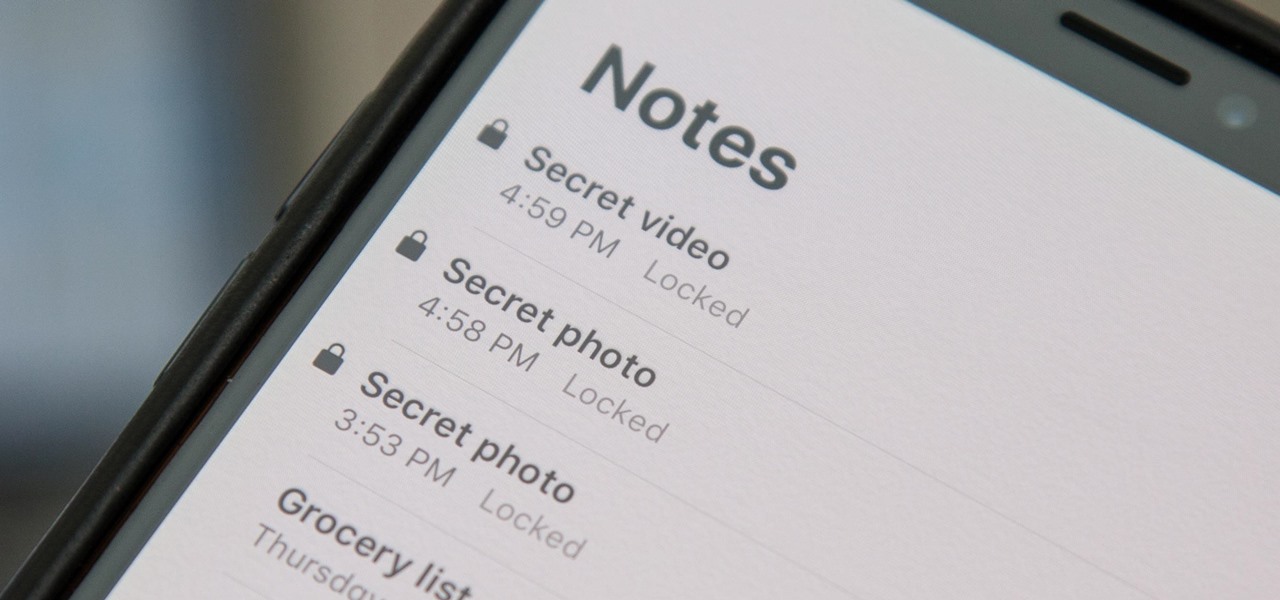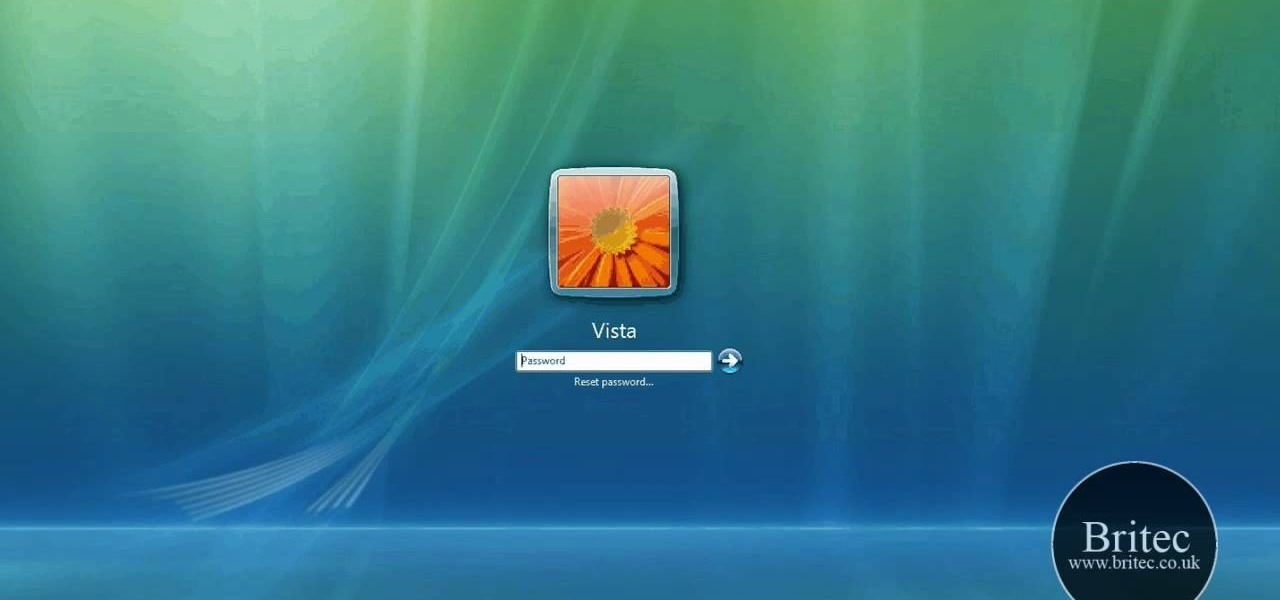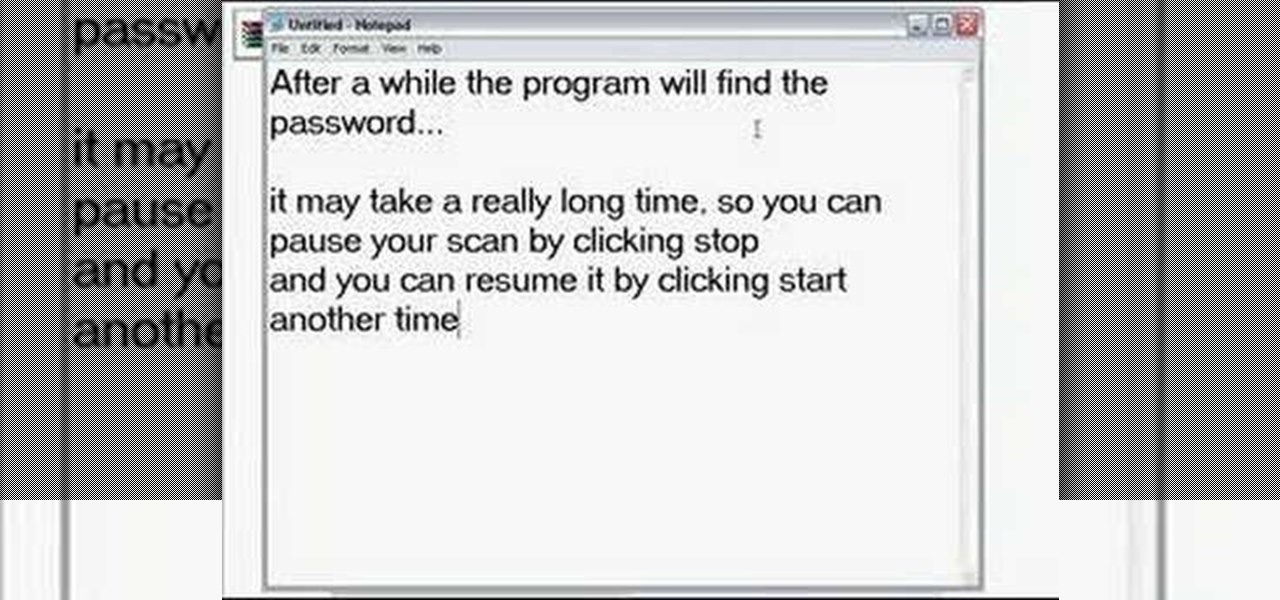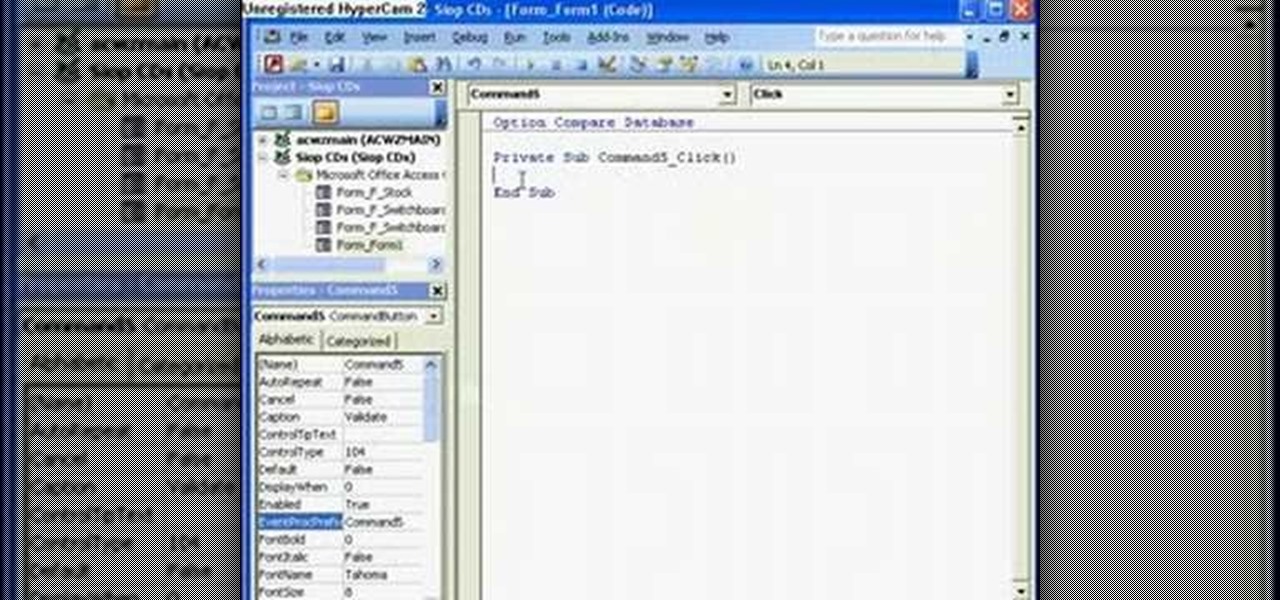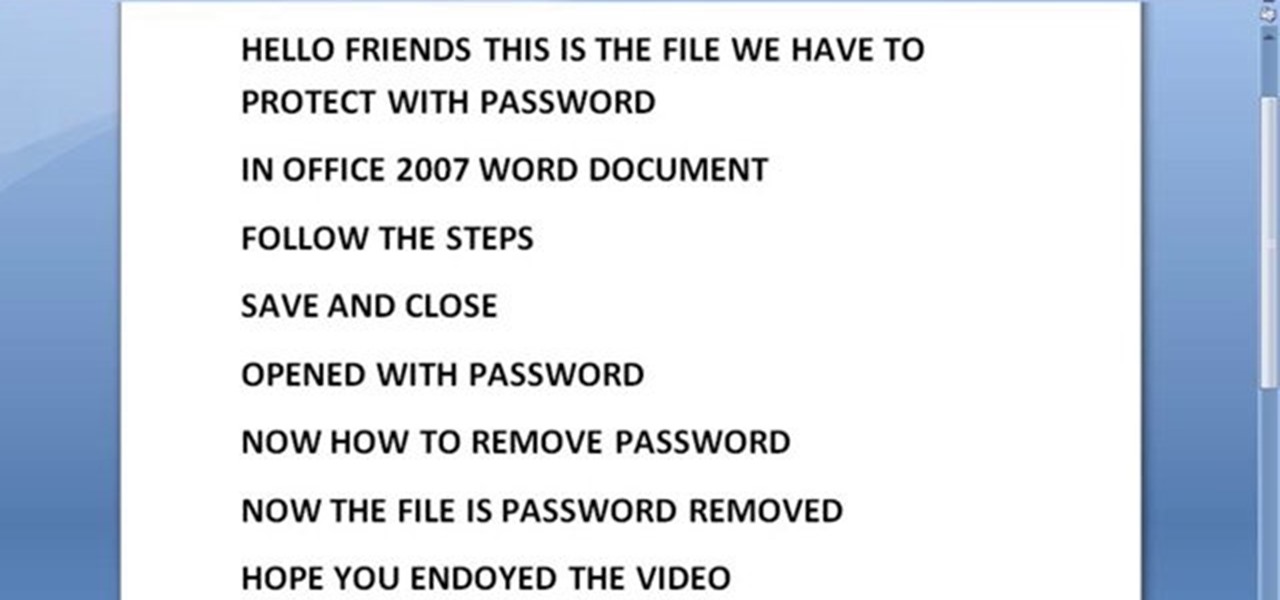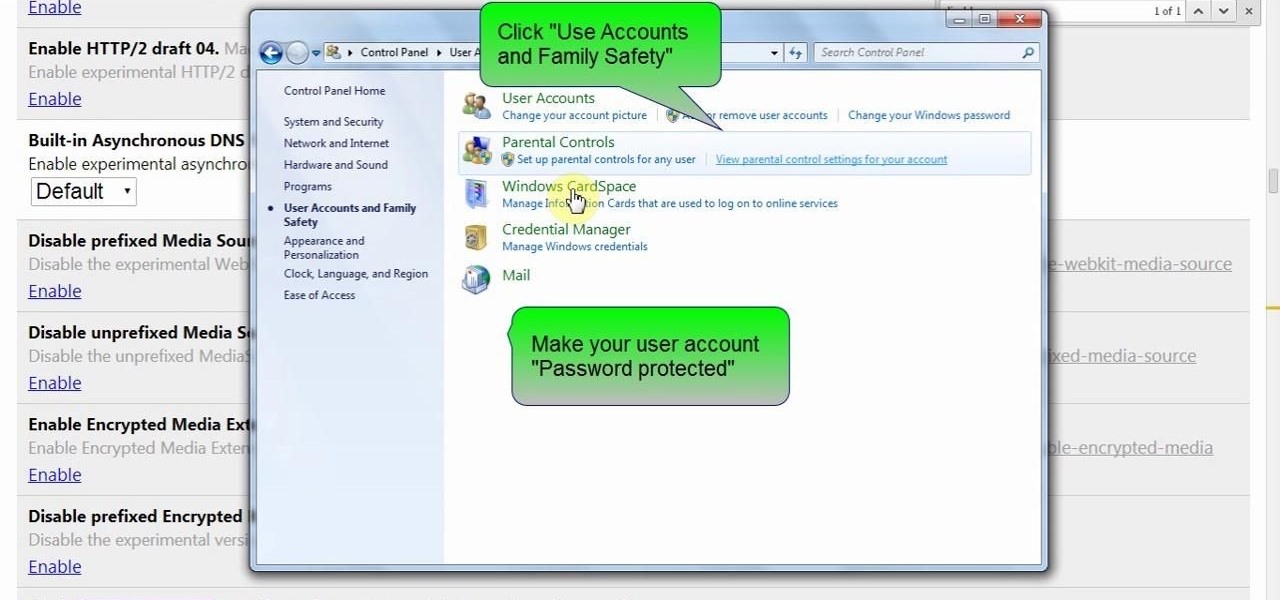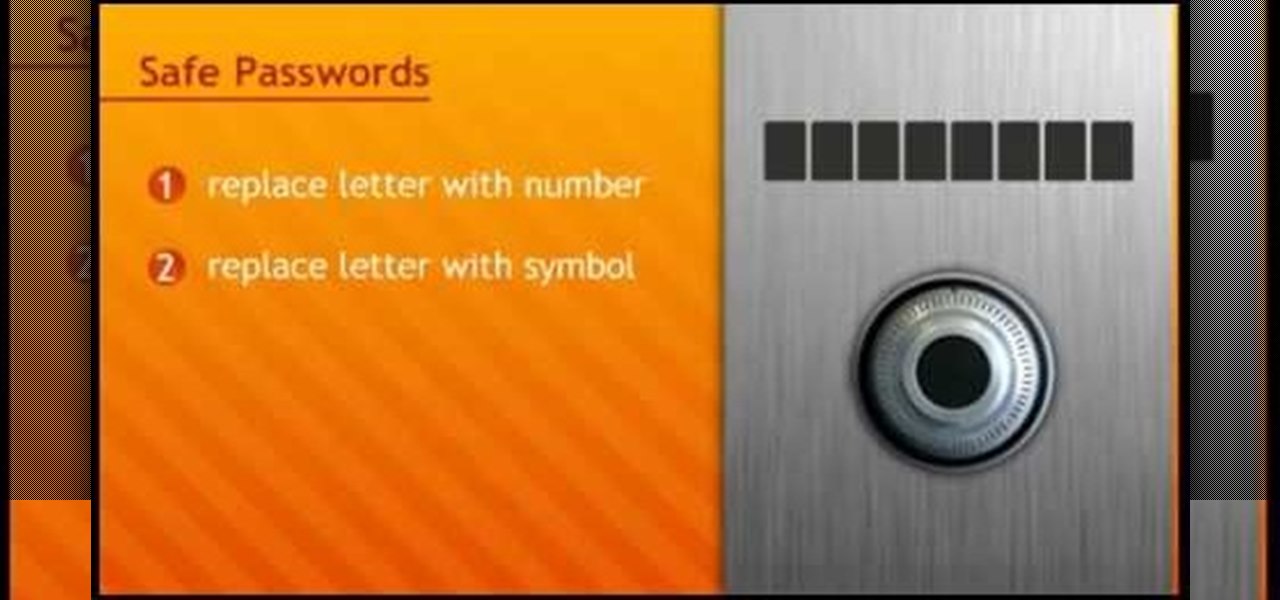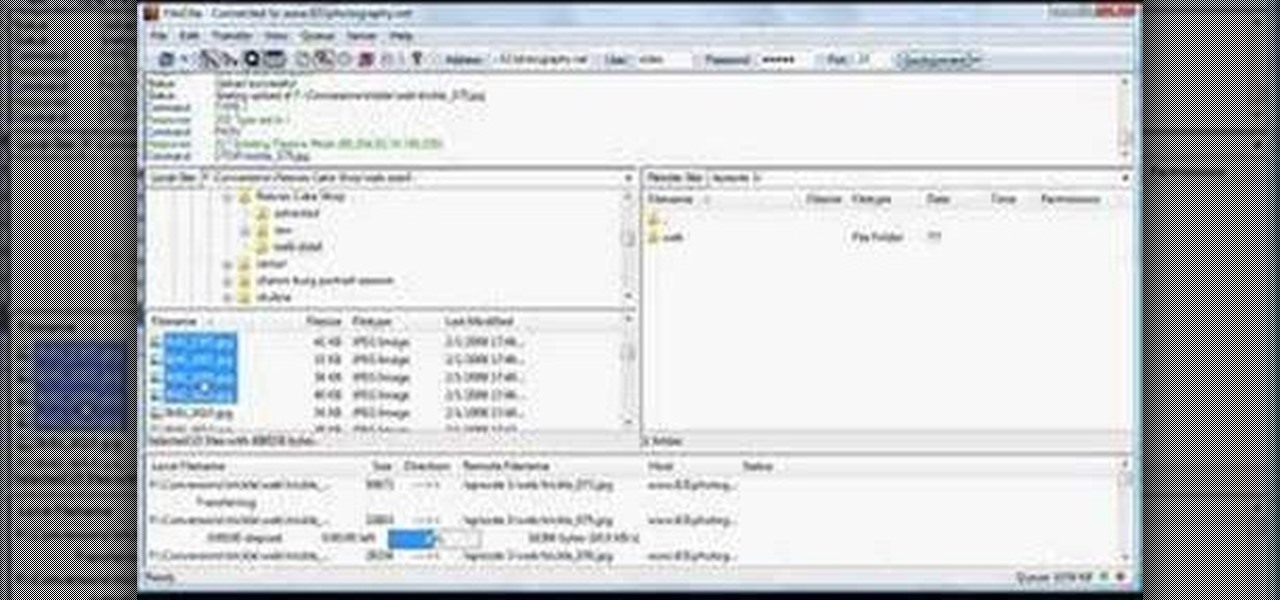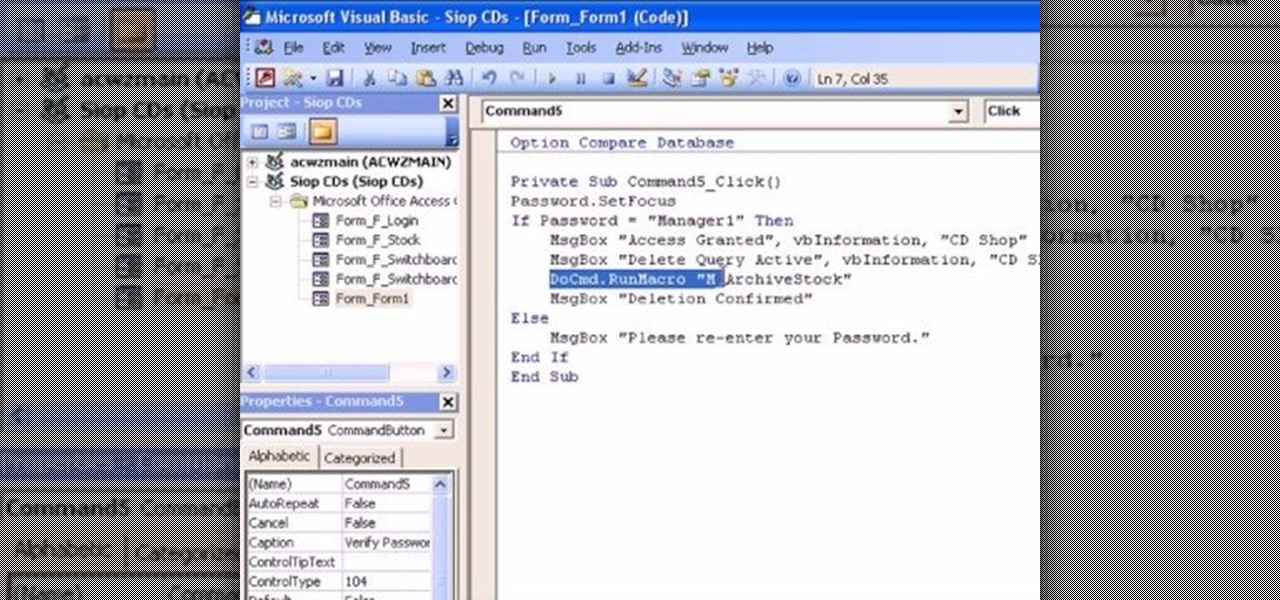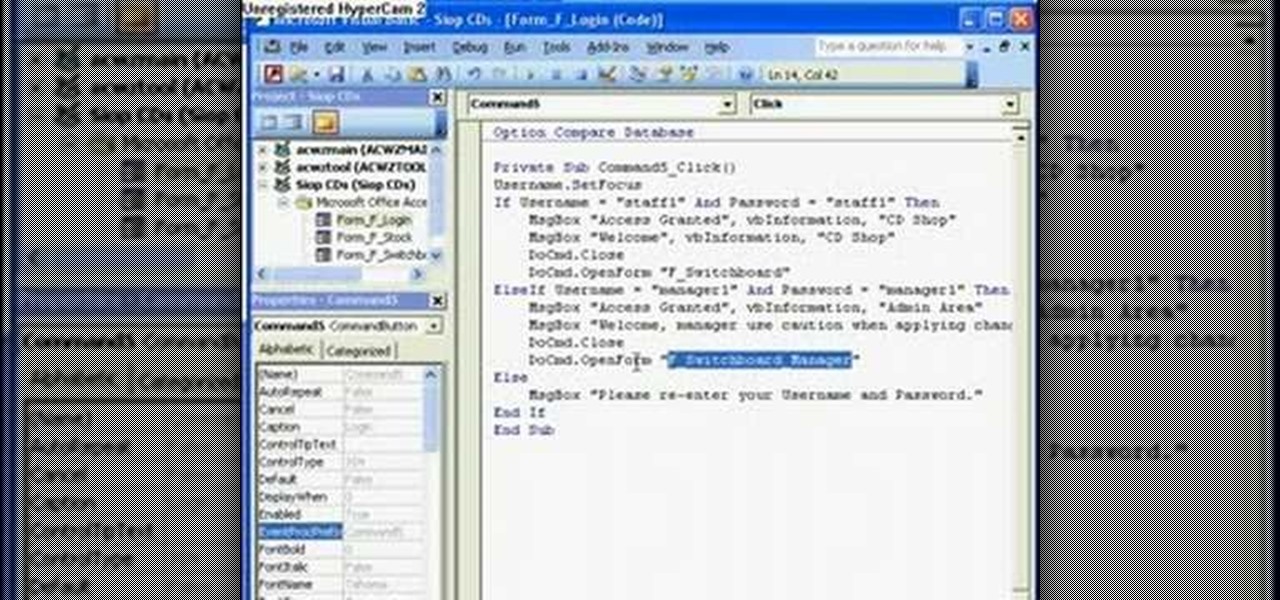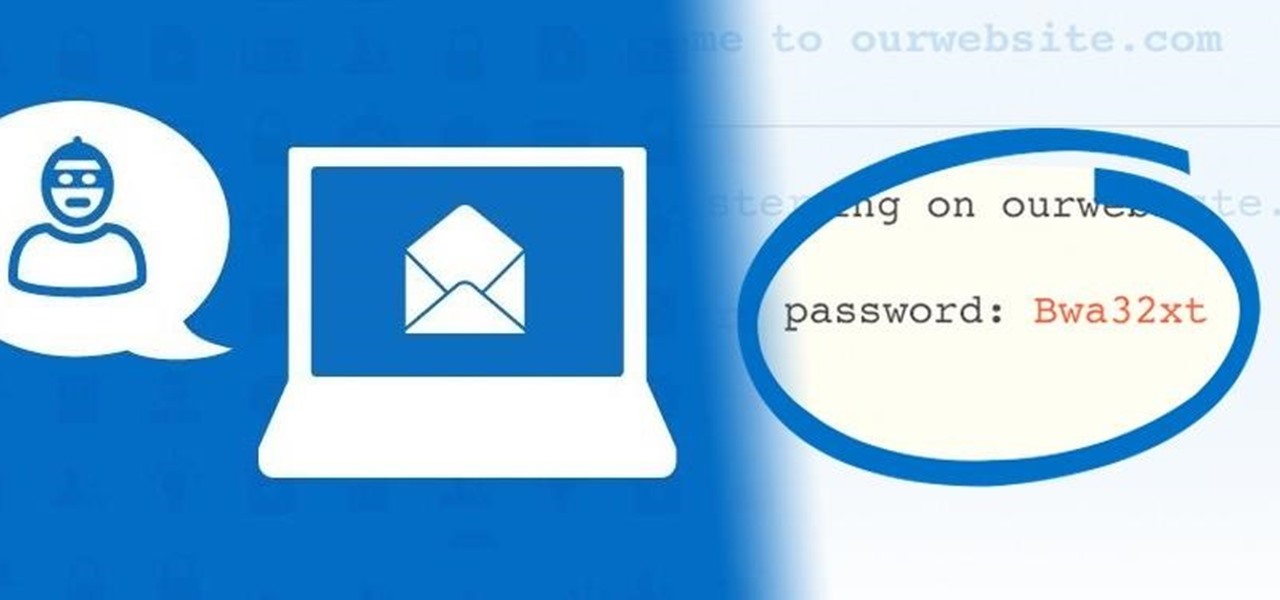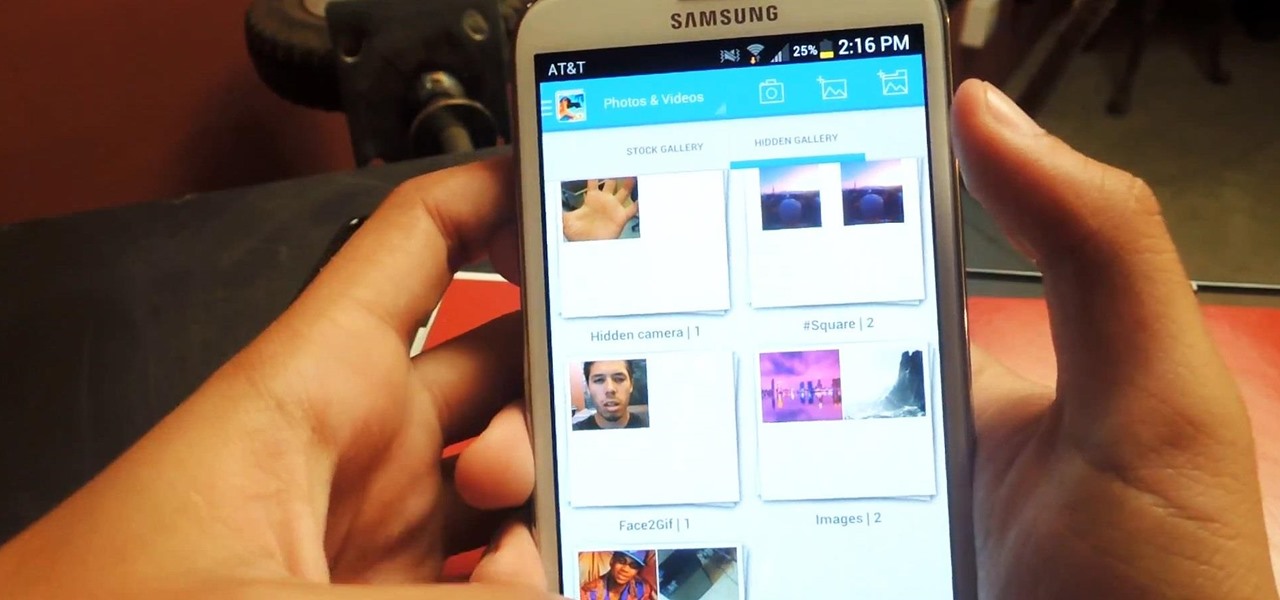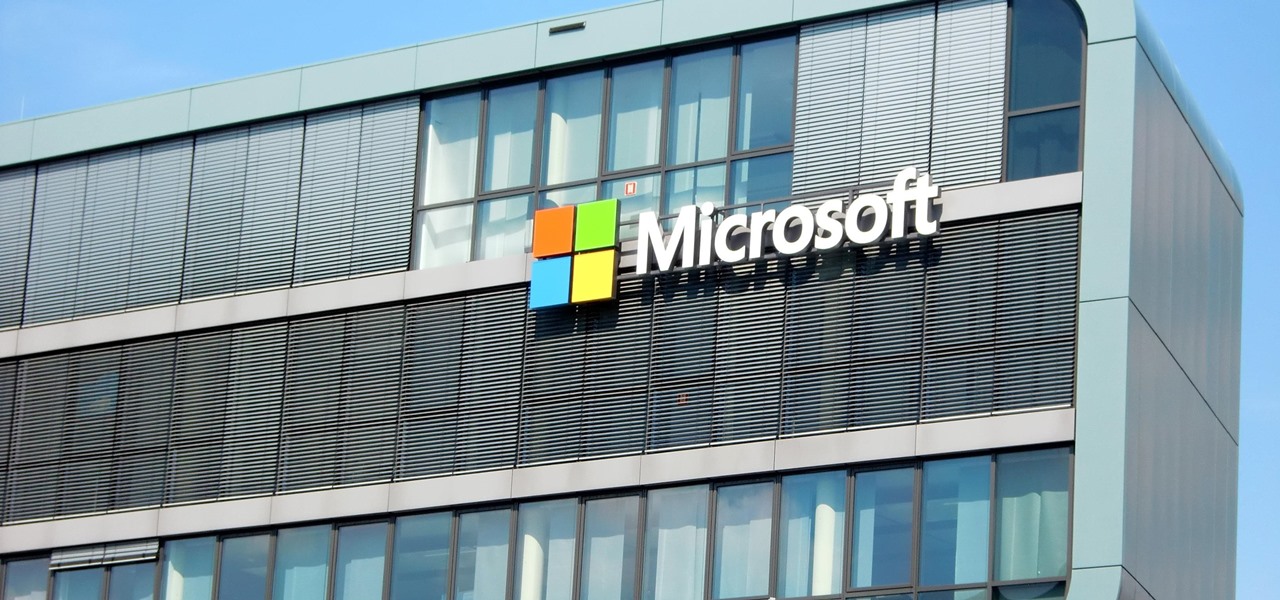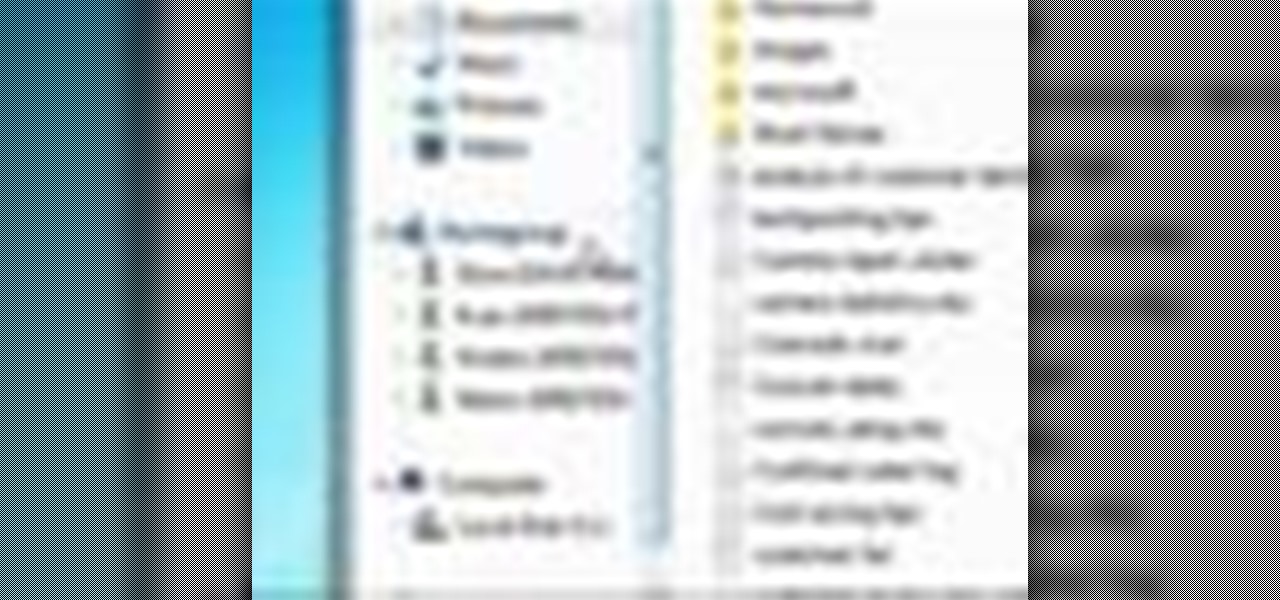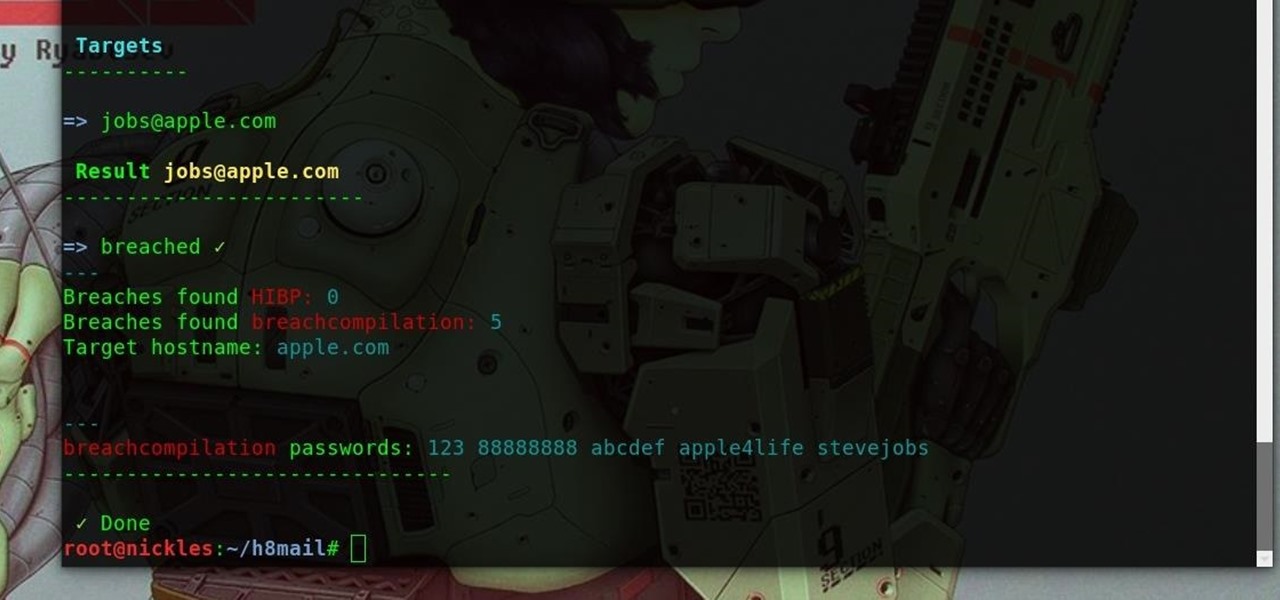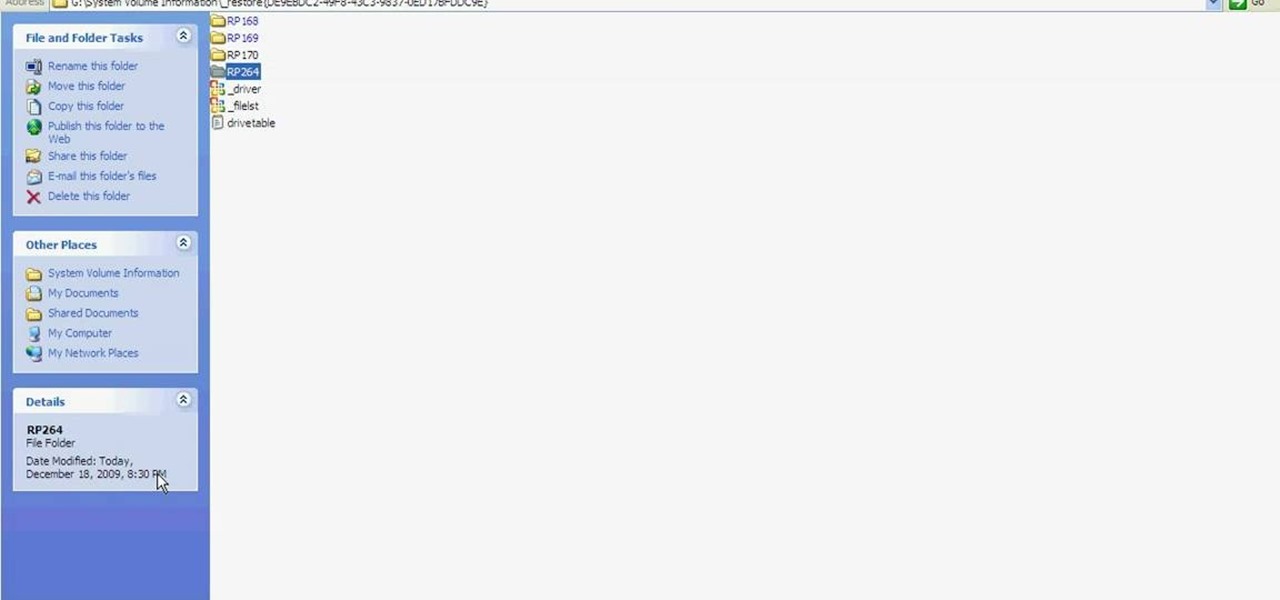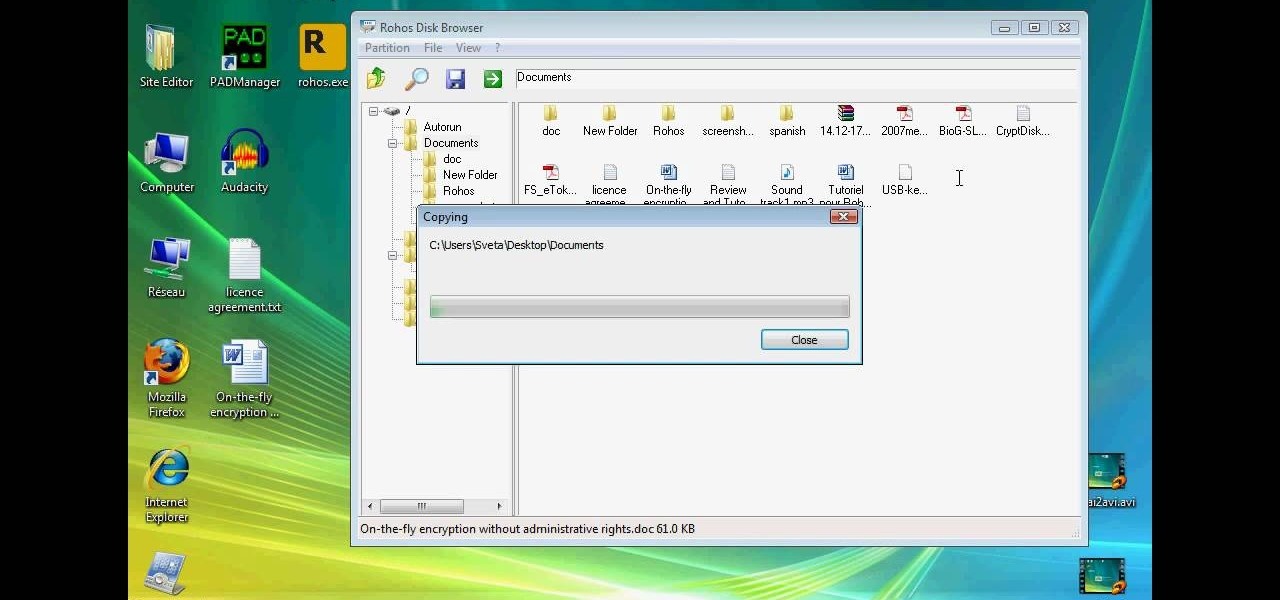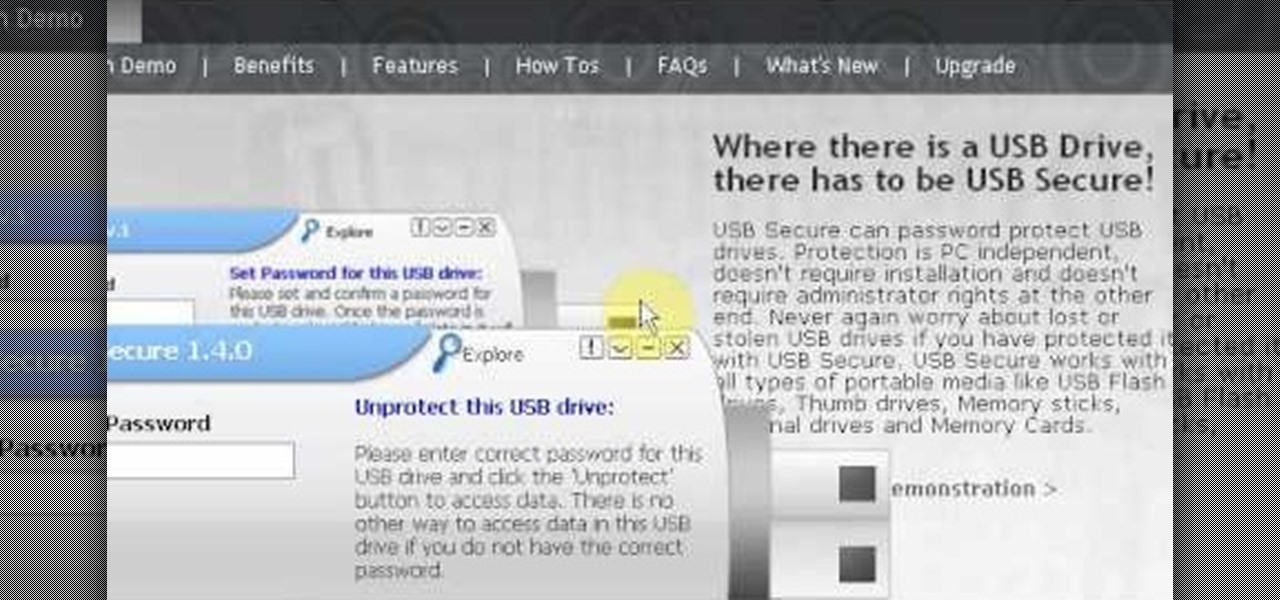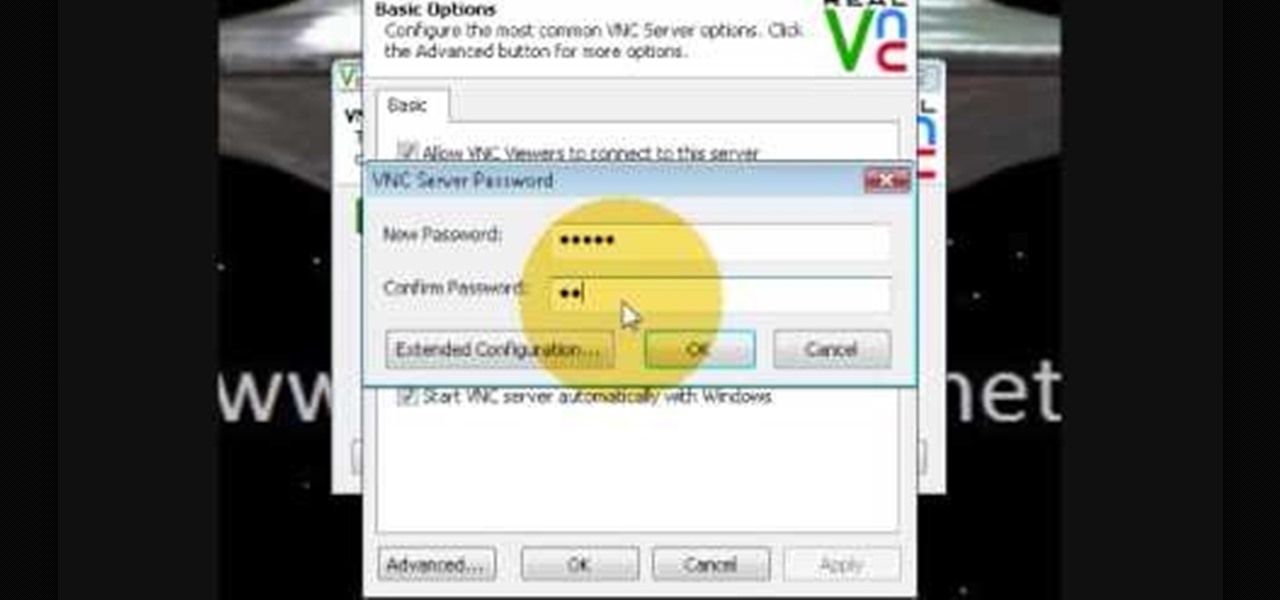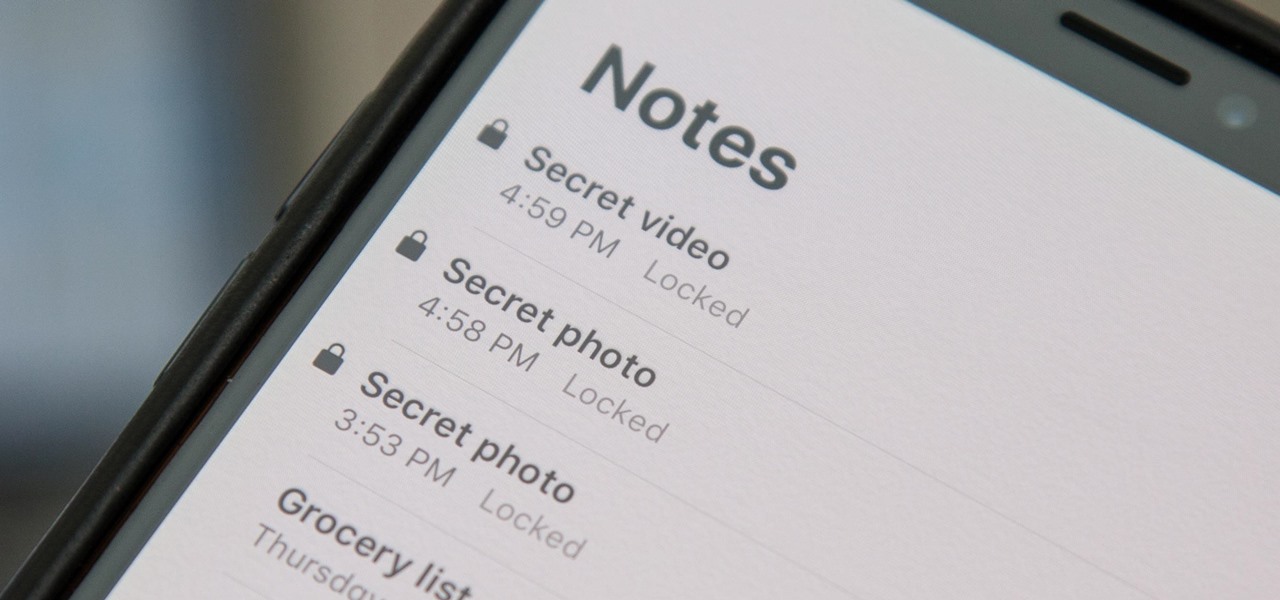
When a photo or video is just too sensitive to leave laying around in your Photos app, you'll want to either delete it for good or hide it away in safe, secure location on your iPhone. As for the latter, Apple actually has a few tools available to make photos and videos hidden — even password-protected — on your iPhone.

In this video, we learn how to save & backup your Outlook email to an archive file. First, go into Outlook and then open "file", "import/export", and "export to a file". Click next, then click "personal folder file" and click next. Now you will see your inbox, highlight "personal folders", then click next and browse to select a location where you want to save them, and click next. Next you will be asked to make a name for your folder and make a password if you want to, then click "ok". The fi...
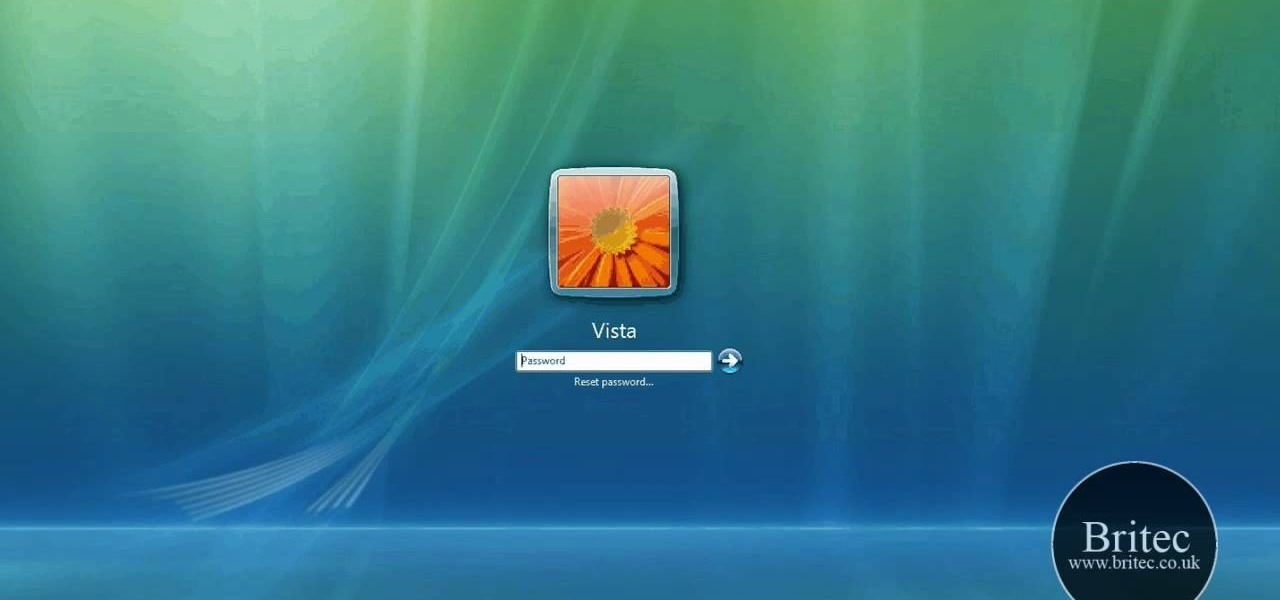
In this video tutorial, viewers learn how to bypass the log on system. Begin by downloading the Kon-Boot file provided in the video description. Once downloaded, burn the file onto a disc or convert it into an ISO image file to burn it onto a disc. Now wait for the file to finish loading. This will take several minutes. Once finished, users will now automatically be able to log into the password protected computer by simply pressing any key on their keyboard. This video will benefit those vie...

This video shows how to hack the computer password for Vista. We can change the computer password without knowing the actual password. First go to Start menu. Type in the Search "cmd". Then right click on that folder and run as administrator. Then we get a pop up. Type in their net users. Pick the user that we want to hack into. After picking the user type in net user the username and then * . After typing this hit enter key and it should say the command completed successfully and we have to ...
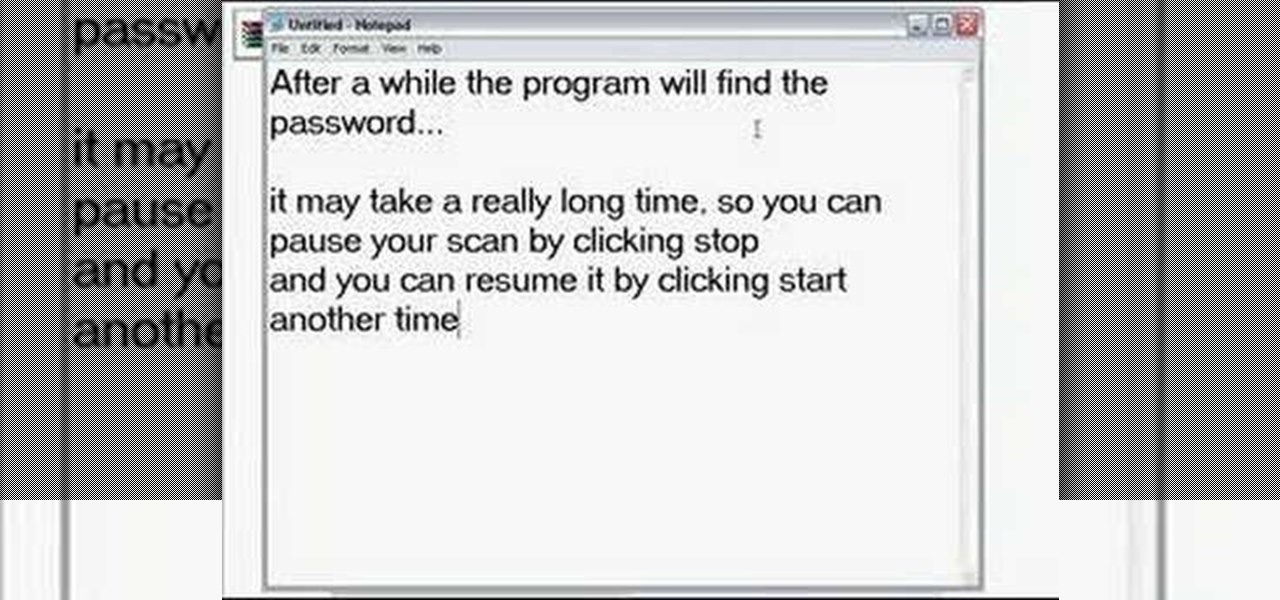
What do you do with a password protected WinRAR archive? You hack it - naturally. And how do you hack it? First, download RAR Password Recovery v1.1 RC17 then follow along with this video to crack almost any WinRAR password. So much for security.
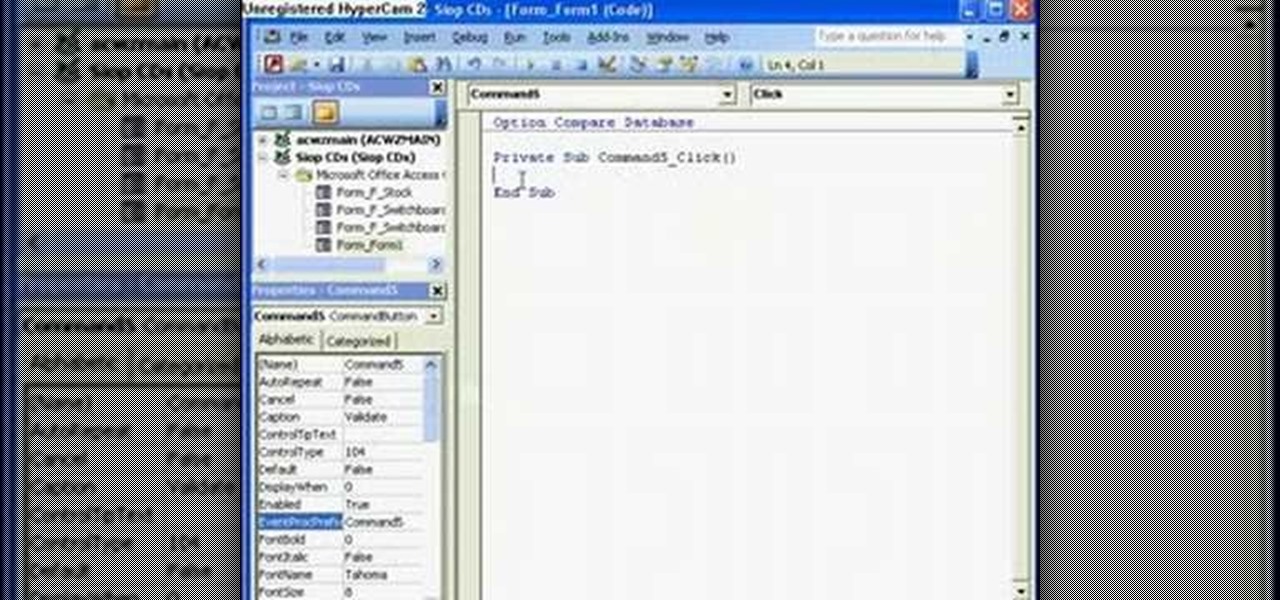
The Microsoft Office Access 2007 relational database manager enables information workers to quickly track and report information with ease thanks to its interactive design capabilities that do not require deep database knowledge. In this Microsoft Access video tutorial, you'll learn about creating a login form and password protecting your database.

In order to secure a PDF with a password when opened in Adobe Acrobat 9 Pro, press the secure button and go into password security settings. Here you can change on what versions of this software the file will run on, the next option asks which portion of the document is to be encrypted when a password is placed. Further below here is where you actually choose the password, this ensures that only people who know the password will be able to see the contents of the document. Below this is the d...

As long as you're on the internet, you can be hacked. With an estimated 2.65 billion social media users, these apps are prime targets for hackers.

This video will provide an idea how to protect your ms word document with password. Whenever anyone wants to open the document it will ask for password.

If you want to protect your word doc from other, you can give it a password. When anybody wants to open, it will ask a password. This way your valuable document will be secured from unauthorized access.

This video will show you how to protect Google Chrome password from others. If you don't protect them from others anybody using your PC could access all your account detail. Now you can realize this is dangerous. Watch the video and employ the technique in your PC.

There are 10 major ways to protect your PC. Disable Autorun, in Windows. Make sure that your system is up to date, by setting automatic updates. Always use a log on for your computer that does not have administrative privileges. Use different passwords, and change your passwords on a regular basis. Don't use simple passwords. Be careful of using links sent to you via email. Never disclose your sensitive information in public forums: e.g. social networks. Encrypt sensitive data on your compute...

In this tutorial, we learn how to make a safe password. Passwords are essential, and need to be safe for when browsing around the internet. Other people aren't meant to be able to nose around your information, so protect your information with an indecipherable password. Don't choose a password that is easy to crack, never use personal information. A random number in the phone book isn't a good idea either, software used by hackers can crack these. Make sure your password is 8 characters long ...

Shannon Smith shows how to upload files using Filezilla in this episode of No Mac, No Cheese. Filezilla is useful in assisting you with putting files onto a web site. Simply type in your web address, user name, and password. Then create a folder and name it appropriately. Adjust the properties by keeping all permissions enabled. Then, open up the file to find all of the folders on your hard drive. You can easily drag and drop a folder from your hard drive or double click to individually selec...

Have a file or a number of files too sensitive to be stored on your desktop hard drive? Thwart would-be snoopers with an encrypted USB flash drive. This free video tutorial from the folks at CNET TV will show you everything you'll need to know to create your own password-protected thumb drive directories.

Ever wanted to password protect a Firefox This clip will teach you everything you'll need to know. It's easy! So easy, in fact, that this home-computing how-to from the folks at Britec can present a complete overview of the process in just over two minutes. For more information, including detailed, step-by-step instructions, take a look.

Before we dive any further into getting your Mac ready for hacking, I wanted to continue on with the concept of encryption. In the last part, we talked about full disk encryption on your Mac, but now I want to quickly cover the encryption of disk images before we dive into managing passwords, terminal emulators, etc.

Need some help figuring out how to put a password on your wireless router? This home-computing how-to from the folks at CNET TV will teach you everything you'll need to know to do just that. For detailed information, and to get started protecting your own wireless network helpful video guide.

This video tutorial belongs to the software category which is going to show you how to convert a Word document to a password protected PDF file with NovaPDF. Go to NovaPDF and download the program and install it. It is a paid program. Select the word document that you want to convert and select print option. Under the name of the printer you will find novaPDF option. Select this and click 'preferences'. Now click on 'security' and select high level encryption. In the document permissions, sel...

The Microsoft Office Access 2007 relational database manager enables information workers to quickly track and report information with ease thanks to its interactive design capabilities that do not require deep database knowledge. In this Microsoft Access video tutorial, you'll learn how to force a password to be entered in order to run a query.

The Microsoft Office Access 2007 relational database manager enables information workers to quickly track and report information with ease thanks to its interactive design capabilities that do not require deep database knowledge. In this Microsoft Access video tutorial, you'll learn about creating a multi-user login form to password protect different areas of your database.

With troves of sensitive information, like receipts and password reminders, hiding in your email, your inbox can become a sort of Holy Grail for hackers—or anyone with your password. Although my crazy ex-girlfriend had no hacking experience, using my email login, she was able to find a lot of account information with just a general search for "password" in my inbox.

Regardless of how great your friends and family are, they'll more than likely go through your photographs if they had the chance. Hell, if my friend were to leave his/her phone lying around, I'd go through it—no doubt.

In this tutorial, we learn how to password protect any folder on your desktop in Windows. First, right click on your desktop, then go to "new", then "compressed zipped folder" and name it whatever you want. Next, put what you want inside of the folder. After you've done this, open the folder then go to "file" and then "add a password". Pick a password that you will remember and type it into the text box, after you do this, click on "ok". Now your folder will be password protected and you will...

In this clip, you'll learn how to use the Backtrack 3 Linux distro and Aircrack-ng WiFi security app to crack the password to a WEP-protected wireless network. The process is simple. For more information, including step-by-step instructions, and to get started testing the security of your own WiFi networks, watch this hacker's how-to.

Microsoft Office files can be password-protected in order to prevent tampering and ensure data integrity. But password-protected documents from earlier versions of Office are susceptible to having their hashes extracted with a simple program called office2john. Those extracted hashes can then be cracked using John the Ripper and Hashcat.

Dropbox continues to make headlines with their recent programming blunder which left the accounts of its 25 million customers wide open during a four-hour time span. During the duration, anyone in the world could access any Dropbox profile by typing in any password. And seeing as this wasn't the first security failure, everyone, including the most loyal users are considering dropping the Dropbox.

Windows 7 is the hot, new operating system replacing the past XP and Vista systems. Windows 7 is the most simplified, user-friendly version that Microsoft has developed - ever. Get acquainted with your new version of Windows straight from Microsoft.

Many online users worry about their accounts being breached by some master hacker, but the more likely scenario is falling victim to a bot written to use leaked passwords in data breaches from companies like LinkedIn, MySpace, and Tumblr. For instance, a tool called H8mail can search through over 1 billion leaked credentials to discover passwords that might still be in use today.

Earlier this week, Spiderlabs' vulnerability researcher Jonathan Claudius discovered a key in Windows 7 and 8 registries that makes it easy for anyone with physical or remote access to a computer get a hold of the user's password hints. When the "UserPasswordHint" key is read, the hints are displayed as a code that looks encrypted, but Claudius noticed a pattern of zeroes that could be easily translated back to plain text with a decoder he made in Ruby. He added this functionality to the Meta...

Learn how to fix or recover a corrupt windows registry following the steps outlined in this video tutorial. To begin, take the hard drive out of the computer with the corrupted registry and connect to another computer. To find the files you need to replace go to Start and My Computer. Look for the hard drive that you just added and double click on it. Go to Tools and Folder Options. On the View tab under Advanced Settings click Show Hidden Files and Folders, and unclick Hide Protected Operati...

This technical video will show you all about the Rohos Mini Drive. See how you may work with an encrypted partition on a PC without admin rights using this free portable encryption solution. It securely protects your portable data on any USB device. Portable utility Rohos Disk Browser gives you opportunity to work with your sensitive data on a USB drive in the usual way on any PC (even at an internet cafe, where you don’t have admin rights).

Have you ever had to close an application with private info in order to let someone else use your PC? LockThis! is a windows application that lets you secure individual programs without the hassle of having to save your progress and closing the program. To use LockThis! just hold the control key and click on the application that needs to be locked and simply enter your password on the dialog that pops up and your done. Now anyone can use your pc without you having to look over their shoulder....

This video tutorial is in the Computers & Programming category where you will learn how to encrypt files & folders on a Mac with TrueCrypt. Open up TrueCrypt and click on create volume > create an encrypted file container > next > standard truecrypt volume > next. Here you name your file, choose the directory where you want to put the file and click 'save'. Choose the encryption type and click 'save'. Choose the volume size and click 'next'. Now type in a password and click 'next'. Then in th...

This video tutorial is in the Computers & Programming category where you will learn how to set up an FTP connection using Firezilla. Open up your filezilla program. On the top left, click on the file menu button, and select 'site manager'. In the window that opens up, select 'new folder' and give it a name. Now create a site to store in this new folder. Click on 'new site' and name it. Now on the right hand side, enter the host and the port. The default port is 21. Under server type, select F...

In this how to video, you will learn how to change the home screen icons on an iPhone or iPod Touch. First, go to the website to download the icons you want. Once these are downloaded, download and install WinSCP. Open this program and select edit. Find your IP and wi-fi address and place your IP, user name, and password in. Log in and then go to your Applications folder. Go to mobile slide show and look for the icon files for the application you want to change. Drag and drop the new icon fil...

Have important files that you want to put on a USB drive but do not want anyone else to be able to access them? Put a password on it using USBSecure.net free resource.

If you want to know how to monitor another computer screen with Real VNC, you must watch this video. Install Real VNC in your computer and computer that you're going to monitor. Remember the folder where you installed it and check the "Create a VNC Viewer desktop icon" checkbox. Write on a paper the IP address of the computer that you're going to monitor. On the VNC Server Status window, click Configure button. On the Authentication field, select VNC password and on the Encryption field, sele...

As respectful as you may be, it's hard to resist looking through someone's iPhone when given the chance. You're not trying to snoop around, but it's just too easy to open up apps and read embarrassing emails or find scandalous Instagram follows. It's like looking through a digital diary riddled with deep, dark secrets.

In this video we learn how to crack WPA using Back Track. The first step is the boot into Back Track using a VMware Virtual Machine Image. Next you need to open a shell console. In the console you will type "airmon-ng" and press enter. This does a check to find the wireless guard interface name. Next, type "airodump-ng wlan0" and press enter. This will tell it what wireless card to use and scan for wireless networks. You are looking for the one that comes up WPA. Copy the MAC address then typ...