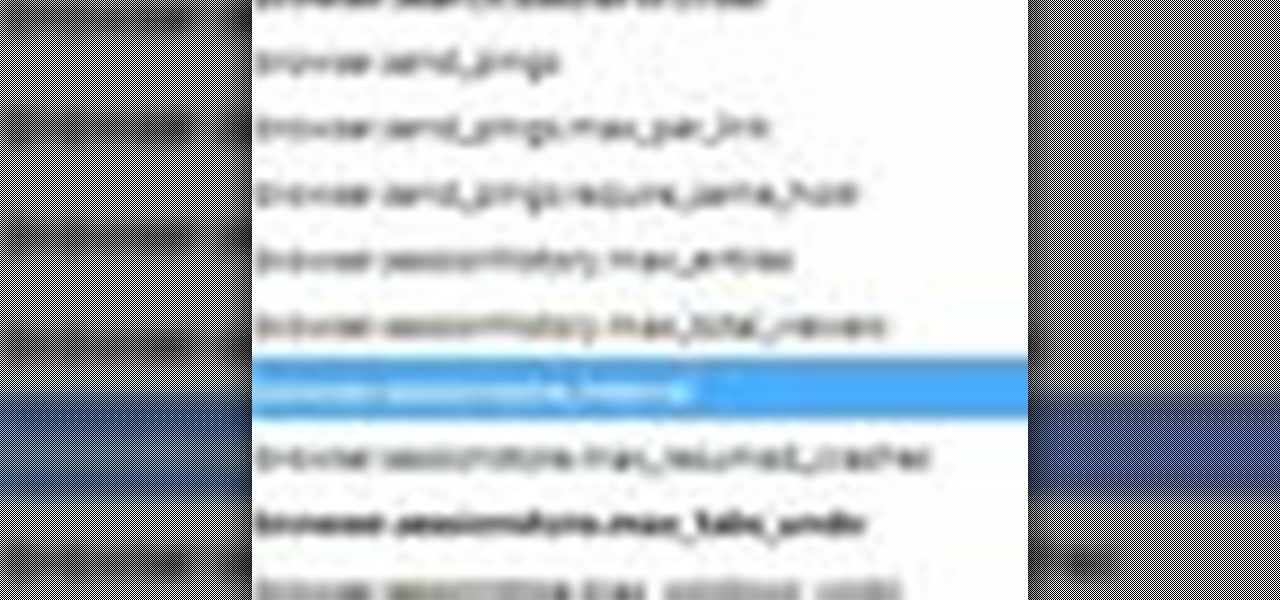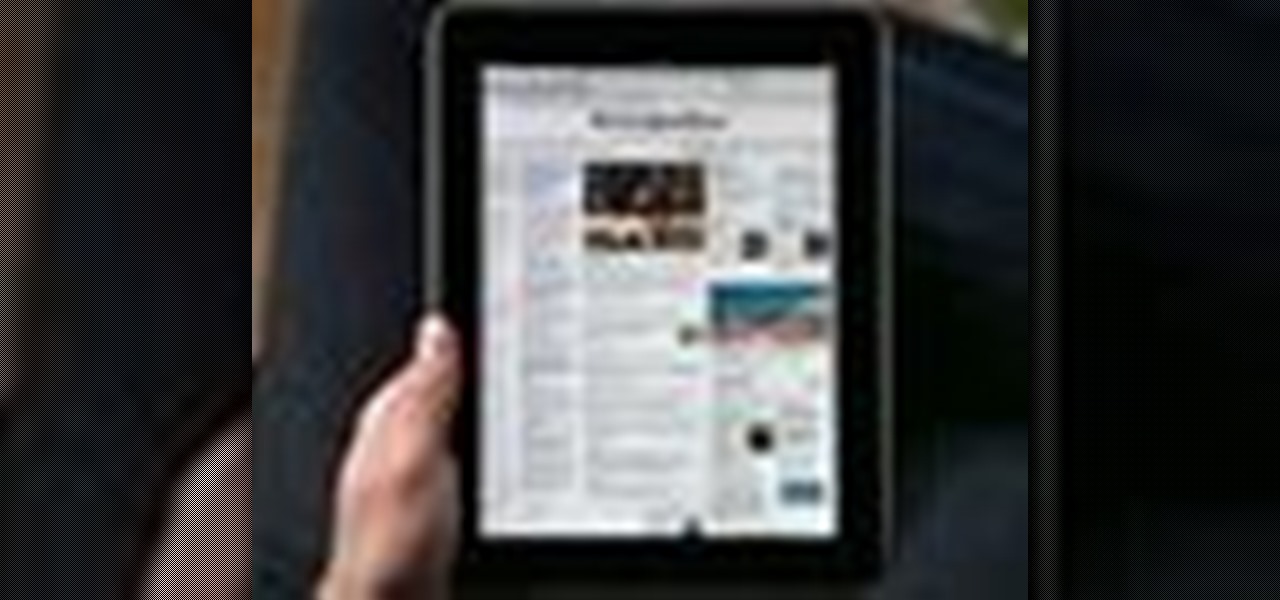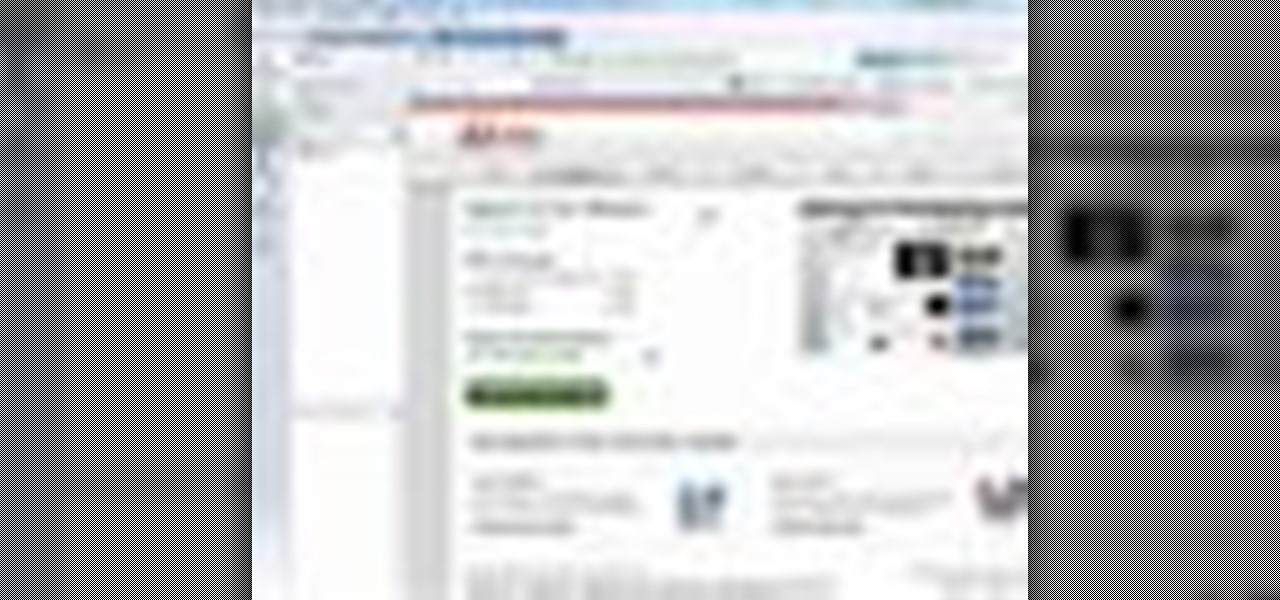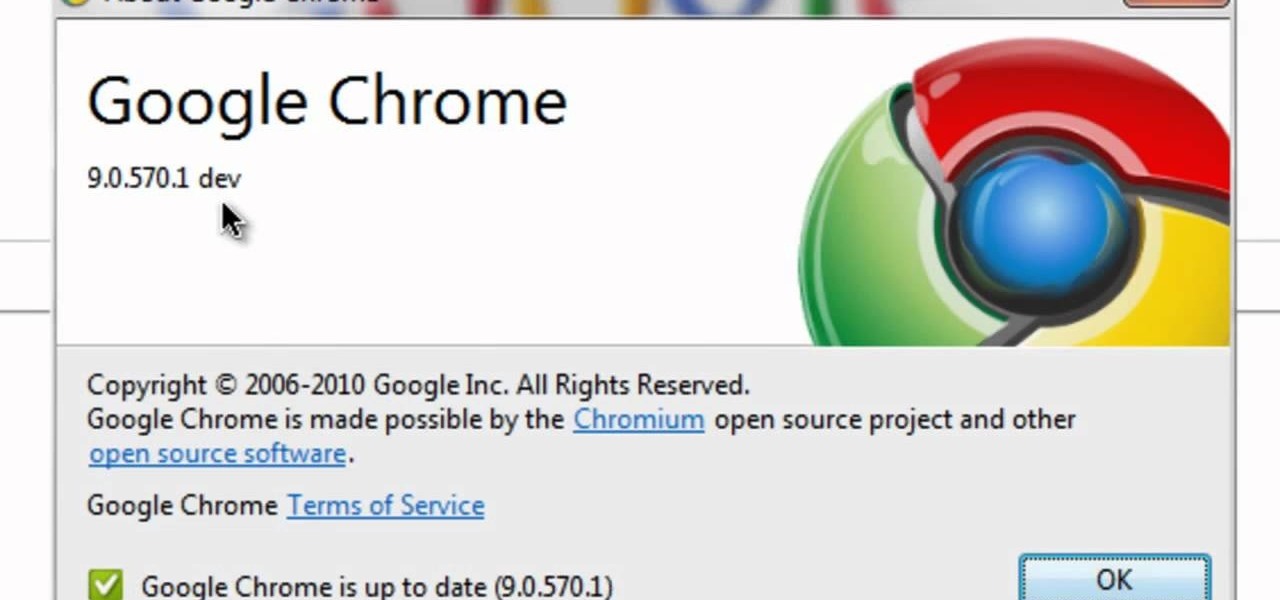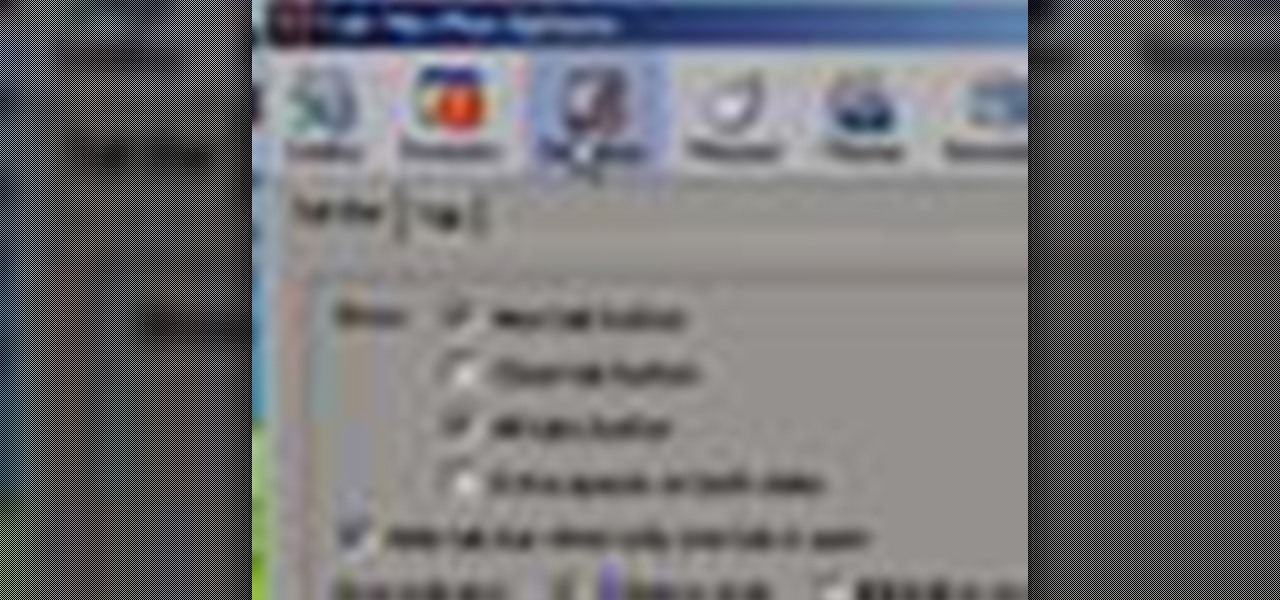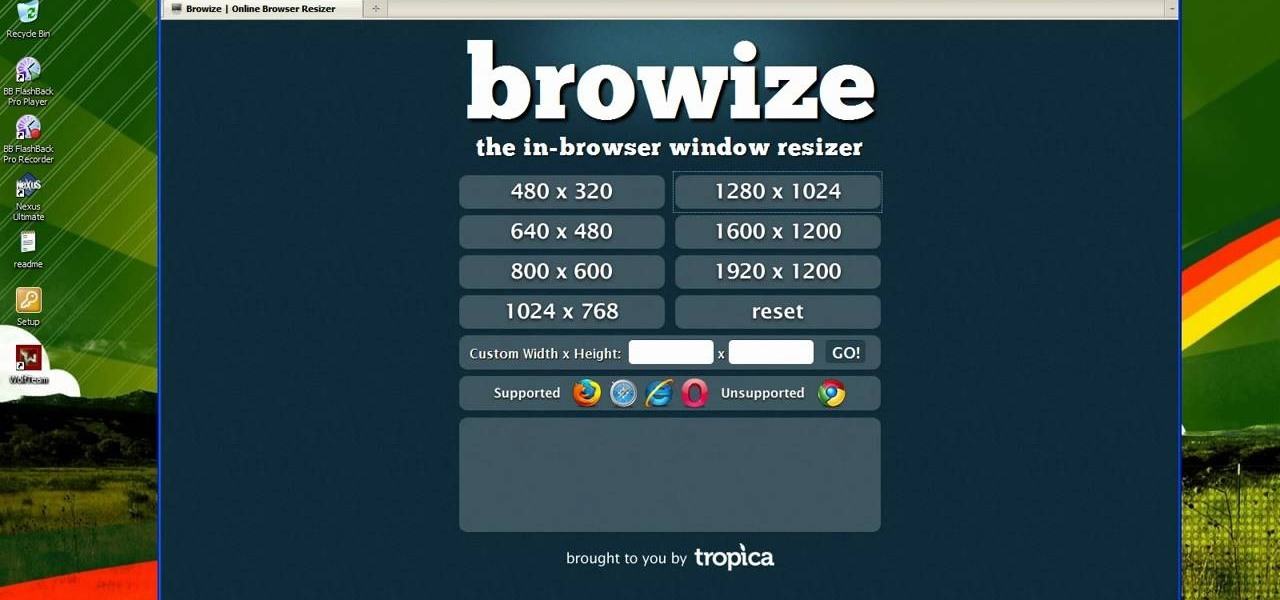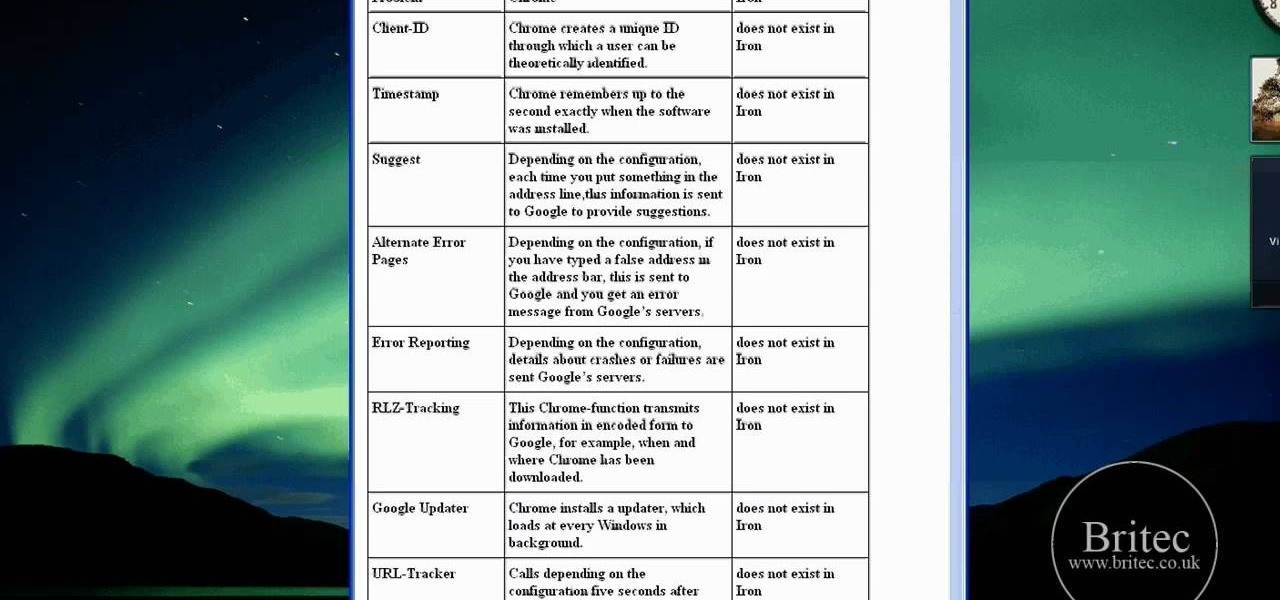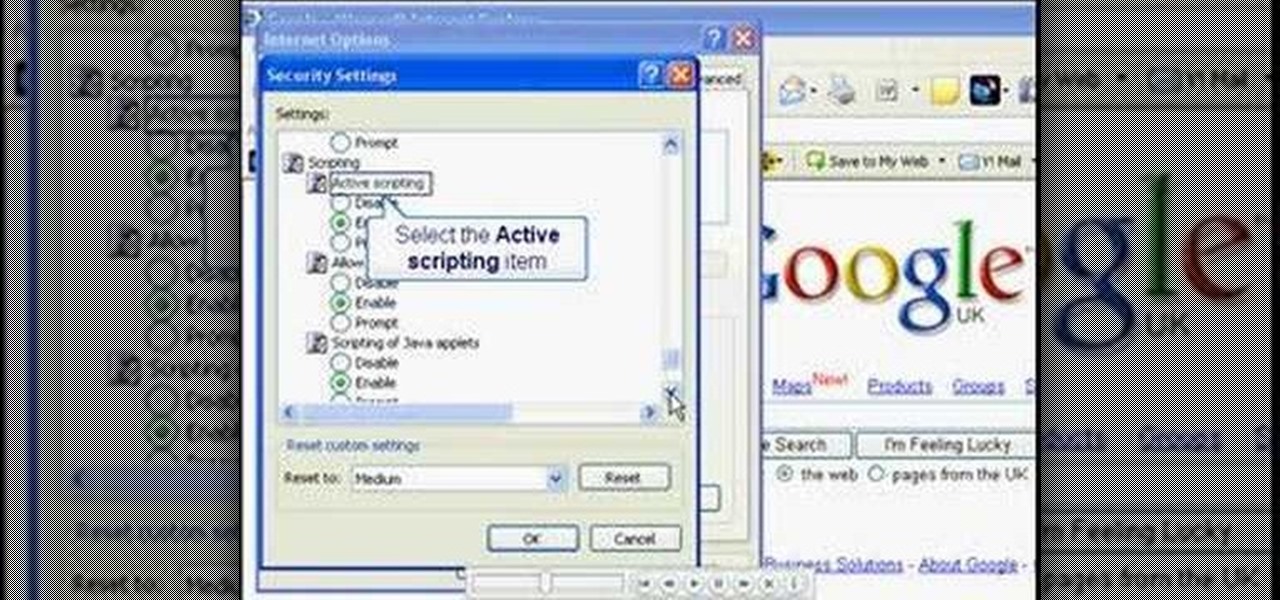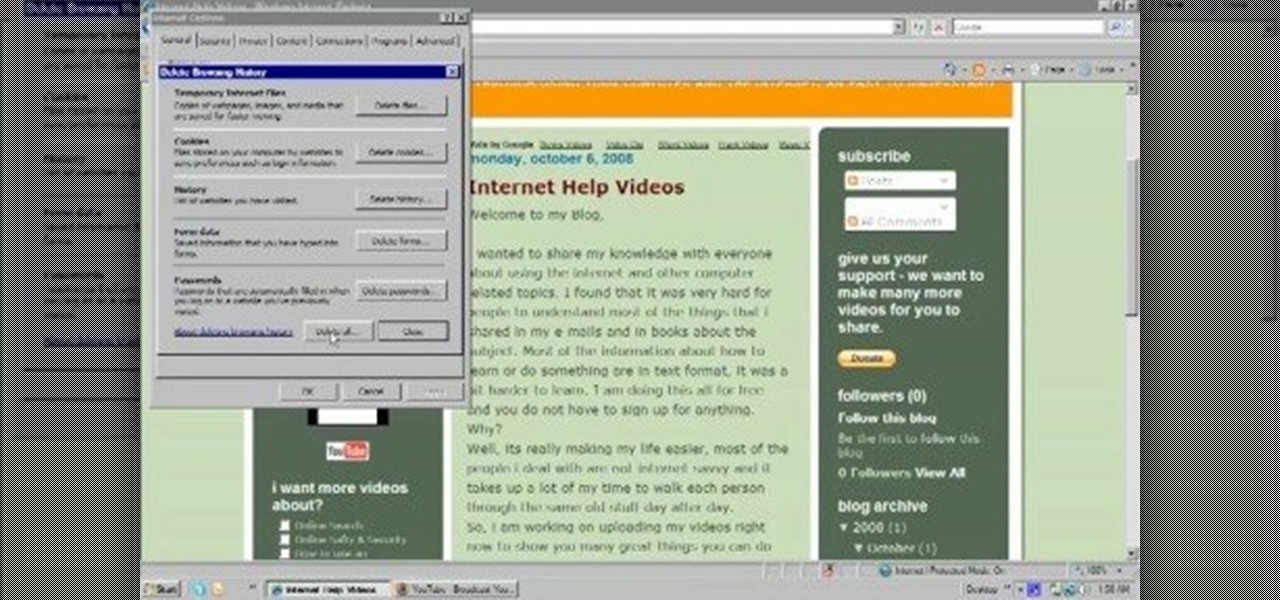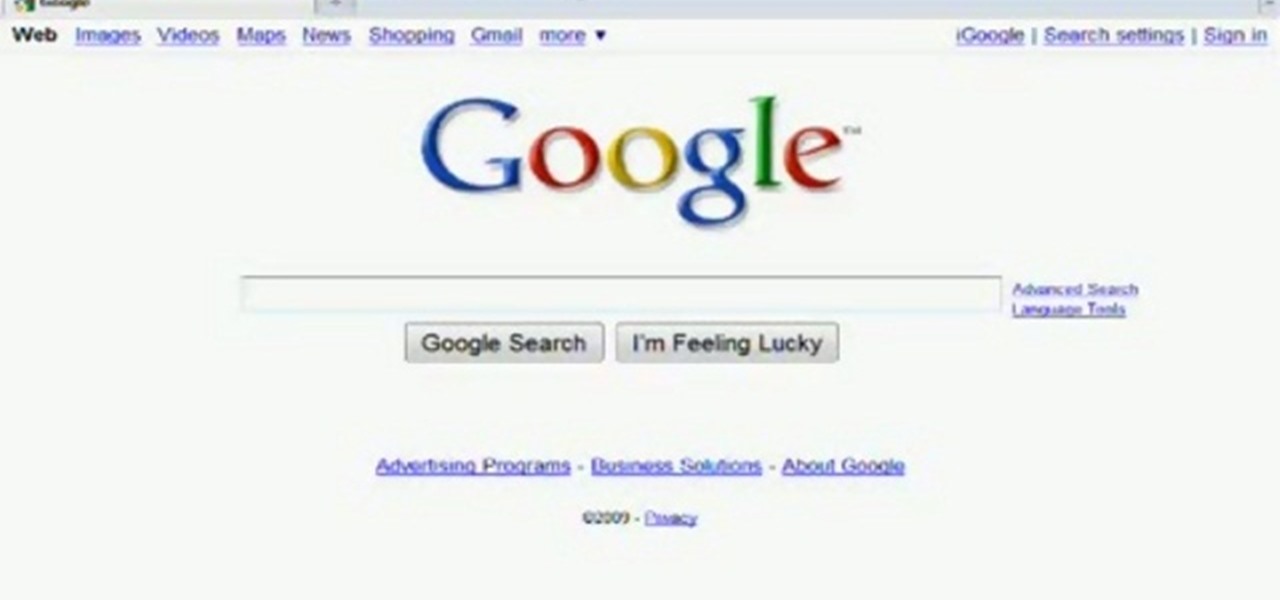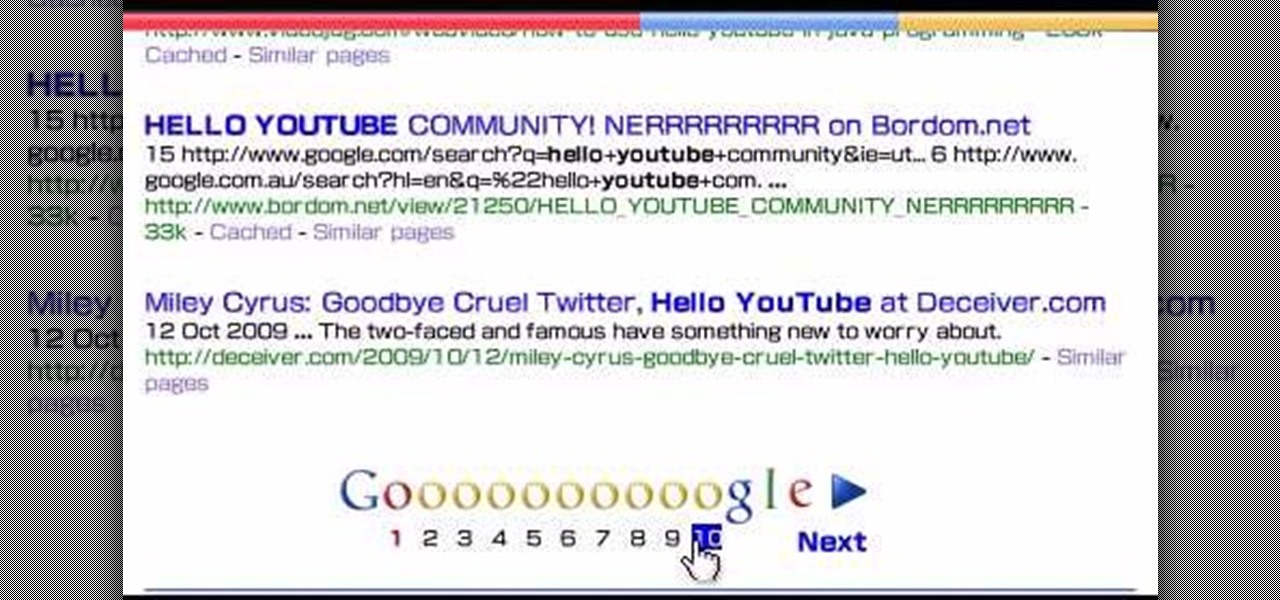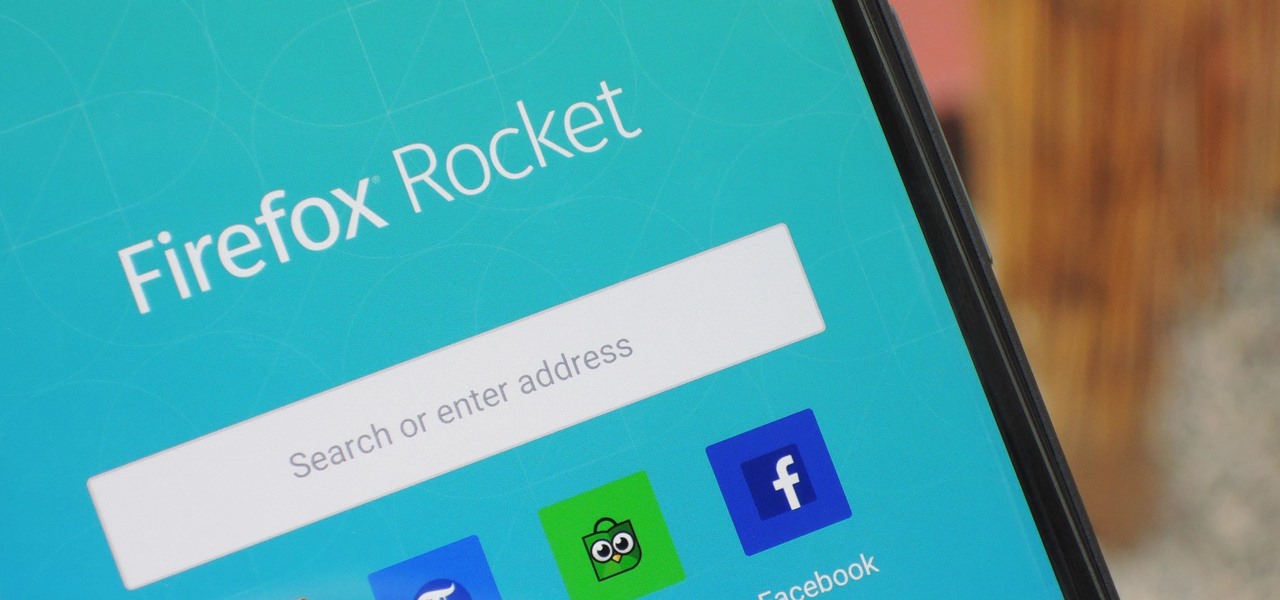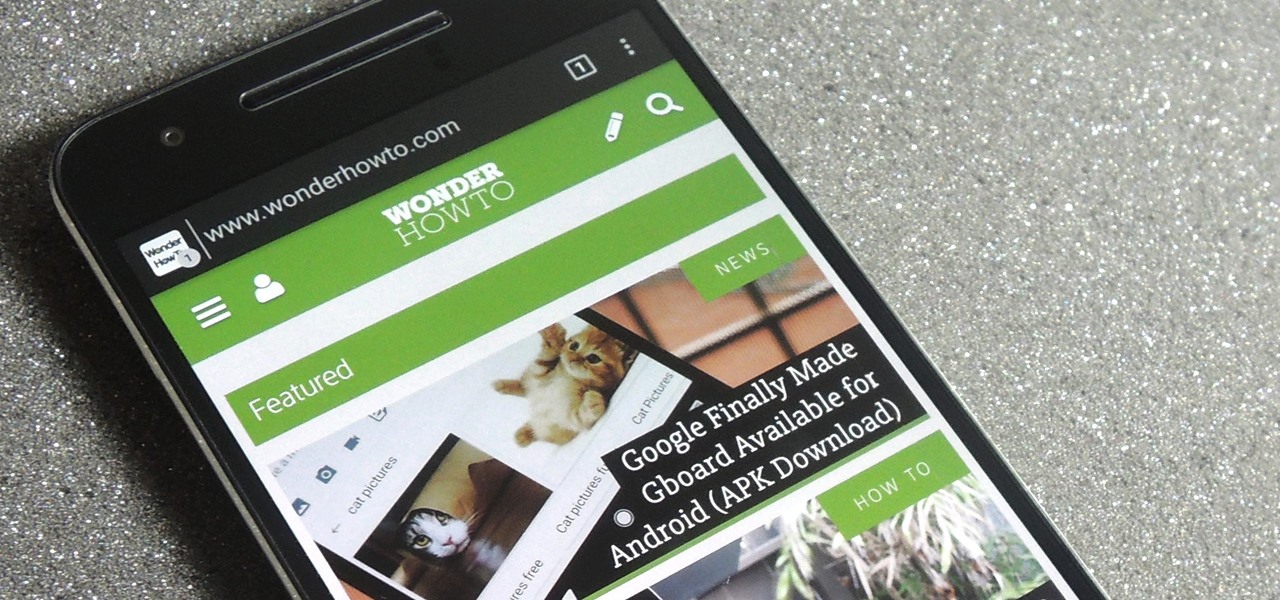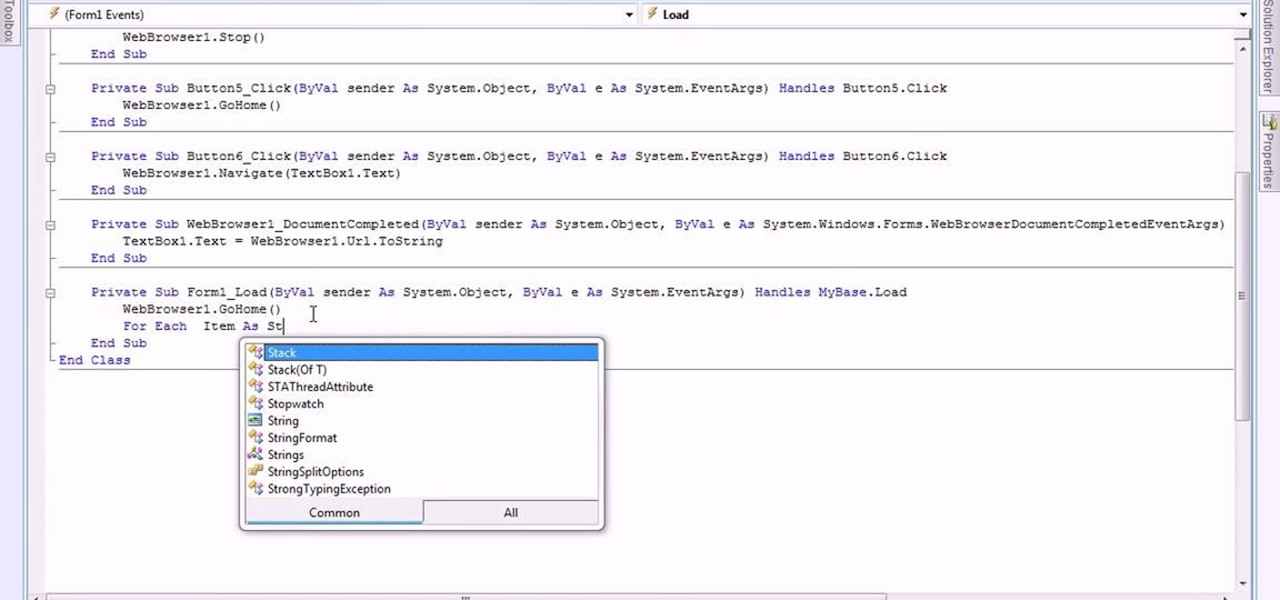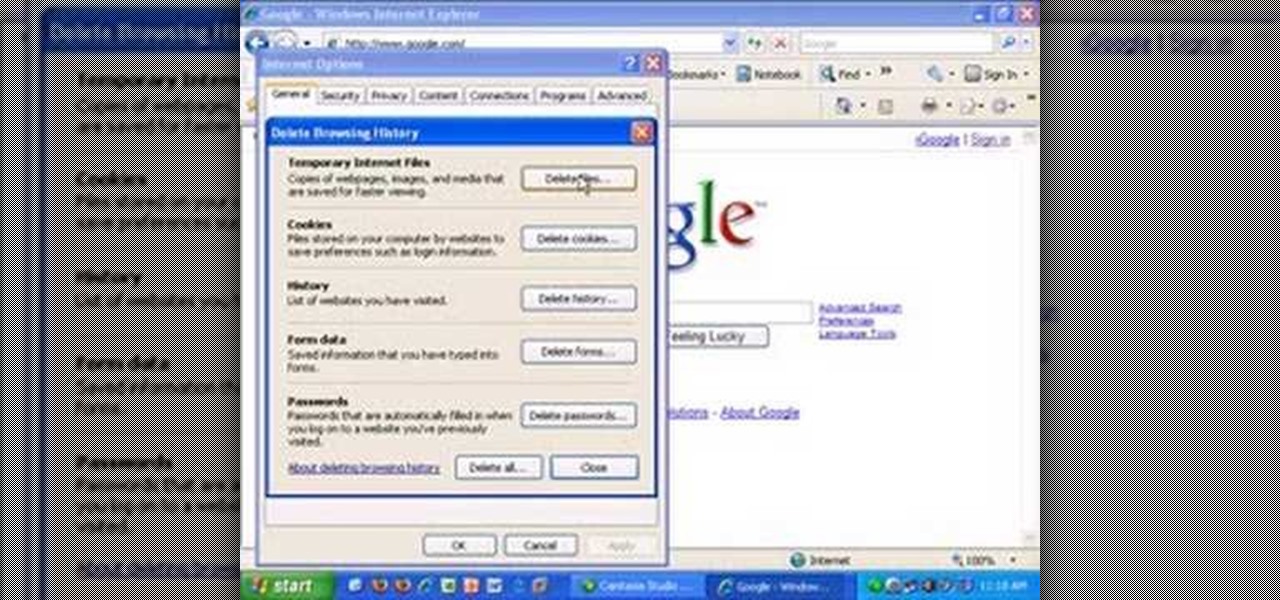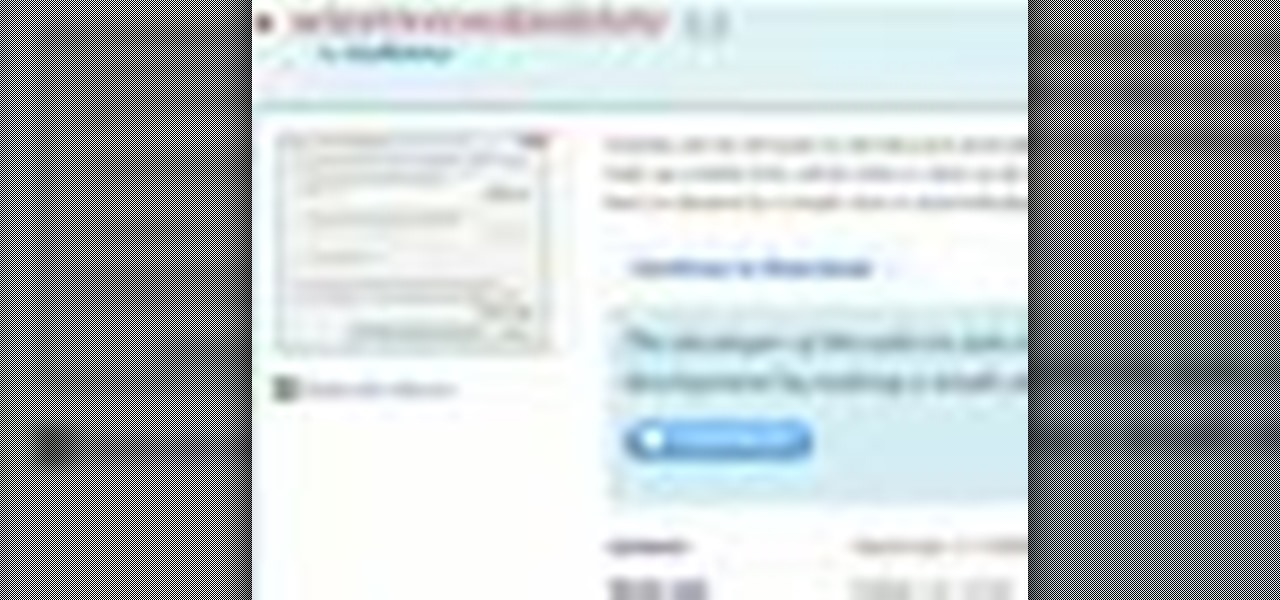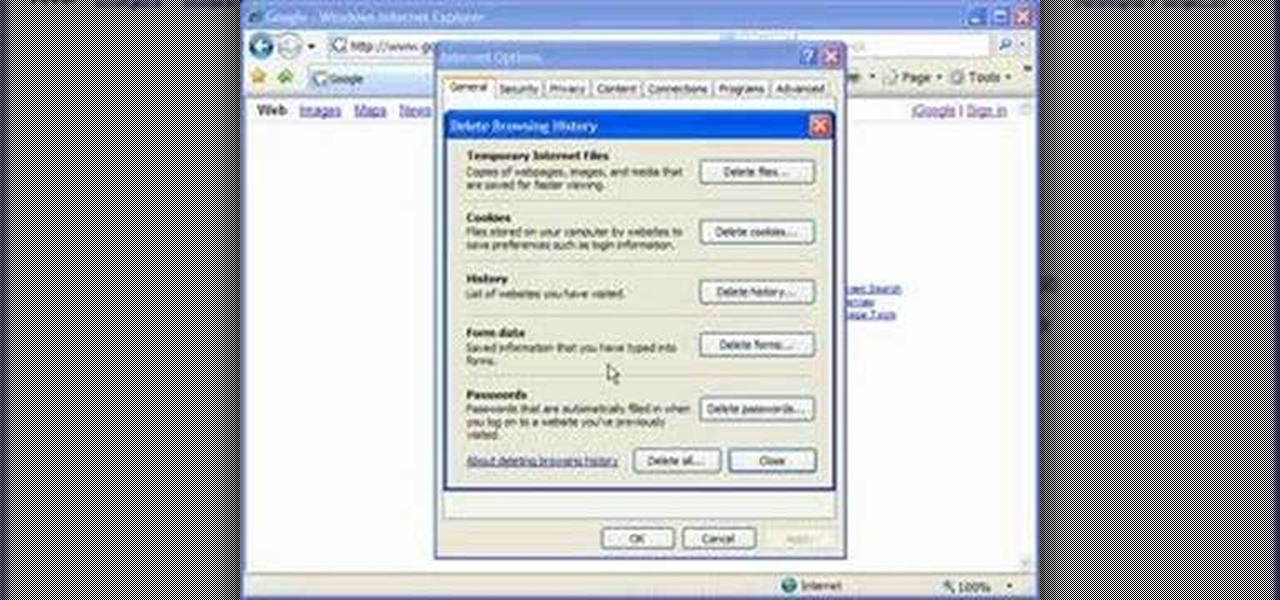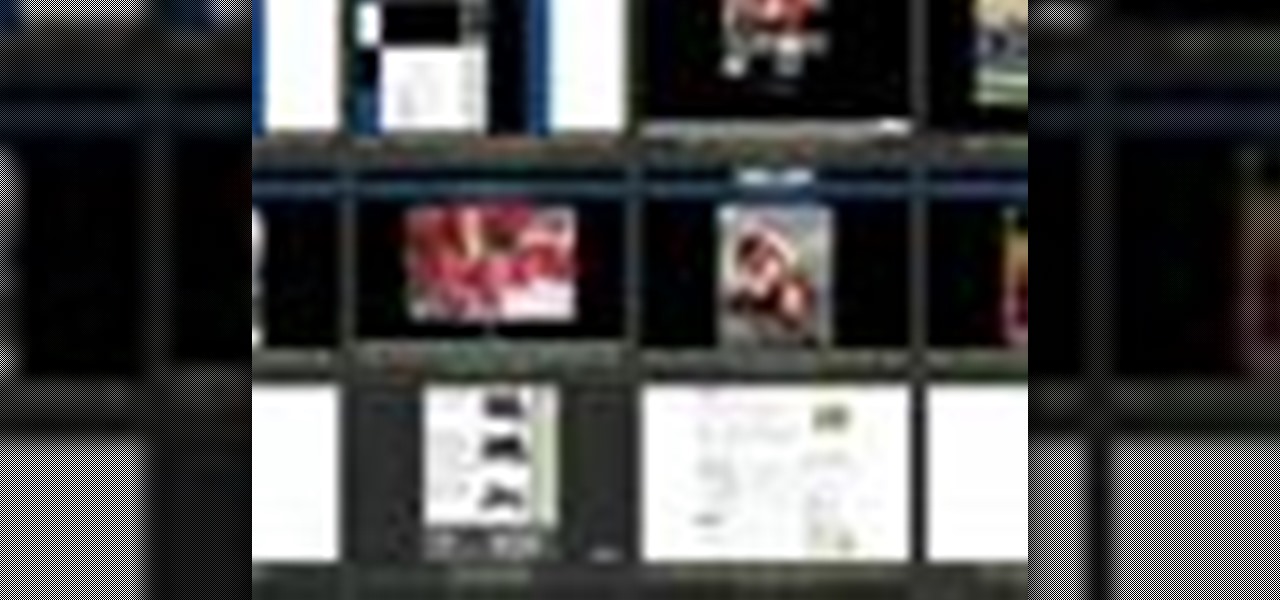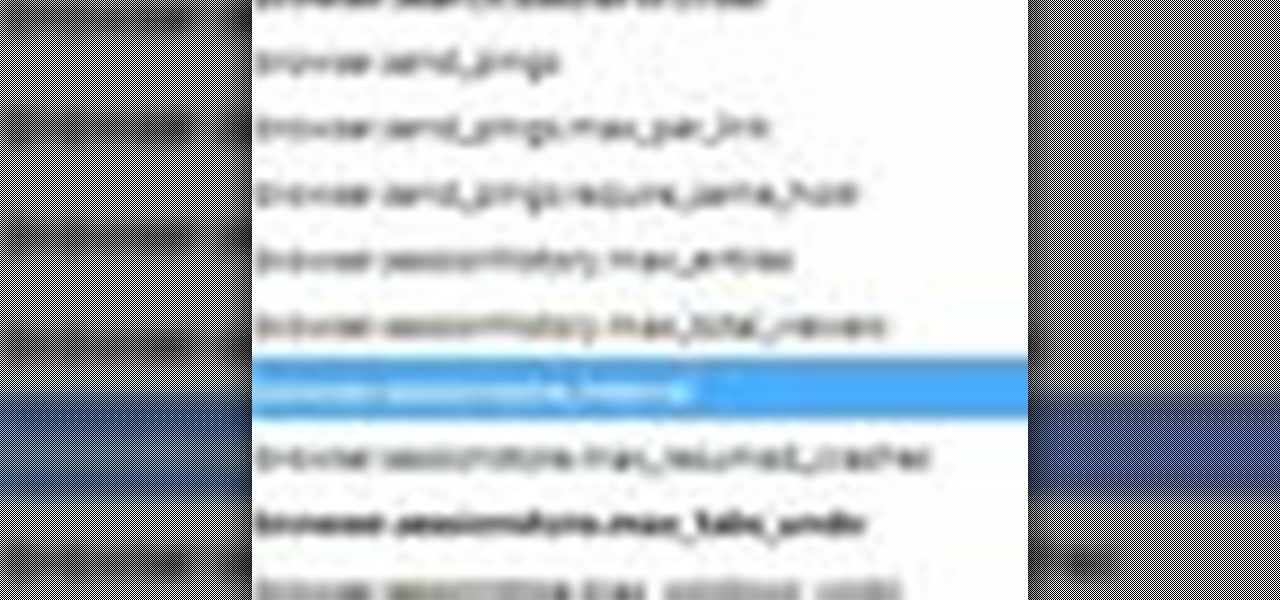
Interested in making Firefox save your browser state more frequently to protect against crashes and outages? This clip will show you how it's done. It's easy! So easy, in fact, that this handy home-computing how-to from the folks at Tekzilla can present a complete overview of the process in about two minutes' time. For more information, including detailed, step-by-step instructions, take a look.

In this video tutorial, viewers learn how to browse web pages without a mouse. Users will need to use the Mozilla Firefox browser. When you're in the Firefox browser, press F7 or click on Firefox, click on Preferences and select the Advanced tab (Mac OS X). Now check "Always use the cursor key to navigate within pages". This will activate character browsing, allowing the user to use the arrow keys to move up and down the page. Holding Shift will allow users to select a text. This video will b...

Why invest time and energy proofreading everything you write when your web browser can do it for you (and quite competently at that)? With Mozilla Firefox and Google Chrome (and the After the Deadline browser extension), setting up automatic spell and grammar checking is an easy task. This home-computing how-to from Tekzilla will walk you through the process. Avoid careless mistakes and needless embarrassment with this how-to.

If you're a user of Google Chrome, you likely appreciate the browser for its speed. But were you aware the browser can be made faster still? This tutorial from Tekzilla demonstrates how to use smart shorcuts to speed up your web surfing. For specifics, and to get started using smart shortcuts yourself, watch this helpful how-to.
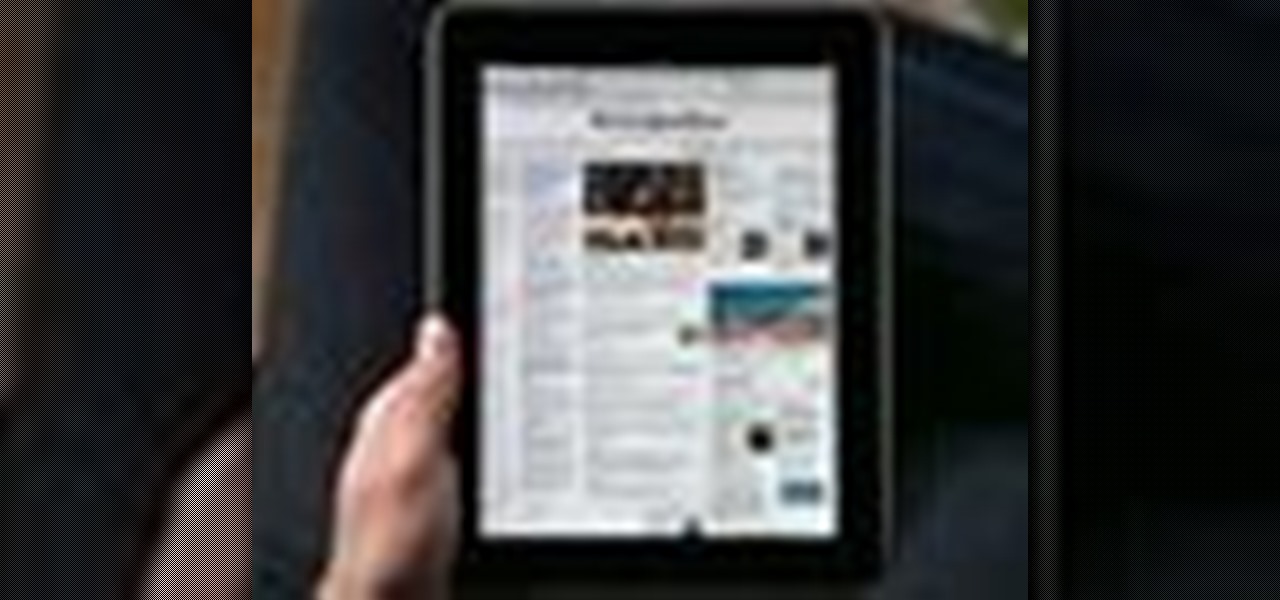
Let's go surfing now, everybody's learning how, come on & Safari with ... this consumer electronics how-to from Apple. By watching it, you'll learn how to use the Safari web browser to get around the Internet on your iPad as well as how to add and manage bookmarks.

In this video, learn how to download a web browser for your Nintendo DSI. This application was developed by Opera Software + Surprise Ending.... And for those of you who might ask: "Why can't I watch YouTube videos?" There is no Adobe flash player in this version of the browser, so YouTube videos are not available with this version. Connect your DSI to the Internet with this helpful video.

Have you grown tired of your web browser? The Opera browser is similar to many of the most popular browsers used today, but a few unique features make it worth trying. See how to download and use the Opera browser in this how-to video.

What's the point of having a browser on your Android phone if you're only seeing part of the internet. Visit the full versions of your favorite web sites by configuring your Android browser to show nonmobile websites on your mobile phone.

Google's search engine has been revamped so search results are brought to you instantly. Now, with the new Chrome 9 browser, it is possible to activate Google Instant so that the same search results are brought to you instantly in the browser bar itself.

In this tutorial, we learn how to use a browser extension to add enhance the tabbed browsing experience within the Mozilla Firefox browser. Using the extension is an easy process and this video presents a complete guide. For more information, including a full demonstration and detailed, step-by-step instructions, watch this helpful home-computing how-to.

Google calls it "Incognito," Microsoft says "InPrivate," the other browsers call it "Private Mode," and colloquially it's known as "porn mode." Whatever you call the tracks-free way to browse, here's a trick to force your favorite browser to always start with its privacy protocols activated.

Looking for an easy way to resize a web browser window to a particular set of dimensions? Let this video be your guide. It's easy and this clip presents a complete, step-by-step overview of the process. For more information, including detailed instructions, and to get started using Browize to resize your own browser windows, take a look.

Interested in using Google Chrome but concerned about protecting your privacy while surfing the web? Meet Iron Browser, a secure but otherwise identical clone of the Google Chrome web browser. This clip from Britec will teach you where to find it, how to install it and how to get started using it.

Want to know to delete browser cookies in Mozilla Firefox? It's quite easy once you know how to go about it. So easy, in fact, that this free video tutorial can present a complete, step-by-step overview of the process in just three minutes' time. For more information, and to get started deleting your own Firefox browser cookies, take a look.

In this video, you will learn the steps to take to enable JavaScript in Microsoft's Internet Explorer (IE) web browser. Although JavaScript support is typically enabled by default in most modern browsers and many web applications depend on JavaScript being enabled to function properly, some persons and organizations may occasionally disable JavaScript to negate the effects of annoying or insecure implementation of JavaScripts on some web pages (such as pop-ups, hidden tracking links, unwanted...

Learn how to add the Notebook bookmarklet to your browser. 1. Simply drag the 'Note This' link into your browser's bookmark bar 2. To see your notebooks, click on the bookmark. 3. To take a clip from a page, select desired text or image then click on the bookmark.

In this tutorial, Gary Rosenzweig of MacMost.com shows you how to create a special home page, or start page, for your browser with iGoogle. Create a browser startup page of your own liking with news and information that you can quickly see at a glance with this tutorial.

In this video, we learn how to automatically clear browser cache in Internet Explorer. This will help your internet run faster and it will also help protect your computer from your personal information being store. First, open up Internet Explorer, then click on the tools drop down menu and go to internet options. From here, go to temporary internet files and click on the button that says "automatically", then adjust the disk space to use to what you prefer. After you have changed the setting...

In this video, we learn how to delete browsing history, cache, and cookies. First, go to your internet browser and click on "tools". After this, go to the internet options, then go to "delete". After this, you will see different sections of things you can delete on your computer, with brief descriptions underneath all of them. If you want to delete it all, click on the bottom on the bottom of the window, then it will start to load and when finished you can exit out of the window. After this, ...

This tutorial shows you how to fix a frozen browser. One way to fix these pages when it happens to you is to go to the tools tab, and click on clear recent history. When the window opens it will ask how much you want to delete. Select everything. Now sometimes when you are using a browser it will not minimize or maximize and you can not close out of it. When this happens you just have to hit ctrl, alt, delete and open the task manager. Click on the program that says Firefox, then just hit end...

The Jitterbug is a popular swing dance, also known as the Lindy Hop and East Coast swing. In this four part how to video, Mike and Tina of Head Over Heels demonstrate the Jitterbug stroll. There are four steps to the Jitterbug stroll, the Pada Pada, the Knee Slap, the Suzie Q, and the Tick Tock. Watch this dance tutorial and you will be doing the Jitterbug in no time.

In this video tutorial the instructor shows how to browse the internet faster on your PSP. The normal browser built into the PSP is very slow because it does not use full ram of the PSP and because of its internal settings. These default settings of the browser make it pretty slow. So as an alternative to it you can download and use the Netfront Beta 4 browser. Basically it can be used in the same way as the normal PSP browser but as it uses good configurations and settings it makes your inte...

Mozilla has created yet another browser for Android. Similar to Firefox Focus, Firefox Rocket was designed to address specific problems: limited internal storage and low data caps. However, in the process of solving these problems, they created one of the fastest browsers on the market.

No matter which smartphone you buy, it will come with an internet browser preinstalled. Depending on your OEM, the default browser might be called Samsung Internet, HTC Internet, Silk Browser by Amazon, ASUS Browser, or Google Chrome—there's just so many stock browsers available.

With the the general computer users understanding of Information security rising (at least to the point of not clicking on unknown links), and operating system security getting better by default. We need to look for new and creative ways to gain a foothold in a system.

In this video, we learn how to clear your cache for Windows. The cache is where temporary internet files and information is saved on your browser. A lot of times, if this isn't cleaned out, your computer will go a lot slower. To do this, you will go to Internet Explorer and then click on the tools menu in the right hand corner of the page. After this, select 'delete browsing history' and then click 'delete files'. After this, click on 'yes' and it will load. When it's finished, your cache wil...

In this video, we learn how to reset your browser history in Mozilla Firefox. First, open up Firefox, then go to the options menu. When you're on here, go to the privacy tab and then click on the options that will dump out the history that has been saved. You can also change your settings if you want to remove your search history and clear your cookies. At the bottom, check if you want it to clear private data. After this, press on the "ok" button and everything will be saved. When you are do...

In this tutorial, we learn how to make a web browser in Xcode. First, open up Xcode on your Apply computer, then create a new project. Now go under actions and click 'add', then 'existing frameworks'. Next, click add twice, then scroll down to where you see "menu.xib". Double click on this, and interface builder will open up. You will now have four windows on your desktop opened up. Now go to web view and drag and drop the screen. From here, you can create buttons for the web browser and deci...

In this video tutorial, viewers learn how to clear cache and cookies in Mozilla Firefox. This task is very simple, easy and fast to do. Begin by opening the Mozilla Firefox web browser. Then click on Tools menu on the top of the window and select Options. Now click on the Advanced tab. Under the Network tab in Cache, click on Clear Now. To clear cookies, click on Tools and select Options. Then click on the Privacy tab and click on Clear Now under the Private Data heading. This video will bene...

In this tutorial, we learn how to find the hidden browser cache on Firefox. First, log onto a website that you use often and if you want to see how many times you have visited it, right click on an empty space on the page. Next, click on "view page info", then click on the "security" tab. When you click on this, you will be able to see how many times you have visited that website, and if they are storing cookies on your computer. You will also be able to see if you have stored passwords throu...

In this Electronics video tutorial you will learn how to use the browser on the Blackberry Storm 9500. To use your browser, select browser from the main blackberry menu. This will bring up your bookmark and the history of your previously visited websites. There is also a handy Google search bar. Type in the address of the site in to address bar at the top. Once the page loads, you can view it in landscape or portrait format by moving the handset. To zoom in and out, use the magnifying glass "...

In this Computers & Programming video tutorial you will learn how to open SWF files in a default browser. This is really very easy and simple to do and takes practically no time. There are neither audio nor typed instructions in this video. It is a demonstration of the steps involved in downloading and installing the application called ‘grandepunto.swf’. Go to http://www.mediafire.com/?rvmun2tnx0g , click on the download link for ‘grandepunto.swf’ and save the file to your computer. T...

This video is about making a bookmark for your web browser in Visual Basic 2008.The videos begins with a simple web browser which consists of simple web components, a textbox and a go button. Pull the sides of the browser to stretch it and put in a listbox. Enlarge the listbox and use two buttons below the listbox. Enter the text for the buttons as "Enter current page" and "clear". Now go to selection explorer, double click "my project" and go to settings. Add a new setting called "Bookmarks"...

Here Danny Beales shows you how to quickly clear your Firefox cache and cookies. To clear your Firefox cache, do the following: Go to Tools Clear Private Data Select which data you would like to have cleared, and click on Clear Private Data. Your cookies and/or cache has been cleared. Remember to do this from time to time, because it will help speed up your browser's performance as well as keep harmful cookies from tracking your browsing.

Edit images directly from Google Chrome and see how they look directly on the page itself. GooEdit, a plugin for the Google Chrome browser, lets you rotate, flip, tweak the brightness, sepia, and more. You can then save the modified image to your local harddrive or upload to Twitter. Patrick from Tekzilla Daily explains the cool features.

Did you get the latest Firefox browser? If you're a tab addict, you know how much memory all those tabs can hog. Enter BarTab, which will help speed up your web browsing experience, and still allow you to keep as many tabs open on your Firefox browser as you wish.

In this video, we learn how to clear browser cookies and cache in Internet Explorer 6. First, log onto Internet Explorer, then click on the tools menu. After this, click internet options, then go to the general tab. Next, click the delete button underneath browsing history, then select "delete files". A warning box will now pop up, click "yes" and your browsing history will be deleted. To delete your cookies, click on the button for "delete cookies", then click "yes". After this, your cookies...

Wish there were an easy way to protect one more browser cookies when sweeping out the rest? With the Selective Cookie Delete Firefox add-on it, it's easy! So easy, in fact, that this guide can present a complete overview of the extension and its various features in just over two minutes' time. Manage your cookies more effectively with this how-to.

Cookies serve their purpose in Internet Explorer 7. They let the browser know which sites you have visited so you don't have to get security prompts every time you back to them. However, they can also slow down your browser, which can be frustrating. This video will show you how to delete cookies in Internet Explorer and browse faster.

One of the problems with the default history viewer built into Firefox is the unappealing and hard-to-find interface. If you're looking for a better way to organize your browser history, check out History Tree.