
How To: Do the pada hastasana (hand to foot pose)
Want to freak your friends out by walking around looking like a human pretzel? Twist and bend your way to yogi bliss by doing this hand to toe pose, also known as a pada hastasana.


Want to freak your friends out by walking around looking like a human pretzel? Twist and bend your way to yogi bliss by doing this hand to toe pose, also known as a pada hastasana.
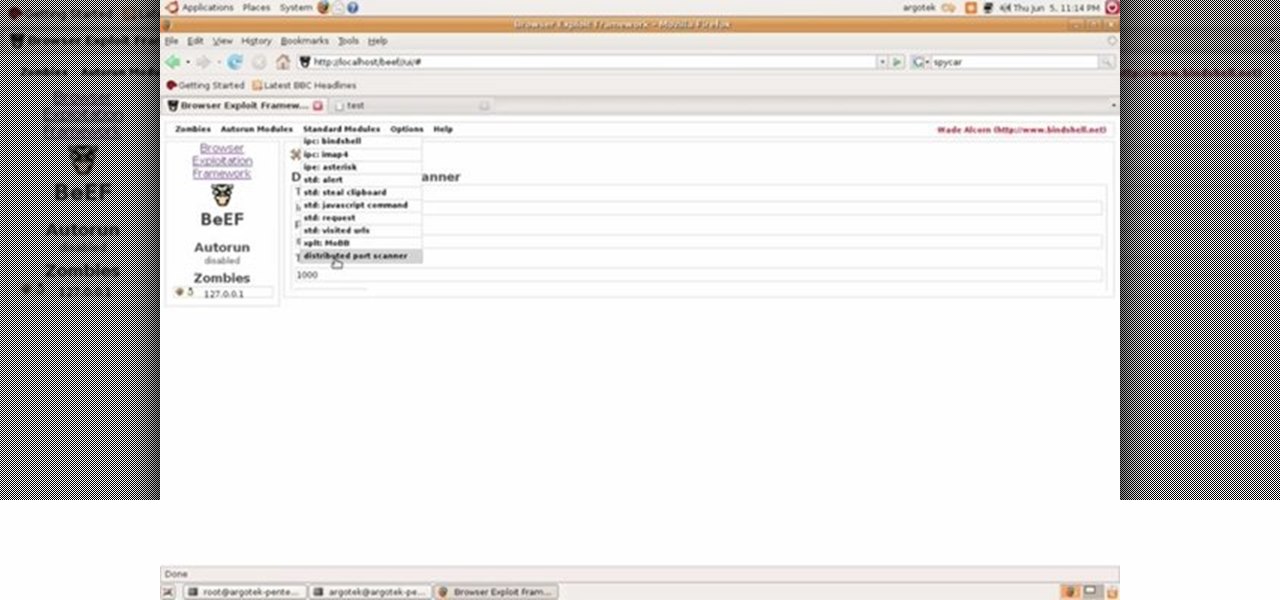
This video tutorial talks about browser exploitation. Particularly, it talks about tools, like BeEF, that can be used to hack known vulnerabilities within browsers and some cool frameworks that you can use to check the security of your own browser. To get started hacking your own browser, watch this how-to.
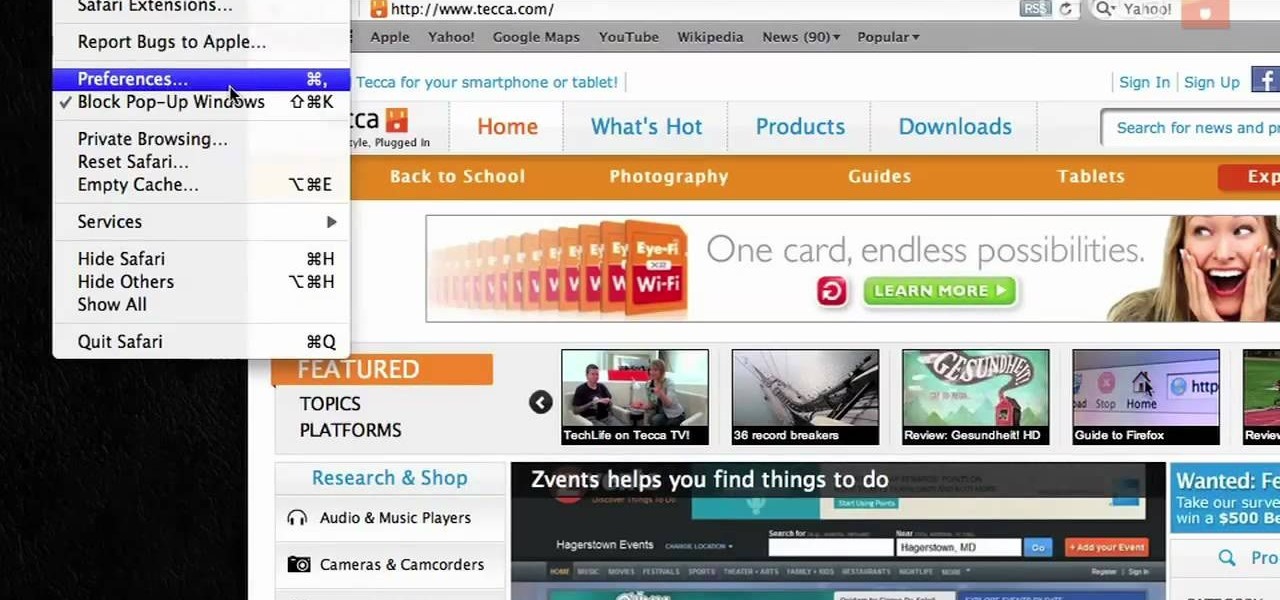
If you want to permanently set the default browser on your Mac notebook or desktop, take a look at this walkthrough. You can set any browser to open up by default when you click a link or try to access webpages in OS X.
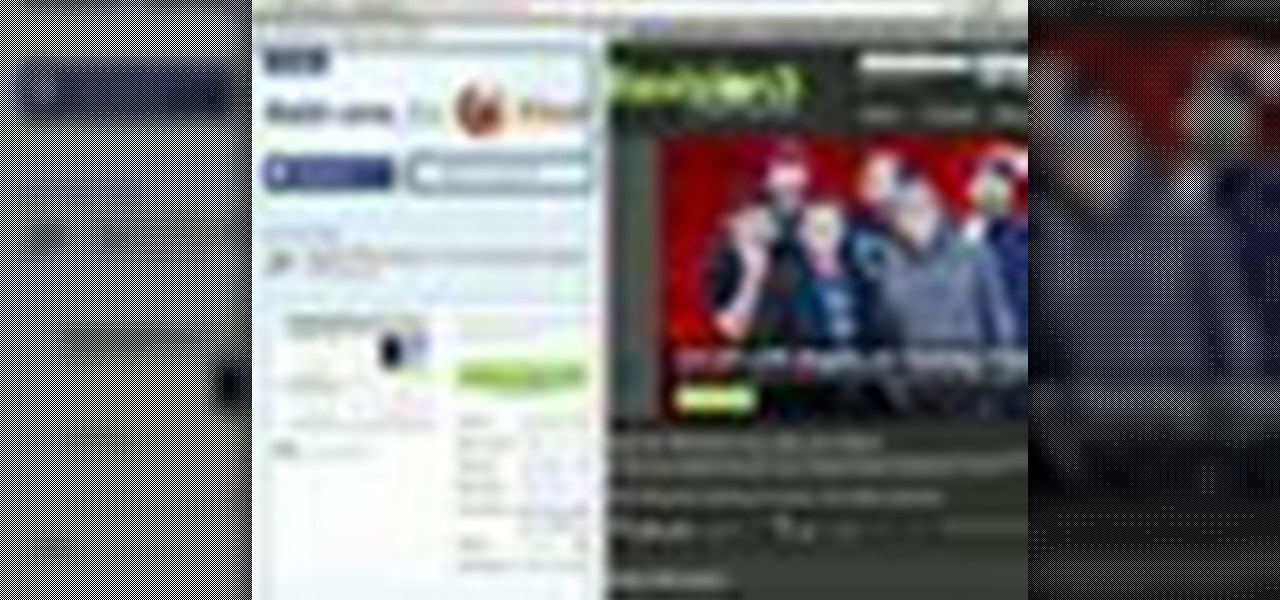
In this video tutorial, viewers learn how to split their browser. This can only be done on the Mozilla Firefox web browser. Begin by going to the Firefox add-on website and search for "split browser". Then click on "Add to Firefox" to install the add-on. Once installed, users are able to right-click on any tab, go to "Split Tab to" and select the direction (up, down, left or right). Now click on the arrow and it will duplicate the tab in that space. This video will benefit hose viewers who us...

In this video tutorial, viewers learn how to add to the Fire Mozilla browser tabs. Begin by going to the Firefox Mozilla add-ons site and search for "colorful tabs". Click Add to Firefox to install it onto your web browser. Once installed, the browser tabs will be randomly assigned to a color. In the add-on options, users are able to configure the color scheme, selected tab and miscellaneous. This video will benefit those viewers who use Firefox Mozilla as their web browser, and would like to...

XSS Shell is a cross-site scripting backdoor into the victim's browser which enables an attacker to issue commands and receive responses. During a normal XSS attack an attacker only has one chance to control a victim's browser; however, the XSS Shell keeps the connection between the attacker and the victim open to allow the attacker to continuously manipulate the victim's browser. XSS Shell works by setting up an XSS Channel, an AJAX application embedded into the victim's browser, that can ob...

This quick how-to video yoga tutorial demonstrates how to do eka pada bakasana. Eka pada bakasana is more commonly known as a one legged crow pose. Watch and learn the basics of this ancient yoga posture.
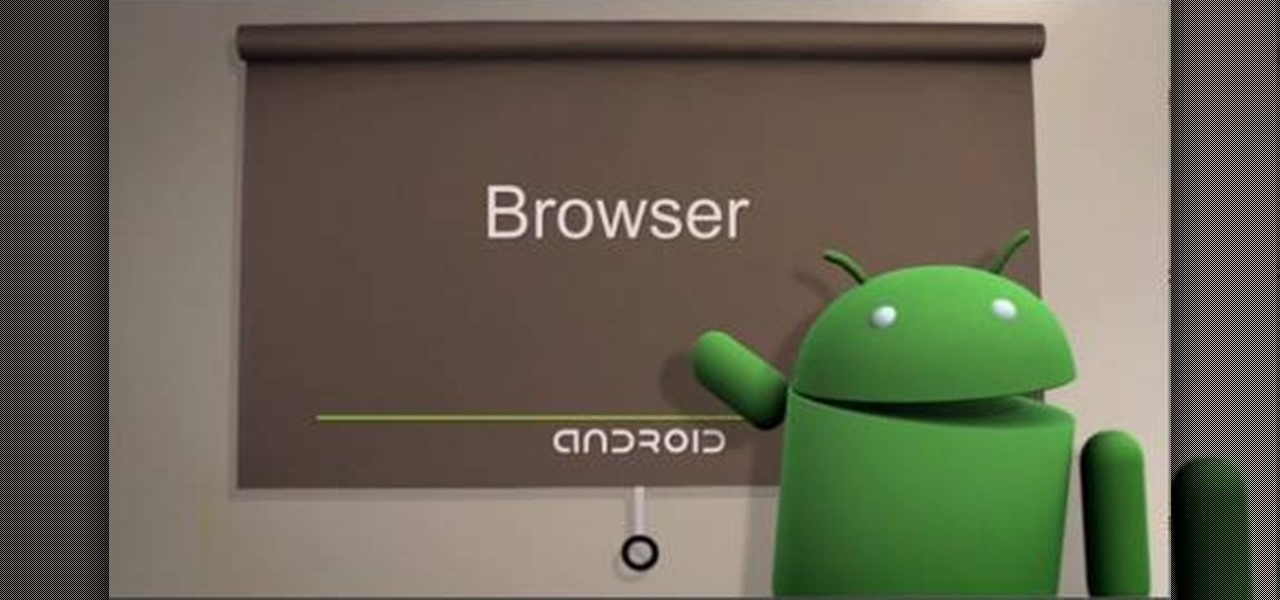
The browser on your Android-powered cell phone offers numerous features that enhance your overall web experience. Some of the great features include double-tapping to zoom in, searching for text on webpages, sharing websites with friends, and copying and pasting. There's a lot more, so watch this video tip from Google to see how to fully enjoy your web browser.

In this video from FLPCNERDScom we learn how to clean your browser's cache and cookies on Internet Explorer 7. Click Start, right click on Internet Explorer, and choose Properties. Or go to Internet Explorer, go to Tools, and click Internet Options. Click delete in Browsing History, and then at the bottom click Delete all. Click the box that says Also delete files stored by add-ons. Then click Yes. This may take a few moments depending on your browser's history and cache. Once complete, click...

With version 5.0.1, Safari joins the ranks of web browsers that support user extensions. In this home-computing how-to, you'll learn how to install and make use of extensions in your own web browser. For more information, including detailed, step-by-step instructions, and to get started using browser extensions in Safari yourself, take a look.
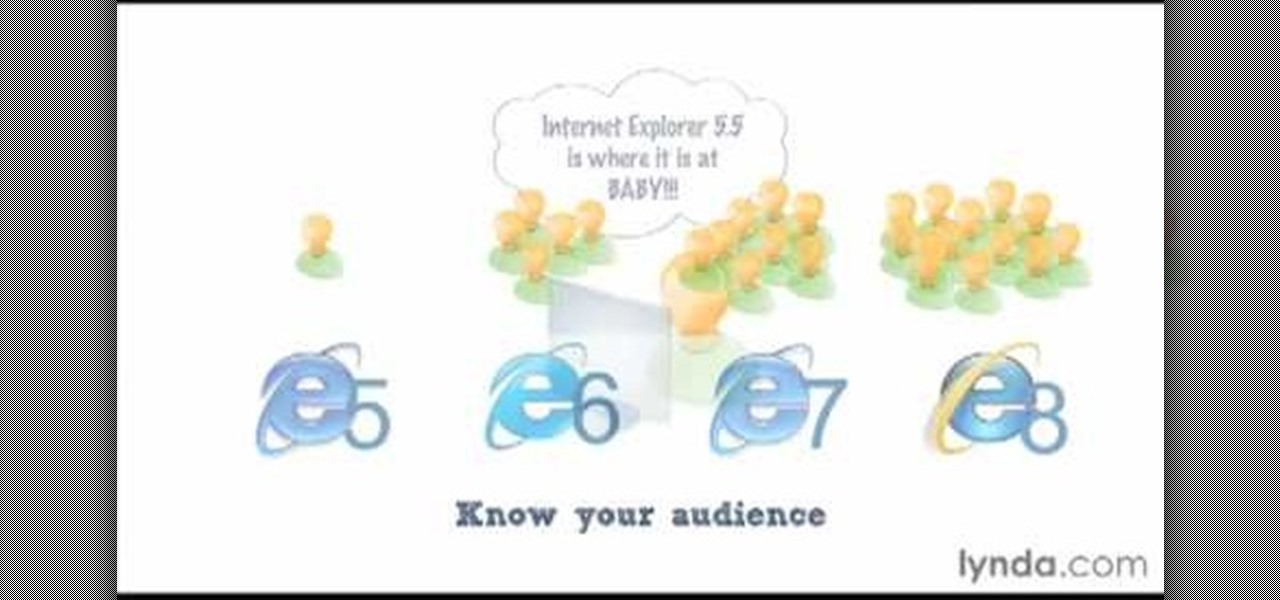
James Williamson for Lynda demonstrates designing for multiple browsers. The most frustrating aspects of web design is constantly dealing with the settle and some times not so settle differences in browser rendering. While they moved to a standard spaced, CSS control presentations has made life infinitely easier for web designs. Dealing with bad browser behavior is one of most unfortunate side effects. All browsers render our pages same because each browser reads and renders the HTML and CSS ...

This video tells you how to set your default browser to Firefox3.5. In a few simple steps, you can set Firefox as your default browser and also make sure the browser is Firefox whenever you browse. Open Firefox browse- click on Files-Select Tools-Select options-select advanced-you will find System default at the end, just click the option button against". Always check to see if Firefox is the default browser on startup. This option changes your browser to Firefox and also makes sure that alwa...
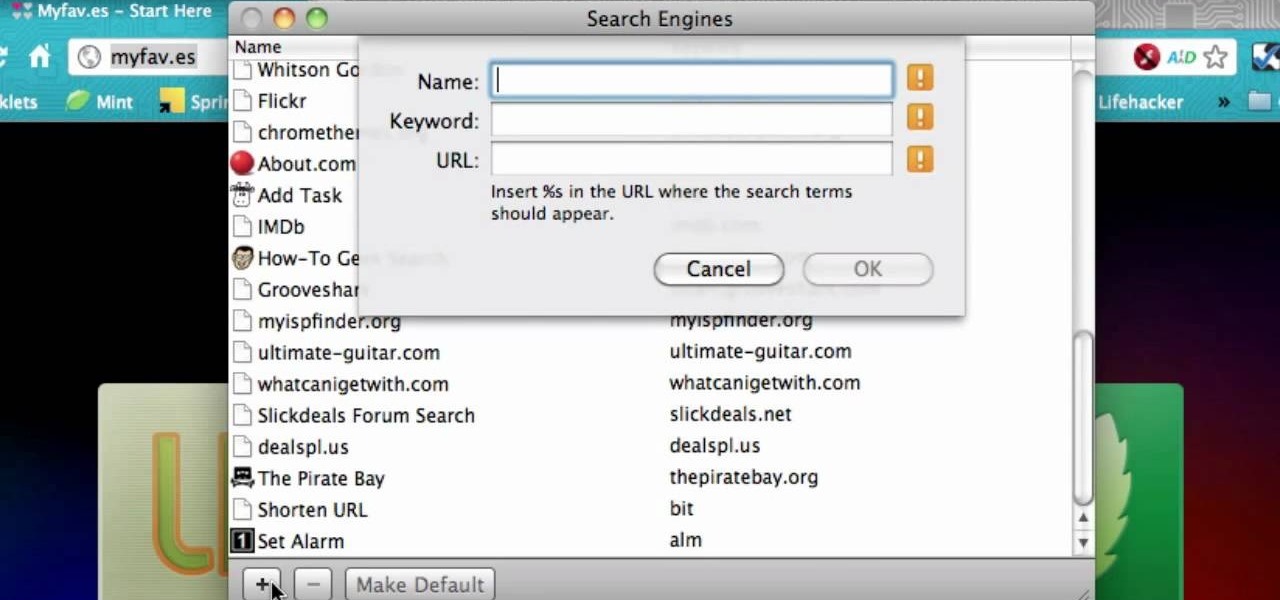
If you'd like to use your Firefox or Chrome browser bar for more than just navigating to websites, this little how-to from lifehacker will show you what you need to know. It's a handy trick that can expand your browser's functionality.
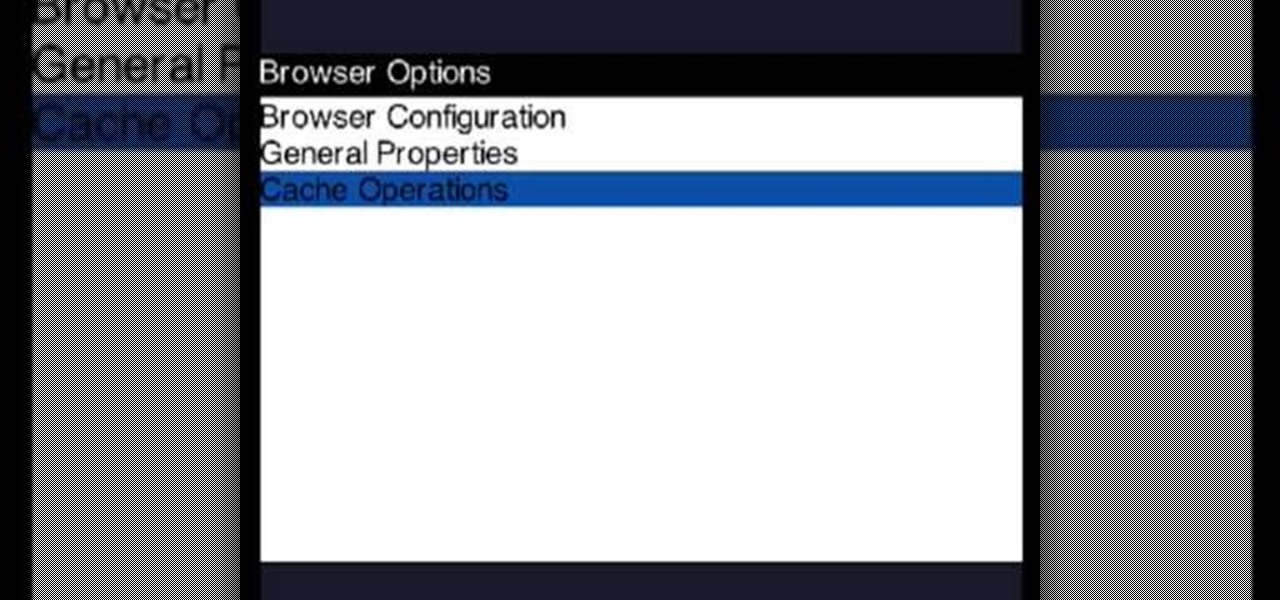
In this video, we learn how to clear your browser cache on your Blackberry. From the home screen, go to the browser and then wait for it to load. After this, you will click on menu and then click on the options button. From here, go to 'cache operations' and click on it. After this, click on the 'clear history' button that appears on the top right hand side of the screen. Once this finishes clearing out, the information on your screen will be gone and the things saved on your browser will no ...

Curious about the free to play science fiction game DarkOrbit? You don't need to install anything, the game runs right on your browser! Here's how you can get started, and a basic introduction to the DarkOrbit mechanics and some gameplay tips and tricks.
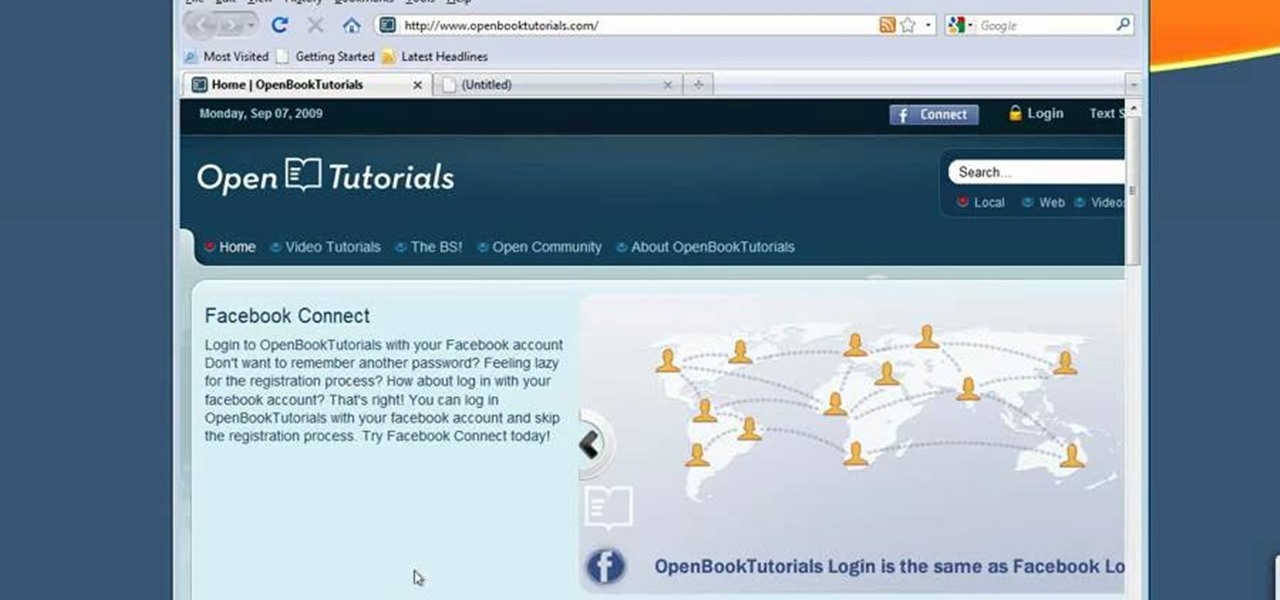
In this tutorial, we learn how to make Firefox the default web browser. First, go to tools on your Firefox page and then click on options. Then, click on advanced and check that Firefox will be the start up browser. Click "ok" and then that window will disappear. You can now open up different windows and this will now make Firefox your default browser without having to change constantly with another browser. if you want to change this at any point, you can always go back to your advanced opti...

This video tutorial from KaBoom215 presents how to use Xbox 360 Internet browser with NXE update.First you need to turn on your computer and make sure you have Windows Media Center on your Xbox 360 and your computer (preferably using Windows Vista operating system).From your computer, open Internet browser, search for mce browser, choose search result that says Anthony Park Software.Download MCE Browser from this site.Back to your Xbox 360 console connected to your computer, open Windows Medi...
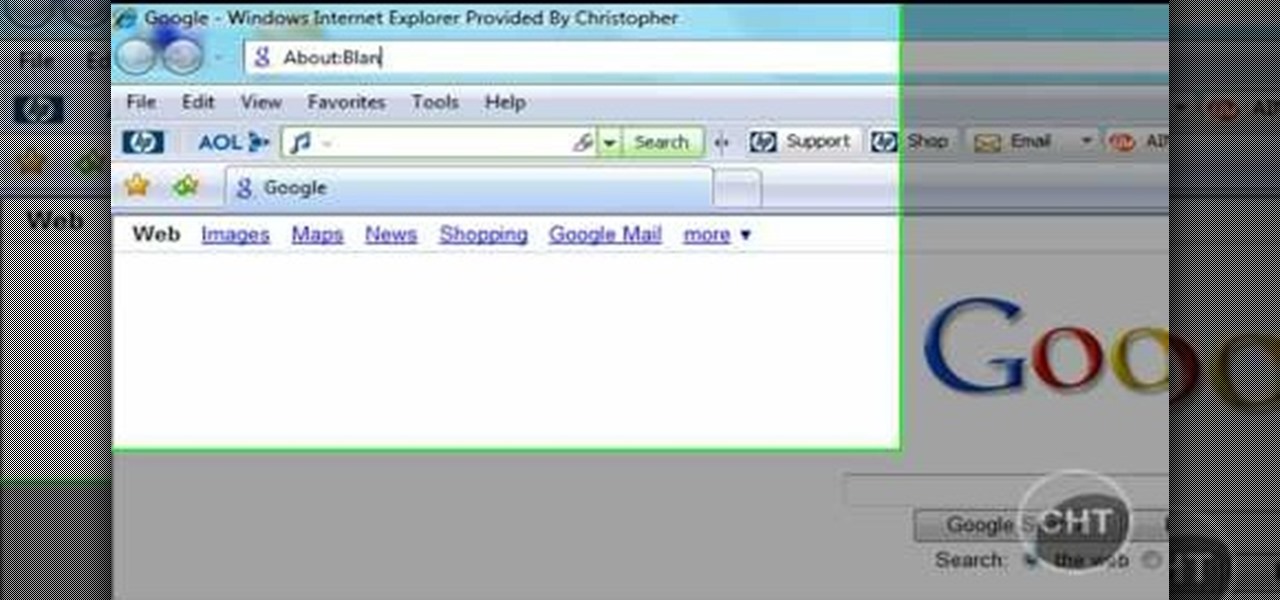
This short video tutorial will teach you how to clean your browser's cache in Internet Explorer. Follow these quick steps to clear your cache of cookies and make it run faster: Open Internet Explorer. Type "About:Blank" and click the "Go" button. Click on "Tools", "Internet Options", "Delete" and "Yes". Click "OK" and then "Close". Your cache is now clean of cookies and your computer should be faster.
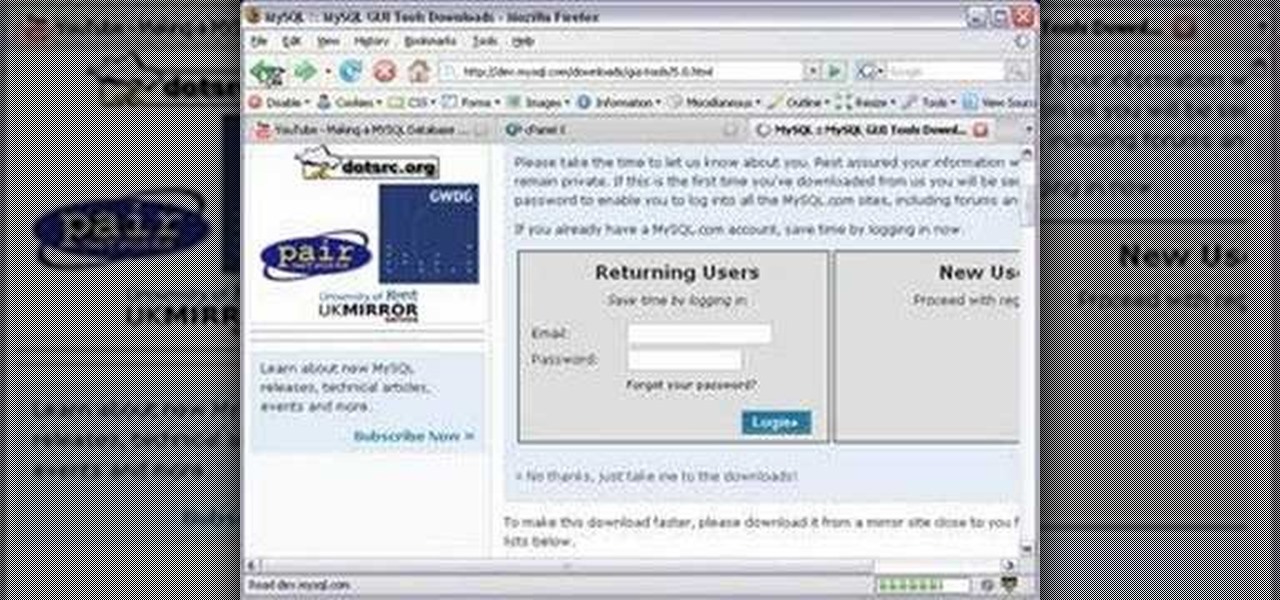
In this tutorial we show you where to download MySQL Query Browser and how to access and edit your databases. MySQL Query Browser is an easy way to access database information remotely from your desktop without having to log in to your server. Learn where to get MySQL Query Browser, and how to use it to access and edit your databases.
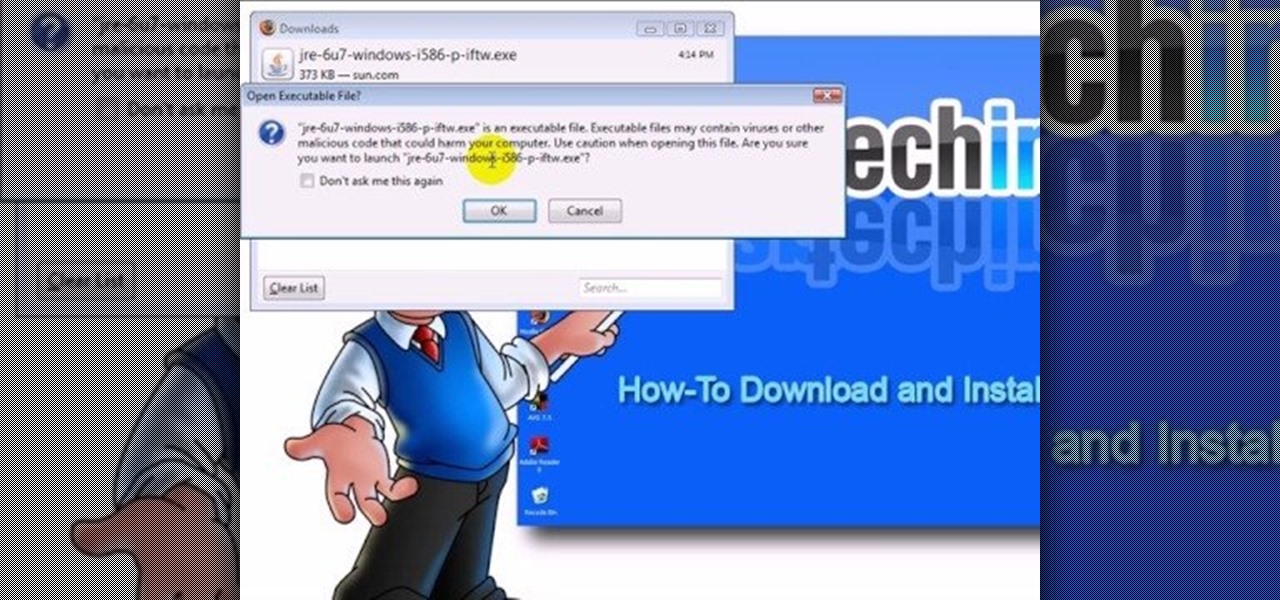
This video teaches "How to Download and Install JAVA plug in for your web browser". Open your web browser.
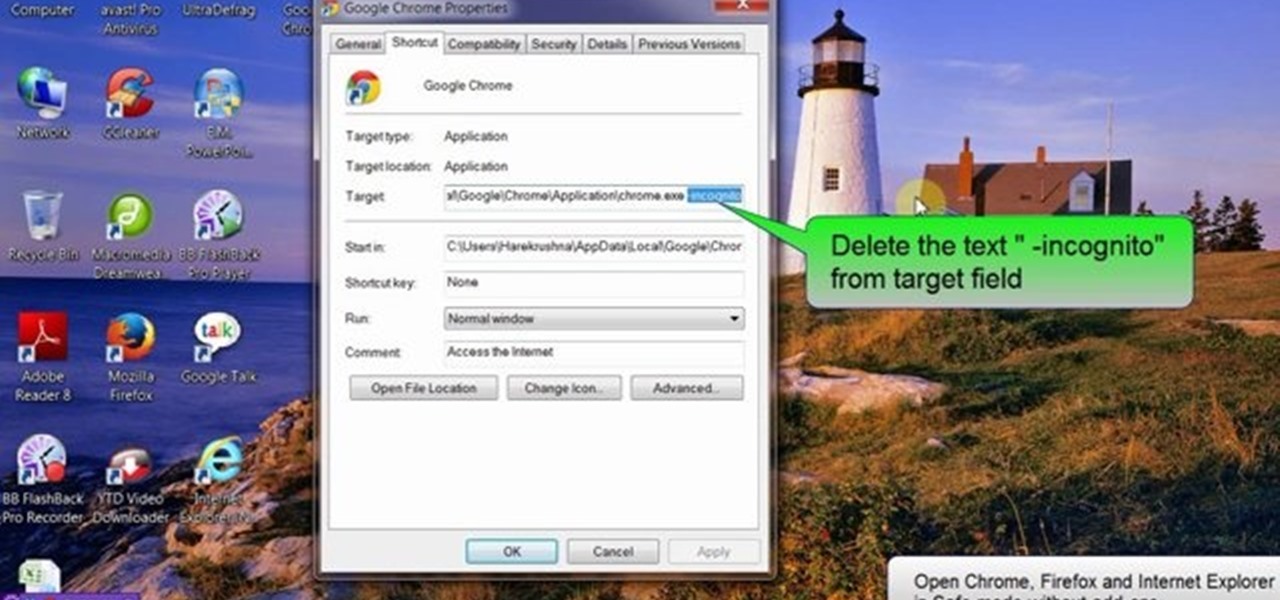
This tutorial video will show you how to run the browser in safe mode for faster internet speed. In browsers add-ons consume memory and slow down the browser’s speed. But you could open your browser in safe mode where the browser opens without add-ons. This safe mode increases internet or browser speed.

Embed Facebook directly into your Internet Explorer or Mozilla Firefox browser's toolbar using this nifty new add-on directly from the people at Facebook themselves. This addon shows you on the toolbar the number of pokes, friend requests, unread messages and upcoming events that you have, in addition to quick links to various sections of the Facebook site. In this demo video, Patrick from Tekzilla explains the cool new features and details.

Interested in sharing web bookmarks across your various computers and browsers? This clip from the folks at TekZilla will teach you how to do just that. For complete instructions, and to get started sharing your own Internet bookmarks across different PCs and browsers, watch this home-computing how-to.
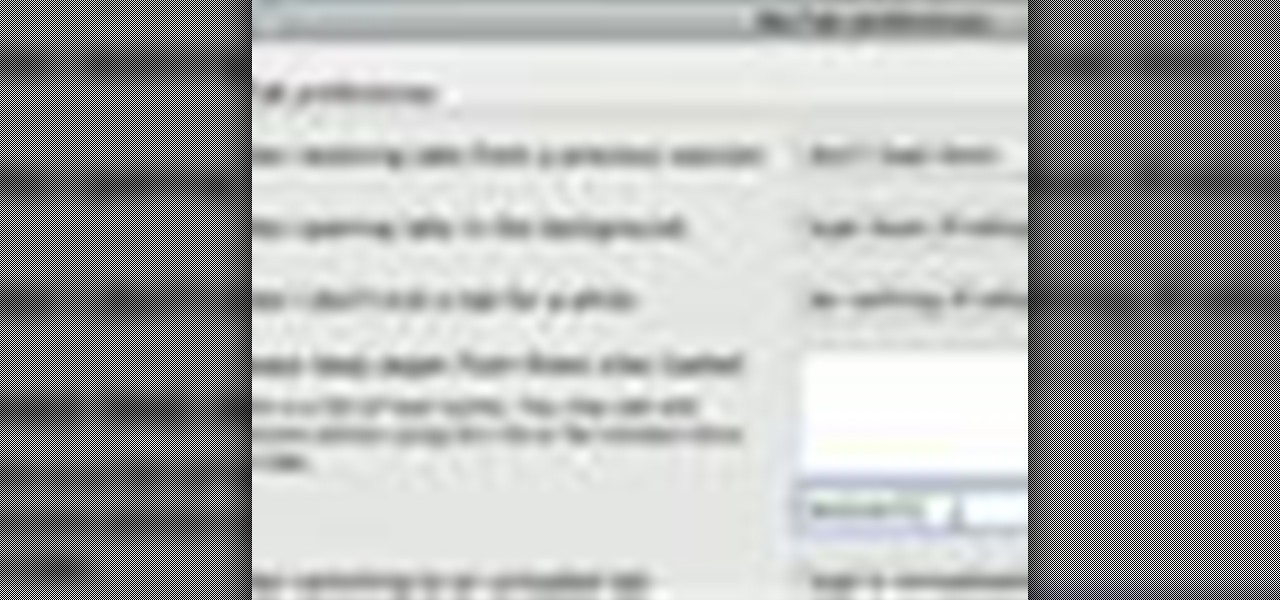
If you are a multi-tasker like many others and have multiple tabs open on your Firefox browser, you could run into a point where your browser crashes and lose all your tabs. Downloading the add-on BarTab will help you restore all the tabs you have lost. The add-on has customizable settings that let you configure it to what helps you best.

In this tutorial, we learn how to clear the cache on your browser. This is one of the most important things on your browser and should be cleared every so often so it doesn't fill up your hard drive. To clear this out, you will first need to open up Firefox. After this, you will go to the top of the screen and click on the tools. From here, go to the privacy tab. Click on the options for the history you want cleared out and then choose if you want your cookies cleared out. Next, you can click...

In this video, we learn how to clear your browser cache. Cleaning out your cache and internet history can help keep your personal information safe and your computer running more quickly. In Internet Explorer, first go to tools, then to delete browsing history. Make sure all boxes are check, then click on "ok". After this, a window will pop up showing the status on what it's deleted. When that is finished, go back to your home page and delete the history again like you did in the previous step...
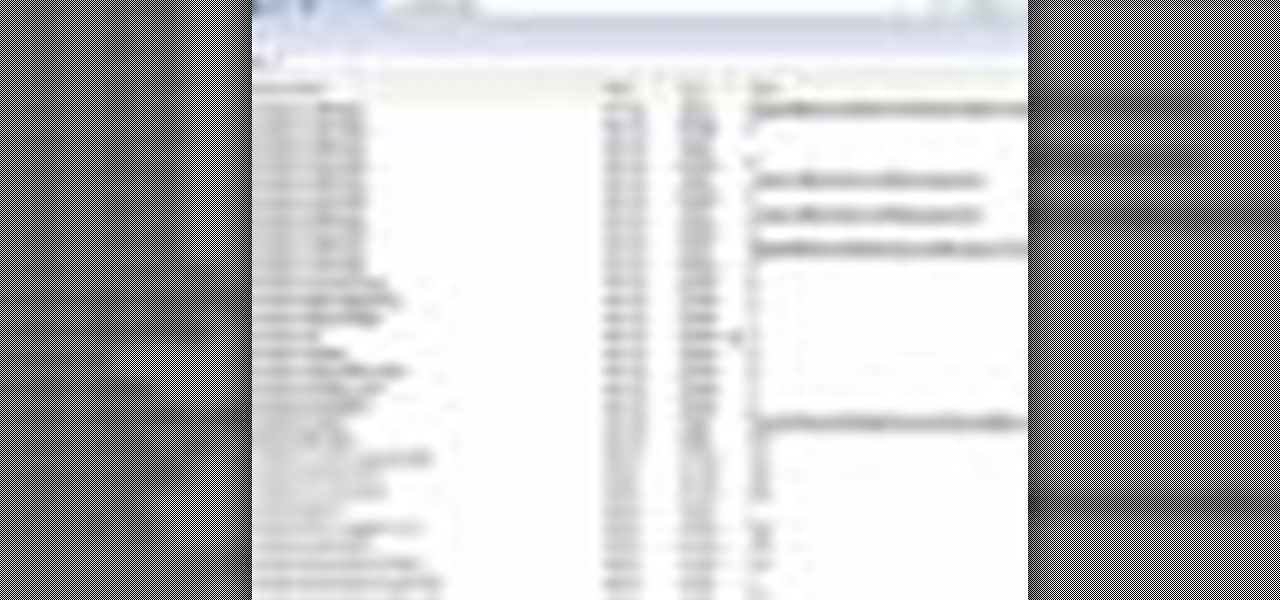
In this video tutorial, viewers learn how to disable the awesome bar in the Mozilla Firefox web browser. This task is very easy, fast and simple to do. Begin by opening the web browser and type in "about:config" in the address bar. Press Enter on the keyboard. A warning will appear, click on "I promise, I'll be careful". In the Filter bar, type in "browser.urlbar". Then double-click on the result and change the value to -1. Now restart the Firefox web browser. This video will benefit those vi...

In this video tutorial, viewers learn how to get more room in a web browser. Users will need to use the Mozilla Firefox web browser. Begin by going to the Firefox add-on website and search for "status address bar". Then click on Add to Firefox to install the add-on. Once installed, any link that is moused over will appear in the address bar. This means that users are able to hide the address bar clicking on View and deselecting Status-bar. This video will benefit hose viewers who use the Mozi...

Madman McClinton demonstrates how to browse the internet on an Xbox 360 using the MCE browser. First, download the MCE browser by doing a Google search and clicking on the first link. Next, install the MCE browser on your system. Then, connect your Windows Media Center to your Xbox. Then, go to your Xbox and open up the Windows Media Center. Select the program library function from the online media option. Next, choose the MCE browser from the available choices. Enter your desired URL into th...

This video shows how to delete a browser history in Google Chrome.
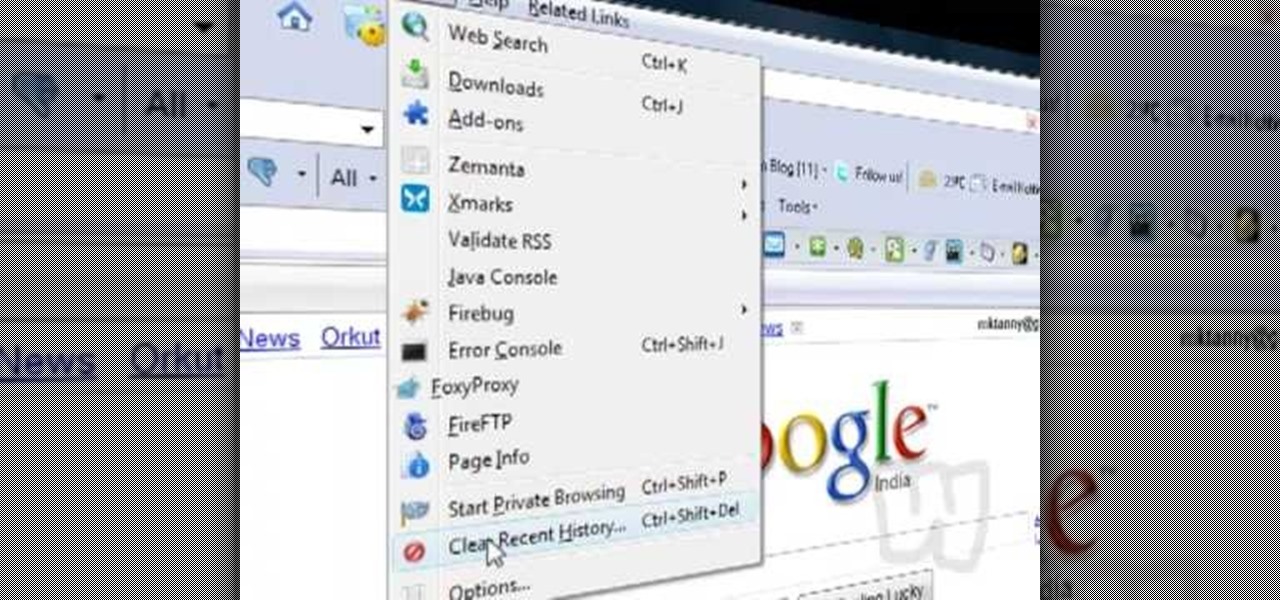
This video shows you how to easily delete cookies from your browser. First thing you have to do is open the web browser you usually use (the video shows how to delete cookies from Firefox) and go to the Options tab in the upper menu. Then choose the Clear Private Data or Clear Recent History item. In the pop-up window, check Cookies and Cache and then press the Clear Now button. The Clear Private Data/ Clear Recent History window also can be opened by pressing CTRL+SHIFT+DEL. That's it! Good ...

Want to get the Wii Opera Browser for free? This will not work with a USB, only a SD-card. Steps according to corradostyler94 listed below.
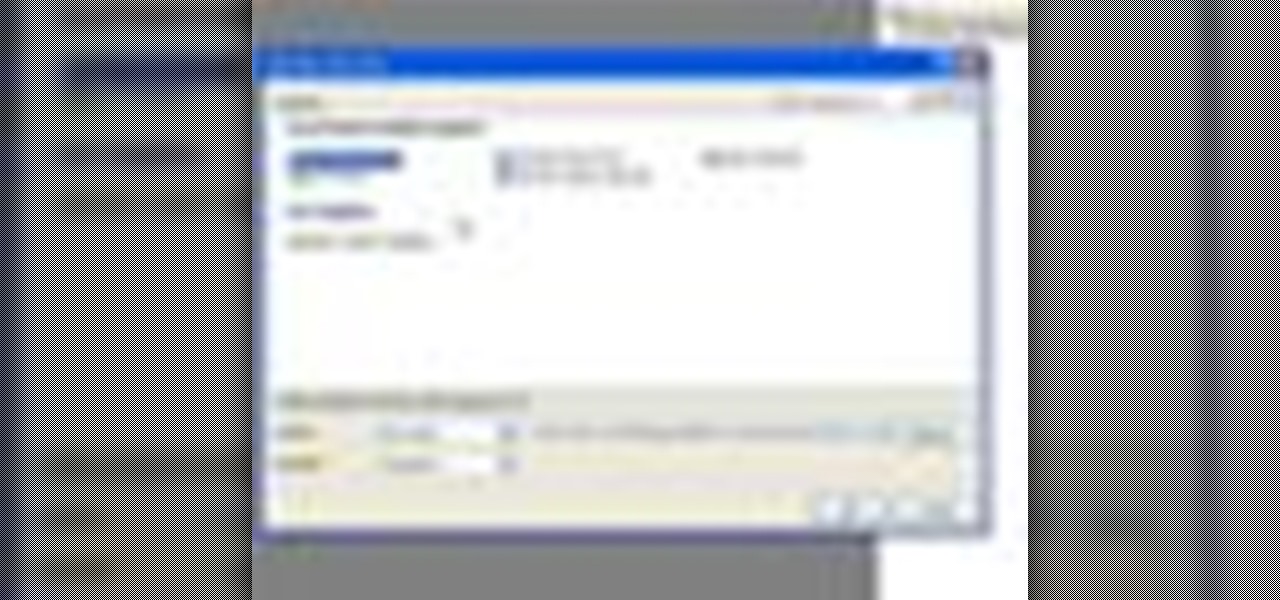
In this video tutorial, Chris Pels will show how to determine what capabilities a user’s browser has when viewing pages in an ASP.NET web site. First, learn how to access an instance of the HttpBrowserCapabilities object from the ASP.NET Request object associated with the web page request. Next, see the different information available in the HttpBrowserCapabilities object such as the type of browser and whether the user’s browser supports JavaScript and Cookies. Then see an example of how to ...

Slack's in-app web browser works fine, but it just doesn't offer the functionality and features that a dedicated browser such as Chrome, Firefox or Safari can. Features like the ability to bookmark a page, search for specific text, or request the desktop site are missing. Luckily, Slack makes it easy to change your default browser.
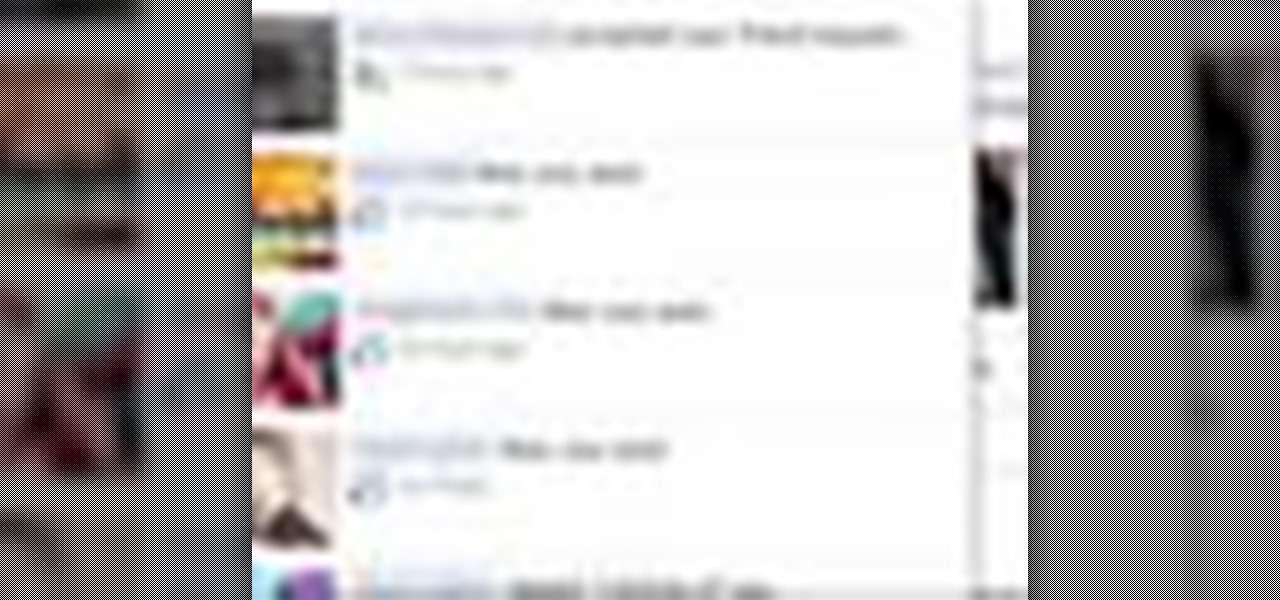
You may or may not know that Facebook has several keyboard shortcuts you can use to quickly navigate around the site without using a mouse.

You may wish to block websites from being accessed on your computer for any number of reasons. Maybe you're a concerned parent who wants their kids to browse the internet safely. Maybe you're an employer who wants to secure office computers or blacklist innapropriate websites.
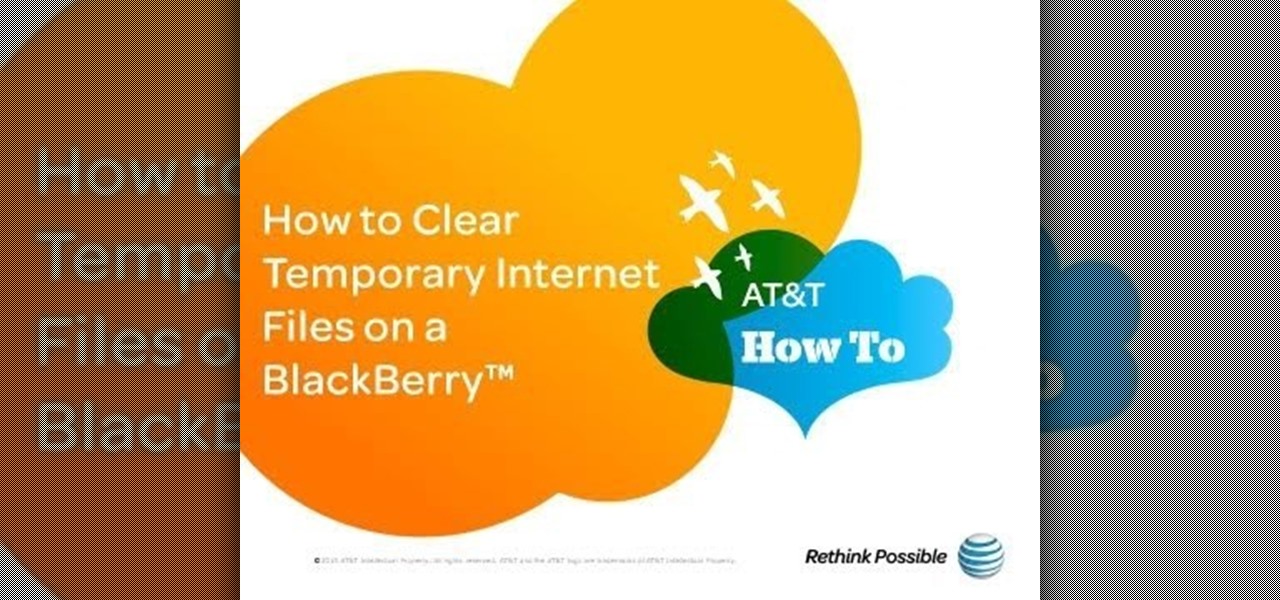
Once you've been browsing for a while on your BlackBerry smartphone you're going to want to clear the cache to make sure things keep humming along smoothly. This simple how-to by AT&T shows you what you need to dump those temporary internet files.

Now available for download in the official App Store, Skyfire is a mobile web browser that converts Flash video to iPhone-friendly HTML5 on the fly. Because Apple has heretofore not supported Flash video, that's kind of a big deal! In this iPhone owner's guide, we learn how to use and navigate the various features of functions of the Skyfire smart browser. For all of the details, and to get started watching Flash video clips on your own iPhone 4, 3G or 3GS, iPad, iPod Touch or other iOS devic...

Ever wish you could run Emacs or Vim from within the Mozilla Firefox web browser? Well, with the It's All Text! browser extension, it's not only possible, it's downright easy! For all of the relevant details, and to get started using the It's All Text! Firefox plug-in yourself, take a look.
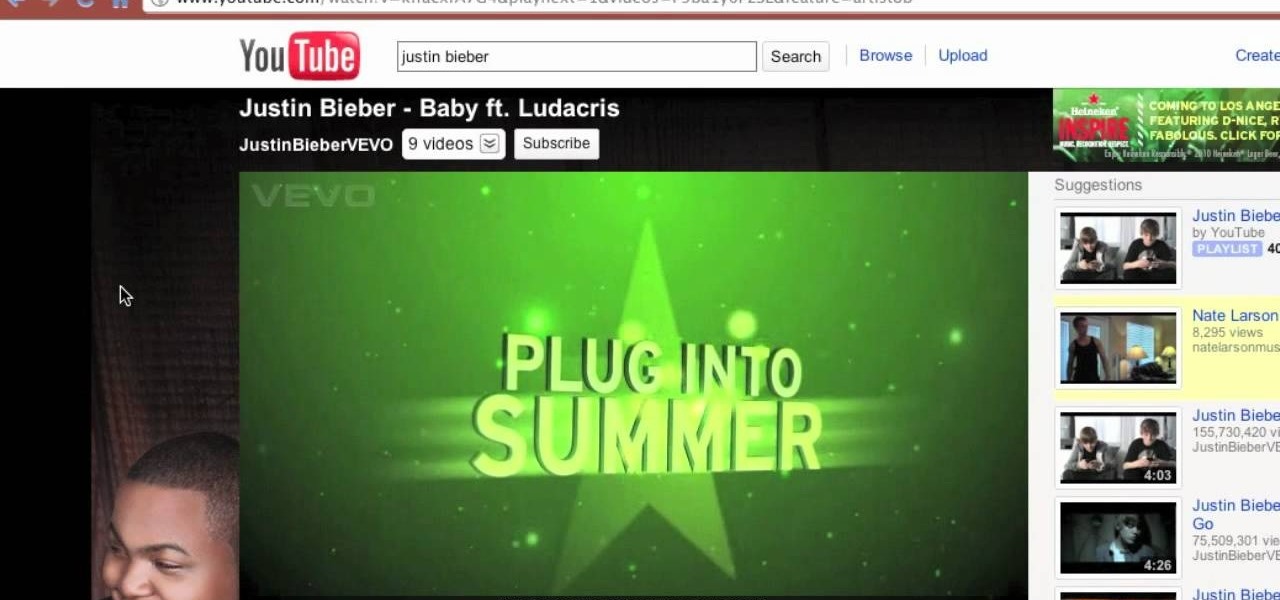
In this quick clip from Lifehacker, you'll see how you can skip pre-video commercials on YouTube by hitting your web browser's Refresh button. For more information, including a complete demonstration of this simple technique, and to get started annoying skipping pre-roll ads on YouTube yourself, take a look.