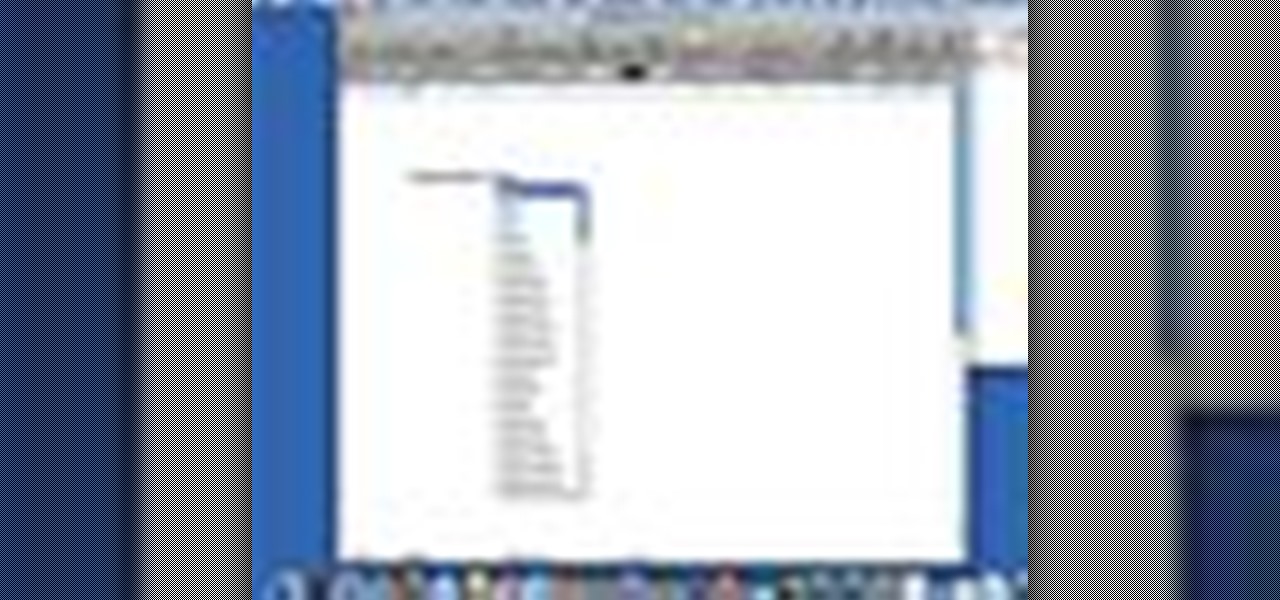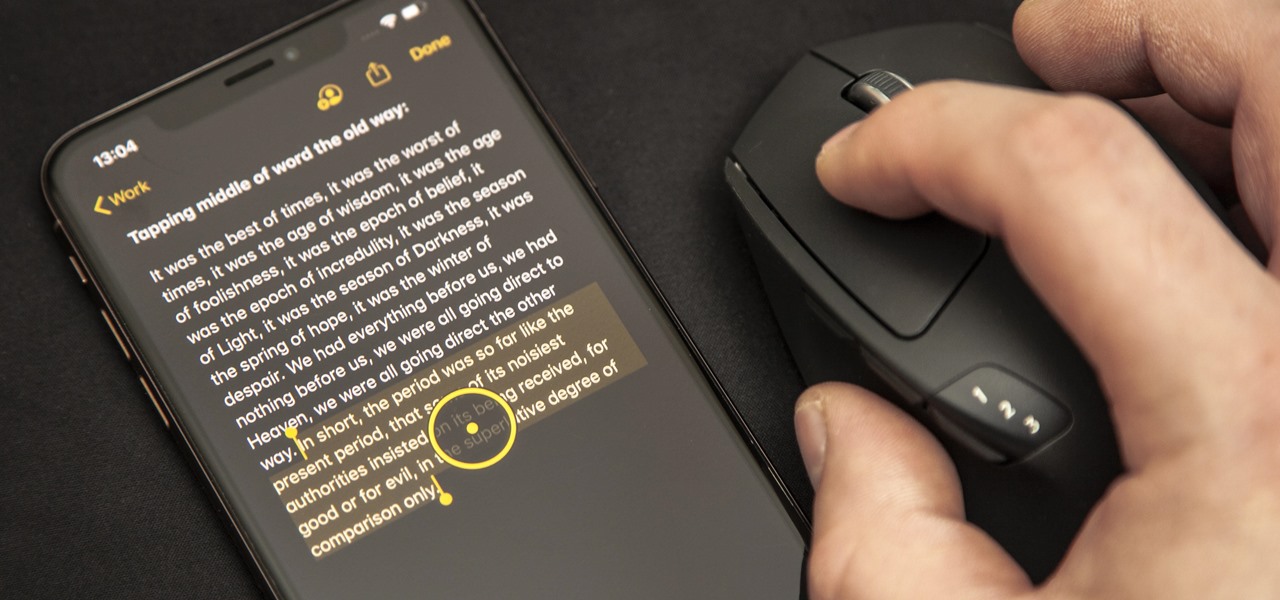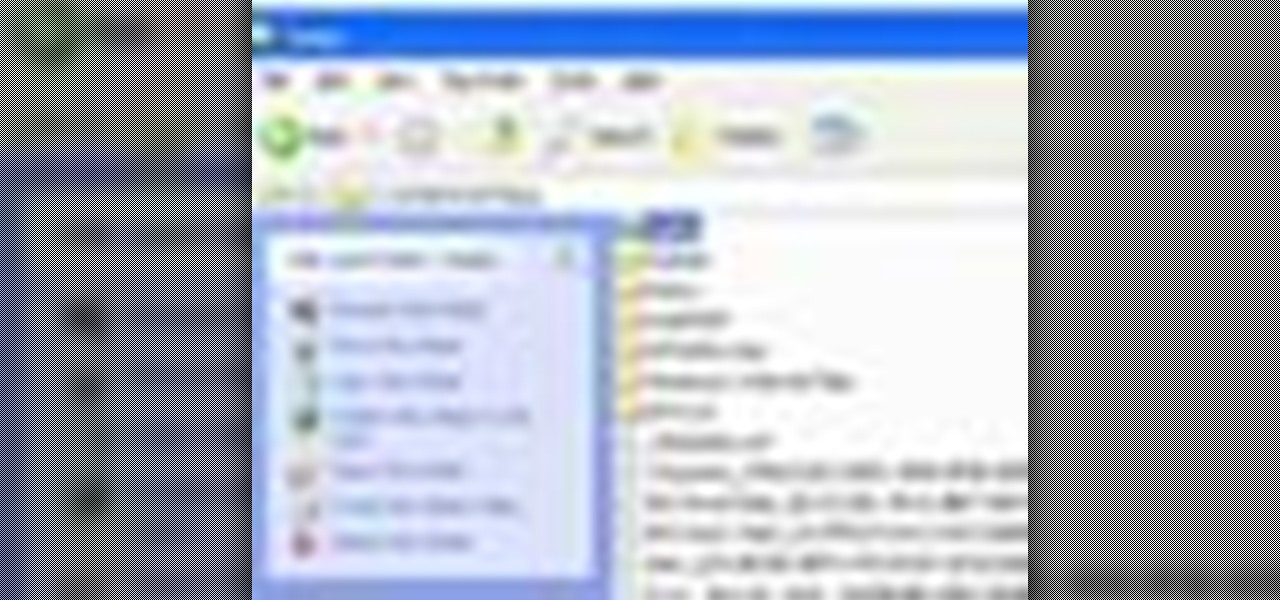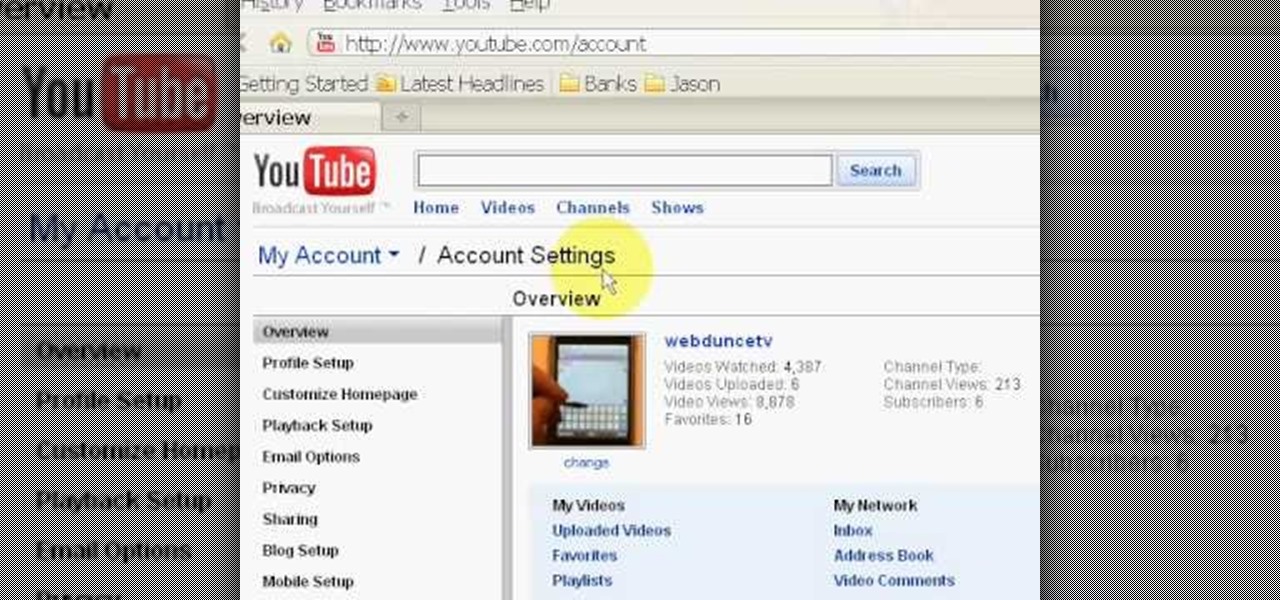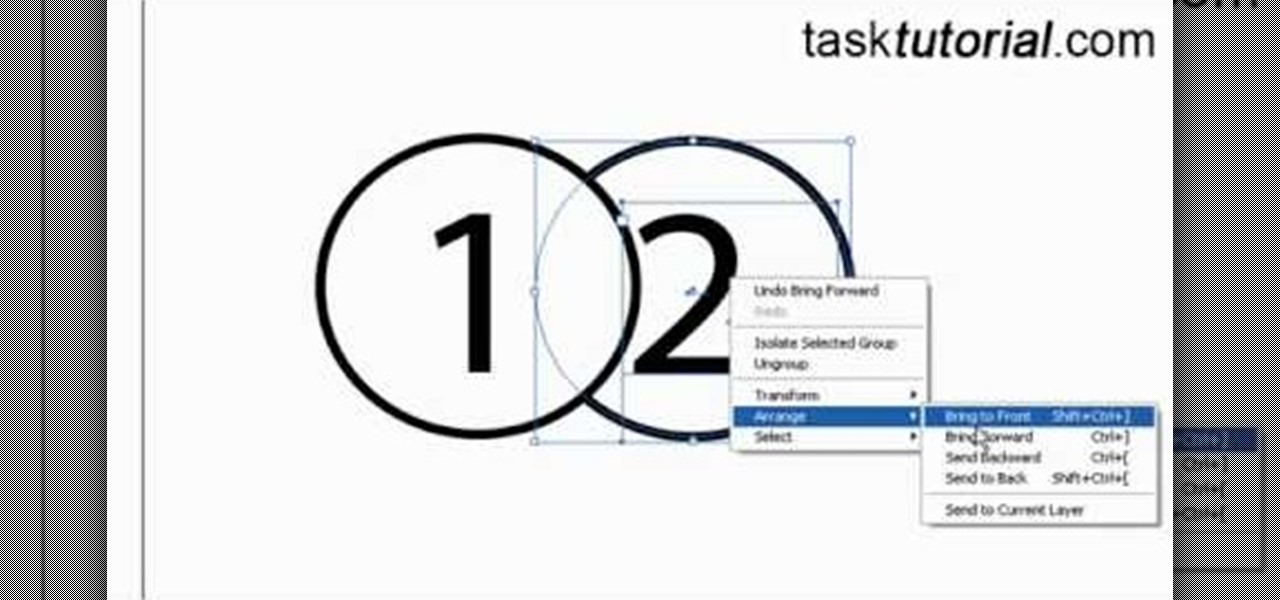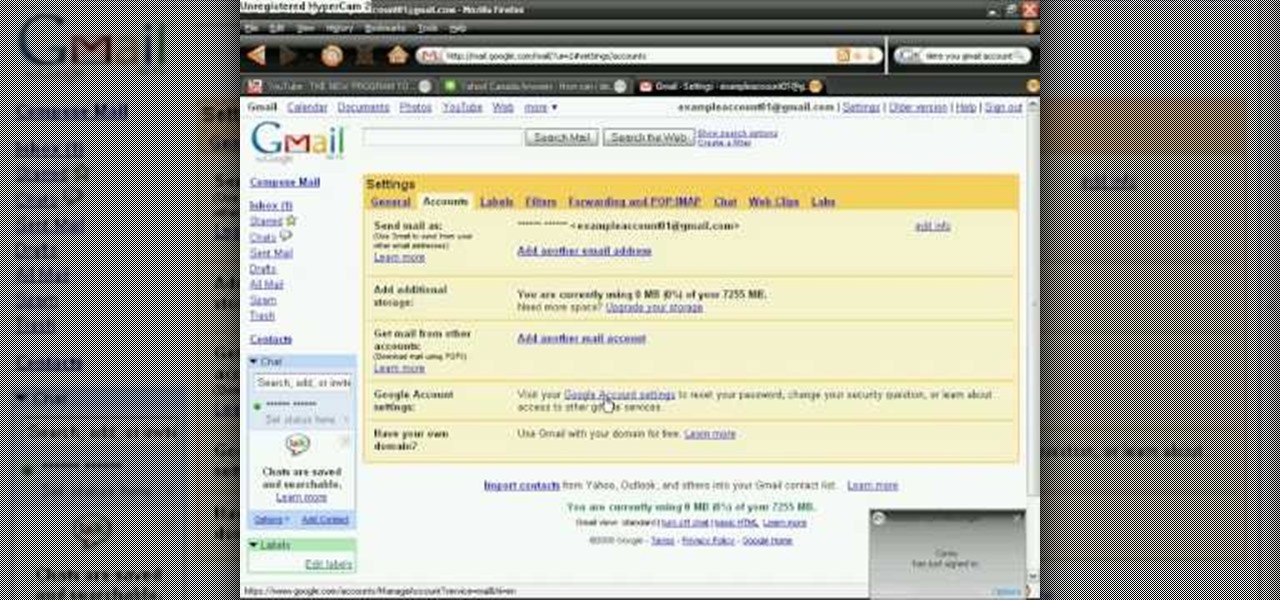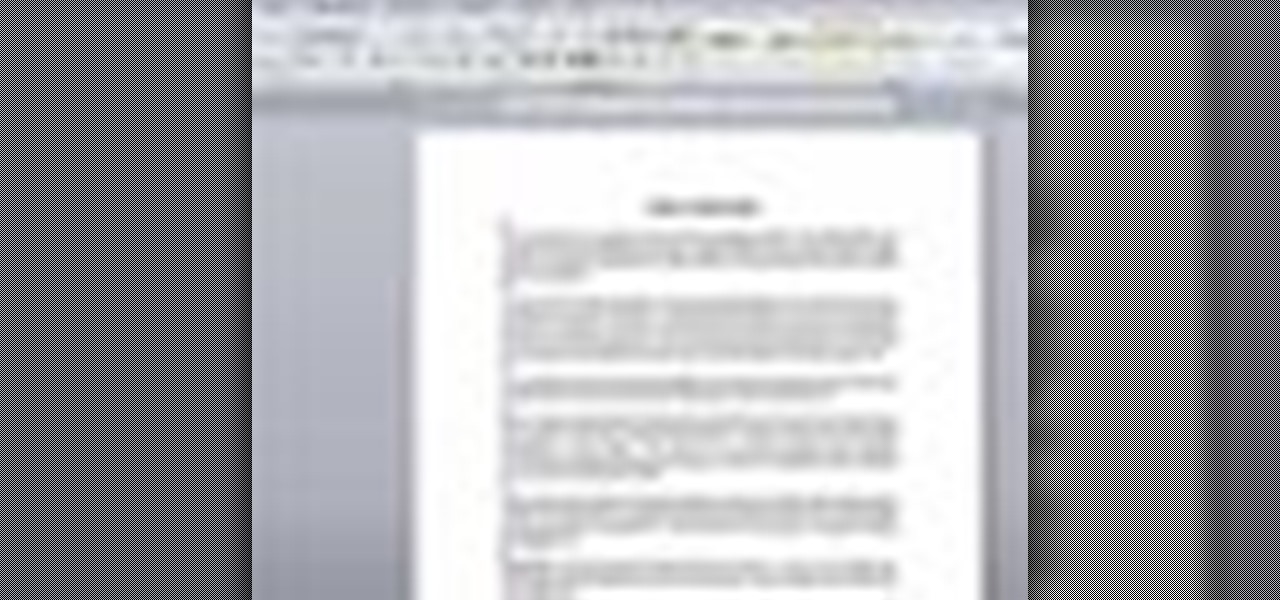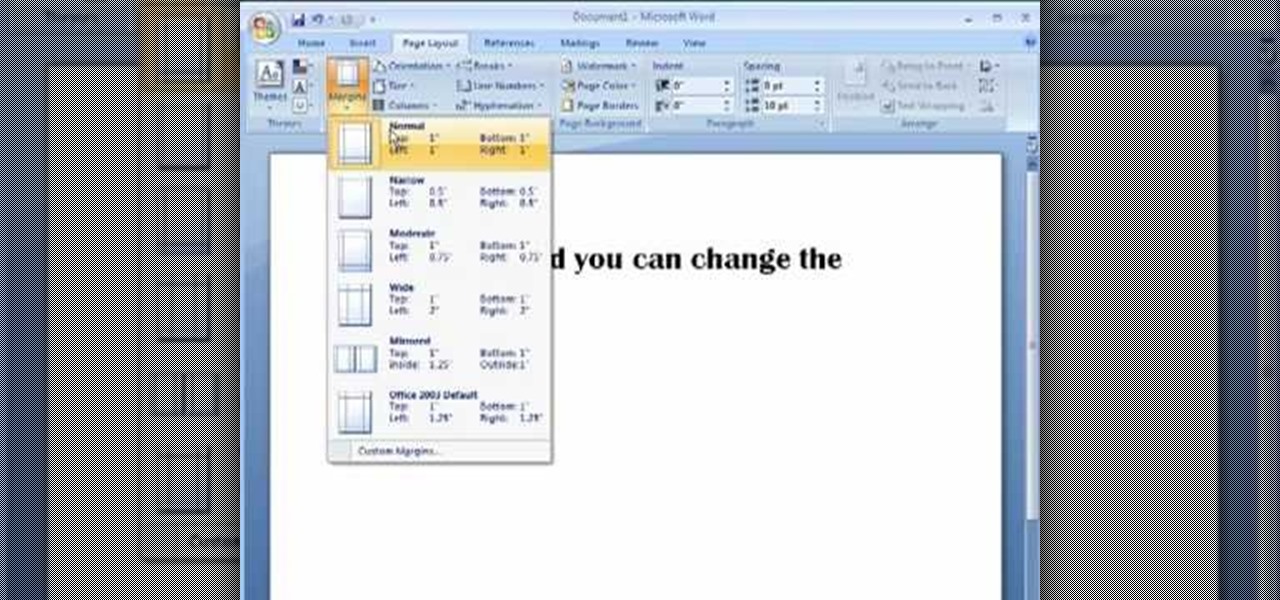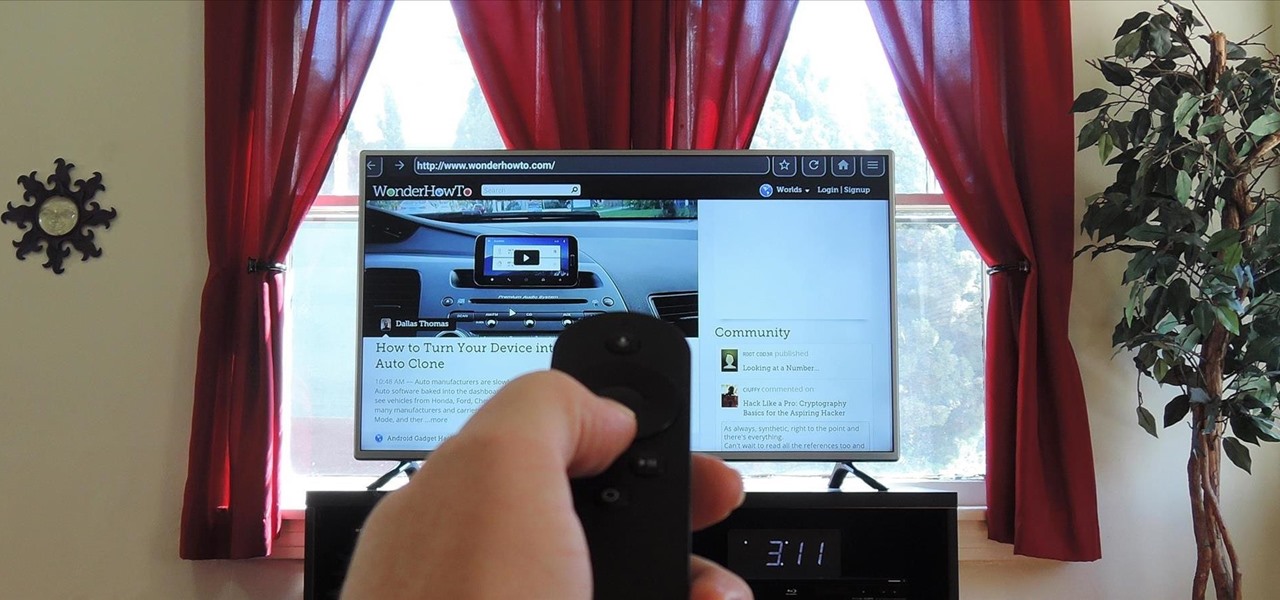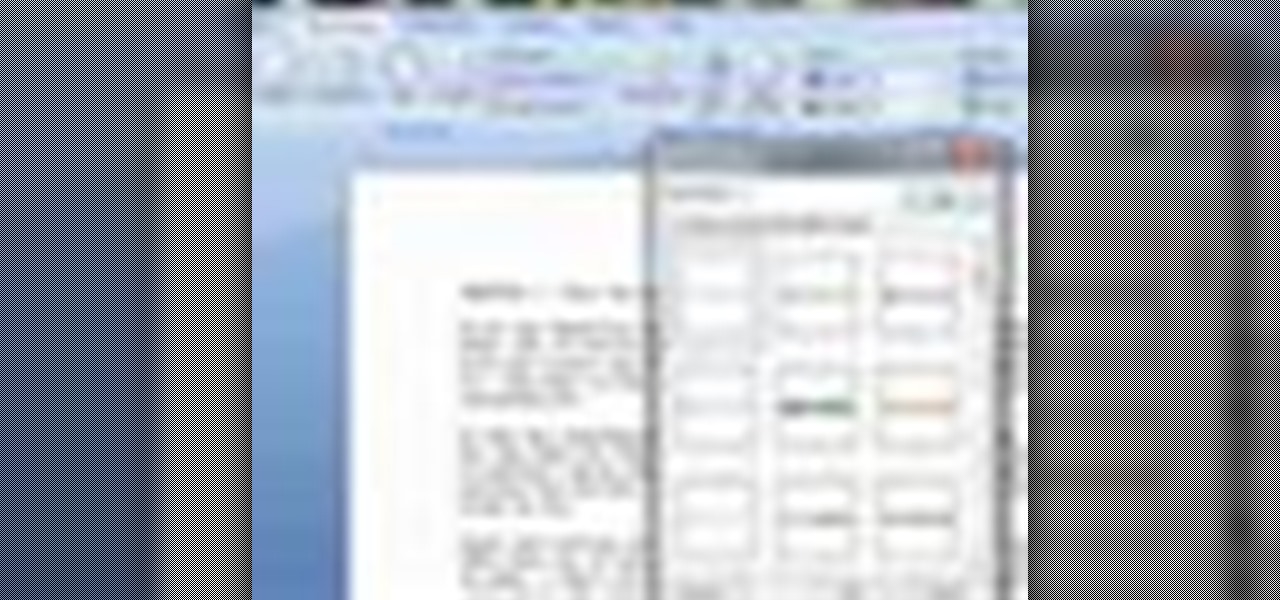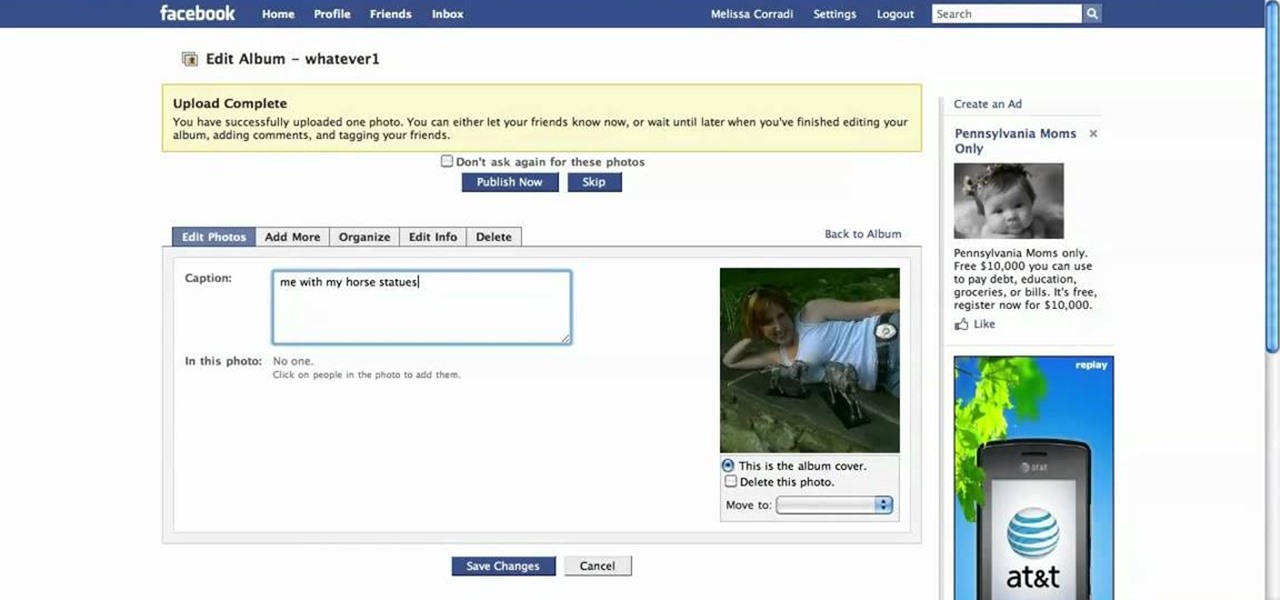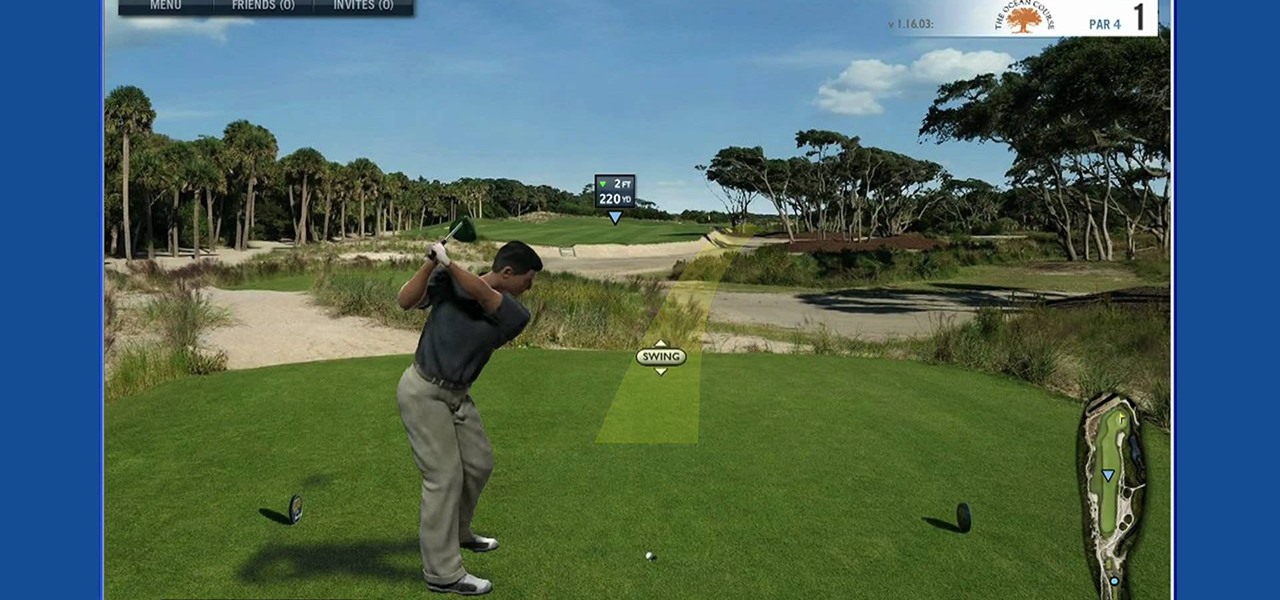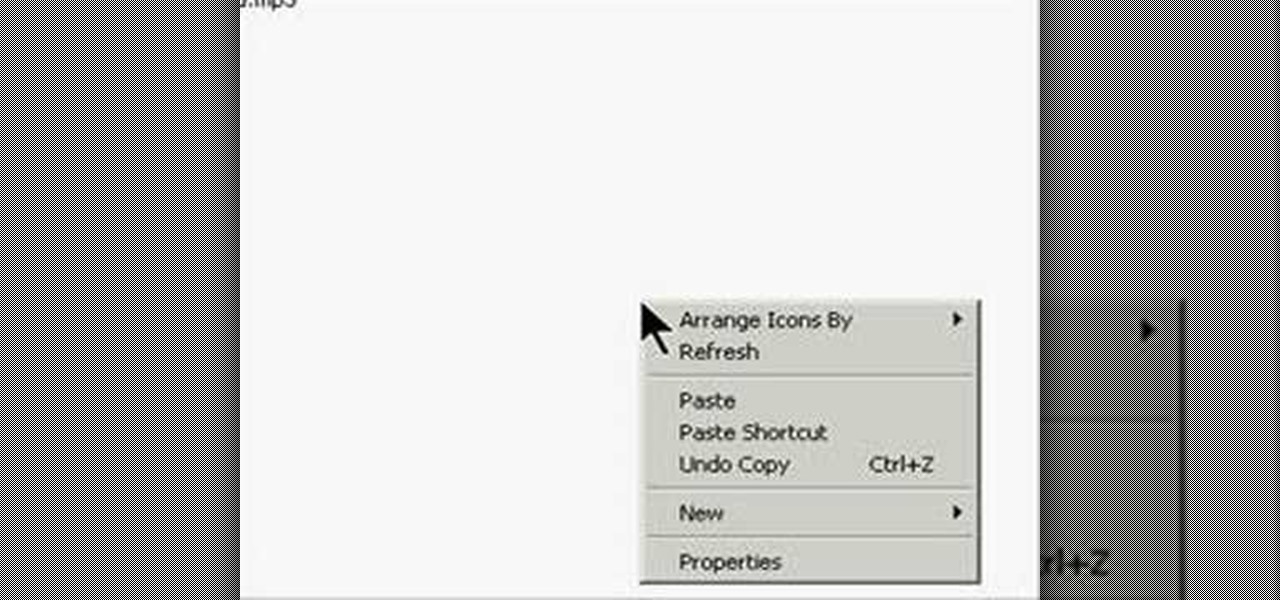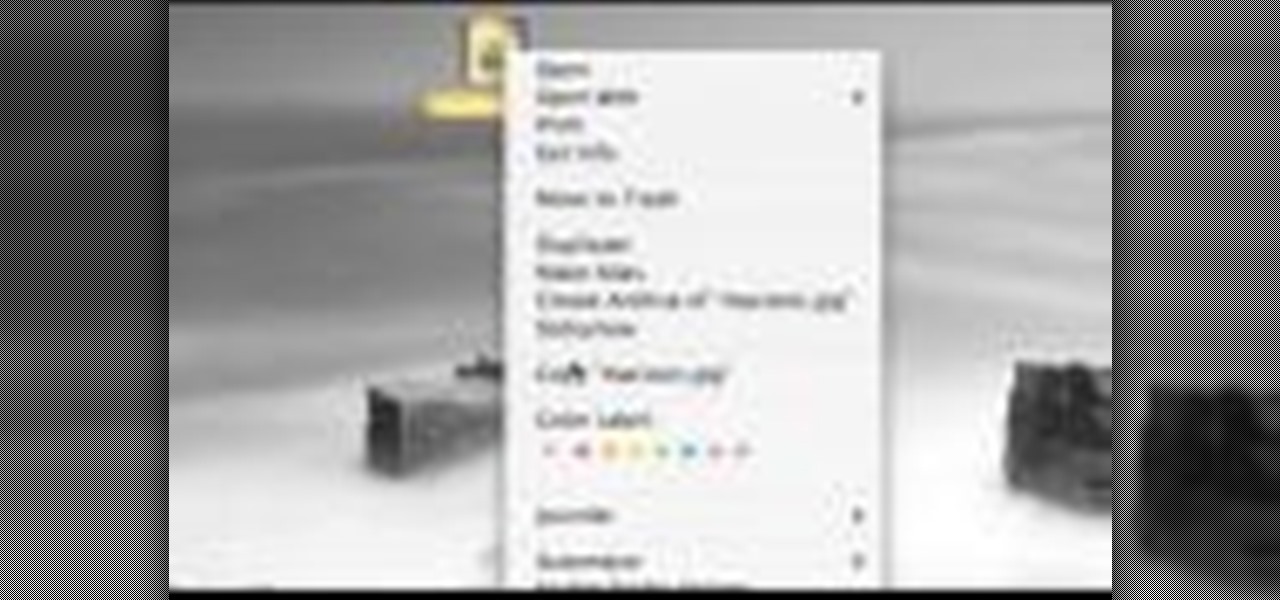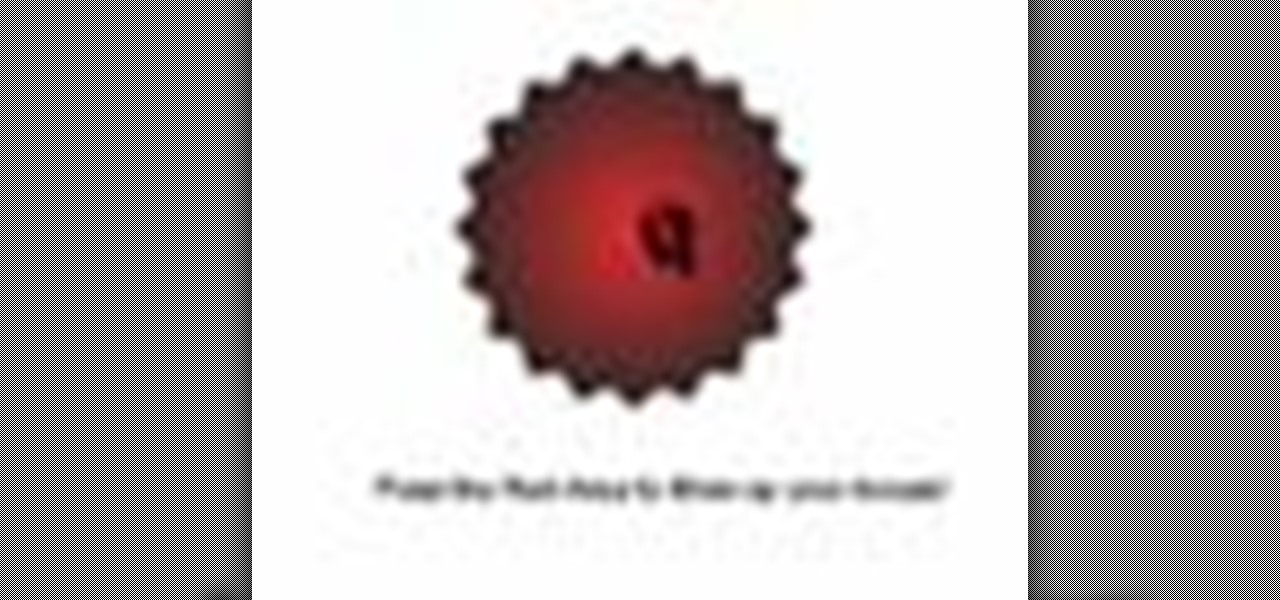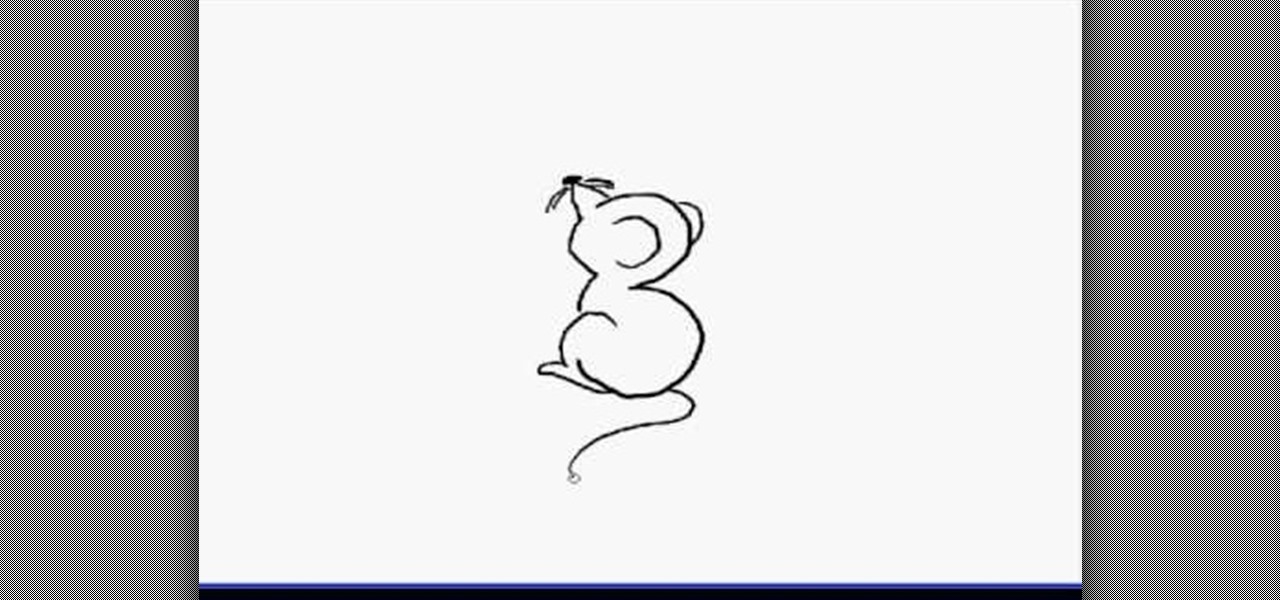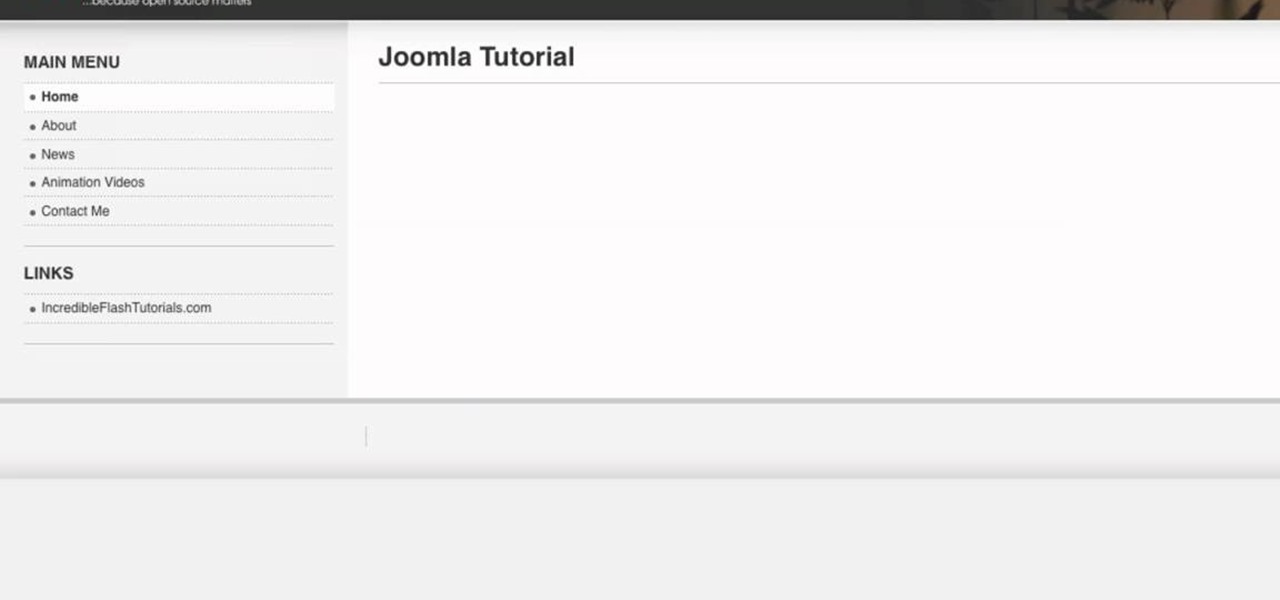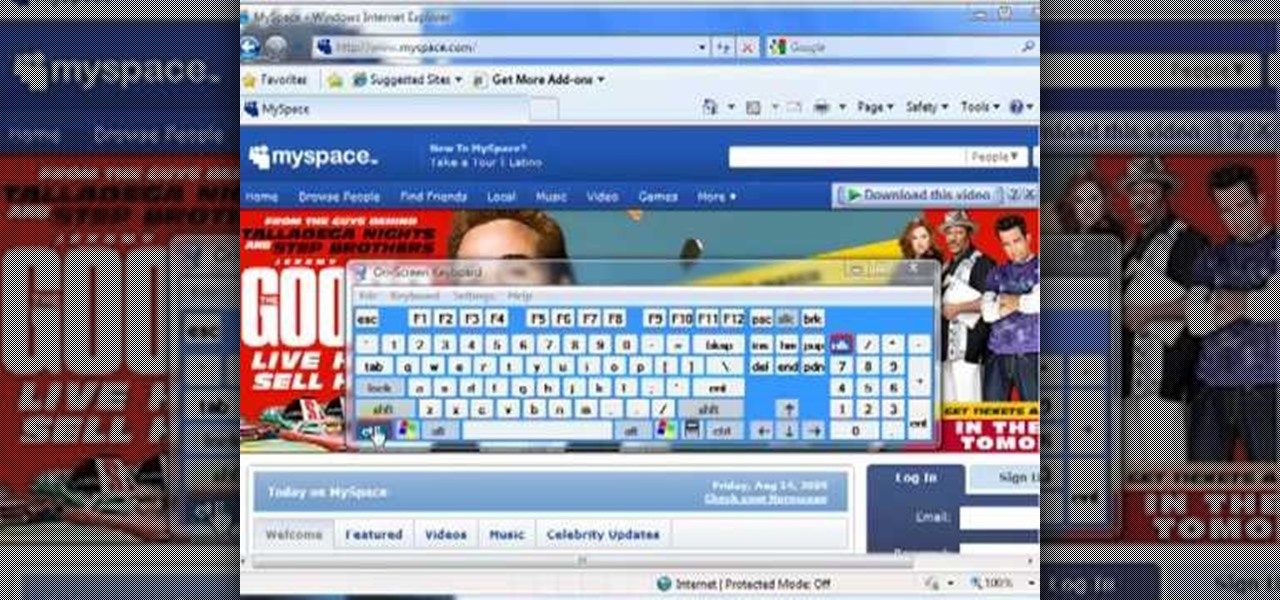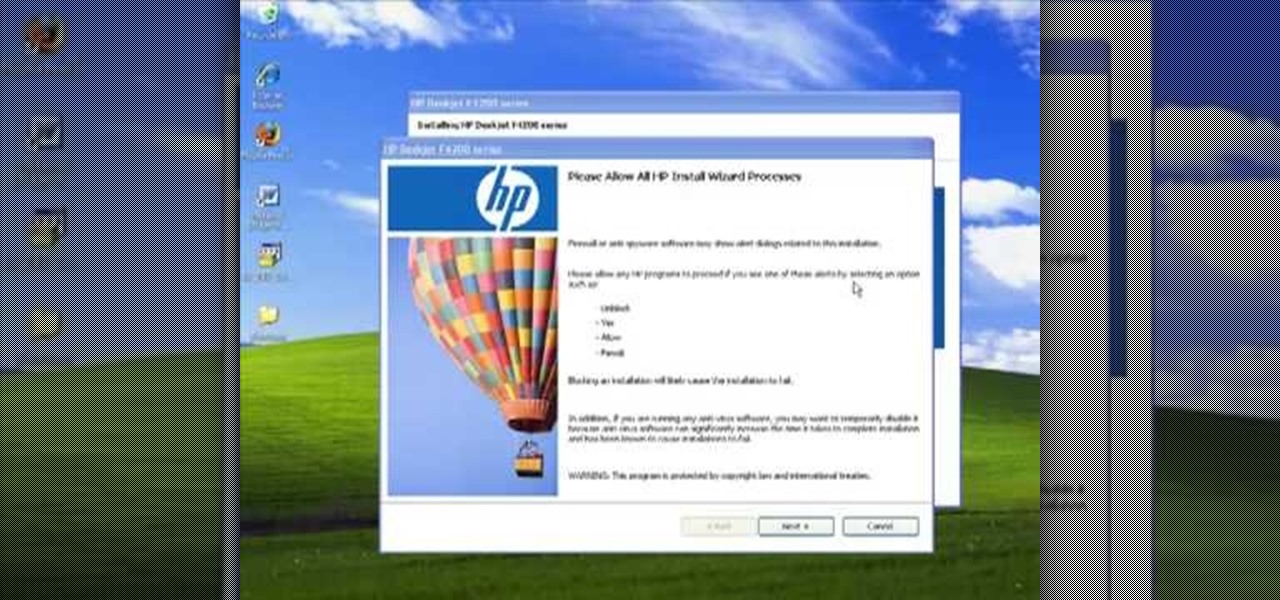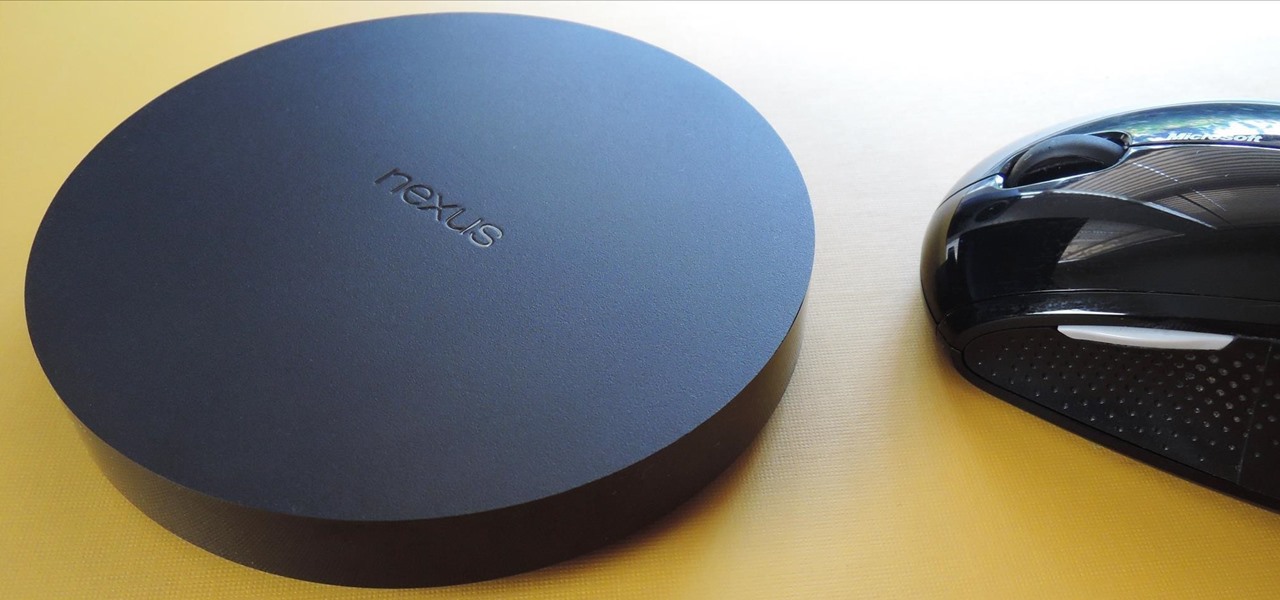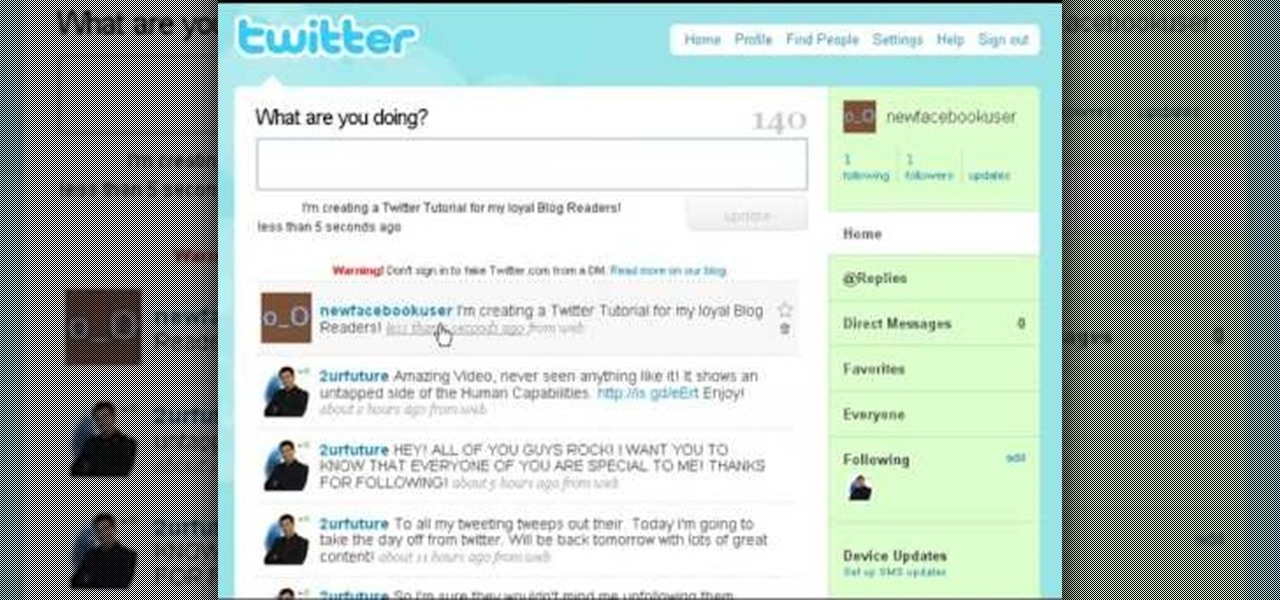In this video tutorial, viewers learn how to browse web pages without a mouse. Users will need to use the Mozilla Firefox browser. When you're in the Firefox browser, press F7 or click on Firefox, click on Preferences and select the Advanced tab (Mac OS X). Now check "Always use the cursor key to navigate within pages". This will activate character browsing, allowing the user to use the arrow keys to move up and down the page. Holding Shift will allow users to select a text. This video will b...
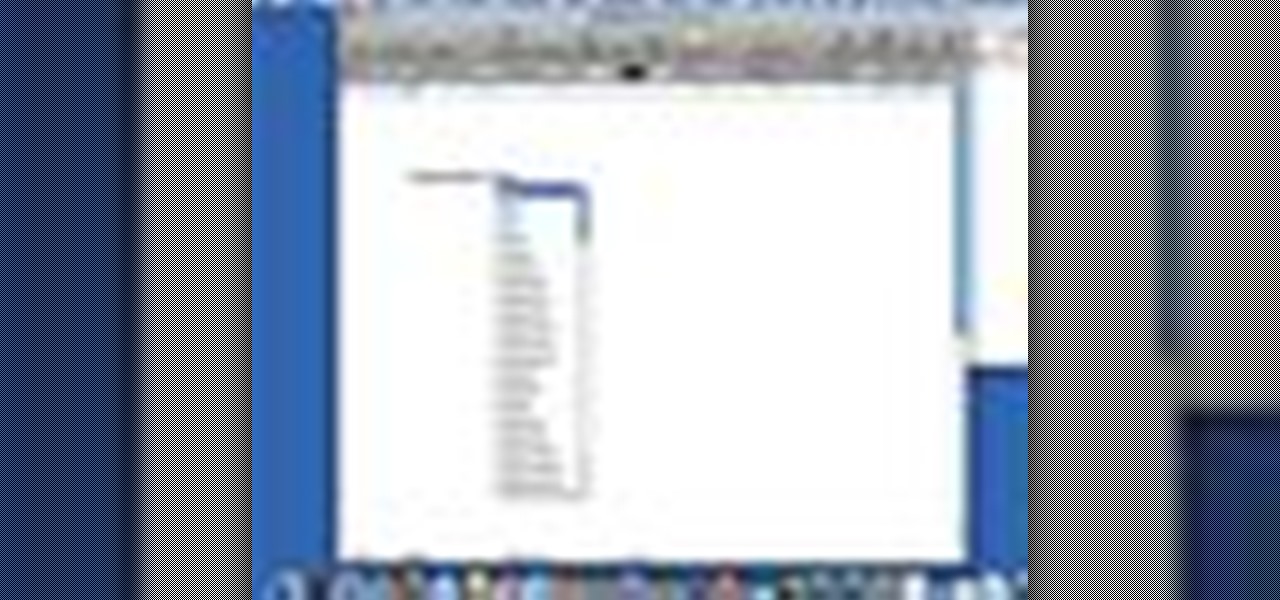
This video illustrate us how to use automatic word completion in pages'09.Here are the following steps:
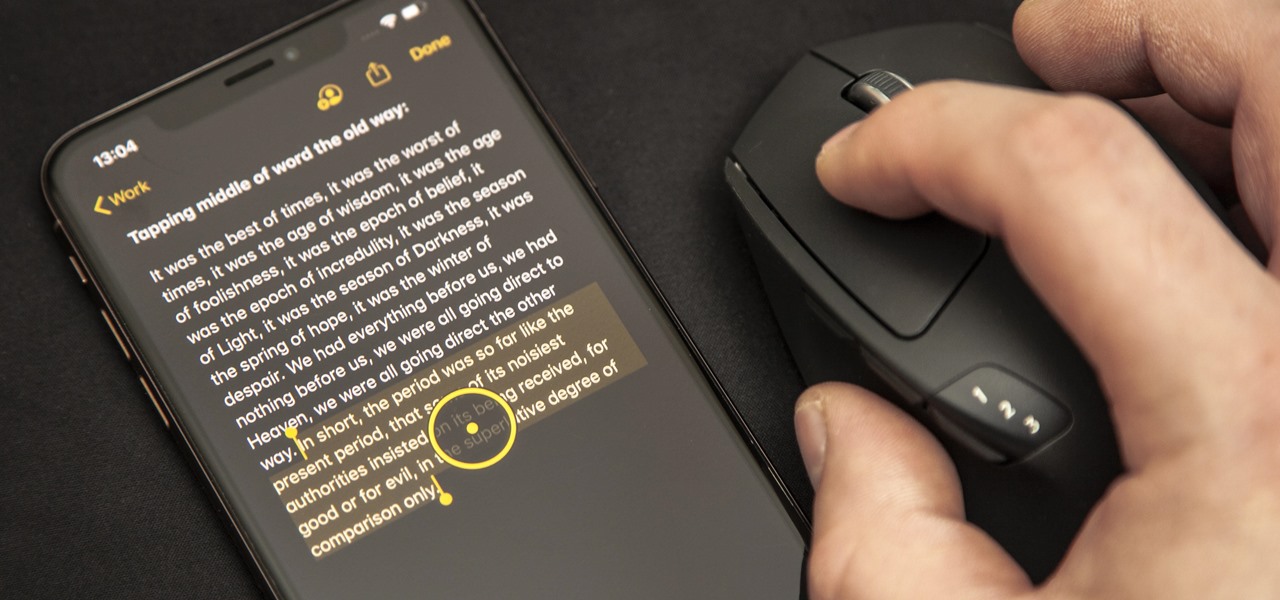
For the first time, you can officially use a computer mouse with your iPhone, thanks to Apple's new Accessibility settings in iOS 13. It works for all types of Bluetooth mice, so if you have one, it'll already work. Plus, those with wireless receivers and even wired mice are supported by using a USB to Lightning adapter.
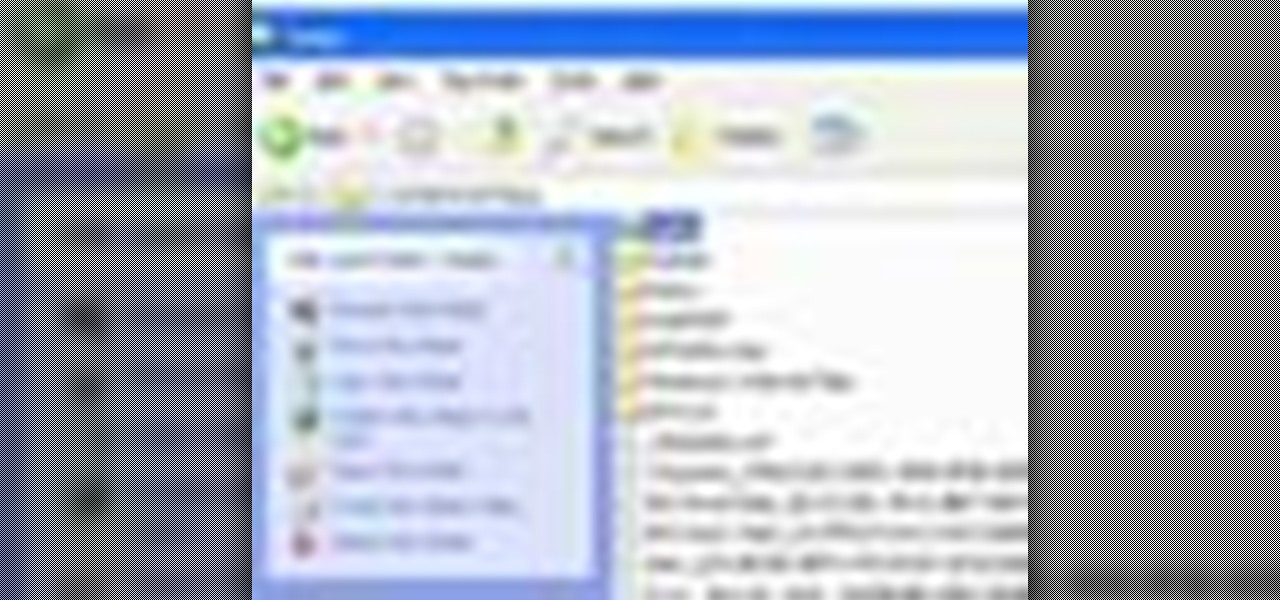
In this tutorial, we learn how to save drive space using Firefox. If you want to change the cache folder location, whether it's for security or just because, it's very simple. First, type in "about:config" into your internet browser. A new page will appear, right click your mouse and select "new" and then "string". When the page asks for the preference name, type in "browser.case.disk.parent_directory". Then, type in the name of the folder where you want the cache to go. Next, Firefox will cr...

This video shows how to secure a wirelees internet connection on your Zyxel P-660hw-t1. For this, first click on Start button and open Internet Explorer(or any other browser). On the address bar of the browser, type in the IP address of your router. On the next page, enter your password and on the next page, either change the password or ignore. On the next webpage, under Advance setup, click on Wireless LAN. On the next page, click on 8021xWPA. Select authentication required and then click a...

Jonathan demonstrates how to right click on a Mac using the Apple mouse. There is a short cut: holding down control while left clicking to make the right click menu come up. The Mighty Mouse has a right click function but you have to enable it. To enable this feature, go to system preferences and click on mouse and keyboard. The mouse and keyboard menu will now open up. Locate the right drop down menu. The default is set to "Primary Button" so you will need to change that to the "Secondary Bu...

Want to change your YouTube Channel type? YouTube user webduncetv shows you how. After signing into your YouTube account hover your mouse over user name and click on the word "Account" from the drop down list.

Objects used in the tutorial are available free at the website preceding this description. The project here involves two groups of paths. You will be shown three ways to change the order of these groups. Go to one of the groups and right click on the mouse, in the menu that comes up choose Arrange, and within the next box choose bring forward. This works with either group. Go to the other group, right click, choose Arrange, then choose bring forward and now this group will appear ahead other ...

Get your mouse to right click on a Macbook Pro Setting up your mouse:

How to play the song 'Float On' by Modest Mouse on the drums; get professional tips and instruction on playing pop songs on percussion instruments in this free music lesson video series.

In order to delete a Gmail account, you have to log on to your e-mail. Once you are logged on, you click on the settings tab at the top right part of the page. Next, you have to click on the accounts tab on the page and then click on "view my Google accounts," which will take you to that page. Next to "my products," you have to click on edit and then click on "delete Gmail service." After that, you will be taken to the confirm delete page, where you must check the box to agree to deleting you...

User mel_bone teaches you how to use navigation and selection techniques in Microsoft Word 2007. You will notice in the bottom right corner of the main window a slider. This controls the zoom. You can thus increase the page size or decrease it, as you need. When you have a document that has more than one page, you can go to the end of the document by pressing ctrl+end. Ctrl+home brings you to the start of the document. Clicking and holding the mouse button pressed on the navigation bar lets y...

Mike Callahan aka Dr. Filefinder of Butterscotch explains how to adjust the margins in Microsoft Word 2007. While working on a document navigate your mouse to the 'Page Layout' tab at the top, center of the page. On the far left of the resulting page you will find 'Margins', click on that. A drop down window will display some default options that may suit your needs. If not, then click on the bottom option 'custom margins' to change the margin width to any size that you choose. You will now b...

To add photos to Facebook, log into Facebook and go to your profile page. Click the photos button on the left hand side of the screen. On the next screen, click the my photos button at the top of the page. Next, create a photo album. Type in the name, location and description of the album into the appropriate boxes. Choose your visibility preferences and click the create album button. Next, using the Facebook Java upload tool, choose the hard drive file that your photos are located in from th...

Since the Nexus Player is an Android device at heart, there are already several internet browsers that can be used on the streaming set-top box. Chrome, Firefox, and a few others will run perfectly fine, but the trouble with these is that you need a mouse to use them.

In this video tutorial, viewers learn how to a horizontal line in Microsoft Office 2007. Begin by clicking on the Page Layout tab and select Page Borders. Then click on Horizontal Line. Scroll through the list and select a type of horizontal line. When finished, click on OK. Users are able to drag the horizontal line around by holding down the left button on the mouse and moving it. When users highlight the line, right-click on it and select Format Horizontal Line. There users will be able to...

First log into your Facebook account and sign in. Then when you sign in click under your "profile". You will be redirected to another page. This will be your main page, with all of your information that you have put in and what not. Next click on 'Photos'. It will take you to another page. Once in your in there, you will click on 'create a photo album'. You need to name the new album and then create album. Next it will ask the location of the files. It will be located on your computer. Usuall...

For anyone working in Google that wants to look at more page than one at a time, learn how to get a side-by-side view in the steps outlined in this tutorial. This technique utilizes Google Chrome. Before attempting to do this, you will need to download Google Chrome from Google Chrome webpage. When you have two frames that you want to see side-by-side, simply take one of the tabs for one of the screens with your cursor and drag it to the side. After doing this, your two screens will pop up ne...

We all know that September 19th is National Talking Like A Pirate Day, but did you know that even your Facebook page can join in the festivities? At the top of you Facebook page, click "Settings". From the page that comes up, click on the "Languages" tab. On the next page you will see a drop down menu of all of the languages that Facebook makes available to its users. Scroll down within this drop down menu until you see "English (Pirate)", and select this option. When the page reloads, your "...

Learn how to hit a golf ball. Tee off and experience the world's most authentic online golf experience! 1. Place the cursor over the swing meter at the bottom of the screen when you are ready to hit the ball. The mouse icon will change into the swing icon. 2. Click and hold the mouse and push up to the desired strength indicated by the yellow shaded area. 3. Release the mouse button. The yellow shaded area becomes green and moves to the right. 4. Click the mouse when the green line is closest...

This is actually a really easy and fun prank to pull off. What it does is simply switch the right click on your mouse, to the left click, and switch the left click, to the right click. Confused yet? Follow these simple instructions to test it out yourself, and enjoy your victims reactions when they get this prank pulled on them, trust me, it's funny!

Since most devices these days are mobile and wireless, a lot of people have a bunch of old hardware from a decade or two ago sitting around unused, just wasting away in dusty boxes. Look familiar?

In this tutorial, we learn how to get rid of mice using a mouse trap with Rick. You will first need to know where to place the traps. Mice like to use the sides of walls to run around and will turn when they reach dead end corners. These are great places to place the traps so you will most likely trap them. If the mice are familiar with an area, they know where to avoid, so using two traps will help you catch them. Next, place the trap perpendicular to the wall instead of parallel so they wil...

The mouse on the Mac doesn't have more that one button, want to right click? Control is the key! This is not relevant if you have a Mighty Mouse!

In this Flash and ActionScript video we will learn how to change the user's mouse cursor to a piece of artwork we made and then make it explode when a users clicks on a certain area of the stage. Also, see some helpful tips on basic Dynamic text. The exploding cursor is a great way to start learning ActionScript and Flash 8.

Learn to record audio with the Camtasia recorder by watching this video tutorial. First, if you want to record audio click on the mic. It's easier than clicking on capture. Next, you'll find on the same menu a selection for custom or full screen modes. After you've made these selections you have cursor selections to choose from. Those options are listed under the effects tab. Are you a silent mouse or a squeaker? If you want your viewers to hear your clicks then under the same tab there is an...

Start by dragging your mouse down to system preferences on the dock and open it. If system preferences is not on your dock you can get to it alternatively by opening finder and selecting applications. Scroll through this until you find system preferences which should be located near the bottom because it's usually organized alphabetically. Then select the keyboard and mouse icon. After that click on the trackpad tab and check the option in this screen that says "place two fingers on trackpad ...

Steps on how to cut copy and paste on a Mac. Make sure that all your Windows are closed. 1. Click the Apple on the upper right corner. 2. Select and click System Preferences and a small window will appear. 3. Double click the small mouse picture and a bigger mouse picture will appear 4. Click on the right tab that says Primary Button and click to select Secondary Button. 5. Close the window. 6. When you right click the mouse a menu will appear and you can already cut copy and paste just like ...

Molly from MacMost.com shows how to configure Apple's Mighty Mouse as a two button mouse. This will allow you to bring up contextual menus by right-clicking à la other popular operating systems. Learn how to configure your own Apple Mighty Mouse with this tutorial.

In this video, we learn how to draw a cartoon mouse from the number three. First, draw out your number three. Now, create a triangle shape on the end of the top of the three, then add in a circle and whiskers. Next, add in a half circle on the first hump of the three, then connect the body of the mouse going down the end of the three. Add in a tail at the bottom of the number, then add in a foot next to the bottom of the three. You can adjust this drawing how you prefer and add in any other d...

This video tutorial demonstrates a mouse-hacking simple prank sure to annoy any friend or colleague. To replicate this hack, you'll need a mouse and a musical key chain. The steps are roughly as follows: First, open up the mouse. Looking inside, find and remove the scroll wheel, then pull out the mouse's old cable. Take a musical key chain and open it up. Find the musical module with two red LEDs. Carefully glue them to the right-click. Then put the LEDs where the mouse's laser is before fitt...

Did you know that you can zoom in on your Mac laptop just as easily as you can on the iPhone? All you need is your fingers, your mouse and to activate the zoom function on your computer. Check it out!

Go to your Joomla admin page. Now go to extensions, module manager. Now on that page, click on new. Now select login button and click on next. Now type the name and set the position, it depends on the template you use like if you have the help file of that template, you can figure it out by checking that but many free template does not contain the help file. So for now, set the position left and click on save. You can arrange the order of your modules just by clicking the up icon or just by e...

HelpVids user mel_bone teaches you how to cut, copy and paste to the clipboard in Microsoft Word 2007. Select the first paragraph by either triple clicking on it or selecting it with your mouse. Click "Copy" in the top ribbon or press "ctrl + c". Then use "Paste" or "ctrl + v". To cut a paragraph, select it and click "Cut" or press "ctrl + x". Using the paste options, you can only paste the text, without its formatting. By clicking the small icon next to the Clipboard tab, you will open the p...

In this video we learn how to increase & decrease the size of web page content. First, click and hold down the control key and move the mouse wheel up and down. After you do this, you will start to see your web page content get larger and smaller right before your eyes. You can also use the plus and minus keys on the keyboard to get the same effect. Keep in mind you will need to do this for each of the different pages as you access them. For a more permanent fix, you will need to go to the to...

In this tutorial, we learn how to zip and unzip files in Windows XP. First, find the files you want to compress, then highlight them by dragging the mouse. Next, go into the file menu and click "send to", then "compress zip folder". Now, your folder will be created and you can double click it to see the folder viewer of the compressed folder. To open these up from the zip archive, first find the file folder that has been zipped. After this, go to the file menu, then click "extract all" and yo...

In this Computers & Programming video tutorial you will learn how to install HP printer drivers in Windows XP. Go to www.hp.com and click on ‘support and drivers’. Choose ‘download drivers and software’, enter your product name and click GO. On the next page click on the specific product link then choose the operating system on the following page. Next choose the basic driver and click on ‘download only’. Then double click on the icon on your desktop and click ‘run’. If you ha...

In this Software video tutorial you will learn how to burn a video to folder to a DVD. For this you will need the Nero program. Open up Nero and click on ‘rip and burn’. Then click on ‘burn a video disc’. This will load up Nero express. Now click ‘DVD video files’ and on the next page click ‘add’. On the next window click on ‘VIDEO_TS’ and click ‘add’ and click ‘close’. Click ‘next’ on the window that pops up. Then a disc label program loads where you can make a label for the disc. Then you g...

If you've sideloaded apps on your Nexus Player, you're surely aware that not very many are optimized for use with a remote control. This can make navigating such apps a pretty big hassle, since they were designed with touchscreen input in mind.

In this tutorial, we learn how to get started on Twitter. First, log onto Twitter, then click on the "join" button towards the bottom. On the next page, enter in your username you want, as well as a password and your email address. After this information is entered, click on the sign up button. next, you will be able to enter in your other social networking emails, so you can see if your friends from there are using Twitter. For the next step, you will be brought to your home page, where you ...