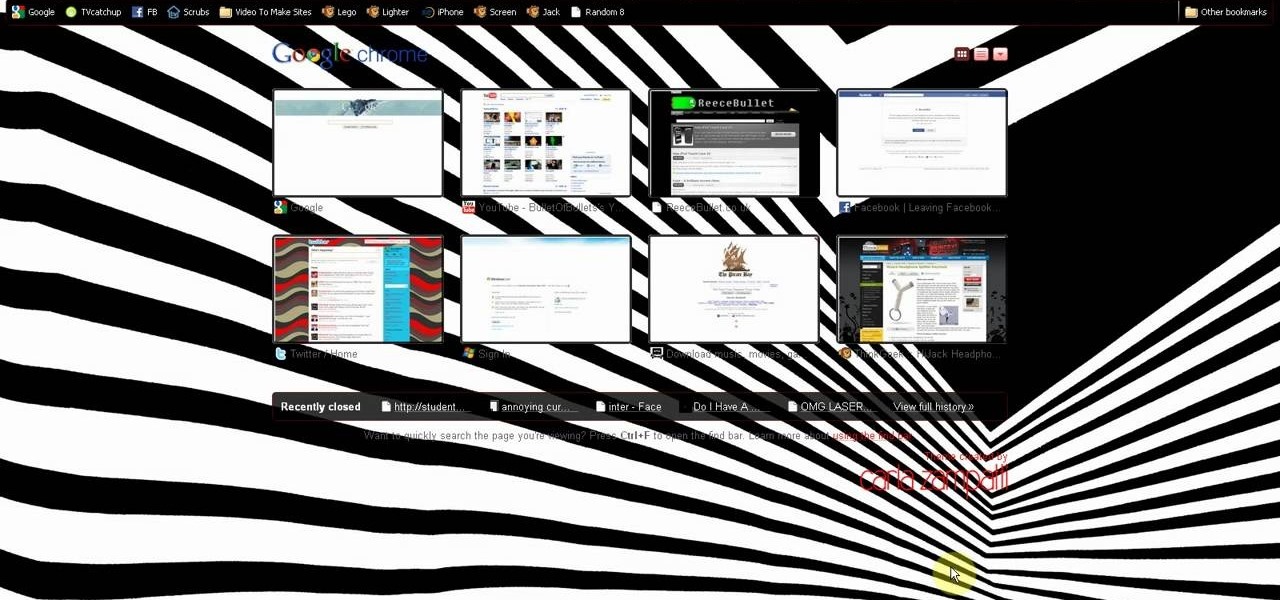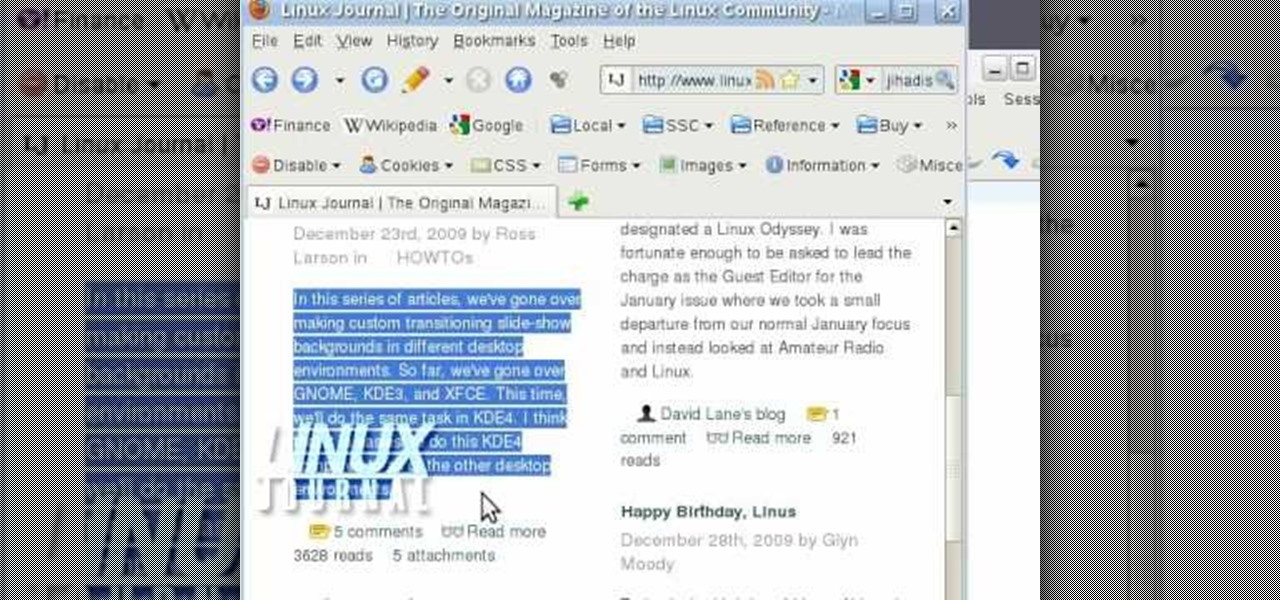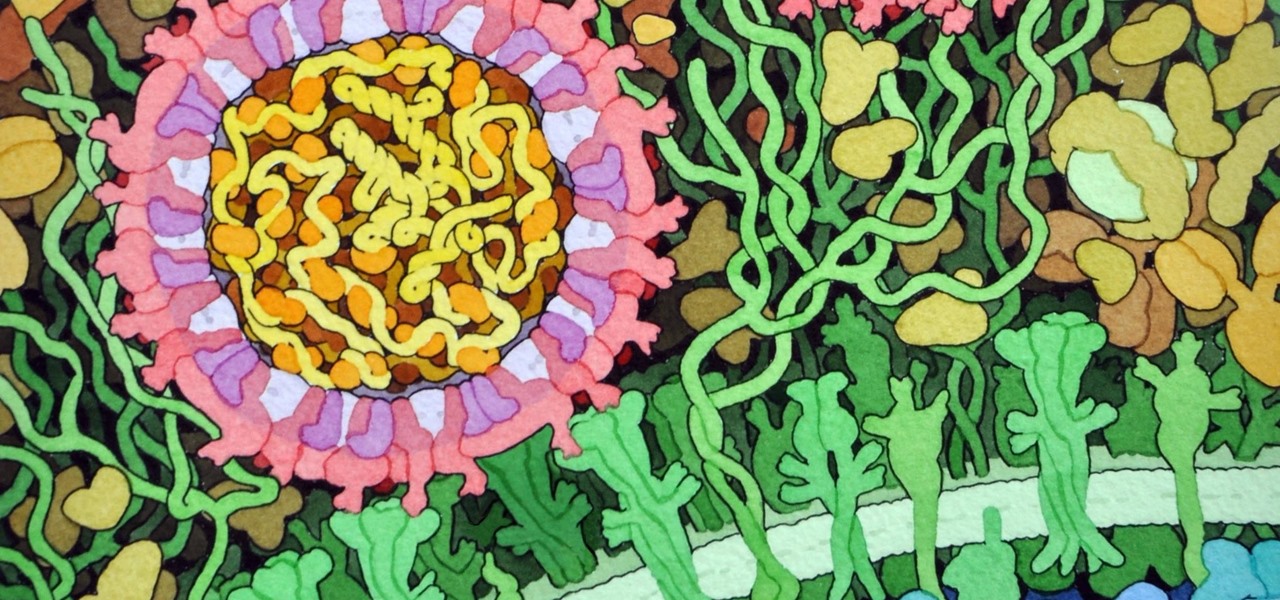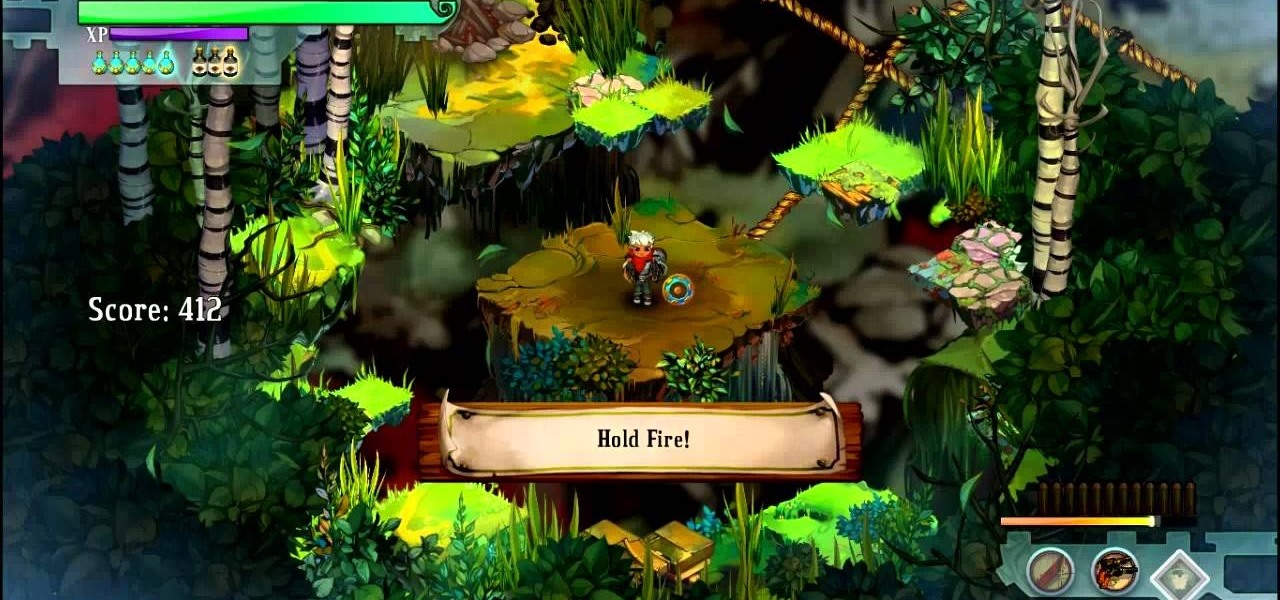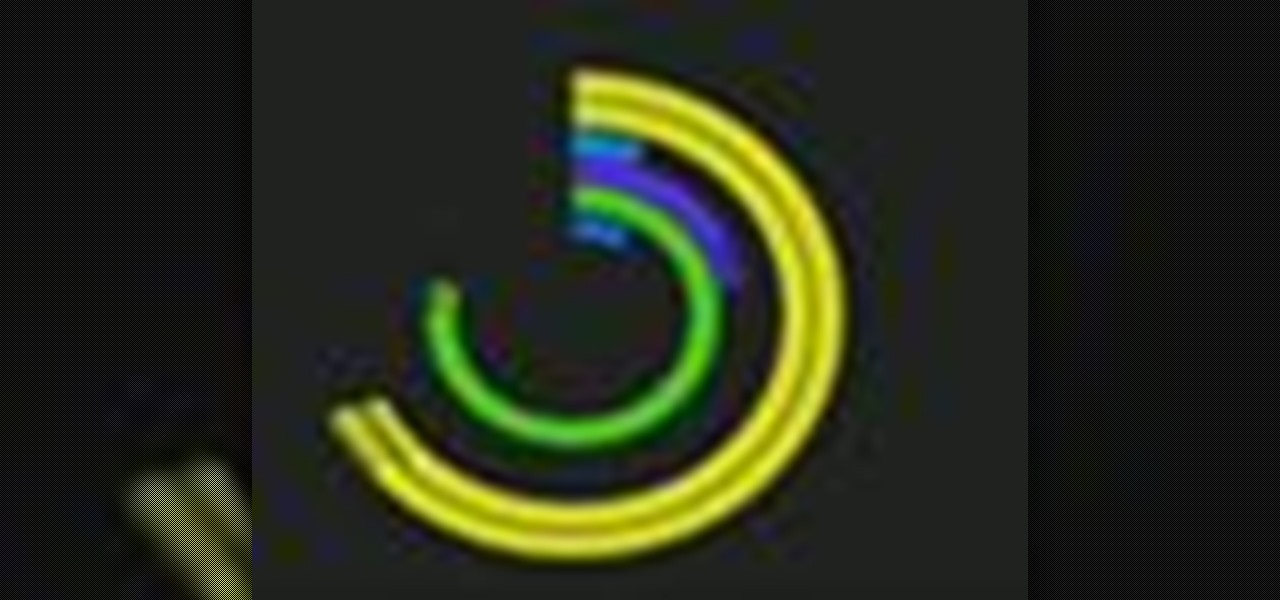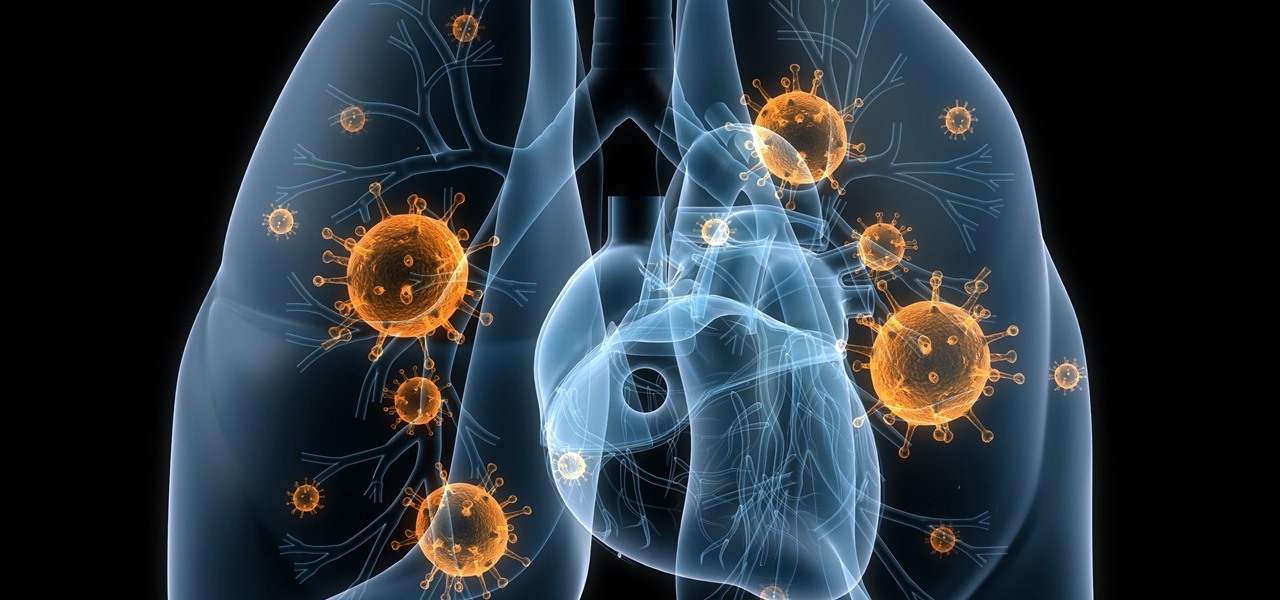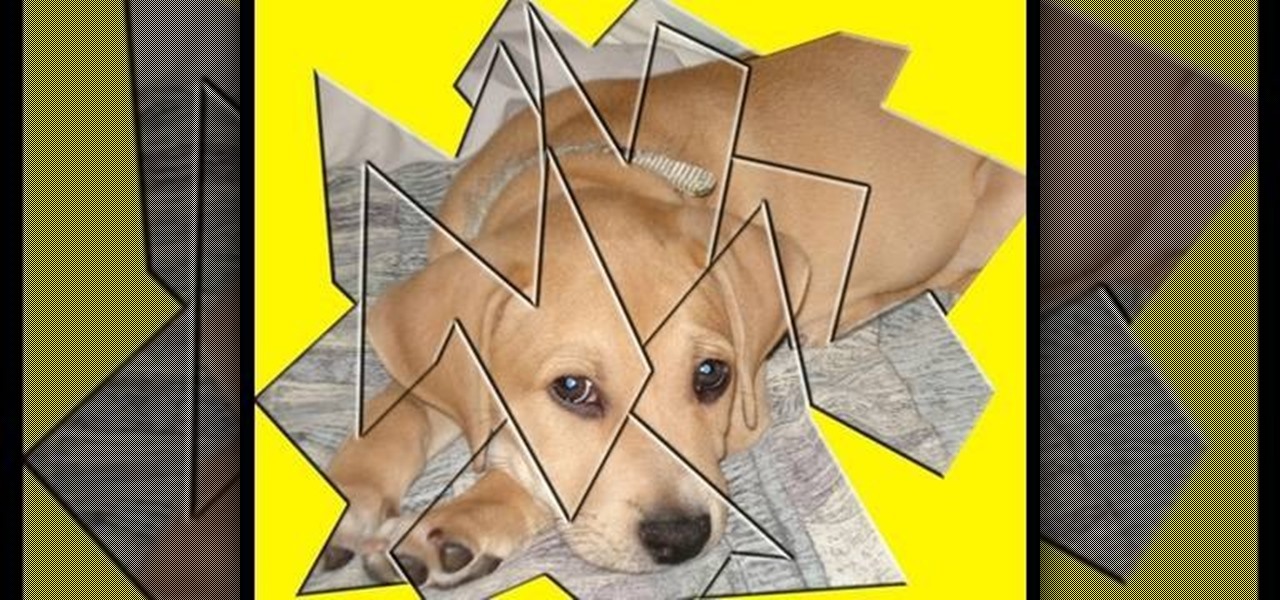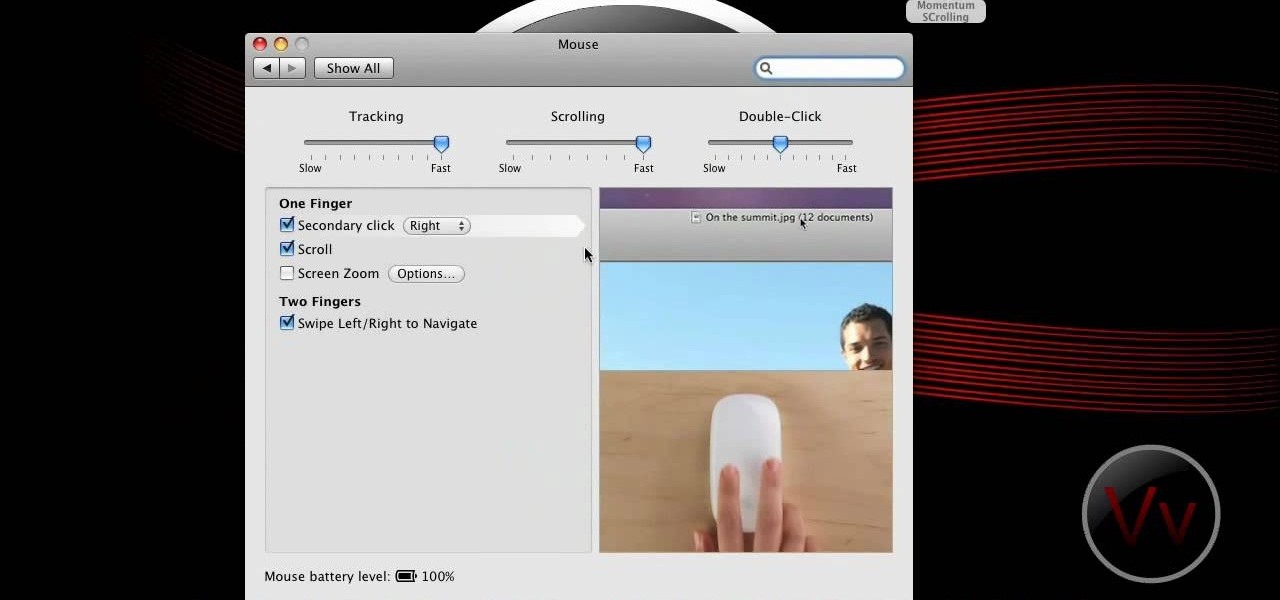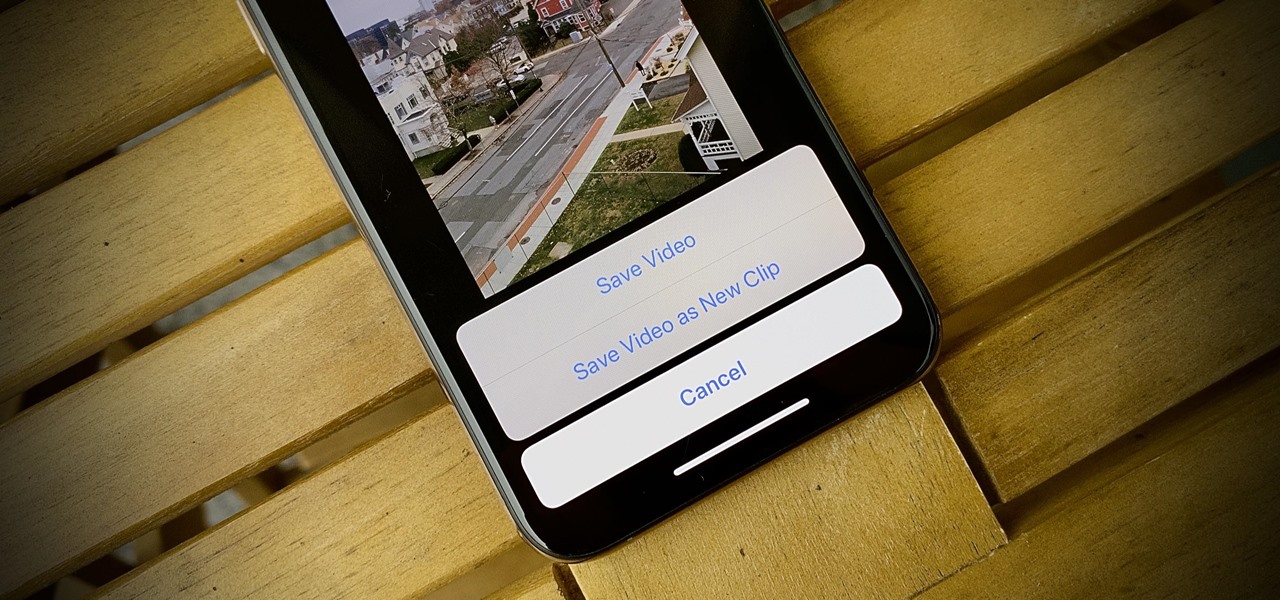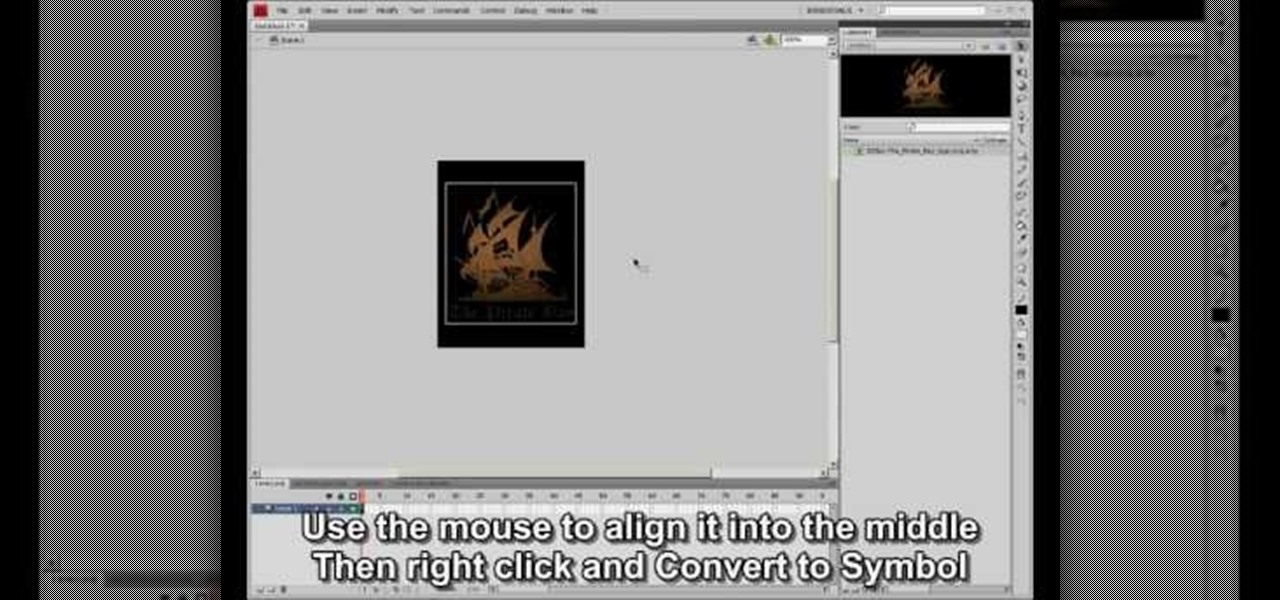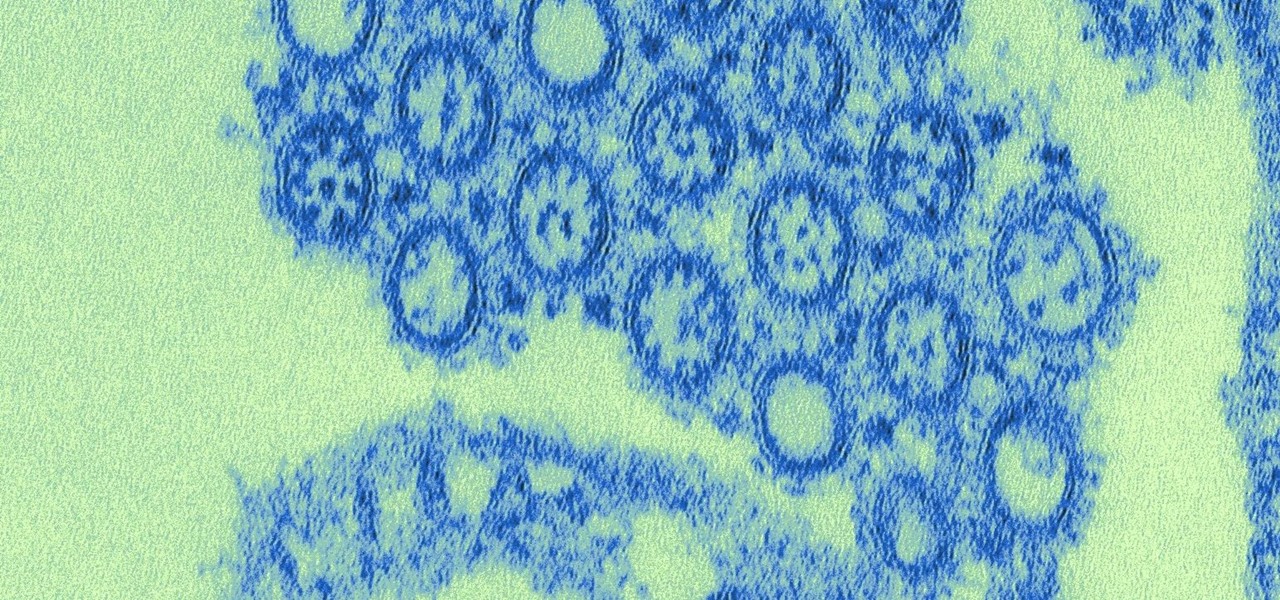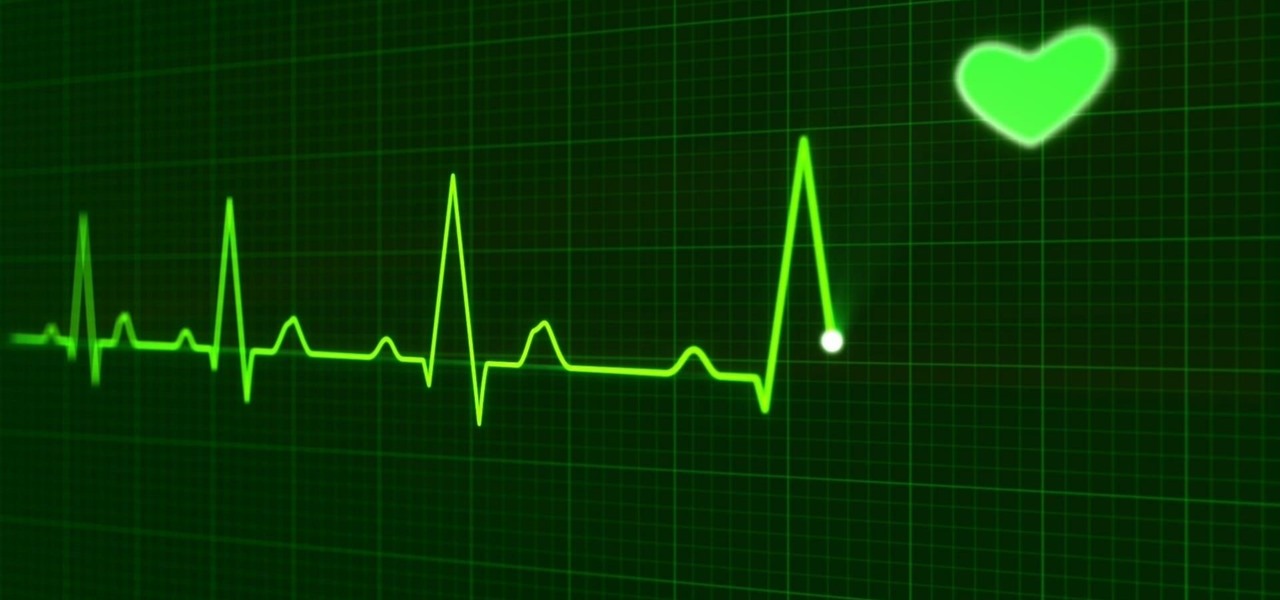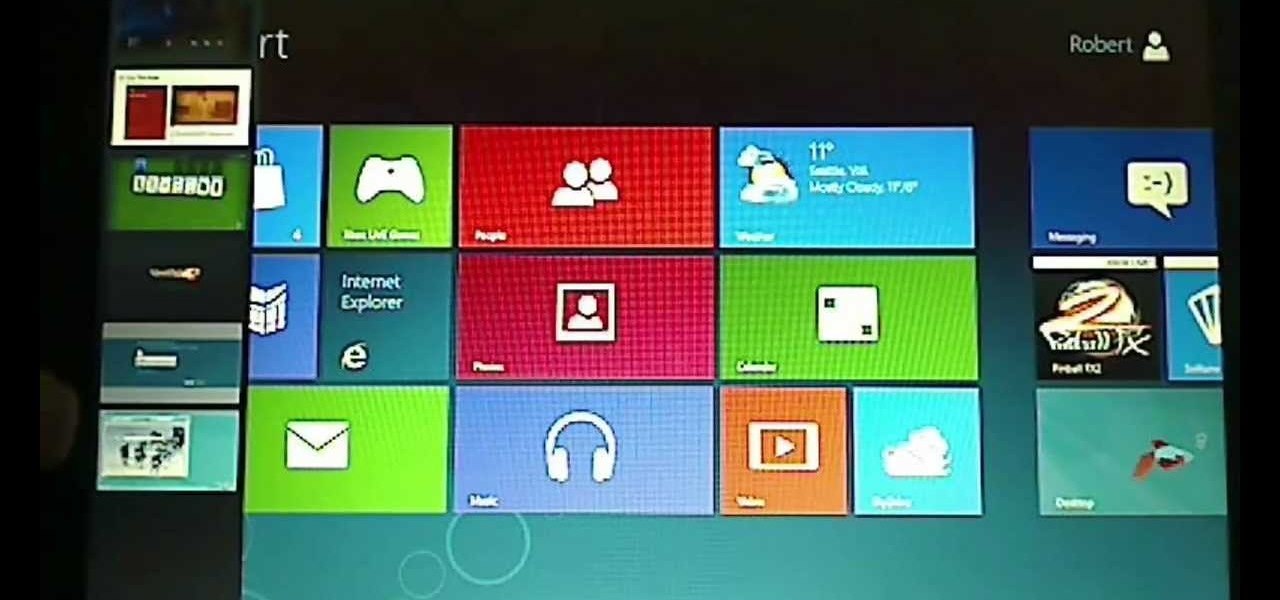d-CON is here to help identify and remedy rodent problems in your kitchen. Watch this video tutorial on how to use d-CON Bait Paste Pouches to kill mice in the kitchen. Signs of a mouse in the kitchen include droppings, footprints, gnawing, rubmarks, unusual pet activities, strange sounds, and burrows or nests.

Before you can fly you must learn to walk. The first day is keyboard and mouse movements within Maya. Watch the following lesson.

A step by step set of instructions on how to catch a mouse.

A simple and effect office prank to render a coworker's optical mouse useless.
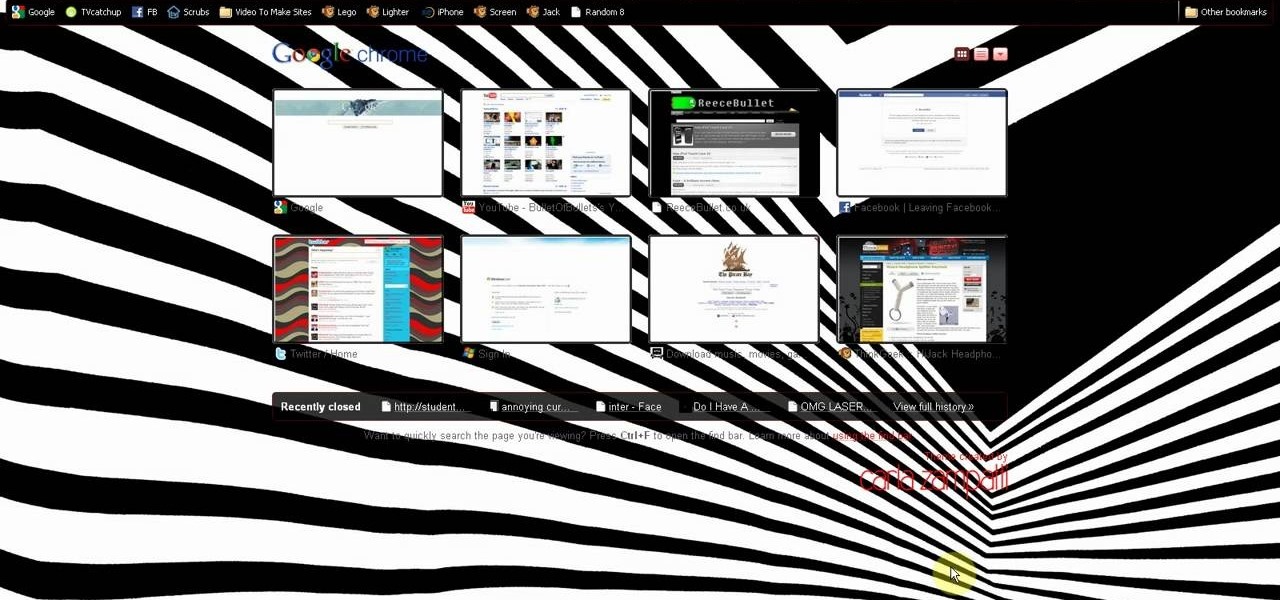
This is a video tutorial in the Computers & Programming category where you are going to learn how to kill boredom with weird and random websites. This video lists 11 such websites and explains what each one does. The 1st one is Zigzagphilosophy. This site allows you to make a lot of zig zag lines on the screen by moving your mouse. #2 omglasergunspewpewpew. On this site you use the mouse to control a squirrel on the screen and use the left click to shoot a laser. The #3 site is allemande and ...

Bowling Buddies is a Facebook game that allows you to... you guessed it... bowl! Watch this video tutorial to learn how to mod Bowling Buddies for perfect games (09/24/09).

The video is about how to draw a Mickey Mouse in a computer. First draw a little big circle, as head. Then make ears by adding two ears to it. Then draw nose attached to the open mouth. Make eyes above the mouth and nose by putting two rounds. Then make hands like extended to back. Then make the body, slightly bent backward. Then draw legs to the body. Add shoes to the legs. This is the sketch of the Mickey Mouse. Then make the boundaries bold. Darken the round tip of the nose. Color the eyes...

Not all bacteria in the eyes cause infection. A group of researchers from the National Eye Institue has shown that not only is there a population of bacteria on the eyes that reside there but they perform an important function. They help activate the immune system to get rid of bad, potentially infection-causing — pathogenic — bacteria there.

While you can do a lot of things on your smartphone that were once only done on a computer, having a laptop is still necessary and critical for many tasks. Often times, the two devices work very well together.

Here's a quick easy way to quiet down a loud squeaky hamster, mouse or gerbil wheel. This will enable you to finally sleep at night!

I all the time play games and my hand always sweat.So I add small dc fan into my mouse and fix the problem with sweating.What you will need is one dc fan that work on 5 volts,tiny switch and some wires.

Learn How to draw Mickey Mouse with the best drawing tutorial online. For the full tutorial with step by step & speed control visit: How to draw

Learn How to draw Mickey Mouse with the best drawing tutorial online. For the full tutorial with step by step & speed control visit: How to draw

In this video, we learn how to activate Linux windows without losing selected text. To avoid losing the texts, you can just click on the title bar so that the highlighted part doesn't remove. If you don't want to do this, there is an alternative. Simply mouse over the text that you have highlighted and scroll with the wheel that's on your mouse. After this, right click on the text and then you can copy what you need to. Now, you can go back to the other window you have open and paste it in, t...

Windows 7 uses several options to make it easier to change and locate the cursor on the screen. 1) To access these options select “Start” then click on “Control panel“from the menu.

The first thing to do is open a new document with Adobe Illustrator. Inside the document, make a box, width 200 pt, height 20 pt. Click the bottom right corner with your mouse and hit delete. Then hold down the top right with shift, and tap the down arrow once. Then, click bottom left point, hold shift, join the objects by half. Go to brushes pallet and create a new brush. Click the spiral tool. Use the up and down with the mouse to select range you would like. Select the art brush, and click...

More than one in ten people in the US have type 2 diabetes — that's over 29 million people. It's characterized by excessive sugar (glucose) in the blood due to the development of resistance to insulin, the hormone that normally metabolizes glucose.

Findings from a mouse study suggest that the Zika virus infection may have serious reproductive consequences for men.

Bastion is an indie game available via the XBLA or on the PC. If you're trying to earn first prize in the Slinger Range proving ground challenge for dueling pistols, you may be having a hard time. It's fairly difficult, but by spamming the mouse button and shooting fast, you should be able to walk away with first prize.

Spice up your computer's appearance with a cool looking screensaver like PolarClock. PolarClock works on OSX or Windows and replaces a dull screensaver with one that doubles as a clock. Now when you step away from your mouse and keyboard you can keep track of the time in style.

This video is all about the basic movement commands in one of your units in StarCraft 2: Wings of Liberty. This is the basics, so you better know this stuff before you get too involved. Learn about what the computer mouse can do for you when moving your units and learn a whole lot more! This is the basic unit movement.

Learn how to force the Windows 7 taskbar to display a preview for each and every one of your Mozilla Firefox tabs upon mouse-over. This home-computing how-to from the people at Tekzilla will show you a quick and easy about:config Firefox hack that will permit you to do just that. For more information, and to get started using this hack yourself, give this clip a look.

Once we recover from the respiratory infection pneumonia, our lungs are better equipped to deal with the next infection — thanks to some special cells that take up residence there.

If you have a mobility impairment that affects your hands, arms, or manual dexterity, a smartphone's touch-based interface can almost be a barrier between you and the mobile internet. Eye-tracking software requires too much computing power for today's smartphones to handle, so it might seem as though there's no good way to interact with an Android device.

Who's the leader of the club that's made for you and me? M-I-C-K-E-Y M-O-U-S-E! This clip will teach you everything you'll need to know to draw a custom Mickey Mouse playercard emblem in the Call of Duty: Black Ops Emblem Editor.

In this video, we learn how to choose the right club in World Golf Tour. First, judge your distance, check the wind, and pay attention to elevation. To change clubs, click on the club you have selected. Once clicked, a panel will appear with all the clubs in your bag. Click the club that you want and it will appear in the bottom left hand corner of the screen. Scroll through your clubs using the wheel on your mouse. The yards will change when you mouse over each of the different clubs that wi...

This video demonstrates how to make a broken mirror effect using Photoshop.

If you have an older Mac with a Magic Scrolling mouse and you'd like to enable scroll momentum on it, simply follow CompHelp's video tutorial. Now, don't expect a simple, just-click-a-setting solution here: you'll have to copy some code from the video and run it in the terminal in order to enable the scrolling feature. Despite that, the author leads you through the steps steadily and doesn't get you lost. So go ahead, get your older Mac in order and watch the video!

It wasn't long ago Apple released iOS 13.2 to the masses. The second major update to iOS 13 included 22 new features and changes that added a significant layer of depth to an already feature-filled experience. Apple isn't ready to stop the fun, however, as iOS 13.3, released Dec. 10, has a decent amount of new features too.

This video shows how to make a rotating SWF logo in Photoshop. Choose any desired logo that will be used later in the SWF file. Save the logo to the desktop. Use any kind of editing pogram. Make sure we only have what we want showing the area coloured with small squares is invisible. Open any version of Adobe Flash. Create a new "Actionscript 2" file. Then set workspace size to 240X320 and background color to match the picture we choose before. Make sure we select Flash Lite 2.0. Then go to F...

First of all you need a handkerchief or a cloth napkin. Make sure that it is clean for use. Now start by folding the two opposite corners together. This shall make a triangle. Now you have top fold the two middle bits so that they overlap at the center. Now start rolling them together upwards. It is very important that you are rolling them very tightly. This shall make the body of the mouse solid otherwise it may fall apart. When you have made a solid roll then fold the two ends upwards as sh...

Growing evidence suggests that neurodegenerative diseases like Parkinson's may develop in part due to environmental factors, including infections that can cause inflammation in the nervous system. New research from investigators from Jude Children's Research Hospital and Thomas Jefferson University has strengthened that connection.

Listeria monocytogenes bacteria don't play fair. Healthy people can usually handle the food-borne infection, but the bacterial infection hits pregnant women, fetuses and cancer patients very hard. Interestingly, a new study found that other bacteria may help prevent Listeria infections in those people.

Electrical impulses course through our heart and keep it beating. That's why a jolt from an automated external defibrillator can boost it back into action if the beating stops. But new research says there may be more to keeping a heart beating than just electrical impulses.

We usually associate Salmonella bacteria with a dangerous type of food poisoning, but they actually are pretty good at seeking out tumors. That trait made the bacteria a great candidate to deliver a protein that would help knock tumors out.

Greetings null-bytians. Firstly, I would like to apologize for the no images thing. I guess I can't upload them.

The new Windows 8 Metro Apps (or Modern UI, or Windows 8 Tablet Style Apps, or whatever you want to call them) are sleek and quick, but unfortunately there's not an obvious way to completely close out of them.

In this video, we learn how to make a mouse hat with construction paper. You will need: 2 small pompoms, 1 large pompom, poster board in blue, black, white, and yellow, lace, scissors, and glue to make this. First, cut the blue piece of construction paper on once side, then twist into a cone shape and tape it together. After this, take the rest of the blue paper and cut it into half circle shapes for the ears. Now, take the yellow paper and cut it into a smaller half circle and place inside t...

This video shows the method to do weight loss using Photoshop. Open the image and go to 'Filters' and 'Liquify'. Click on the 'Forward Warp Tool' on the left. Zoom into the back area and drag the mouse in towards the body to make it thin. Keep the 'Brush Pressure' high to get a sharp result. 'Brush Size' determines how large the brush is and the area affected by it. Use the 'Pucker Tool' and click on the ass to reduce it. Reduce the sides of the ass with the 'Forward Warp Tool' and reduce the...