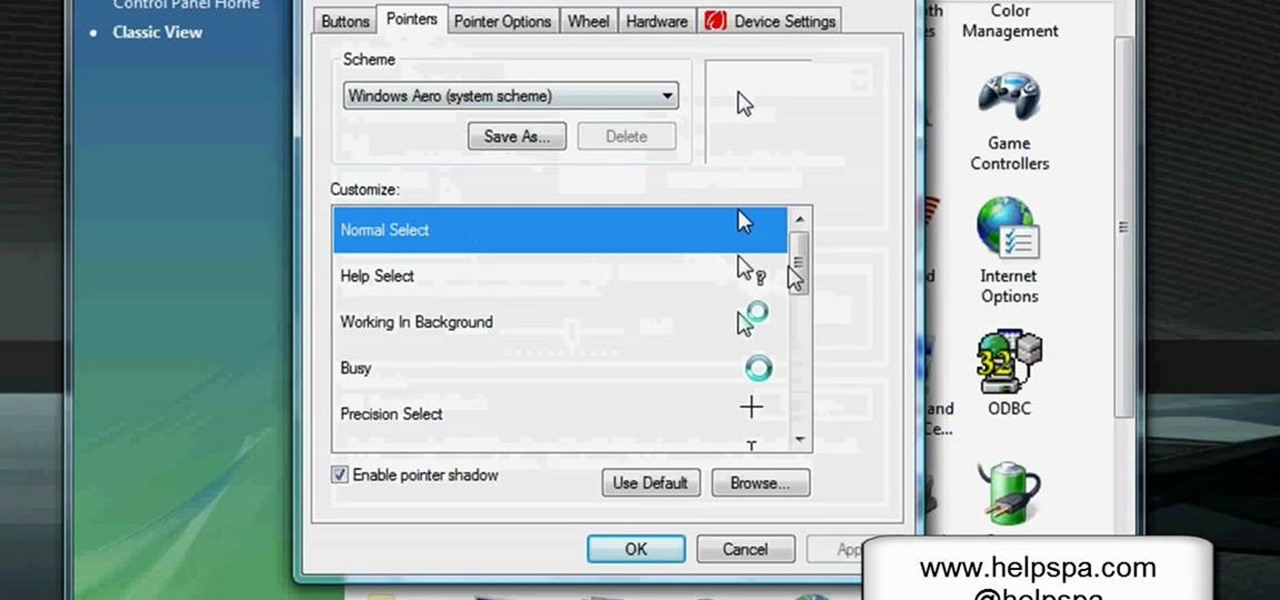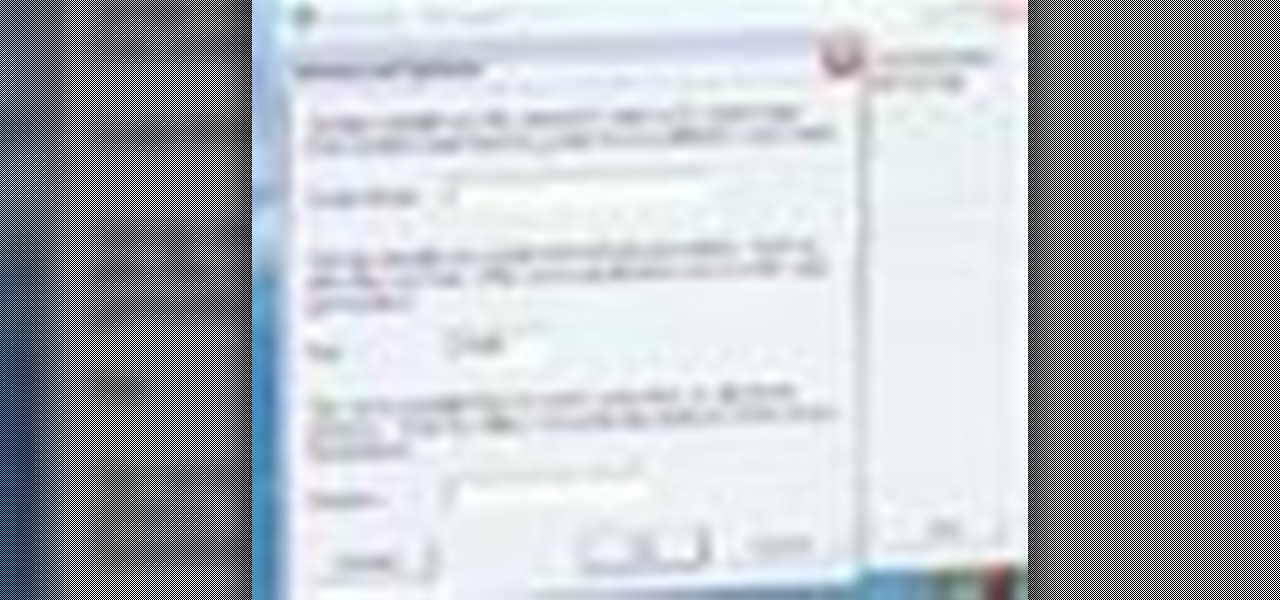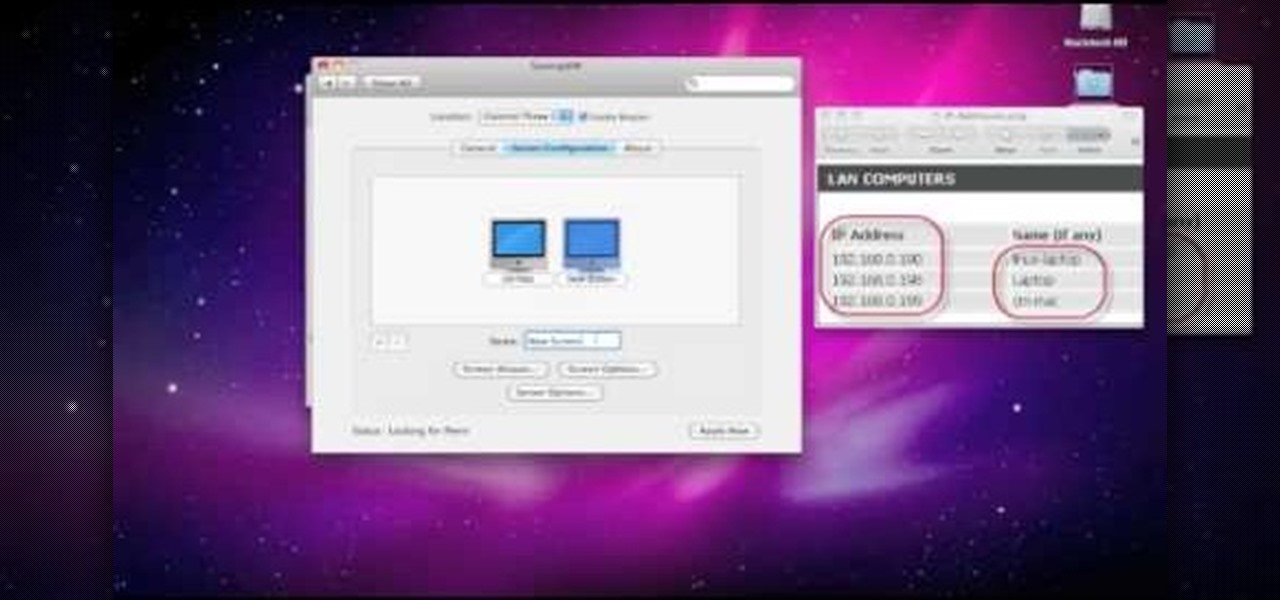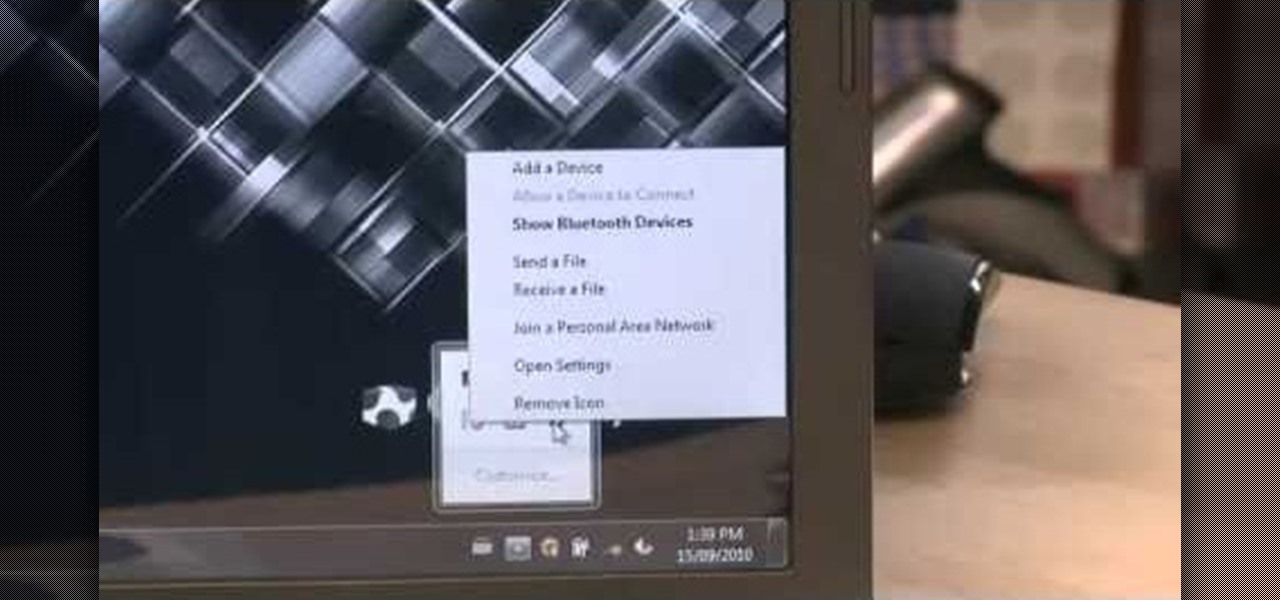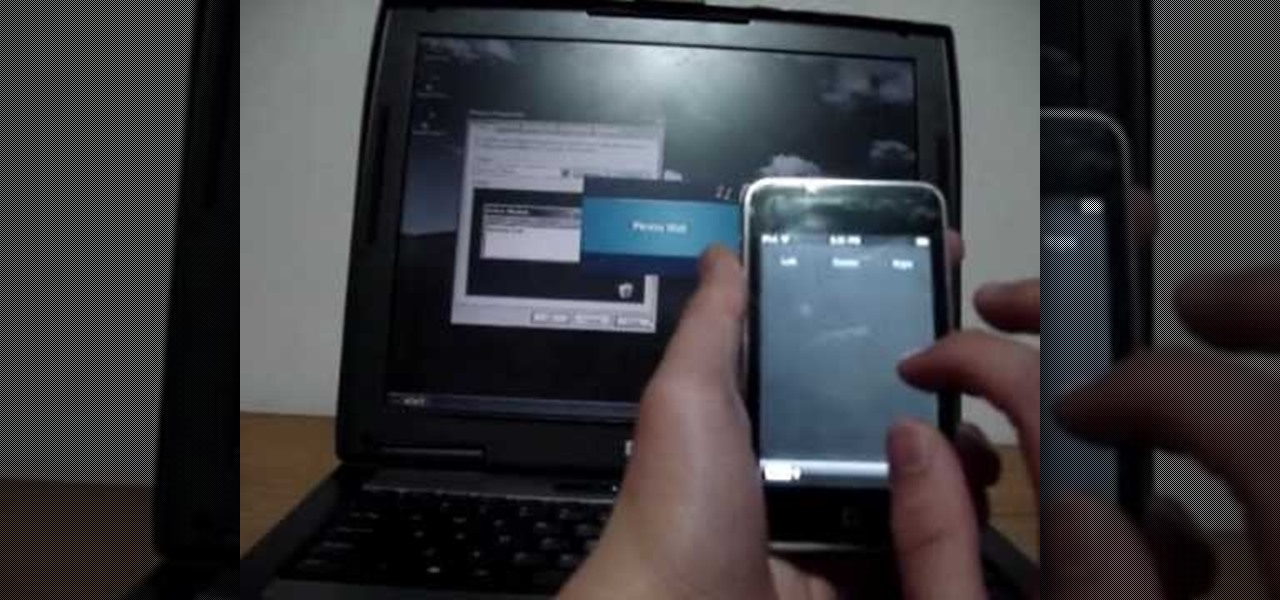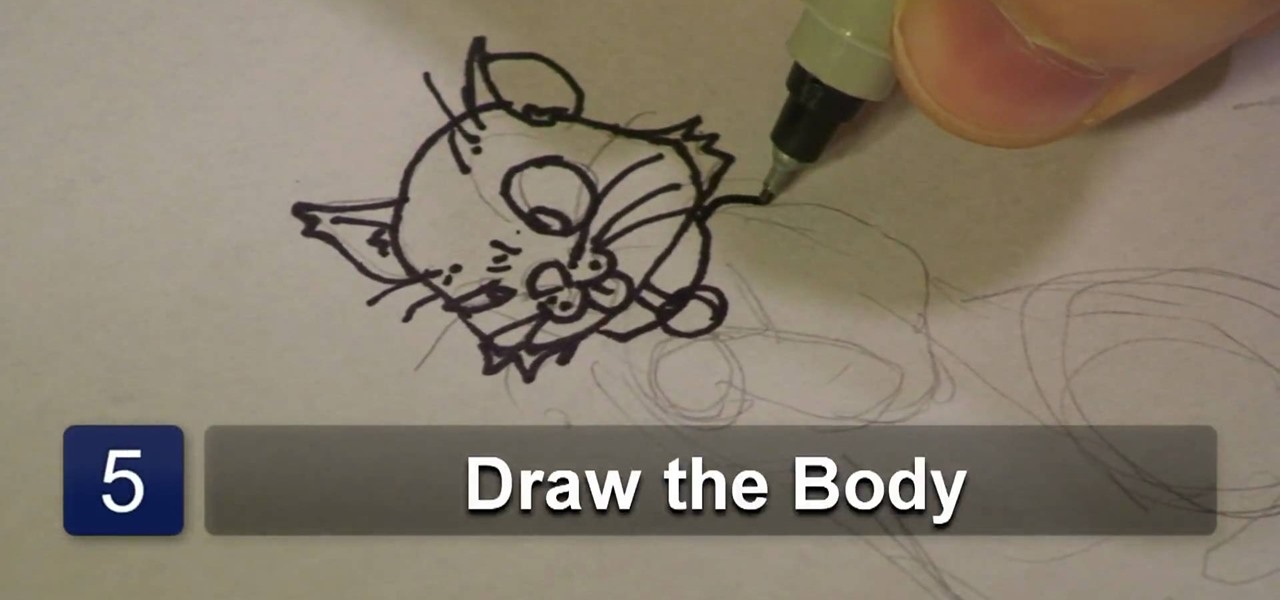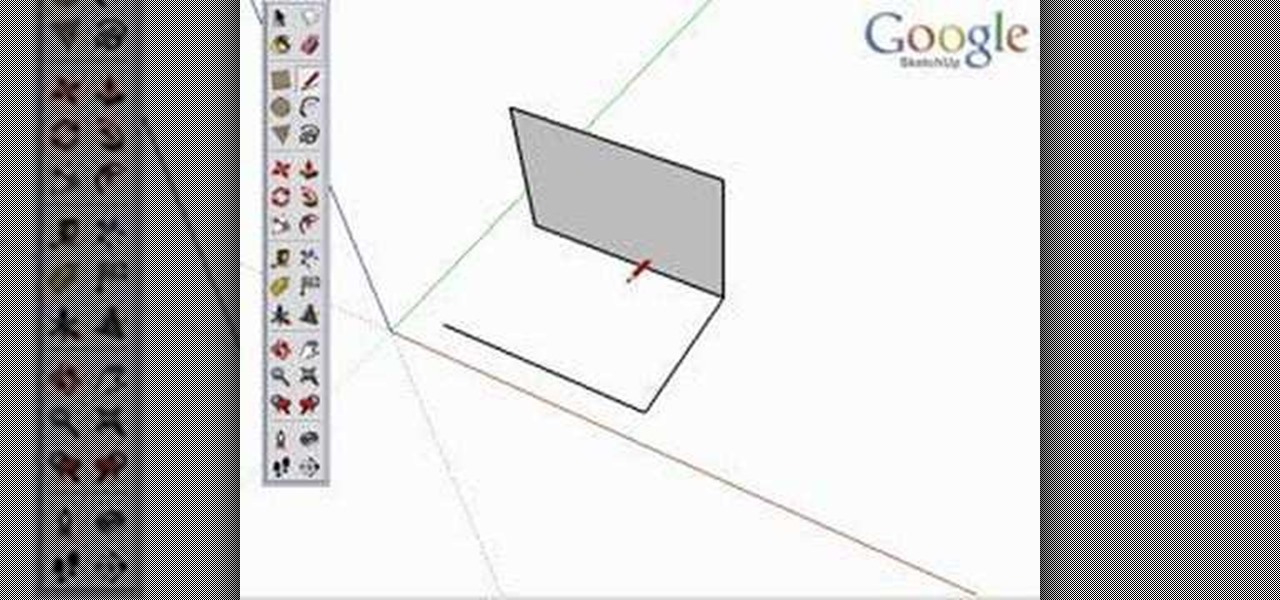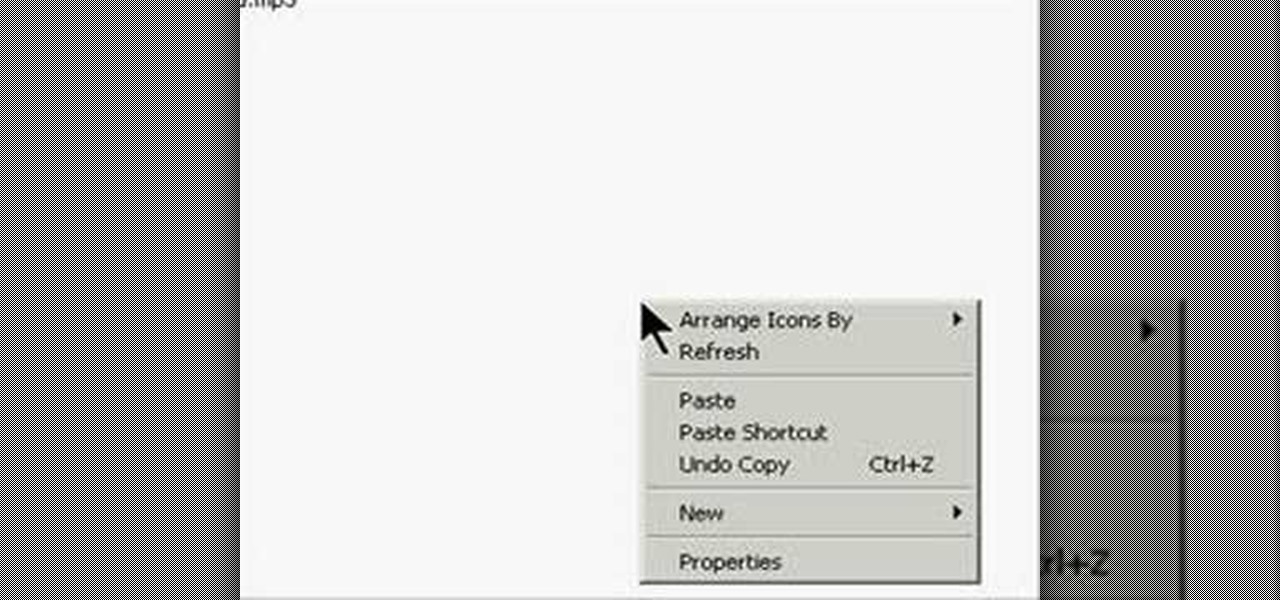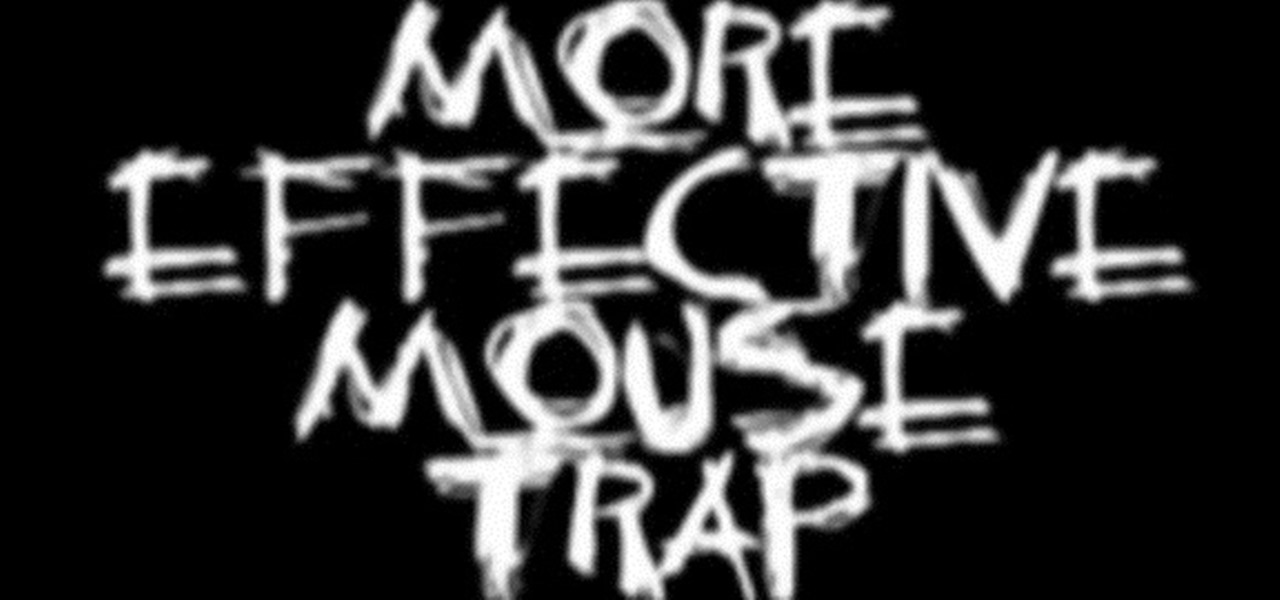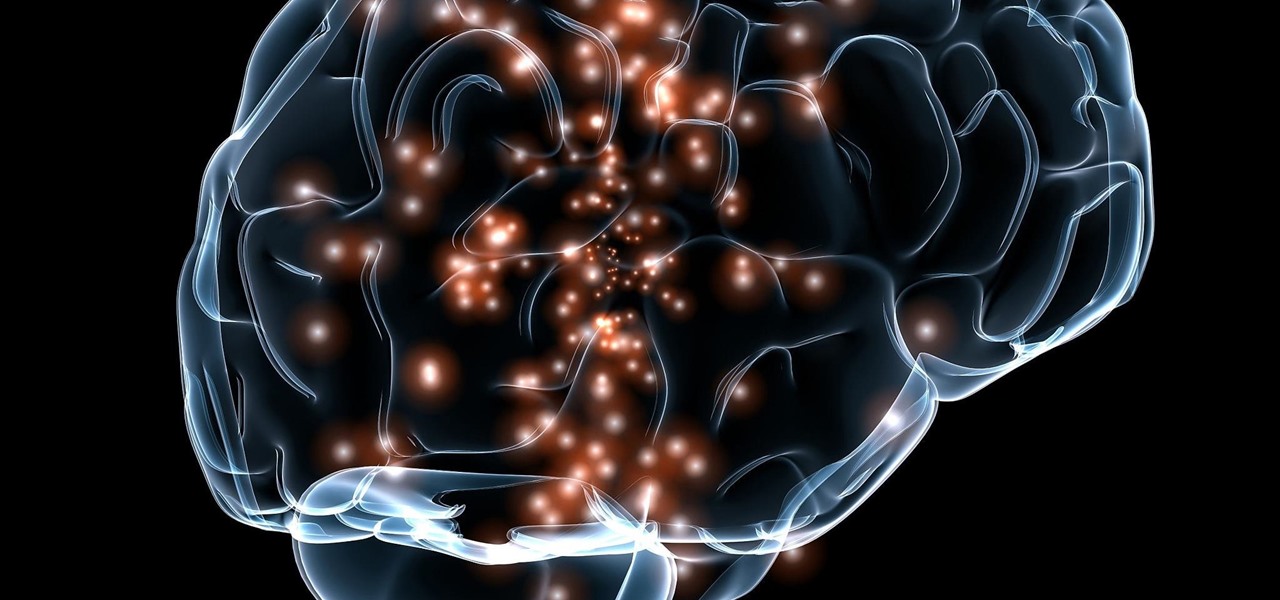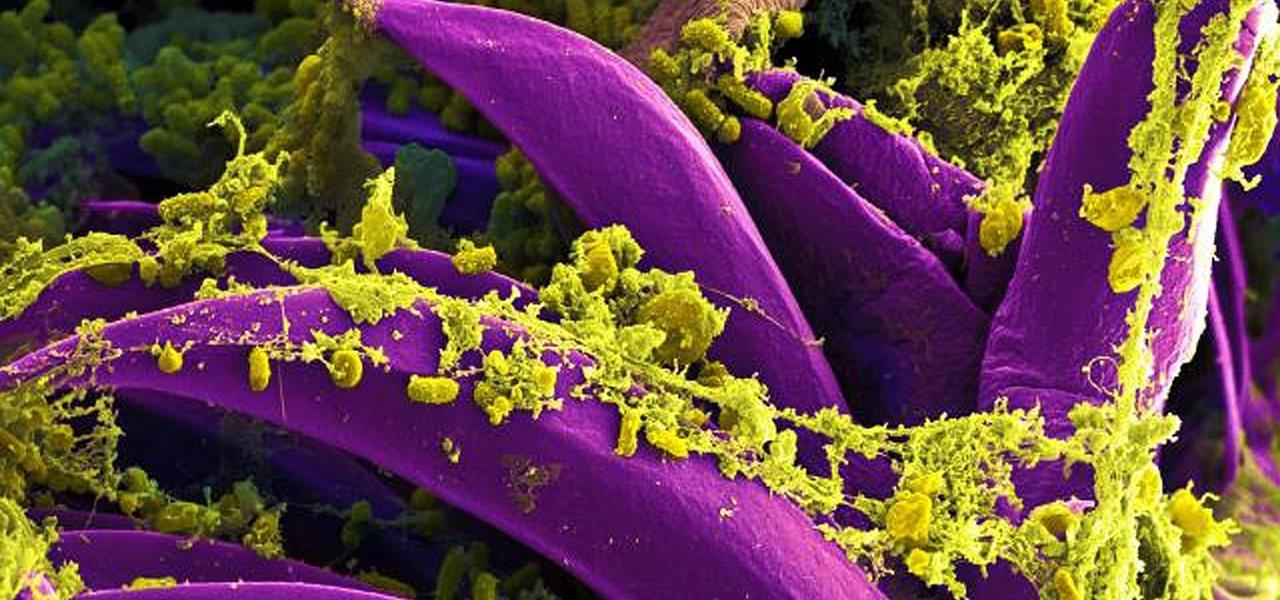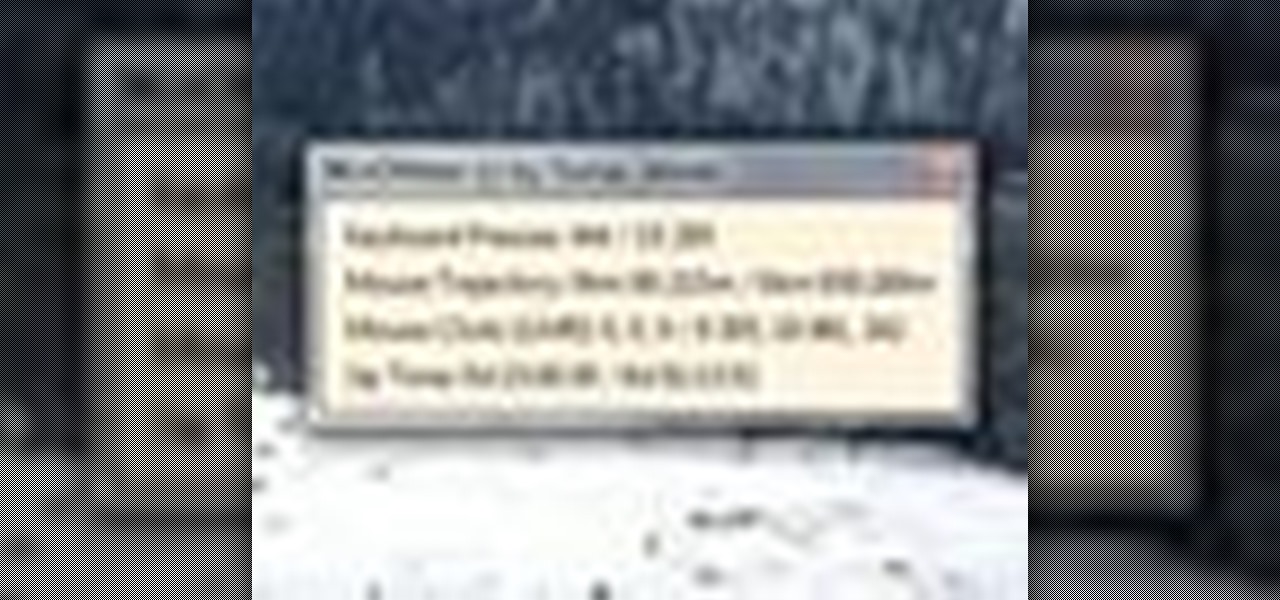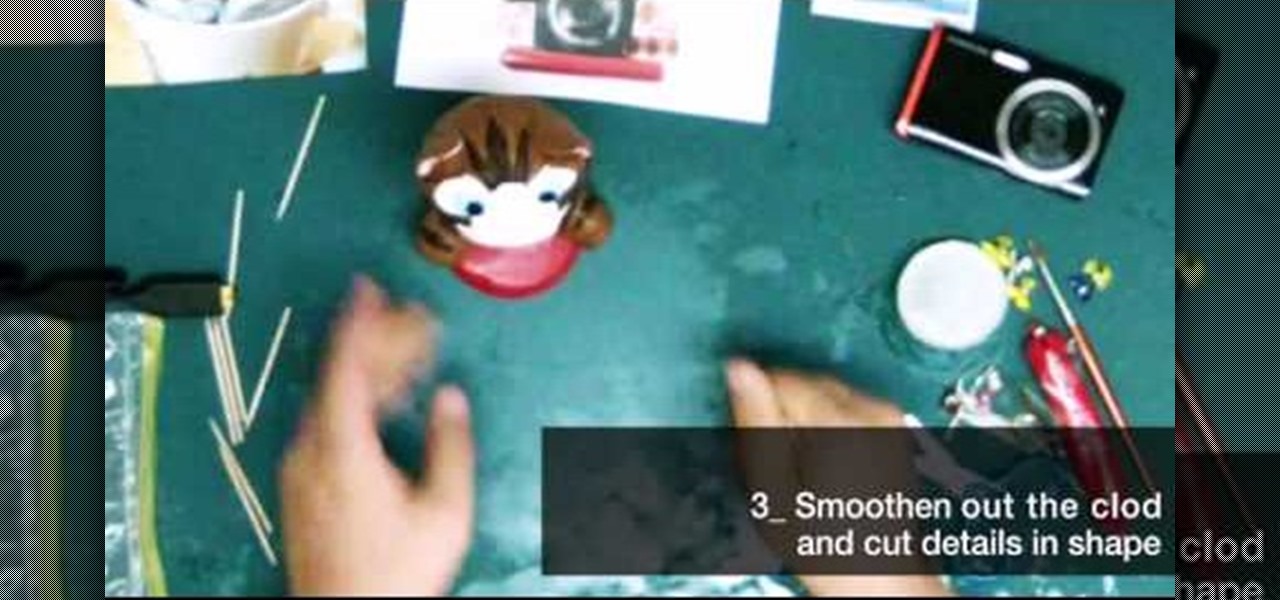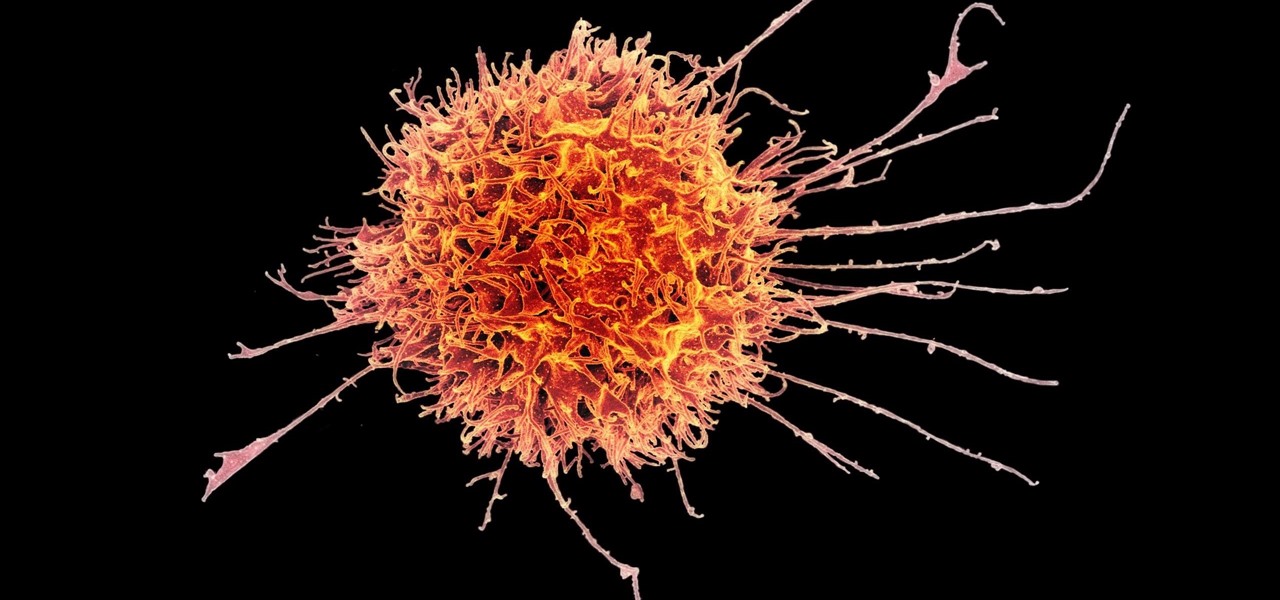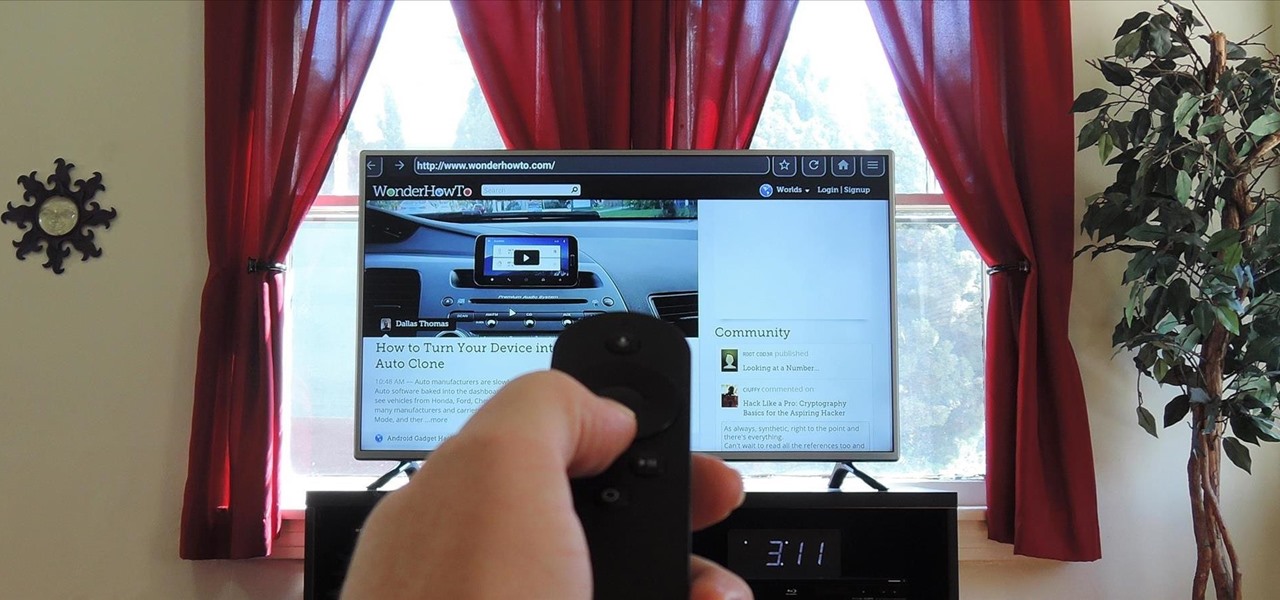Like insurance, it's always better to have a computer mouse and not need it than to need it and not have it. Honestly, I don't want to carry around a clunky mouse with my laptop, so I don't. I do something else, something more convenient. I use my Nexus 7. If you want to give it a try, I'll show you how it's done right now. All you need to is a Wi-Fi network and a specific Android app to control your computer with your Android tablet.

How to Draw a Mouse. I go into how I draw a Mouse. Easy things to Draw. I go over my whole process and record it. Easy things to draw, check out my blog for more info:

Did you know that you can zoom in on your Mac laptop just as easily as you can on the iPhone? All you need is your fingers, your mouse and to activate the zoom function on your computer. Check it out!
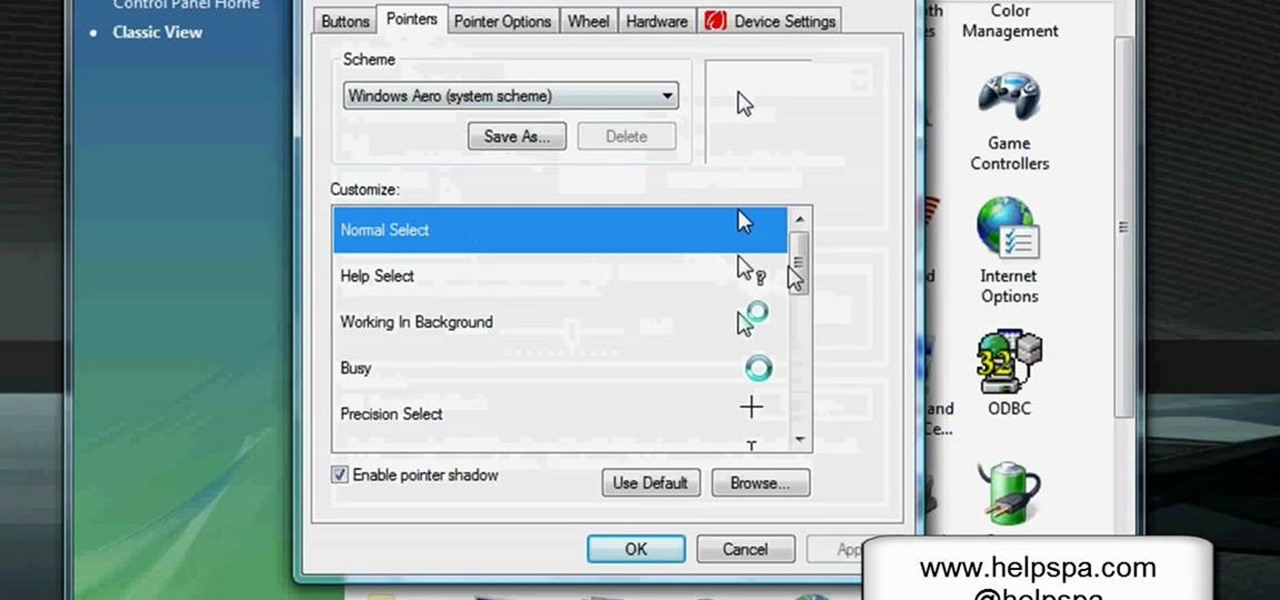
In this video, we learn how to change the mouse sensitivity on Vista. First, you will go to the start menu, then the control menu. From here, scroll down to where it says 'mouse' and double click on that. After this, you will see a section for the double click speed. Change that if you would like. Then, click on the tabs on the top of the window to change the pointers, pointer options, wheel, and hardware. Once you have changed all the options that you want, you will be able to apply them and...
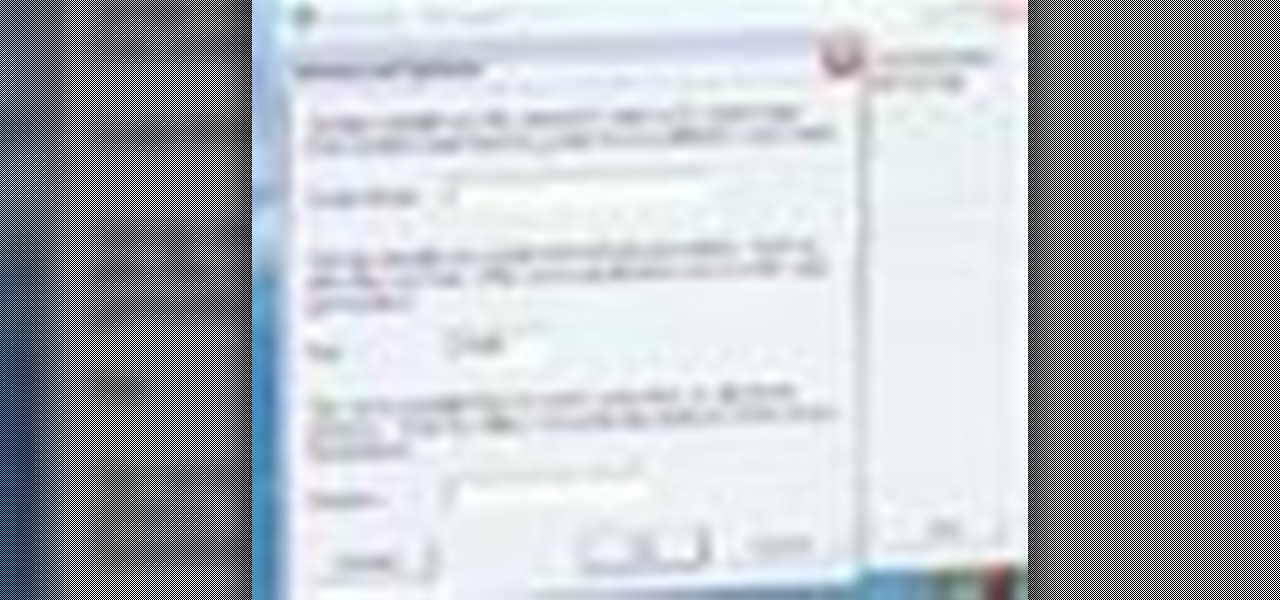
In this tutorial, you'll learn how to share a single keyboard and mouse across multiple Windows, Mac or Linux computers with an application called Synergy. It's an easy process and this video presents a complete guide. For more information, including a full demonstration and detailed, step-by-step instructions, watch this helpful home-computing how-to.
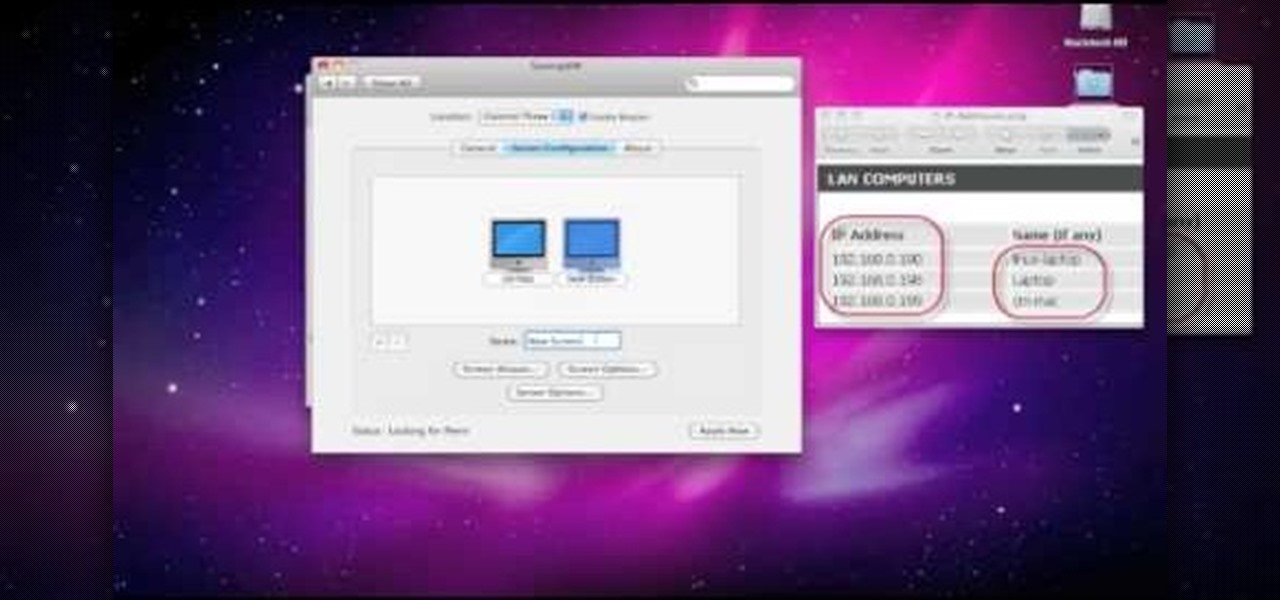
In this clip, you'll learn how to set up and use Synergy to control multiple Windows, Mac or Linux computers from a single keyboard and mouse. For more information, including a complete demonstration, and detailed, step-by-step instructions, as well as to get started using this trick yourself, take a look.

In this clip, you'll learn how to implement mouse wheel support in Silverlight. Whether you're new to Microsoft's popular web application framework or a seasoned web developer merely looking to improve your chops, you're sure to find benefit in this free MS Silverlight programming lesson. For more information, including a complete demonstration and detailed, step-by-step instructions, take a look.

In this clip, you'll learn how to go about pairing a Bluetooth-enabled wireless keyboard or mouse to a Microsoft Windows (Vista, XP, 7) PC. For more information, including a complete demonstration, and to get started setting up your own wireless peripherals, take a look.

People who like cereal are fanatical about it, and aren't quite right if they don't get their fix in the morning. If you live with a cereal person, try using this prank to give them some perspective. All you need is a toy mouse, which you deposit in their cereal box. Then watch, enjoy, and run.

In this video, we learn how to control your Windows PC with an iPod Touch or iPhone. First, go online and search for 'Logitech touch mouse server', then download and install this software. Now, go into the software and launch it on your phone. You should now be able to use your computer and your phone simultaneously as long as you have a wireless connection. Now, you will be dragging the mouse on your phone and it will be working on your computer. You will have full functions while using your...

Learn how to sculpt miniature Mickey & Minnie Mouse kettles out of polymer clay with this free video art lesson. While this tutorial is best suited for those with some familiarity of polymer clay sculpture, novice sculpters should be able to follow along given a little effort. For specifics, including step-by-step instructions, and to get started making your own polymer-clay Disney teapots watch this sculpture tutorial.

So, you're getting into drawing cartoons, huh? Cartooning is a fun process and one full of subjects. In this drawing tutorial presented by cartoon experts Hawks Vs. Pigeon, learn how to draw a cartoon dog, cat, and mouse.

He may not be Mickey, but he is just as darn cute. If you are looking to learn how to cartoon, and wish to create a cute little mouse character, check out this video. In this tutorial you will learn to draw like a cartoonist, at an intermediate level, using basic shapes to create a character.

Start by dragging your mouse down to system preferences on the dock and open it. If system preferences is not on your dock you can get to it alternatively by opening finder and selecting applications. Scroll through this until you find system preferences which should be located near the bottom because it's usually organized alphabetically. Then select the keyboard and mouse icon. After that click on the trackpad tab and check the option in this screen that says "place two fingers on trackpad ...

Steps on how to cut copy and paste on a Mac. Make sure that all your Windows are closed. 1. Click the Apple on the upper right corner. 2. Select and click System Preferences and a small window will appear. 3. Double click the small mouse picture and a bigger mouse picture will appear 4. Click on the right tab that says Primary Button and click to select Secondary Button. 5. Close the window. 6. When you right click the mouse a menu will appear and you can already cut copy and paste just like ...

Whittling seems hard, but not with this video tutorial... watch to learn how to carve a teeny wooden mouse with a small knife, sander and drill.

Take a look at this instructional video and learn how to use the line tool in Google SketchUp. There are two ways to draw edges with the line tool. The first method is to simply click your mouse at various points around the screen to draw connected edges in succession. The second way is by clicking and dragging the mouse button to draw an edge, and release the mouse button to create the edge. This tutorial covers the best practices for drawing lines or edges, how to draw accurately, and divid...

Learn to make your own origami pets. Watch as our host shows you how to fold an origami mouse, tail and all.

Tekzilla shows you how to get more control over your OSX mouse.

Bob Spangler demonstrates tying the Leech Mouse, a very effective fly for fly fishing.

This one is a neat little Flash tip that is fun for sticking on a blog or MySpace page. Put your picture up and have the eyes follow the mouse.

This is actually a really easy and fun prank to pull off. What it does is simply switch the right click on your mouse, to the left click, and switch the left click, to the right click. Confused yet? Follow these simple instructions to test it out yourself, and enjoy your victims reactions when they get this prank pulled on them, trust me, it's funny!

Check out this cheap and easy trick you can play on your friends and family. Put a piece of scotch tape over the bottom of the mouse and it won't work.

Need a more effective and efficient mouse trap to cure your home of a rodent infestation? Here's a trick. Really all you need is some duct tape!

See how to move back and forth, scroll, zoom and switch tabs by holding down the mouse button and using gestures in FireFox.

Despite mounting scientific evidence that viruses can cause changes in learning and memory, the reasons have remained elusive.

Antibiotics are one of our main weapons against infections. The problem is that many bacteria are becoming resistant to most of the antibiotics we use to treat them, and those 'superbugs' have created an urgent threat to our global health. A research group found a new way to hit a well known bacterial target and have developed a drug to hit it.

Interested to know how many times you've clicked your mouse of the course of the past month? How many keys you've typed? This clip will show you how it's done. With WinOMeter, it's easy! So easy, in fact, that this handy home-computing how-to from the folks at Tekzilla can present a complete overview of the process in about two minutes' time. For more information, including detailed, step-by-step instructions, take a look.

Shown here is another video tutorial made possible through TutVid. In this video, you are learning the basics of Action Scripting in Flash. This lesson is titled "Action Scripting:101." Action scripting is one of the coolest thing about flash. The thing that makes flash special is the ability to make simple actions interactive. Flash possibilities are endless!

Want a cool way to display your digital camera? It just takes a little clay and some time to make something really worthwhile, like this clay kitty cradle.

For regions that experienced a boom in mouse populations last year, scientists say 2017 could see a surge in cases of Lyme disease.

It's a real challenge to create exploding targets that can be set off by low velocity projectiles, yet remain safe to handle without risk of ignition during construction.

Cancer cells do a pretty good job of flying under the radar of our immune system. They don't raise the alarm bells signaling they are a foreign invader the way viruses do. That might be something scientists can change, though.

Since the Nexus Player is an Android device at heart, there are already several internet browsers that can be used on the streaming set-top box. Chrome, Firefox, and a few others will run perfectly fine, but the trouble with these is that you need a mouse to use them.

In this video, we learn how to draw Mickey Mouse on a dry-erase board. Start off by drawing a circle on the left hand side of the board, then draw a half circle with another circle connecting to that on the right hand side of the board. Now, connect another half a circle around the sides, to help shape the face. Next, make an "m" shape on the top of the face going down to the sideburns and fill this in. Color in the ears as well, then make a rounded v-shape at the bottom of the face to make t...

d-CON is here to help identify and remedy rodent problems in your dining room. Watch this video tutorial on how to use d-CON Quick Kill Glue Traps to kill mice in the dining room. Signs of a mouse in the dining room include droppings, footprints, gnawing, rubmarks, unusual pet activities, strange sounds, and burrows or nests.

d-CON is here to help identify and remedy rodent problems in your bedroom. Watch this video tutorial on how to use d-CON Ultra Set Traps to kill mice in the bedroom. Signs of a mouse in the bedroom include droppings, footprints, gnawing, rubmarks, unusual pet activities, strange sounds, and burrows or nests.

d-CON is here to help identify and remedy rodent problems in your home. Watch this video tutorial on how to use d-CON Ready Mixed Baitbits to kill mice in the home. Signs of a mouse in the home include droppings, footprints, gnawing, rubmarks, unusual pet activities, strange sounds, and burrows or nests.

d-CON is here to help identify and remedy rodent problems in your bathroom. Watch this video tutorial on how to use d-CON Bait Wedges to kill mice in the bathroom. Signs of a mouse in the bathroom include droppings, footprints, gnawing, rubmarks, unusual pet activities, strange sounds, and burrows or nests.

d-CON is here to help identify and remedy rodent problems in your living room. Watch this video tutorial on how to use d-CON No View No Touch Traps to kill mice in the living room. Signs of a mouse in the living room include droppings, footprints, gnawing, rubmarks, unusual pet activities, strange sounds, and burrows or nests.