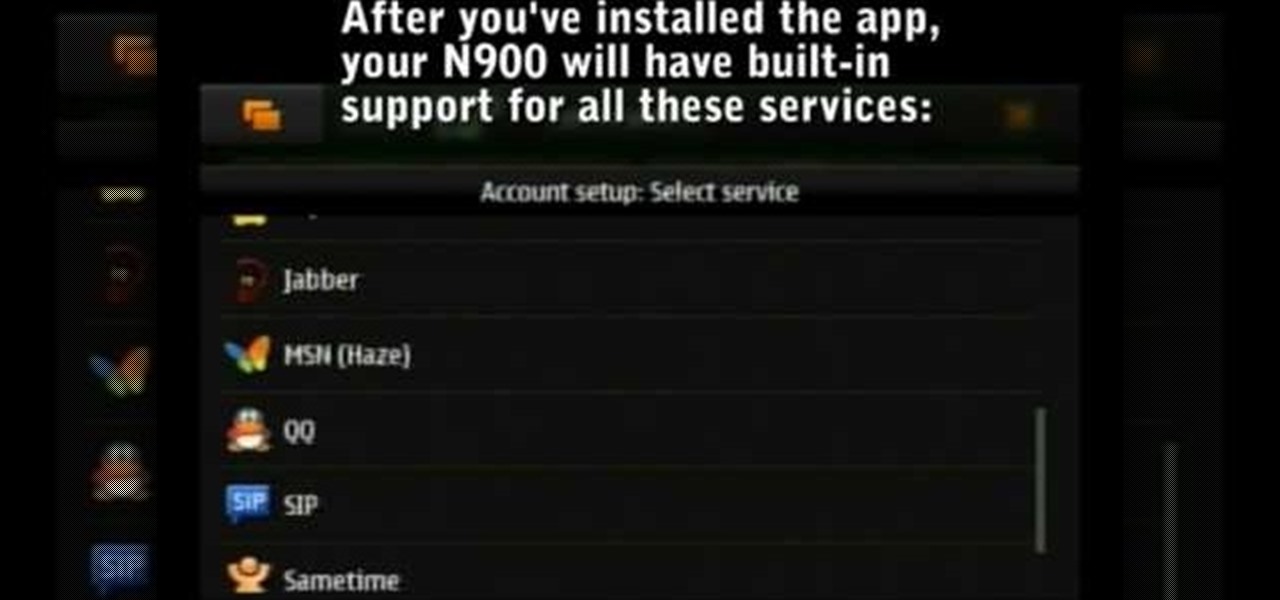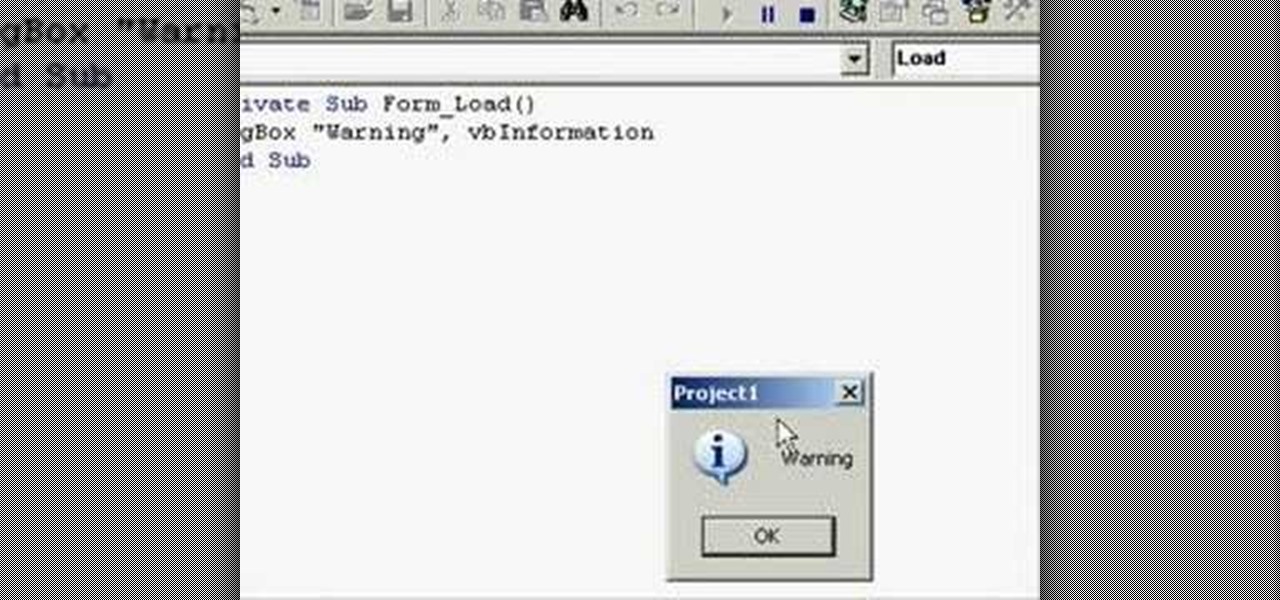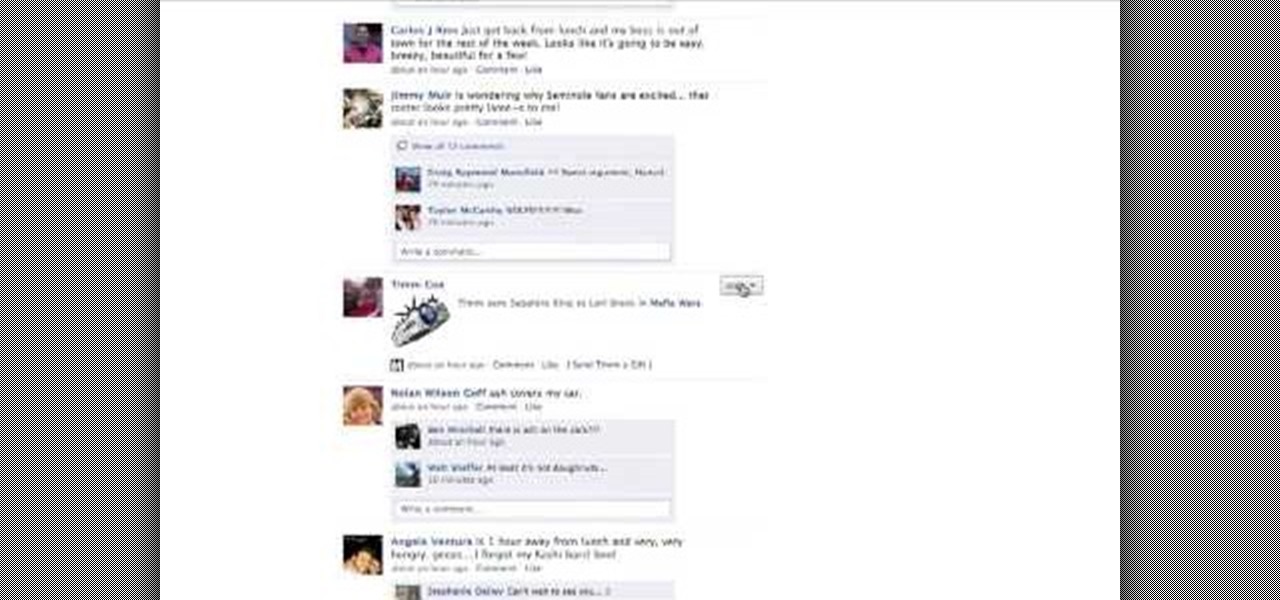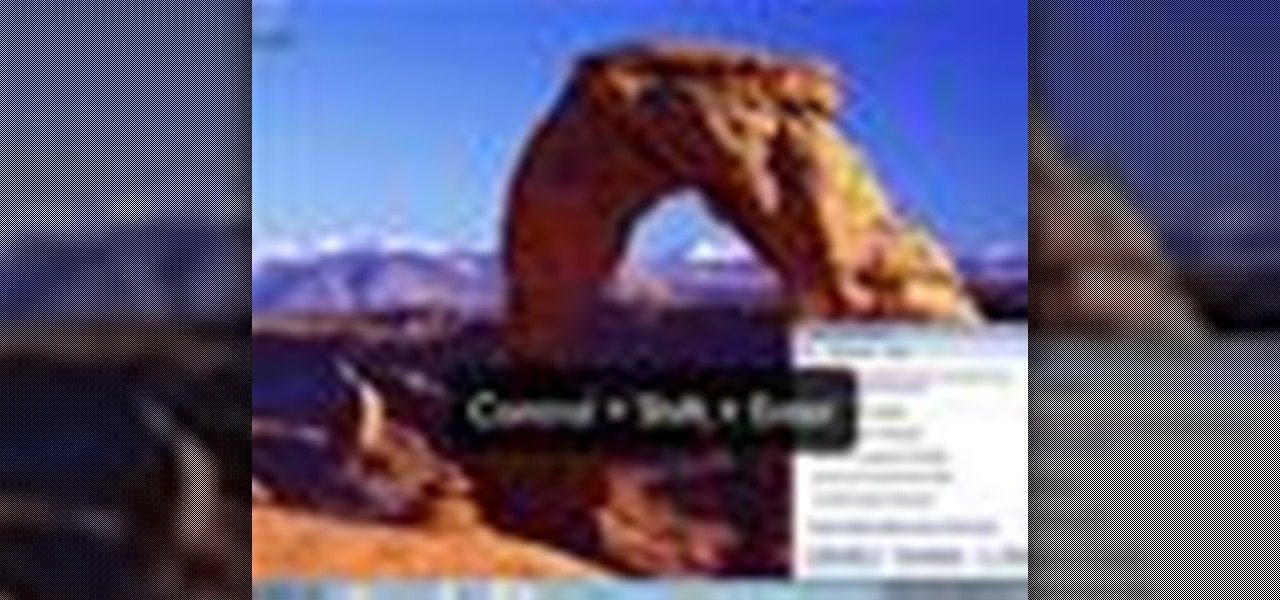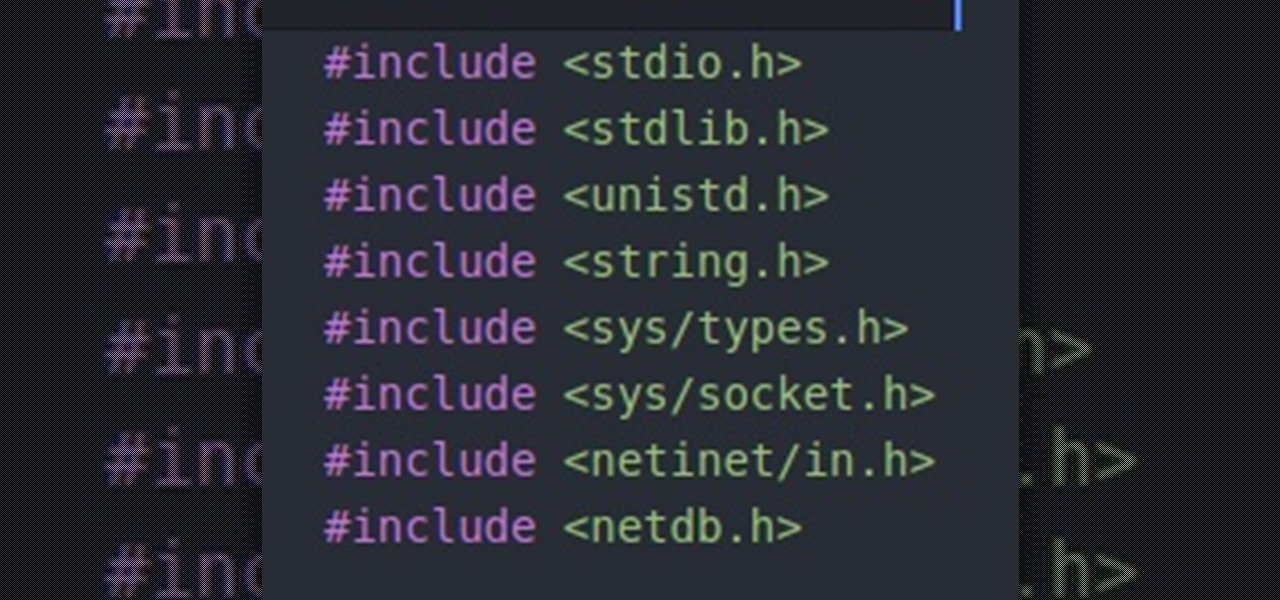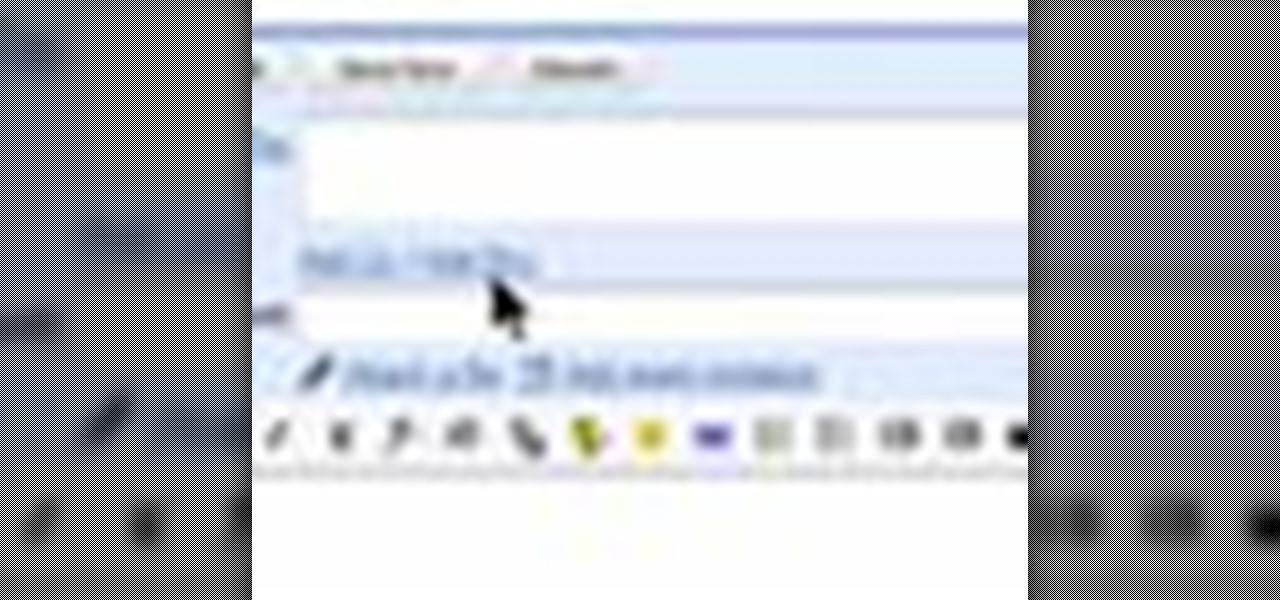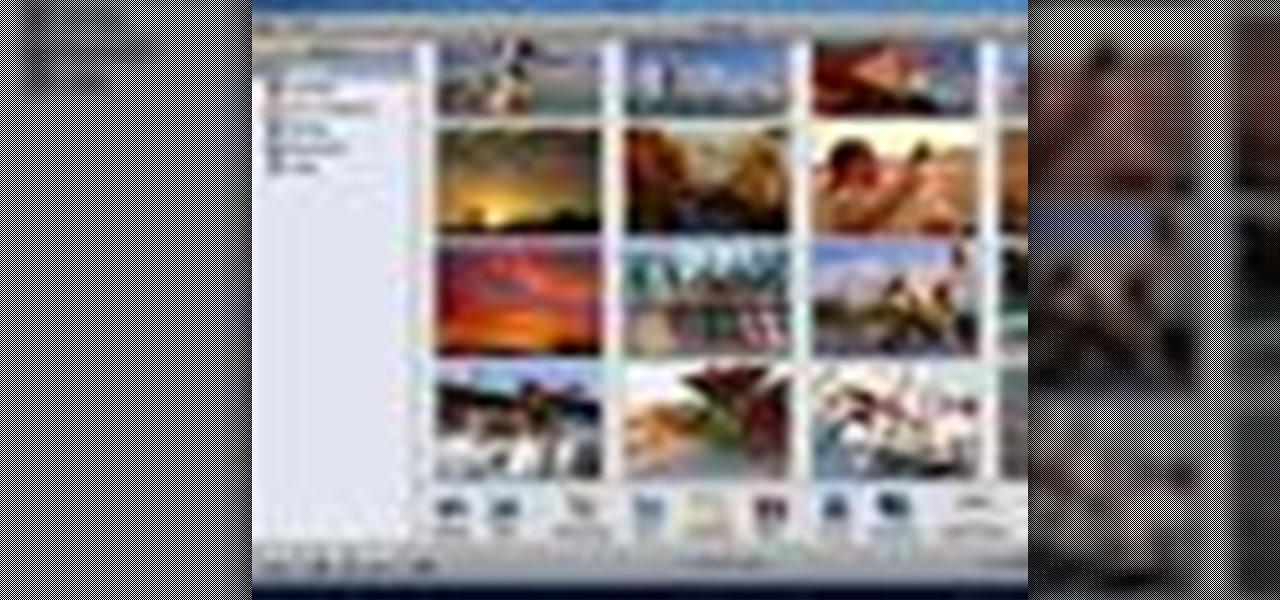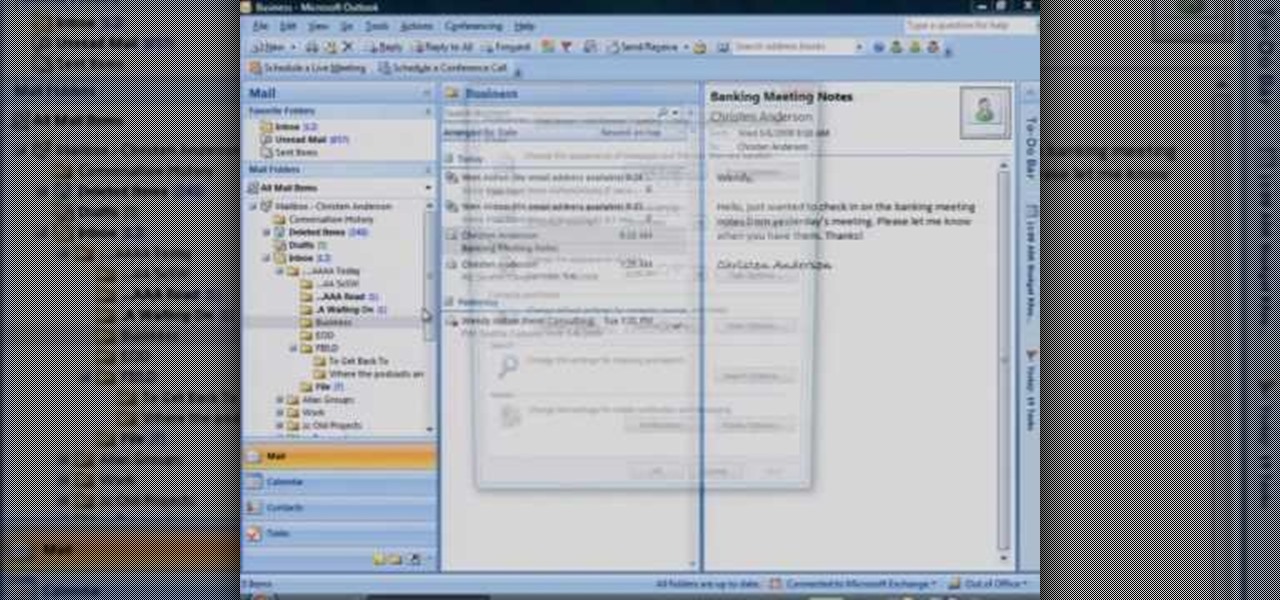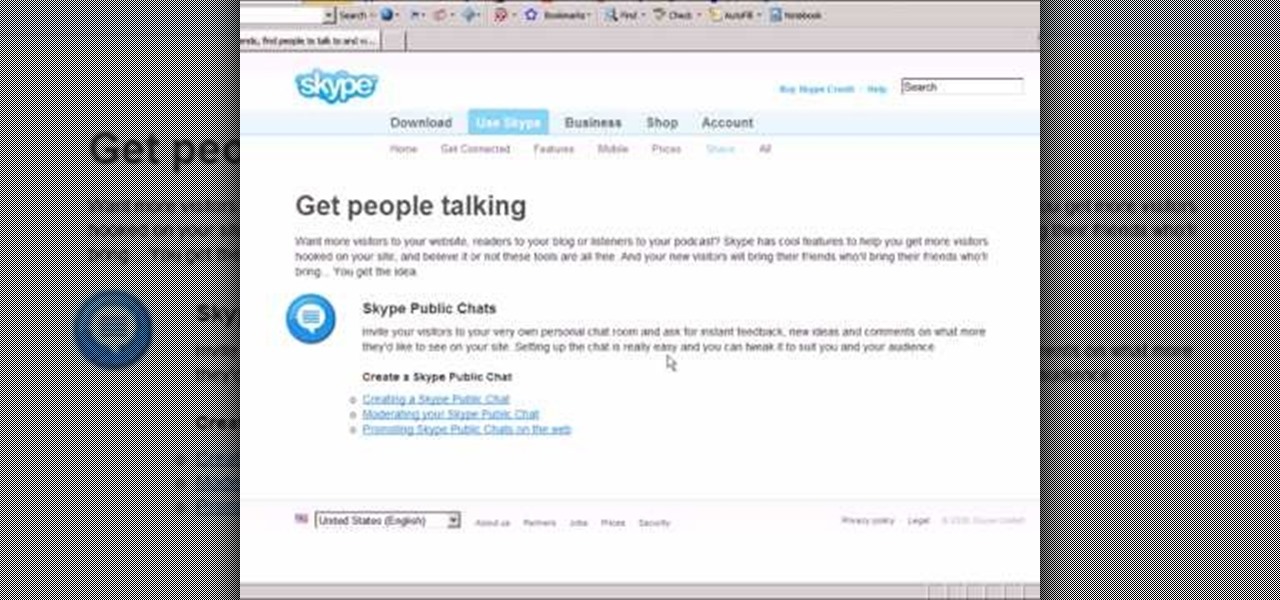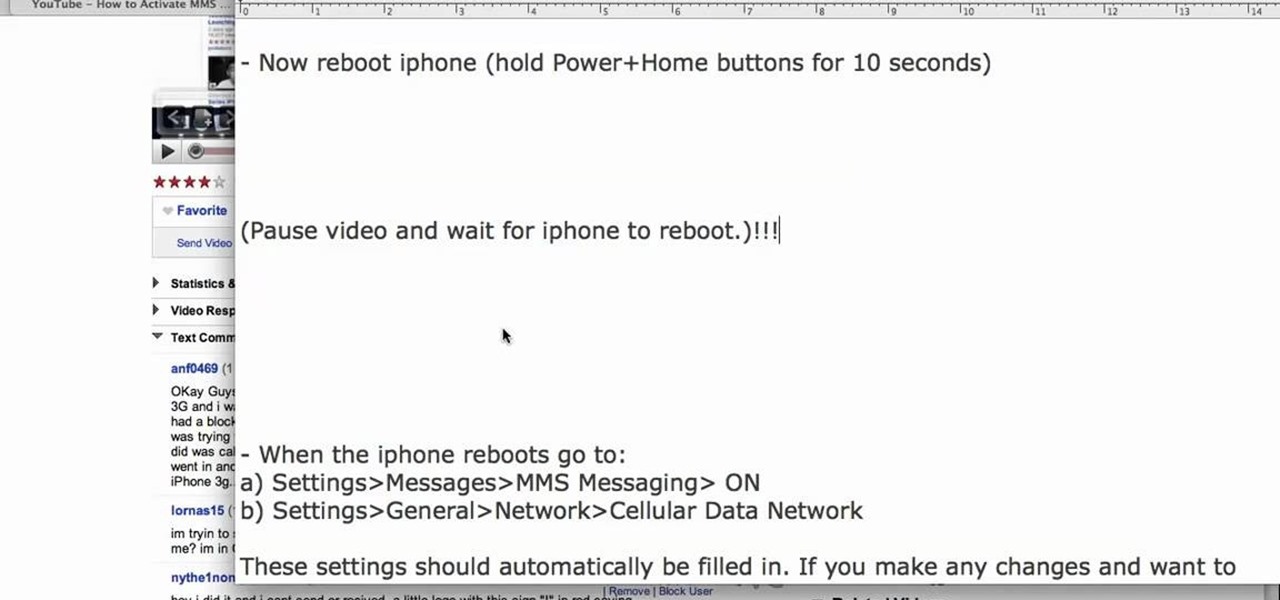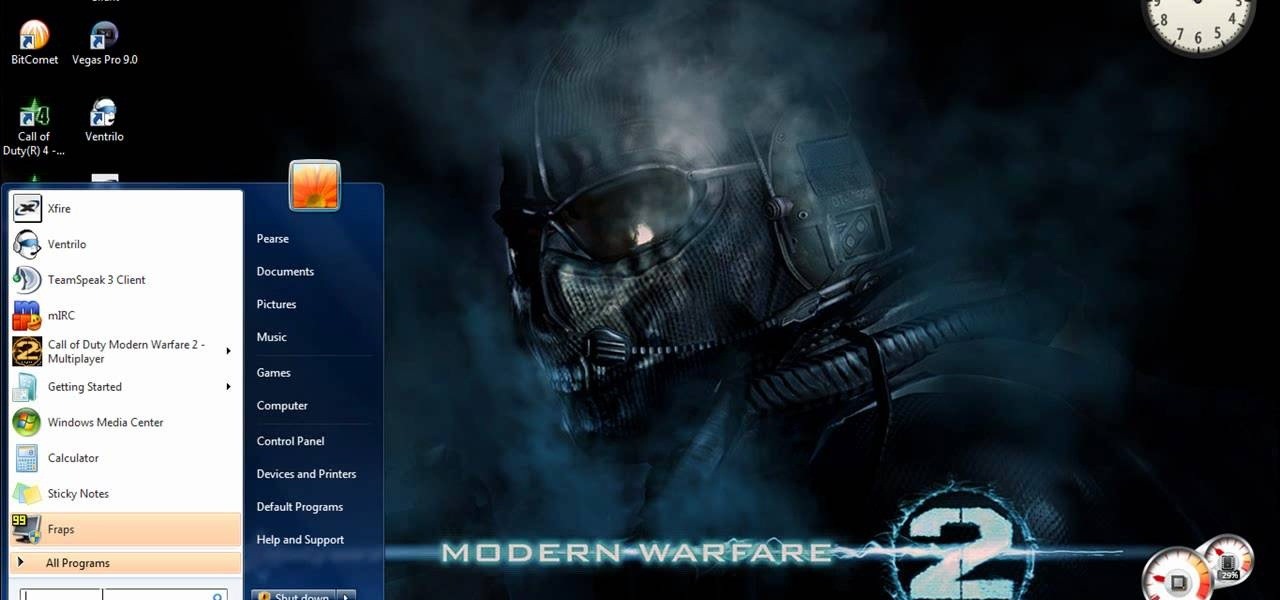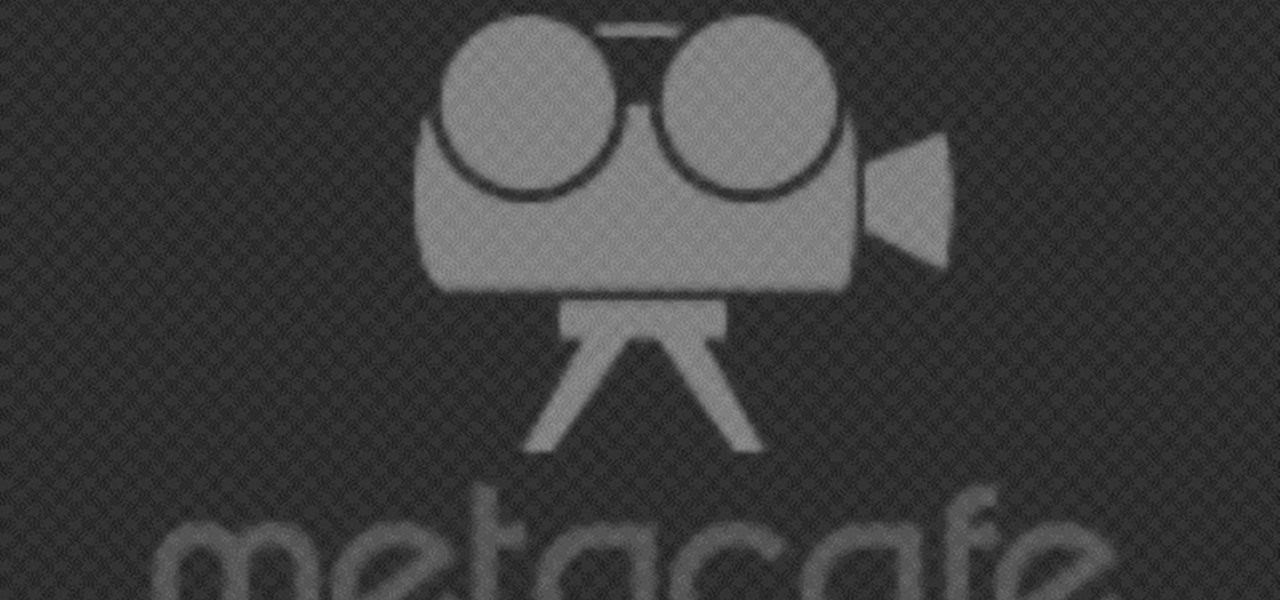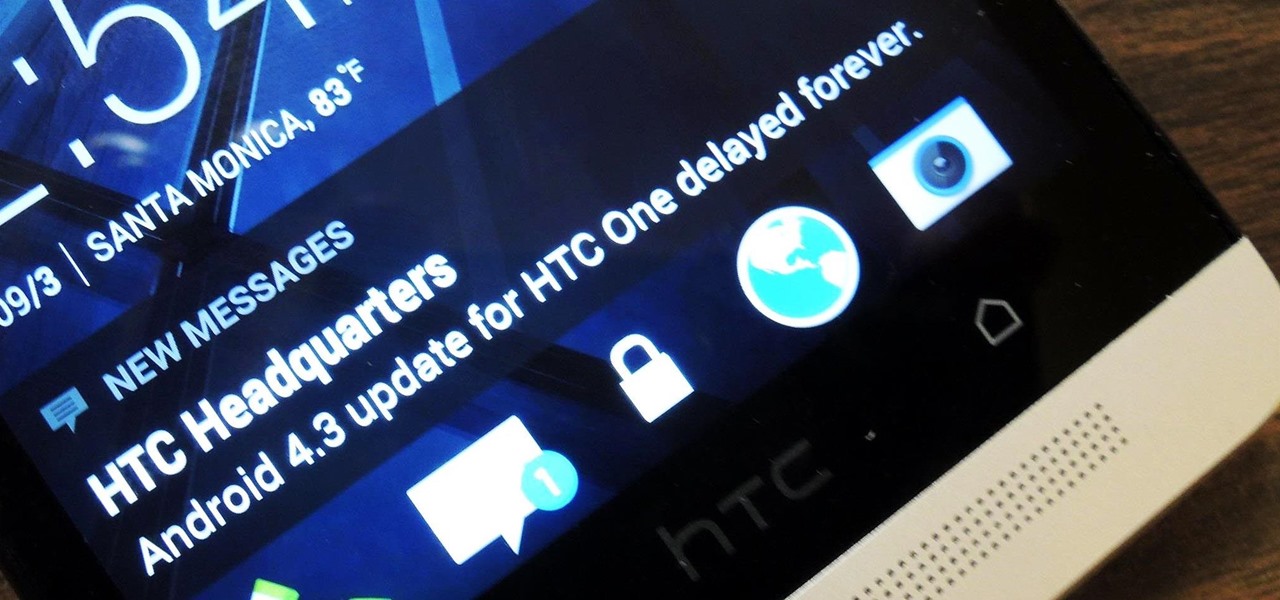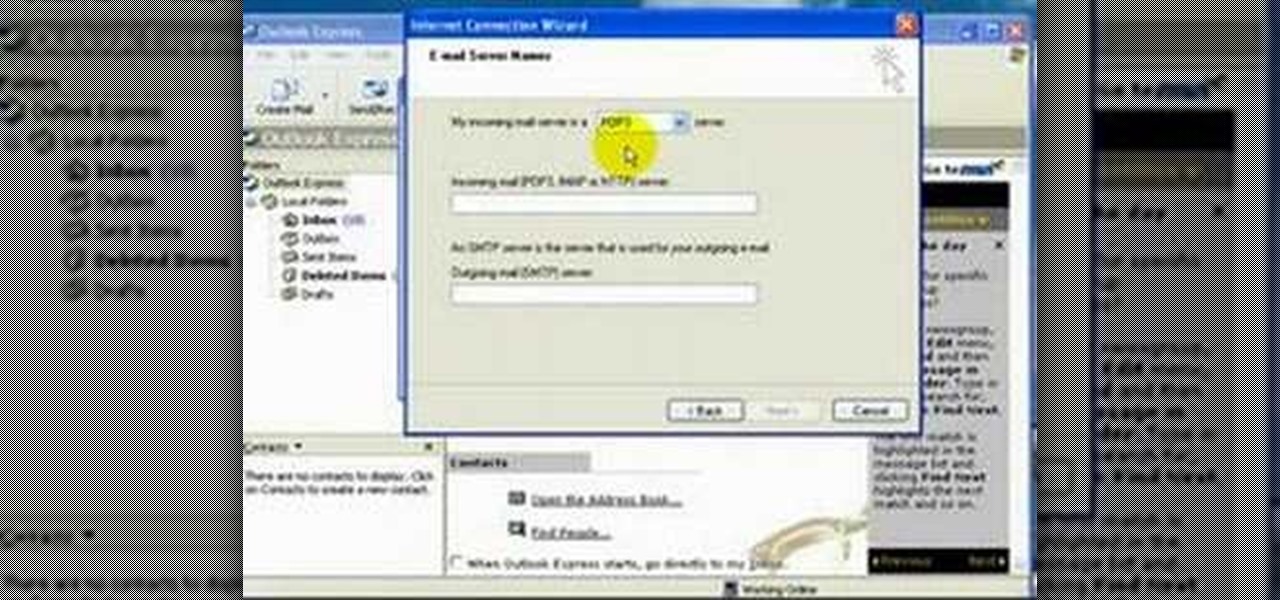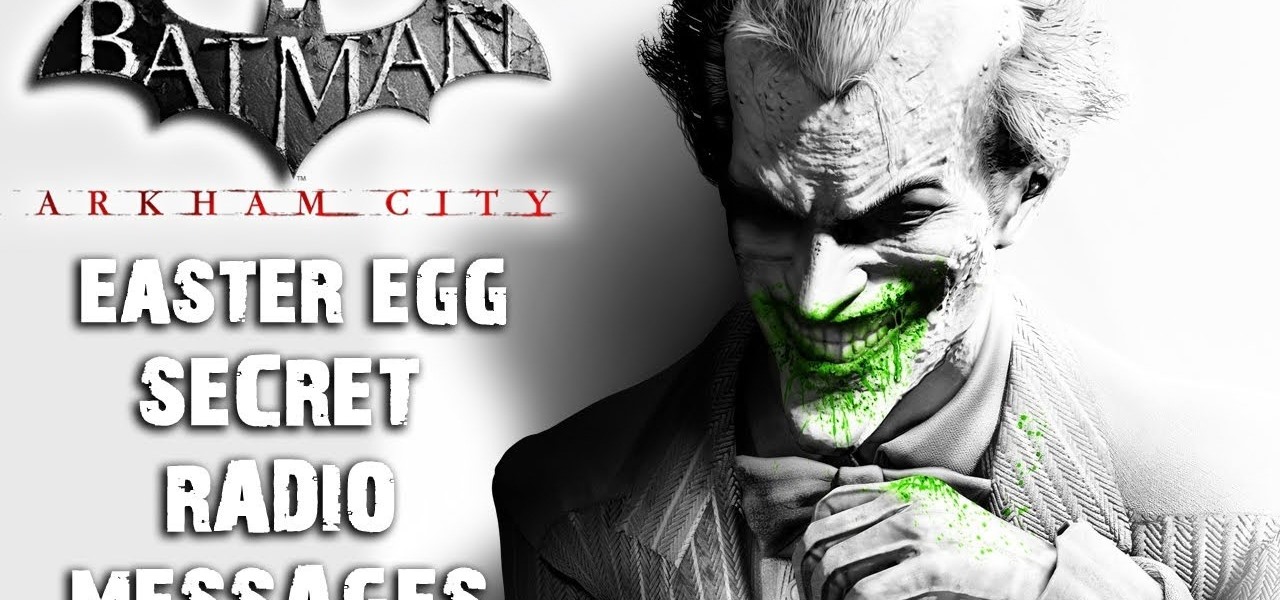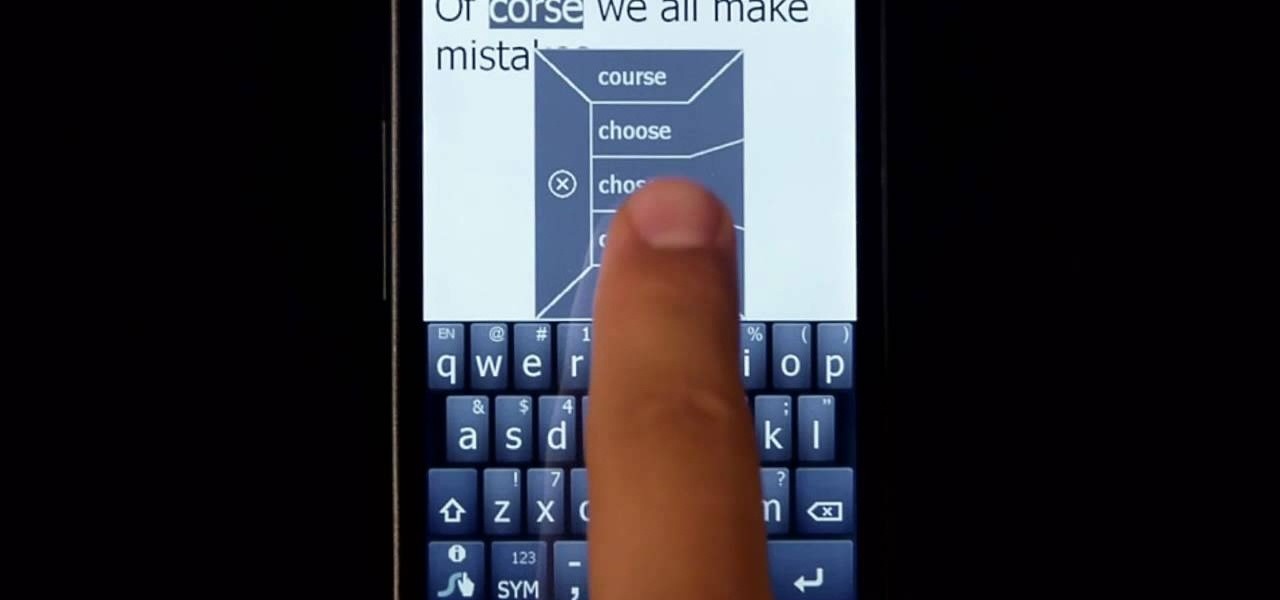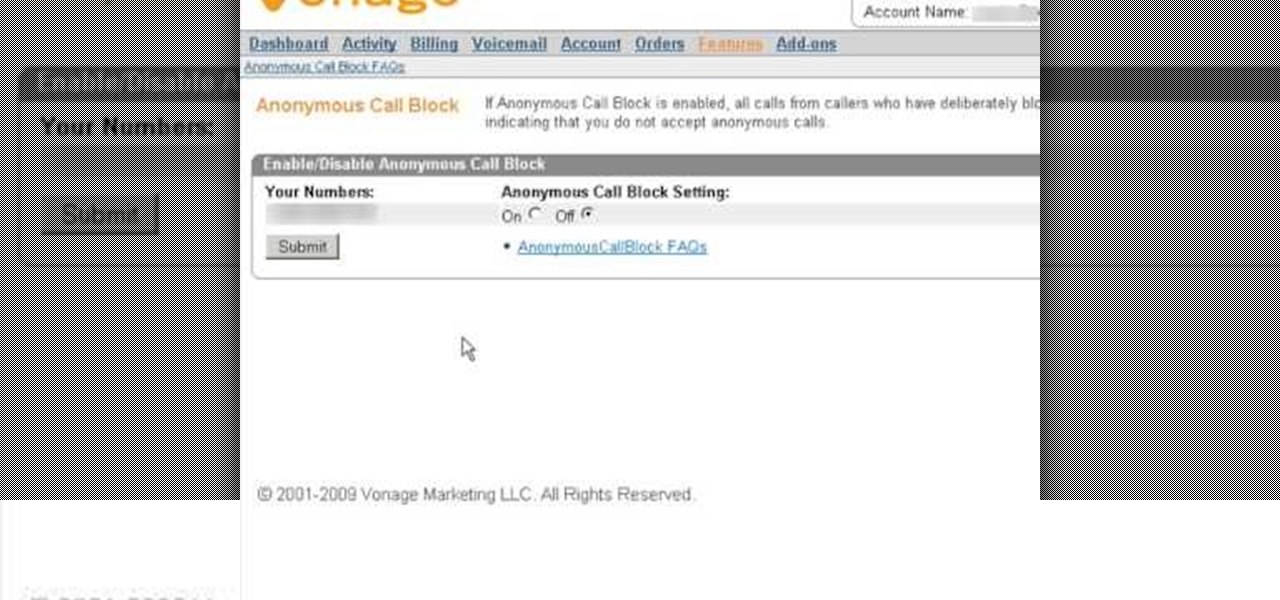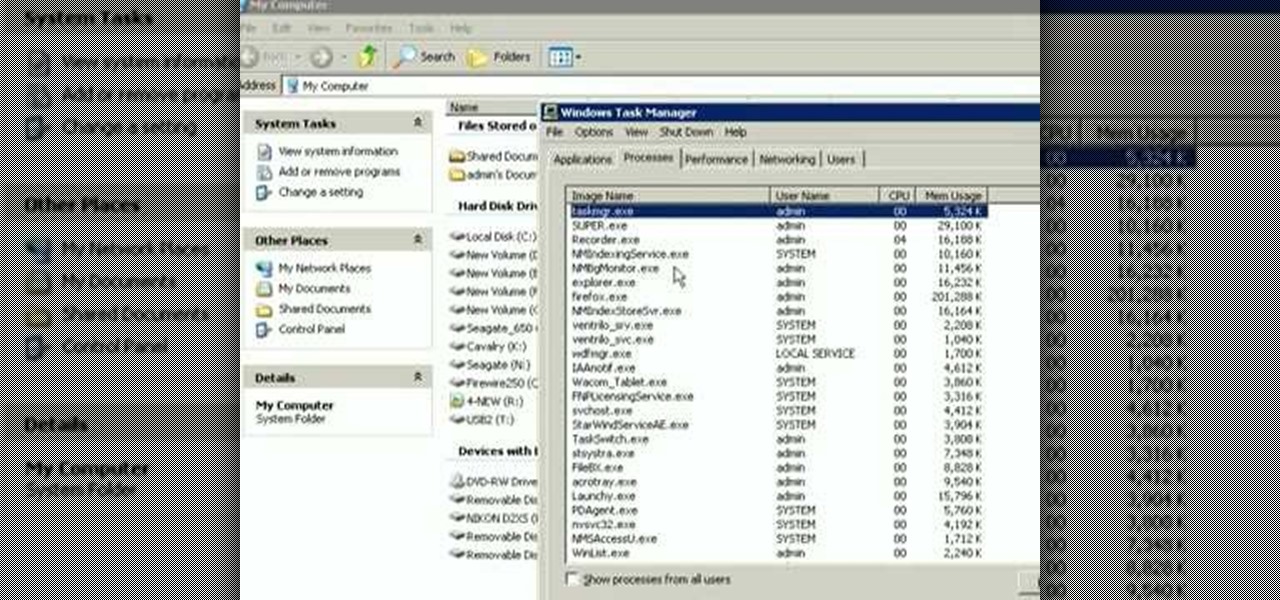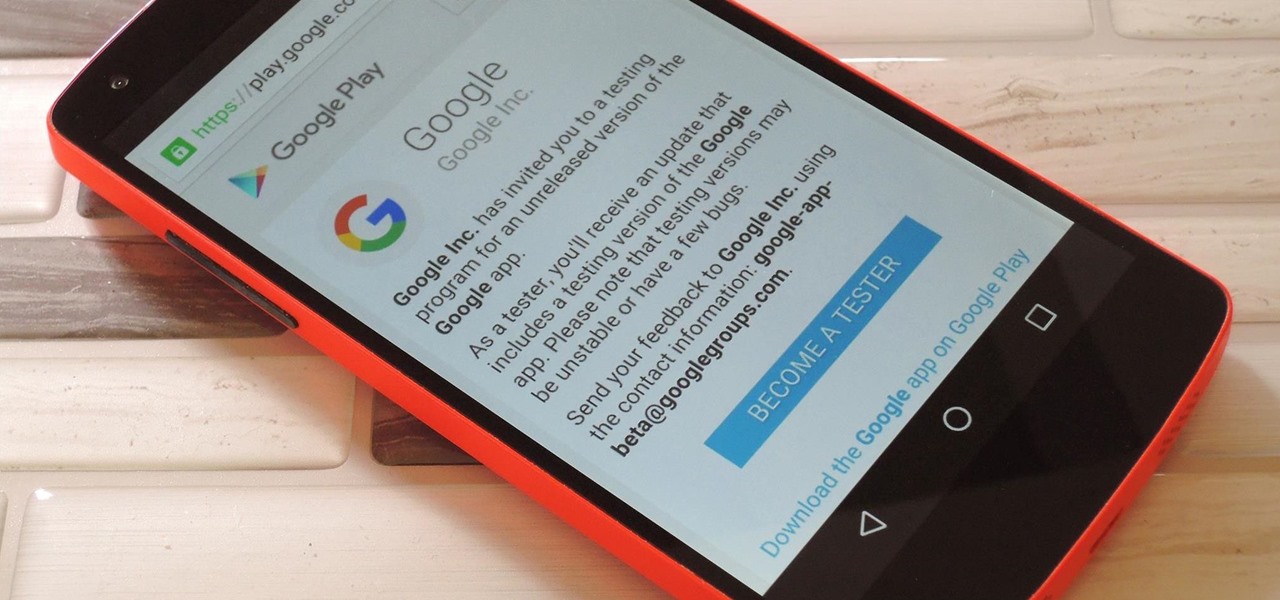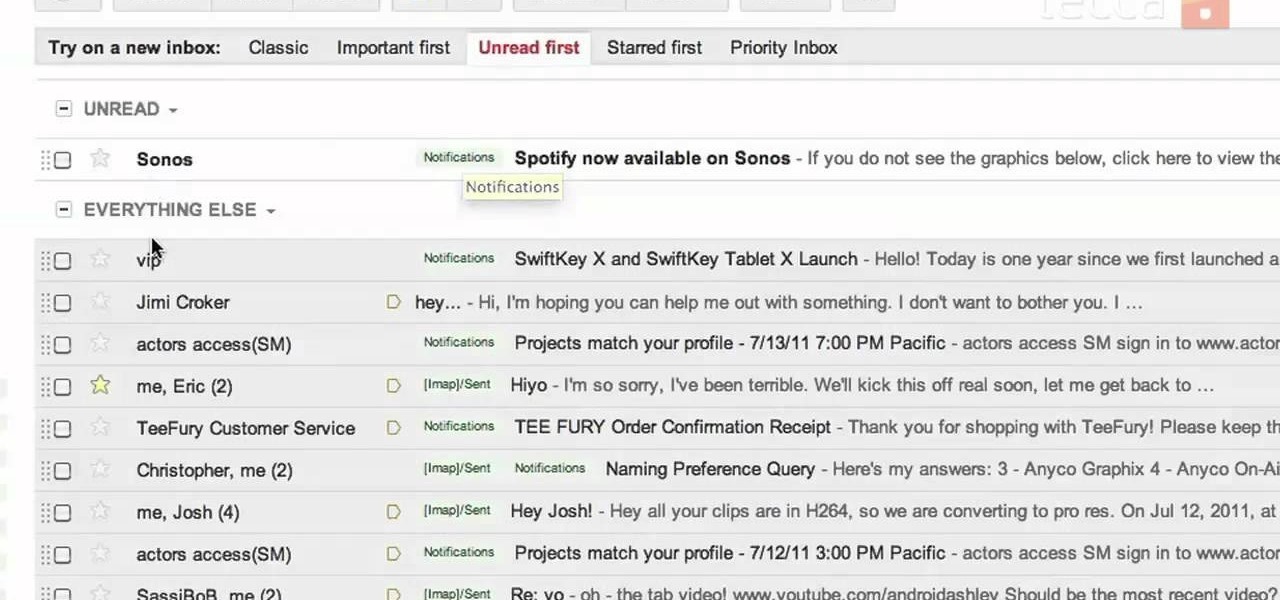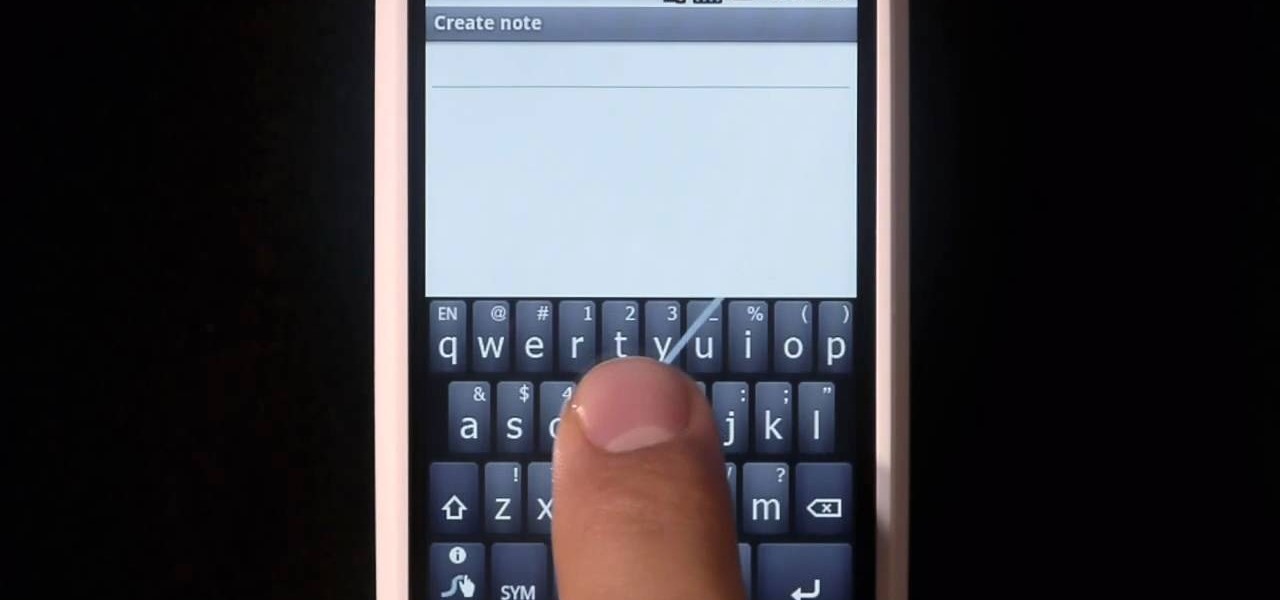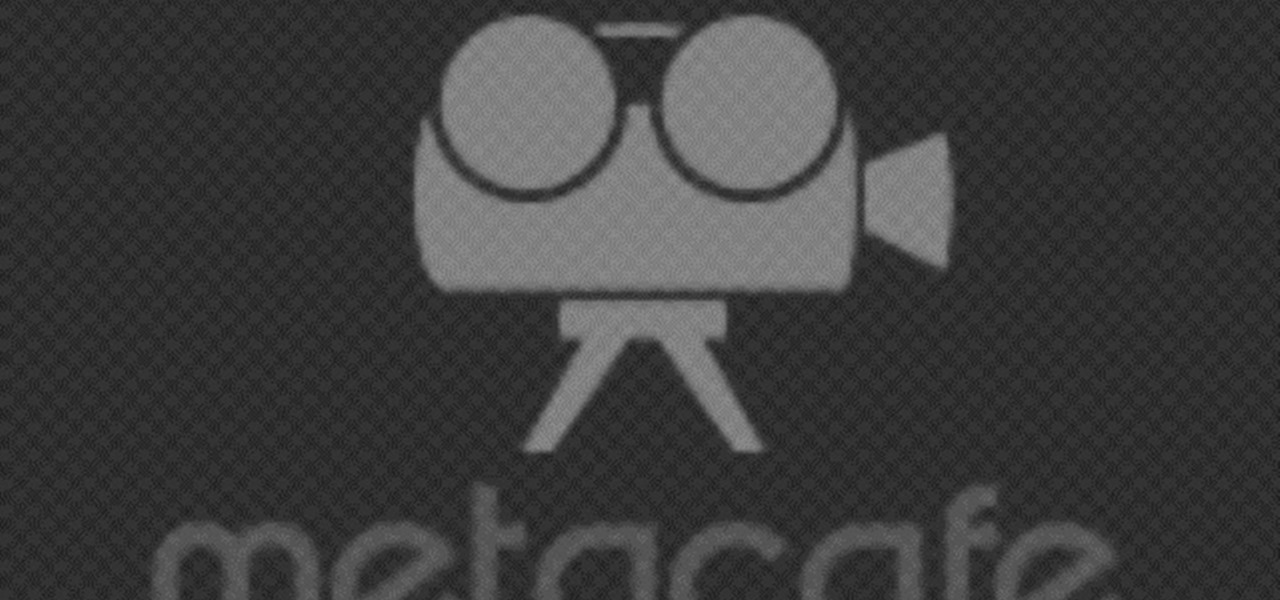Get started with computer programming by learning the very basics. Check out this video to learn how to program a pop up message box using Visual Basic 6. Visual Basic is one of the easiest-to-learn programming models out there, so it's great for beginners to computer language and programming.
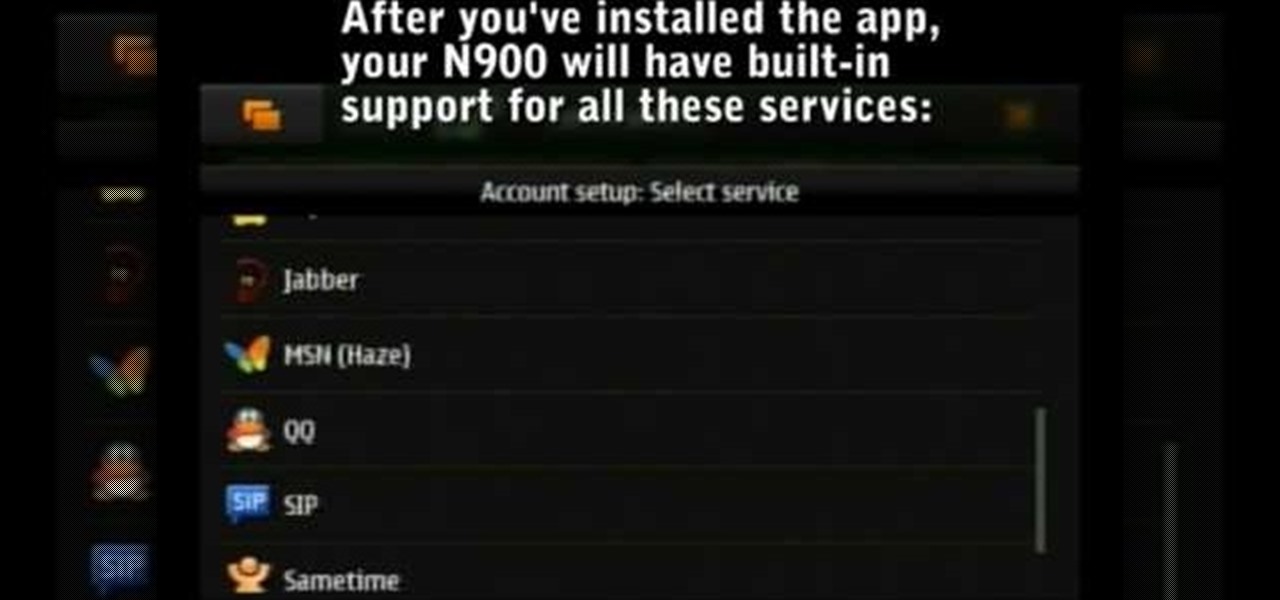
This is an Electronics video tutorial where you will learn how to use online messaging programs on the Nokia N900. This video is presented by all about maemo and it will show how to add MSN, ICQ, Yahoo, AIM etc to the Nokia N900. Officially the N900’s IM and VOIP system has built-in support for Skype, Google Talk, Jabber/Facebook.Ovi and SIP. You can activate a service using the settings section on the N900. Click on ‘VOIP and IM accounts’ and select. But, unofficially, you can use AIM, Gadu ...

iChat is gaining steam as a mainstream online chat program. Fortunately for you, you little prankster, it is exceptionally easy to change someone else's iChat away message to whatever hilarious thing you want from your computer! This video will show you exactly how to do it, with no software to download or anything. Aren't easy hacks great?
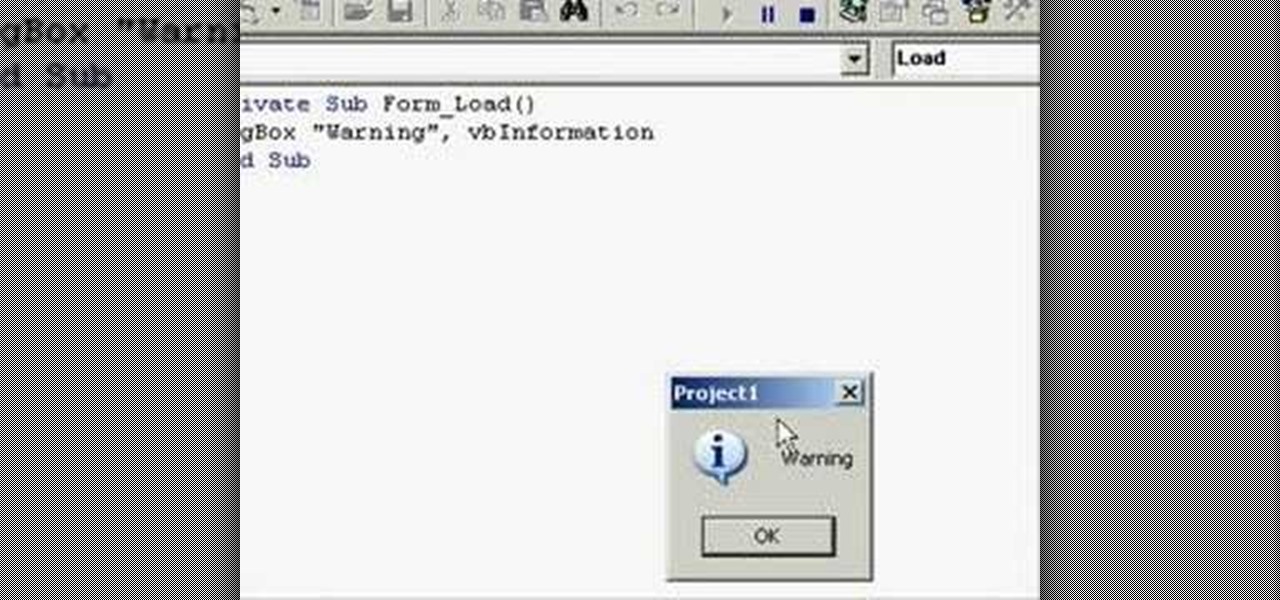
In this clip, you'll learn how to add an image to a message box in VB 6. Whether you're new to Microsoft's popular event-driven program language & IDE or a seasoned developer merely looking to improve your chops, you're sure to find benefit in this free Visual Basic programming lesson. For more information, including a complete demonstration and detailed, step-by-step instructions, take a look.

Here's a demo which shows a way to produce WAV sound files with TEXT using Photoshop or any photo editing software.
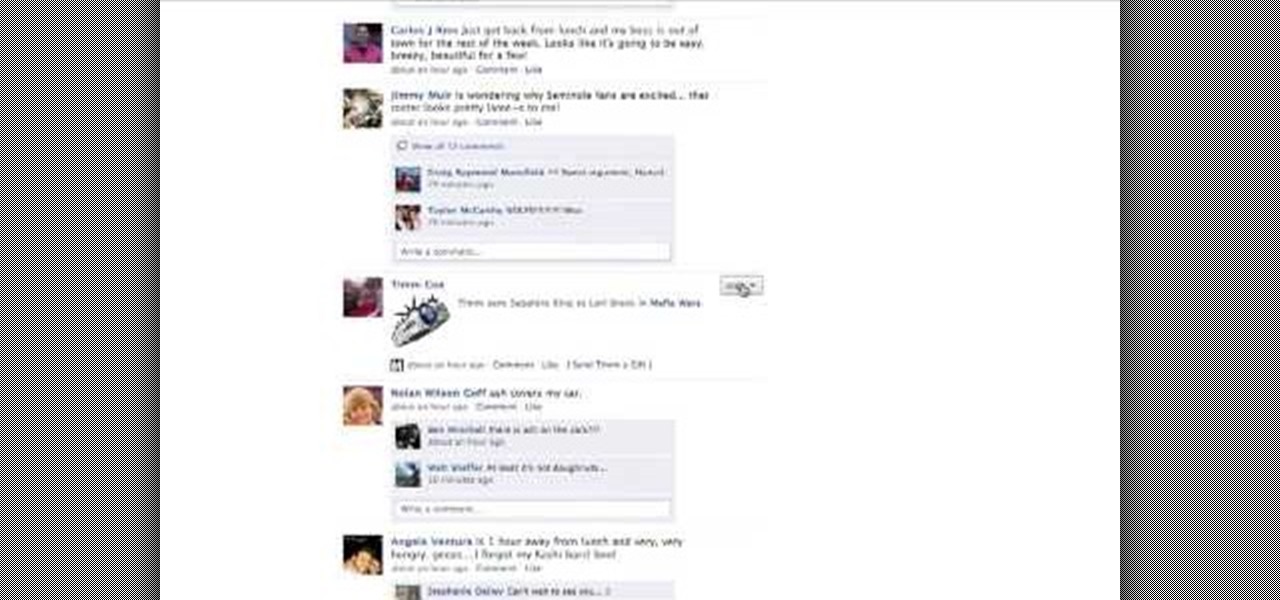
If you use Facebook regularly and don't play Mafia Wars or Farmville, chances are you wish that they would just go away. Make it so! This short video will teach you stop notifications from these annoying programs from showing up in your Facebook stream, simplifying your life and keeping these scammy games out of your face.

In this how to video, you will learn how to use Narrator in Windows 7. To use the program go to start, accessories, ease of access, and Narrator. The program will now open. From here, the program will announce what you can use the program with. Press the control key to pause the program. Use control shift enter to read the currently selected item or the item with current keyboard focus. Ctrl shift space will read the contents of the current window. The narrator window has many options, such a...

Hello people, I'm back for Part-3. In this part, as promised, we are going to create a client program and then we are going to test it with our server program made in Part-2.

Whether or not you believe that the government is snooping around in our private emails, texts, and phone calls, it wouldn't hurt to protect ourselves a little better in the digital realm.

A blind carbon copy (or BCC) is a way to send a mass email without letting your recipient see the other email addresses on your list. This computer skill is important in the business world, where privacy is prized. Hiding the addresses when sending your secret message is a useful technique you can use for any email program.

With iPhoto and Mac OS 10 Mail, or other email programs, you can easily share photos with friends and family. You can send a single photo or multiple photos.

Desktop shortcuts are a great way of making the programs you use a lot more accessible, but today many PC users overuse their desktop space and have icons covering over half the screen, including the one for a picture of a dog they looked at six months ago once. This prank is a great way to teach such a person a lesson, or any PC user who you have a problem with. It entails creating a new desktop shortcut with the name and icon of a commonly used program (the web browser works great) that ins...

This video tutorial is in the Electronics category where you will learn how to enable Emoji icons on your iPhone. These icons are the yellow faces with emotions that you use in any internet messenger program. On your iPhone search for a program called spell number. Tap on the program and download the Spell Number Emoji. It's free. After it is downloaded, tap on it and type in 9876543.21 to unlock the Emoji icons on the key board. Now go to general > keyboards > international keyboards > Japan...

In this video tutorial, viewers learn how to automate tasks in a Mac OS X computer. This video will show viewers how to create a simple application, that when double-clicked, will open a new message that's already addressed to a specific person. Begin by clicking on the Macintosh HD and click on Applications. Open Automator. Users will be able to create a template for different work flows. Select Application and click Choose. On the left side of the window, there will be a list programs that ...

In this how to video, you will learn how to check your voice mail in Microsoft Office Outlook. Your exchange administrator must enable unified messaging for these messages to appear. First, open the program to set up your voice mail options. Go to options and click the voice mail tab. Your phone number should appear in the correct form. Click call to check your voice mail. Enter your number and click x and okay. Now you are ready to listen to your voice mail messages on your computer. From Ou...

In this video tutorial, viewers learn how to use Skype. Skype is a software application that allows users to make voice calls over the Internet. It is very similar to MSN messenger. It allows users to communicate through instant messaging, voice chat or have a video conference. Users are able to communicate with others anywhere in the world who also have Skype. It is a free program. Users will need to make an account and download the program. This video is very descriptive and clearly explain...

This video shows the user how to create a Podcast using the free program Audacity. The first step is to go to audacity.sourceforge.net and download the free application and install it onto your computer. Next, you'll need to download and install an MP3 encoder. The video recommends the LAME MP3 encoder. After that you'll want to hook up a microphone to your computer. Once you do that you can launch the Audacity program. Once you do that press the record button and record your message. Once yo...

Lawrence Moroney shows you how to build an instant messaging application in Silverlight using ASP.Net controls to support international text entry. If you want to add an instant messenger to a web site or web tool and have it support international text entry, then you should watch this Silverlight ASP.net programming tutorial.

This episode of Full Disclosure demonstrates how to hack/crack MD5 password hashes. MD5 (Message-Digest algorithm 5) is a hash function commonly used by websites to encrypt passwords. MD5 is a one-way hash; therefore, to crack the password you most try every possible dictionary word and if that does not work, every possible letter/number/symbol combination. The programs used to crack the passwords are Cain and MDCrack-NG.

In this tutorial, we learn how to use MMS on T-mobile or ATT iPhone using 3.1 or lower. First, you need to make sure you have iTunes down and it's not running on your computer at all. After this, go to the start menu, then click on the run. Next, type in "command" and hit enter. Then, type or copy and paste "C:/Program Files/iTunes/iTunes.exe/setPreflnt carrier-testin 1" into the command console that comes up. Then, hit enter and reboot your iPhone. When this reboots, go to the settings menu,...

In this tutorial above, you'll be finding out how to quickly set up IMAP in order for it to run with your Gmail account. Now first thing is first, IMAP has nothing to do with apps or anything else that is Apple. What it stands for is Internet Message Access Protocol. And what it does is that it's basically email but differs from the other email retrieval program, POP. It keeps email messages in the server while POP deletes them. So check out how to set it up with your Gmail account today! Goo...

UAC or User Account Control is the program your PC uses to make sure you are in charge of your computer's actions. For example, when you put a blank CD in the ROM drive, UAC will pop up a little message asking you what you would like to do with it. If you are annoyed with these messages and are looking to use your computer uninterrupted, check out this tutorial.

In this Computers & Programming video tutorial you will learn how to send a bulk email using Gmail. Go to www.download3000.com , search for ‘smartserialmail, download and install it. Open it up and create a profile by giving it a name, fill in the email address you are going to send messages from, your display name and the reply email address. In the last box type in ‘smtp.gmail.com’. Then click on advanced settings, type 465 for the port number, check the first and the third boxes, typ...

If you're new to Android phones, one of the first things you've probably noticed is how notification alerts differs from Apple devices, especially in regards to getting a text message.

Carole Gallesie from Creative Media Web shows viewers how to set up a new account in Microsoft Outlook Express. Express is preferred because it is a scaled-down version of the popular email client and it is easier to navigate. From your Windows desktop, go to the start menu, all programs, and click on outlook express. When the program opens, look at the top of the page for the "tools" menu, select accounts, add, and mail. The new account wizard will then appear and will walk you through setup...

In this tutorial, we learn how to check if someone has blocked you on an IM program. To do this, go to Yahoo messenger, because it allows you to add yourself and block yourself. If someone has suddenly showed up as offline on your list and you want to check if they blocked you, visit the website, Yahoo Block Checker. Once you get to this site, type in the screen name for the person under "yahoo id" and you will be able to see if their real status is online or not. You can do this for MSN, AIM...

Want to know how you can find the 'Radio Messages' easter egg hidden within Batman: Arkham City? This IGN guide shows you exactly what you need to do to decode the secret message hidden in a radio transmission. For the first one, tune in to station 500/900.

Parking. Ugh. Parking is about as fun as running through a swarm of bees while being chased by a pack of wolves from The Grey.

Social media is where we post our thoughts for the world to see, but sometimes a little more exclusivity is needed. And that's where Scrambls comes in.

In this clip, learn all about Swype. Swype is a cool new app that allows you to type at super fast speeds. If your phone has this capability and you are just in too much of a hurry to actually type a word - check it out. You don't even have to remove your finger from the screen! Just swipe your digits over the letters and the phone will magically know what you were trying to say. It's sort of like T9 updated for 2010.

If you are looking for a way to prevent telemarketers and nothing else is working, consider signing up for Vonage's call blocking feature. In this tutorial, brought to you straight from the professionals at Vonage, learn how to set your phone to block any incoming call without a number attached to it.

This how to video shows you how to restart Windows without rebooting the computer. Press control, alt, and delete on the keyboard at the same time. Your task manager program will open. Select processes and click image name to sort it. Select explorer.exe and press end process. Click yes in the warning dialog. Your start menu will disappear. This is usually bad considering you cannot do anything when this happens. Go to file and select new task. Click browse and click on any folder and right c...

In this video, we learn how to delete an SMS or email message on an iPhone. Not only is this quick and easy, it can be done for multiple messages that you don't want to keep in your inbox. First, turn your iPhone on and go to your inbox (email or SMS). Next, slide your finger left to right on the message you don't want to keep and then click on the red "delete" button. This will then delete your message! Click anywhere other than the red delete button and this will cancel out the deletion of ...

What's the quickest way to get to an application on your Android phone? It's a shortcut icon, much like on your Windows and Mac computers that take you to the application quick without having to dig in your applications folder. So how do you add a shortcut on your phone? Best Buy has answers. The Best Buy Mobile team explains how simple it is to set up shortcuts on your Android enabled cell phone.

This video will show you how to send a text message with the Samsung Galaxy I7500. Just follow these simple steps to start sending text messages from your Samsung Galaxy I7500: From the home page, tap the messaging icon. Select "New Message" Tap the "To" field and enter either the name or the number of the person you wish to send a text to. Type in your message, and when you are done, tap the "Send" key.

Not that long ago, Google introduced a beta program for their Google Search app on Android. Much like any beta program, testers will get access to new features before they officially debut, but you might have to put up with the occasional bug as new functionality is introduced. If you'd like to sign up, it's quite simple, but I'll go over the process in detail below.

The Gmail interface is highly customizable, allowing you to organize your email messages in a variety of ways. One of the best ways to organize the email is by changing your inbox view. By trying a different inbox view mode, you can prioritize your email messages by importance, unread order, starred emails, and more. So give the different inbox views a spin and see if it helps you better manage your Gmail messages.

Want to make sure a message doesn't fall into the wrong hands? Try embedding it in a web image. With the Mozaic Encrypt web app, it's both quick and simple. For all of the relevant details, and to get started adding secret messages to image files yourself, watch this home-computing how-to from Tekzilla.

Swype is a brand new way to send text messages and e-mails from your cell phone. In this clip, learn how to use this new tool to send the world's fastest messages. With Swype, your fingers will never leave the keypad so you can type in half the time. Check out this tutorial for some helpful tips you can use to Swype on your Android phone.

This video tutorial will teach you a simple hack that will allow you to hide a secret message in any digital picture. Who knew a picture could actually be worth a thousand words? Real words, embedded within! For detailed, step-by-step instructions on recreating this hack yourself, take a look. Keep your messages on the Internet secret with this how-to.