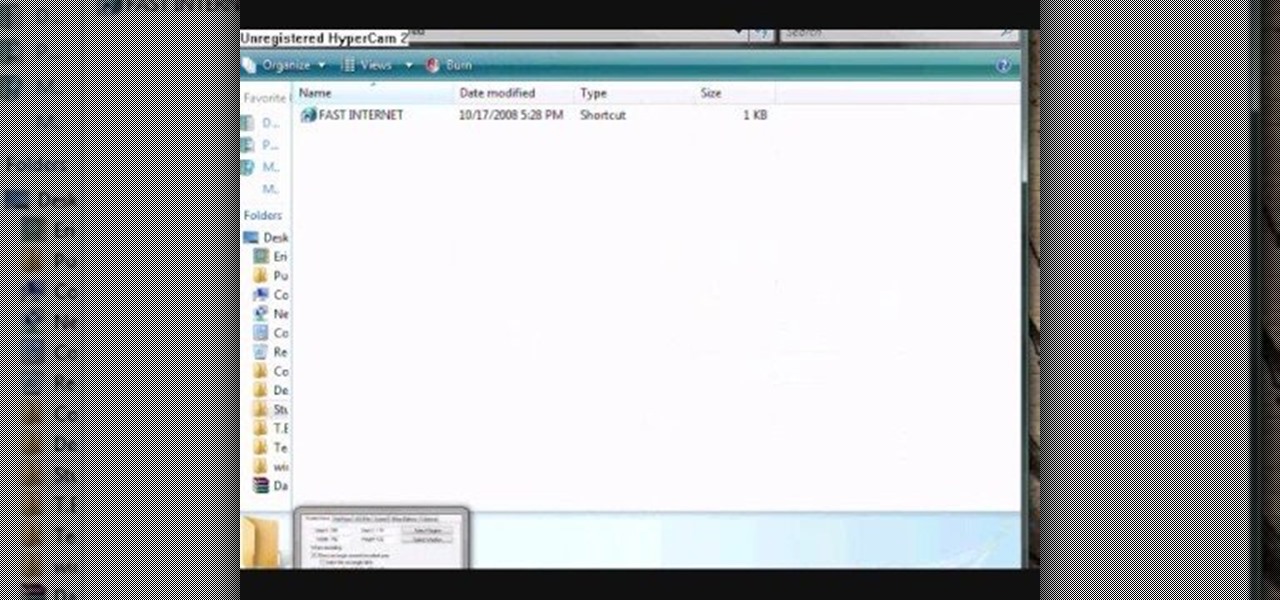
How To: Prank shut down a computer at school
Learn how to freak out little kids at your school, maybe even teachers, with a little, itsy-bitsy computer prank. Just watch this video to see how to prank shut down a computer at school.

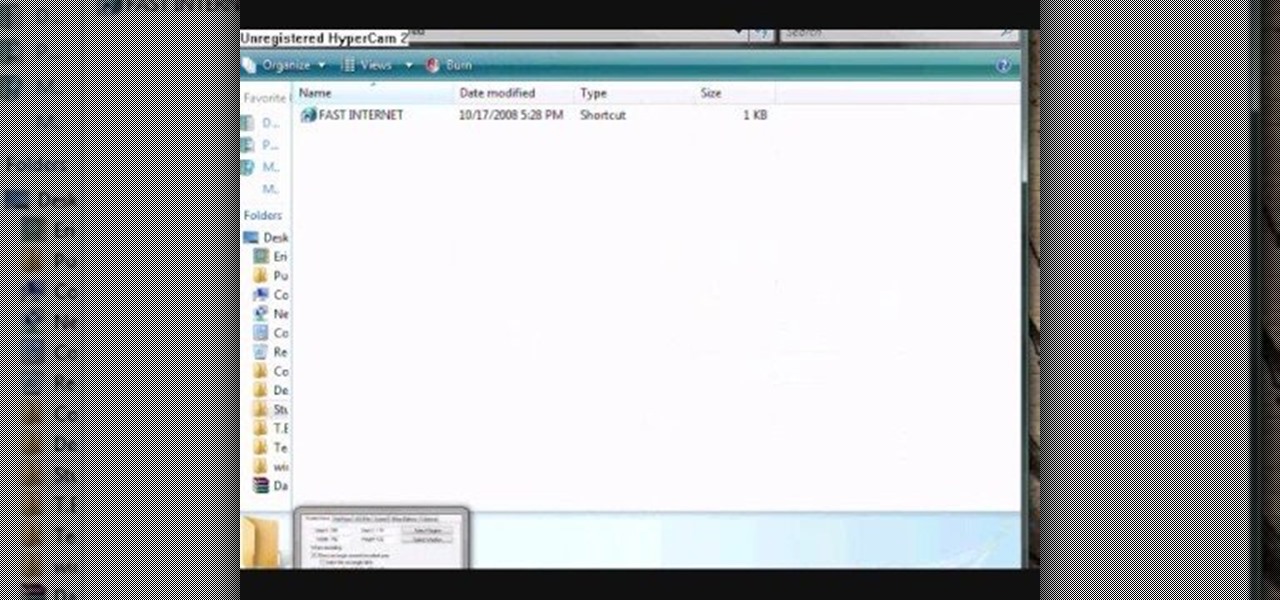
Learn how to freak out little kids at your school, maybe even teachers, with a little, itsy-bitsy computer prank. Just watch this video to see how to prank shut down a computer at school.

The perfect way to avoid boredom at work or in the classroom is with a good old-fashioned prank, and this one is for tech-minded. In the video below, you'll see how to change your coworker's (or classmate's) computer screen to be display upside-down, which will totally freak them out when they return from lunch or the restroom. The best part is watching them try to revert it back to normal!

If nothing else has worked to clean malware, spyware or viruses from your hard drive, this tutorial shows you how to remove the hard drive from either your laptop or desk top and use an external hard drive enclosure to fix your computer. You will also need a virus-free PC.

Apple Macs are easy computers to learn how to use, and these ten tips will make your computer even easier to understand! These are shortcuts to help you bypass routine tasks, and once you master them, your productivity and efficiency will increase.
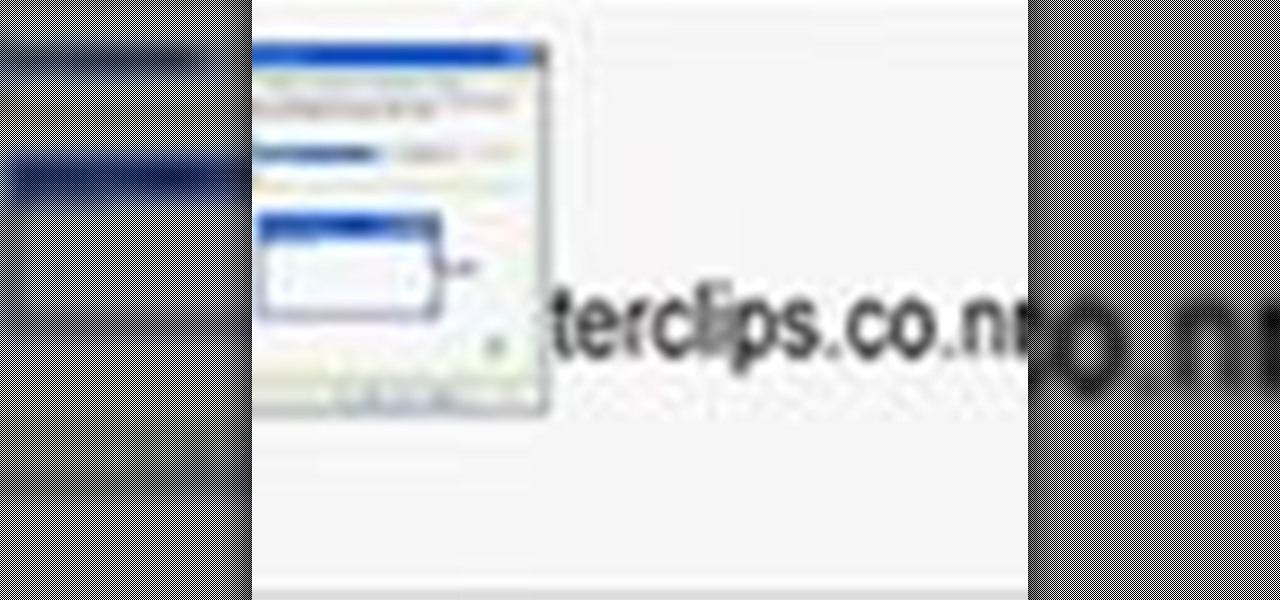
Does one of your coworkers at the office really make you mad? Do you want to mess with them at the office without having to destroy any property? This video can help. It will show you how to quickly create a fake wallpaper on someone's computer with Windows XP, which will infuriate them for a long time if they aren't very computer-saavy or familiar with this prank. Try it out and marvel at the hilarious results.
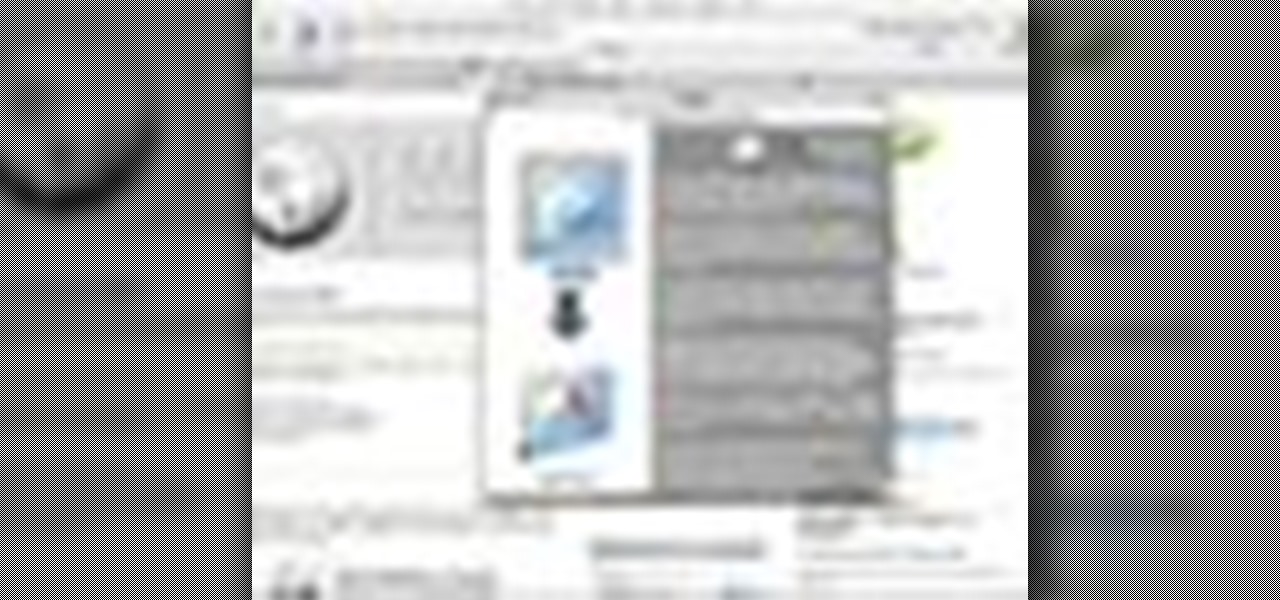
How to Use Your Mac as a Server: Turn your Mac Mini into a server! Yes, that's right, with a little know-how and a little spunk, you can turn an inexpensive Mac Mini computer into a server to provide services over you network. You won't even need the Mac OS X Server, just the Mac OS X Client, so there is no extra software to buy, just the Mac Mini and it's operating system.
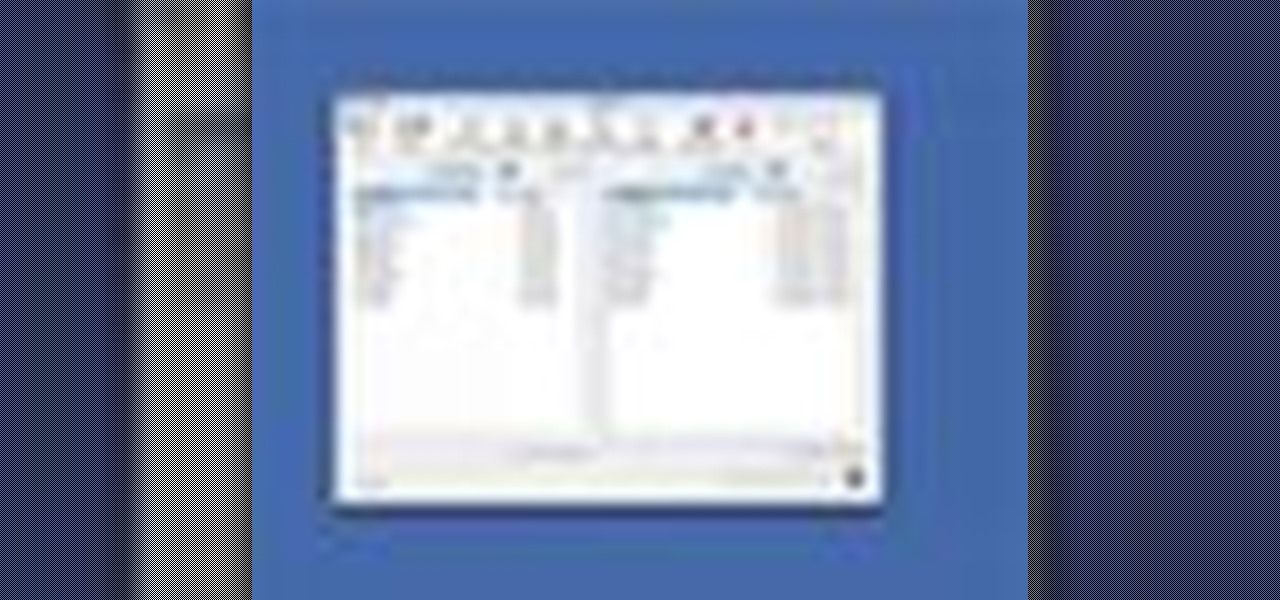
How to Use Your Mac as a Server: Turn your Mac Mini into a server! Yes, that's right, with a little know-how and a little spunk, you can turn an inexpensive Mac Mini computer into a server to provide services over you network. You won't even need the Mac OS X Server, just the Mac OS X Client, so there is no extra software to buy, just the Mac Mini and it's operating system.

You know that really annoying whirring sound your computer makes when it's, well, working? That's due to your hard drive vibrating and creating a small noise while doing so. Luckily, you don't have to put up with a loud hard drive anymore.

Is your SD memory card getting a little too full? Is it not working? Try reformatting it. It's the first and sometimes last step to troubleshooting card problems. So, if your SD card has become too cluttered, this guide will restore it to a like-new condition with a simple format.

This detailed five-part video will show you the exact steps to building your own computer. See the PC building step-by-step instructions, brought to you by the Ultimate Handyman.

Learn how to add memory (RAM) to a typical desktop computer. In this example, we show you how to install memory in a eMachines Desktop. Upgrading your desktop computer memory is easy to do and an inexpensive way to improve the performance of your desktop.

The shutdown button in Windows Vista doesn't actually shut down your computer. Watch this helpful computer tutorial video to learn how to fix your Vista power button so it does shut down your computer.
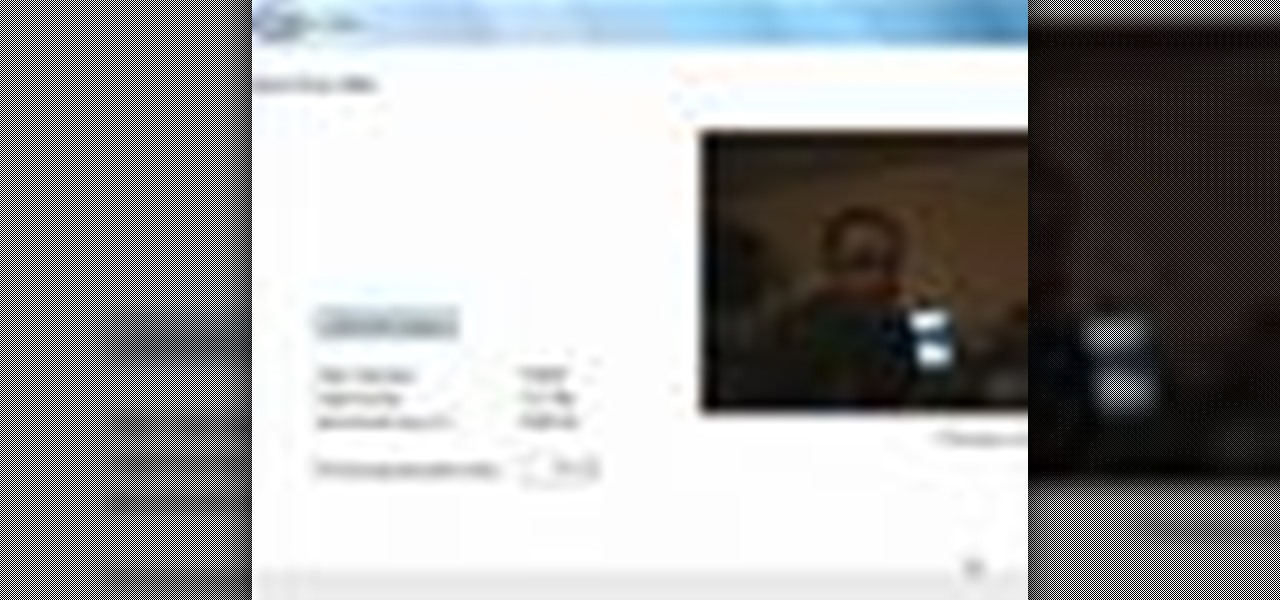
Recording home movies is quite a joy - how else would you remember that time your son shot milk out of his nose from laughing too hard, or when your shih tzu did a headstand? But it's often a pain transfering all your film files from your video camera to your computer.

Looking for a guide on how to update your laptop's internal 2.5" HDD? Look no further. This home computing how-to from the folks at CNET TV will teach you everything you'll need to know to swap out your notebook computer's existing hard disk drive. For more information, including step-by-step instructions, watch this helpful guide.
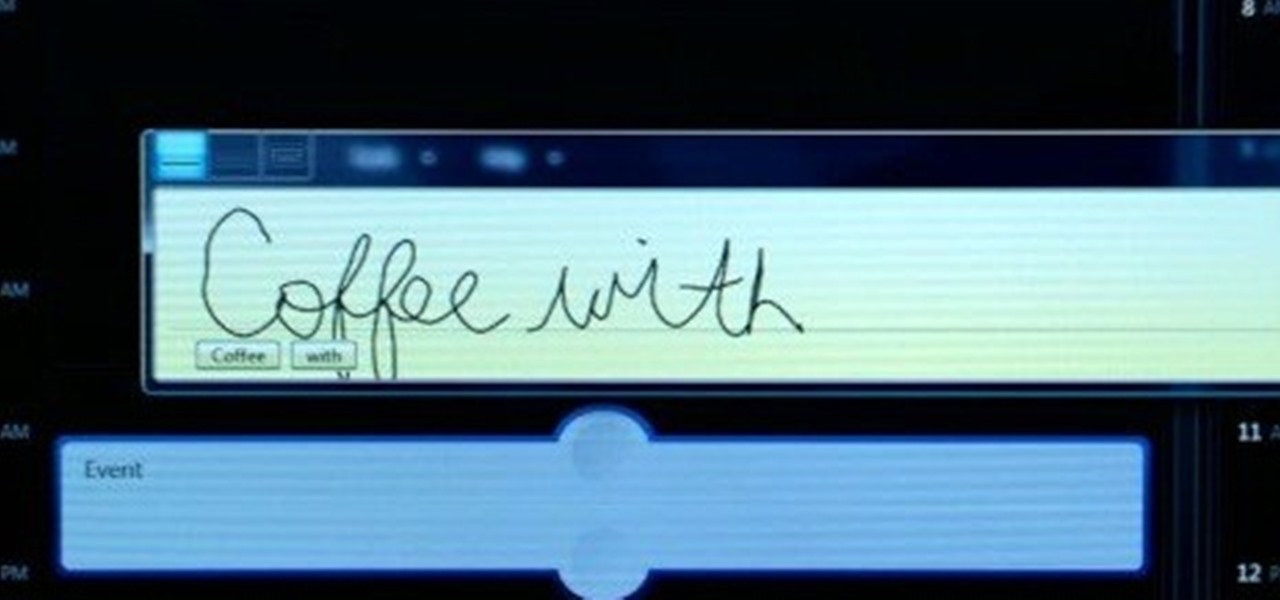
In this video tutorial, viewers learn how to hand-write on an HP Touch Smart computer. The HP Touch Smart is a touchscreen all-in-one desktop computer. The input panel allows users to hand-write or type text right on the screen. There are 3 different writing modes in the input screen. The modes are: writing pad, character pad and on-screen keyboard. It can be used in many HP programs such as the calendar and notes. This video will benefit those viewers who have an HP Touch Smart computer and ...

HP TouchSmart PC is a powerful computer with various features. You can use you PC to connect to other hardware devices like printer, scanner etc. A hardware device might not even work with you computer because the connecting cables might not match. So if you want a printer to connect to your computer you will need a USB connector. If your printer has a normal pin connector, you cannot work with it directly. In this case the other option is to print wireless, provided your printer supports it....
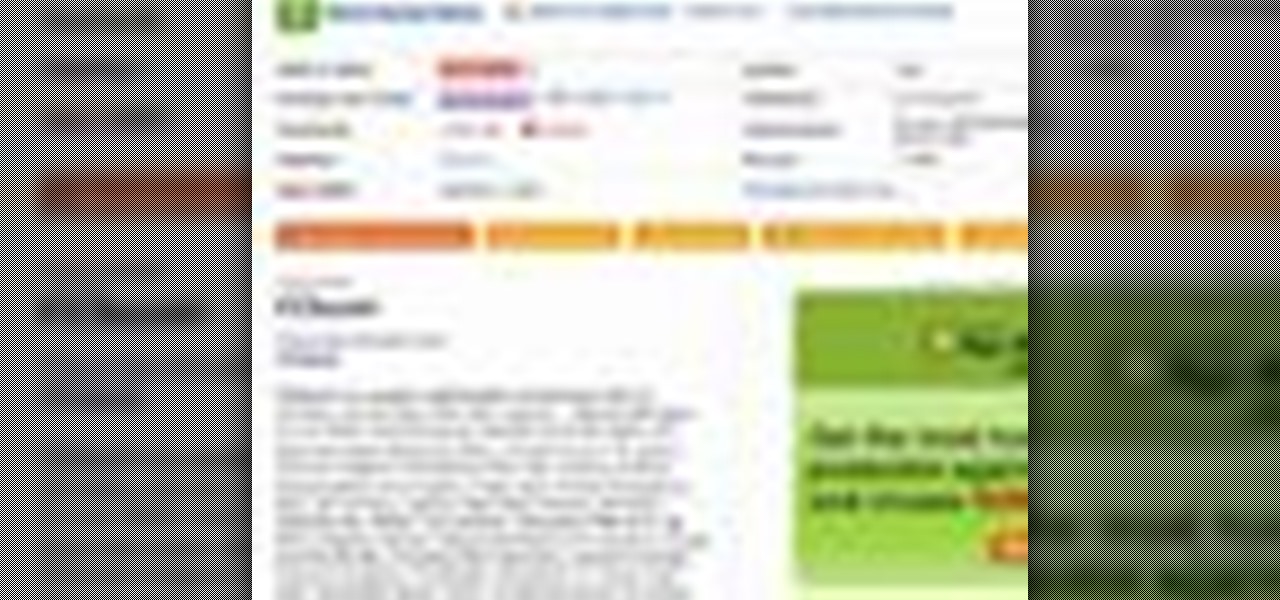
Your registry is probably a mess, but you don't even have to know what a registry is in order to clean it. Your PC will thank you and probably run a little better. Watch this computer tutorial video to learn how to clean your registry, and soon your computer will be running better.
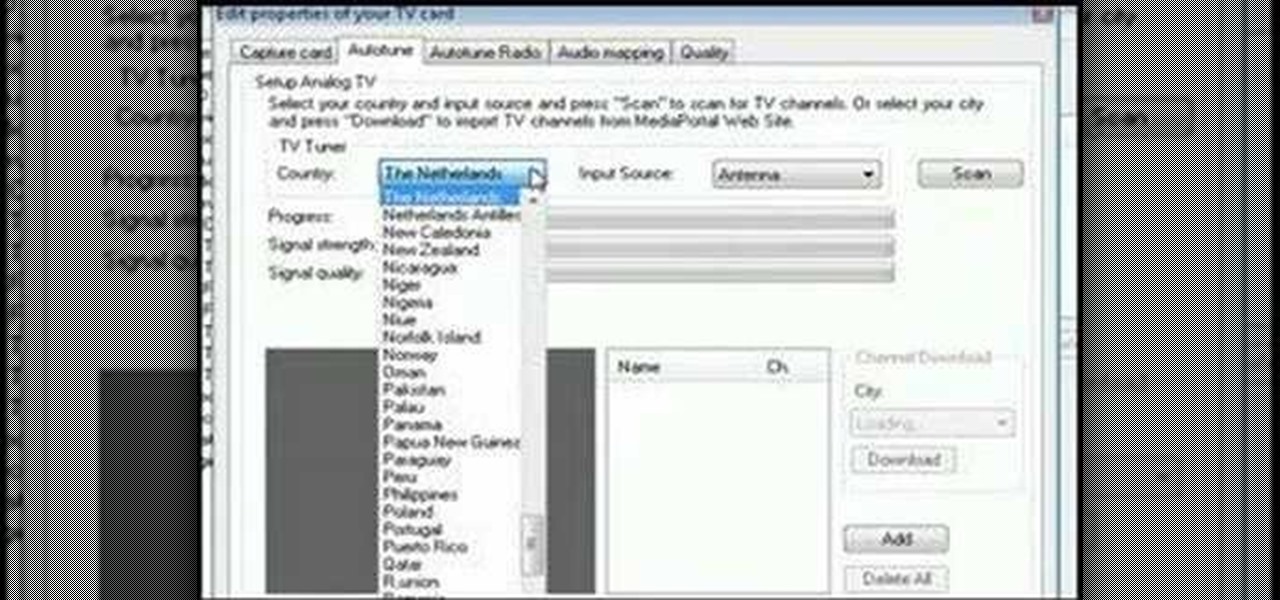
Turn an old computer into a DVR that you can use to watch TV and record shows from over the internet using a TV card and free software.

Two computers, two displays...one keyboard and mouse. Molly Wood from CNET shows you how a free software app (Synergy) can make beautiful music between PCs, Macs, and even Linux.

So you've got gigs of RAM and you're still not happy with your PC's performance? Learn how to maximize your computer's RAM usage with a small piece of software called RAMBooster.

In this tutorial, we learn how to clean dust & dirt from your desktop computer. First, take the front panel off of the tower and then clean the area around the fan off as well. Use a vacuum cleaner to suck the dirt out but make sure not to touch the surface on the system. On the inside you can use cotton swabs and wash cloths that are slightly damp. You can also use a small straw and remove the dirt and dust from the fan and the areas around it. When finished, your computer should be running ...

In this computer builder's guide, we learn how to go about installing an Intel i7 quad-ore CPU on your system's motherboard. It's easy! So easy, in fact, that this video tutorial can present a complete overview of the process in about four minutes. For more information, including detailed instructions, watch the clip.

In this computer builder's guide, we learn how to go about installing an ATX motherboard. It's easy! So easy, in fact, that this video tutorial can present a complete overview of the process in about four minutes. For more information, including detailed instructions, watch the clip.

In this tutorial, we learn how to assemble a computer from parts. First, you will need to take the motherboard, video card, RAM, hard drive, power supply, CD-rom drive, and the case and make sure you have them all laying out. From here, you will take out the motherboard and plug the RAM in to the appropriate spot for it. This will be located next to the fan on the upper right hand corner of the motherboard. After this, place the motherboard inside of the computer case and then insert in the v...

In this tutorial, we learn how to burn an audio CD. First, find the audio that you want to burn in your computer music files. Copy these by right clicking, then sending them to an audio CD. Make sure you have a blank CD placed into your computer. After you have added in all of the music that you want on your CD, you can start to burn it. Go to the CD writing wizard and run through all of the windows that pop up on it. Click the appropriate buttons that fit your needs, then click "continue". W...
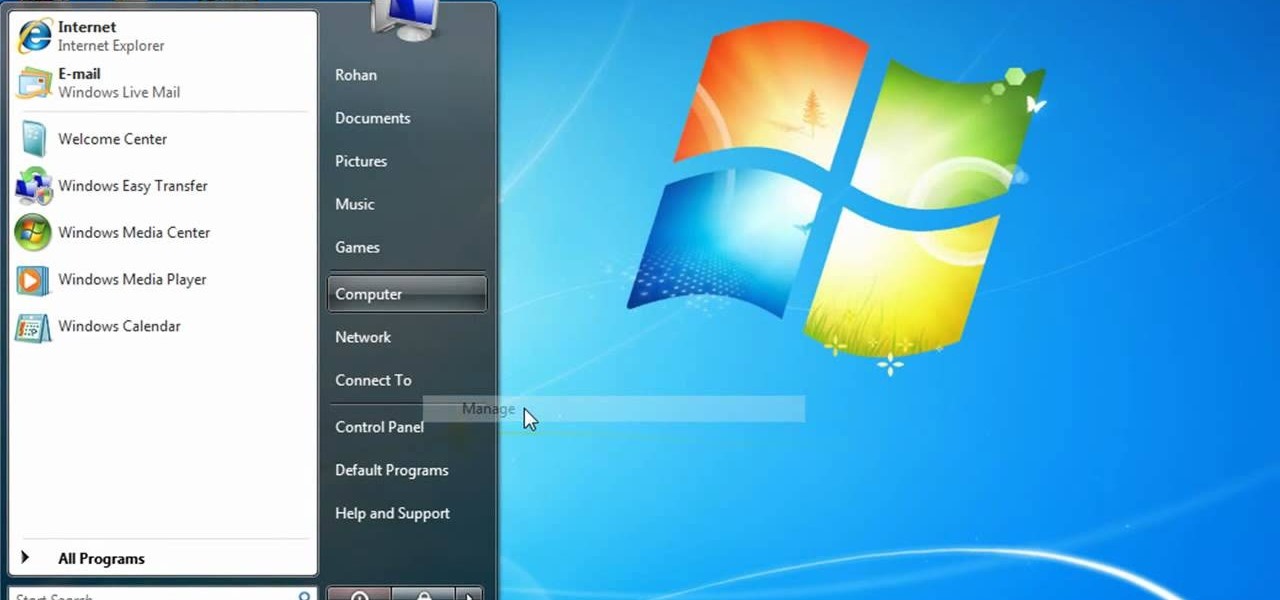
In this video, we learn how to partition a hard drive in Windows Vista or Windows 7. First, go to your computer and right click on your hard drive. Then, go to the management in the compute rand find disk management. From here, you will see your backup, factory image, and everything else on your computer. From here, right click on the computer and click "shrink volume" It will then pop up a new window where you will enter in the amount of space you want to shrink in MC. Once you enter this, c...

This is a video tutorial in the Computers & Programming category where you are going to learn how to defragment your hard drive for Windows Vista. Running a disk defrag is a great way to improve your computer performance. Go to start > control panel > systems and maintenance. Under the administrative tools click on "defragment your hard drive". In the next window, you can schedule an automatic defragmentation or initiate a defragmentation right away. To start defragmentation, click on "defrag...

In this video, we learn how to partition your hard drive to back up important files. First, go to the start menu and then right click on your computer. From here, go to the left hand side toolbar and find where it says "disk management". Click on this, then you will see the partitions on the computers. Right click on the partition, then go through the wizard that pops up on the screen. Type in the size that you want your partition size to be, then continue on through the wizard. When you are ...
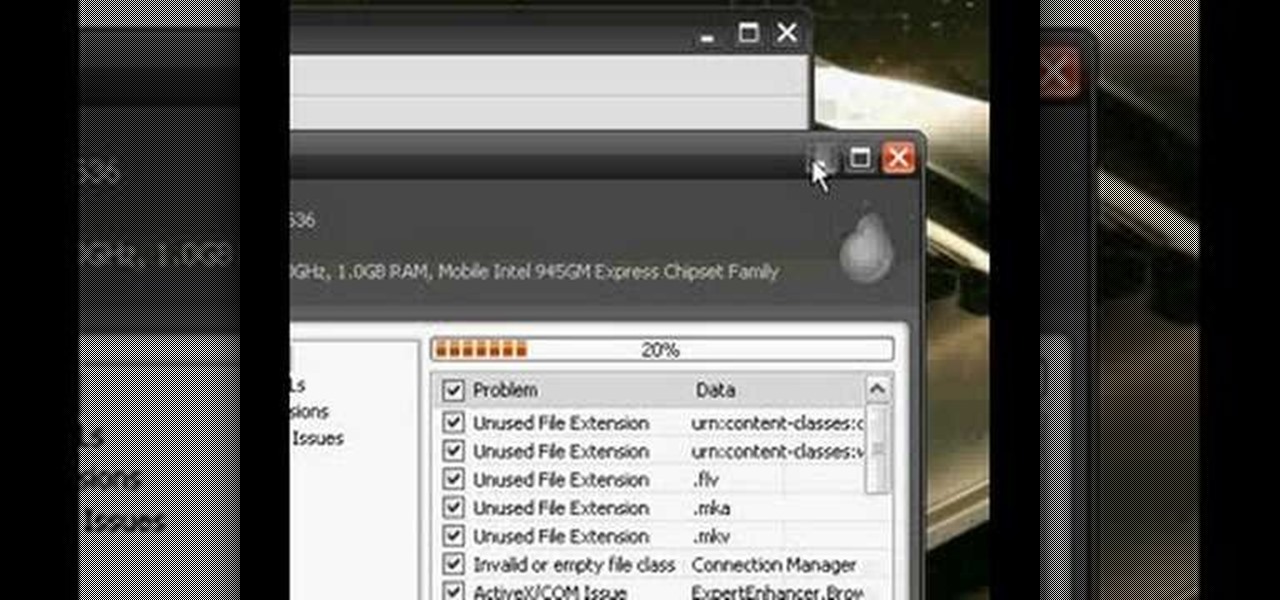
This is a video tutorial in the Computers & Programming category where you are going to learn how to defrag your computer using CCleaner and disk defrag. First go to CCleaner and download the free program. After that install it and launch the program. Click on "analyze" and it will tell you how much of disk space you will gain by removing temporary files. Hit "run cleaner" and then OK and the cleaning will be done. Now go to control panel and click on "disk defragmenter" under "maintenance". ...
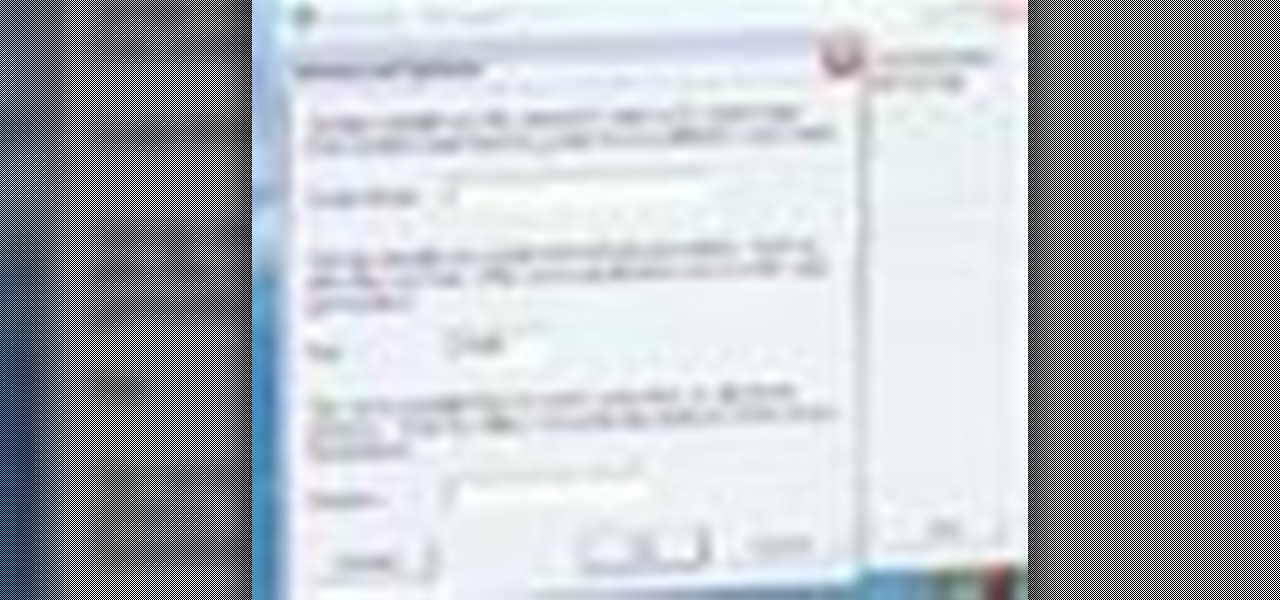
In this tutorial, you'll learn how to share a single keyboard and mouse across multiple Windows, Mac or Linux computers with an application called Synergy. It's an easy process and this video presents a complete guide. For more information, including a full demonstration and detailed, step-by-step instructions, watch this helpful home-computing how-to.

With software being more pervasive and demanding than ever before, even nice computers can become slower pretty quickly. If your computer isn't performing as well as it should be, watch this video to learn about some steps you can take to make your PC faster.
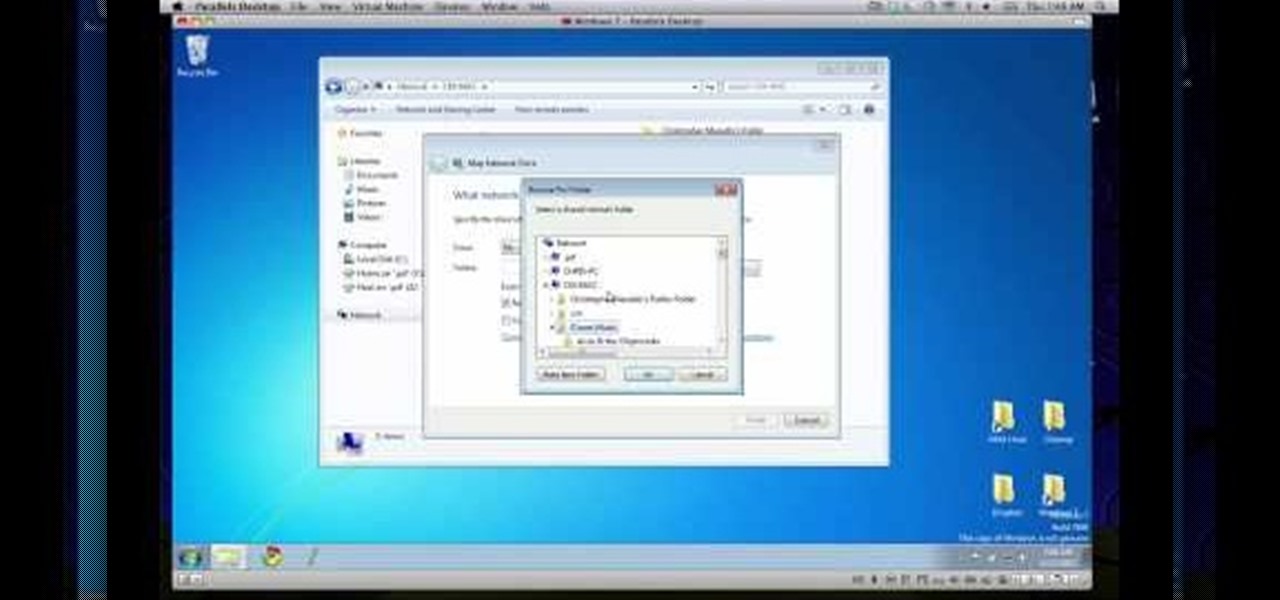
In this clip, you'll learn how to transfer files to and from Microsoft Windows, Apple Mac OS X & Linux desktop or laptop computers. For more information, including a complete demonstration, and detailed, step-by-step instructions, as well as to get started using this trick yourself, take a look.

In this clip, you'll learn how to use VNC to remotely control an Apple desktop or laptop computer over the web. For more information, including a complete demonstration, and detailed, step-by-step instructions, as well as to get started using this trick yourself, take a look.

In this clip, you'll learn how set up and use a Wacom 21UX pen display as a second display on a Mac OS X computer. It's easy. So easy, in fact, that this video tutorial can present a complete, step-by-step overview of the process in just over two minutes. For more information, including detailed, step-by-step instructions, take a look.

In this clip, you'll learn how set up and use a Wacom Cintiq 12WX as a second display on your Apple computer. It's easy. So easy, in fact, that this video tutorial can present a complete, step-by-step overview of the process in just under three minutes. For more information, including detailed, step-by-step instructions, take a look.

In this clip, you'll learn how to map the active area of a Wacom Bamboo or Bamboo Fun pen tablet to a computer screen. Happily, it's easy. So easy, in fact, that this video tutorial can present a complete, step-by-step overview of the process in just over five minutes. For more information, including detailed, step-by-step instructions, take a look.

In this clip, you'll learn how to install and use a Wacom Bamboo pen tablet on an Apple computer running Mac OS X. Happily, it's an easy process. So easy, in fact, that this video tutorial can present a complete, step-by-step overview of the process in just under four minutes. For more information, including detailed, step-by-step instructions, take a look.

In this clip, you'll learn how to install and use a Wacom Bamboo Fun digital tablet on a Mac OS X computer. Happily, it's an easy process. So easy, in fact, that this video tutorial can present a complete, step-by-step overview of the process in just under three minutes. For more information, including detailed, step-by-step instructions, take a look.

Watch streaming Internet TV or other media content on your home television set! This tutorial shows you how to set up a connection between your computer monitor and your TV set so you can watch your computer screen on a big screen!

The My Computer section of most PC computers is an absolute mess, especially if you're trying to navigate someone else's computer. Why not take advantage of this fact by pulling this awesome prank on one of your data-loving friends? The video above will show you how to make a folder invisible and then hide it on their computer, making the chances of them finding it without knowing that you've pranked them slim to none. Just make sure you're there to watch you victim freak out afterwards! That...