
How To: Repair a Power Mac G5 - Remove the airport card
To remove your airport card from your Power Mac, you're going to have to know what you're doing… see how to remove the airport card from the Power Mac desktop computer.


To remove your airport card from your Power Mac, you're going to have to know what you're doing… see how to remove the airport card from the Power Mac desktop computer.

Maybe you only have 1G of RAM in your Power Mac. Maybe you ace some bum memory. Maybe it's just time to upgrade. Either way, this RAM upgrade video can help. See how to remove the RAM memory from a Power Mac desktop computer.

Your graphics card may be a little outdated in your Power Mac, so upgrade it to a one that can handle all of your gaming needs. See how to remove the graphics video card from your Power Mac desktop computer.

Your sound from your Power Mac may be nil, or maybe it just sounds really bad. The speaker may need to be replaced. See how to remove the speaker from the Power Mac desktop computer.

If your discs are getting jammed in your optical drive, or if your CDs and DVDs simply aren't playing in your Power Mac, it might be time to replace that old SuperDrive. See how to remove the SuperDrive optical drive from the Power Mac desktop computer.

Need to fix your Power Mac? Disassembling the Power Mac could be tricky, but not now. See how to remove the side case and fan from the G5 Power Mac desktop computer.

Don't let your computer get fried during the next thunderstorm. Keep it safe from damage with the right procedures and tools. Try using a surge protector that can help prevent a power surge from destroying your computer. You don't want a lightning strike to fry your laptop or desktop PC or Mac.

In this video from Defcon Computers we learn how to clean your computer keyboard. You can use cans of air, or take off your keys. But in this video we learn how to actually clean the keys themselves. With the computer off, put Windex on a paper towel, and rub the key. Put more Windex on your paper towel and continue to rub the keys. Rub them individually and also clean the spaces in between the keys with the paper towel. Again, make sure your computer is off or else you'll get all sorts of er...
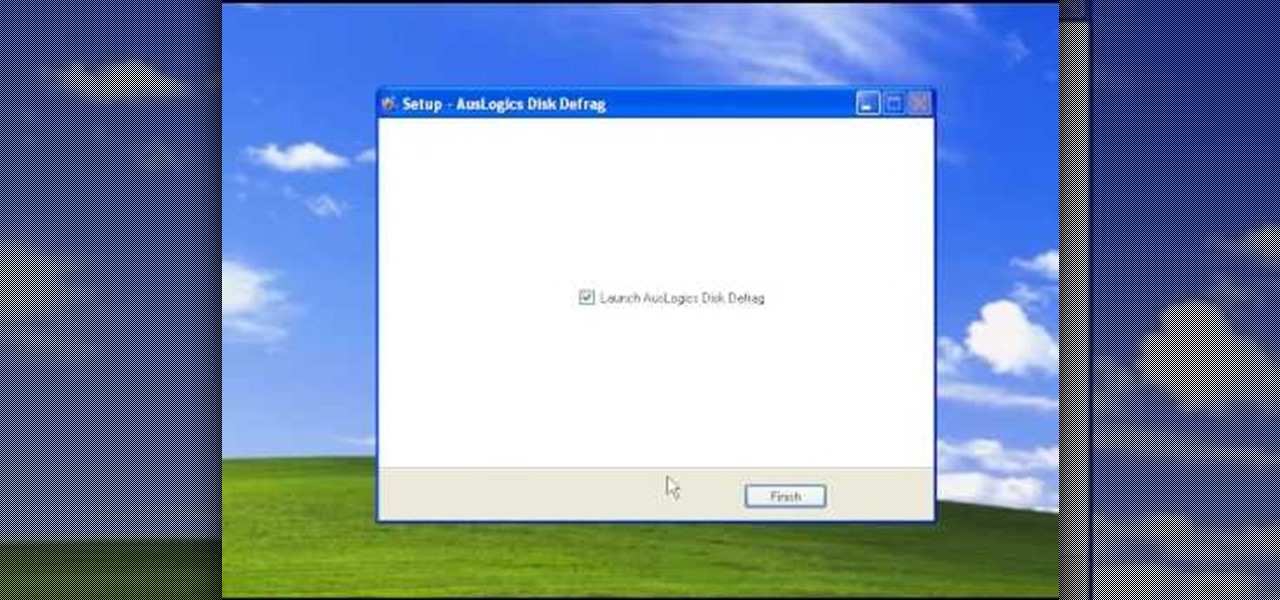
This video tutorial is in the Computers & Programming category which will show you how to defragment your computer step-by-step. This will make your computer run efficiently and faster. Do a Google search for auslogics disk defrag and download and save the program. This program allows you to continue using your computer while the defrag is in progress. Then run the set up, accept the license agreement and launch the program. Here you can select the drive that you want to defrag and click on n...

By partitioning the hard drive on your Mac computer, you can install multiple versions of Mac OS or install Windows or Linux on the other other partition, increasing your computer's compatibility. This video will show you how to create a new partition quickly and easily on any Mac.

Is your computer screen clouding up? Computer screens accumulate dirt and dust quickly causing screens to get foggy. Thanks to How To Make Anything, you can learn to do or fix pretty much anything! In this video, learn how to make a homemade solution to clean that dirty computer screen and make it look like new!

This video from Michael presents how to establish a Remote Desktop connection in Windows XP Professional.This type of connection allows you to access your computer via Internet from any place and manage files, local resources, or perform any other remote activity.To establish Remote Desktop connection click Start button, right click My Computer, from the opened menu select Properties. System Properties window will open. Choose Remote tab. Check Remote Desktop - Allow users to remotely connect...
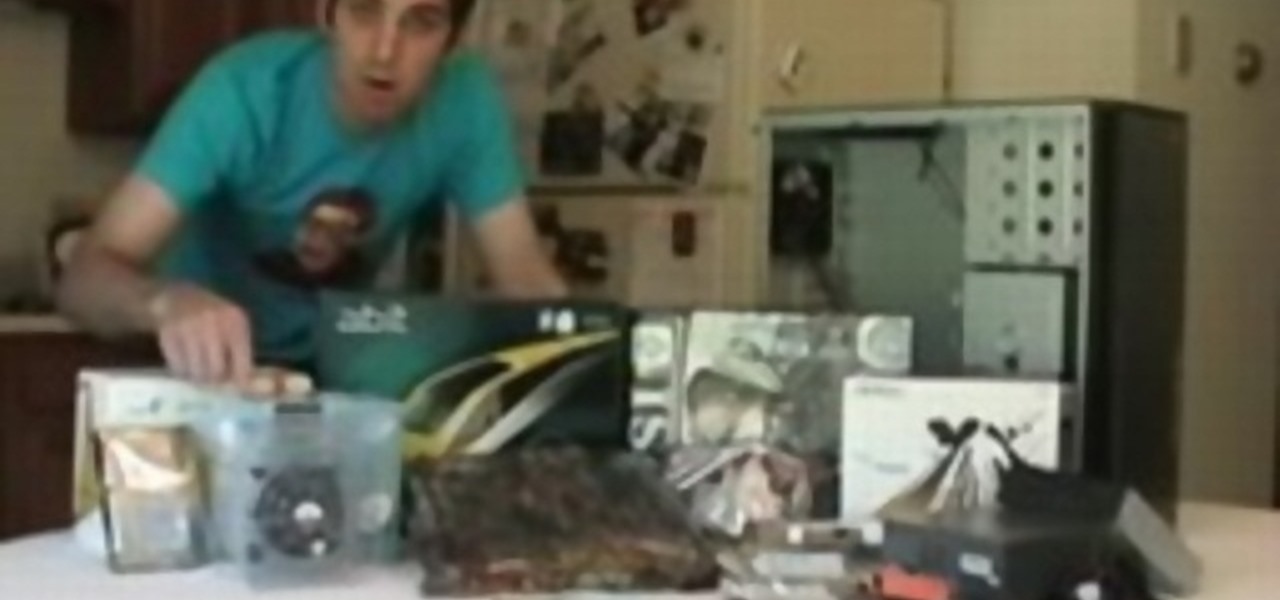
The Real HT Info Podcast assembles a computer that has all the cooling and noise considerations to make an admirable HTPC. If you've ever wanted to build your own computer, this is a good place to start.

This computer prank how-to video will show you how you can make a fake virus on someone's computer. The virus featured in this video will shut down your victim's computer and generally annoy them.

What you need to do is press a certain button when your computer boots (it should say something like press this key to enter setup). Press the specified key and inside the bios find the option that allows you to set a password. Once you create a password then you have to set it so the computer requires the password on boot. Please rate and comment this video.

Use an old PC that has been setup as a server to perform helpful tasks such as backing up computers on your network, storing media files in a central location, share one printer with every computers computer in the house.

Make any computer seem unresponsive in less than 20 seconds by chaning the desktop wallpaper. Completely safe computer prank that can be easily undone without restarting.

When your motherboard breaks your computer does too. Learn how to replace your computer's motherboard by yourself so you'll be able to continue on after a problem as quickly as possible.

This video demonstrates how to add a new hard drive to a Dell Dimension without damaging the computer. The video walks your through opening the computer and installing the hard drive to the computer correctly.

Play a spooky prank that preys on the most basic fear that one day haunted computers will rise up and destroy us all.
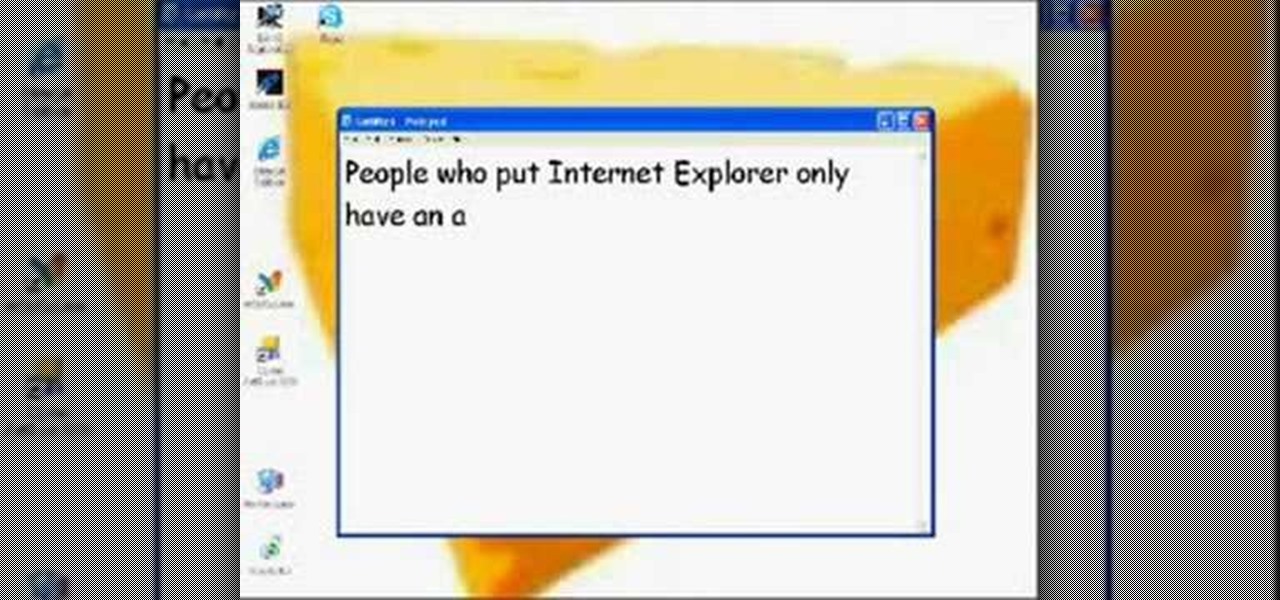
This video shows you how to make a fake "virus" that shuts down the computer of your victim when they open it. This video also shows you how to email or AIM this prank virus to a friend.
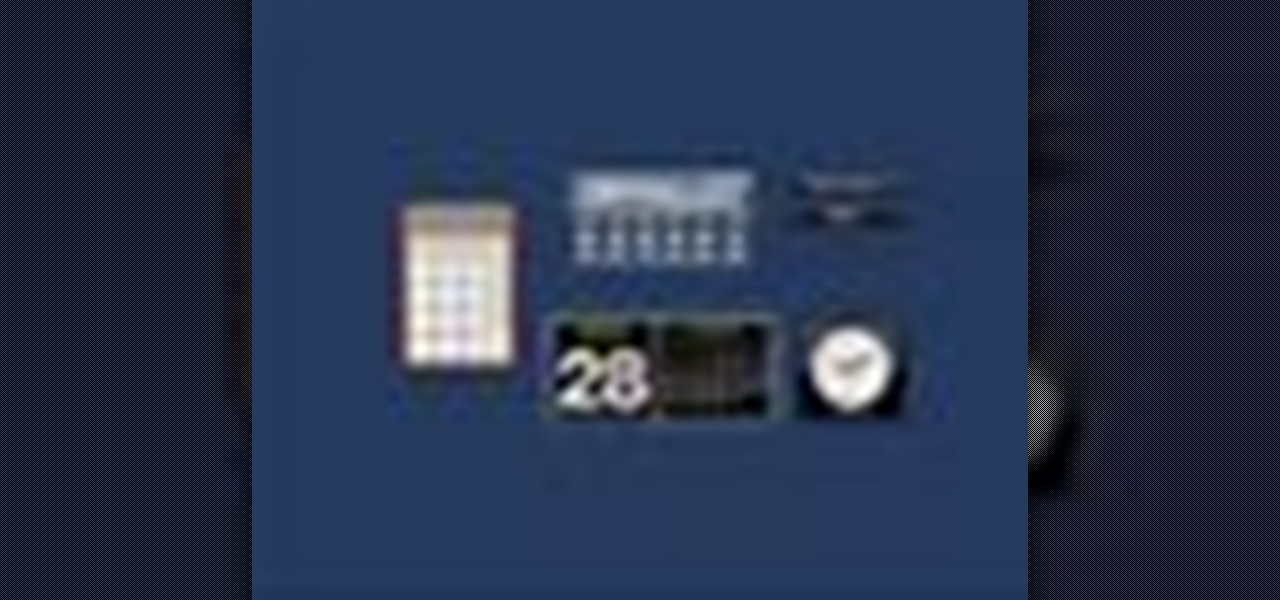
How to Use Your Mac as a Server: Turn your Mac Mini into a server! Yes, that's right, with a little know-how and a little spunk, you can turn an inexpensive Mac Mini computer into a server to provide services over you network. You won't even need the Mac OS X Server, just the Mac OS X Client, so there is no extra software to buy, just the Mac Mini and it's operating system.
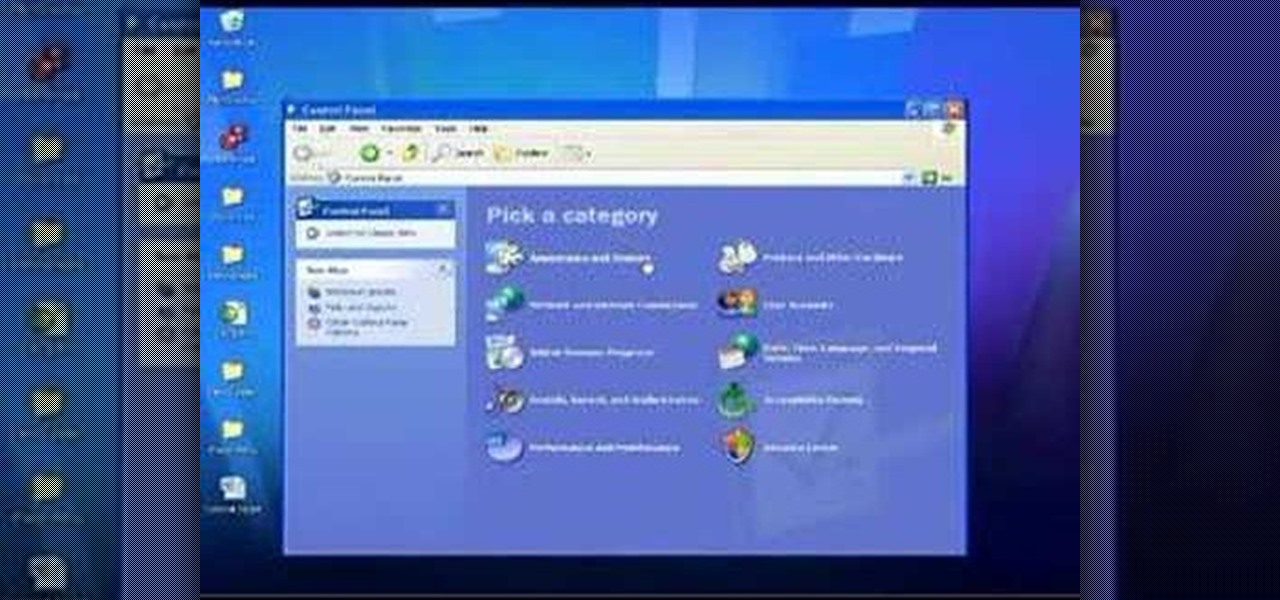
In this Computers & Programming video tutorial you will learn how to use the Remote Desktop feature within Windows XP. This application will enable you to access your home computer from office using the internet. This application is really very easy and simple to use. You have to ensure 3 things for this to work. Ensure that the computer on which your files reside that you want to access has all the components of XP installed. This is the host. The computer that you want to use to access the ...

Whether you are sharing an internet connection, working together or just playing group video games, you will need to network your computers. Check out this tutorial and learn just how easy it is to create a home network.

Learn how to add memory (RAM) to a Apple MacBook Pro notebook computer. Upgrading your MacBook Pro laptop memory is easy to do and an inexpensive way to improve the performance of your MacBook.
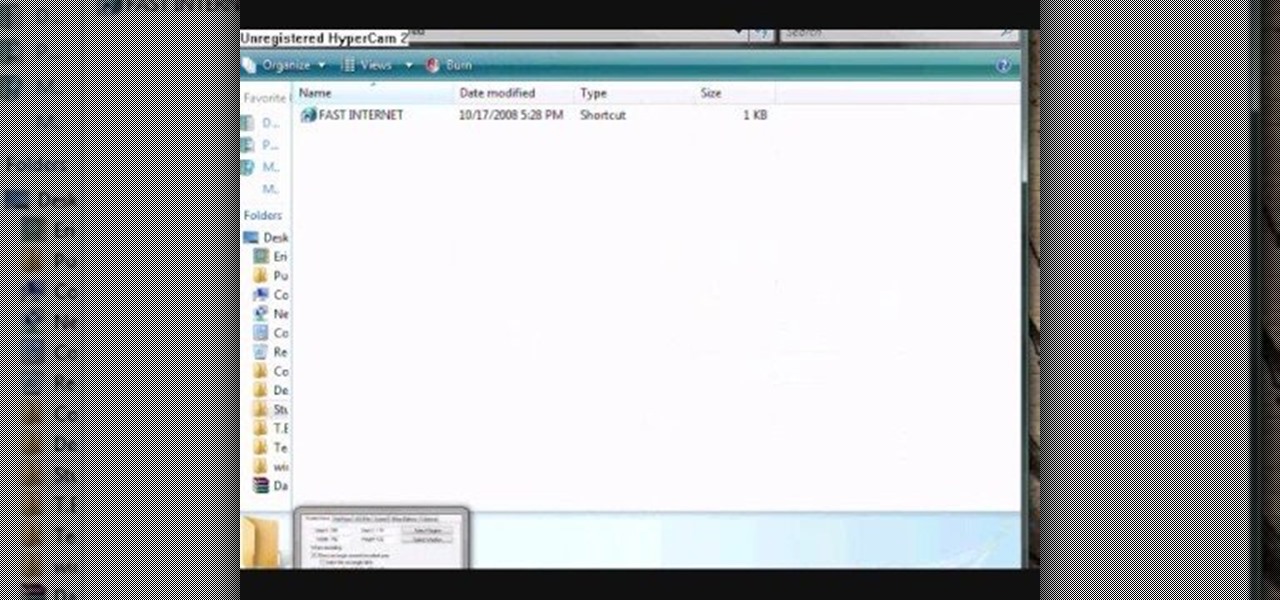
Learn how to freak out little kids at your school, maybe even teachers, with a little, itsy-bitsy computer prank. Just watch this video to see how to prank shut down a computer at school.

If you're a certified computer nerd along the lines of NASA scientist Howard from "The Big Bang Theory," then you know how frustrating it can be transferring large amounts of data between an external hard drive or other drive and your main computer, especially when you're in a rush to get experiment data in. Usually this requires mounting the drive into a system or external case first.
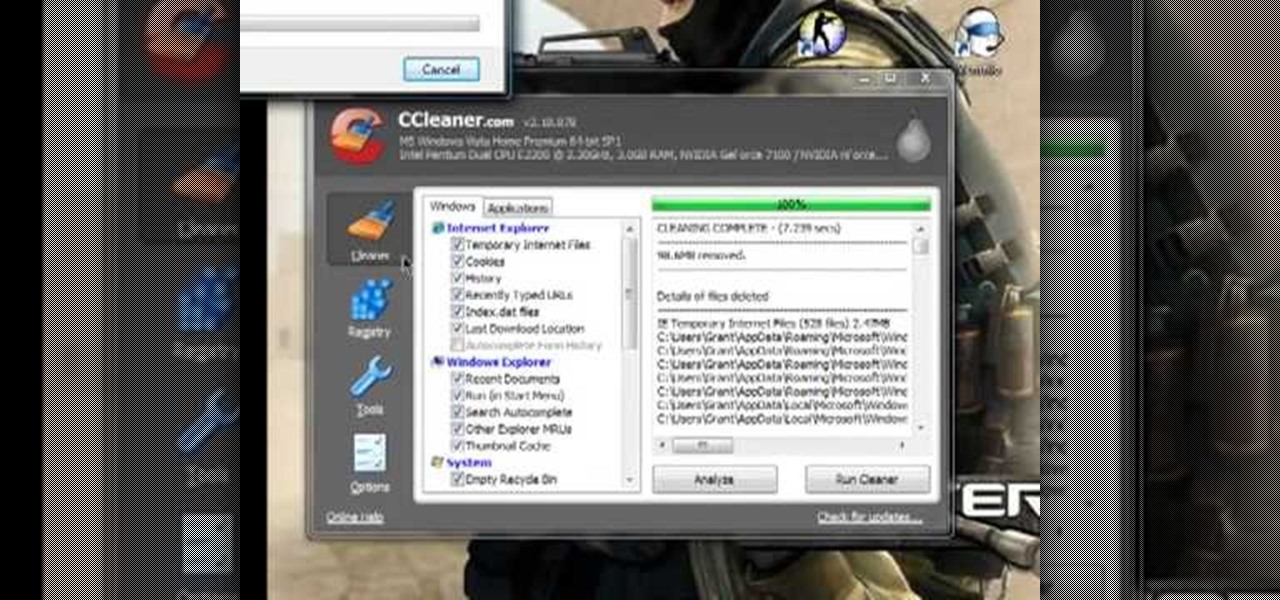
CCleaner is a executable freeware that will help clean up some space in your bogged down Windows machine. This tutorial will demonstrate exactly how to use CCleaner to drastically boost your machine's speed up to 40%.

With Snapchat making the leap into the smartglasses realm, Facebook had to find a way to try and steal its competitor's augmented reality thunder.

This video explains how to diagnose and fix issues involving having no sound on your computer. How to figure out if you have on board sound or a sound board is shown based on how the audio plugs are positioned on the back of the computer. The narrator explains the importance of checking your speakers using an iPod to make sure the speakers are in working condition. The next trouble shooting technique shown is to go into control panel/device manager. Using device manager make sure your audio d...

In this video, we learn how to take apart a computer's keyboard & clean it. First, turn the keyboard upside down and remove the screws from the side with a screwdriver. After this, flip it back over and remove the keys from the top. Put the keys into a bowl of soap and water and let them soak. Then, remove the screws from the top of the keyboard and set them aside. Open up the keyboard and then dust and clean the inside of it until clean. Next, you will replace all of the parts you removed in...

If you know someone who loves their computer and has a fear of being shot dead in a firefight, watch this video! It will show you a great prank to pull on just such a person. All you have to do is change the login sound on their computer to something terrifying, like gunshots, crank the volume, and wait for your victim to attempt to log on to their computer. Hilarity and fear will ensue.

This video tutorial is in the Computers & Programming category which will show you how to boot up your computer faster with boot defragment. Boot defragment places all the boot files together in the hard disk making it easier for the booting process to start. Click on start > run, type in 'regedit' and click OK. This will launch the registry editor. Here you double click on hkey_local_machine to open it. Then you double click on software > Microsoft > dfrg >BbootOptimizeFunction Click on 'ena...

In this tutorial, we learn how to set up and secure a wireless router. First, take your cable and plug it into your modem from your computer. After this, plug in an Ethernet cable into your modem to a wireless router. Now, plug the wireless router and modem into the wall. Now, look for the icon on your computer that says you have connected a new device to it. Go through the set up wizard to make a new wireless network, once it doesn't find one, connect a USB to the computer. Now, click on the...
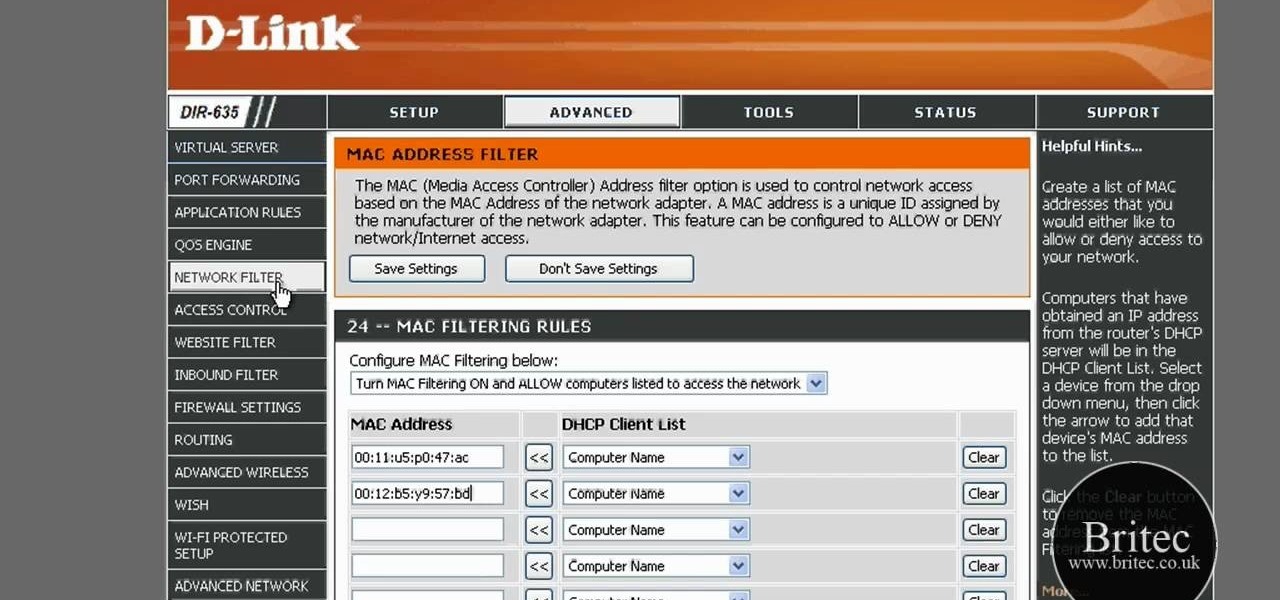
In this tutorial, we learn how to detect all computers connected to your Wi-Fi network. To begin, go to the website, http://msdn.microsoft.com/en-gb/netframework/aa569263.aspx. Once you are on this site, download and install the program. Once it's installed, open the program and then look for the MAC address. Once you find this, go back to the website and enter this into the MAC address line. After you do this, you will be able to see what computers are listed on your network. If you see any ...
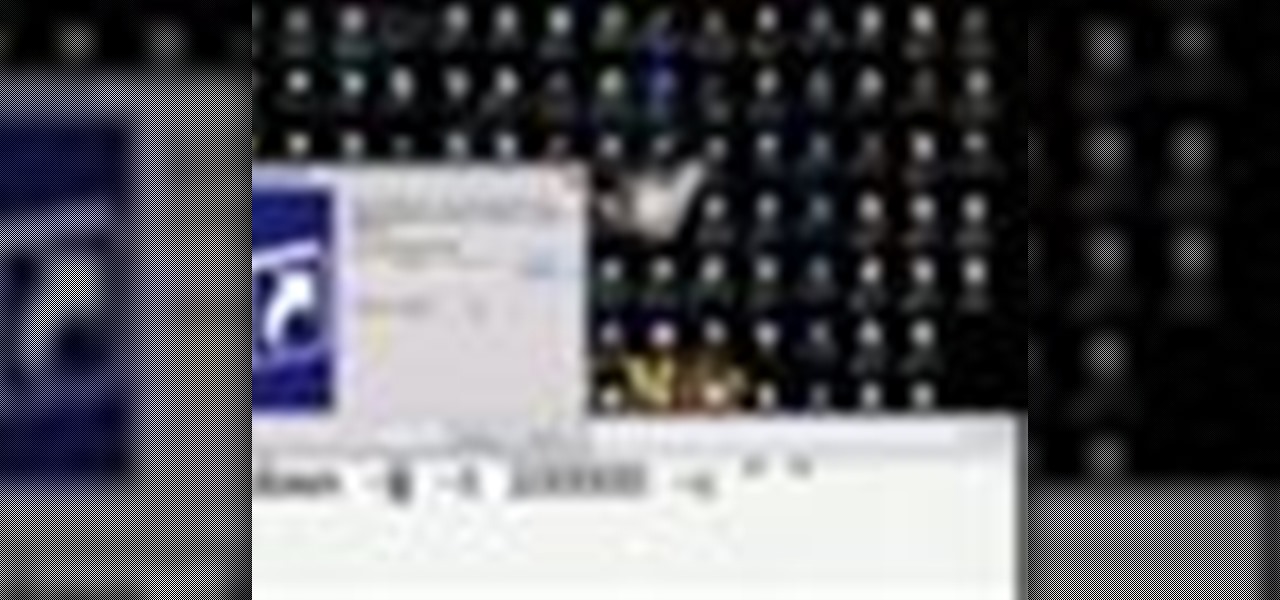
This video in the Pranks & Cons category will show you how to create a non-destructive fake virus on Windows. This video is from Tinkernut. For this right click on your desk top, go to new and select shortcut. Now type in this code 'shutdown 's 't 60 'c "this computer is shutting down; save your work", click next. This code is actually for shutting down the computer. But, you type in the name of the short cut as something else, say for example 'songs ' and click next. What will happen is when...
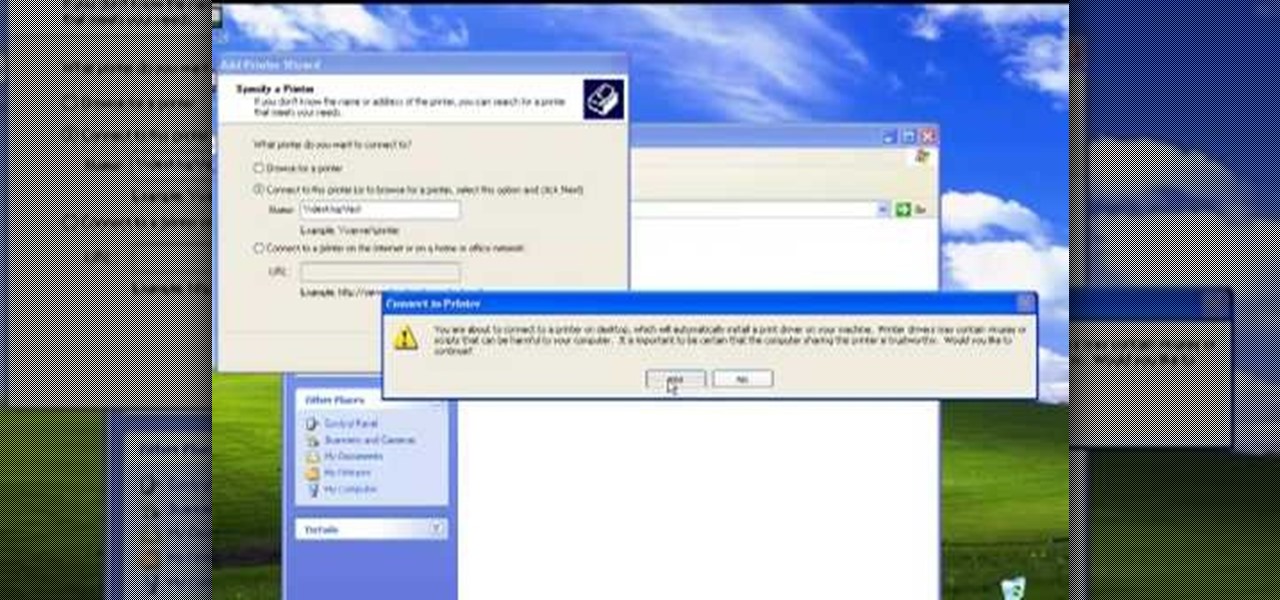
The video describes sharing of printer with other computers. There is no need of any cable. Can be connected to desktop or laptop. Open (System Properties) from (My Computer) and check computer name. Open (printers and faxes) window. Select the printer to work on. Activate the box named (share this printer) under sharing in printer properties. To use this feature in laptop open (printers and faxes) again from printers and other hardware options in control panel. Open the (Add Printer Wizard)....

In this video tutorial, viewers learn how to use Remote Desktop on Windows Vista to connect to another computer over a network connection, specifically Windows XP. You can get access to your Vista applications or data stored on a remote computer from your XP PC.

The perfect way to avoid boredom at work or in the classroom is with a good old-fashioned prank, and this one is for tech-minded. In the video below, you'll see how to change your coworker's (or classmate's) computer screen to be display upside-down, which will totally freak them out when they return from lunch or the restroom. The best part is watching them try to revert it back to normal!

In this video tutorial, viewers learn how to force eject a CD/DVD from a Mac computer. There are two ways to force eject the CD/DVD. The first option is to begin by turning off the computer. Then turn it on again. Right click while you are turning on until the disc ejects and the login screen appears. You can also restart the computer. While restarting, hold down the option button until startup disk shows up on the screen. Then let go op option and hit eject. This video will benefit those vie...