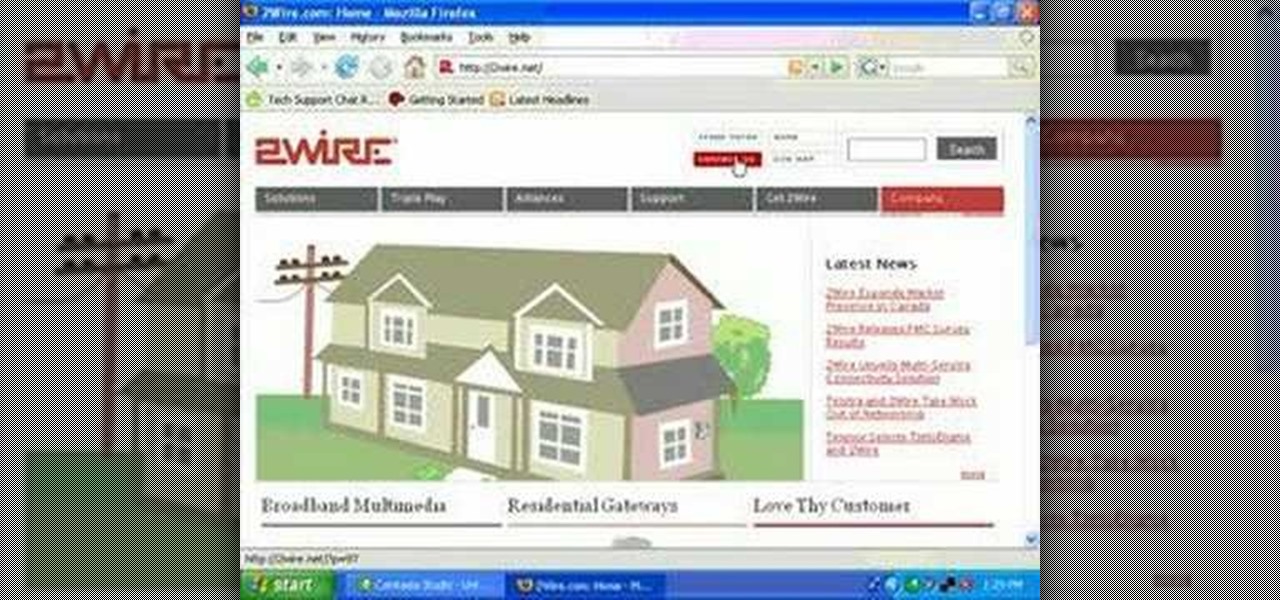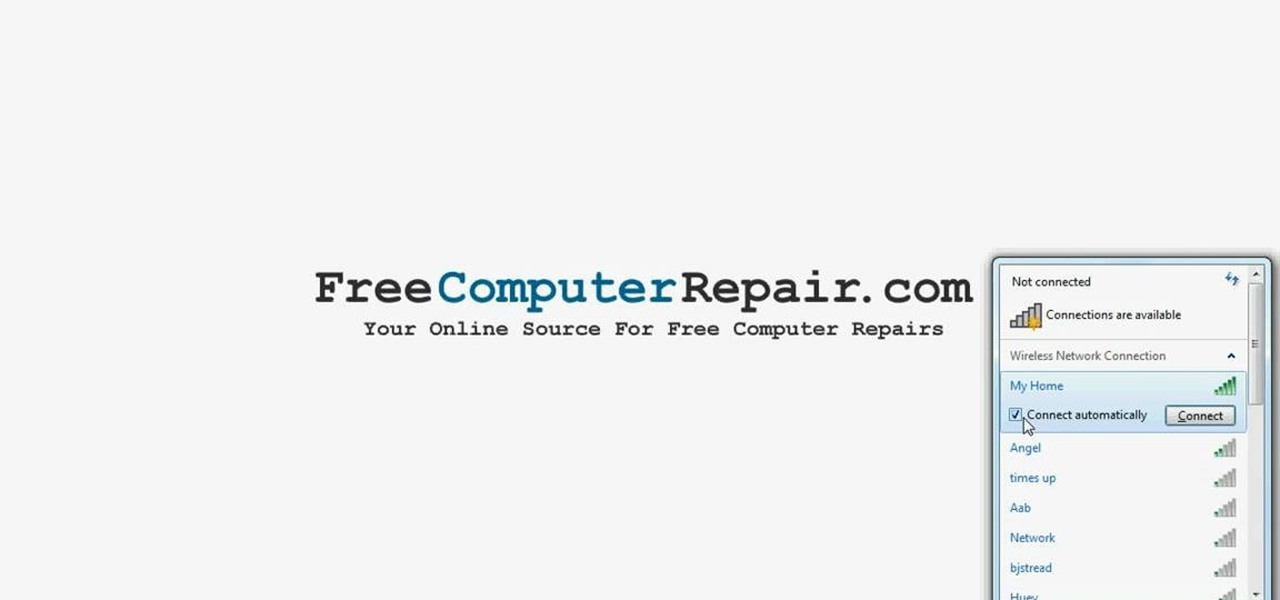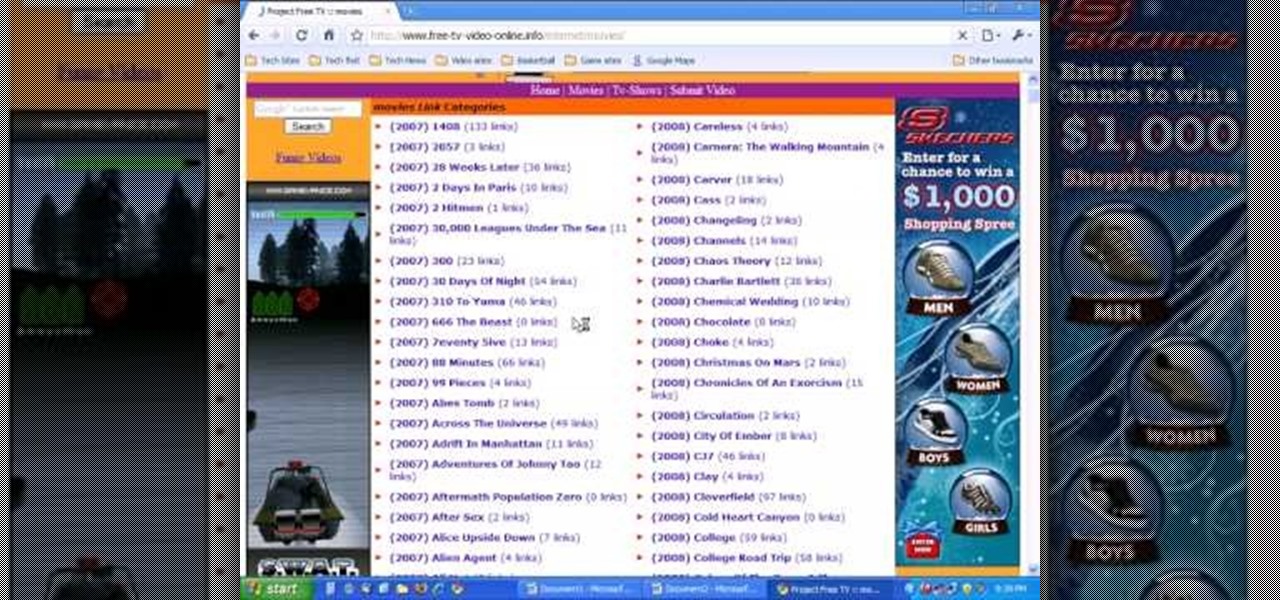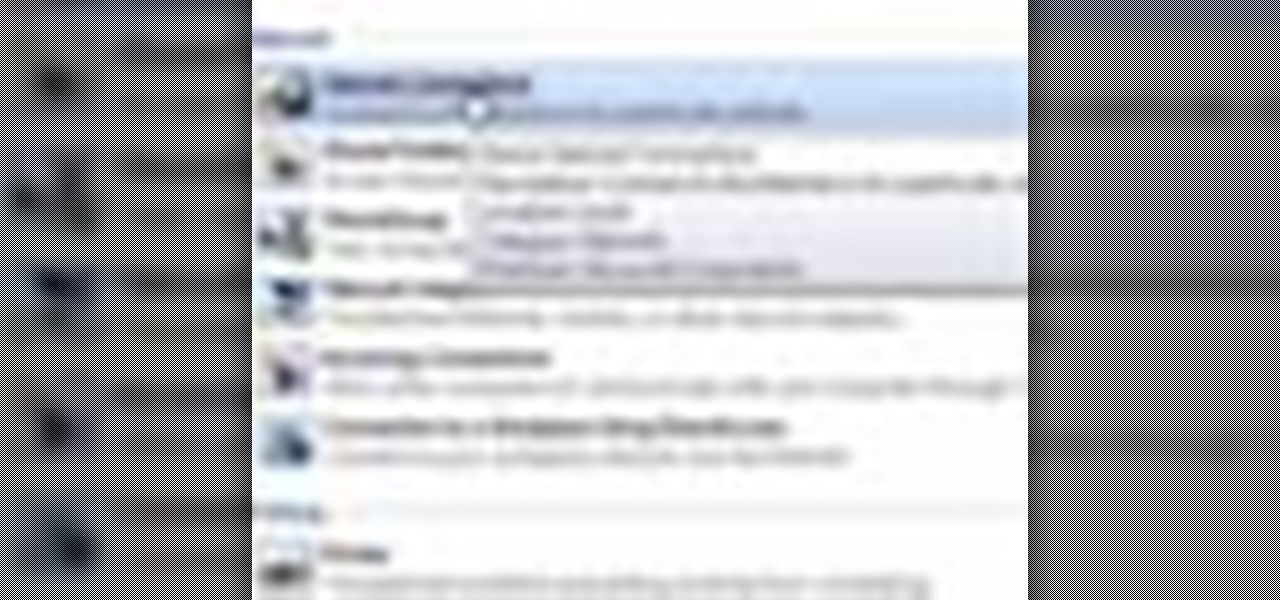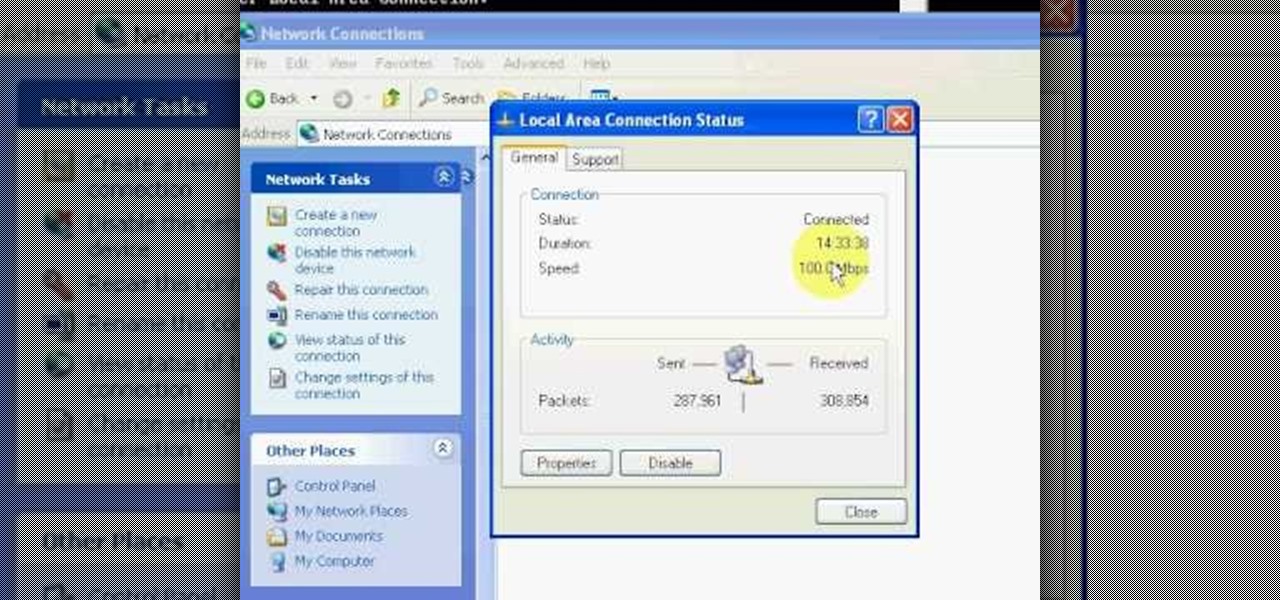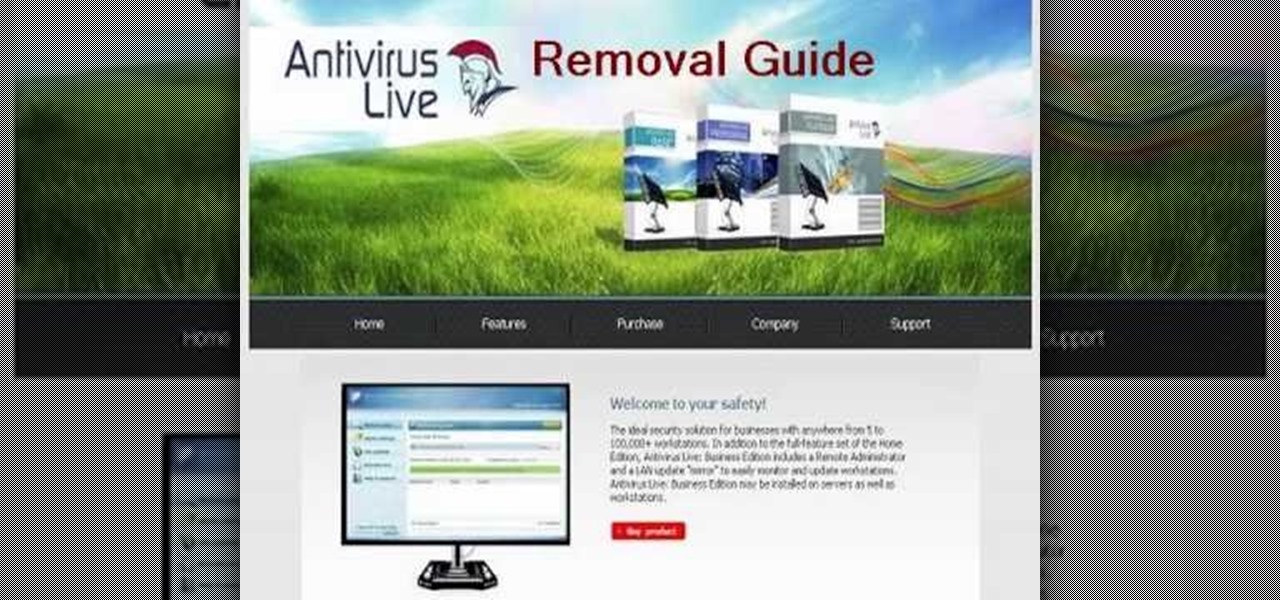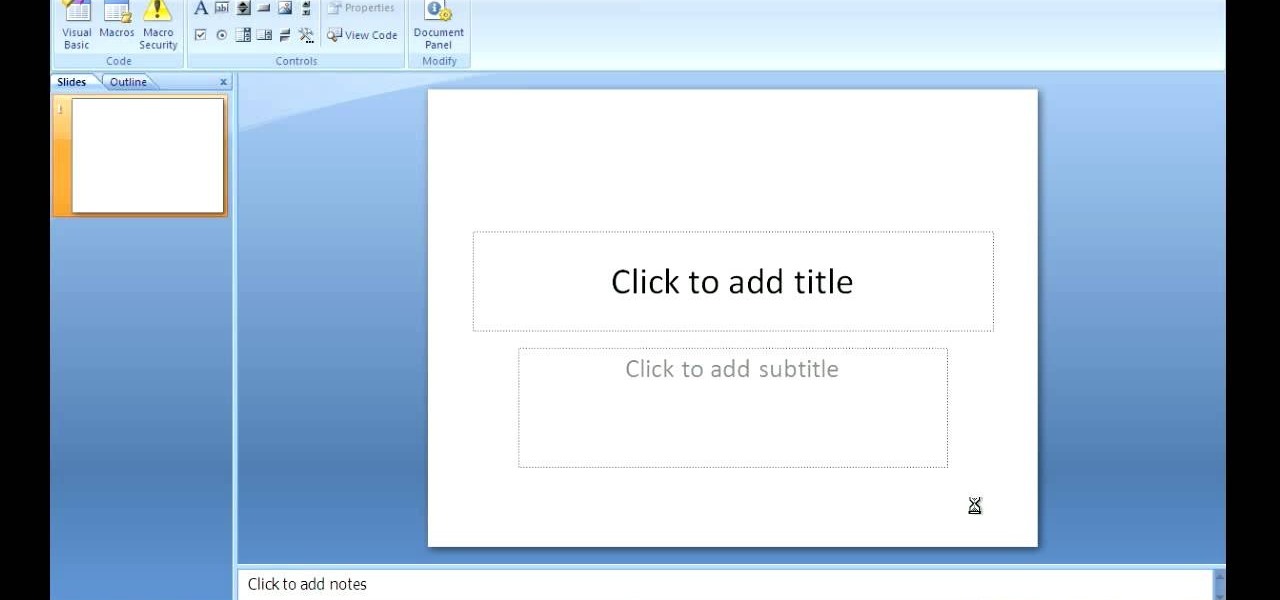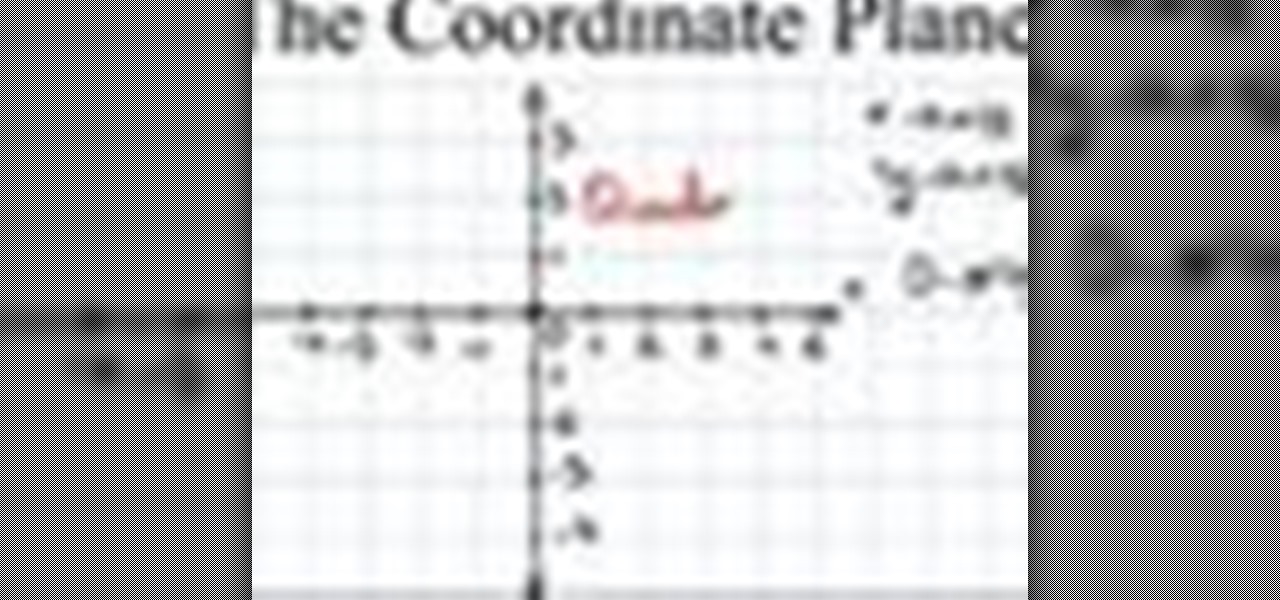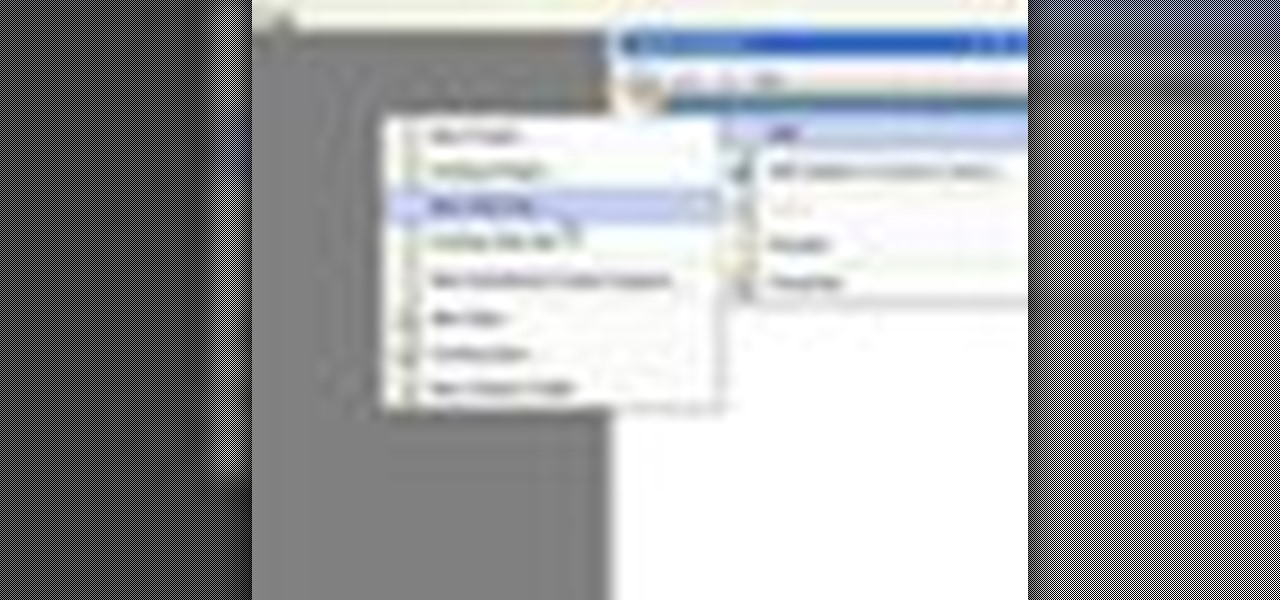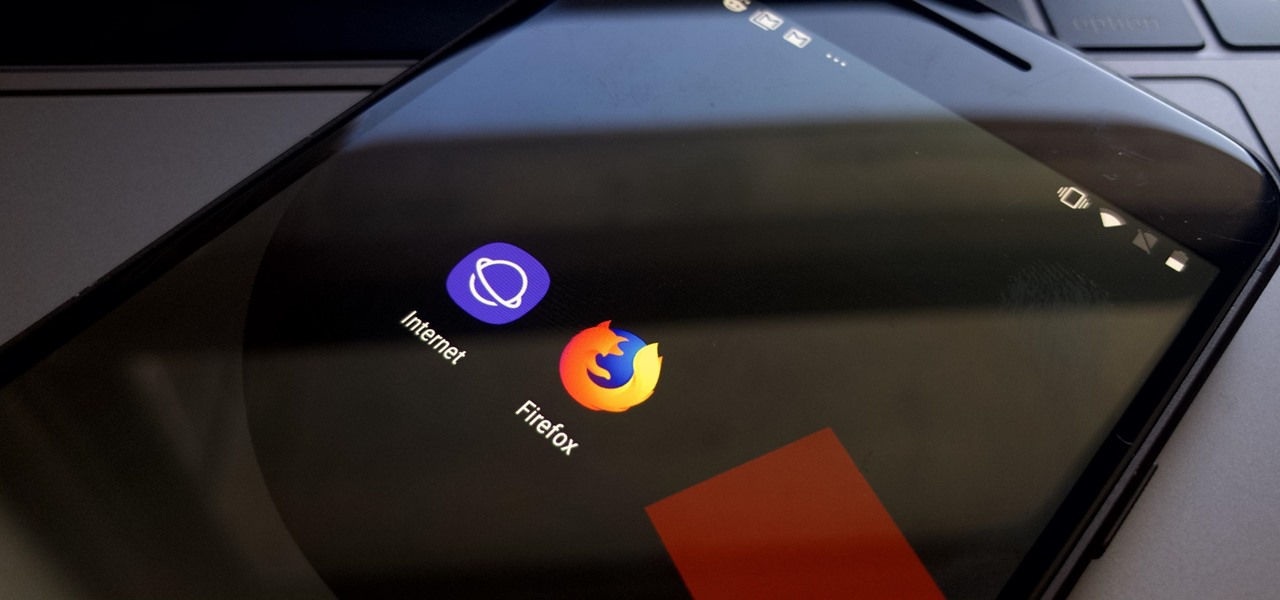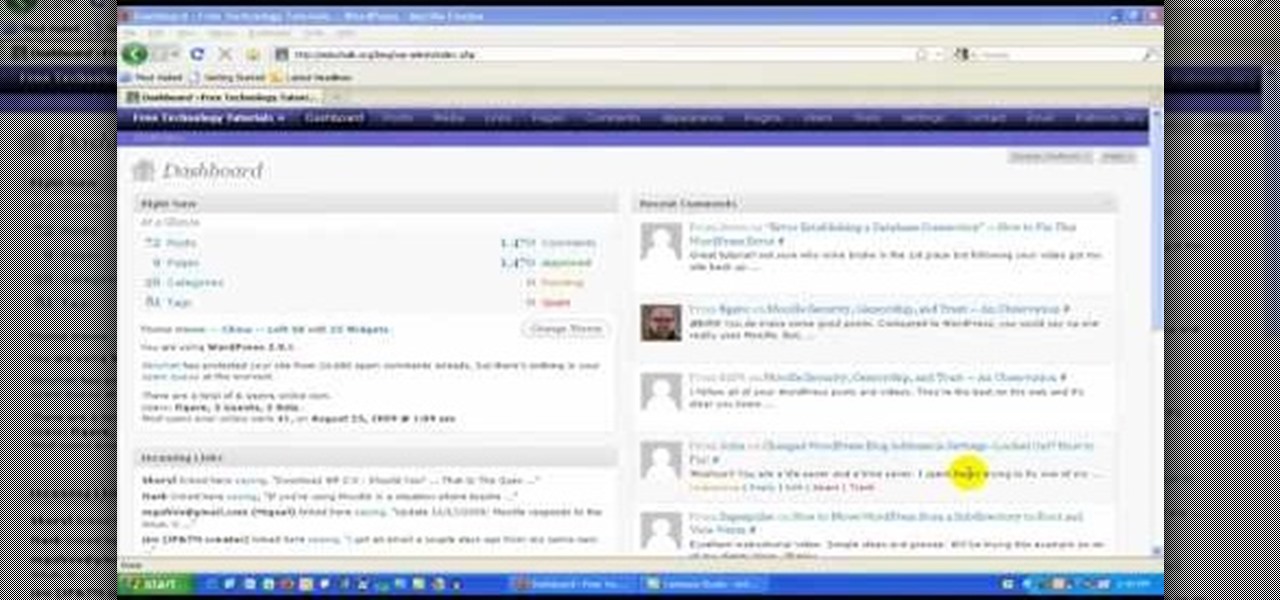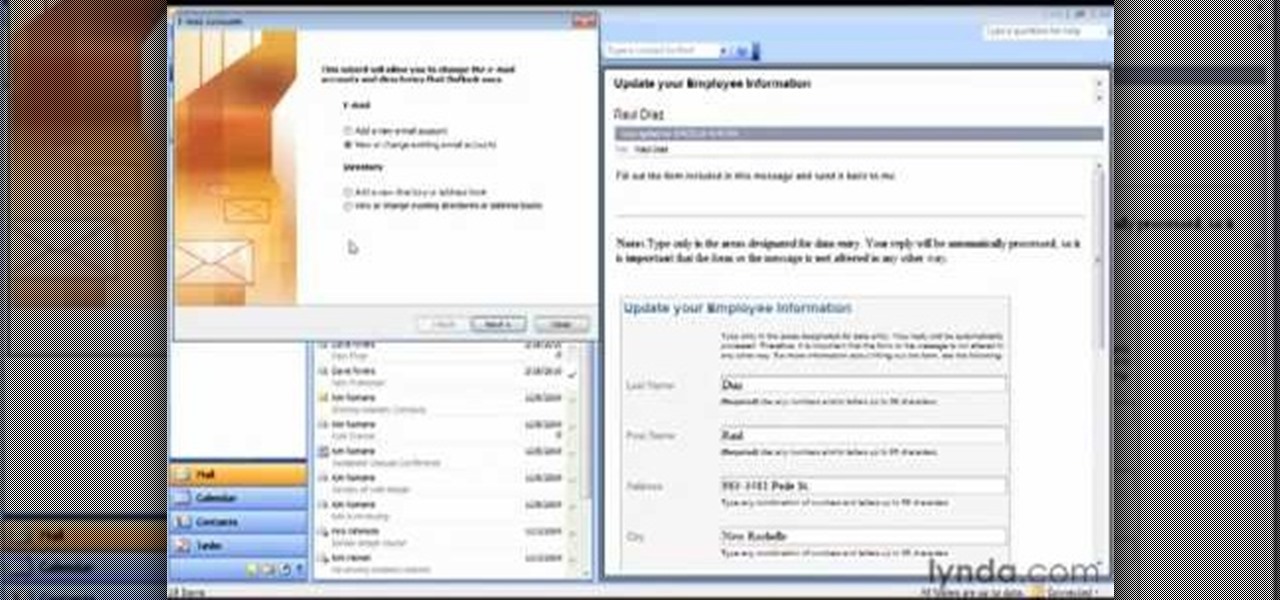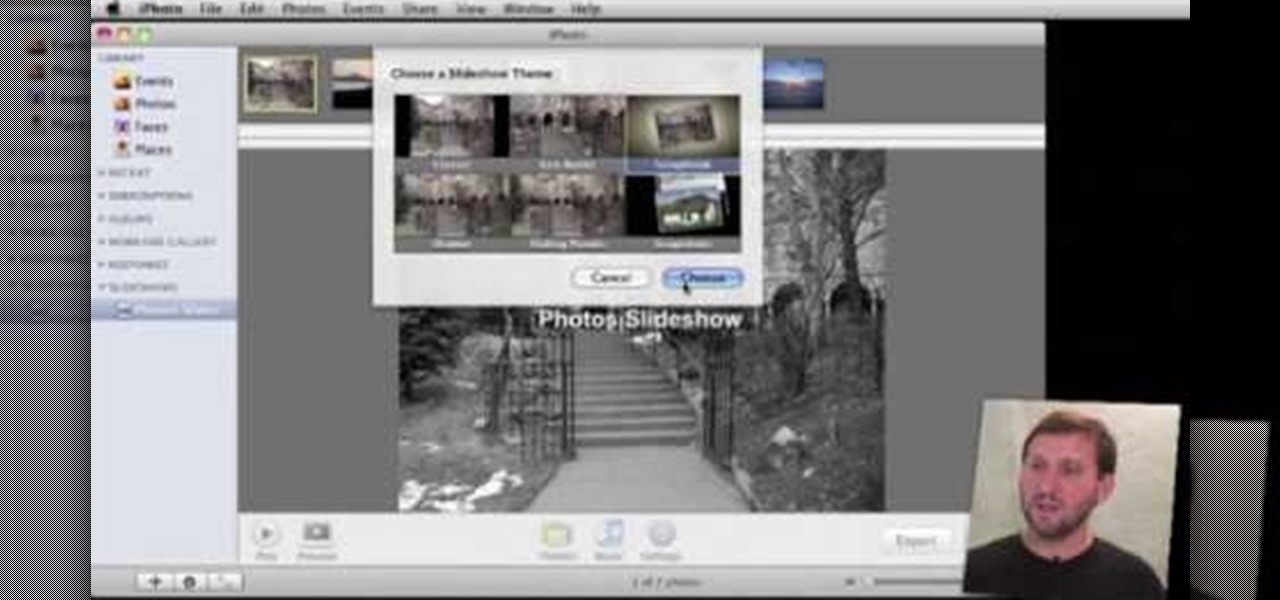This is a video games tutorial where you will learn how to connect your Nintendo Wii to the Internet wirelessly. Select ‘Wii’ and then ‘Wii settings’ menu and choose ‘internet’ and ‘connection settings’. You have three settings to choose from. Choose any one and then select ‘wireless connection’ -> ‘Nintendo Wi-Fi USB connection’. Install the Nintendo Wi-Fi USB connector software on your PC and then insert the Nintendo Wi-Fi USB connector into your PC. Choose ‘next’ to continue. Use the regis...
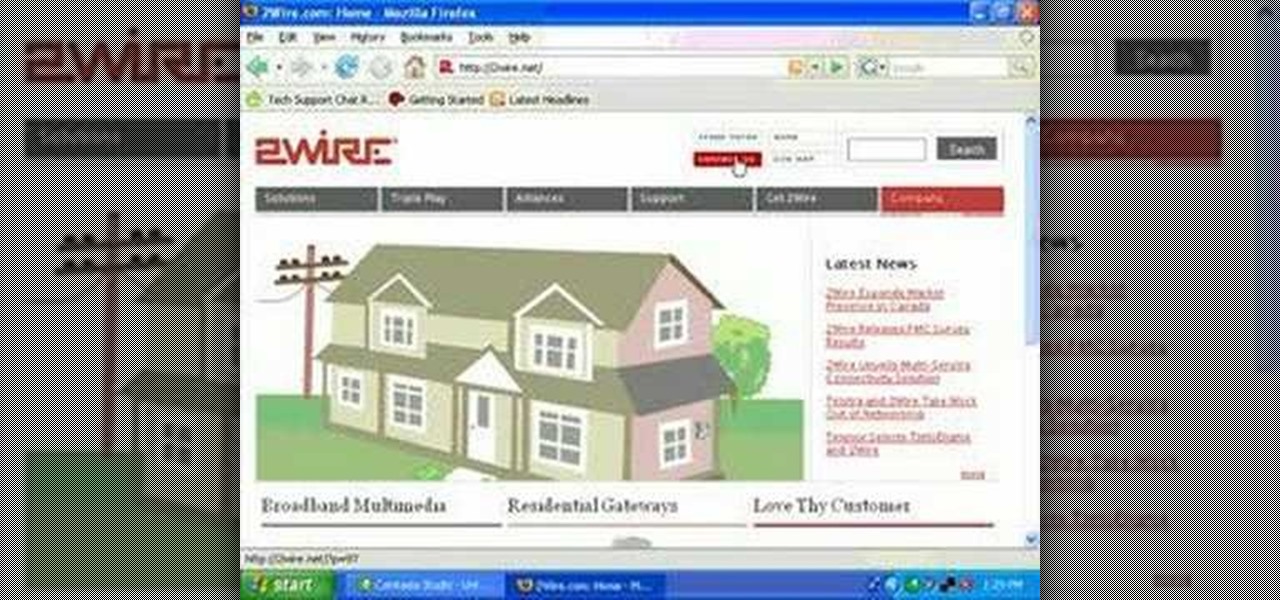
In this video, you will learn how to test your internet speed. In order to do that just follow this easy and quick steps and instructions. The first thing that you need to do is to go to this site:2Wire. Now click the Speed Meter located on the top of the page. A test will start and it will show you how fast your internet speed is. If you have followed this quick and simple steps and instructions correctly, you will not have any problems in testing you internet speed with the tool from 2Wire....
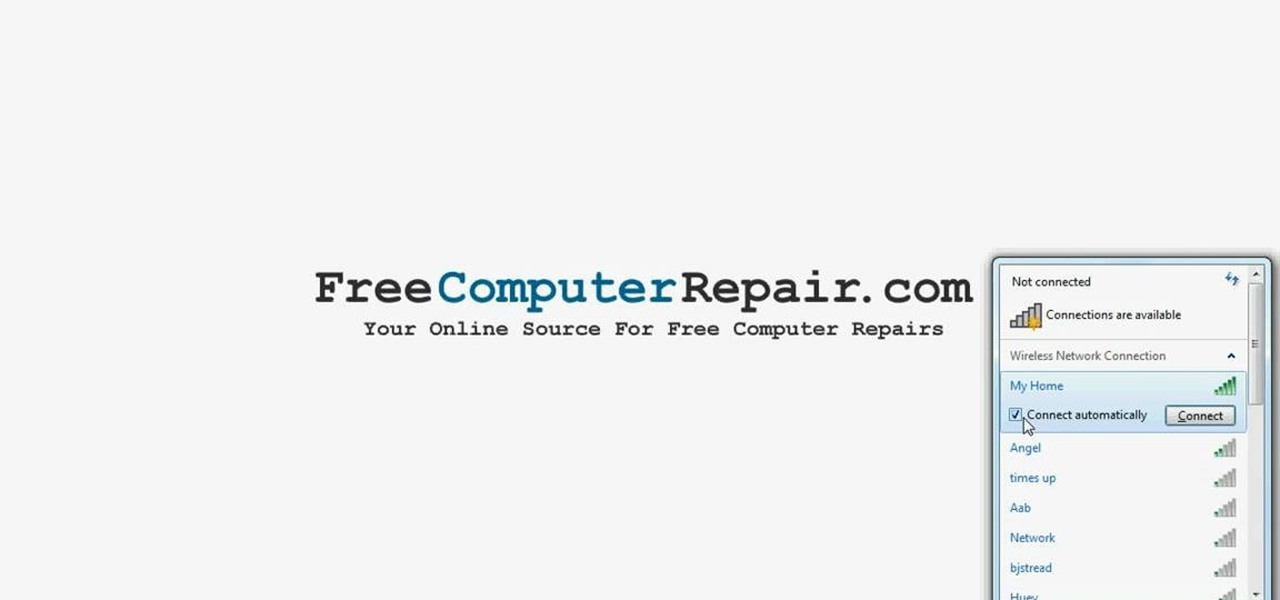
First to connect to a wireless internet connection using Windows 7 you must first click on the icon that looks like sideways stairs that is located on your desktop in your task bar. Click on the icon and you will be taken to a page that will show all of the wireless connections in your area. Find your network then click on it. You will be prompted to type in your network security key, do so then your computer should connect to the wireless internet within the next few minutes. Close out of th...

Find lyrics to an unknown song by logging on to the Internet and typing in a few words from that song into a search engine. Locate lyrics to an unknown song with tips from a professional musician in this free video on music.
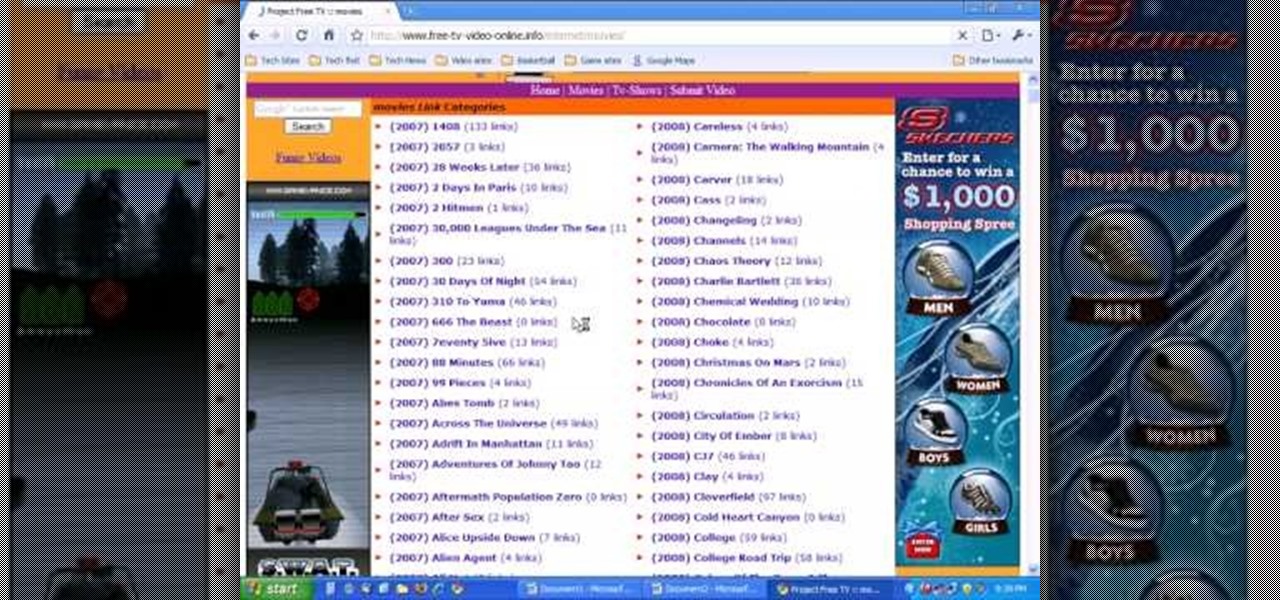
PCRescue Repair shows you how to be able to watch movies on the internet. What's special about this video though, is that he shows you how to watch them for free. He directs you to a website that gives you the ability to watch a variety of movies for free, right from the comfort of your home. From his own personal experience in using this particular website that he sends you to, he can explain in detail where to go, and how to locate the movies that you might be interested in. If you're bored...

Looking to move the right way? Owning a piece of property is an important goal for many people. Here’s how to obtain a copy of proof of ownership.

You may have beaten God of War before, but have you collected all of the treasure chests throughout the game? No? Then it's time to try again. Grab your copy of the classic PlayStation 2 game and get ready to break some records, because this 52-part walkthrough will not only show you how to defeat the full game, but it will show you the locations for all of the treasure chests. Yep, this shows you 100% of those treasure chests. So, if you want to play again in a different way, this is how you...

This video tutorial will teach you how to troubleshoot a HomeGroup network in Windows 7. In order to do this follow these steps: Go to the Start Menu and then go into Control Panel. Now go to Network and Internet and then in Network and Sharing Center. Now click the Troubleshoot Problems link located on the bottom of the window. Here you can select which part of networking you want to troubleshoot, in this case select HomeGroup. A process will start and you will have to answer the questions t...

This video will show you how you can easily find out what your IP address is for a computer which is running the Windows XP operating system. You will first need to go to the start bar and click on the button which says "Run". Choose to run a program called "cmd" by typing this into the bar that appears. This will then open up a black box, where you should type in "ipconfig/all". Typing this in will offer you a list of information about the internet service you are currently using and one of ...

In this video tutorial, viewers learn how to grab flash files (.swf) from websites. Begin by going to the website and locates the flash file that you want. Right-click on the page and select "View Page Source". Go to the Media tab and copy the URL that ends with .swf. Paste it into your address bar and go to the site. Click on File and select Save Page As. Choose the location, name the file and select Save. The file will download and you will be able to access it whenever you want. This video...

AntiVirus Live is a fake antivirus software which comes onto your system and asks you to buy it. It doesn't provide any security to the computer. Here is the procedure to remove it: (1) disable the proxy server for your LAN in Internet Explorer. 2) download the process explorer from ms technet. 3) locate and kill the sysguard.exe. 4) finally remove AntiVirus Live. After following all these steps reboot the computer. Protection against future intrusion is mentioned. You should be aware of the ...

Chris Davis with the Educational Technology Center shows us a few easy steps to putting YouTube videos in our Microsoft PowerPoint 2007 presentations. To start you'll need to have an active internet connection and you should have the developer tab in PowerPoint active. To do this go to the Office menu, PowerPoint options, popular and click show developer tab. Locate the hammer looking more control option button and scroll down to Shockwave Flash Object and click it. This allows you to draw a ...

Steps to Configure Your Modem/Router are: 1. Open Network connection and click properties

Watch this algebra math coordinate plane video to learn about the four quadrants and other important concepts in the Cartesian plane.

Need to clear you cache? This guide details how on any web browser (Chrome, Internet Explorer, Firefox, Opera, Safari, Internet, and Dolphin) for any platform (Windows, Mac OS X, iOS, and Android). What Is the Cache Exactly?

I think most people can agree that advertisements are just annoying. There is only one day out of the entire year when commercials and advertisements are actually welcomed, and that's the Super Bowl. But, since it can't be the Super Bowl every day (if only), those ads that float around on your Microsoft Surface's screen are just obnoxious. Luckily, there is a way to get rid of them, on Facebook at least. Facebook is one of the most visited sites in the world, so having the ability to hide ads...

In this video tutorial, Chris Pels will show how events are handled in master and individual content pages. Even though the end result of a master and individual content page is a single ASP.NET page rendered in the user's browser the event handling in each type of page is handled separately. If a control is located in the master page the corresponding event handler is located in the master page by default. The same is true for controls in the content page. See two approaches to having the ev...

It's always a pleasure when your activity syncs across all of your devices. Herein lies another reason to use Samsung Internet — the app natively syncs with your open tabs on desktop Firefox. Anything you do on your computer can be easily accessible from your smartphone.

Replacing the starter on a GM 4.2 might not sound too hard, but it is trickier than it sounds because the starter itself is hard to locate. Watch this video to learn exactly where it is and what to look for.

Selling stuff at the local flea market sounds easy enough, but it isn't anything like having a yard sale. There's a lot more to it that just getting rid of your junk, and the biggest things are being licensed and having a sales tax number. Flea market vendor may not be your first career choice but, like many, you may find it’s a lucrative full-time job or a profitable and fun sideline.

In this video tutorial, viewers learn how to locate and remove spam accounts from a WordPress blog. Begin by logging on your blog and select the User tab. Search through the user list and look for suspicious email accounts. Some keys that reveal spam accounts are: emails that have .ru, poker, Viagra, pharmacy and accounts with more then one dot. Use your common sense to find spam accounts. Select the account you want to delete. Select Delete and click on Apply. This video tutorial will benefi...

In this video, we learn how to block a website without software. First, open up 'my computer' and then double click on the local disk. After this, open up the 'windows' folder and then locate the 'system 32' folder, open this. Next, open the 'drivers' folder and then open the 'etc' folder. From here, double click 'host' file and then open it with a notepad. Now, after the last text type in "127.0.0.1 (website to block)". After this, save the file and then clean all the temporary internet file...

In this video tutorial, viewers learn how to convert .docx file format to a .doc file. Begin by downloading and saving the file to your desktop. Then open your internet browser and go to this link: Zamzar/]. In Step 1, click on Browse and locate the file that you want to convert. In Step 2, select .doc as the format that you want to convert the file to. In Step 3, type in your email address. In Step 4, click on Convert and wait for it to upload. Now open your email to find the sent converted ...

Pets America demonstrates how to perform CPR on a pet. First, lay the animal on the right side to bring the heart up. Bring the animal's left elbow back to the heart. Locate the pulse point. You can also feel the pulse on the pet's wrist or artery on the inside thigh. After locating the pulse, start CPR. Give the pet four quick breaths by having the head in line and tilting it back to open the airway. Close the lower jaw with your hands and hold the mouth shut. Bring your mouth down to the no...

Flickr is the most known and dependable photo sharing website to date, so if you haven't made an account yet, you better now, if you want to share your precious photos with family, friends, and even the whole world! Flickr allows you to store digital photographs online and share them with other people.

In this clip, you'll learn how to locate the Outlook personal storage folder when, for example, migrating between Outlook 2003 & 2010. Whether you're new to Microsoft's popular email application or are just looking to pick up a few new tips and tricks, you're sure to benefit from this free video software tutorial from Lynda. For more information, including detailed, step-by-step instructions, take a look.

In this tutorial, we learn how to use a stud finder to locate your wall studs. First, you will use your stud finder tool and place it against a wall. It will go off when it has found the edge of a stud. Place the finder against the wall then slowly move it until the red light on the top beeps. Move it around to make sure you know exactly where the stud would be located. The finder will go off wherever the edges of the studs are to help you pinpoint exactly where the stud is. You could get wro...

If you've seen those tiny little cars around your town, yes they do have engines and no they're not located in the front. They're actually located in the rear of the vehicle and need to proper maintenence just like regular cars. So in this tutorial, you'll be finding out how to change the oil to a Smart car using a topside changer. Good luck, be safe, and enjoy!

When trying to locate water in a dry desert look around to see if there are any disingenuous trees since these trees are usually near lakes and falls. Once you have located one find a low spot or a damp area near the tree. Using a stick or another tool available dig a hole into the area until you find water. Make sure to keep the edges of the hole your digging nice and round so that the hole won't fall in on it self. When you've found water it should flow into the hole. The water is usable so...

Learn how to locate the pectoralis trigger points for massage.

Watch this video to learn how to locate hamstring trigger points for massage.

Learn how to locate masseter muscle trigger points for massage.

Watch this video to learn how to locate forearm flexor trigger points for massage.

Learn how to locate the flexor pollicis longus muscle (thumb) for massage.

Watch this video to learn how to locate the flesxo digitorum trigger points for massage.

Learn how to pain down the leg and locate different muscles, such as the gluteus minimus piriformis muscle.

Watch this video to learn about the abdominal muscles, how to locate and massage them.

You can export your iPhoto slideshow as a video. First select photos, you want to use in the slideshow. Now you need to click on + button in iPhoto which is located at the bottom of the iPhoto. Then click slideshow and make sure "Use selected items...." box is checked and then click create. It will create the slideshow on the left. You can change the settings of your slideshow by clicking the setting icon, located at the bottom. There you can change the settings of your slideshow like link th...

MacOSG demonstrates how to install memory in a 2009 Mac Pro. When performing this upgrade, be sure to take precautions for static by discharging static electricity before beginning. Shut down, unplug and place the Mac Pro on a static-free surface. To access the memory, you need to open the side access door by lifting the latch located on the rear of the Mac until it locks in the open position. You can then the door forward and then remove from the body. The memory is attached to the processor...

Skype is definitely a revolutionary software for keeping in contact with your loved ones. It's a phone on the internet! What couldn't be good about that? If you are in Orlando, your spouse is at a conference in El Paso, your daughter’s at college in Raleigh, and your son is working in Dubai, you can keep the family in touch with Skype, a software application that lets you make free video calls over the internet.