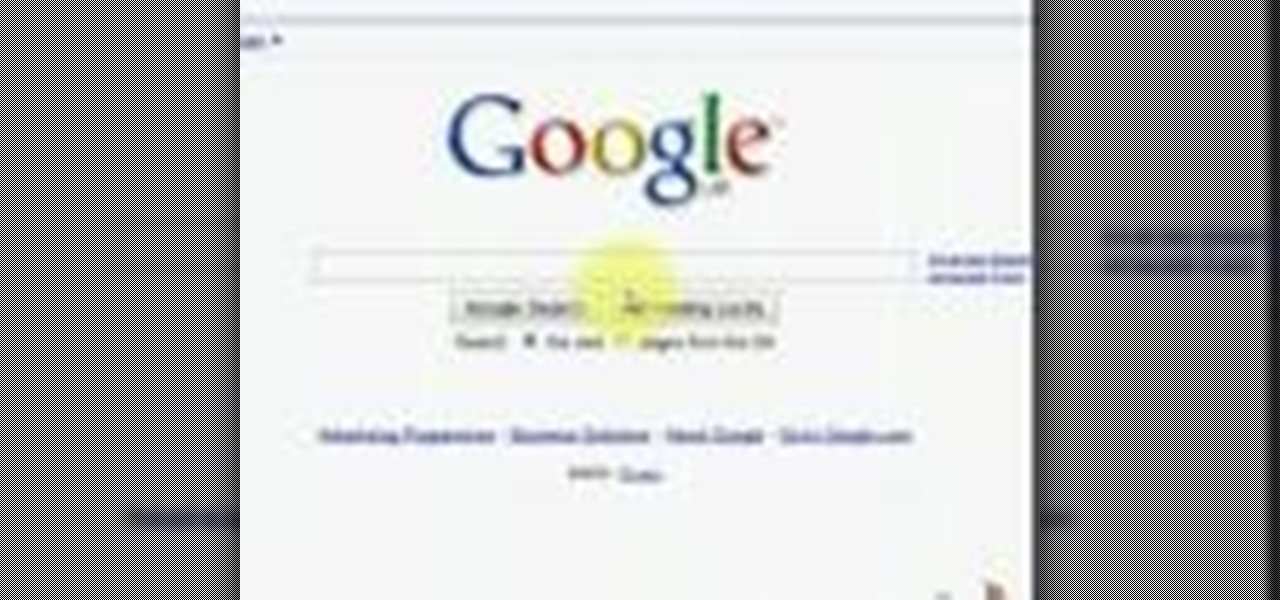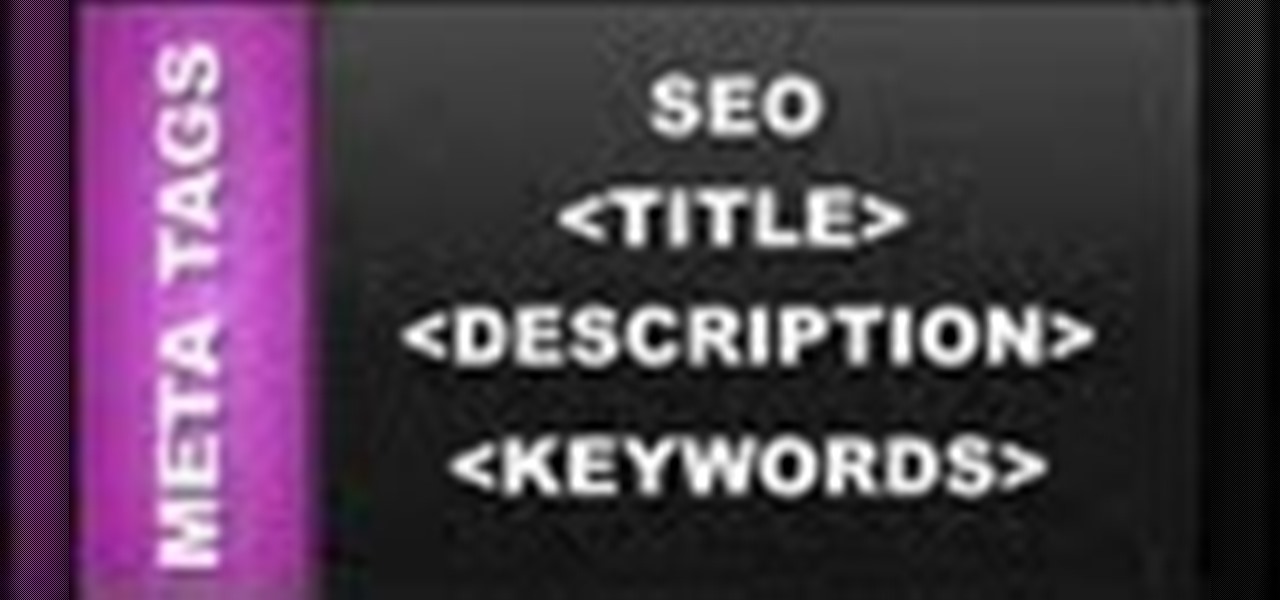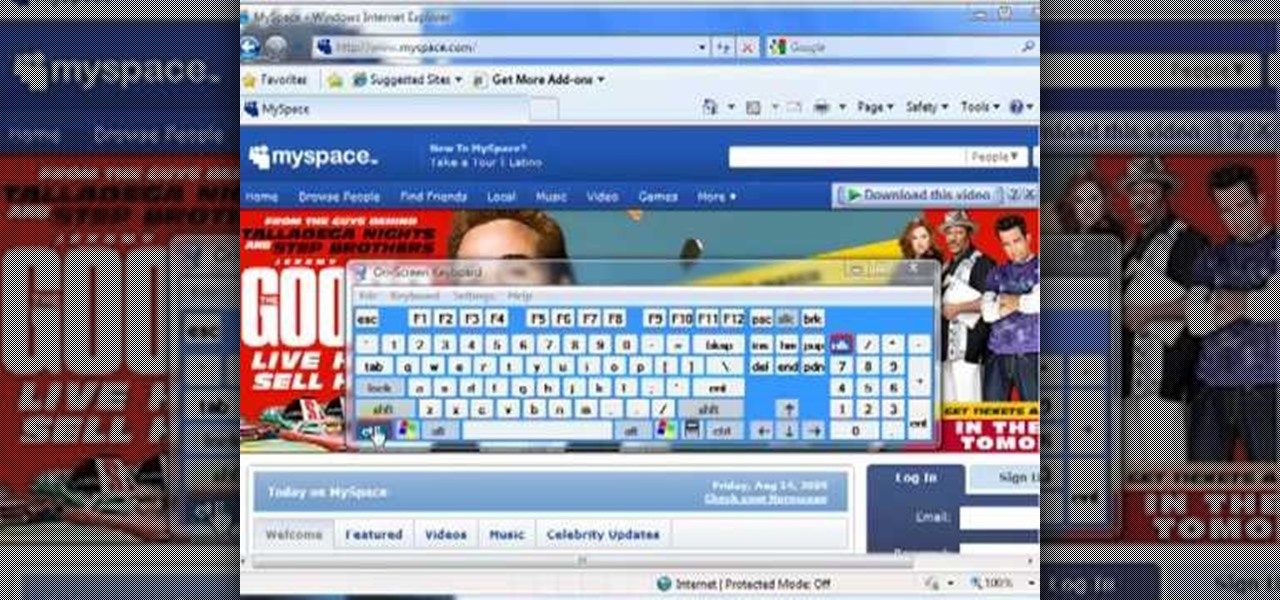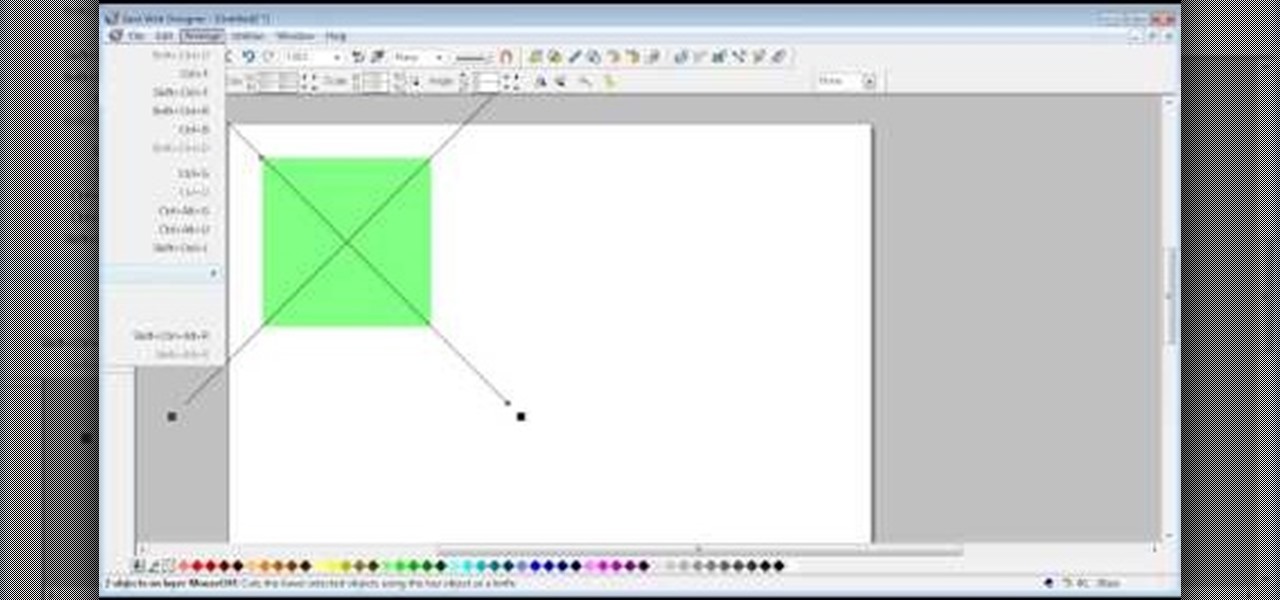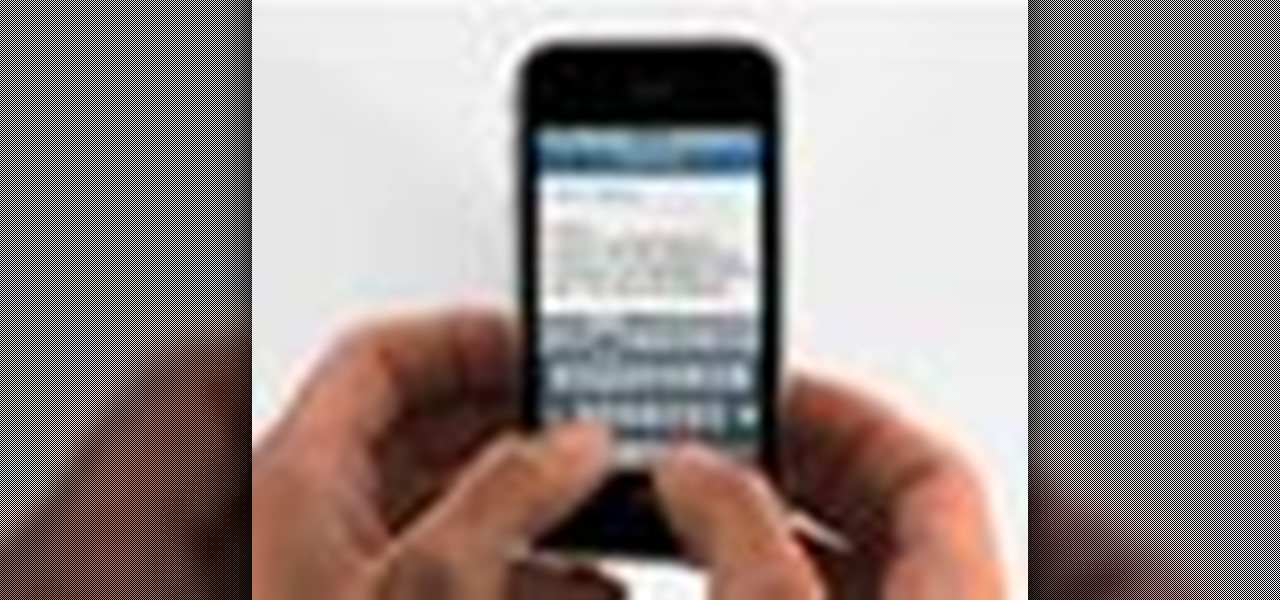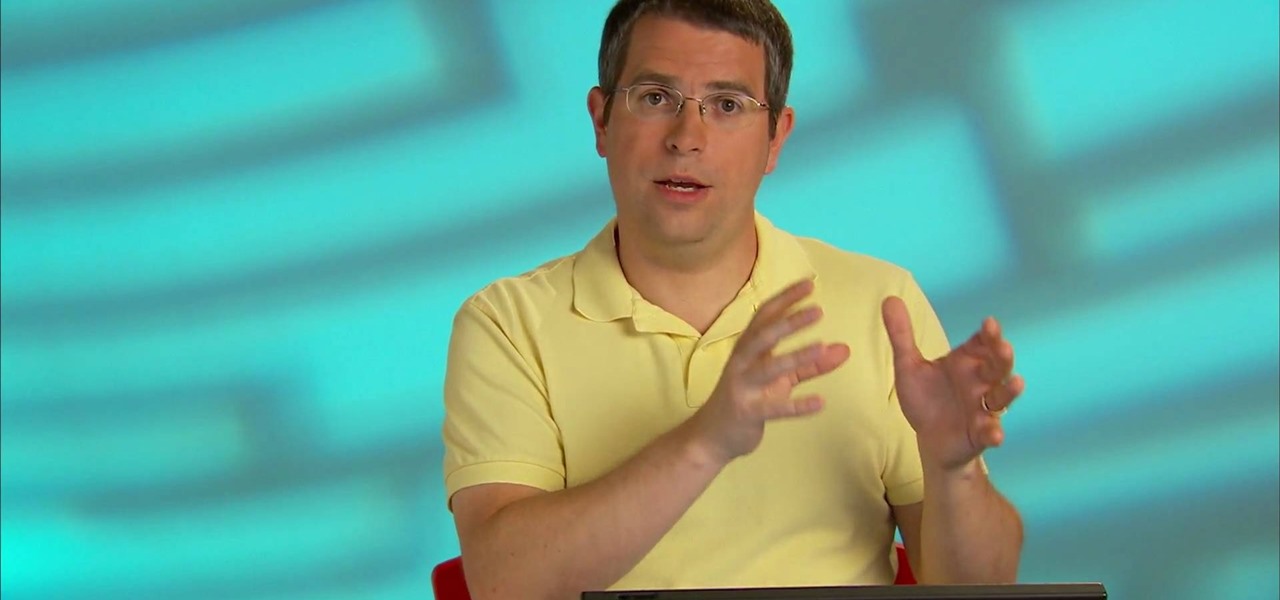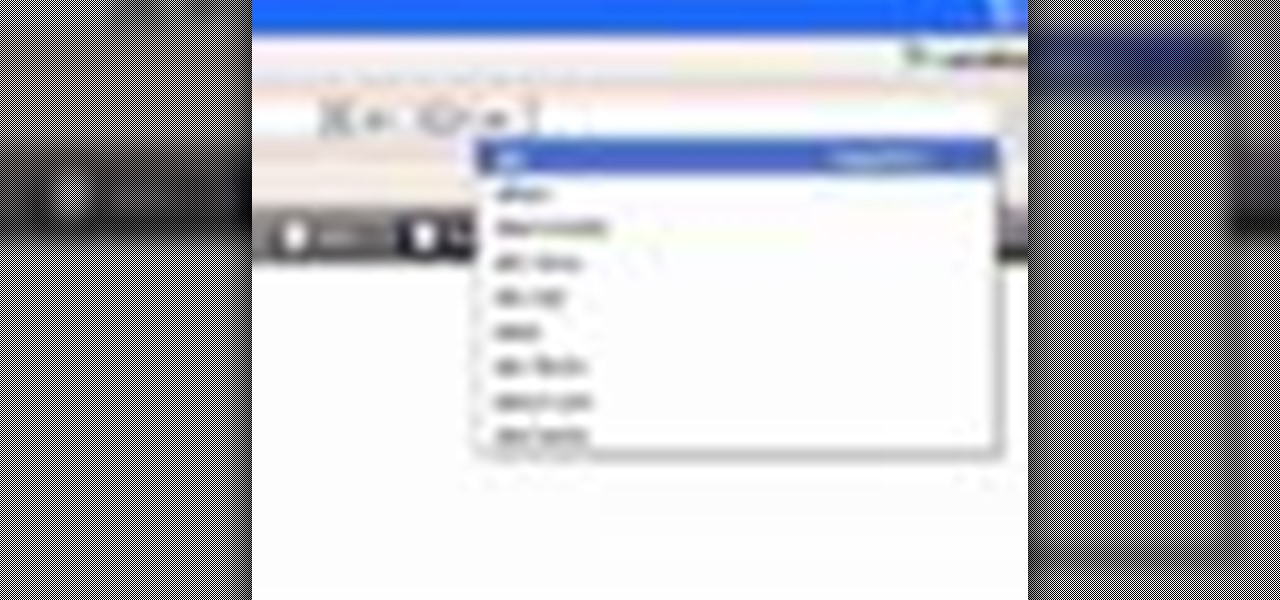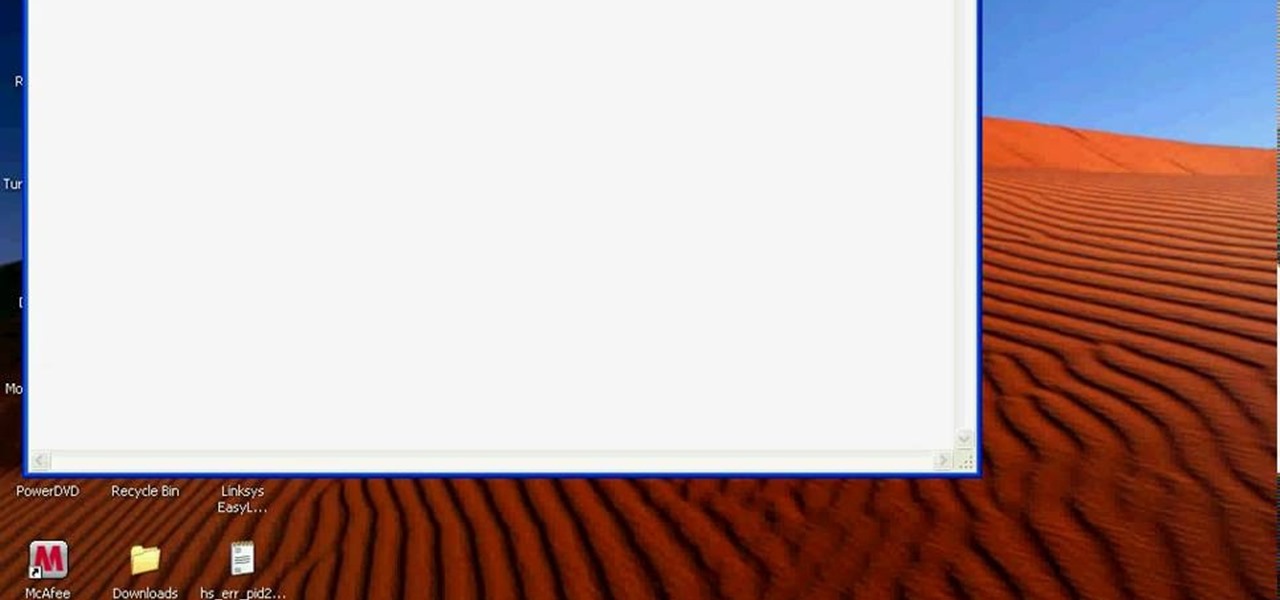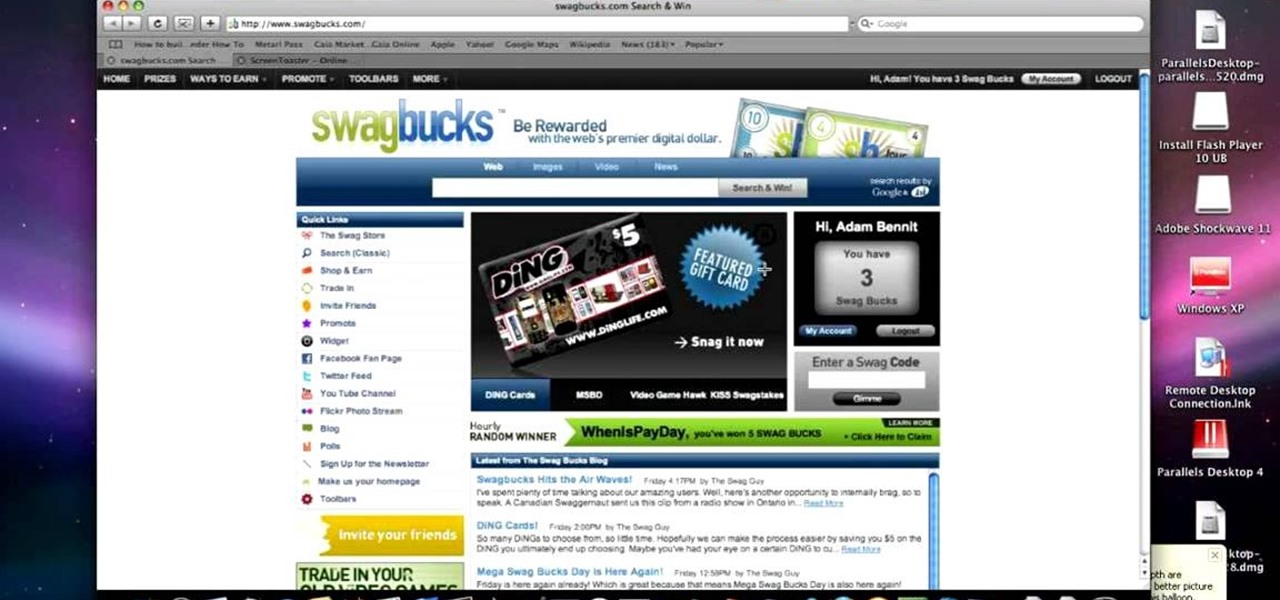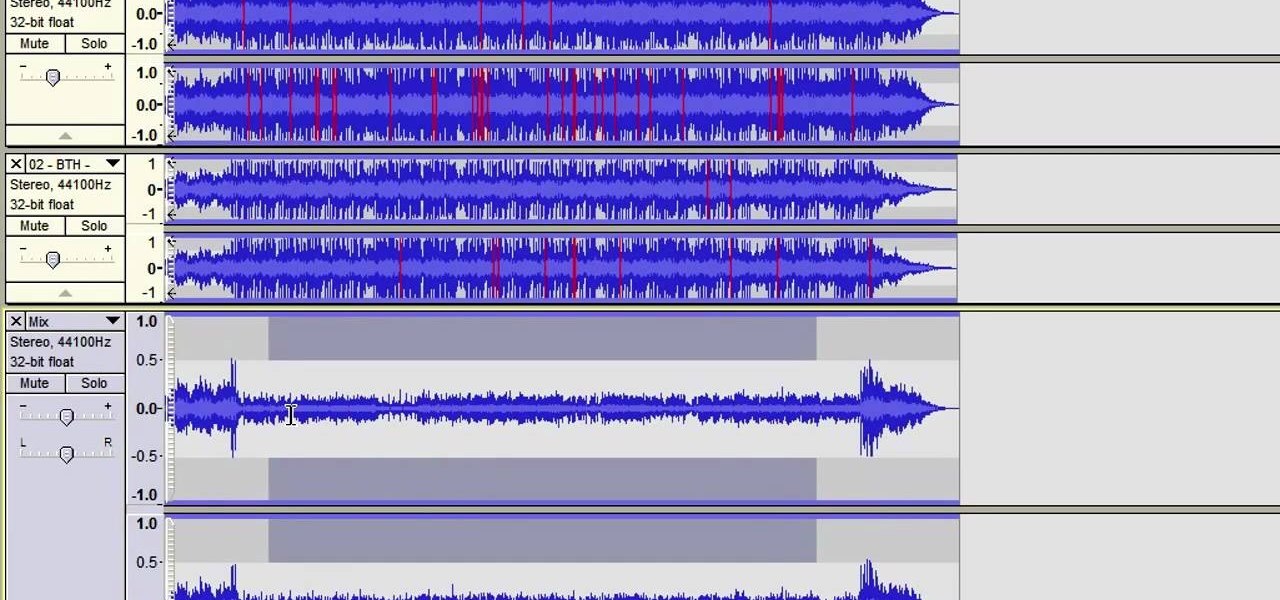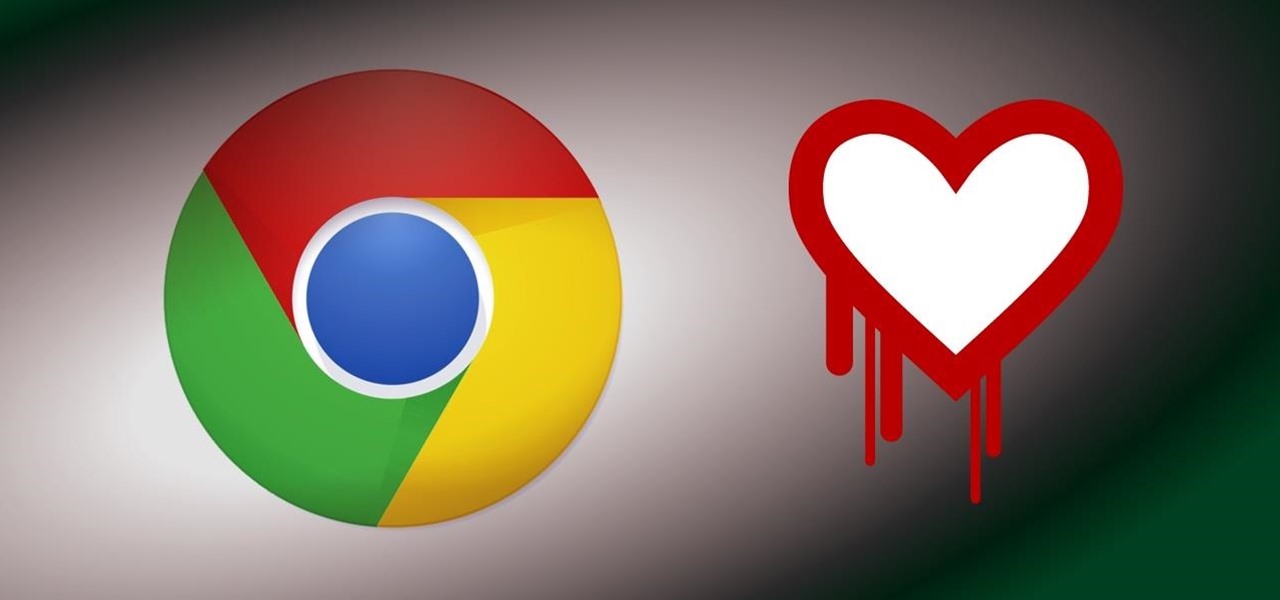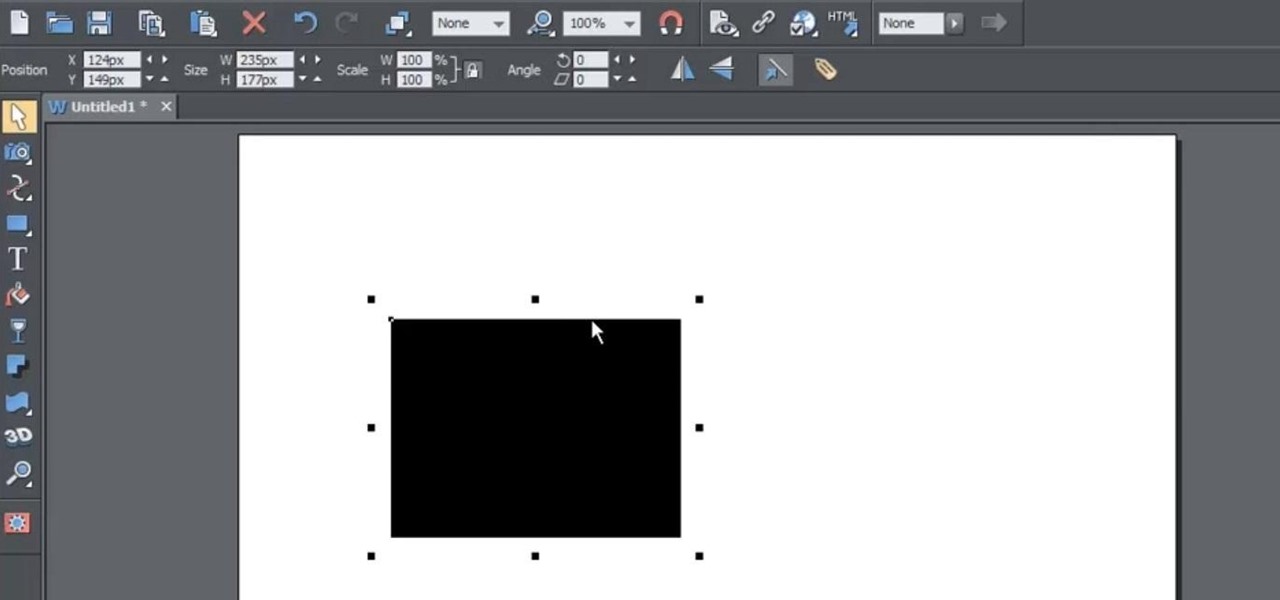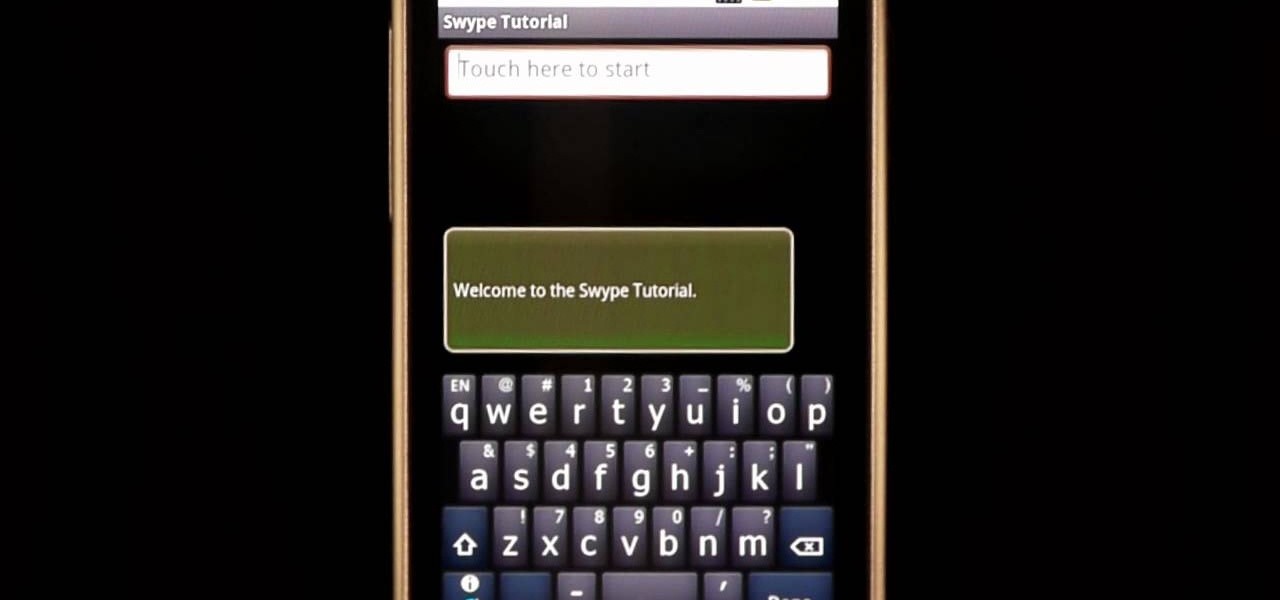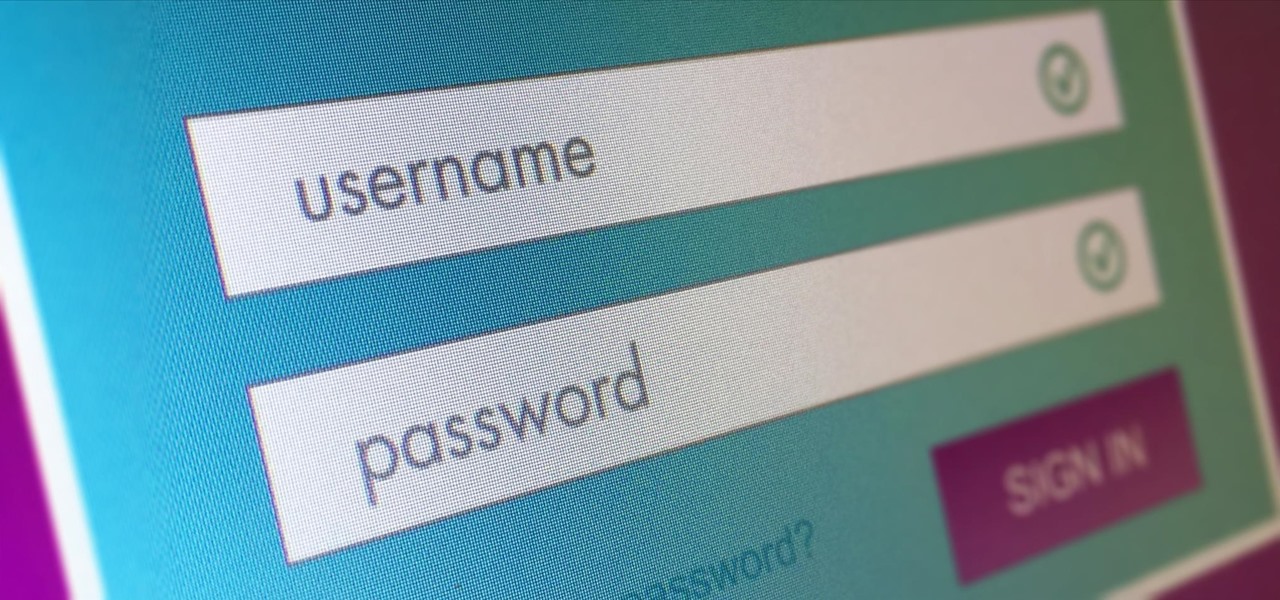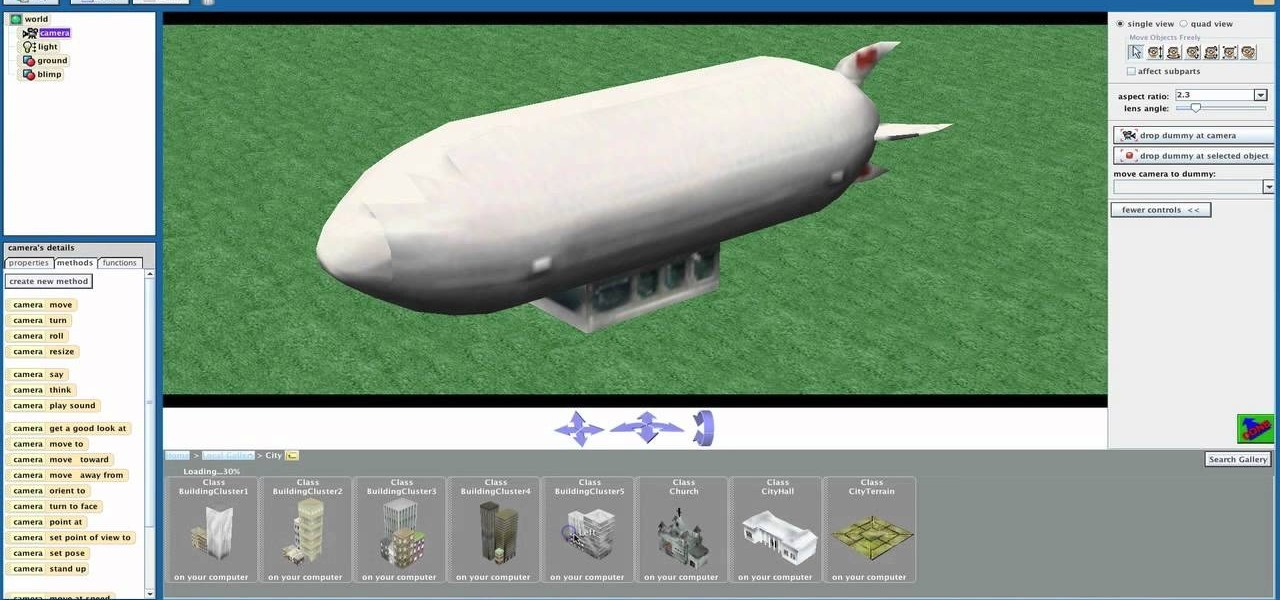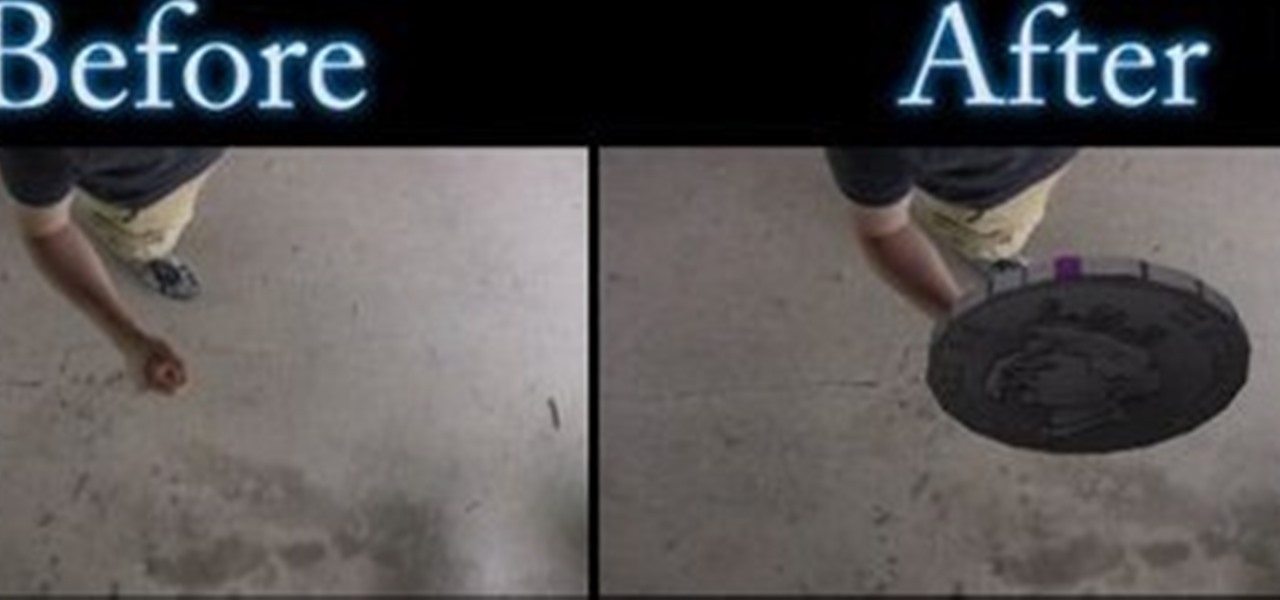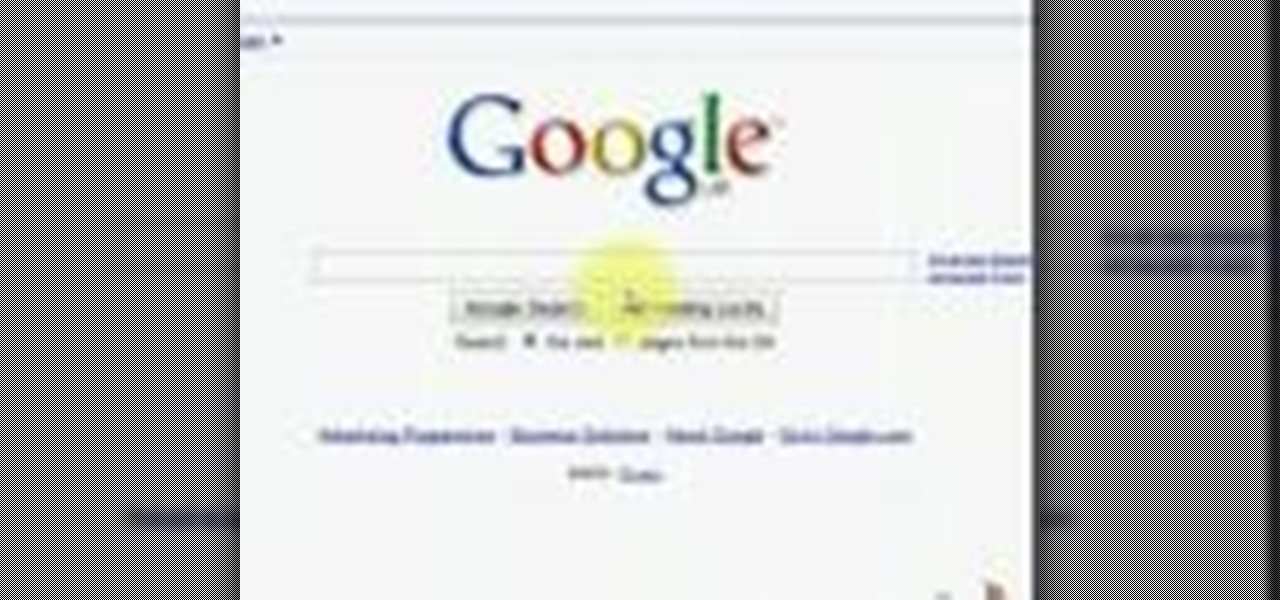
Need some help coming up with keywords to drive traffic to your website or blog? With the Google Keyword tool, it's easy! So easy, in fact, that this home computing how-to from the folks at Easily can present a complete (and somewhat talky) overview of the process in just under five minutes' time. For the specifics, and to get started using Google's Keywords tool yourself, just watch this handy how-to.
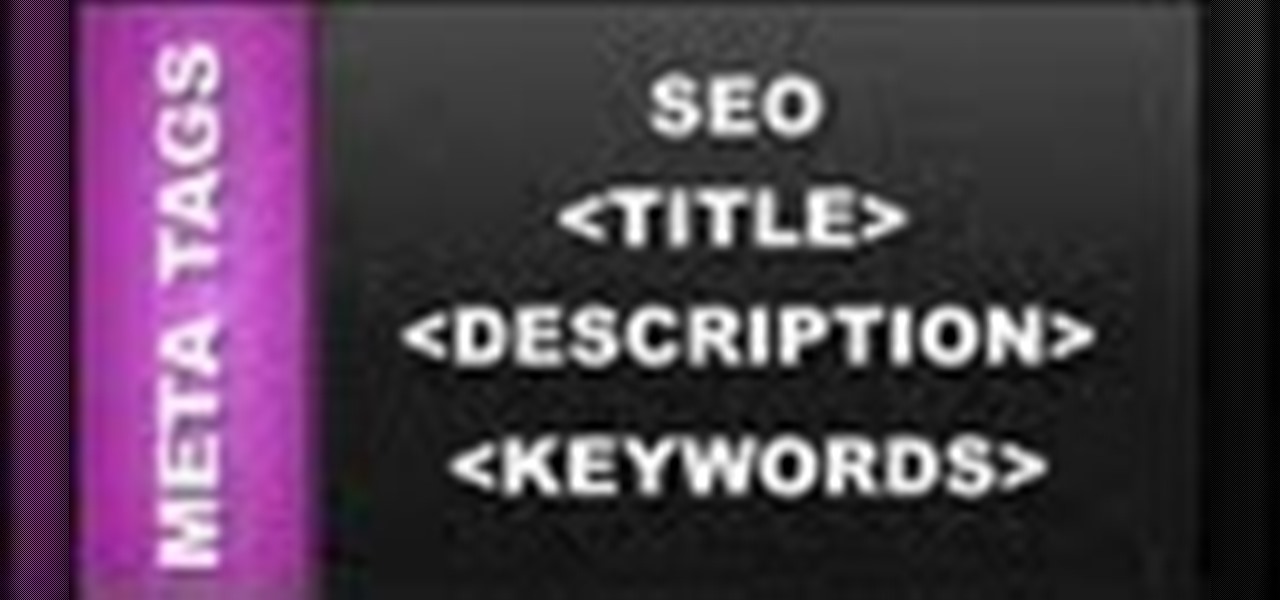
This web design tutorial will teach you how to add titles and descriptions that are relevant to your web page. Also you will learn how to add keywords for your website by using the website properties panel to add relevant keywords and phrases to your document in Xara Web Designer. The concepts taught for this web design tutorial are also referred to as Search Engine Optimization (SEO) meta tags.

For the most part, keyboard shortcuts are great. They save you some time and make it easier to do everything right from the push of a button. But like most things in life, there is always a caveat, and in this case, for me—it's a huge one.

Google is one of the most powerful forces on the Internet, and their technology can be the key to helping you find success in whatever your online endeavor might be, from web design to filmmaking. This video is a part of their Google Webmaster Series, offering help to webmasters the world over on how to best utilize Google in their work. This video will show you how to optimize your deep web content, like databases and forms, to be crawled by Google using a few simple tricks.

In this video tutorial, viewers learn how to browse web pages without a mouse. Users will need to use the Mozilla Firefox browser. When you're in the Firefox browser, press F7 or click on Firefox, click on Preferences and select the Advanced tab (Mac OS X). Now check "Always use the cursor key to navigate within pages". This will activate character browsing, allowing the user to use the arrow keys to move up and down the page. Holding Shift will allow users to select a text. This video will b...

In this video, we learn how to use the web browser on the Samsung Galaxy I7500. Start on the main menu of the phone, then use the Google search option to type in the website you wish to find. When you do this a keyboard will come up on the screen, so you can type. Then, press the search key and the website that you wanted to go on will come up. You can also access your web browsing from the home screen. Tap the browser icon and then the last page you were on will show up, you can enter in a n...

In this video we learn how to increase & decrease the size of web page content. First, click and hold down the control key and move the mouse wheel up and down. After you do this, you will start to see your web page content get larger and smaller right before your eyes. You can also use the plus and minus keys on the keyboard to get the same effect. Keep in mind you will need to do this for each of the different pages as you access them. For a more permanent fix, you will need to go to the to...

The video shows us how to create bevels in Xara web designer. Firstly using the rectangle tool hold down the Ctrl key to create a square. The problem with the Xara web designer is that it hasn't got a convert to edit the shape features which actually means that you cant select individual nodes with the shape editor tool which may create some other line. However you can select individual nodes by going to arrange/combine shapes/add shapes with selecting the rectangle. And by doing changes the ...

This video tutorial is in the Computers & Programming category where you will learn how to use caret browsing. Caret browsing is a method of selecting text on any web page. You can activate caret browsing by pressing the f7 button on your computer. It is available in Internet Explorer and Firefox browsers. Normally, for selecting text on a web page, you highlight the text by clicking and dragging the cursor and then you can copy and paste it in to a text editor. While doing this, if there are...

Google is one of the most powerful forces on the Internet, and their technology can be the key to helping you find success in whatever your online endeavor might be, from web design to filmmaking. This video is a part of their Google Webmaster Series, offering help to webmasters the world over on how to best utilize Google in their work. This video will show you how to ensure that your Wordpress blog is safe from the hacker attacks that are so common for Wordpress users.

Right out of the box, iPhone is incredibly easy to use. If you want to get the most out of every feature, you’ve come to the right place. This video tutorial straight from Apple will teach you how to use the keyboard on the Apple iPhone 3G. The iPhone redefines what a mobile phone can do.

Google is one of the most powerful forces on the Internet, and their technology can be the key to helping you find success in whatever your online endeavor might be, from web design to filmmaking. This video is a part of their Google Webmaster Series, offering help to webmasters the world over on how to best utilize Google in their work. This video will show you how to ensure that Google crawls a particular section of your site without using any robots.txt.

In this online video training tutorial, Task Training shows us, how to create a web button using Adobe Illustrator. The 1st step is to select the rectangular tool in Illustrator and set the size you want your button to be. The 2nd step is holding the shift key you can re-size your shape. The 3rd step is to give the button some color such as a gradient. The 4th step is to add a drop shadow to the button by going to Styles and then selecting Drop Shadow. The 5th step is add text to the button t...

There's 6 small techniques to improving traffic on your website via web optimization. Improving your SEO (Search Engine Optimization) is the key to getting traffic to your site, especially a small business that needs to compete online. Lincoln explains 6 small business marketing strategies for improving your web traffic and small business SEO. Watch both parts of this video series.

This video gives a ten minute tutorial on how to achieve the superimposition effect for web videos with a little props and software.

Google is one of the most powerful forces on the Internet, and their technology can be the key to helping you find success in whatever your online endeavor might be, from web design to filmmaking. This video is a part of their Google Webmaster Series, offering help to webmasters the world over on how to best utilize Google in their work. This video will show you how to choose the screen size / resolution that you should work with for above-the-fold content in web design.

In this video tutorial, viewers learn how to delete embarrassing searches in the Mozilla Firefox web browser. This task is very simple, fast and easy to do. Begin by opening Firefox. Then go to a search engine website such as Google, and type a word in the search box. When the suggestions pop up under the search box, the words and press on the Delete key to delete it. This video will benefit those viewers who use the Mozilla Firefox web browser, and would like to learn how to delete embarrass...

Bobthegrand demonstrates how to clear the search history on the Internet Explorer and Firefox web browsers. In Internet Explorer, click the star on the toolbar to see stored web browsing tabs. Click on the history tab to expose the search history. Right click on the site that you would like to erase and then hit the delete key. Click yes in the verification popup window. In Firefox, click the expandable search options on the left hand side of the browser. Your search history will appear in th...

This video teaches the secrets of taking a screenshot on an Apple Macintosh in simple steps. First open any colorful web page of your choice to take the screenshot. Now hold down the Command, Shift and 3 keys together at a time to take the screenshot. Now close or minimize the web page and double-click the image found on your desktop to open it. You can zoom in or out, send via email, save it and do much more with your screen shot.

Last week, Google updated the YouTube layout to be more in tune with other Google properties. One thing that's different is the new, more Google+ look of your YouTube homepage. Though some may like the change, some definitely do not. Also new is the "Guide" on the left side when you're watching a YouTube video. for you folks looking to get back to the normal YouTube layout, it's as easy as copying and pasting some code into your browser.

OK, your recording session is done and it went great! Well, except for the guitar. And bass. And drums. Oh, the trumpet was off. Tamborine was "meh", the harmonica was off key, the wood block was off time... you get it. The music was all wrong. BUT, the vocals were great. So, this tutorial shows you how to create an acapella track using the popular audio recording/editing software Audacity. This method is a little different than others out there on the web so check this one out and see how it...

Google is one of the most powerful forces on the Internet, and their technology can be the key to helping you find success in whatever your online endeavor might be, from web design to filmmaking. This video is a part of their Google Webmaster Series, offering help to webmasters the world over on how to best utilize Google in their work. This video will explain how stripping file extensions from URL's affects both Google rankings and user behavior, information that will help you design your s...

When it comes to earning high scores in a web game like Crazy Taxi or Crazy Cabbie, sure, you could, like, actually play it — but where's the fun in that? Cheat your way to the top with this hacker's how-to.

Still switching between tabs the old fashioned way on Firefox and Chrome? Looking for something that's faster and more efficient? Then look no further than this great video! All you have to do is press control and a number key and you'll be switching like a pro!

As you may have already heard, the worst bug in OpenSSL history went public yesterday, dubbed Heartbleed. While we can go deeper into the technical details of it later, the short version is that OpenSSL, the library used to encrypt much of the web running on Linux and Apache has been vulnerable for up to two years.

Learn to re-size, position, re-shape, rotate and skew objects using selection tool in Xara Web Designer.

In this clip, learn how to use the Swype Key while texting with Swype on your cell phone. The Swype key is where all of your options are like dictionaries, tips and tricks, help menus and everything else you may need.

This innovative handset makes user convenience its priority. Created with the aim of overcoming the limitations of existing mobile phones, every function is available through a flexible layout of navigation keys. Fixed keypads are a thing of the past with the LG KF600 Venus cell phone.

Welcome back, my hacker novitiates! In an earlier tutorial, I had introduced you to two essential tools for cracking online passwords—Tamper Data and THC-Hydra. In that guide, I promised to follow up with another tutorial on how to use THC-Hydra against web forms, so here we go. Although you can use Tamper Data for this purpose, I want to introduce you to another tool that is built into Kali, Burp Suite.

Apple's keyboard has a set of media controls to navigate the music playing on iTunes, allowing you to play, pause, skip, and replay songs and videos. Unfortunately, these controls are exclusive to iTunes; if you're playing music from Spotify, Pandora, or the myriad of other online web-based services (Amazon, Rdio, SoundCloud, etc.), you're out of luck.

The primary purpose of hot keys in StarCraft 2: Wings of Liberty, is so that you can control the command card in the bottom-right portion of your screen, without using a computer mouse. But the hot keys have other uses, too. The first video covers the basics, and the second video covers using these shortcuts to building control groups. The third video shows you the other remaining hotkeys available for StarCraft 2.

Ever wanted to learn how to make a rekey a lock? Well, there's no better time than now to start learning the craft of so many locksmiths out there... key making. Just watch this video tutorial to see how to properly make a replacement key for a lock.

Google is one of the most powerful forces on the Internet, and their technology can be the key to helping you find success in whatever your online endeavor might be, from web design to filmmaking. This video is a part of their Google Webmaster Series, offering help to webmasters the world over on how to best utilize Google in their work. This video will show you how to restore your Google ranking after your website has been hacked. Hopefully you never will be, but if you are this video is her...

In this ten-step video tutorial, you'll learn how to quickly copy keys using a camera, printer and Dremel tool. With this ten-step process you'll learn the necessary steps to copy almost any key... even if you only have access to it for a brief period of time.

Many have tried to prove (or disprove) that tennis ball lock picking really works, but it still seems up for debate. Mythbusters have supposedly debunked this technique (watch the video). Someone over at the Auto Blog also has tested this car lock method with failed results (watch the video).

Welcome back, my budding hackers! With this article, I am initiating a new series that so many of you have been asking for: Hacking Web Applications.

Shaun will teach us how to create a 3D video game compatible with MAC or PC with no prior programming knowledge. First download Alice, a 3D World program that can be turned into a video game. Open Alice, click on "add objects", click on "more controls" and select your choice of aspect ratio such wide screen. Now you can import your own 3D models that Shaun will show you at the end of the tutorial or choose from a wide selection that comes with Alice. In addition, if you click on "home," "web ...

This video describes the process for inserting a 3D animation into a video clip. The video starts by outlining several software programs you will need to complete this project. Don't worry, the presenter gives web addresses and titles for all of the programs needed. After all software is loaded, the presenter beings inserting key frames and x, y coordinates to make the 3D animation move along the correct path. Finally, after the animation path is complete, the video shows how to render the fo...

Woodturning is creating items out of wood on a lathe. Learn how to create key chains and light pulls from a woodturning expert in this free crafts video series.

Many guides on Null Byte require using the Secure Shell (SSH) to connect to a remote server. Unfortunately for beginners, learning to use SSH can become a confusing mix of third-party programs and native OS support. For Chrome OS users, using SSH is even more difficult. We'll fix this by using the Chrome Secure Shell to establish an SSH connection from any device that can run a Chrome browser.