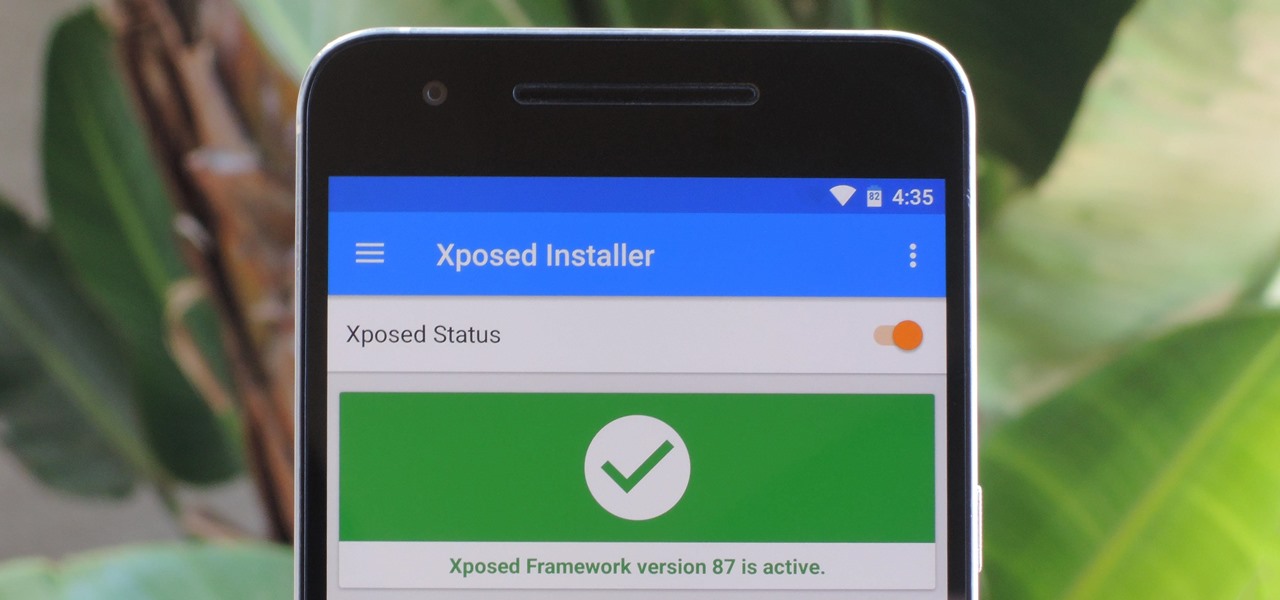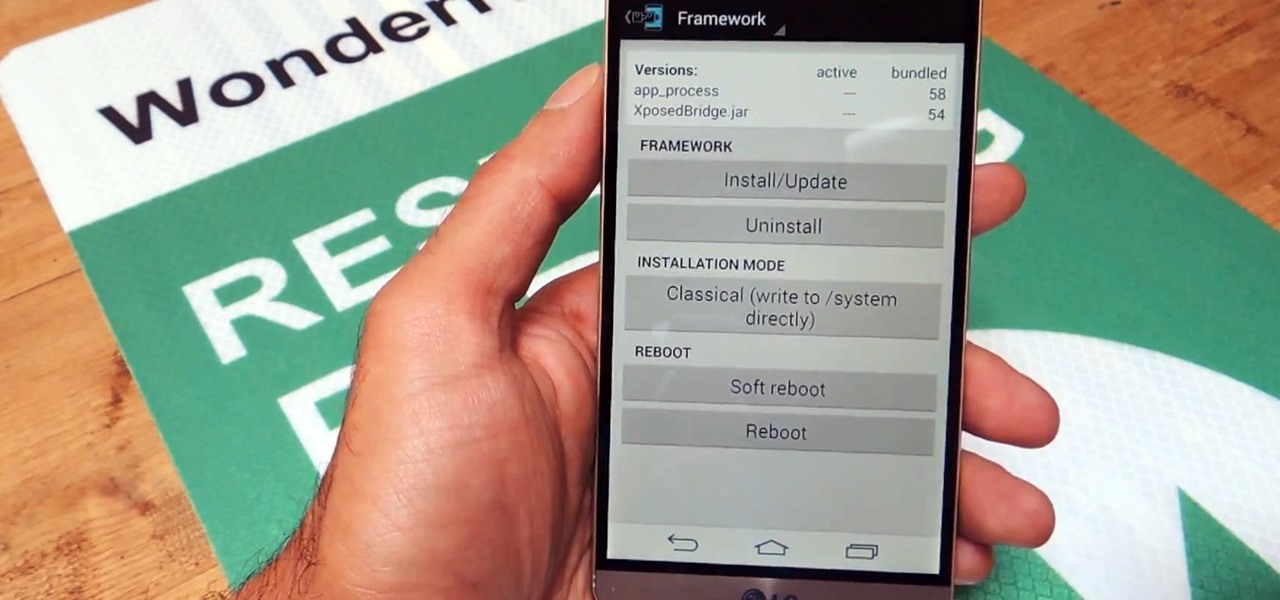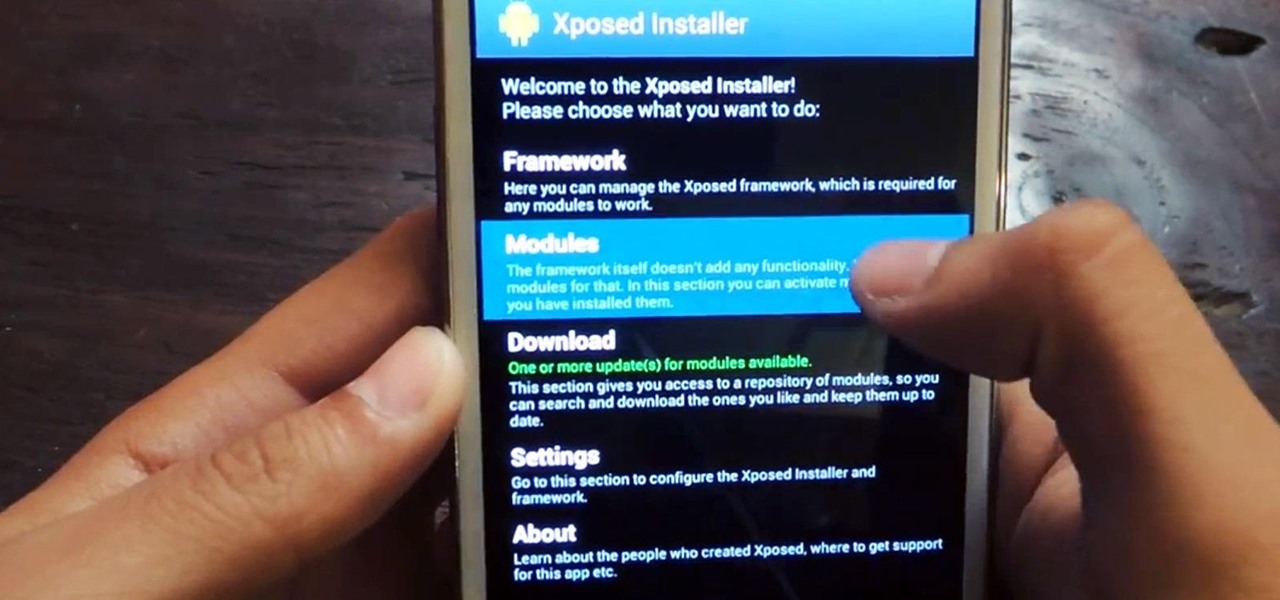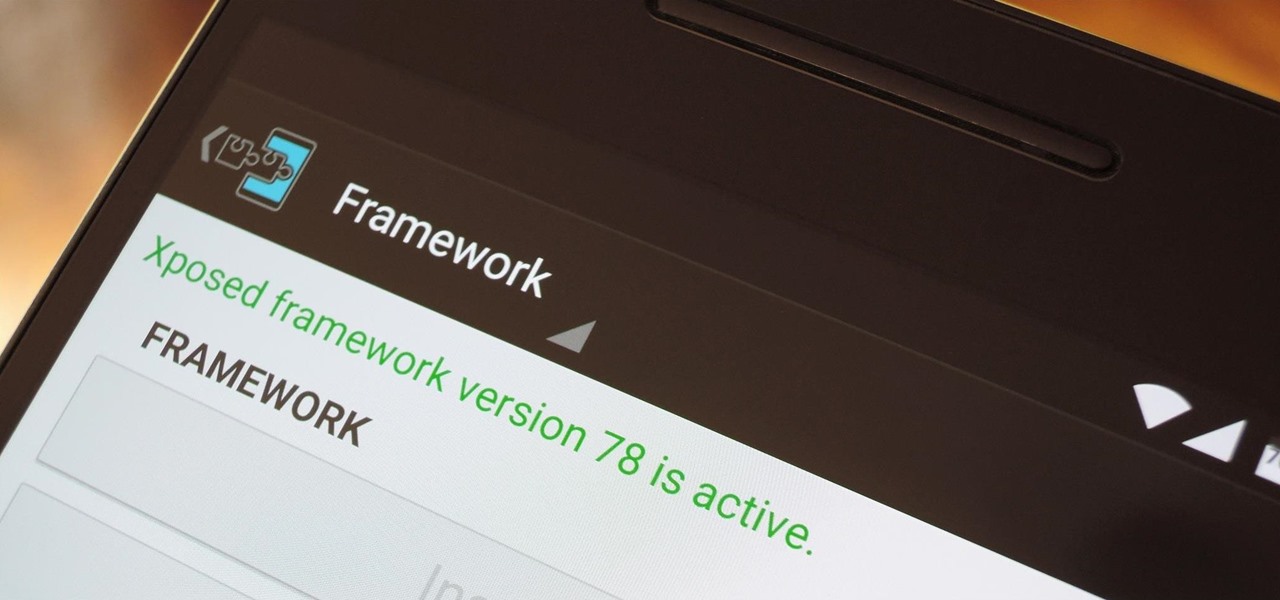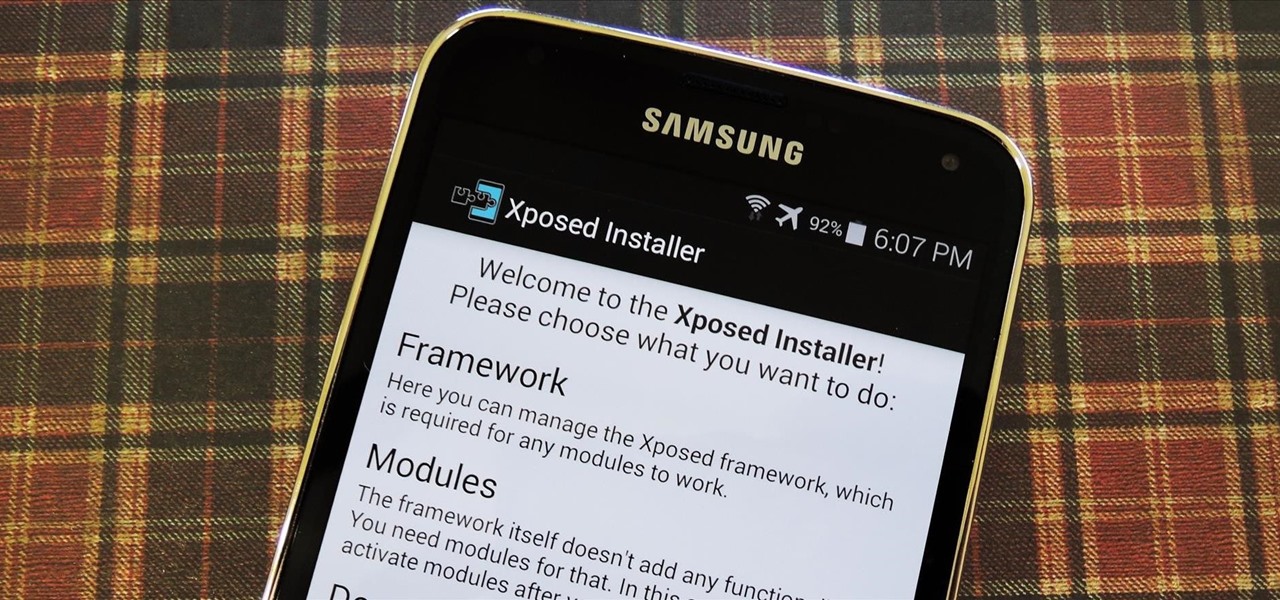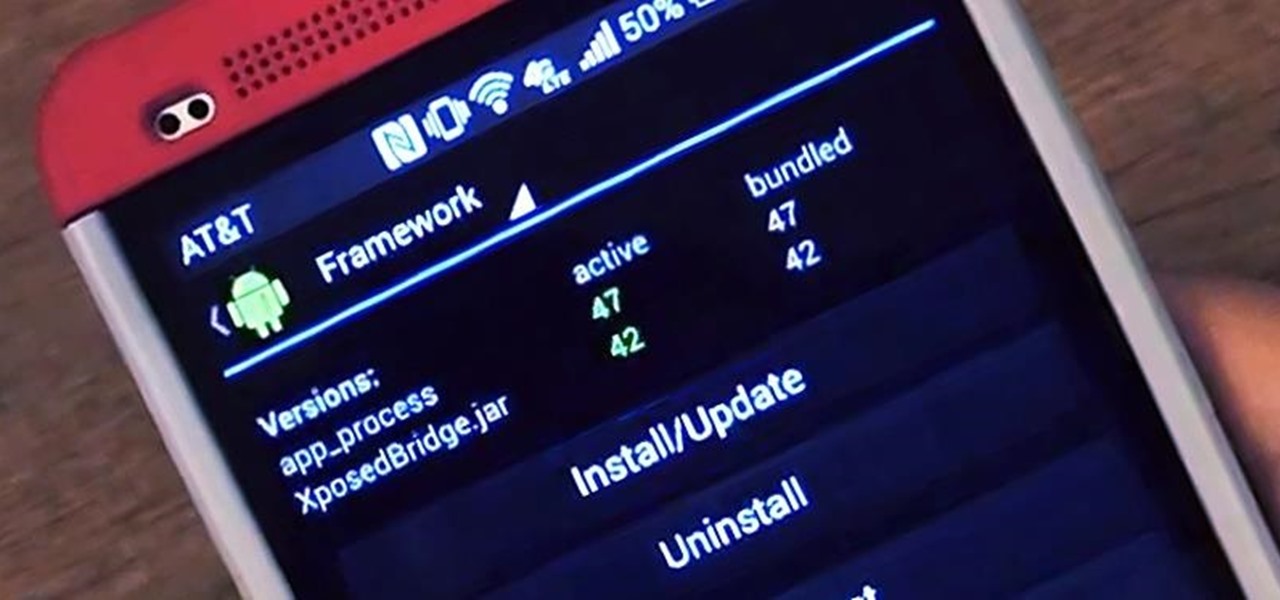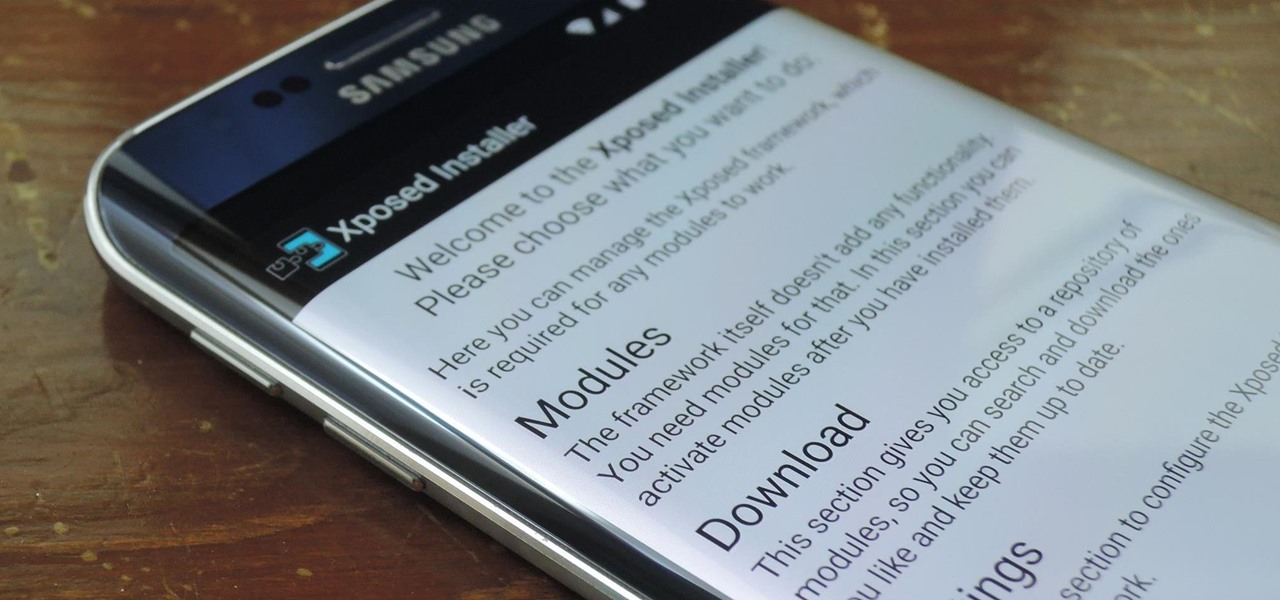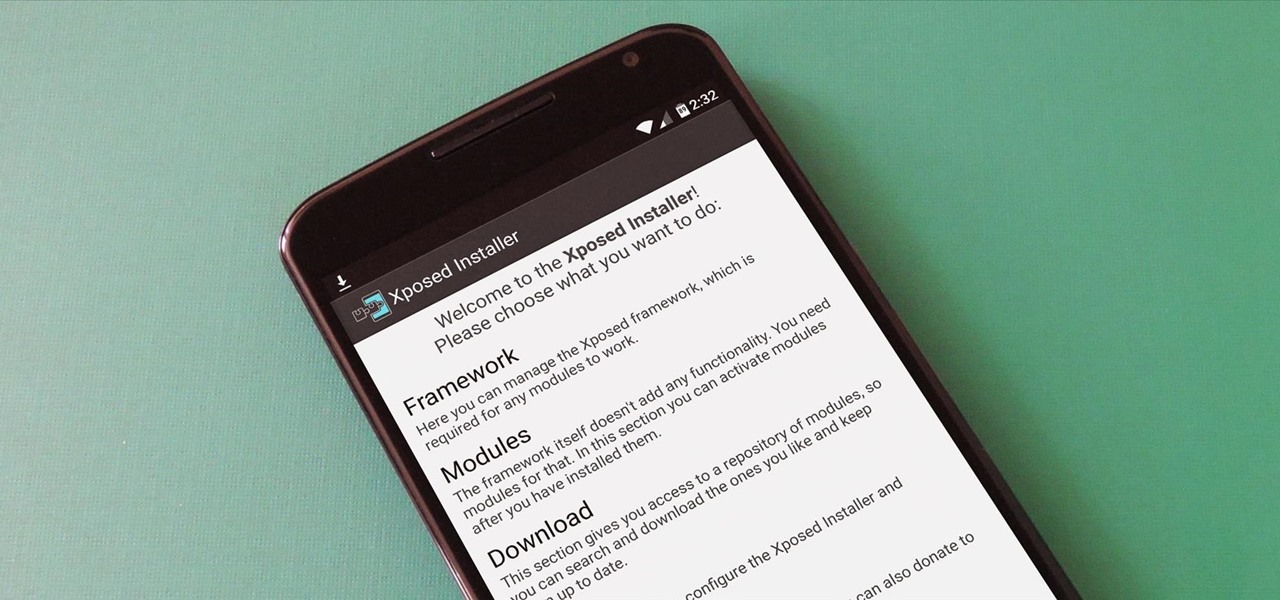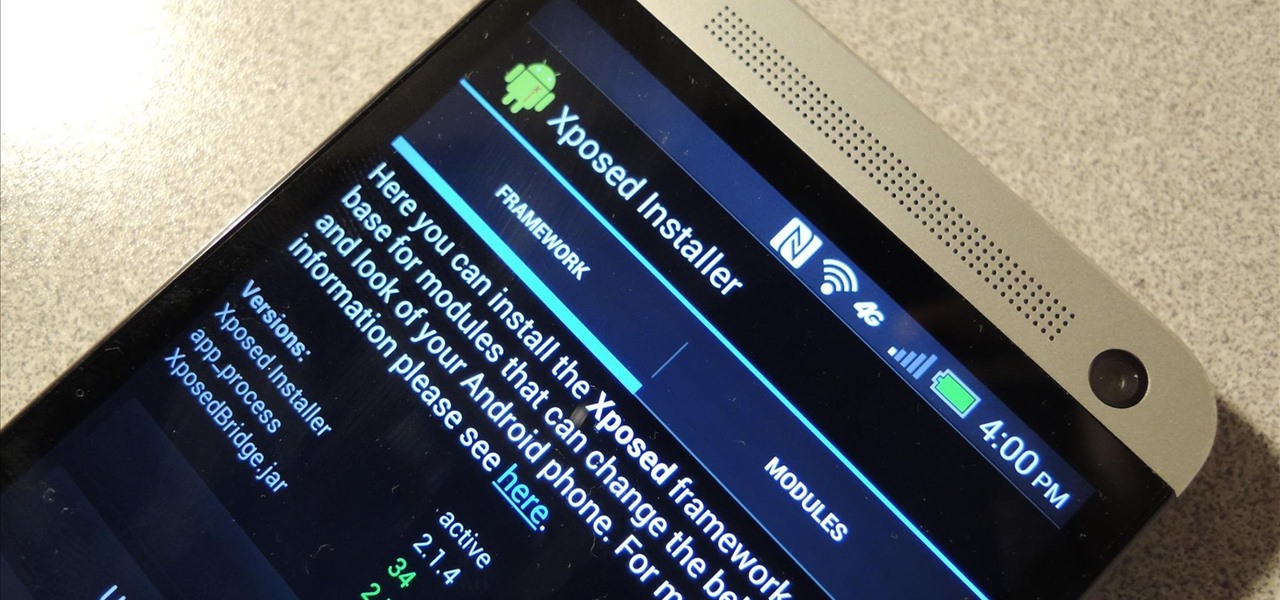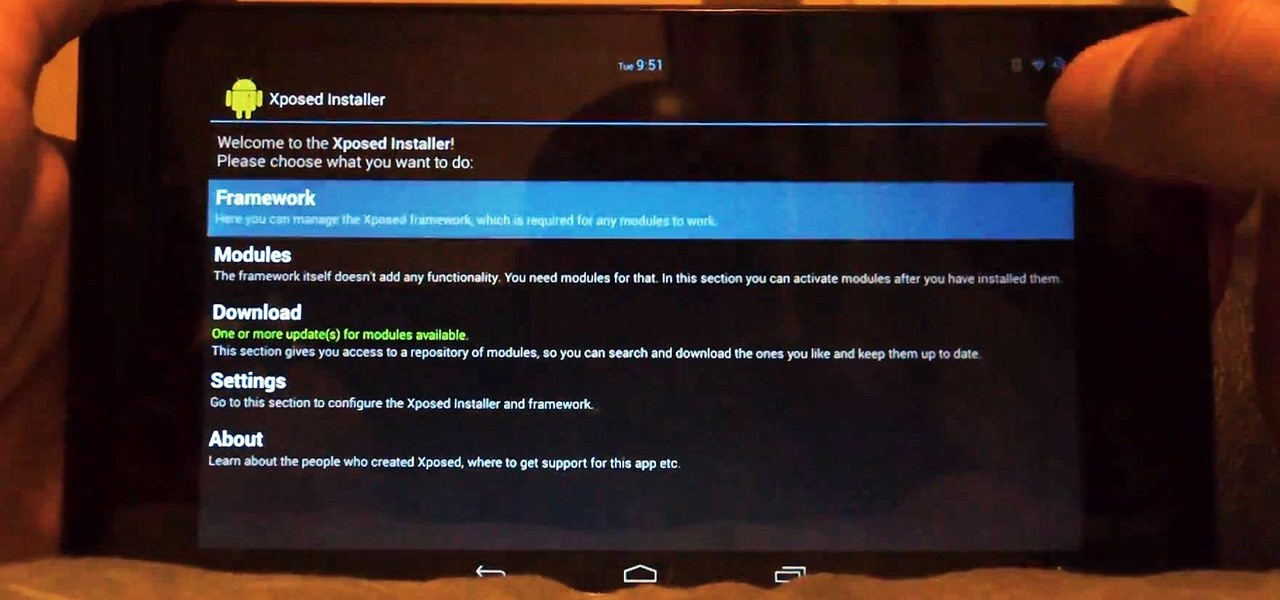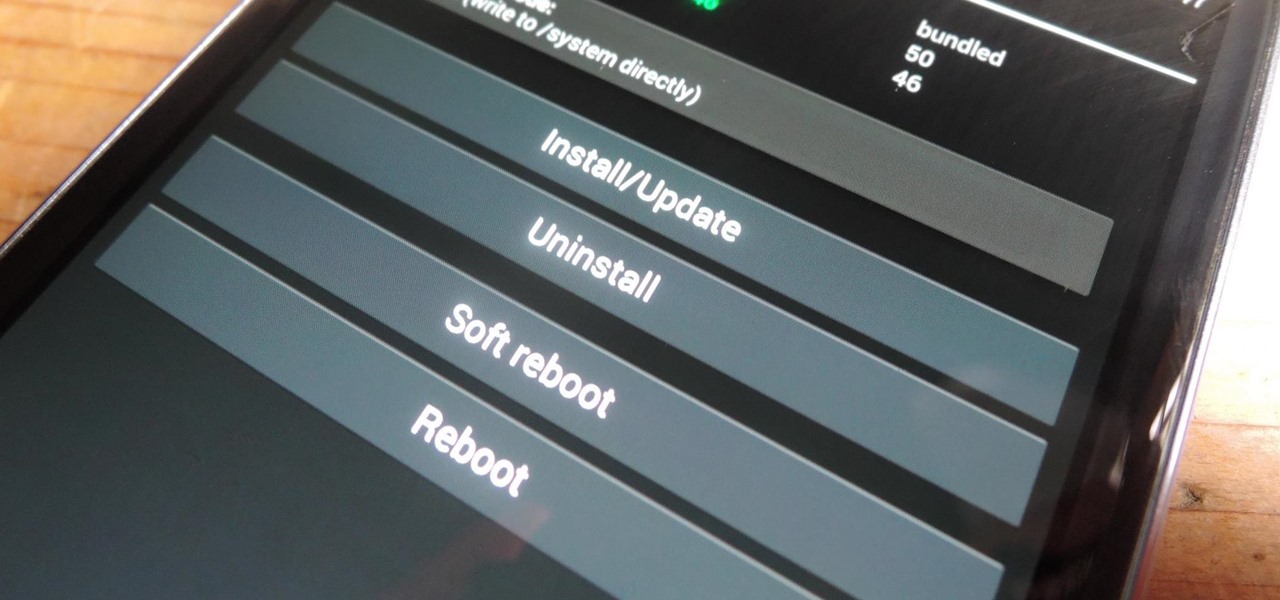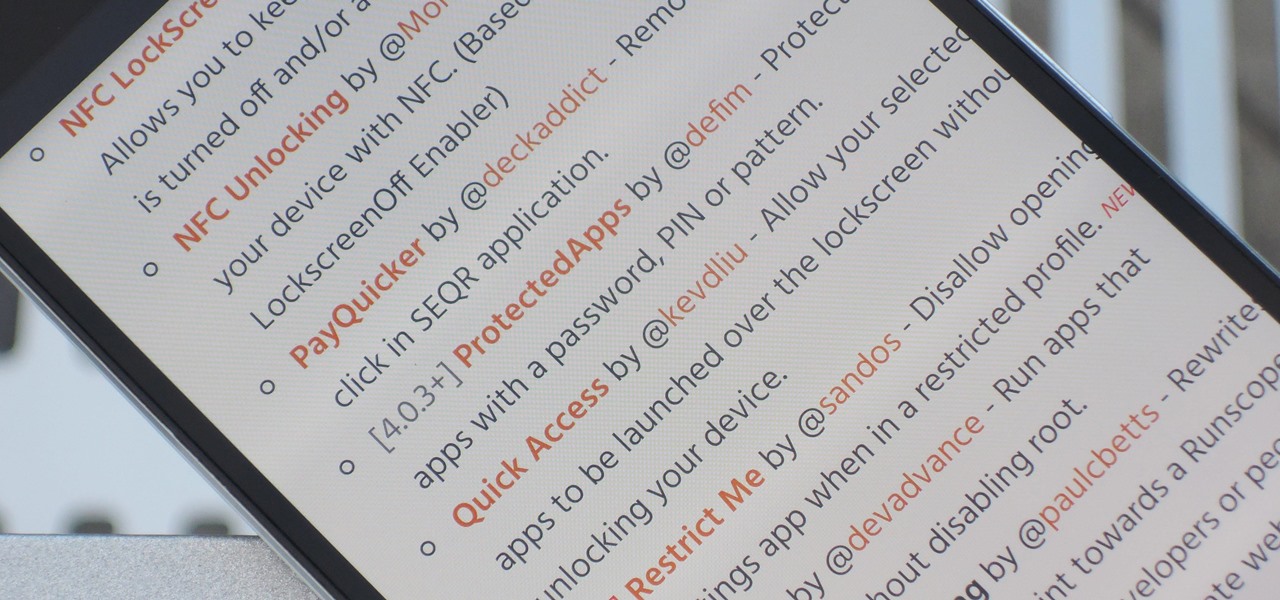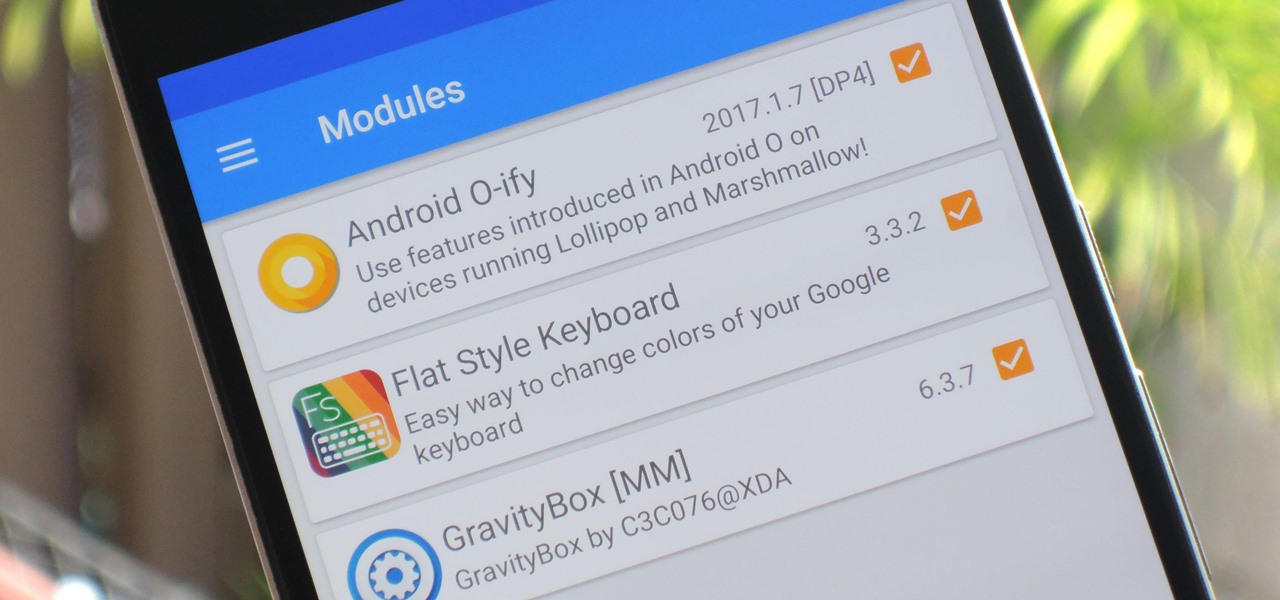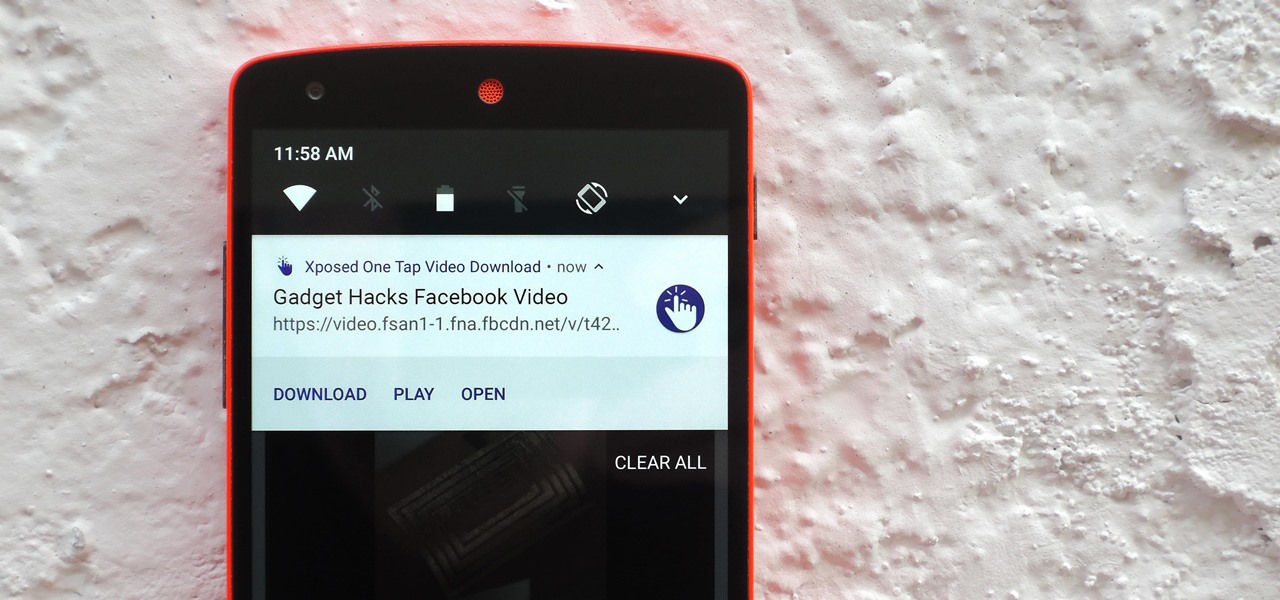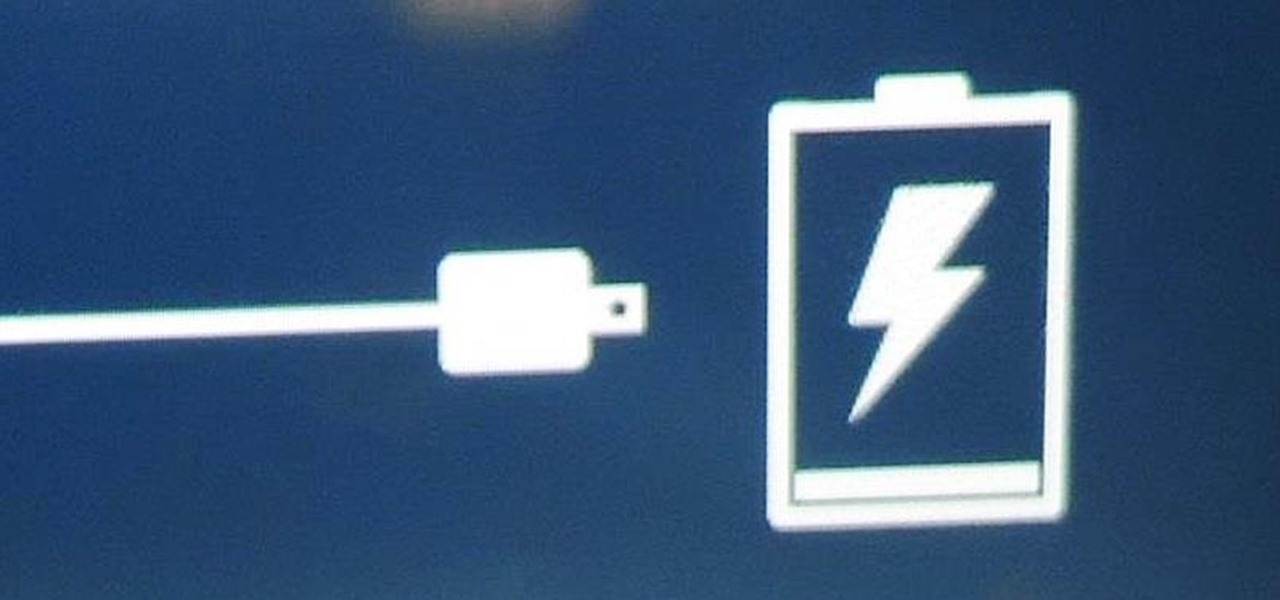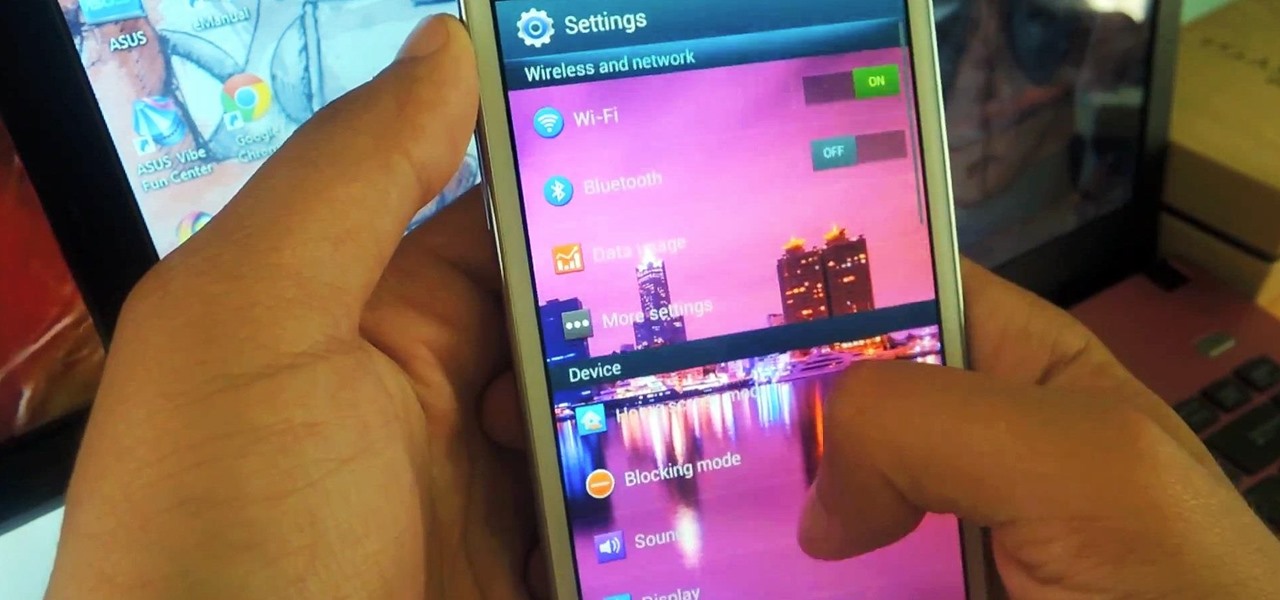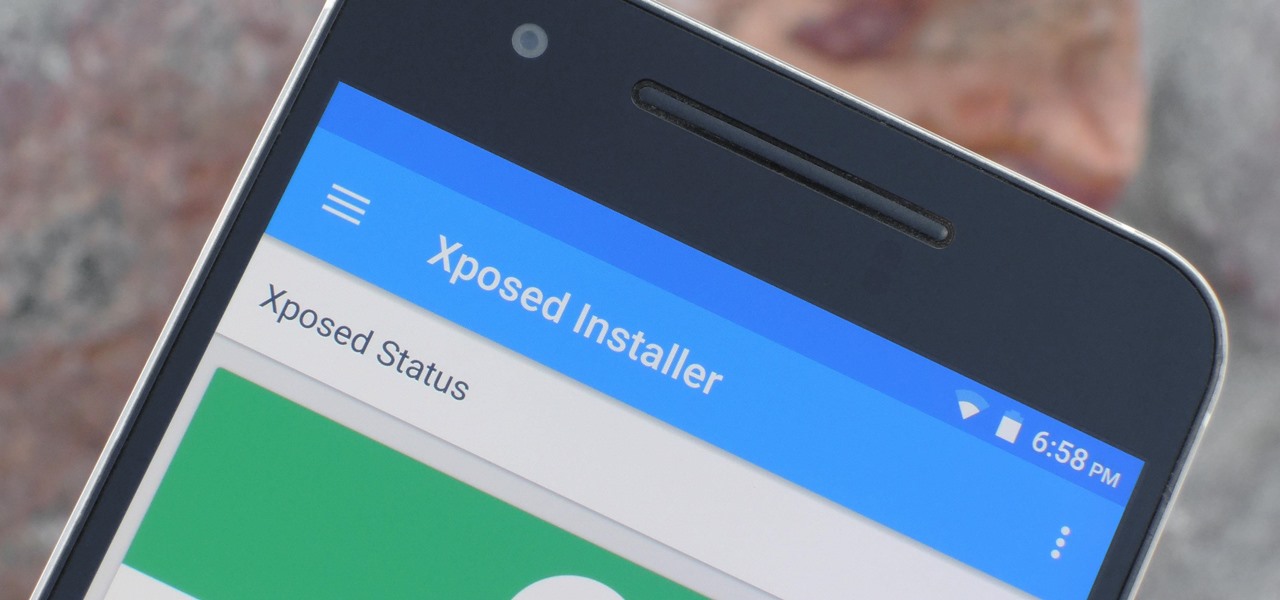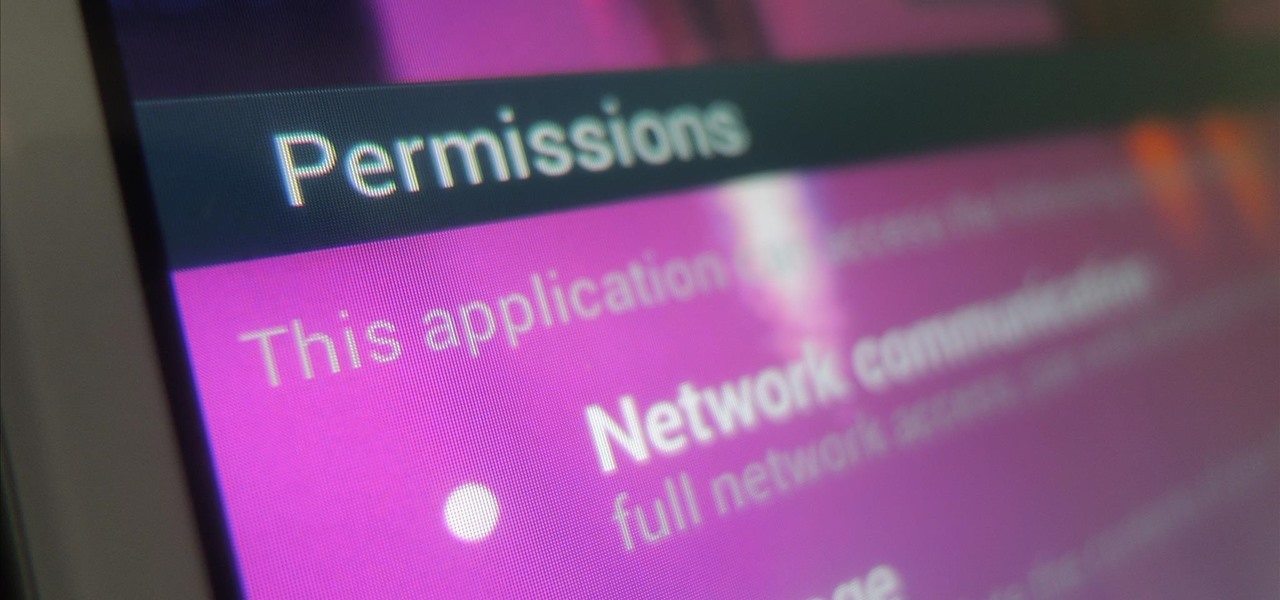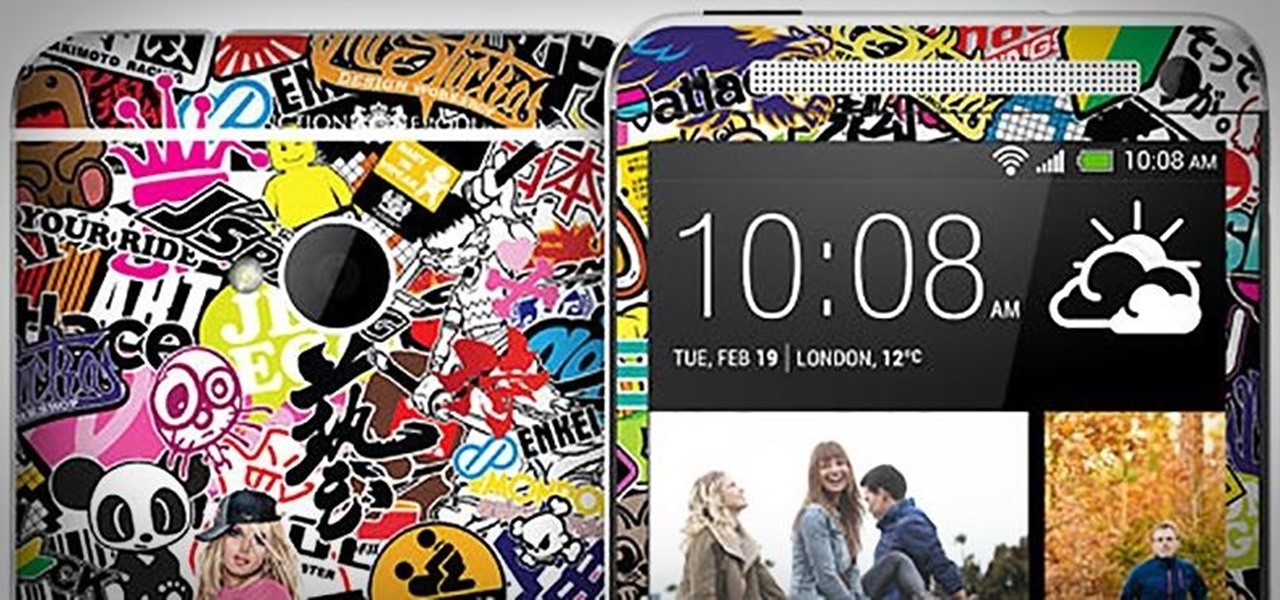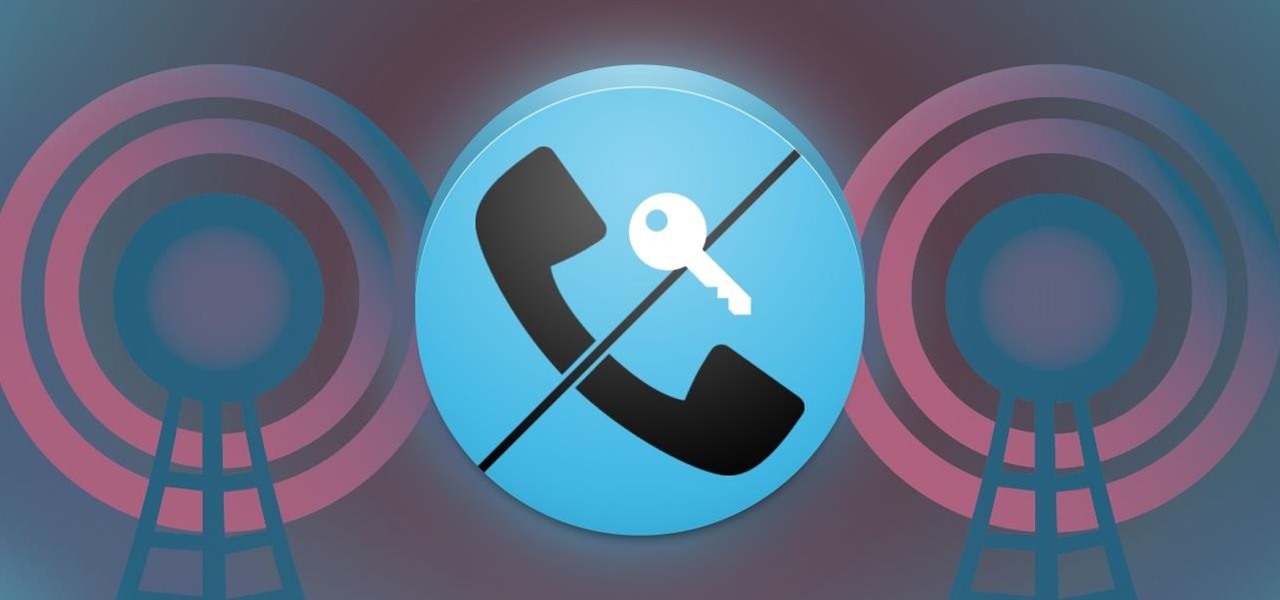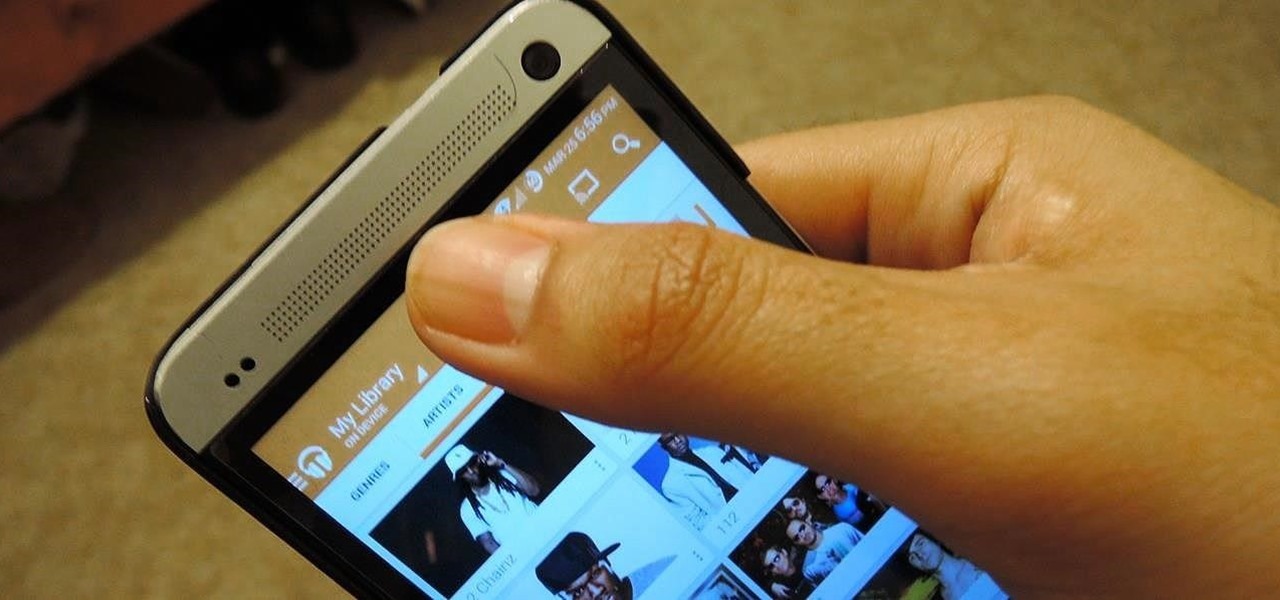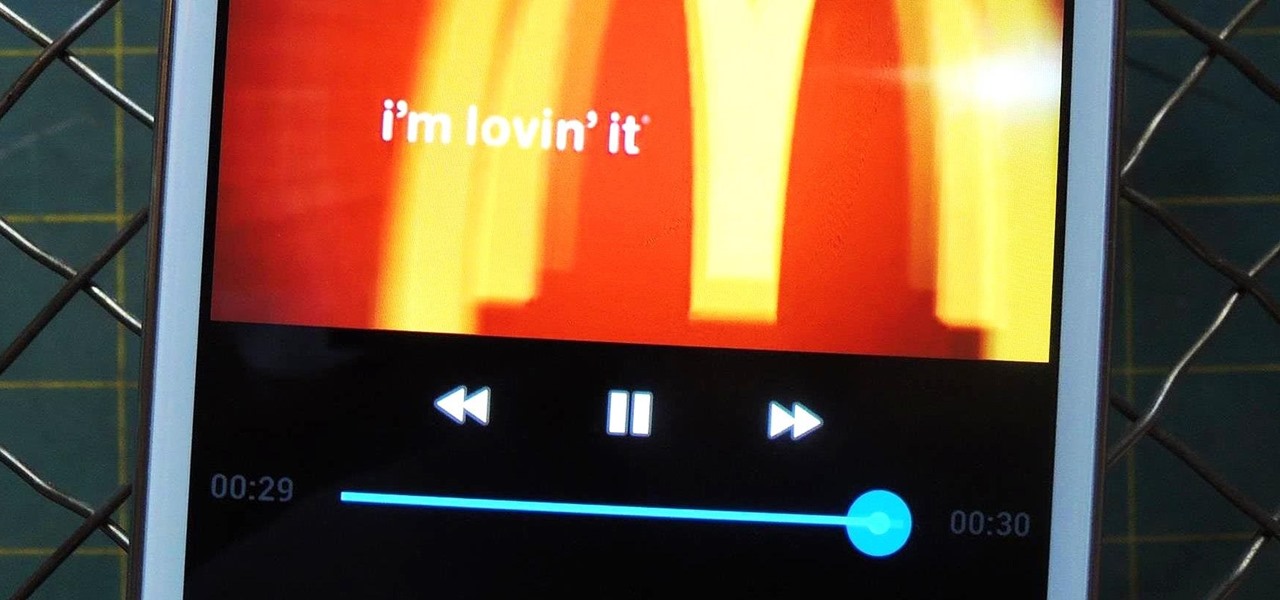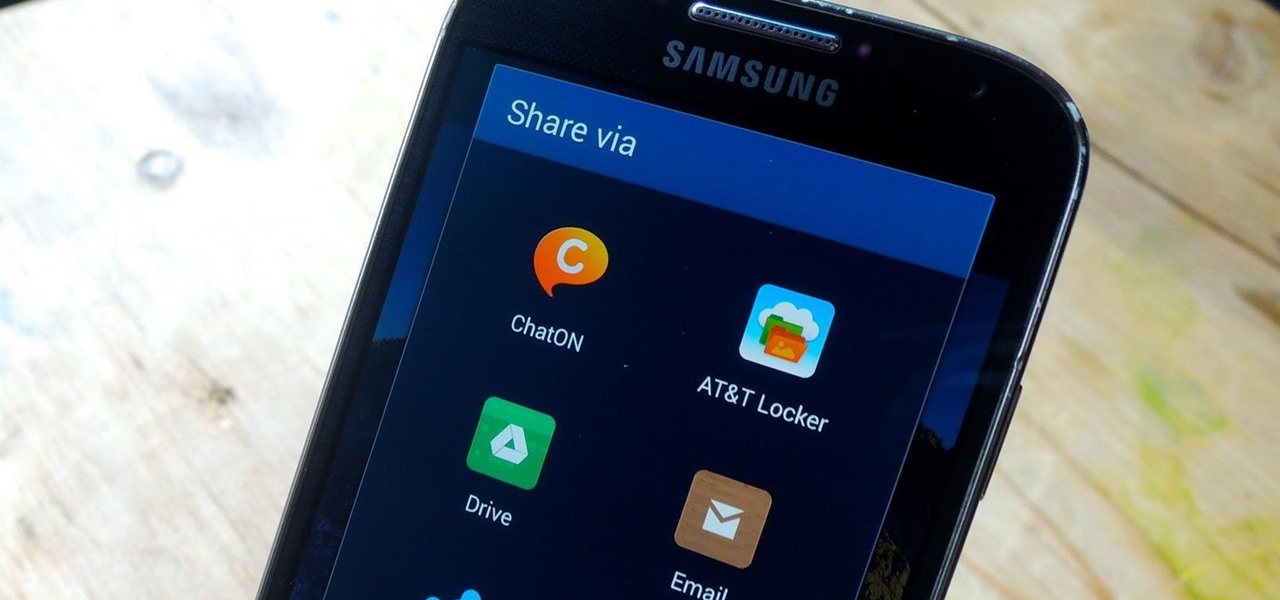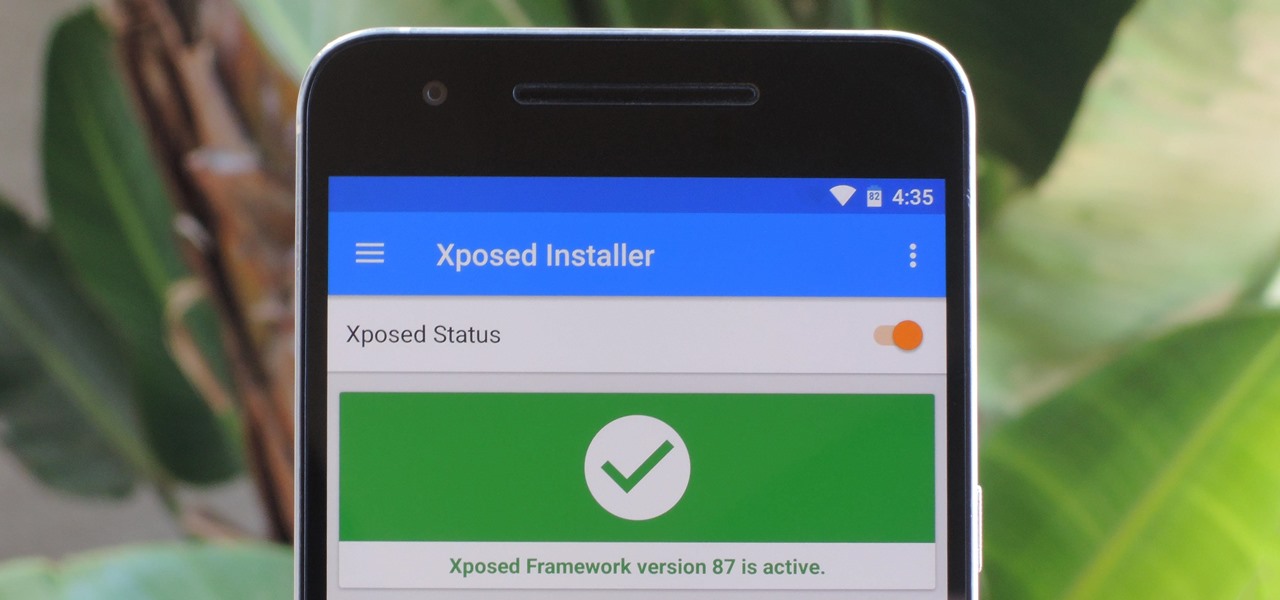
The Xposed Framework is still alive and kicking despite the fact that development has slowed down a bit lately. Rovo89 is the only true developer behind Xposed, so it's really a one-man show. This means the popular root mod doesn't typically support the latest Android version, but it's usually only one version number behind.
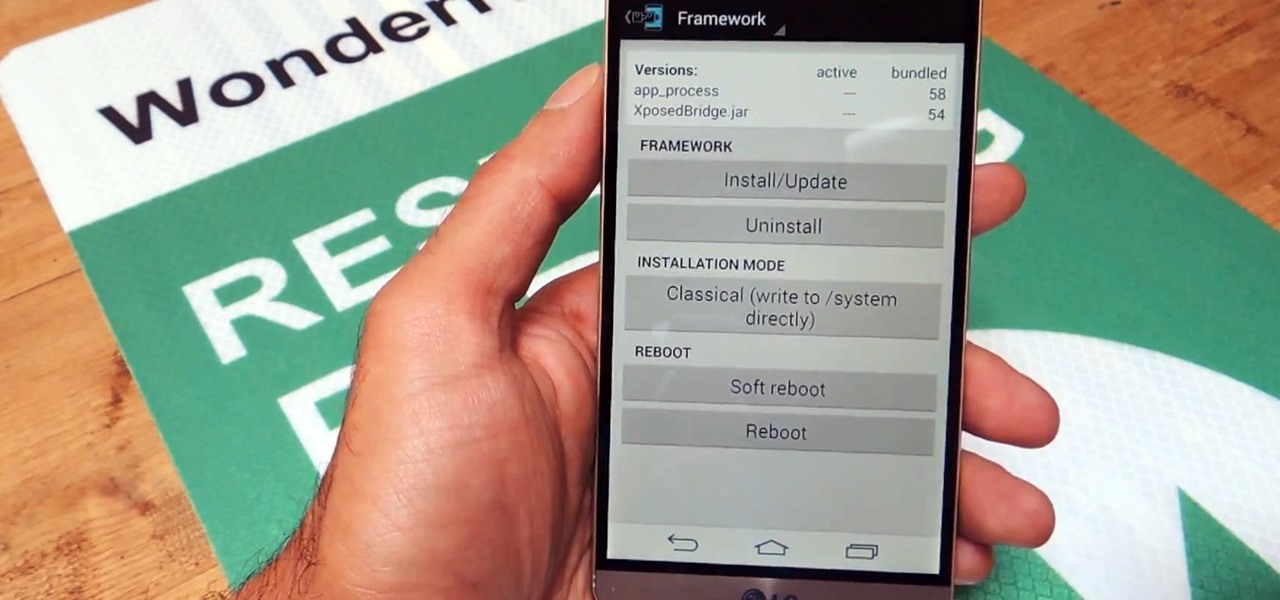
If you've done any root-level hacking or modding on any of your previous Android devices, you're probably well familiar with Rovo89's famous Xposed Framework.
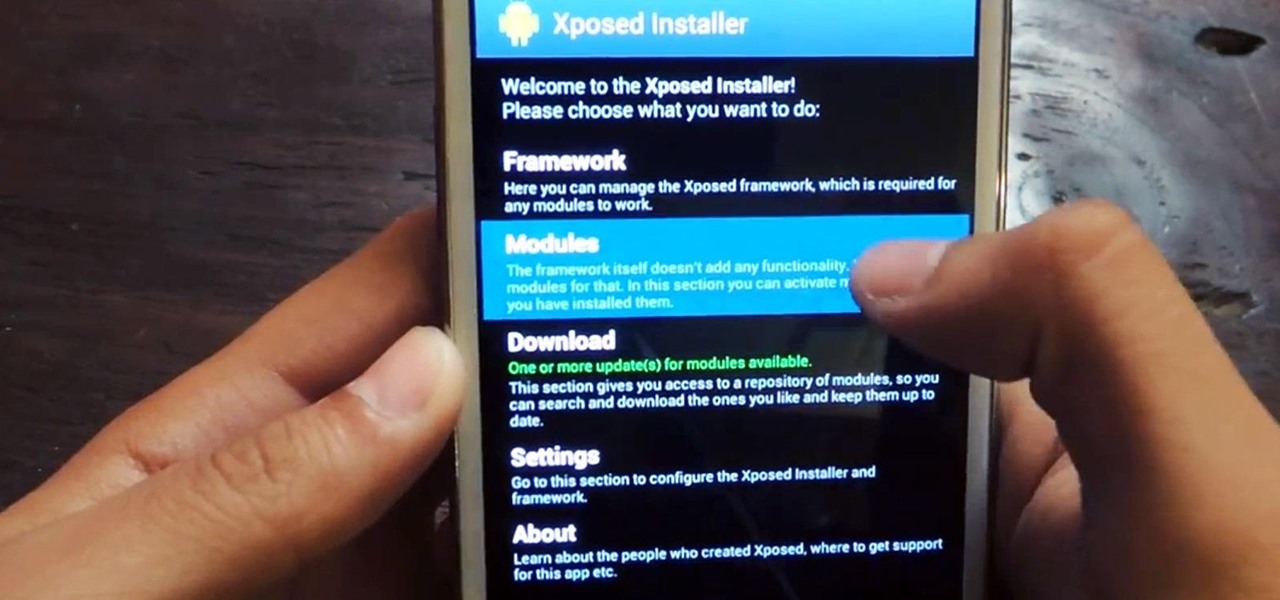
Android's deeply customizable platform has long been the attraction for those of us looking to make our smartphones more unique, but that doesn't mean that it's always easy. Flashing mods and installing custom ROMs can be difficult at times, as well as dangerous.
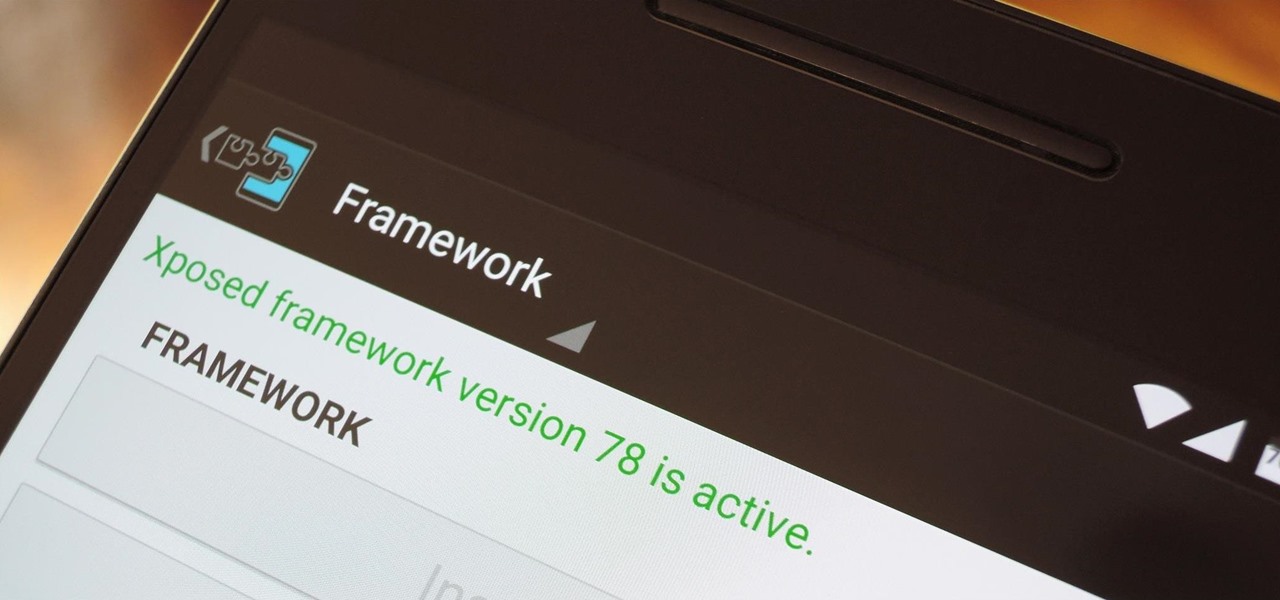
When someone asks me why they should root their phone, one of the top reasons I always give is that it enables you to install the Xposed Framework. Created by developer Rovo89, Xposed basically hooks into the Android system, then allows users to simply install mini-apps called modules that can change almost anything in a device's interface or other installed apps.
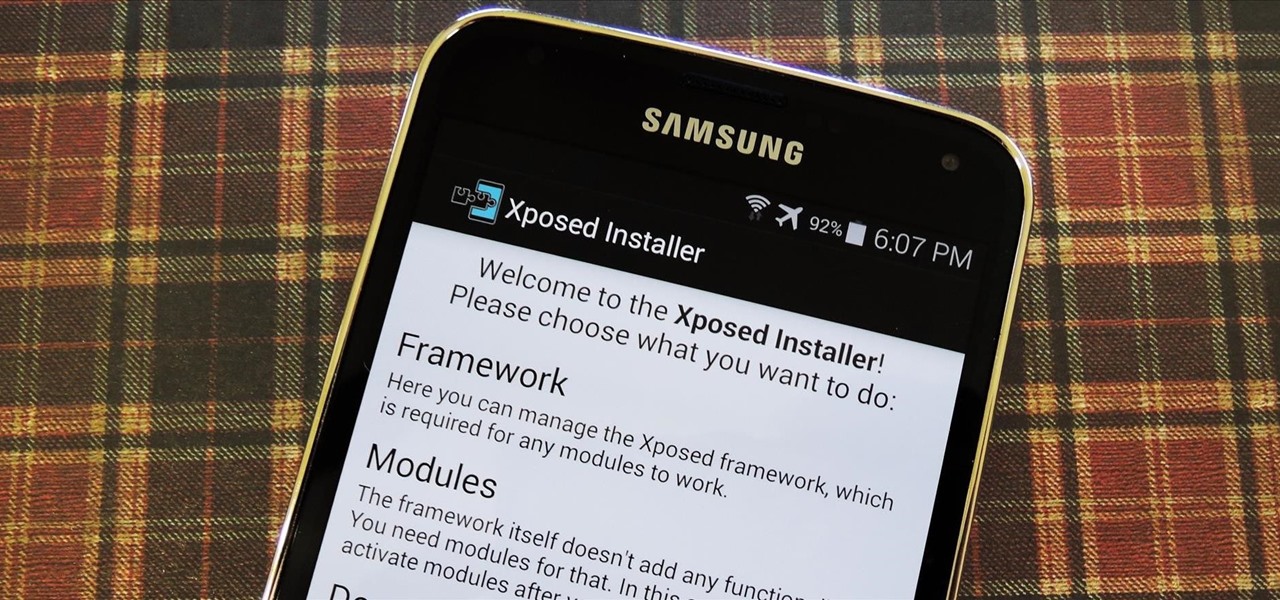
Now that all variants of the Galaxy S5 have finally been rooted, we can start exploring all of the tweaks and hacks that Superuser privileges open up to us.
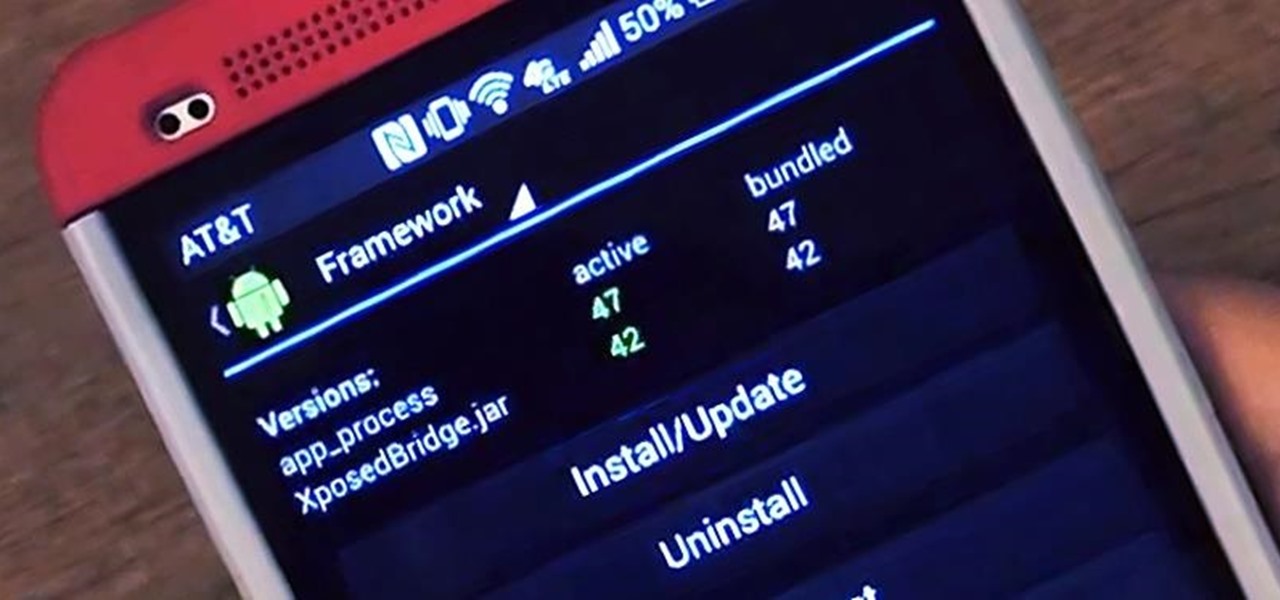
There are plenty of ways to customize your stock HTC One (or any Android device), from playing retro games to adding rotating live wallpapers. But to get the most out of your device, you need root access.

Everyone's favorite Android modding tool is finally available for the Galaxy S6 and S6 Edge. Thanks to some hard work by Wanam and a few other developers, we can now install the Xposed Framework on Samsung's latest mid-sized flagship phones.

There are plenty of apps on Google Play for customizing your Samsung Galaxy S3 with wallpapers and new lock screens, but to be honest, you're not really customizing until you root.

UPDATE 11/17/15 The Xposed Framework now officially supports Android 5.1 through 5.1.1 Lollipop devices as well. Everything will still work the way it has with Android 5.0 through 5.0.2, but there are a separate set of files for the newer Android version. I'll cover both below, but make sure to download the proper file for your particular version of Android.

Xposed, by XDA developer rovo89, is a framework for your Samsung Galaxy S4 (or other Android device) that lets you add tweaks and customizations to your ROM (either stock or custom) without any real hassle.

Update: The installation process for Xposed Installer is now dead simple—check out our updated guide!

If you've been keeping up with anything Android these days, you've no doubt heard about a little dandy called Xposed Framework kicking around. Xposed, by XDA developer rovo89, is a framework for Android devices that lets you easily modify your stock or custom ROM.

Customization of our Android devices, outside of what Google and mobile carriers allow us to do, used to mandate that our devices were rooted and running a custom ROM.

Well before Magisk was in our lives, the Xposed framework was where all the mods and magic happened. Magisk was built on a similar concept with the ability to customize your system via modules. We can thank Xposed for where we are today in terms of root-related mods, but it's not done just yet — it's still very much alive and kicking after all these years.

Created by by XDA developer rovo89, the Xposed Framework allows you to quickly search for, download, and install new modules that allow various forms of customization for your Android device.

If you're reading this, chances are you're utilizing Xposed Framework to apply unique customizations to your device . We've covered various Xposed mods, like how to how to unlock KitKat's full screen capabilty and make your battery percentage easier to read on the Nexus 7, but today, we're showing you an Xposed module for Xposed. In order to access the modules on your device, you typically enter the Xposed Installer, go to Modules, then select your mod. Easy enough, right? Well, things just g...

The Xposed Framework has an official repository for downloading modules which can be easily accessed by searching the Download section in your Xposed Installer app. But not every module is available on the Xposed repo — in fact, many unique and interesting modules are only hosted on third-party servers.

The Xposed Framework is a very powerful platform on top of which smaller modules can run to make changes to the Android system and various other apps. Installing modules is just as easy as sideloading any Android app, but afterwards, you'll need to activate the module and reboot your device.

The Xposed Framework lets you modify your phone's software like nothing else. But because of how powerful this tool can be, it seems like things are always in development. This is certainly the case with many Xposed modules, to the point where some have several alpha and beta releases before they go mainstream.

Since the introduction of LED flash to smartphones, there have been hundreds of flashlight apps flooding Google Play, since most Android phones do not have built-in flashlight apps, including the HTC One.

I've been on a customizing kick over the past few weeks, showing you sweet mods for your Samsung Galaxy Note 2 like interactive live wallpapers, app and settings backgrounds, status bar tweaks, and more. But, I'm not done yet. There's still plenty to softMod on your Note 2, and today I'm going to show you how to customize your Quick Settings toggles.

Most websites prevent you from saving embedded videos, but if you have the Xposed Framework installed on your Android device, a cool module from developer Ashish Bansal will now let you download almost any video. The way it works is simple—just start playing a video in your favorite web browser, then you'll see a notification that lets you download the source file in one tap.

Keeping your Samsung Galaxy Note 2 clean and neat can become a hassle, especially if you're an app whore. As the amount of applications on your device goes up, so do your notifications, which will clog up your Status bar with icons alerting of recent news and tasks.

If you use your Samsung Galaxy Note 2 consistently throughout the day, you're more than likely to encounter the low battery warning on occasion—anytime you dip below 15 percent remaining. While the low battery warning may be a convenience for some, it can also be a nuisance for others (like me), as it continues to appear intermittently after dropping from that 15 percent. In this softModder tutorial, I'm going to show you how to get rid of that annoying low battery alert for good.

While there are many customization options available for the Samsung Galaxy Note 2, they aren't always easy. The large selection of custom ROMs and difficulty implementing certain hacks and mods can be a nightmare for anyone not well versed in all things Android. But the good news is, it doesn't always have to be complicated.

The Xposed Framework is an incredibly powerful tool. But because of this power, there's a chance that something could go wrong when installing a broken or incompatible module, which can cause bootloops or even soft-brick your phone.

Whether you use a third-party keyboard or the stock offering, your Samsung device keeps a history of the last 20 words you copied on its clipboard. Samsung added this feature to Android to help make multitasking a bit easier, but if you use a password manager like LastPass, this feature quickly becomes a gaping hole in security. While you're copying and pasting your various passwords, the last 20 of them become freely available to anyone that gets their hands on your device.

I've already covered how you can automatically save Snapchat photos and videos to your Samsung Galaxy Note 2, and how to take screenshots of Snapchats sent to you without the sender knowing, but there's one other thing about Snapchat that could use some softModding.

While we're usually responsible for leaking our own private information through mediums like Facebook, there are other times when we mistakenly and unwillingly allow certain applications to scour through our personal data. Some apps may have enabled permissions for internet access, thus allowing it to share said data with its external servers.

The official Google Hangouts app has been around for a while, and is the standard messaging app on Nexus devices, but Google didn't make each version equal. On the iOS version, you get the feature of adding "stickers"—GIF emoticons—but Google left that out of the Android version.

When it comes to blocking unwanted calls, your Android device comes stocked with a native blocking feature that allows you to reject certain phone numbers. That being said, the native blocking feature on the Samsung Galaxy Note 3 isn't the prettiest or the smartest, with its non-obvious setup and lack of features.

I love my status bar. Not only does it tell what time it is and how much battery juice is left, but it gives me cellular connection info, text alerts, and app update notifications. However, one thing is does not give me is customization. Since you're looking at it all the damn time, why not personalize it?

Like most of you, I find myself scrolling through endless lists of Facebook feeds, Instagram lists, and tweets. Most of the time, it's a pain to scroll all the way back up to the top. Unlike iOS devices, Android has never had a solution to quickly scrolling to the top of a list in an app, but now with a simple Xposed mod, that hole has been filled.

While ads certainly pay the bills (thank you guys, we love you), they can also be obtrusive and annoying when it comes to accessing and viewing content (not our advertisers though, they rule).

It may not seem like it, but the Status bar at the top of your Samsung Galaxy Note 2 is one of the most important and heavily utilized features. From checking the time, to finding out your battery percentage, to viewing Wi-Fi and cellular connections, the Status bar is critical for keeping tabs on your device.

Android's stock appearance is easy on the eyes, but after a while, it's outright boring to look at. Unlike other tablets from some manufacturers, the Nexus 7 runs stock Android and is free from any special UI tweaks or customizations. Sure, you can download themes for a third-party launcher, but themes are launcher specific. They will not work for launchers they weren't designed for.

The transition from an iPhone to a Samsung Galaxy Note 2 or other Android device can be a tough one. A vastly different operating system and the ability to customize anything and everything might be too much for some people. Taking in all that new, while having to let go of the old, can be as daunting as climbing Mount Everest.

If you've had the pleasure of owning both an iOS and Android device, you may have noticed one subtle difference on each one's PIN unlock screen. Android's lock screen requires you to press "OK" after entering the PIN, whereas iOS's simply unlocks the screen right after the last digit.

When you have some form of lock screen security enabled, Android makes sure that you don't have to fumble around to enter your pattern, PIN, or password before you can call 911 in an emergency. It does this by adding an "Emergency Call" button to the bottom of the screen—but as handy as this may sound, most of the time it's more trouble than it's worth.

When opening a link or sharing a photo, your Android device will bring up a list of possible applications that you can complete the action with. However, some of the apps included you never use or didn't even know existed, and this leads to unnecessary clutter. Fortunately, if you're rooted, there's an easy way to remove apps from the "Open with" and "Share via" lists.