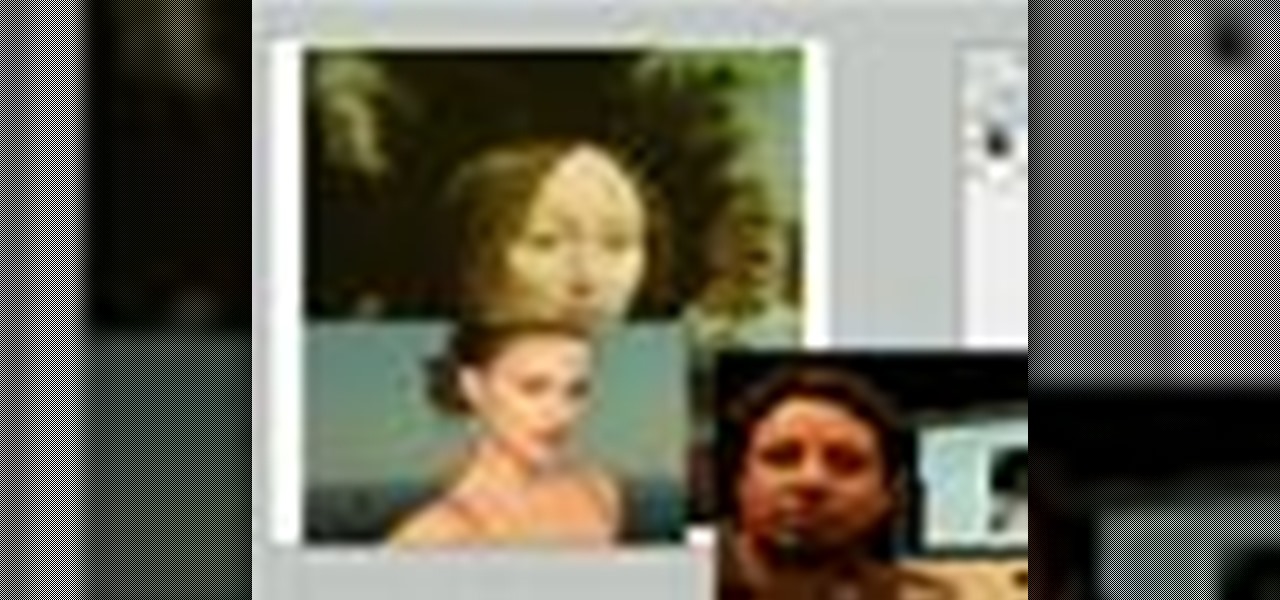
How To: Manipulate images with Photoshop
Photoshop is a great computer software program designed to help people manipulate images and text. Learn a few easy steps about Photoshop image manipulation from a Photoshop expert in this free video series.

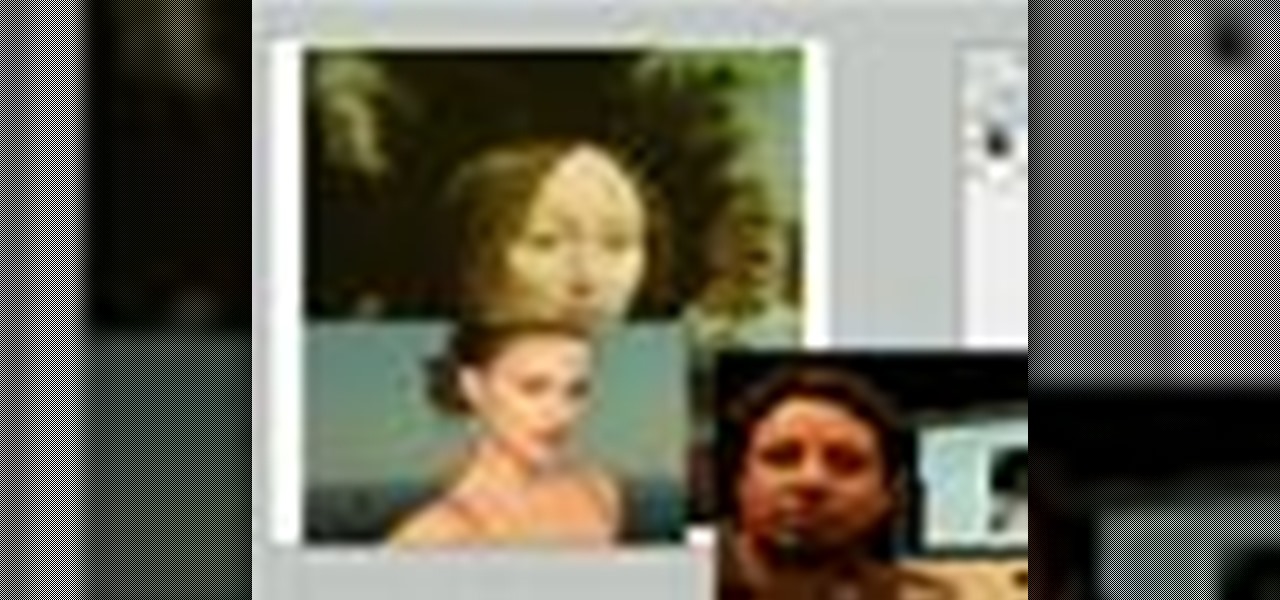
Photoshop is a great computer software program designed to help people manipulate images and text. Learn a few easy steps about Photoshop image manipulation from a Photoshop expert in this free video series.

Blending together multiple images in Photoshop is a staple trick many new designers try, putting their faces in famous works of art or adding other faces onto model bodies. Learn to blend multiple images in Photoshop in this free Photoshop tutorial video series.

Polar panorama has images radiating out from the center of the picture. Starting with a regular panoramic image, this tutorial shows you how to use the free GIMP image editing software to create this 'polar panorama' effect for your next project.

In this tip video, you'll see how to set the aspect ratio of a plane object to match that of the image mapped to it. This is important to prevent distortion in the mapped image. This knowledge will be helpful when using image planes for cutout trees and people, instanced image planes for particle effects, and any situation where you need non-distorted images on plane objects. Whether you're new to the Blender Foundation's popular open-source 3D computer graphics application or are a seasoned ...

Having large images on a website is a great way to slow down your site and make it much less appealing to your users. This video teaches you how to use Flash CS4 to load images dynamically, which dramatically decreases the size of your images and will make your site run much more smoothly, especially if you have a lot of images or videos.

This video tutorial by photoshopuniverse teaches you how to blend two images seamlessly using Photoshop. For this you need two or more images that need to be blended together. Using the move tool in Photoshop move one image over to the other image. Open the layers window and make a layer mask as shown and select the gradient tool making sure the colors are white on black and connect the two images as shown. Using the brush and the opacity at 50% reveal the parts of the image that need to be c...
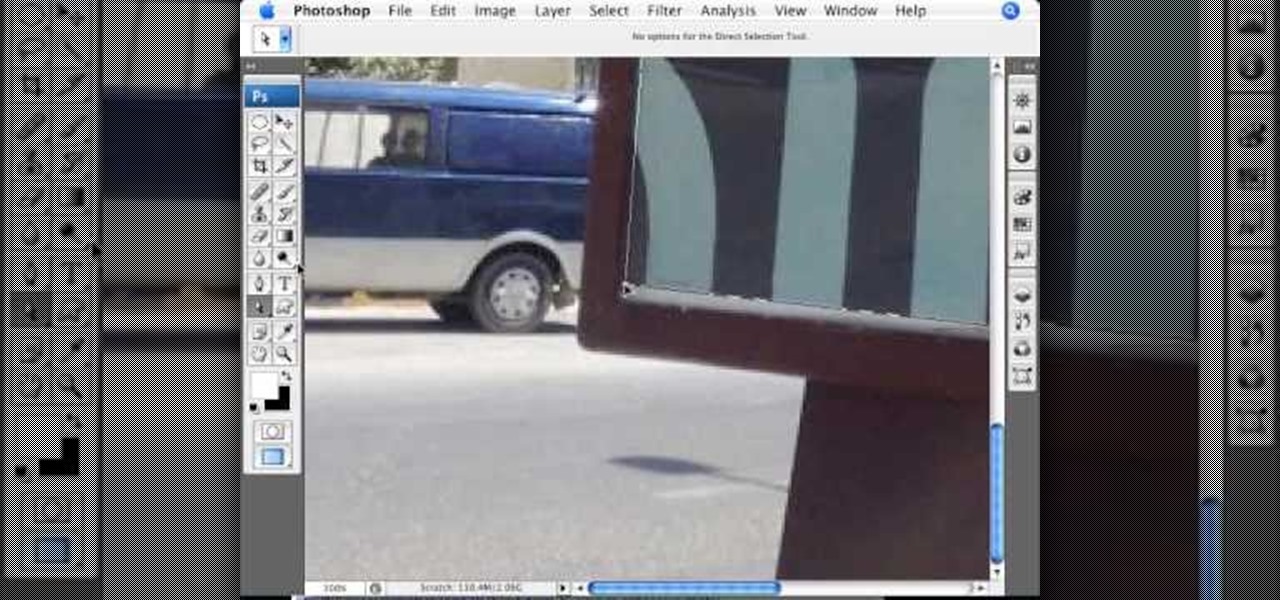
This video teaches about adding any of your photos to a billboard. Now copy into the computer memory back into the original billboard image to create another layer this is the layer place in our image. We can do this correctly, respective into this filter which is called vanishing point. Clicking at the four edges make this little bit bigger in image area. Now we can paste in that image control and change the promotional image. It fits sign of the billboard area and resize after the slight li...
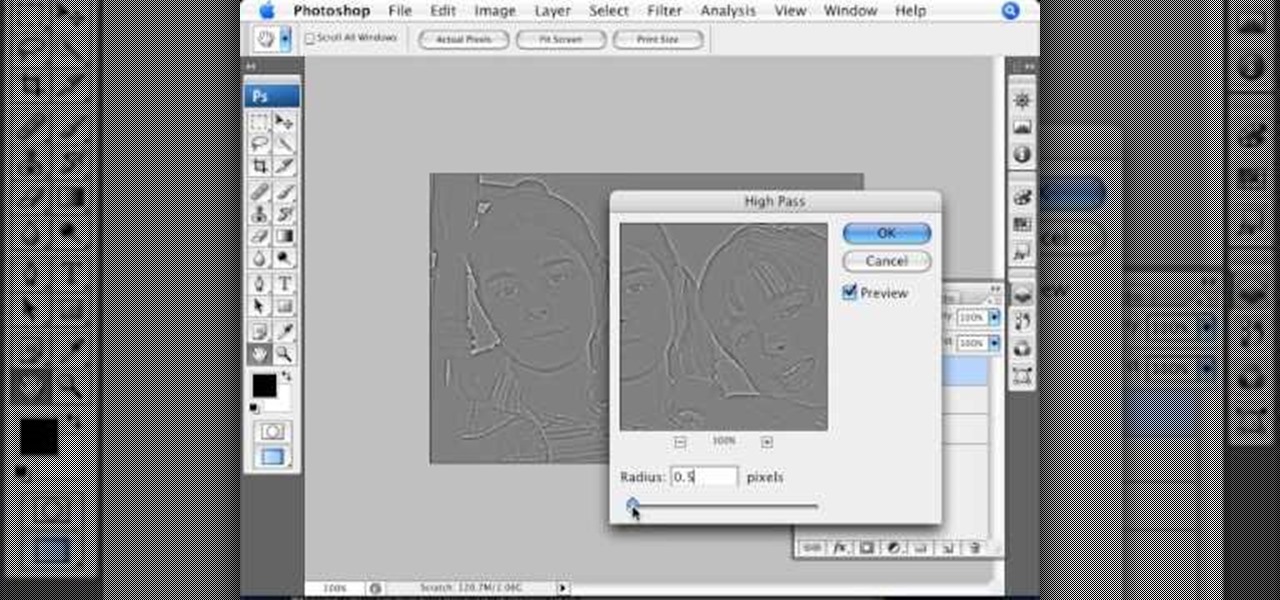
This Photoshop tutorial video teaches you how to make any photo look like it was hand drawn. The image selected should have a relatively simple background, because a too detailed image will not turn out properly. Use the high pass tool and the sketch paper tool and you pretty much have your hand drawn image. Follow this video for extra tips on how to get your image to look like hand drawn perfection.
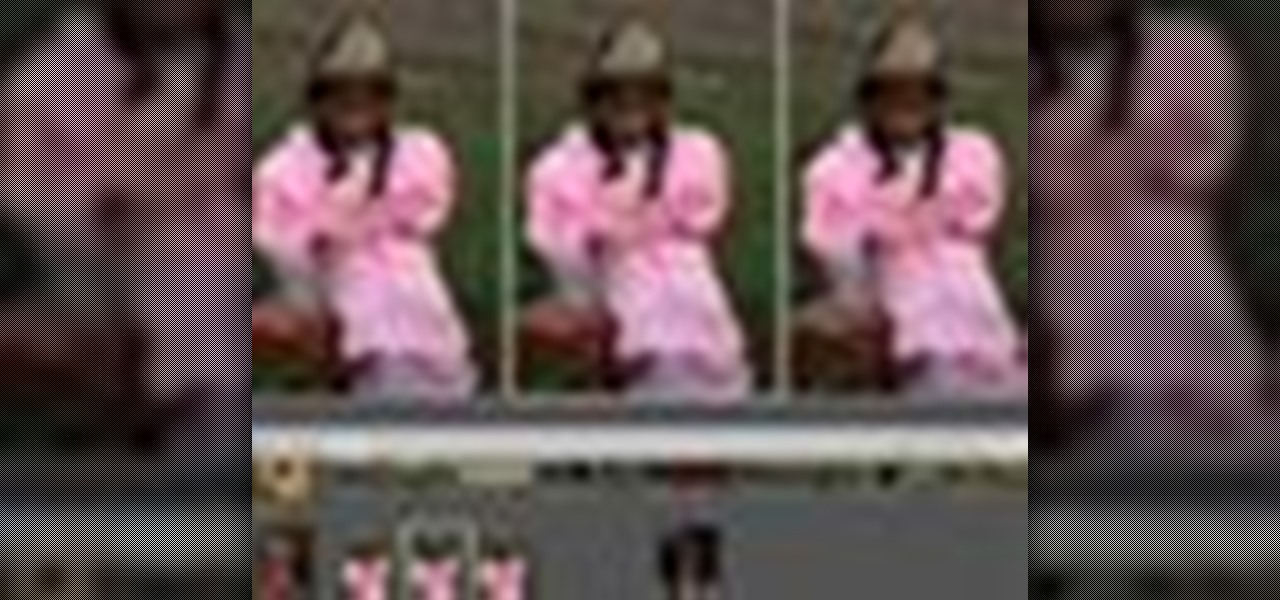
Instead of using Photoshop, why not give Apple's Aperture a try? Aperture is designed more for post-production work for professional photographers, letting you cull through shoots, enhance images, manage massive libraries, and deliver stunning photos.

Learn one very simple way, using the mask of the Black & White Gradient Map Adjustment layer in Photoshop to conceal or reveal parts of the image in color and other parts as a black and white version.

While many image sites allow you to hide image and video catalogs behind passwords, you can often gain access to these images by "guessing" the URL of the image. This process is called fuskering. Photobucket is one of the popular websites that can be fuskered and this tutorial will teach you how to use Nav.Net 4.2 to fusker private images

In this tutorial, we learn how to add texture to stamped images using rubbing alcohol. First, stamp on your image with a regular stamp to a piece of paper. After you do this, you will take a cotton ball and dip it into ink, then dab this on the images. From here, you will dip that into rubbing alcohol and then dab on top of the images as well. Allow this to dry and if you don't have time, blow dry it evenly. Then, use embossed ink to raise the images up from the page. When finished, you will ...
Pixelation is a dreaded effect which can corrupt your image when you try to resize or rotate an image and end up with jagged edges. This tutorial shows you how you can use Flash to smooth out your images and prevent pixelated images.
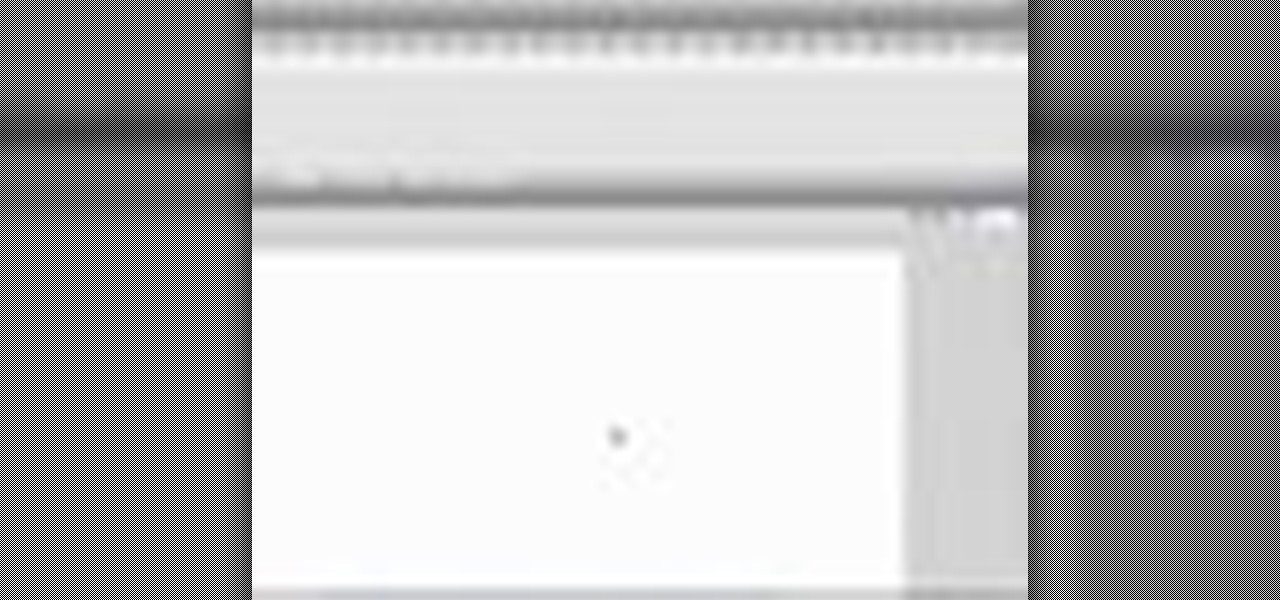
This tutorial shows you how to import an external image into your Adobe Flash CS4 animation project using Action Script. Choose any image you like and incorporate it into your current project using the steps outlined in this tutorial.
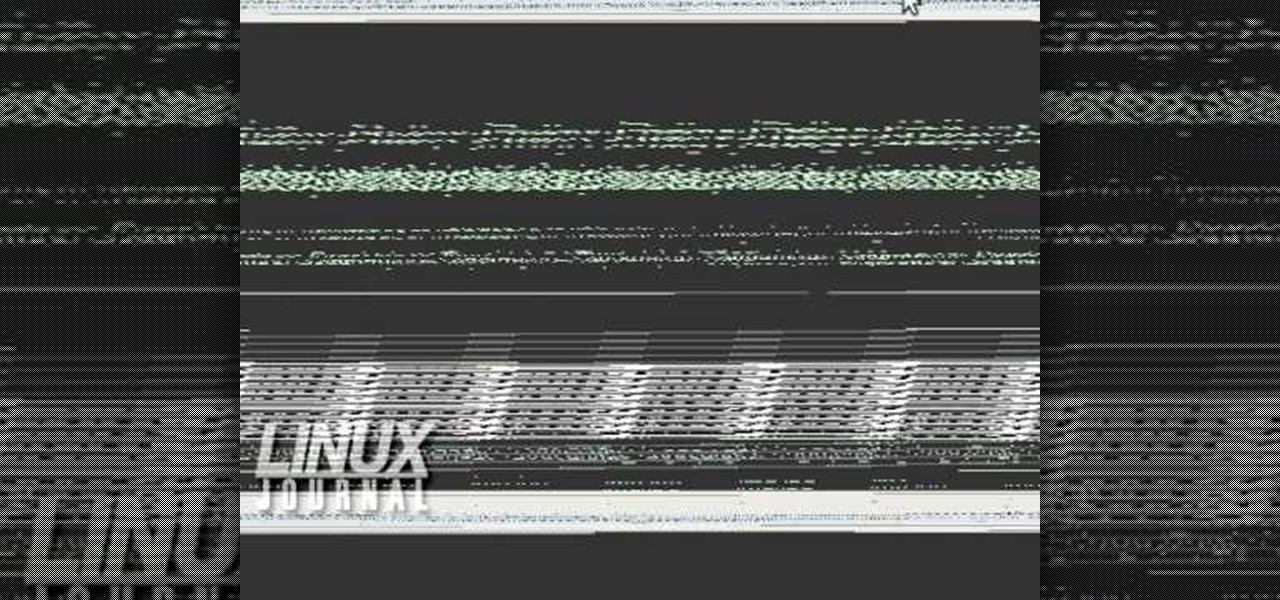
You can create an image gallery of any directory on your file system with Konqueror. If you are a KDE user and you need to see the images in any directory, but if there are any other stuffs beside images in that directory then you will see that stuffs too. So if you do not want this, you need to click on tools in Konqueror menu and choose "create image gallery" for the current directory. There will be many options like folder, look etc. so set your options as you like and click on create, it ...
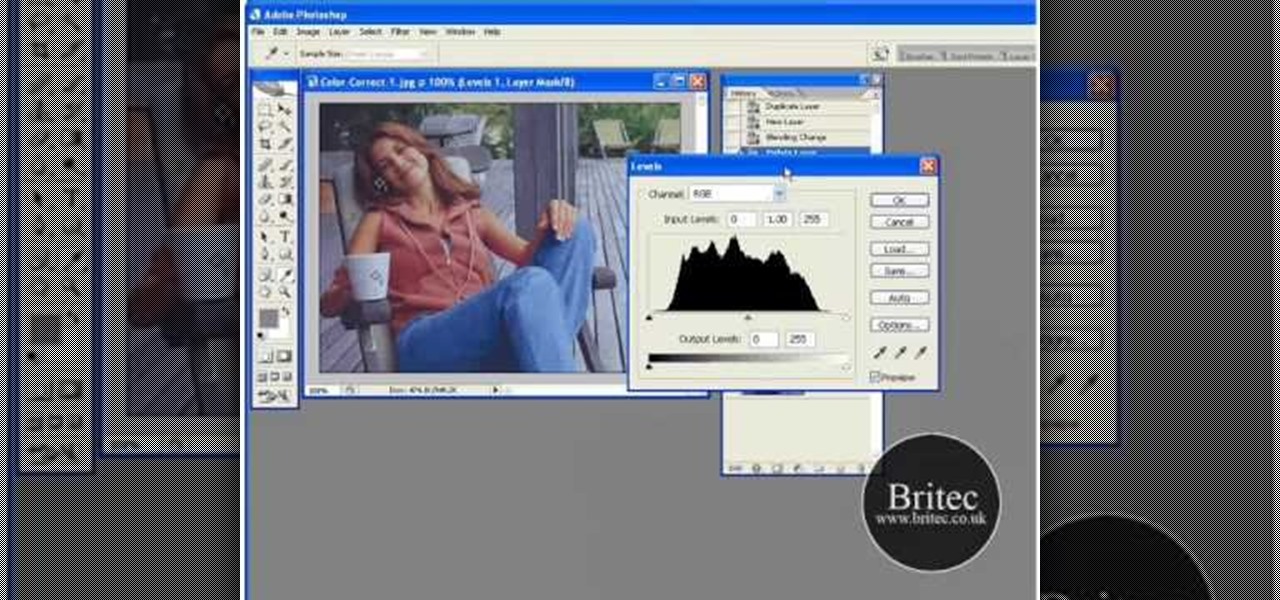
Want to color correct a digital image within Adobe Photoshop? Whether you're new to Adobe's popular image editing software or simply looking to pick up a few new tips and tricks, you're sure to benefit from this free video tutorial from the folks at Britec Computer Systems. This video offers a step-by-step guide on how to color correct images using Photoshop's curve adjustment tool.

In this Adobe Photoshop tutorial the instructor shows how to prepare pan and scan images. To prepare an image by panning and scanning is quite different than preparing an image normally for using in your video. These images should be extra sized as you would perform special effects on the image in your video. This is also called as "Ken Burns" effect. Now go to the file, new menu and select the video format that you want to use according to your requirement. Enable the correct pixel aspect ra...
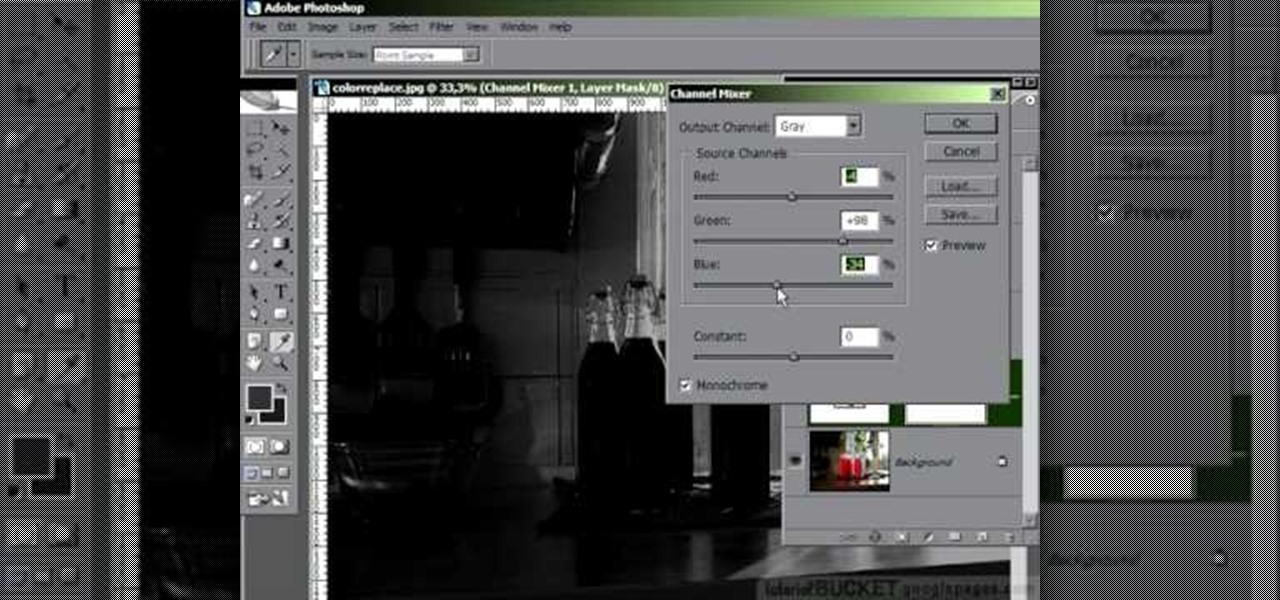
In this video tutorial, learn the several methods to get black & white images from color originals in Photoshop. The first method is the simple desaturate by going to image > adjustments > desaturate and it will wipe out the color from your image. The second non-destructive way of doing this is going into the layers palette, adding a new adjustment layer, choosing hue and saturation and dragging the saturation slide all the way down to minus (-) 100. The next method is going to the channels p...
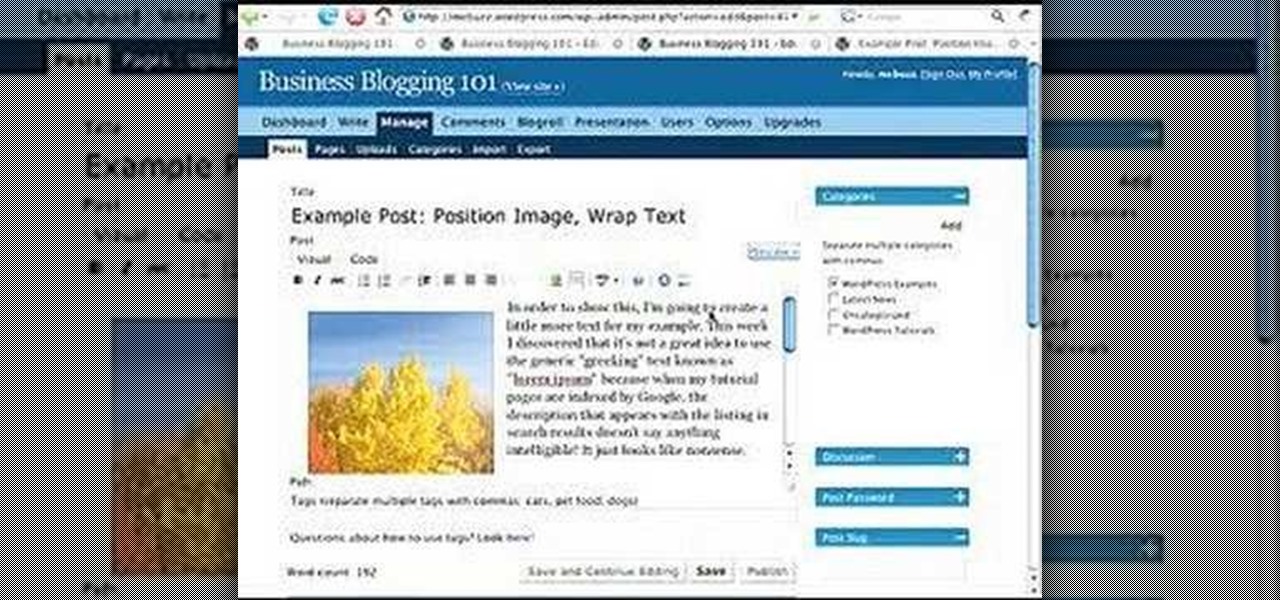
This video describes how to wrap text around an image in Wordpress. The video starts with an example describing the technique, showing a video left justified with text flowing around the right side of the image and then vice-versa. He then goes into the Wordpress editor and inserts an image into a new post. After the image has been inserted into the post, the video shows how to set the image alignment to the left. Once this setting is complete the text will then wrap around your image.

This how-to video is about how to darken an over exposed image in Photoshop.

Need some high quality images to work on? High resolution images are those that are at least 300 dpi (dots per inch)... In layman's terms, high quality. When an image is less than 300 dpi, you will notice a loss in quality and an add-in of pixelation when printed.
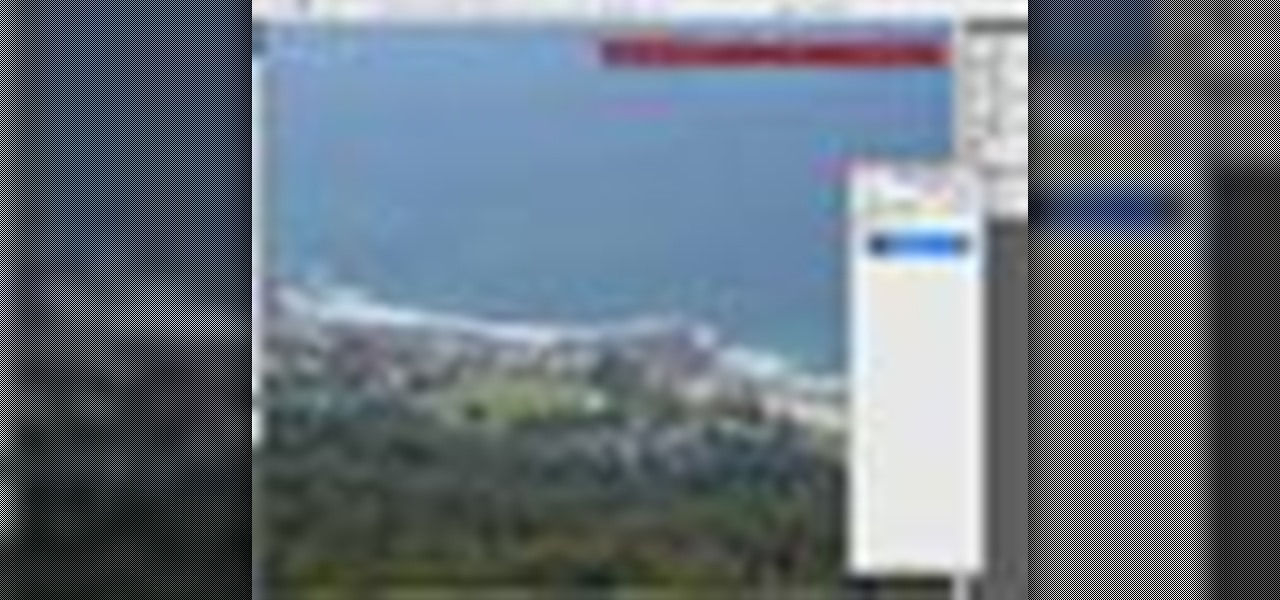
This image editing software tutorial will show you how to pump the color back into images in Photoshop CS3. Extend your knowledge in the use of the variations tool to create a color rich image or fix faded photographs in Photoshop CS3. This tutorial is best viewed full screen.
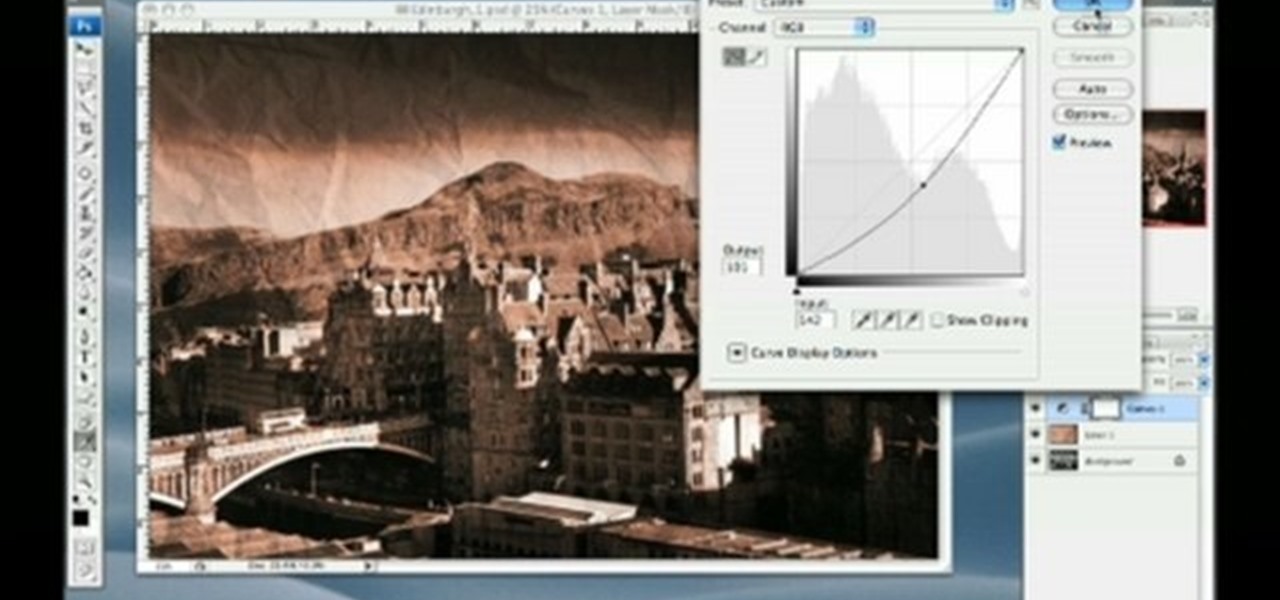
In this software tutorial Lindsay Adler will show you how to add an extra dimension to your images in Photoshop: texture. Adding texture to images can help create the appearance of an image being old, tattered or worn. Texture can also add an emotional dimension to a photograph, making it moody and more expressive. Watch this tutorial to see how easy it is to add textures to your images and make them look older using Photoshop.

Giclee art reproduction gives artists more options for selling their artwork. Learn how to prepare your images from a professional artist in this giclee art reproduction video series.

If you plan to do a lot of modeling in Maya, you will find it is easier if you set up reference images on image planes. This tutorial shows you how to create and set up image planes in Maya.

As NASA nears the launch of another mission to the Moon in 2024, and a subsequent mission to Mars in the 2030s, augmented reality is increasingly being woven into the normal space operations to test various capabilities.

In this tutorial, we learn how to make a cute Thanksgiving card using stamps. First, cut an oval shape with an oval template. After this, you will stamp the image from the harvest home stamp set on watercolor paper. After this, outline the image with SU markers and color the image in with an aqua painter brush. From here, scallop the edges of the design to make it look more unique. Then, glue the stamp to the card stock and use it as the front of a card for the holidays! Experiment with diffe...
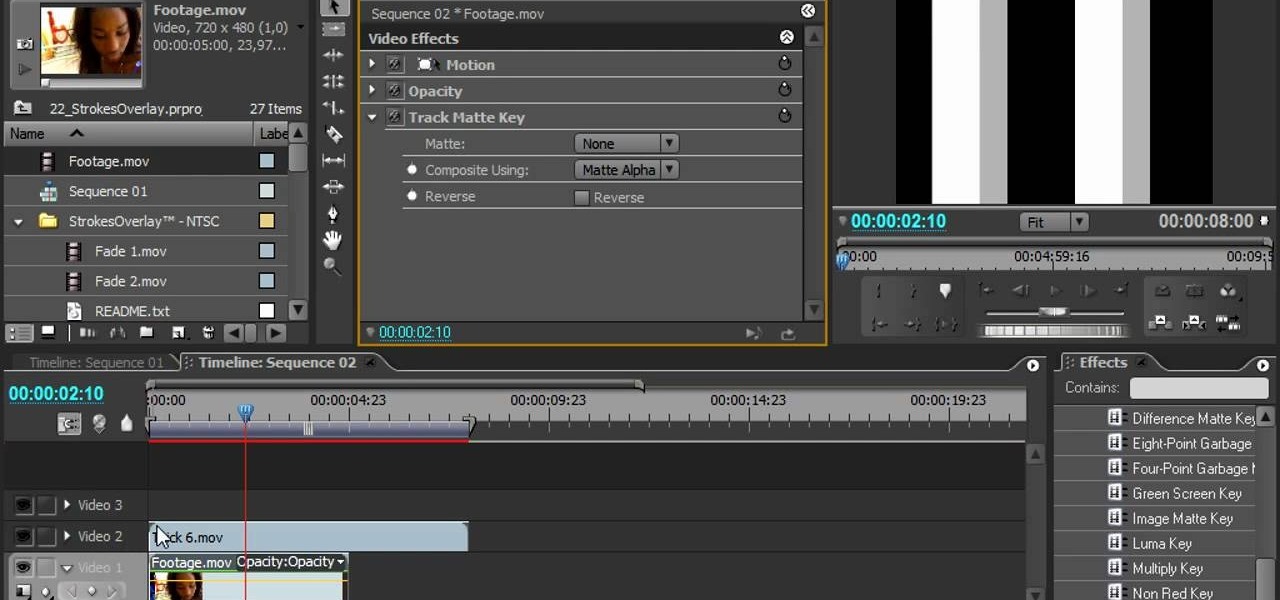
Stroke overlays allow you to put semi-transparent lines over you video while it is playing, creating a cool artistic look. This two-part video tutorial will teach you how to use apply stroke overlays to an image using the Adobe Premiere Pro video editing software. This is a very popular technique for fashion videos, so if you are involved in making those then this video should be very useful to you.

This video is about how to make a CD cover. First, open up the image that you have. Then, you need an action script. Click on the action's palette and pick which CD cover you want to do. Then you click step one which will run a template for you to set everything up and place your graphic in. The next thing to do is to slide the graphic image on to the template through the select tool. Then, click free transform found on the edit toolbar and just double click the image. The next step is to edi...
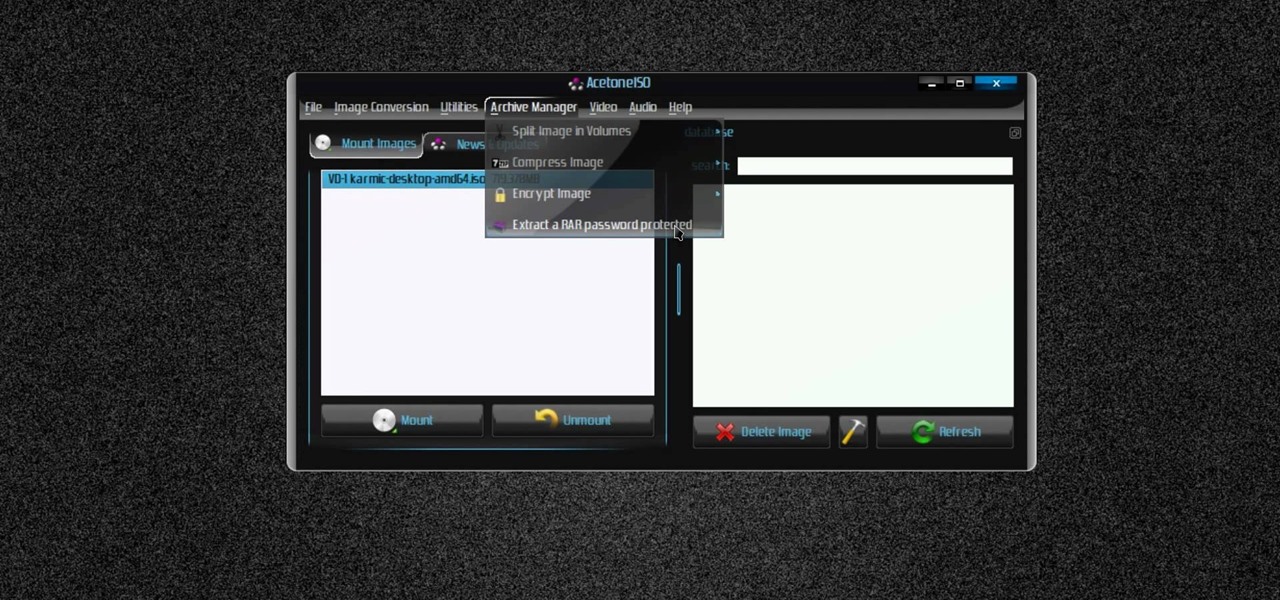
New to Ubuntu Linux? This computer operating system could be a bit tricky for beginners, but fret not, help is here. Check out this video tutorial on how to manage CD/DVD images with ease on Ubuntu Linux.

In this tutorial, After Effects is used in actual realtime to create a video comp that simulates a forward three-dimensional movement. Several images are arranged into a layered, three-dimensional composition, and a single image is tiled into a surface pattern that is offset tilted and scrolled forward indefinitely. Several additional elements are also mentioned to add realism and depth to the forward scrolling movement, including foreground elements, background images, camera shake, camera p...
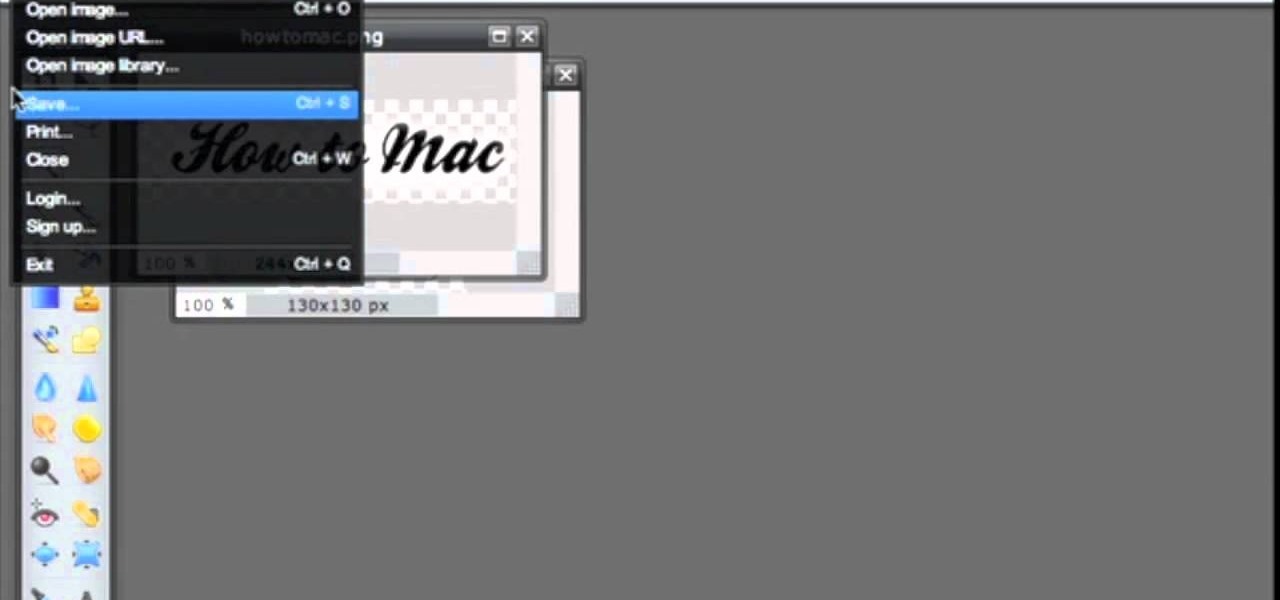
Pixlr.com is a free image editor, but how can you save your image with a transparent background? This is a quick tutorial that shows you how to save your image file as a .png, which will retain all the data you need.

In this tutorial, we learn how to burn .iso image files to a CD in Windows XP. To start, you will need to first burn the image with Image Burn 2.1. Decide if you are going to use a CD, DVD, or multiple CDS. If you don't already have Image Burn 2.1, you can download it from this site: download.imgburn.com/SetupImgBurn_2.4.1.Â0.exe. Once it's installed, you can make a copy of your image and then verify it when it's finished. It will go through the burning process, which will take from 2 minute...
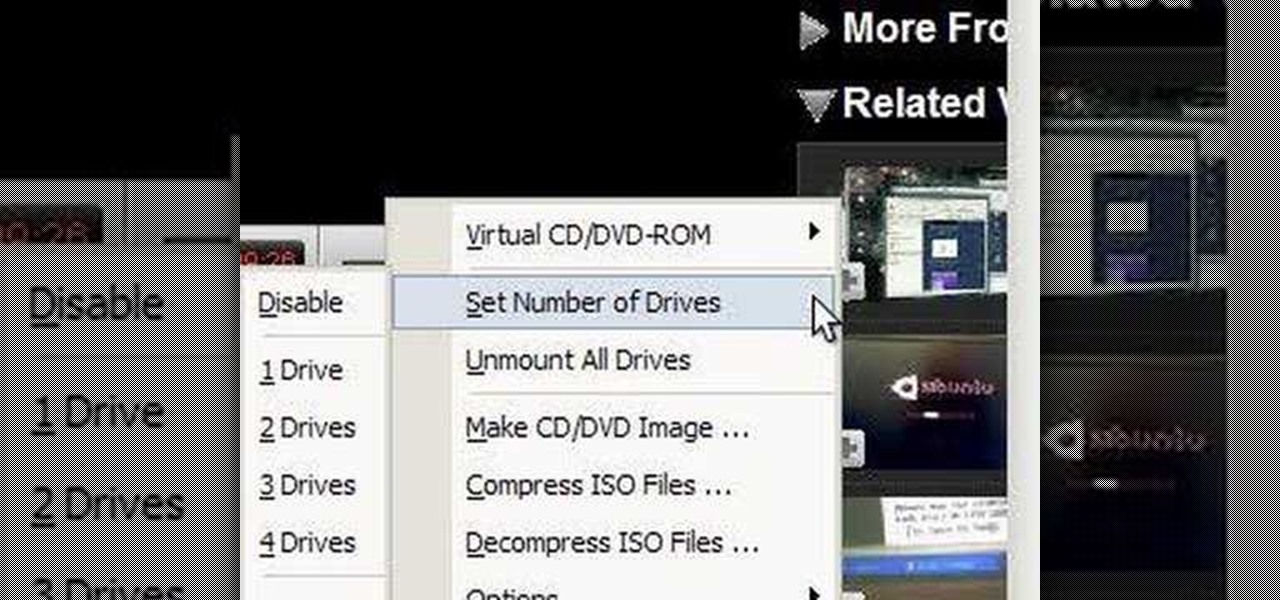
ISO recorder is a freely downloadable software that can be used to create ISO images of CD's DVD's. The very format of these images allows for easy replication, storage and virtual mounting using appropriate software.

In this video, we learn how to use FastStone Image Viewer: the basics. After you have downloaded and installed this software, open it up. Now, go to the settings section of the software and move between the tabs to change and explore the different settings. When you select an image, it will automatically zoom in, you can move between different images, then you can set it as wallpaper, edit it, save it, and much more. You can upload picture and images by going through the file menu, then editi...

Resize your images and photograps in Adobe Photoshop Elements without losing content, having to crop the edges or ending up with a distorted image. There are several tools you can use in PSE which will let you resize the images, and this tutorial demonstrates how.

In order to make a pocket card out of an envelope, you will need the following: a used envelope, printed paper, adhesive, card stock, paper cutter, cuddle bug, an ink pad, stamps, markers, and crystals.

Yanik Chauvin teaches us how to color correct product shots in Photoshop in this tutorial. First, remove some of the black from the image by using your crop tool. After this, if your image is too wide, duplicate your layer and use the marquee tool to edit. Remove any dust spots from your image, to make it look more clear so you have an image that is impeccable. You can do this by creating a new layer and then adding a feather to the image. Continue to go through the editing tools available un...

In this video tutorial, viewers learn how to make an animated image on a Mac OS X computer. Users will need to download the GIFfun program. Once downloaded and installed, open the program and drag the images into the program. Then set the time delay for each image, amount of loops and configure the options. Once your finished configuring the image, click on Make Gif. The image will be produced in the small square window below. Then simply drag the image onto your desktop. This video will bene...

In this video tutorial, viewers learn how to use the zoom tool in Adobe Photoshop. To select the zoom tool, click on the magnifying tool in the toolbar. Users are also able to press the "Z" key to select the zoom tool. Once selected, users are able to zoom into the image by left-clicking on the image. Users are then able to select the hand tool to move around the image. To zoom out, right-click on the image. This video will benefit those viewers who use Photoshop to edit images, and would lik...