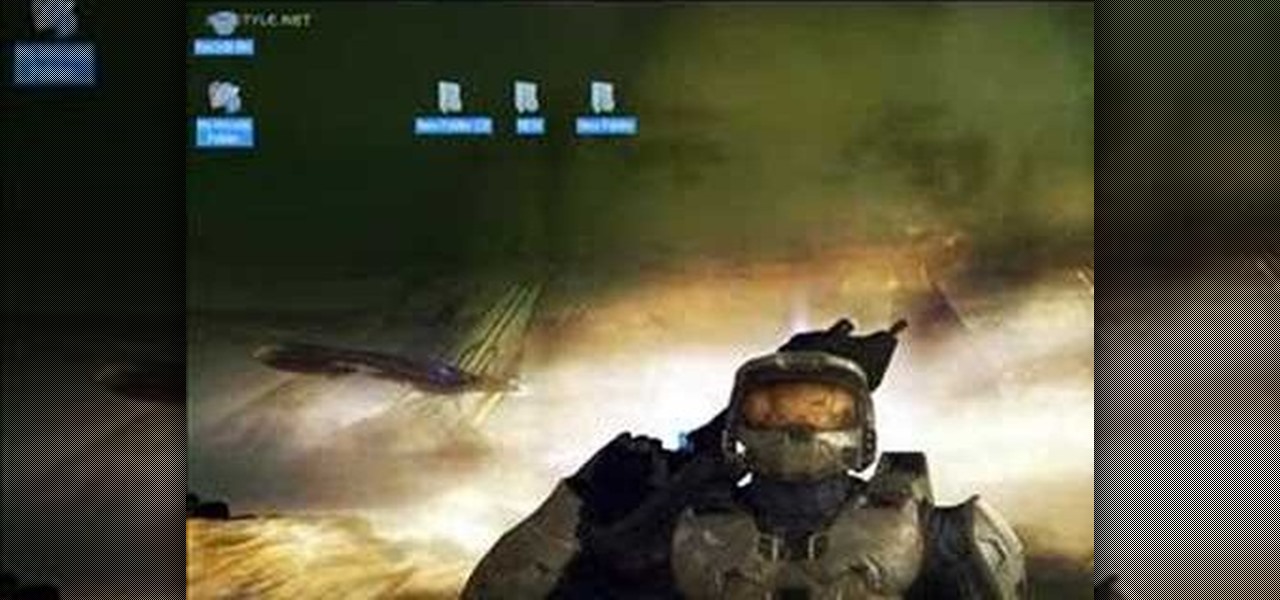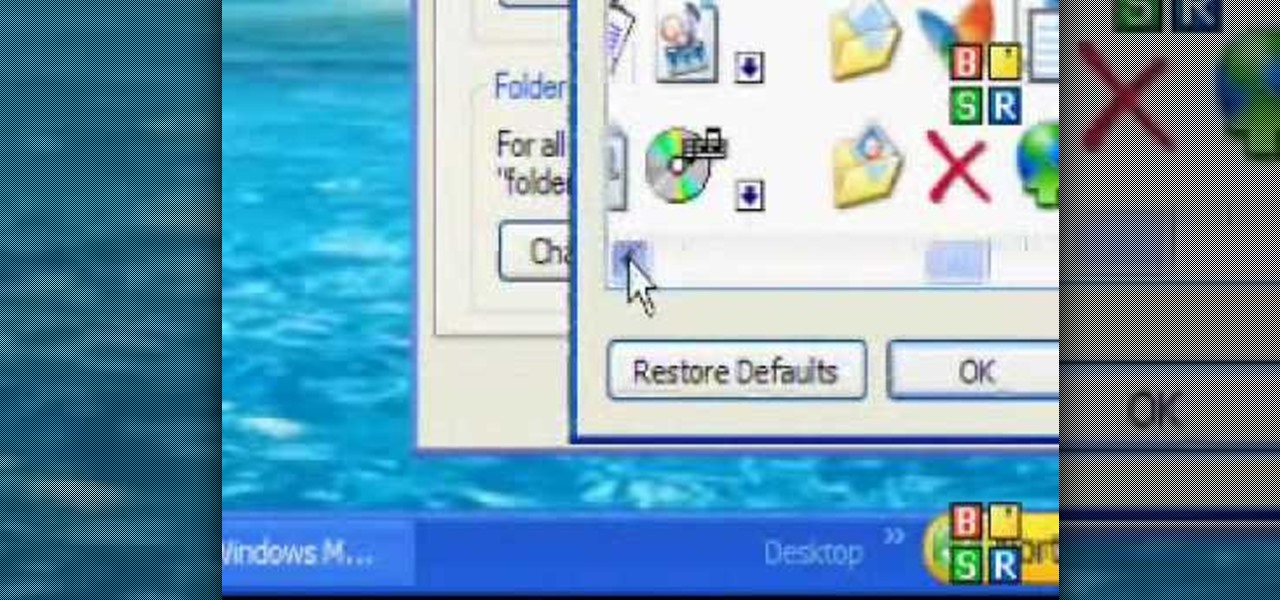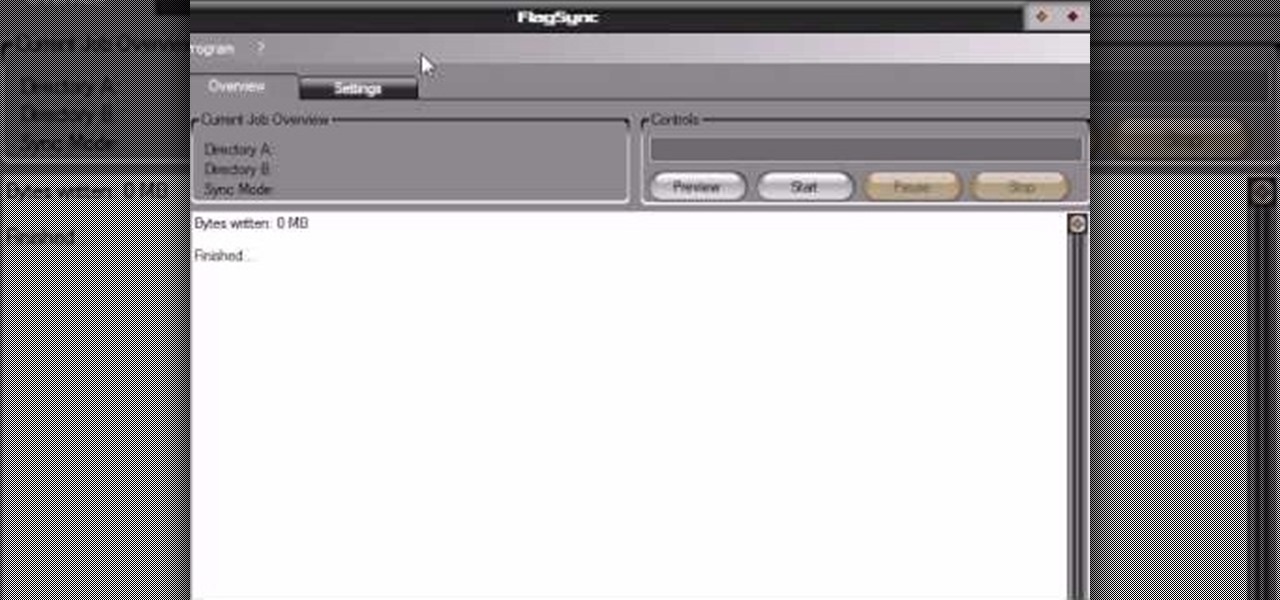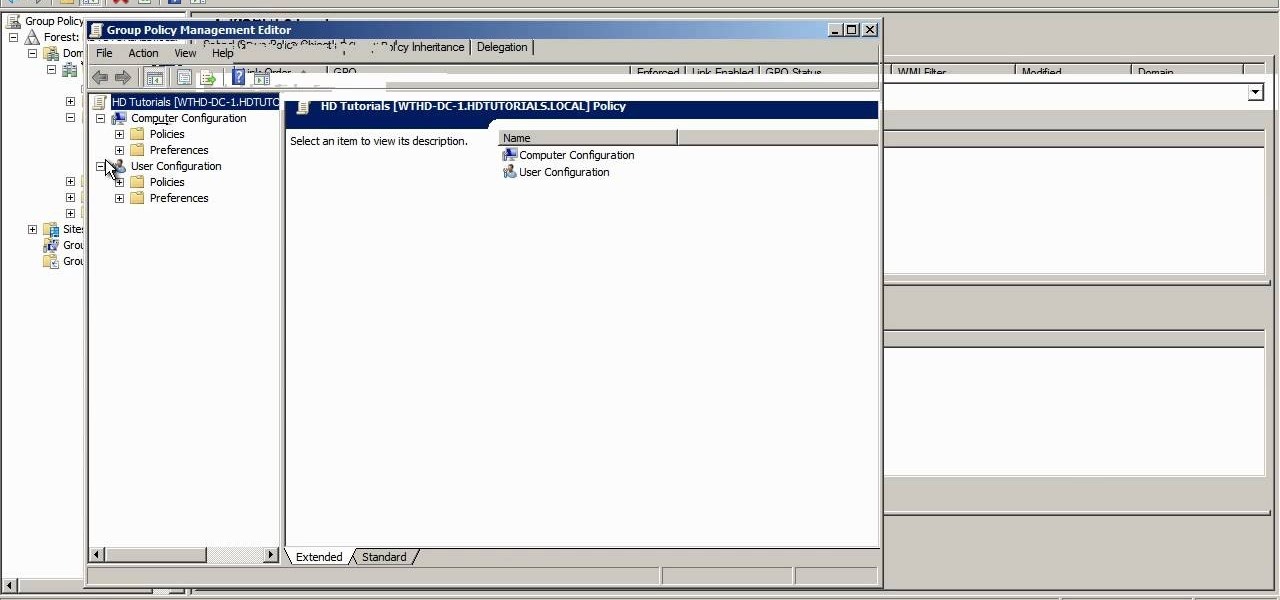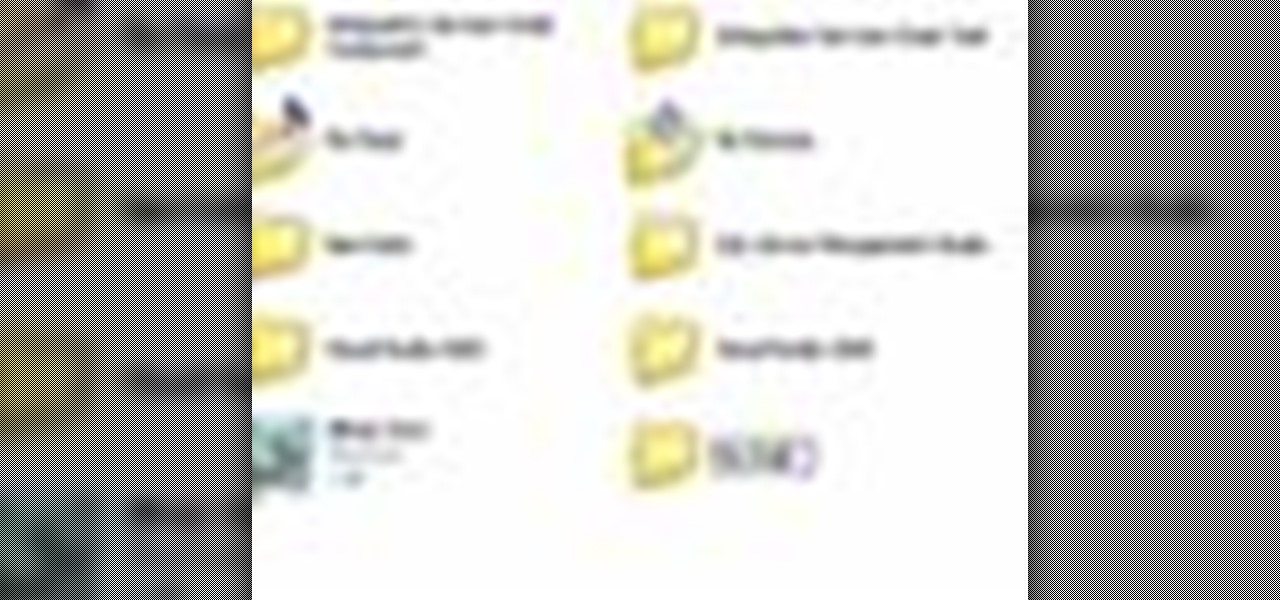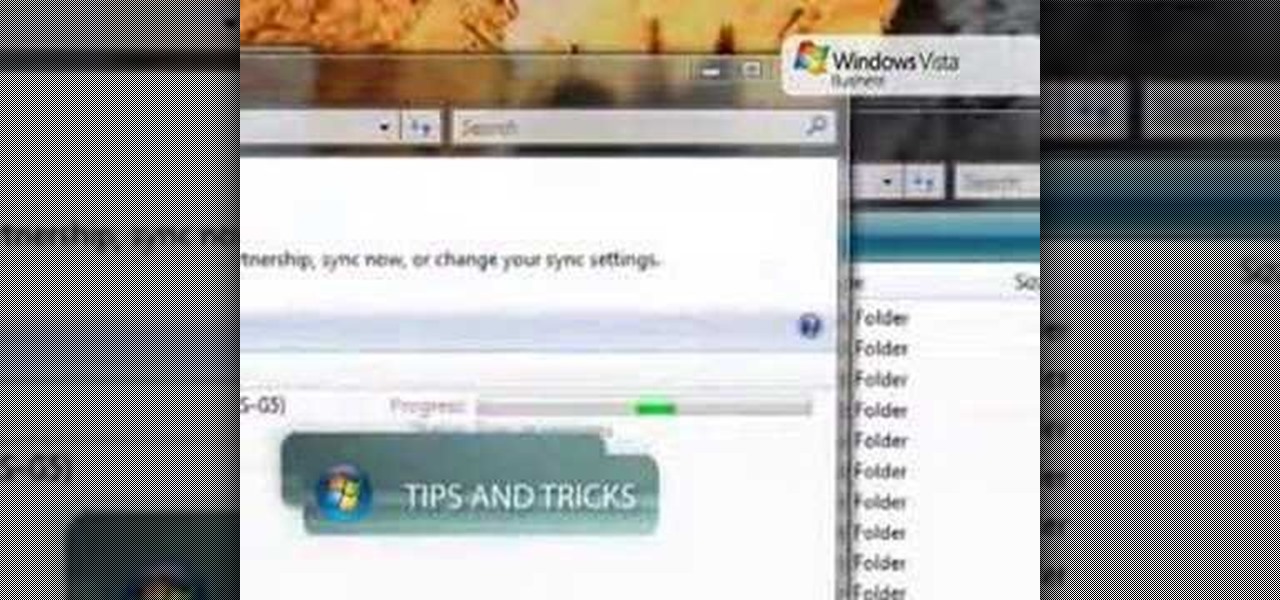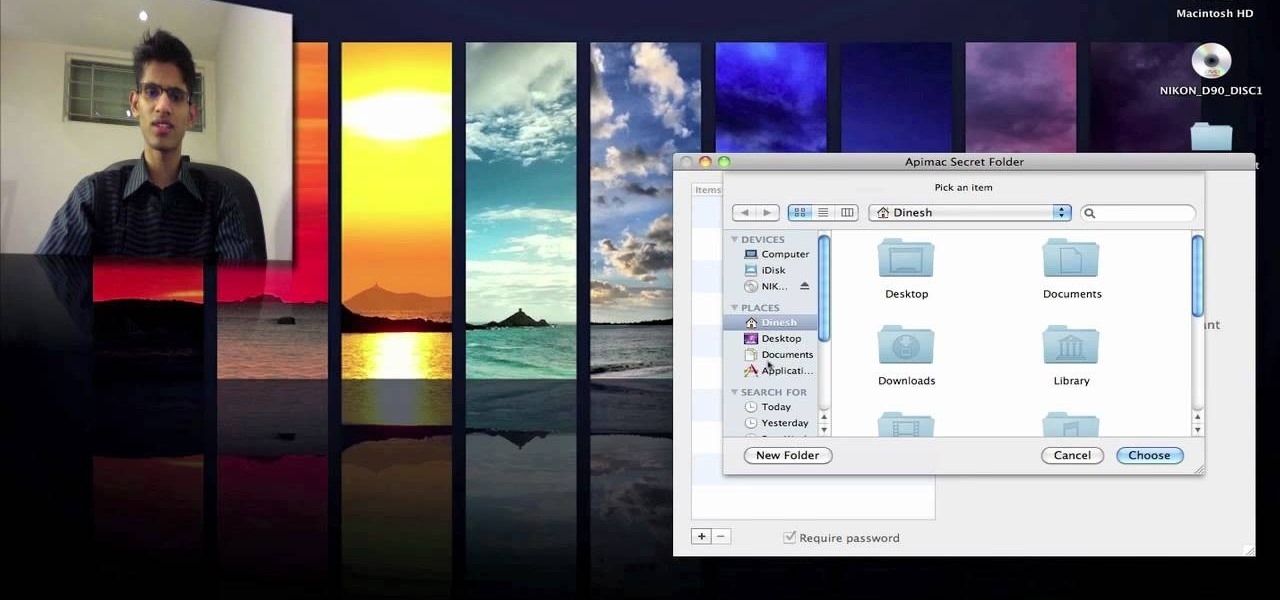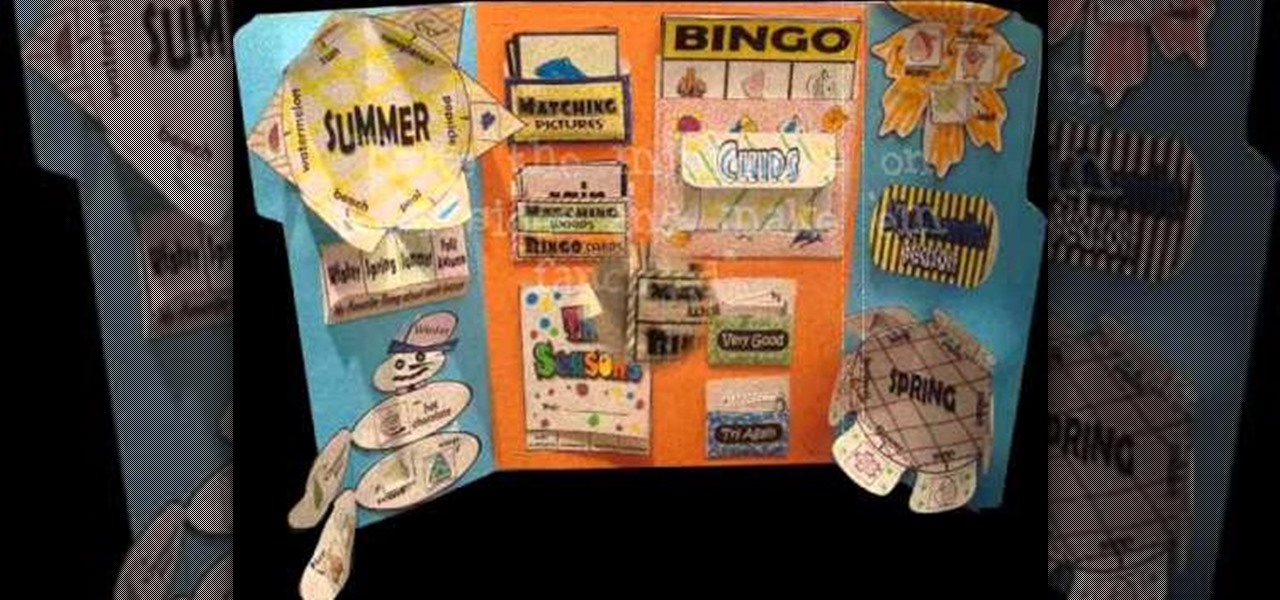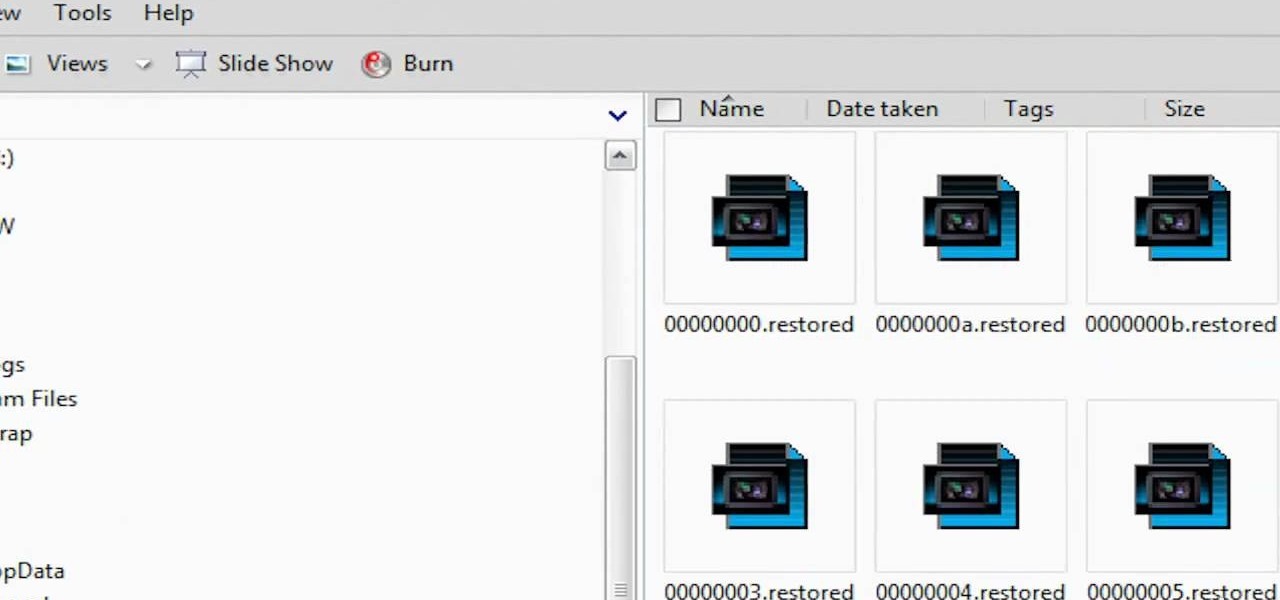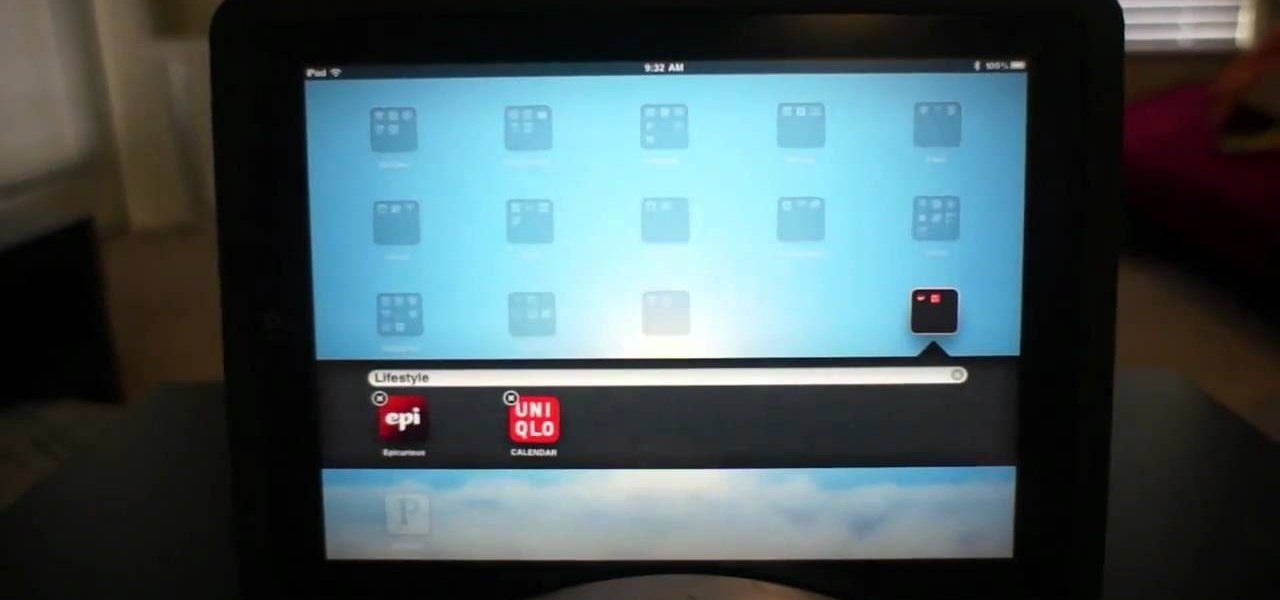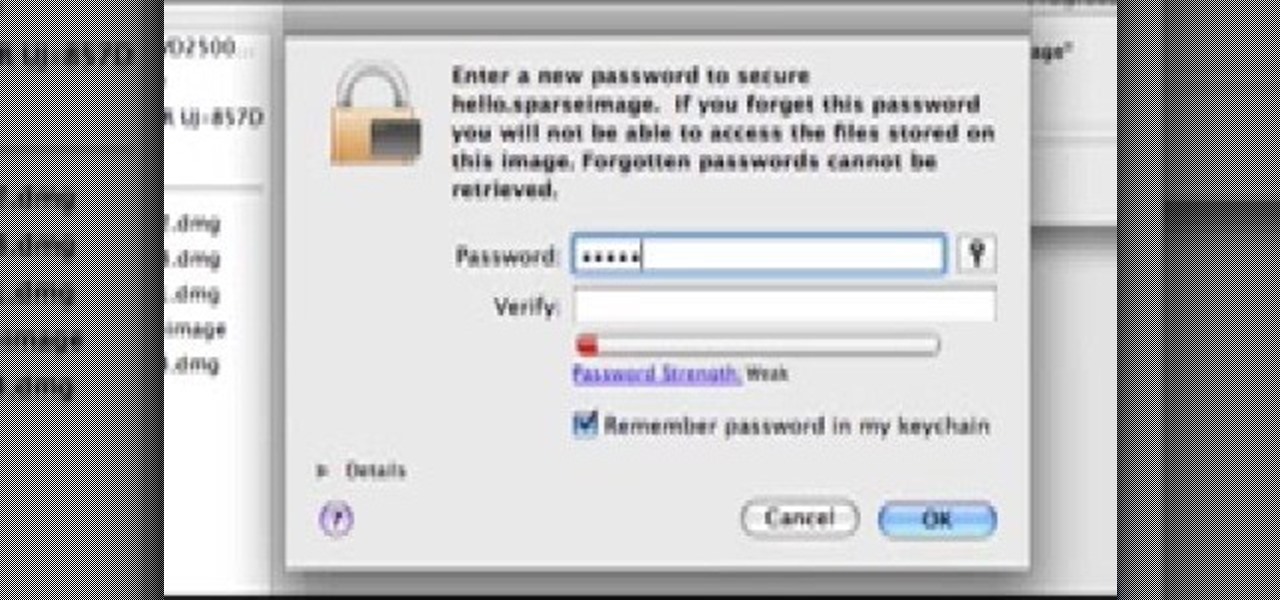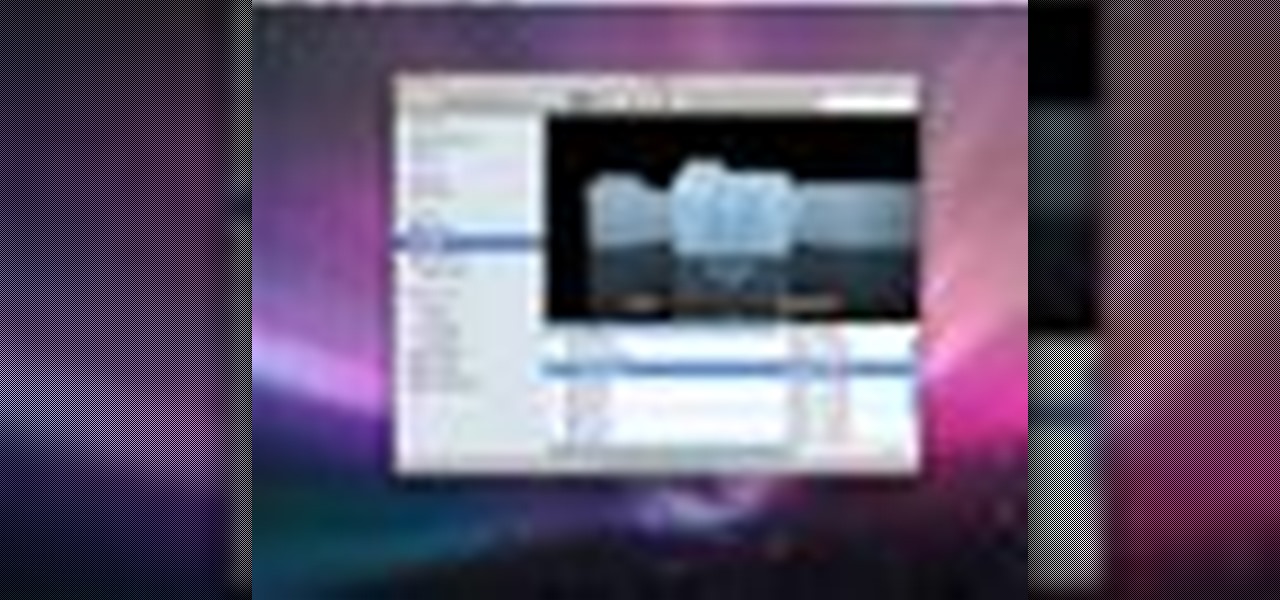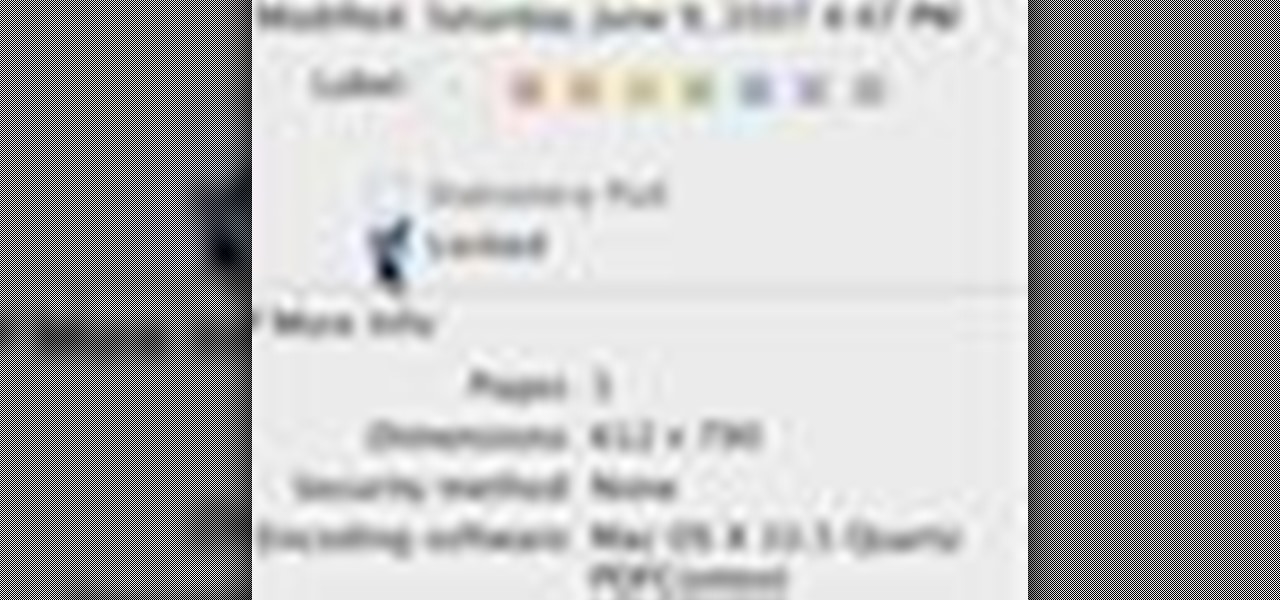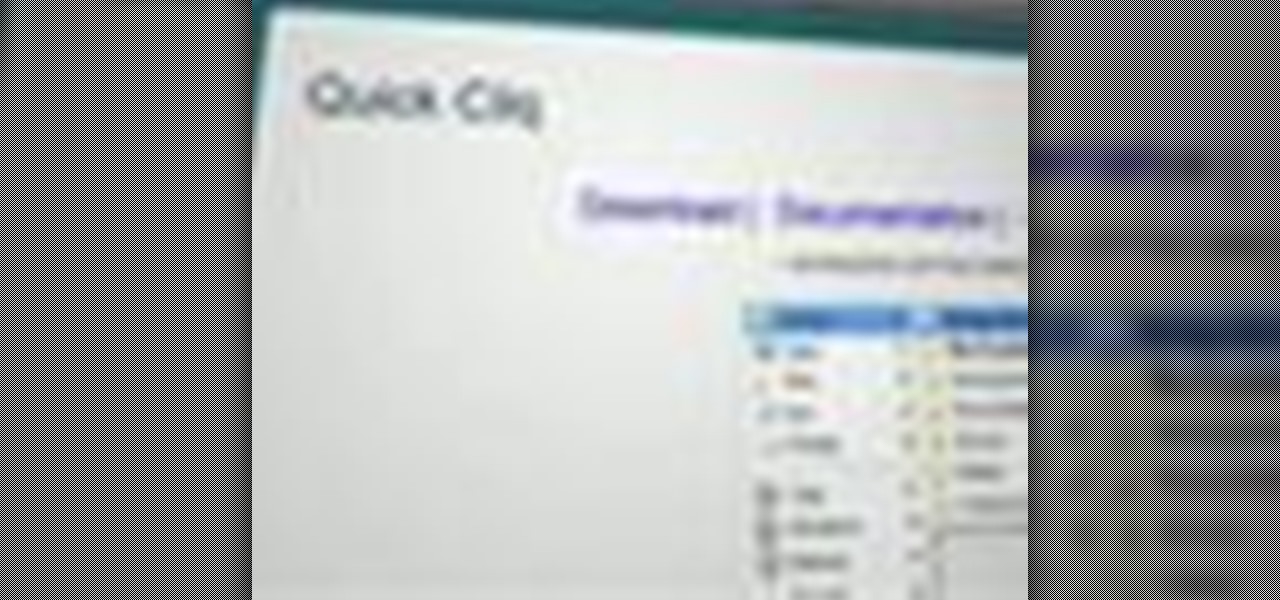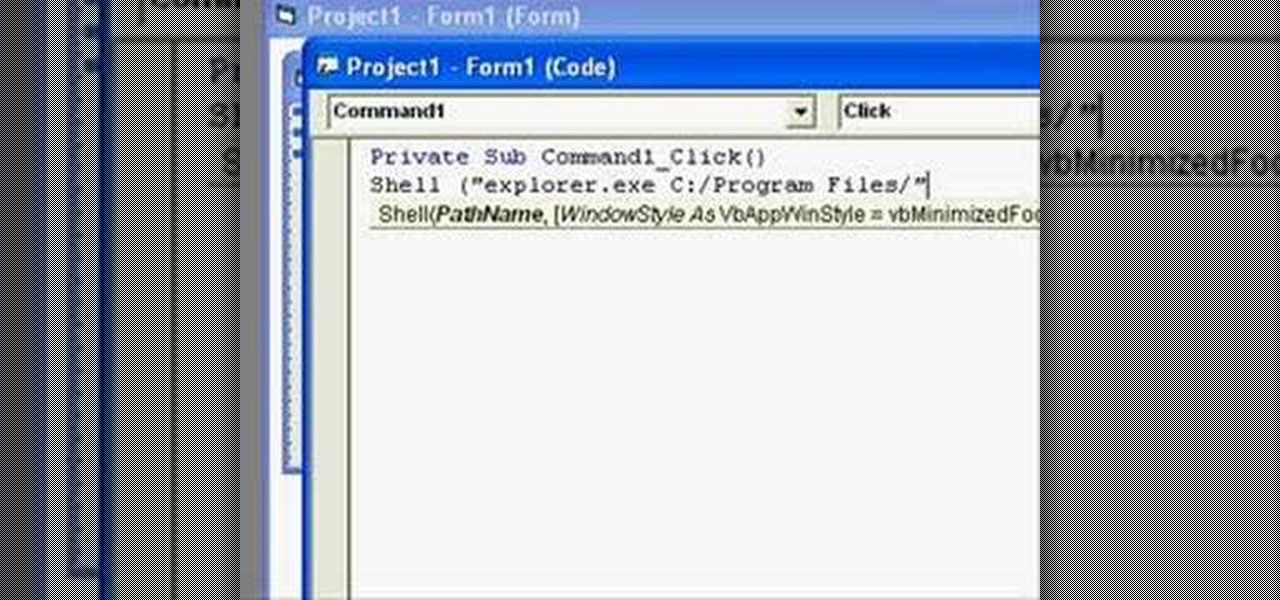When learning to use a computer, as with anything else, it's important to start with the fundamentals. This clip for new Windows users does just that. Fortunately, you'll find it's easy to browse files and folders. So easy, in fact, that this home-computing how-to can present a complete overview of the process in just over a four minutes and a half. For more information, including step-by-step instructions, take a look.

It's really tempting to put every app and widget you can think of on your Android cell phone's home screen, but eventually you'll have a hard time finding anything in the clutter. That's where folders come in. Creating a folder on your home screen makes life a little easier, and a little more organized. Think about dragging all your games into a one consolidated folder. CNET shows you how to make a folder, how to rename it, and how to manage it on your Android smartphone.
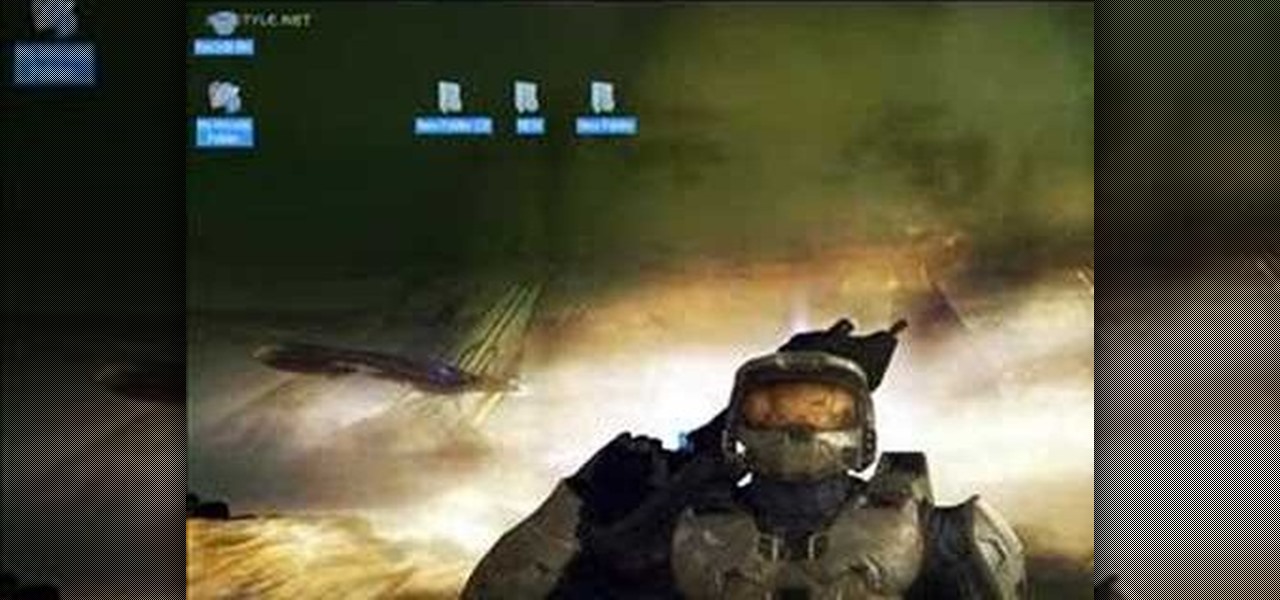
In this Computers & Programming video tutorial you will learn how to hide and lock folders in Windows. When you want a private folder that you don’t want any one else to open and see. You will need this feature. For this open a new folder. Open the folder, right click on it and go to ‘customize’. Then select ‘change icon, click on a blank icon, click OK and ‘apply. Now you will see that your folder icon on the desk top will disappear; only the name will be visible. Now rename it with a small ...
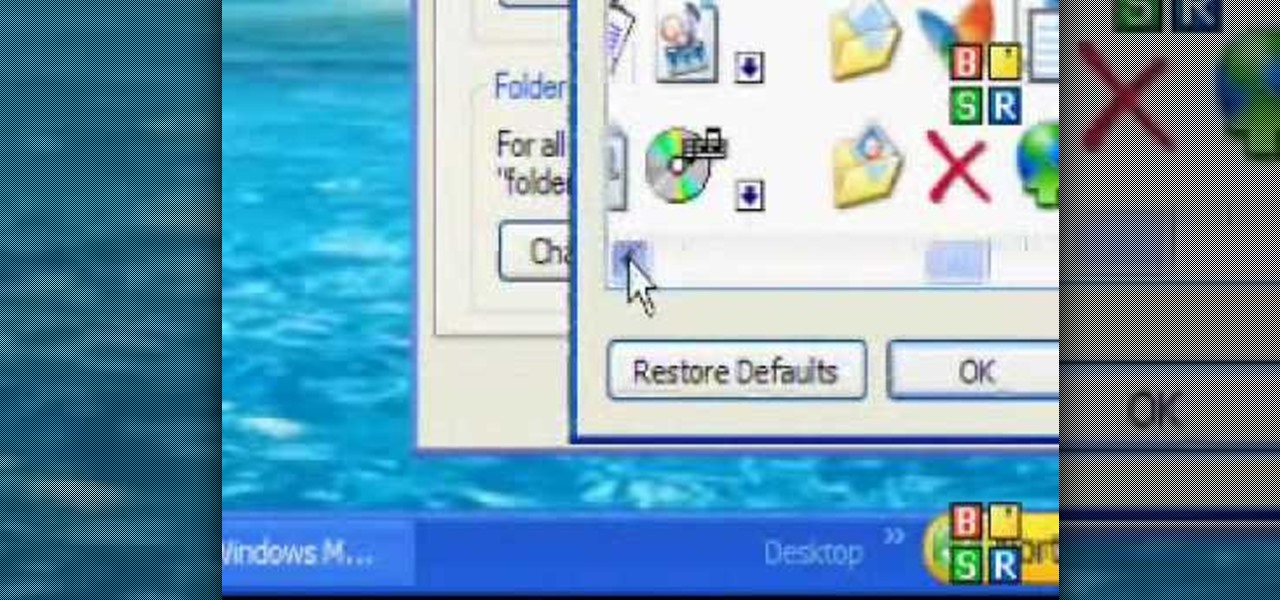
How to password protect a folder and make files invisible in Windows XP.
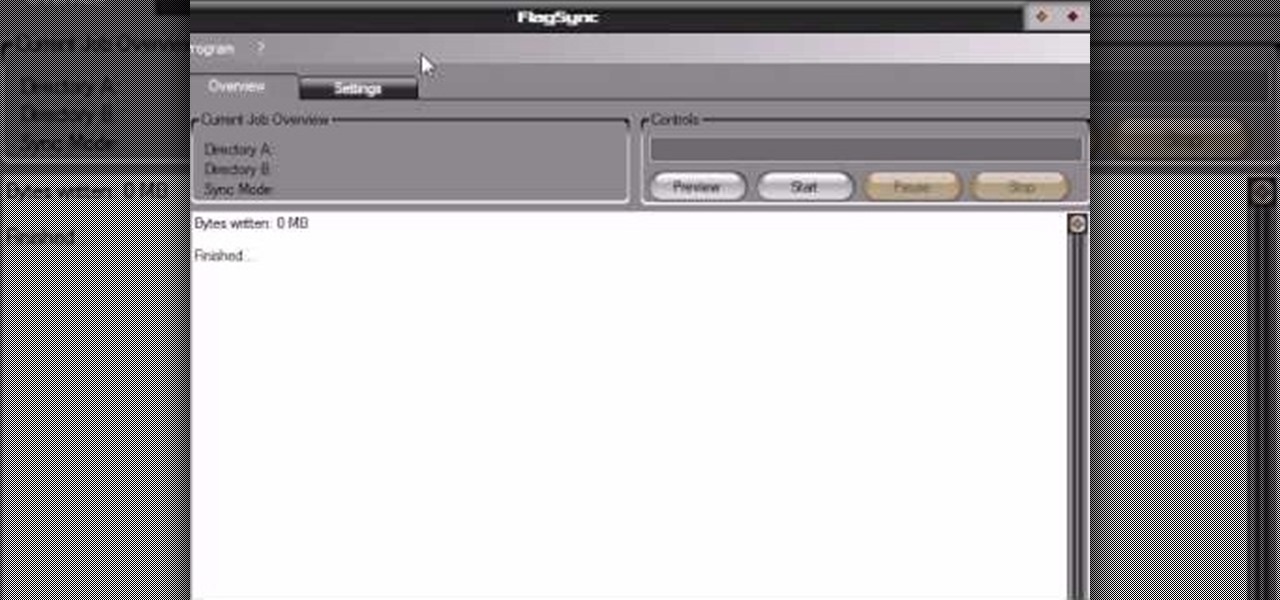
Video demonstrates how to synchronize two folders on windows without doing much of copy pasting and does the job easily. This is a free wear, “FlagSync”.
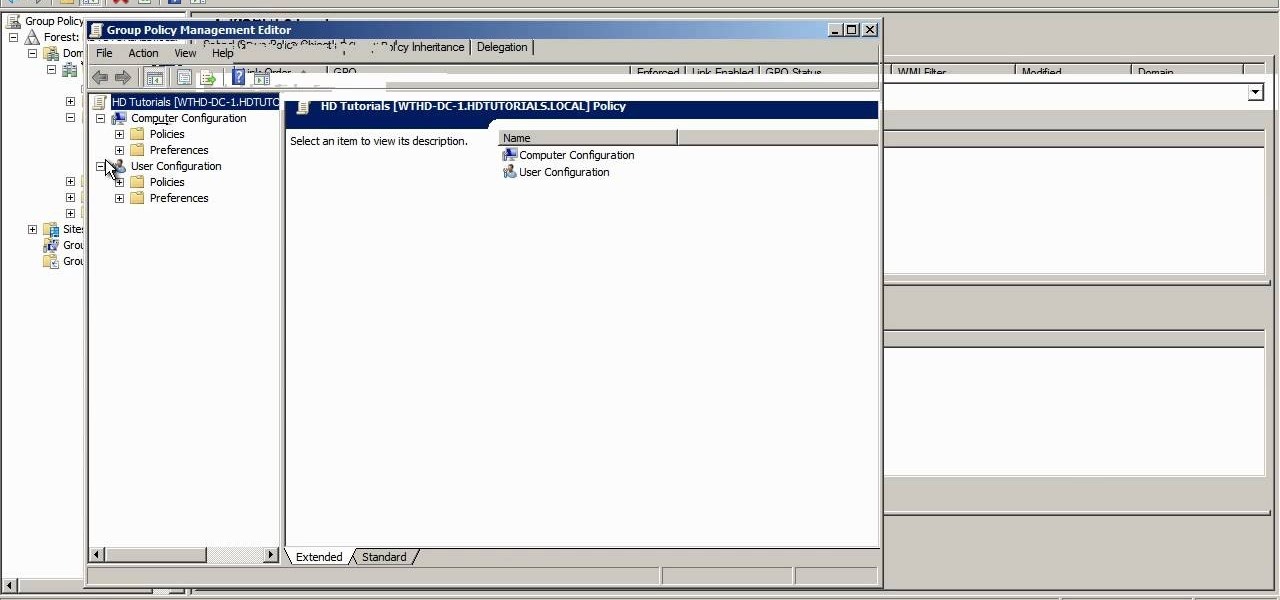
Looking for a quick primer on how to redirect a folder on a computer running Microsoft Windows Server 2008 R2? Let this video be your guide. It's easy and this clip presents a complete, step-by-step overview of the process. For more information, including detailed instructions, and to get started setting up folder redirects on your own server, take a look.

When you're using MS Word you should be able to see a large Microsoft office icon in the top-left icon. Clicking it opens up a menu where you should be able to see the save button. Pressing this button will save your work or overwrite a previous copy. If you press 'save as' instead, you will have the option to change what format the file is saved as and what name it is saved under so as not to overwrite the existing copy. When you've decided on the name and format and where to save, just pres...

Windows 7 is the hot, new operating system replacing the past XP and Vista systems. Windows 7 is the most simplified, user-friendly version that Microsoft has developed - ever. Get acquainted with your new version of Windows straight from Microsoft.

In this video you will learn from Dave Andrews how to organize and navigate through the files and folders in Windows XP. Every computer has files and folders with stored data. The folders may contain other folders and they are stored on the Hard Drive. To access the Hard Drive you need to click the Start button and click My Computer. In My Computer you have the "C Drive" which is the Main Drive and other secondary drives. In each drive you have folders and subfolders. You will learn in the vi...

Why spend money on embossing folders when you can make homemade ones for cheap? This video tutorial shows the process of making your own embossing folders easily and cheaply. You can make your own designs or you can use die cuts that you already have made, and make coordinating folders for them. All you need for this crafts project is card stock and glue. You can save a fortune!

Never again will being out of the office mean you are out of luck when it comes to working with your files. Thanks to the Offline Files and Folders feature in Windows Vista Business, Enterprise, and Ultimate editions, you'll have access to documents, even when you aren't connected to the network. For more on how to work with offline files and folders in Microsoft Windows Vista, watch this video tutorial.

With Leopard, several preset folders are in the Finder sidebar. In this video tutorial, you'll find a cool way to create your own custom smart folder. For more, or to learn how to create your own smart folders in Mac OS X Leopard, watch this video lesson from Apple.

While embossing machines are marketed to be used brand specifically, all those Cuttlebug dies and embossing folders are completely compatible with a Sizzix Big Kick embossing machine. Make the most of your stamping materials without having to purchase to much of everything. Watch this video crafting tutorial and learn how to use Cuttlebug dies and embossing folders to make die cuts with a Sizzix Big Kick.

Do you have folders on your Mac that you don't want anyone else to see? Take a look at this tutorial and learn how to turn your folders invisible.

Watch this video for a helpful tip on how to use secret folder application and protect folders in your MAC PC by hiding it. you could download secret folder application from version tracker.com for free go to the Website and click download button to download the application on your Mac PC open the secret folder application. click on the required password button, put your desired password and re enter to confirm. to access your file, click the plus button at the lower left. choose the desired ...

This tutorial shows you an easy and fun way to make two sided lapbooks. These tools are ideal for things like language lessons, where you can show different vocabulary words on either side of the book. All you need are some manila file folders and bright colors.

In this clip, you'll learn how to use the Home Group networking feature of Microsoft Windows 7 to easily share files and folders between two or more computers. This brief video tutorial from the folks at Butterscotch will teach you everything you need to know. For more information, including detailed, step-by-step instructions, and to get started sharing files across your own Home Group, take a look.

This clip presents a lesson on how to defrag only select files and folders on a Windows PC. With Defraggler, it's easy! So easy, in fact, that this home-computing how-to from the folks at Britec can present a complete overview of the process in just over three minutes. For more information, including detailed, step-by-step instructions, take a look.

This clip presents an overview of how to delete files in the Sony Vegas temporary folders, freeing up space on your hard drive. Whether you're completely new to Sony's popular nonlinear editor (NLE) or are a seasoned digital video professional simply looking to pick up a few new tips and tricks, you're sure to be well served by this free video software tutorial. For more information, including detailed, step-by-step instructions, take a look.

In this tutorial, learn how to organize your home screen with folders, using the Categories application. In this video learn how to get and use the applicaton. In order to use this app, one will need to jailbreak or unlock their iPhone, or iPod Touch beforehand.

Learn this origami project for intermediate folders and make a dog out of a square piece of paper.

This tutorial teaches how to create new folders and files and how to move them to new directories using cPanel.

In this screencast, we show you how to restore your files and folders to their original location on your PC, from a backup file, using the Windows XP Backup and Restore Wizard.

Gary Rosenzweig and Molly Stanberry from Macmost show you how to use smart folders in Leopard.

Here is a short guide on how to organize your games into folders on a Playstation 3 (PS3)

Learn how to use organizational folders on an Apple iPad running iOS 4.2.1 or 4.2! The 4.2 release of Apple's iOS 4 mobile operating system for the iPhone, iPad and iPod Touch brings with it a host of new features. While that's certainly a cause for celebration, there's also, believe it or not, a downside: learning how to take advantage of them. Happily, the web is awash in helpful video tutorials like this one which make the process a pleasure (and a simple one at that).

In this tutorial, we learn how to password protect your folders on a Mac computer. First, use the spotlight tool to type in "disk" and then click on disk utility on the drop down menu. From here, go to the save as menu and enter in the name for the volume. After this, change the size of the desktop and change the encryption choice. Use the one that is recommended and then click on 'ok'. Form here you will be asked for a password, then you will need to verify that password. From here, click on...

In this video, we learn how to open files/folders/programs with hyperlinks. First, go to your computer, then go to tools, and folder options. Underneath the section that says "click items as follows" you can change your preferences for how you want items to appear and pop up, then click ok. Now, go to your web browser or a different page with a link and click on a hyperlink. Once you do this, you will get to see how your settings have changed how this looks and opens, then change your setting...

This video tutorial is in the Computers & Programming category where you will learn how to encrypt files & folders on a Mac with TrueCrypt. Open up TrueCrypt and click on create volume > create an encrypted file container > next > standard truecrypt volume > next. Here you name your file, choose the directory where you want to put the file and click 'save'. Choose the encryption type and click 'save'. Choose the volume size and click 'next'. Now type in a password and click 'next'. Then in th...

In this tutorial video Phil from DroidBoards will show you how to organize your Verizon Wireless Droid cell phone (smart phone) with folders on the home screen. This is good for keeping similar apps or frequently used apps in a quick and easy to access place. This video shows step by step how to create a folder on the home screen, select, and rename the folder. The video then shows you two different ways you can drag an icon into your newly created and renamed folder.

In this handy home-computing how-to from WonderHowTo favorites Tekzilla, we learn how to pin items to the Windows 7 taskbar with the Windows 7 Taskbar Pinner app. For details on how to download, install and running this useful app on your own Microsoft Windows 7 PC, watch this video guide.

In this clip, you'll learn how to get started using the Mac OS X Finder app. With a little know-how, it's easy. So easy, in fact, that this video guide can offer a complete overview of the process in a matter of a few minutes. For more information, including a complete demonstration and detailed, step-by-step instructions, take a look.

Want to make sure that a document isn't accidentally edited or overwritten? It's easy; you just need to lock the file. All you need to do is right-click on the file, expand its general information, and check the Locked box. For a video walkthrough of the file locking process in Mac OS X, watch this video lesson from Apple.

In this video, our author, atomicinteractive, shows use how to use Fetch FTP to upload a temporary webpage. Please make sure your directory has the html file. Please find your email with ftplogin information. This will also show login information for the control panel and creating alternate email addresses.

In this video tutorial, viewers learn how to view hidden files and folders in a Microsoft Windows XP or Vista computer. Begin by clicking on the Start menu and select Control Panel. Double-click on Folder Options and click on the View tab of the Folder Options window. Under Hidden files and folders, check the option that reads, Show hidden files and folders. Then click on Apply and OK. This video will benefit those viewers who use a Windows XP or Vista computer, and would like to learn how to...

Need some extra space on your computer? Grab those folders and zip 'em! Watch this tutorial and learn how to consolidate your folders into a single zip file, saving you space and keeping you organized.

If you're trying to streamline your work on your Windows 7 PC, here's a handy little program to help you speed things up. Quick Cliq lets you you customize your Windows startup menu to give you one-click access to files, folders applications.

In this clip, you'll learn how to share folders over a home network on a desktop or laptop computer running the MS Windows Vista operating system. For more information, including a complete demonstration of the process and detailed, step-by-step instructions, watch this home-computing how-to.

In this clip, you'll learn how to use the shell function to use the shell function to open folders. Whether you're new to Microsoft's popular event-driven program language & IDE or a seasoned developer merely looking to improve your chops, you're sure to find benefit in this free Visual Basic programming lesson. For more information, including a complete demonstration and detailed, step-by-step instructions, take a look.

This video explains how to organize your photos into folders on the Pictage Photo Lab website.