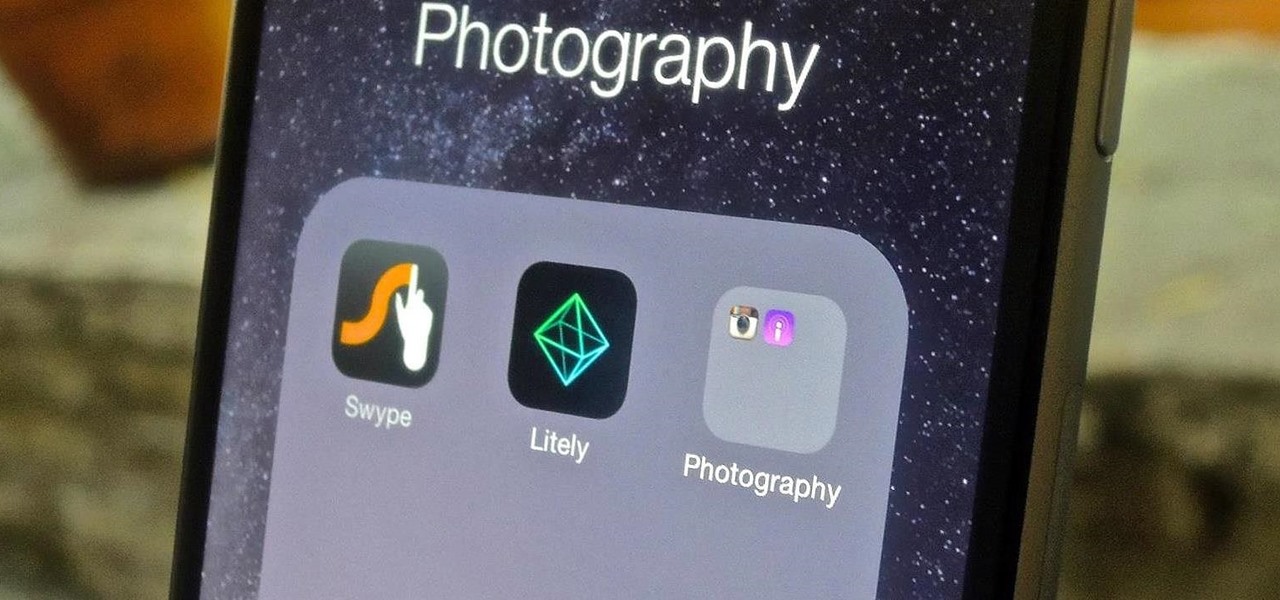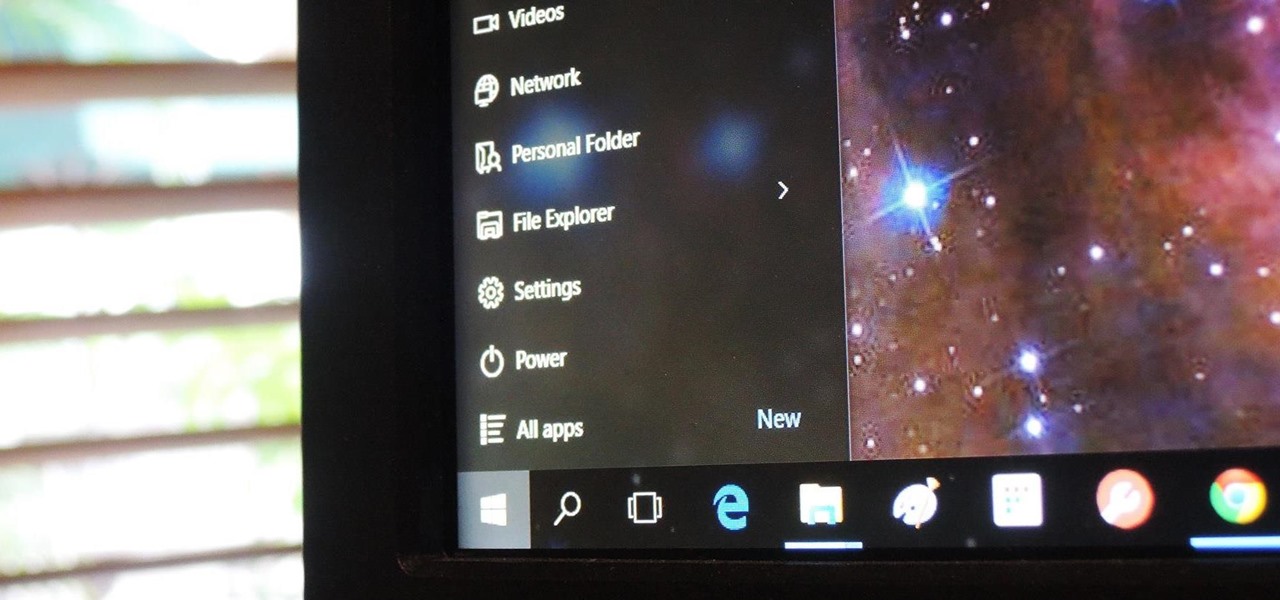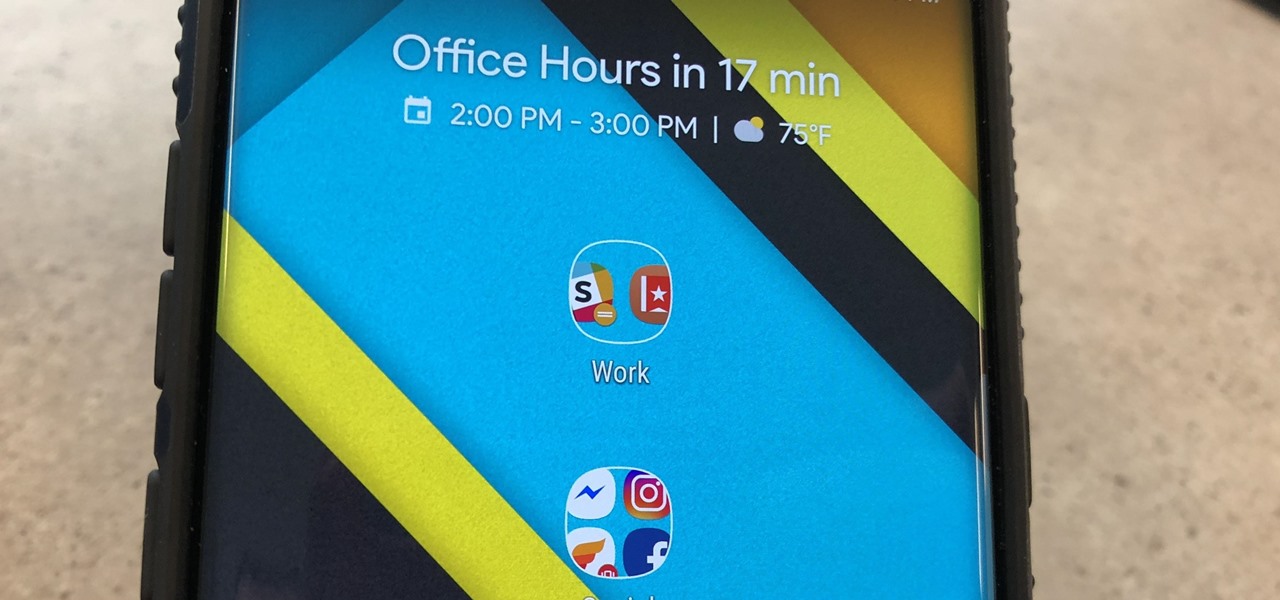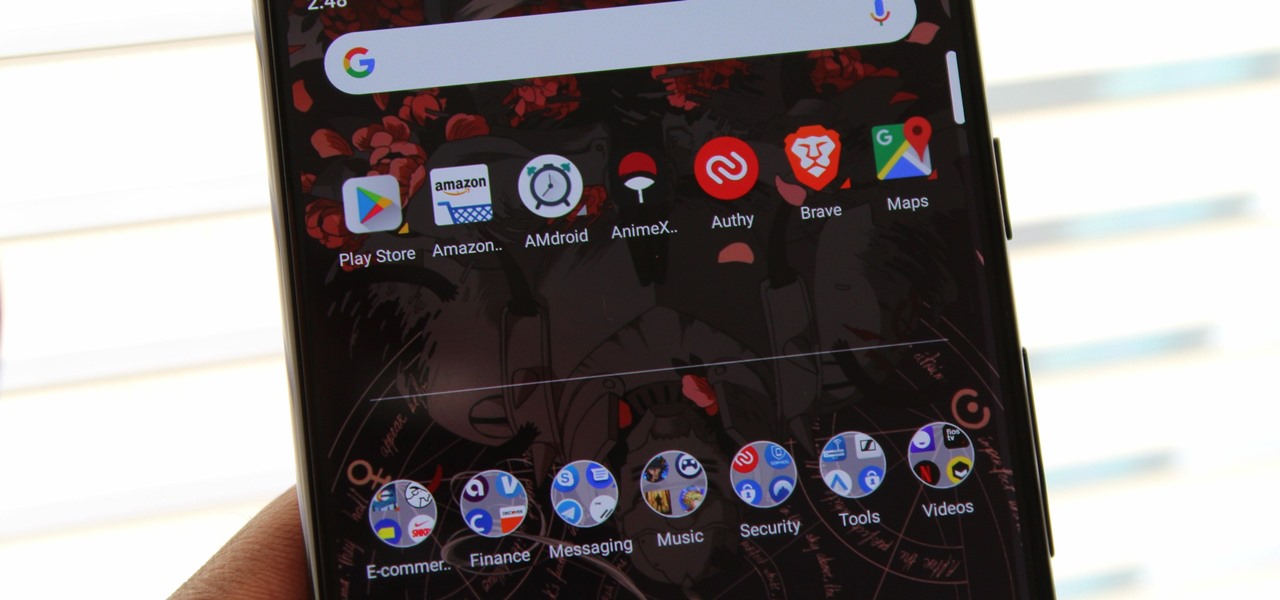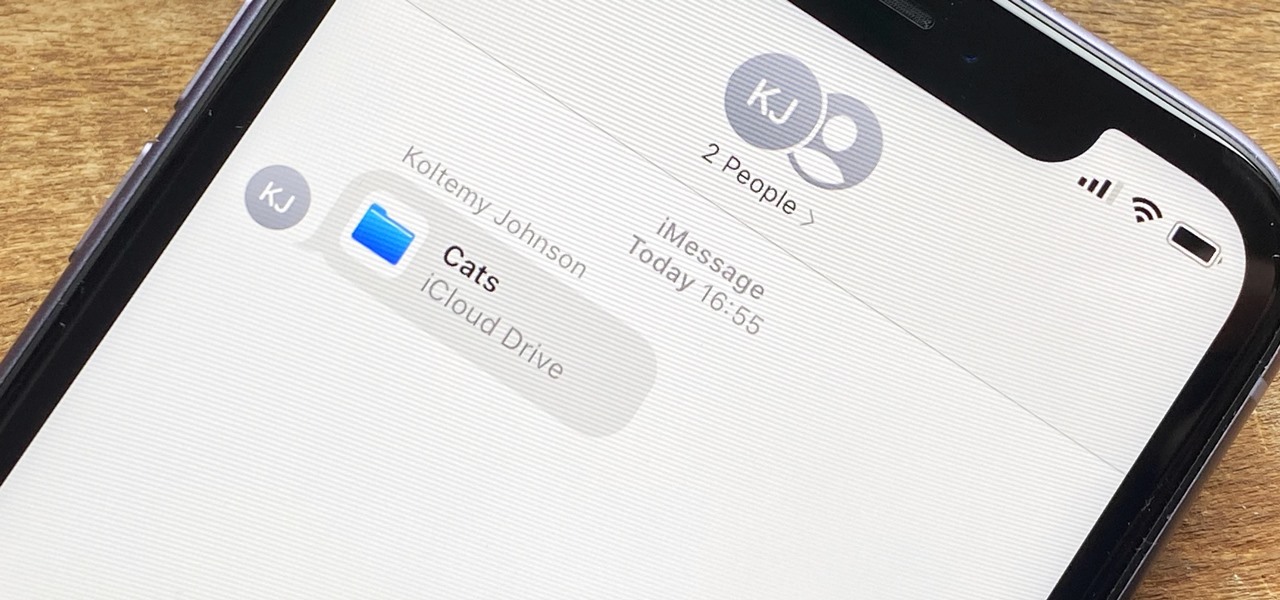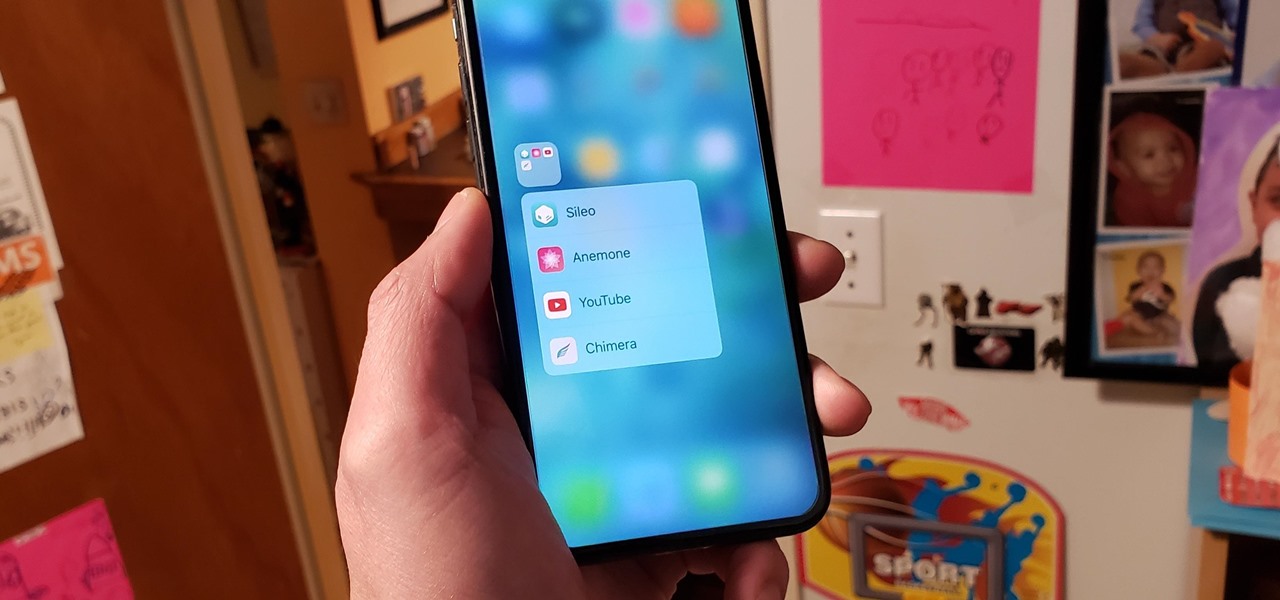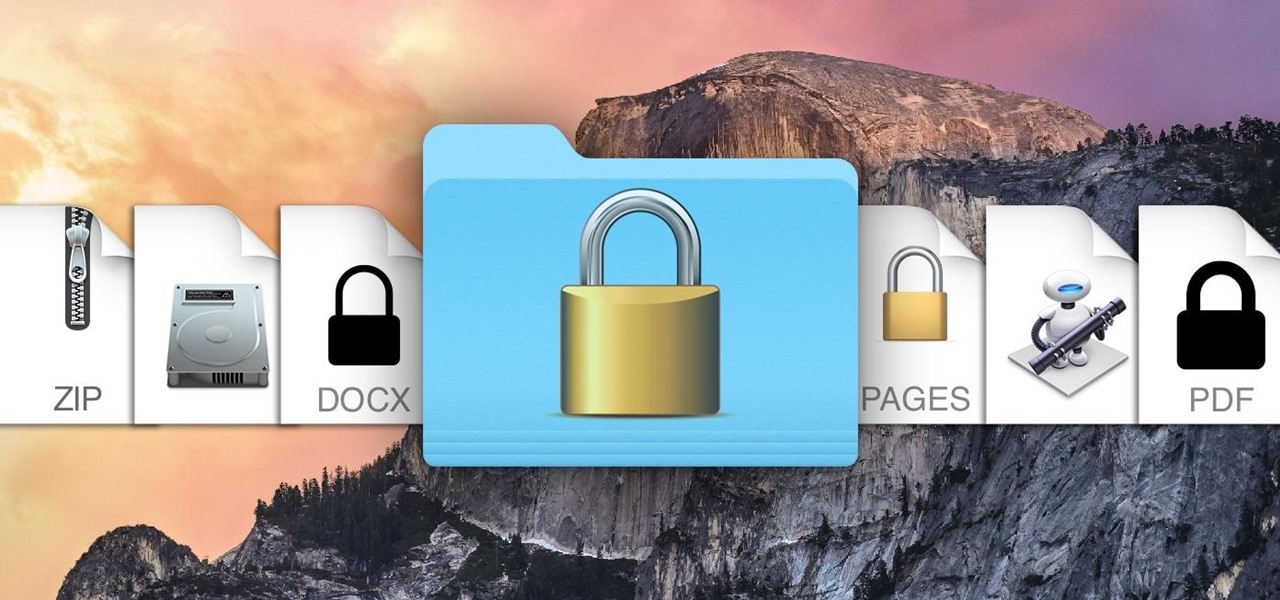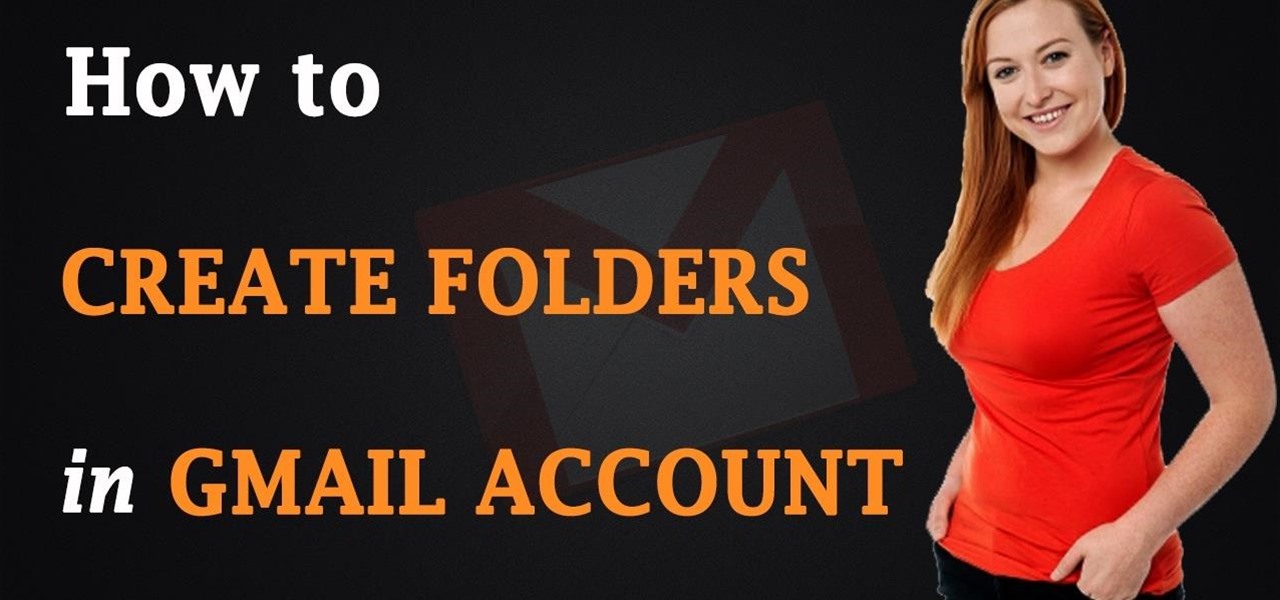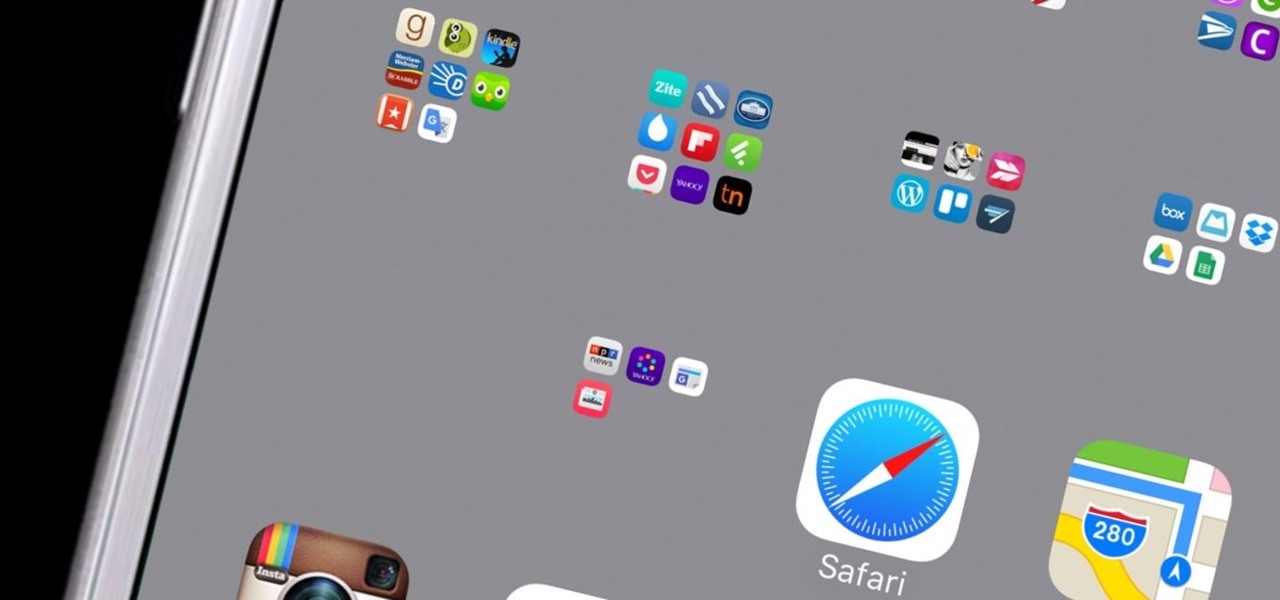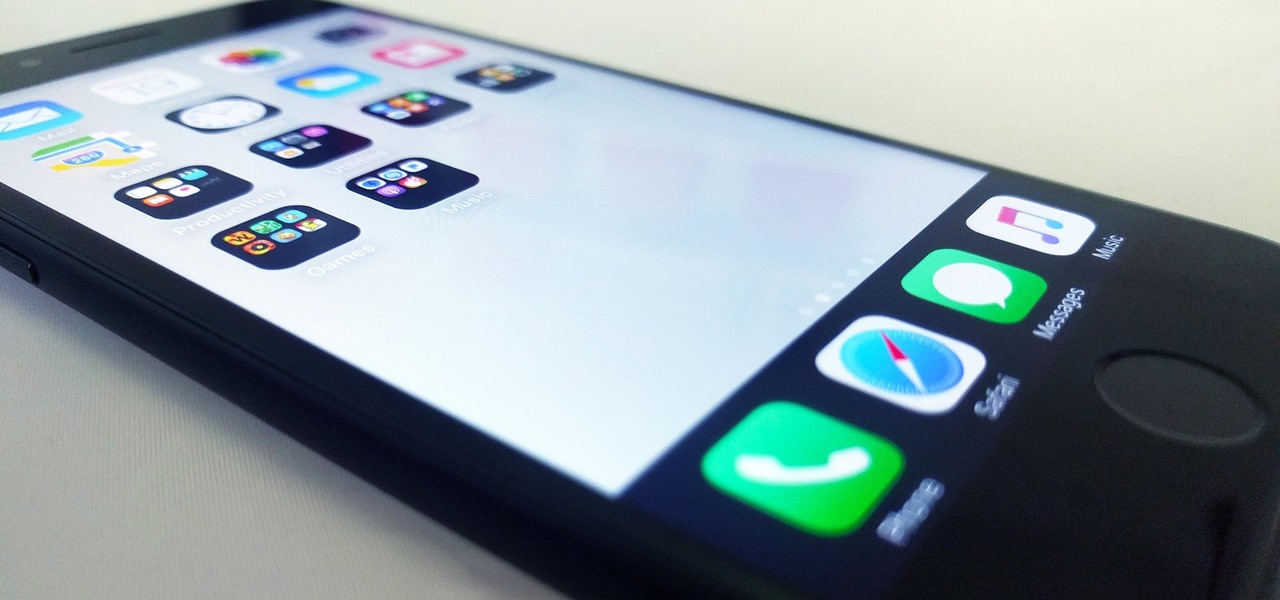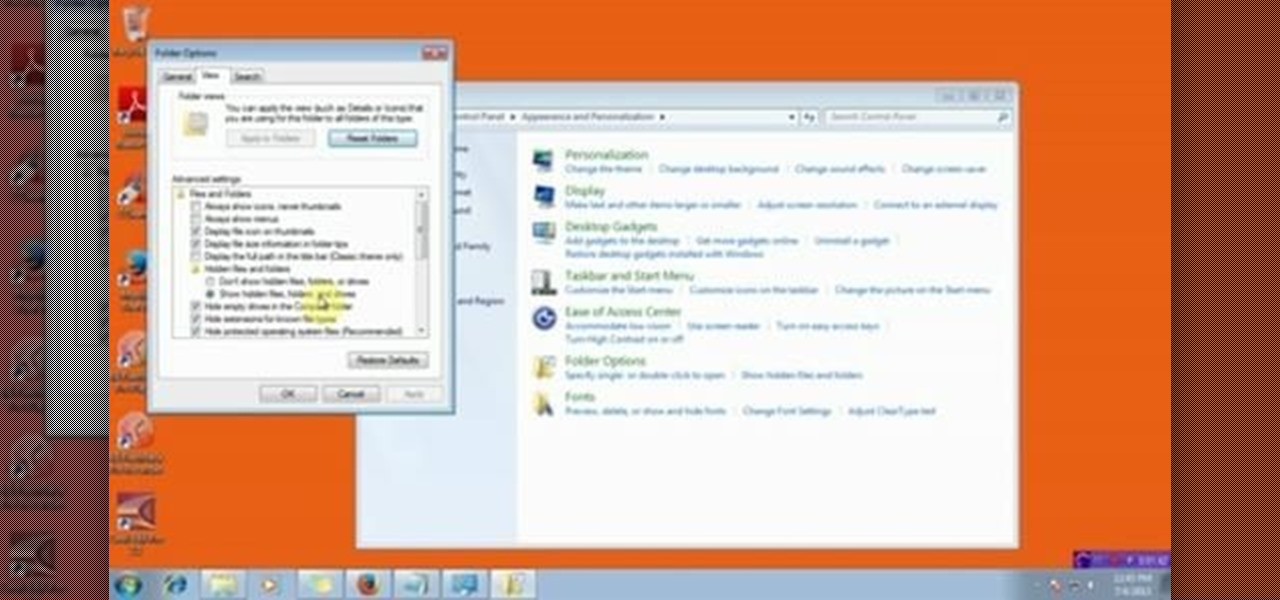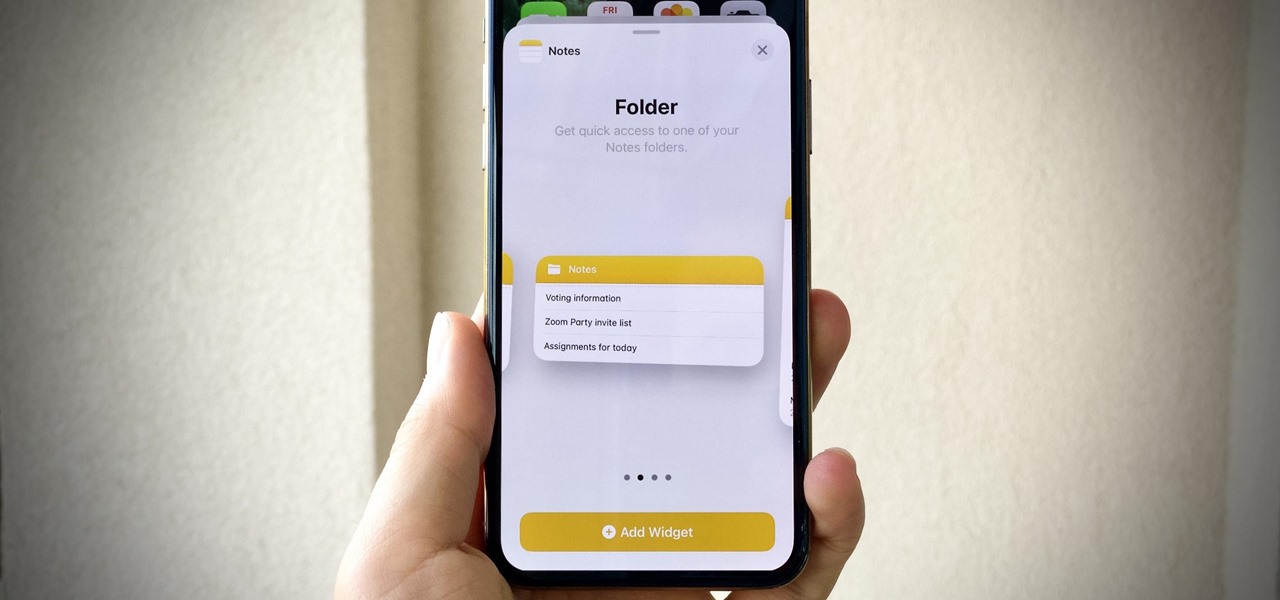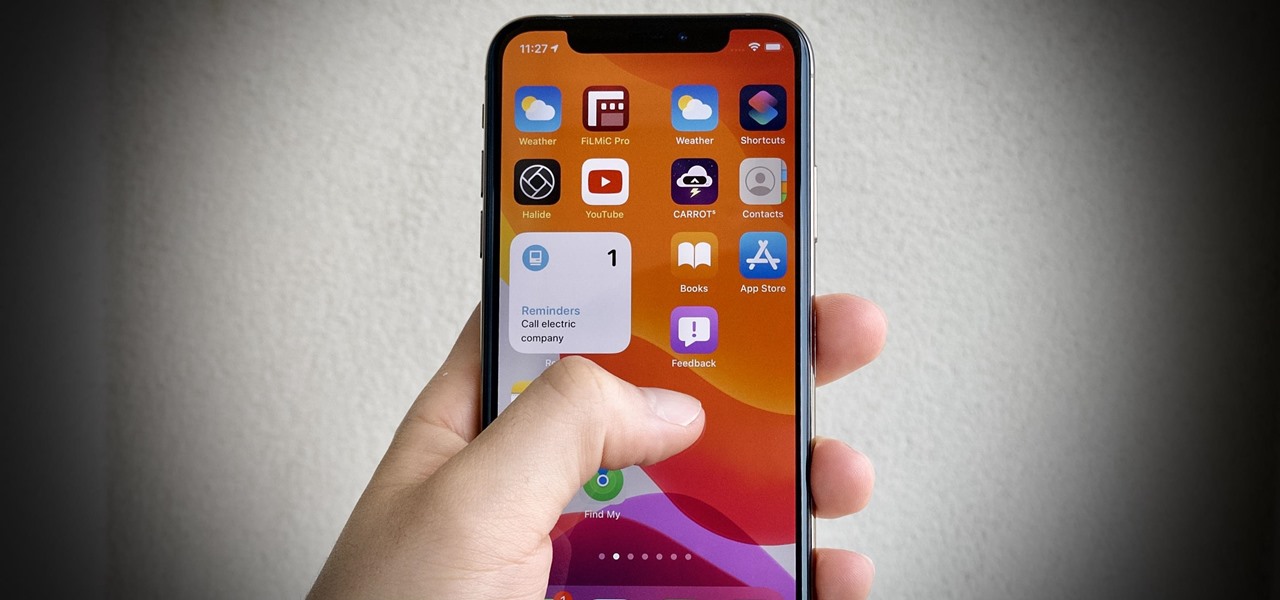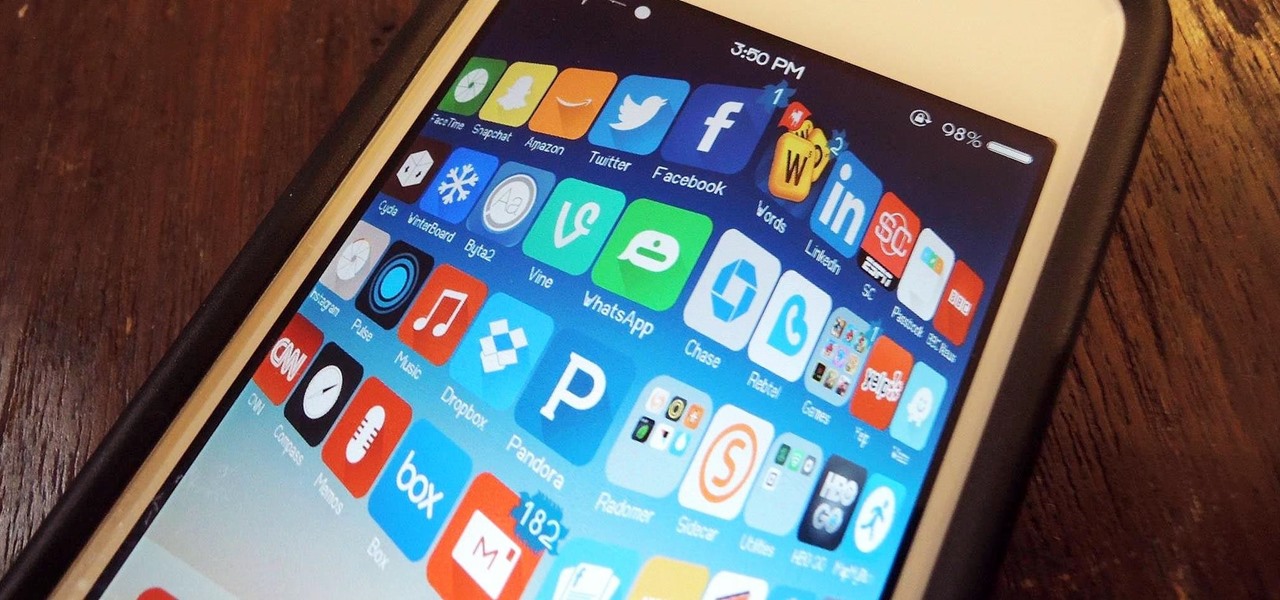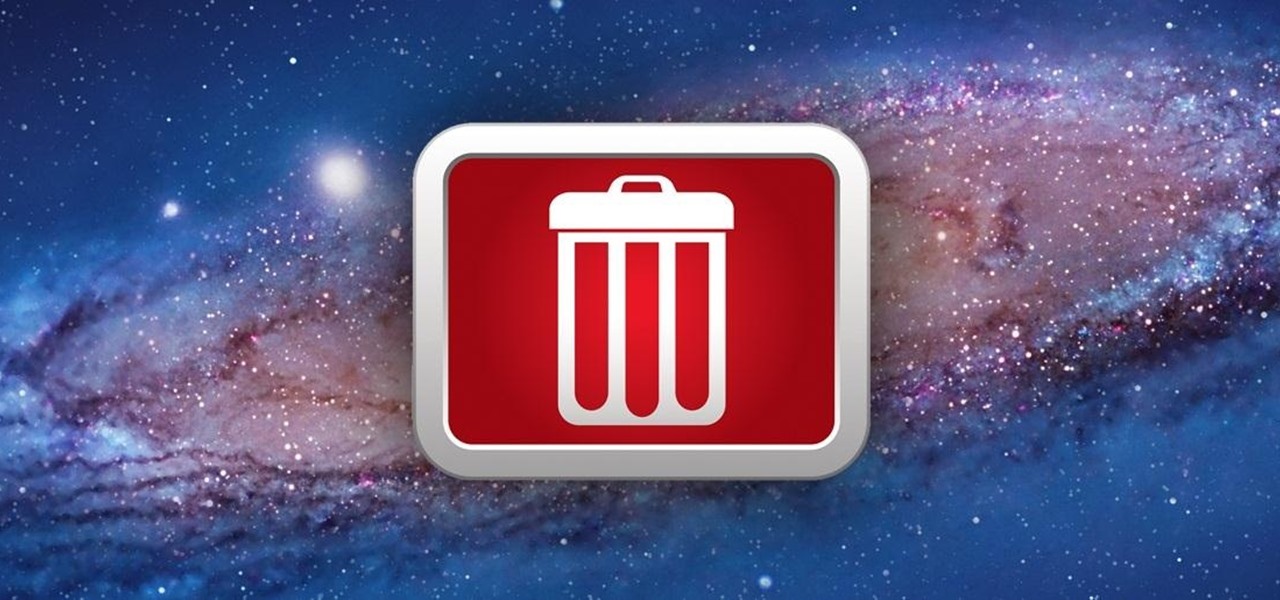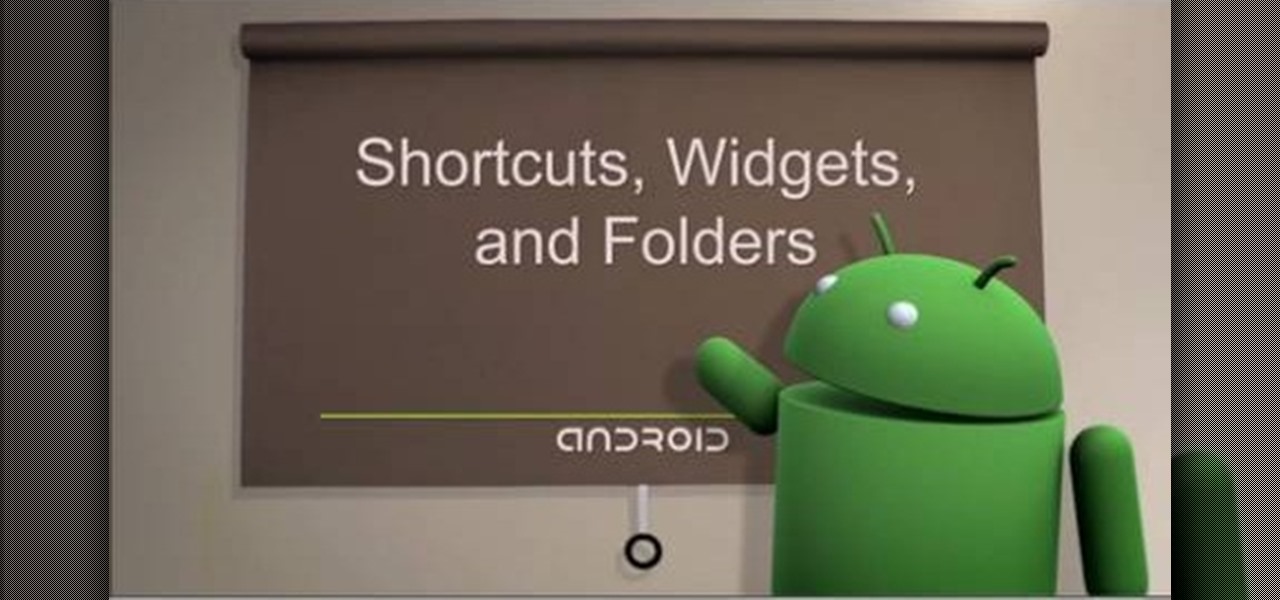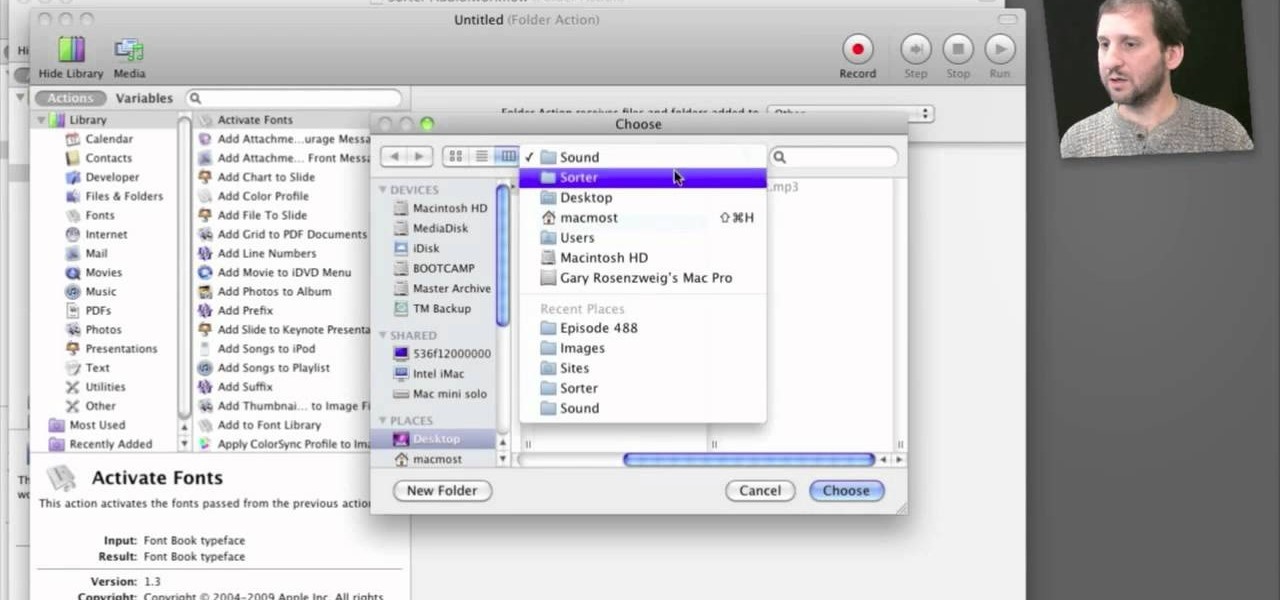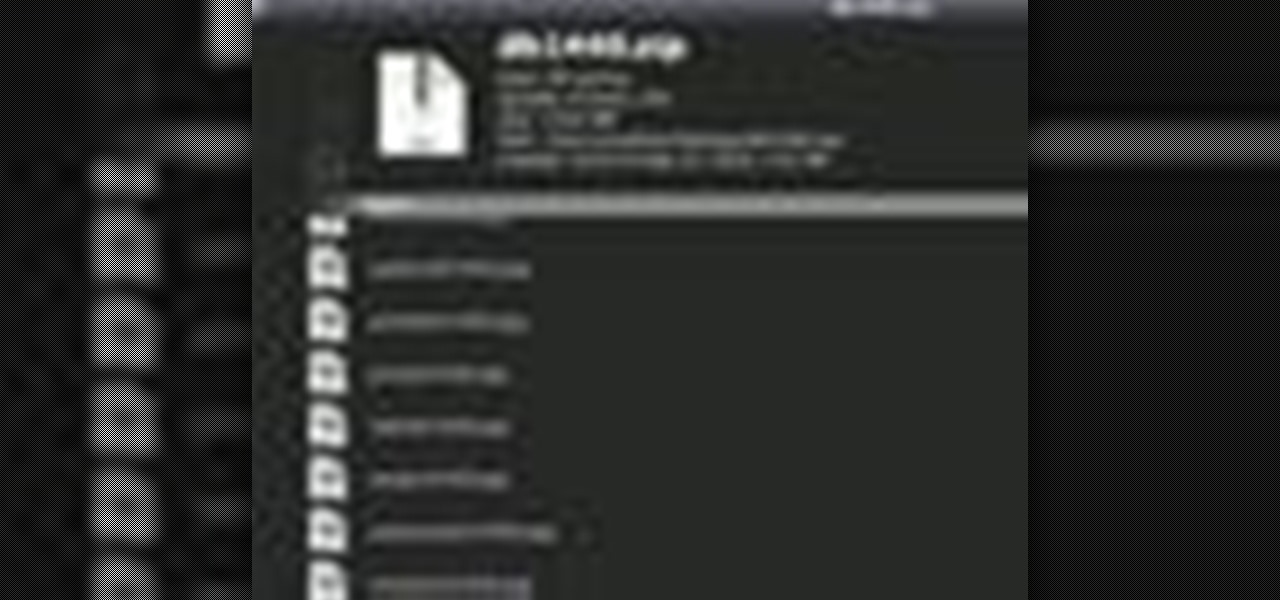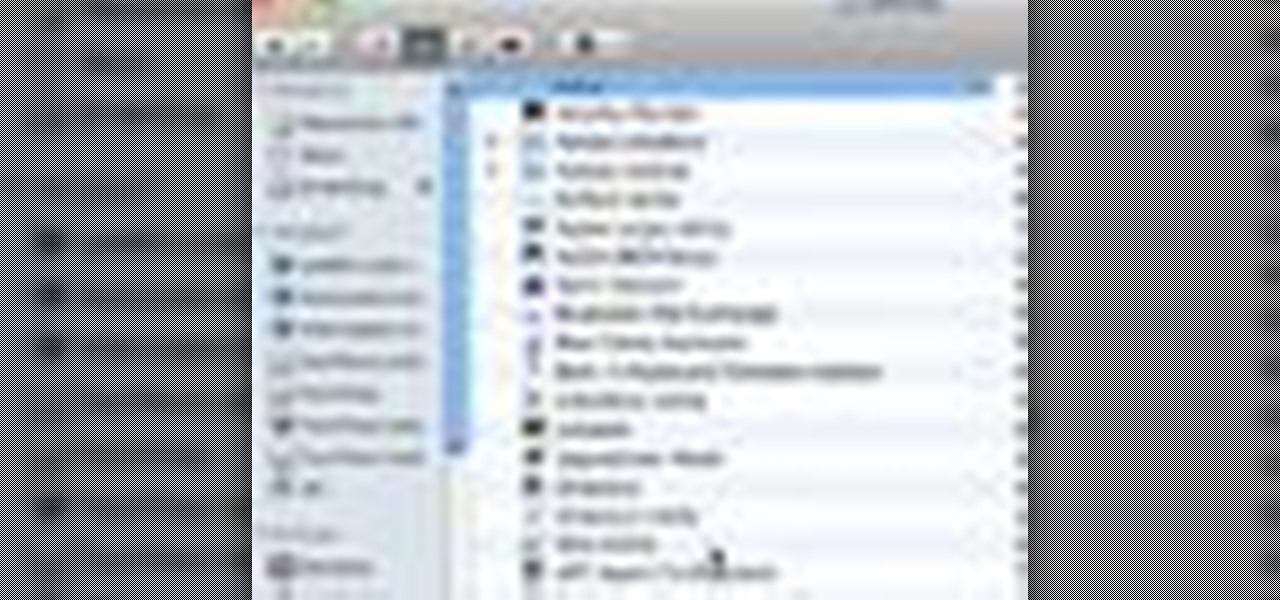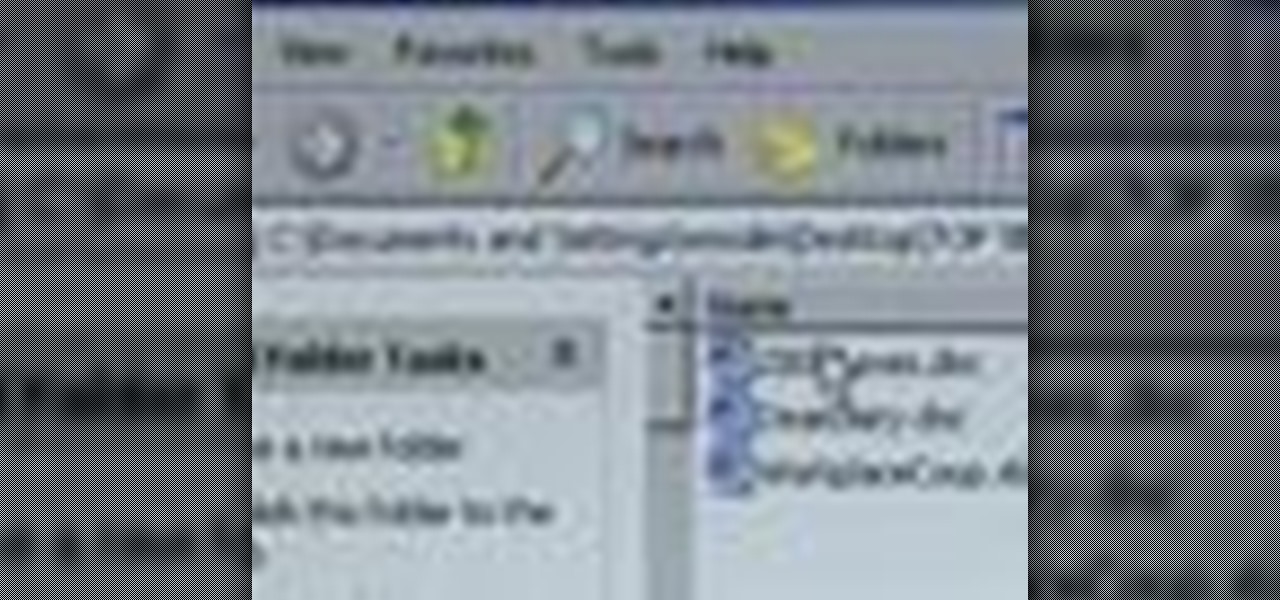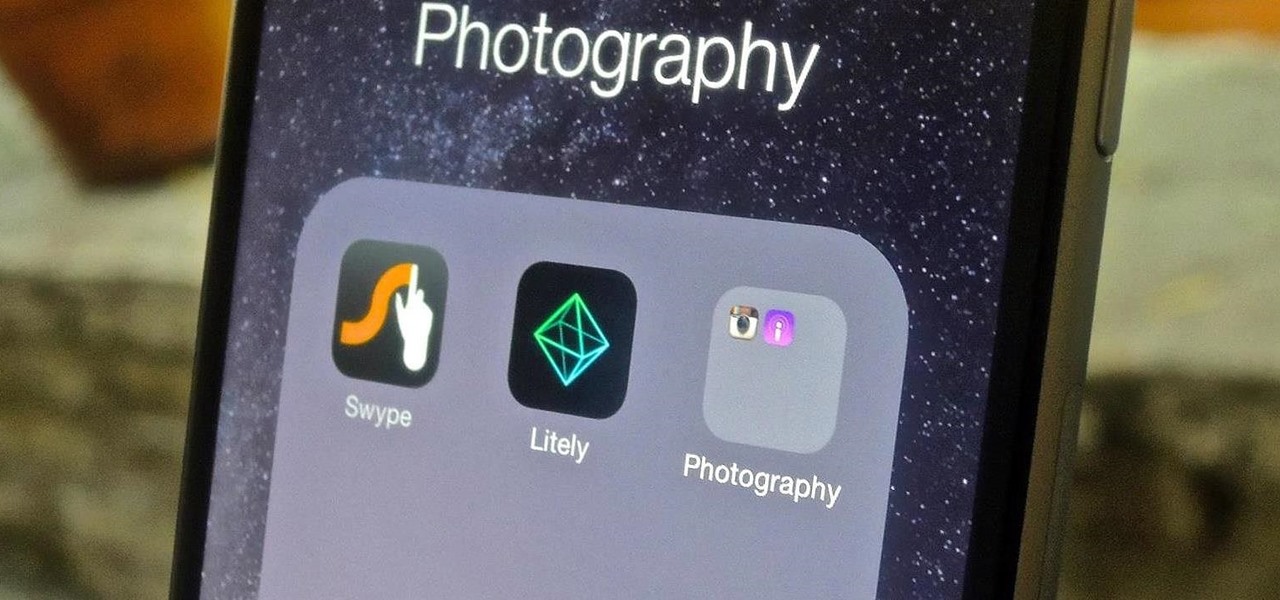
One of the best ways to reduce clutter and enjoy the new iOS 8 wallpapers on your iPhone is to use the little-known trick of hiding all of your main home screen apps. This trick effectively moves your apps off the main home screen and over to additional home screen pages, or in your dock, making your main home screen beautifully clutter-free.
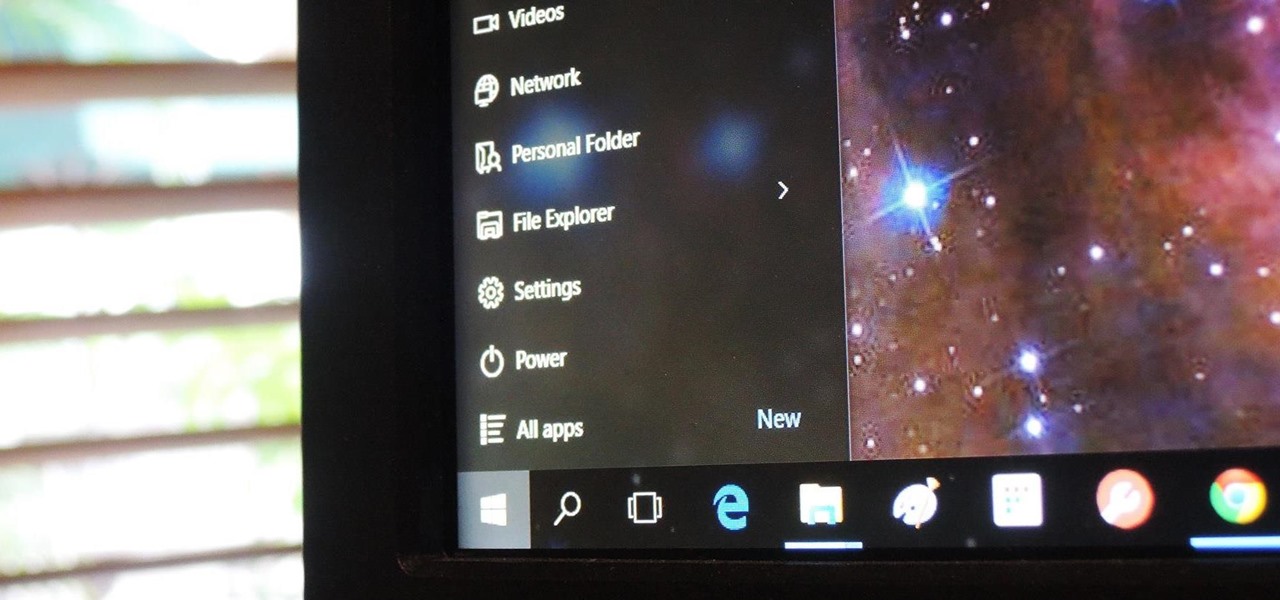
The Start menu has definitely seen many changes over the years—from the traditional menu that was present from Windows XP to 7, to the Start screen in Windows 8, to the hybrid of the two in Windows 10. And while the return of the Start "menu" has received near-universal praise, there are still some aspects old Windows 7 users will miss. Namely, the User folder and content folders (like Documents, Downloads, Music, Pictures, and Videos).
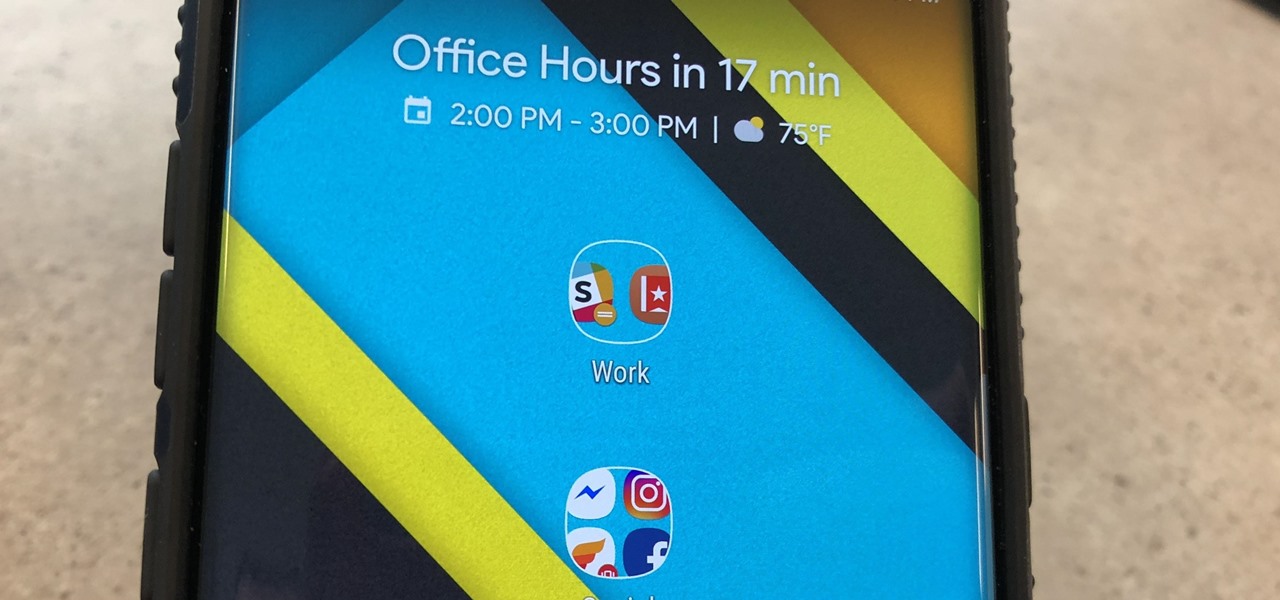
Chis Lacy's Action Launcher is easily one of the best third-party home screen apps for Android. If you're interested in the basic feature set of this impressive app, check our our overview of the top five launchers on Android. Today, we're taking an in-depth look at the brand new Adaptive Folders feature included in the latest update.

Like a computer, your brain can store and process large amounts of information. It can remember names, solve math problems, and save tips that you might need at a later time.
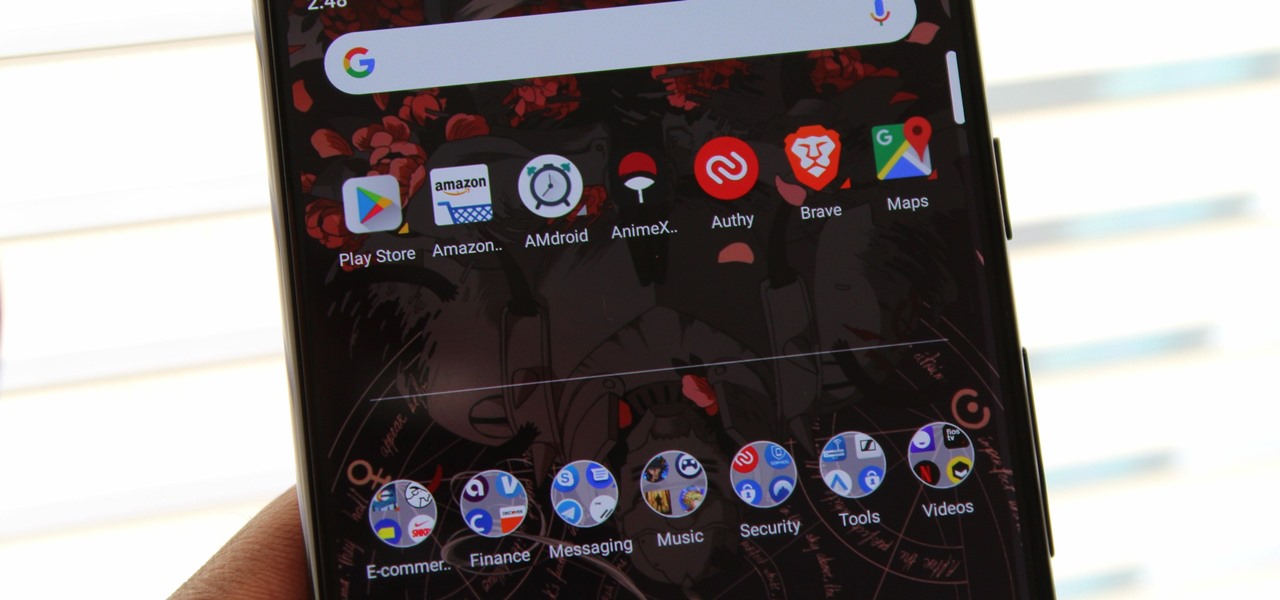
According to App Annie, the average person's phone contains 60–90 apps. Such a large amount can easily crowd an app drawer, especially since the same source states that only about 30 are used in a month. Having a way to organize apps in the app drawer can help you avoid wasting time searching.
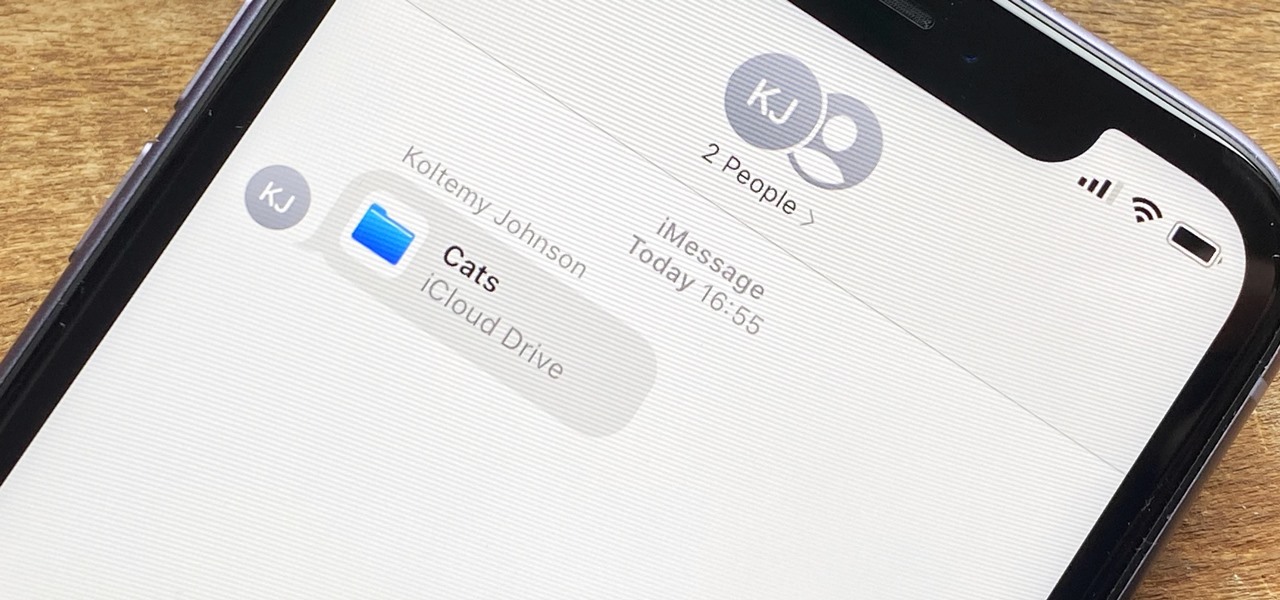
In the iOS 13.4 update, Apple added folder-sharing capabilities in the Files app. That means you can share multiple documents at the same time instead of doing it one by one. But that's not all — you can share folders with numerous contacts and even enforce access and permission settings.

Aside from changing your wallpaper, there's not much you can do to customize the home screen on your iPhone besides nesting folders, hiding folder names, and hiding apps—and those aren't even actual features. They're simply glitches that Apple never took care of, and now there's another, even cooler one to add to that list.

One of the most exciting things about a major iOS update is the discovery of new glitches, or even just finding ways to replicated the old ones that we've come to love so much. One of these is the glitch that lets you nest folders within folders on the home screen, which can save some major screen real estate. While this glitch was available in both iOS 7 and iOS 8, the process is slightly different in iOS 9, but you still have a couple options to choose from.

There are a lot of cool things in iOS 7, but there are also a lot of annoying things about it. One of the biggest issues I have is Apple's stock wallpaper options. I was really hyped about the new dynamic wallpapers, but they turned out to be a real disappointment because of the new interface.

Technology has progressed by leaps and bounds and has blessed people in a number of ways, but at the same time, it has troubled them also. Computers are now used in every aspect of life. No matter if you are a businessman, an employee, a student, or even a housewife, a computer can assist you in your routine work. You save your personal information, documents, and other similar sensitive stuff on your computer that can hurt you if they get compromised.

Folders are great for organizing apps and removing clutter from your home screen. But once they become overfull, it's not as easy to find and launch an app. If you have a jailbroken device, however, there's a tweak that will lessen the hassle of rummaging through folders and make it easier to open the apps they contain.

Most Android launchers limit you to three choices: Icons, widgets, and folders. It's better than nothing, but it's still pretty hard to find the best look without overcrowding your home screen. You could fill everything up with icons, but then you'd have an iPhone. You could toss everything into folders, but that would always require an extra tap. You could mix in some widgets, but that would take up valuable space. So what do you do? Action Launcher has the answer.

While you may not have loads of secret files hiding on your computer, there might be one or two items that need a little extra security, like a file of website logins or a folder of risqué photos.

Folders help you to organize your mail in your Gmail account. In this tutorial, we are going to learn how to create these folders.

When there's a crappy stock app you want to hide, the easiest thing to do is just bury it in the back of a miscellaneous folder. But what if there's an app you want to hide on your home screen that you actually use? For instance, what if you don't want everybody in eyeshot to see what banks you use, or don't want anyone to know about your "dating" apps or porn shortcuts?

Apple is famous for keeping a tight grip on the look and feel of iOS (a grip so tight it may even change the future of patent law), but the clever folks over at heyeased found some neat tricks to put the control back in your hands.

This video will describe you how to hide your important files, system files and folders hidden from common users in windows 7

By far, one of the biggest advantages to having a jailbroken iPhone is being able to apply custom themes to Apple's user interface and truly set your device apart from the rest of the crowd. And if you want to change your iPhone's app icons from rounded squares to circles for an entirely unique look, there's nothing stopping you.

The first thing we usually do with a new smartphone is download apps, and lots of them. There are your must-have games, utility apps, and of course—the free daily "app of the day" from Amazon. If you're like me, you'll install every single one of these free apps, and whether they get used or not, they'll be waiting in the app drawer.

For a built-in app, Notes works pretty well and can stack up against some of the best third-party note-taking tools. Apple continues to update it with each iteration of iOS, adding new features and improving existing ones to make jotting down your daily thoughts a smooth and effective experience. With iOS 14, there are twelve such changes that we think you're going to want to know about.

All papercrafters and cardmakers and scrapbookers use metallic paper and card but what happens when you run out? and what is an easy why of making some? well here is the answer.

While Apple has been making strides in iPhone customization, it's still not up to par with what Android is and always has been. You can hide apps from the home screen now in iOS 14, but for everything that's still there, you can't add gaps between icons on the same page to segregate them where you want. However, some workarounds give that effect.

If the Notes app on your iPhone is anything like mine, it's a mess. Even with the addition of folders, adding note after note can really clutter things up. You need a way to quickly identify the notes that are most important, and that's where pinning comes in.

If you have a lot of apps, you likely have a lot of home screen pages unless you hid them. With many pages, swiping over to a particular one can feel very tedious, especially if you're doing so repetitively, over and over again. If this sounds like your iPhone experience, you should know you're swiping wrong. There's a much faster way to get around your home screen, thanks to iOS 14.

When you're scrolling through your iPhone's home screens, you'll inevitably reach the end and have to either swipe backwards or hit the Home button to return to the first page. Why Apple didn't instill an endless scrolling feature, or at the very least an option for it, is anyone's guess, but just because you can't do it out of the box doesn't mean you can't do it.

I was kinda disappointed with last year's James Bond movie, Skyfall. Don't get me wrong, it was a solid flick, but only made me jealous with all its super spy hacker stuff.

You can add shortcuts, widgets and folders to personalize your Android phone experience. You just have to go to your home screen and press the "menu" key, then the "add" button. It's as simple as that. In this video tip, Google show you how to use shortcuts, widgets, and folders to customize your phone experience.

What's the easiest way to keep track of your website passwords? Maybe in a password-protected document on your computer? Makes sense.

A great new feature available on iPhone 4 is folders. By organizing your apps into folders, you will be able to keep your home screen clean and much less cluttered. This will also allow you to stay organized and have a bit more privacy. Check out this tutorial for a step by step on how to set up and use your new folders.

After a convenient way to synchronize your files and folders on a Win 7 PC? With Copy Changed Files, it's easy! So easy, in fact, that this home-computing how-to from the folks at TekZilla can present a complete overview of the process in just over two minutes. For more information, including step-by-step instructions, take a look.

With OS X, you can use Automator to automate several functions. This nifty little how-to by macmost shows you how to sort files into sub-folders using Automator. You can use Automator to alter what happens when a file is added to a folder. In this example, new files added to a folder are then sorted into subfolders according to their type. You can add multiple actions to a folder and then determine which order they are used.

Whether you're the proud owner of an Apple iPhone 4G HD or perhaps just considering picking one up, you're sure to benefit from this free video tutorial, which presents a complete overview of iOS 4's new folder tool. For details, and to see what it takes to organize documents on an iPhone 4G yourself, take a look.

The basic tenet of origami is to create an object - a bird, cube, monkey, etc. - using a single piece of paper. And while for the most part this is possible, there are notable exceptions, including modular origami and this menacing red bull.

Ever wish there were a way to get a peak at what's inside a zip archive without having to unpack it? Well, with Mac OS X and Quick Look, there is. And it's easy! So easy, in fact, that this home-computing how-to from Tekzilla can present a complete overview of the process in just over two minutes. For specifics, and to get started previewing the contents of zip archives without expanding them, give this guide a look.

This video shows you how to easily hide or unhide files and folders and how to edit extensions of files. The first thing you have to do to hide or unhide files and folders is to open Control Panel and then open Folder Options. Next, click the View tab in the upper menu and check one of the following options: Do not show hidden files and folders or Show hidden files and folders. You can hide a file or a folder by making a right-click, then clicking properties and then check the Hidden File box...

Watch this video to learn how you can use folders to better organize your Mac dock. Group together applications in folders and add the folders to your dock instead of each individual app.

See how to use the new folders feature within iOS 4 to keep track of your documents and applications. Whether you're the proud owner of an Apple iPhone 4G or perhaps just considering picking one up, you're sure to benefit from this free video tutorial. For more information, including a detailed overview, watch this iPhone user's guide.

Password protect your files and folders in Mac OS X. This free video tutorial from CNET TV will show you how. Thwart would-be snoopers with this home cryptography guide, which presents easy-to-follow, step-by-step instructions on how to protect your privacy by encrypting your sensitive data.

Password protect your files and folders in Microsoft Windows XP or Vista. This free video tutorial from CNET TV will show you how. Thwart would-be snoopers with this home cryptography guide, which presents easy-to-follow, step-by-step instructions on how to protect your privacy by encrypting your sensitive data.

In this screencast from screencast central we look at how you can add passwords to your files and folders quickly and easily for free.