
How To: Tweak a old hard drive into a flash memory hard drive
MAKE and Kipkay brings the do-it-yourself mindset to all the technology in your life. Make Magazine celebrates your right to tweak, hack, and bend any technology to your own will.


MAKE and Kipkay brings the do-it-yourself mindset to all the technology in your life. Make Magazine celebrates your right to tweak, hack, and bend any technology to your own will.
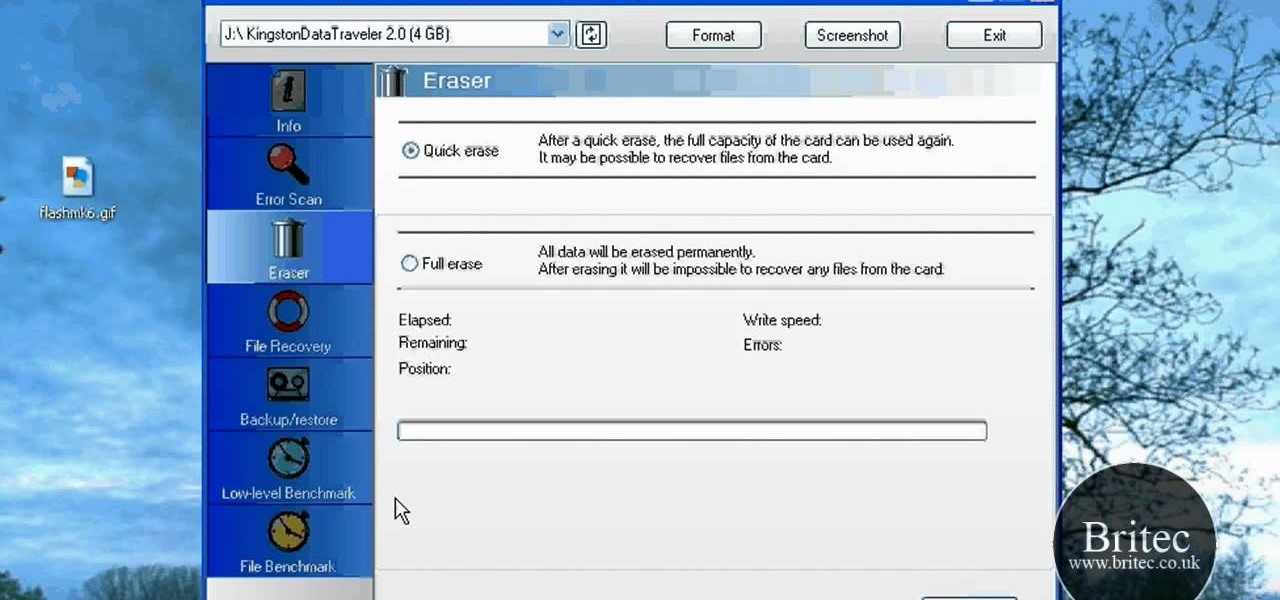
Looking for a primer on how to use "FlashMemoryToolkit" to analyze your flash memory-based devices? This clip will teach you everything you'll need to know. It's easy! So easy, in fact, that this home-computing how-to from the folks at Britec can present a complete overview of the process in just over two minutes. For more information, including detailed, step-by-step instructions, take a look.
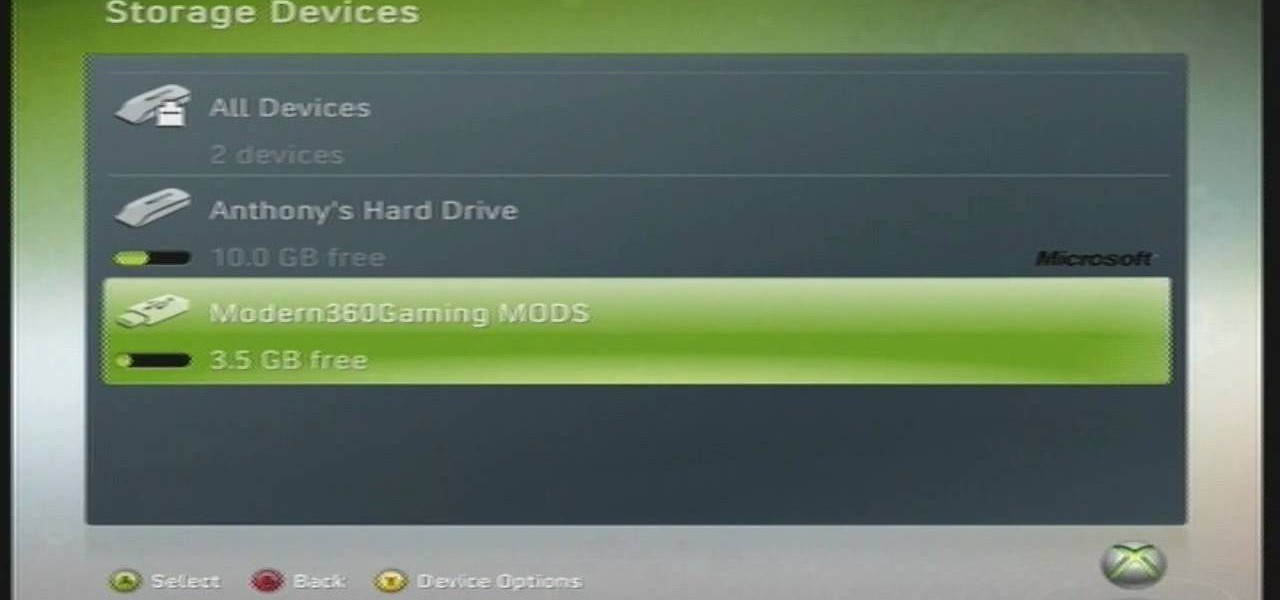
If you're looking to get some more storage on your Xbox 360, this video will show you how to do it. A little storage is good, so a lot is great, right? Check it out.
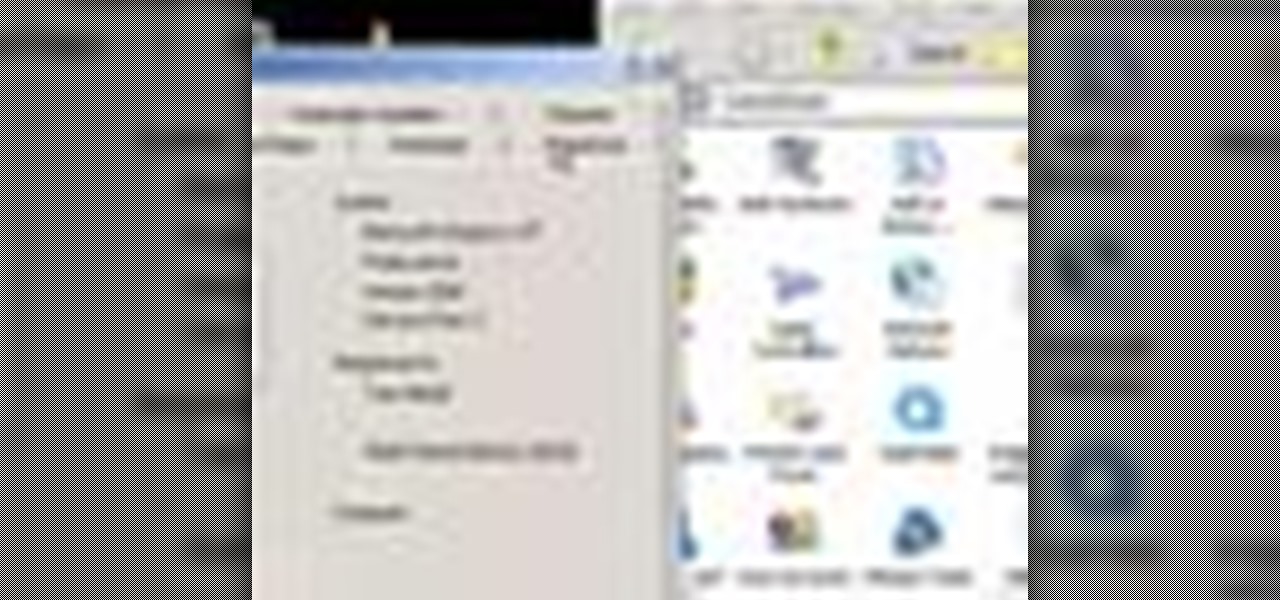
Did you know that you can use a USB flash drive to speed up a sluggish Windows XP computer? It's easy! So easy, in fact, that this free home computing how-to can present a complete (and somewhat talky) overview of the process in just over a minute's time. For specifics, and to get started speeding up your own Windows Vista computer, watch this PC user's guide.
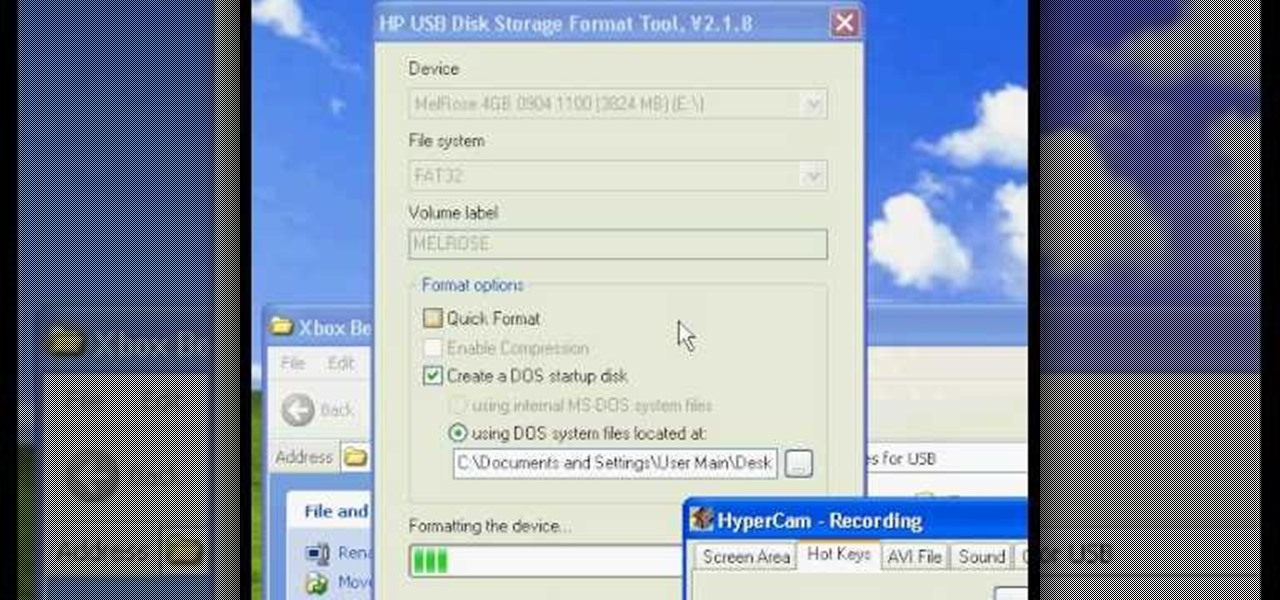
Have you ever wondered how to prepare a USB drive to flash an Xbox 360? Here is the how-to -video on how to create an USB drive for flashing your Xbox 360 benq drive. To make a bootable flash drive and to prepare it to flash XBox benq drive you have to download the “Xbox benq flashing files for USB” folder from the below mentioned link.http://www.MegaShare.com/1721713
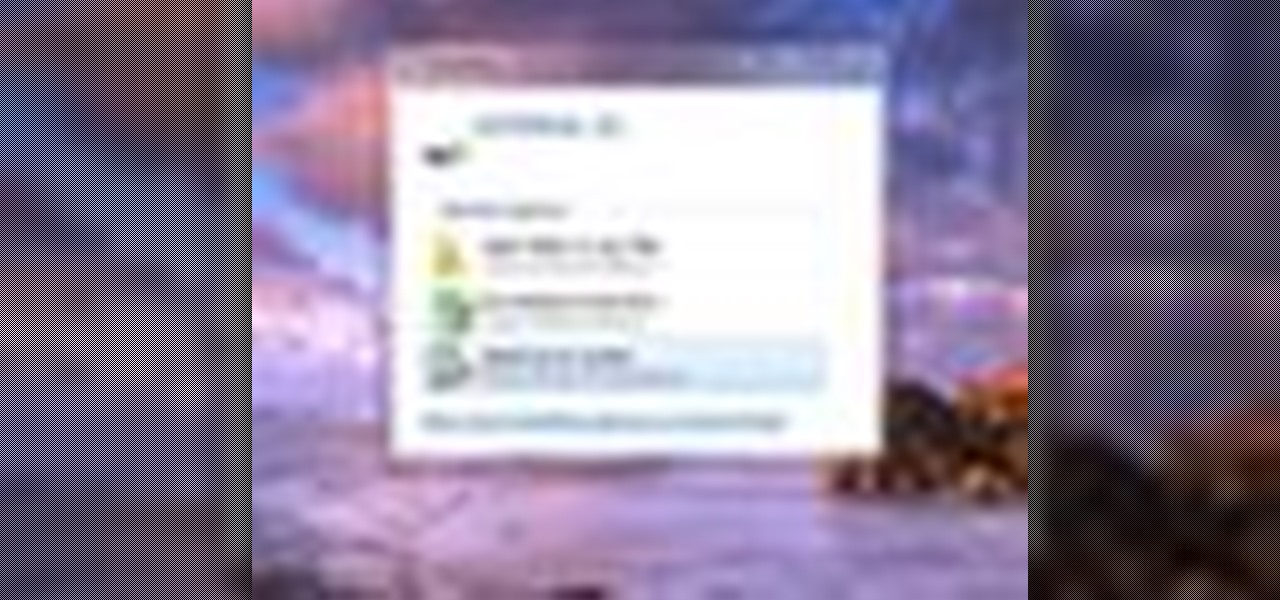
ReadyBoost in Windows 7 can give your PC a boost. How? This feature takes advantage of unused space and can quickly free up room and make your computer faster. Watch this Microsoft video for more details.
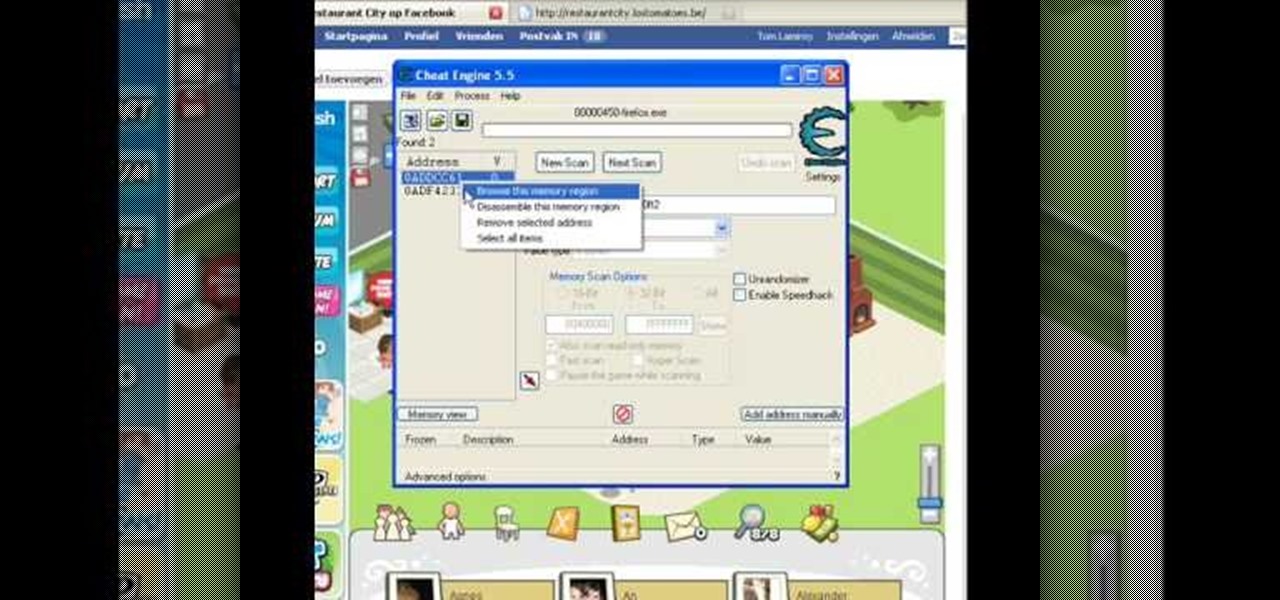
Make sure you use FLASH Player 9 First: Deinstall Flash Player 10
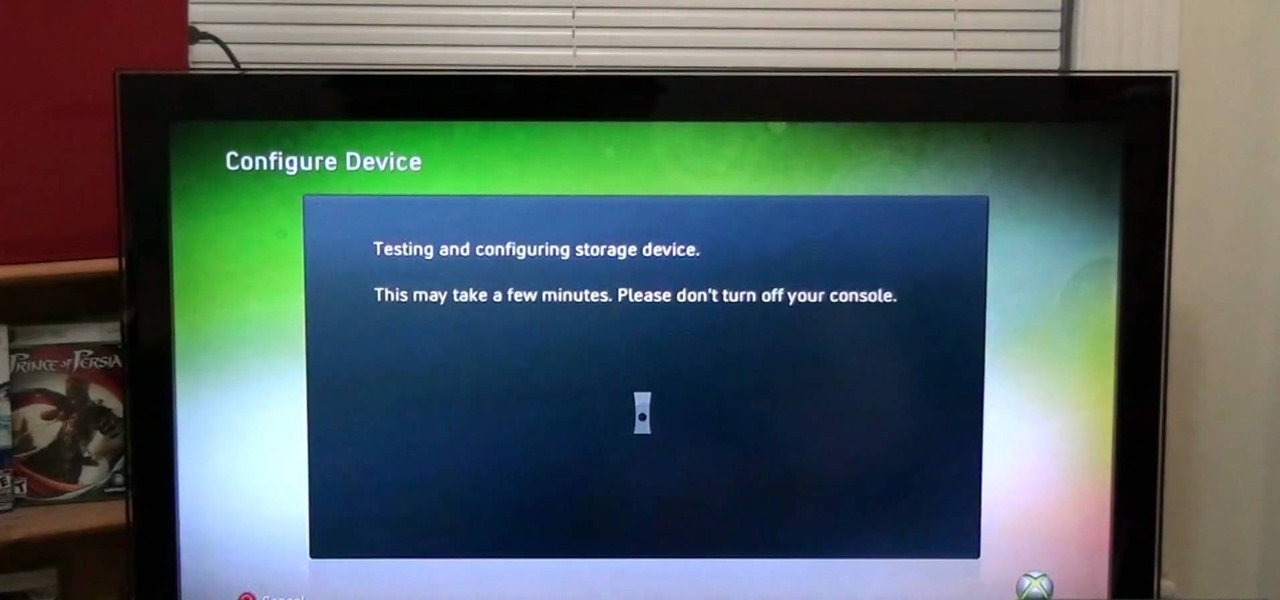
Microsoft recently made it possible to use a USB memory stick to expand your storage capacity. You'll want to watch this video to check out how it's done. Basically, you're going to need an Xbox 360 game system, and a USB flash drive with at LEAST 1G storage capacity. Under that and it won't work. The system will format the memory stick first, so make sure it doesn't have anything important on it. Go for it gamer! Oh yeah, this is also a cheap way to expand your storage too.

OK! This video shows you how to configure any USB flash drive for storage on for your Xbox 360. The flash drive has to be at least 1GB and can be as large as 16GB. You are allowed to use up to two flash drives which can give you an extra 32 GB of storage. Now you can use a flash drive as a memory stick for your xbox 360.

Is your Xbox 360 lacking on storage space? Need just a little bit more room? Maybe a new hard drive isn't the answer for your needs. Maybe all you need is a USB flash drive. You could also use an external hard drive that connects via USB cable.

This video shows you how to assign a letter to your USB flash drive (or memory stick) or how to change it in Windows.First of all, connect the flash drive in the computer's USB port. Click on the start button, then right click on My Computer and choose manage. Once the window opens, go to Disk Management. There, you should be able to see the USB drive as "USB DISK". Right click on it and choose "Change drive letter and paths...". Now click on change and select the desired letter for the drive...

This video will show you how to fake a RAM, Flash, or entire memory clear. Lots of teachers and test administrators go around and clear your calculator so students don't cheat. This is any easy way to subvert the teacher's security measure. This is a good thing to know if you want to cheat on your GED, SAT or ACT test / exam.

Video: . Recycle your hard drive into a hidden flash memory device that only you know how to turn on and use in secret. This DIY hack project allows you to recycle your broken hard drives back to life and turn them into something useful.

Creating a website using Flash CS4 is one of the most challenging and rewarding ways that you can utilize the internet. This video is chapter 5 of a comprehensive series of videos on designing your own website from scratch using Flash CS4. This chapter covers creating and using motion tweens to improve the animations on your site.

This series of video is part 6 of this epic 60-part video series on how to make a website from scratch using Flash CS4. This section covers how to construct motion tweens effectively and use symbols to create more complex animations.

It is a tutorial that explains the basic guidelines of Nikon D40 and D40x cameras. This enables everyone to take photographs successfully and prepare the camera for use. Attach the lens of the camera by rotating towards the right; make sure that no dust gets into the camera. Then remove the protective cap from lens and align the white dot on the lens with the white dot on the camera's body. Turn to the left until it clicks in to place. First, we must charge the camera's battery; when the LED ...

This tutorial is for anyone who wants to create their own Flash-based website, even those with little to no coding experience. You're shown how to incorporate animations, loader bars, and other interactive content into your website; as well as how to manage it all from the admin side.

Add music content to your website! If you want to add a scrollable, clickable playist to your Flash-based website (like to show off your band's music), this tutorial shows you a step by step process to building this interactive .mp3 player using Adobe Flash CS3 and Action Script

If you're using Adobe Flash and are looking how to import or export a .flv file, this great how-to will walk you through all the necessary steps. This tutorial uses Flash CS3, but the information is the same for Flash CS4 an CS5 as well. As you know, Flash is a very versatile program and many, many things on the net are created with it. Knowing how to do this is essential for working with Flash and creating projects, so check it out and get exporting today.
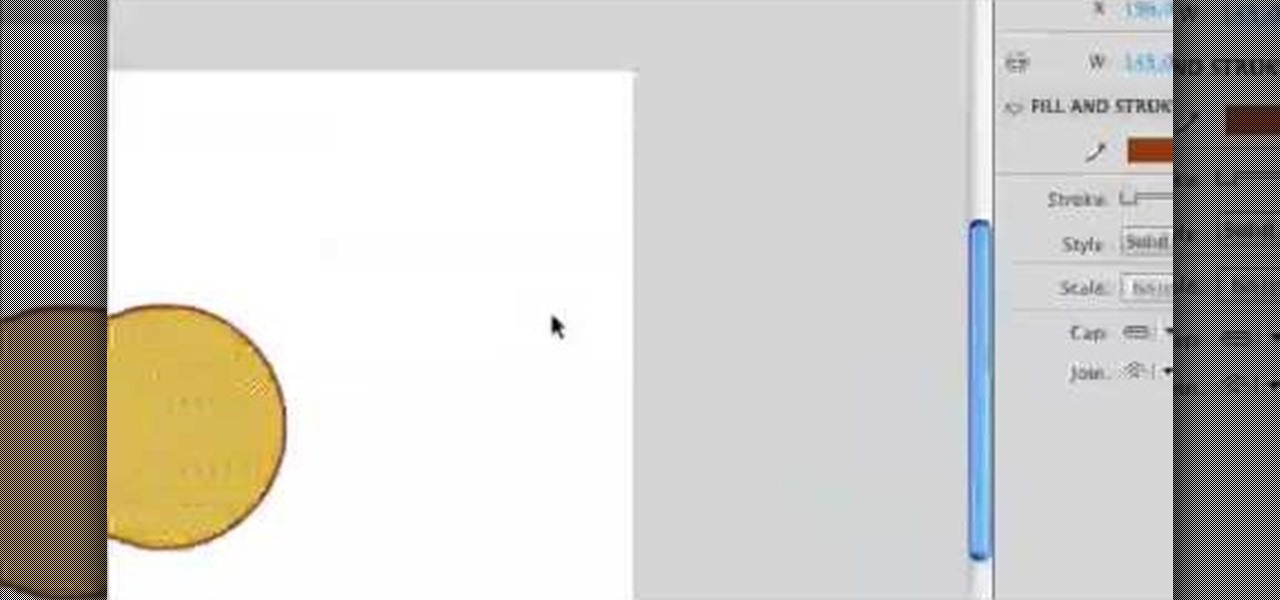
Flash CS4 is an incredibly powerful tool for creating all sorts of animated content like games, movies, and websites. This series of videos is meant as a introduction to some of the many tools available to the Flash CS4 user. It moves slowly, is very easy-to-follow, and after watching you should be much better prepared to use this powerful software.
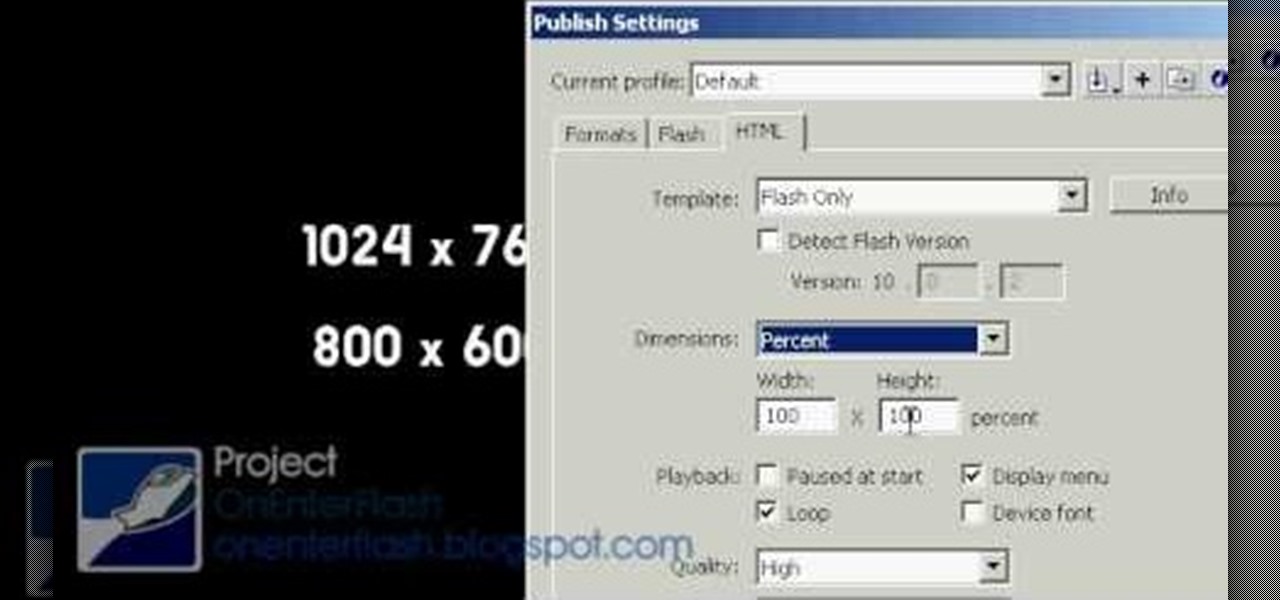
Creating a website from scratch is one of the most productive and most challenging things that you can do on a computer, whether the site promotes your own services and interests or you're being paid to make it for someone else. This nine-part video will walk you through the entire process of making a website using Flash CS4. It is very complete, and if you have the patience to watch all nine parts you should be well on your way to creating a really cool, high-traffic site.
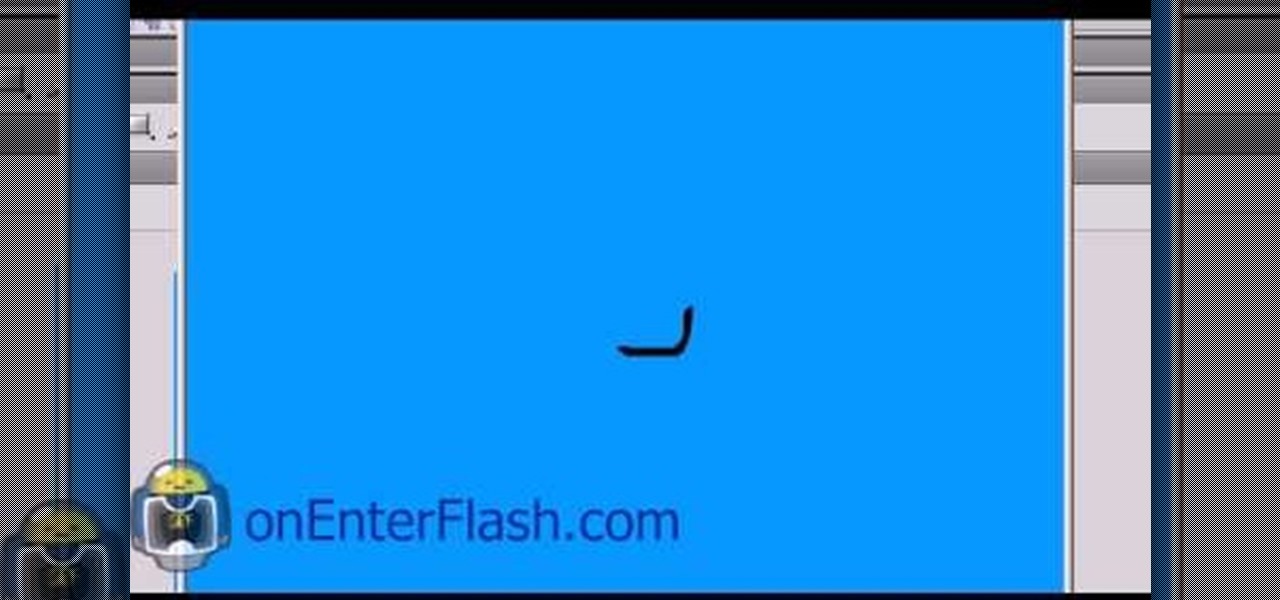
Creating animation in Flash CS4 is the most fundamental thing that you can do using this powerful software. It is also quite confusing to the uninitiated. This video will introduce you to the basics of creating animations in Flash by demonstrating the construction of a small flying line. Very basic, but if you just got Flash CS4 and are a little mystified by what to do next, watch this video!
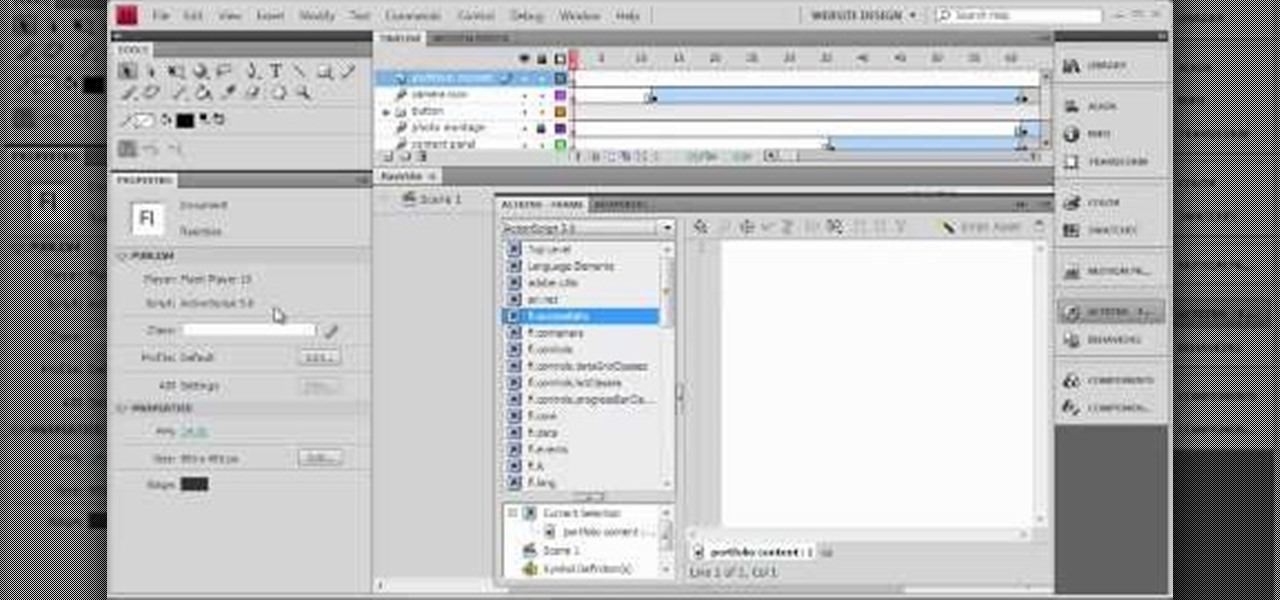
Welcome to part 7 of this epic 60-part video series on how to make your own website using Flash CS4 from scratch, no experience necessary! This section details how to use actionscripts and other techniques to make your websites more interactive and appealing to potential traffic.

See how to create a trendy growing vine animation when working in Adobe Flash CS4. Whether you're new to Adobe's popular Flash-development platform or a seasoned web developer looking to better acquaint yourself with the new features and functions of this particular iteration of the application, you're sure to benefit from this free software tutorial. For more information, watch this Flash developer's guide.

See how to create an iPhone-style slide-to-open effect in Adobe Flash CS4. Whether you're new to Adobe's popular Flash-development platform or a seasoned web developer looking to better acquaint yourself with the new features and functions of this particular iteration of the application, you're sure to benefit from this free software tutorial. For more information, watch this Flash developer's guide.
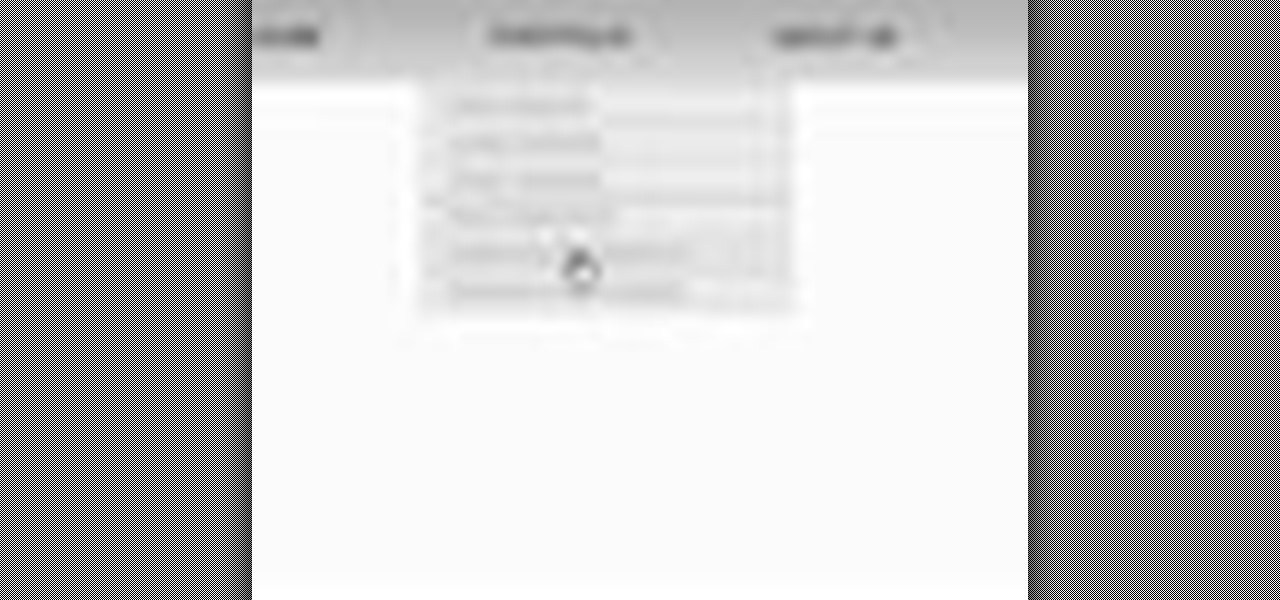
See how to create dynamic drop-down menus when working in Adobe Flash CS4. Whether you're new to Adobe's popular Flash-development platform or a seasoned web developer looking to better acquaint yourself with the new features and functions of this particular iteration of the application, you're sure to benefit from this free software tutorial. For more information, watch this Flash developer's guide.
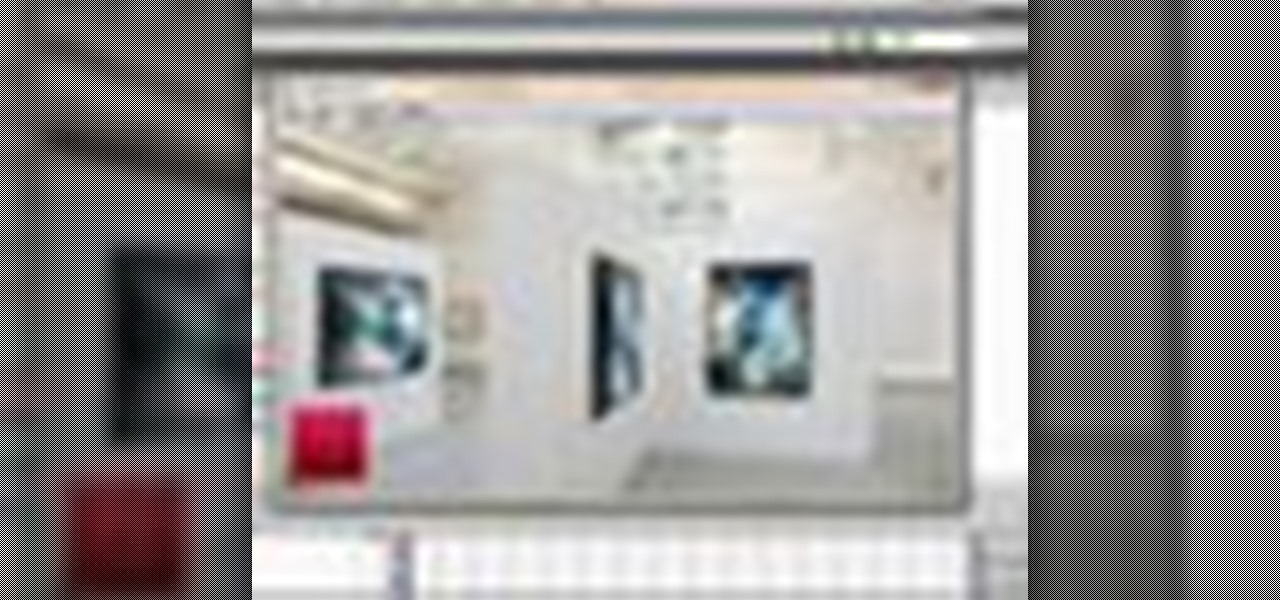
This clip presents a brief look at some of the basics of working with Flash Video in Adobe Flash CS4. See how to convert to the FLV format, how to transform the video using, for example, the new 3d Rotate tool, and how to build a simple stop and play button setup. Whether you're new to Adobe's popular Flash-development platform or a seasoned web developer looking to better acquaint yourself with the new features and functions of this particular iteration of the application, you're sure to ben...
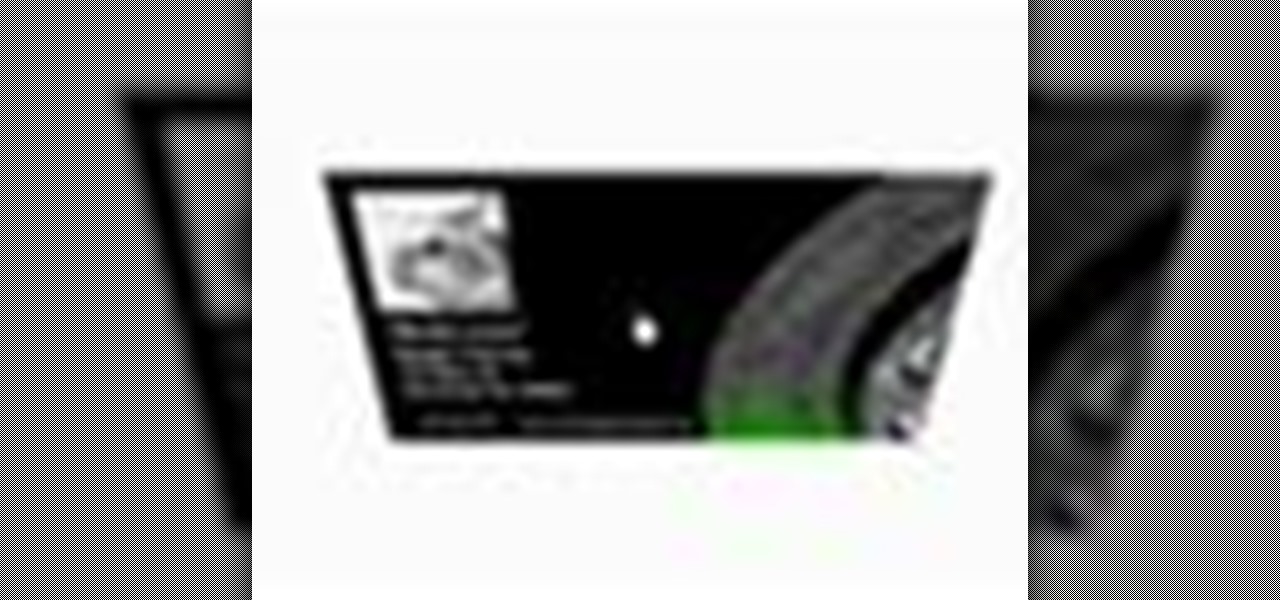
See how to build and animate a business card in Flash. The idea is that, when the user clicks the business card, it flips over and diplays information on the back and, when it is clicked again, it flips back over and displays the front again. This clip covers how to use the Motion Editor to tween using the 3D rotation tools in Flash CS4 as well as scripting the button to react to a click only when in a certain position. See how to create a simple nav bar when working in Adobe Flash CS4. Wheth...
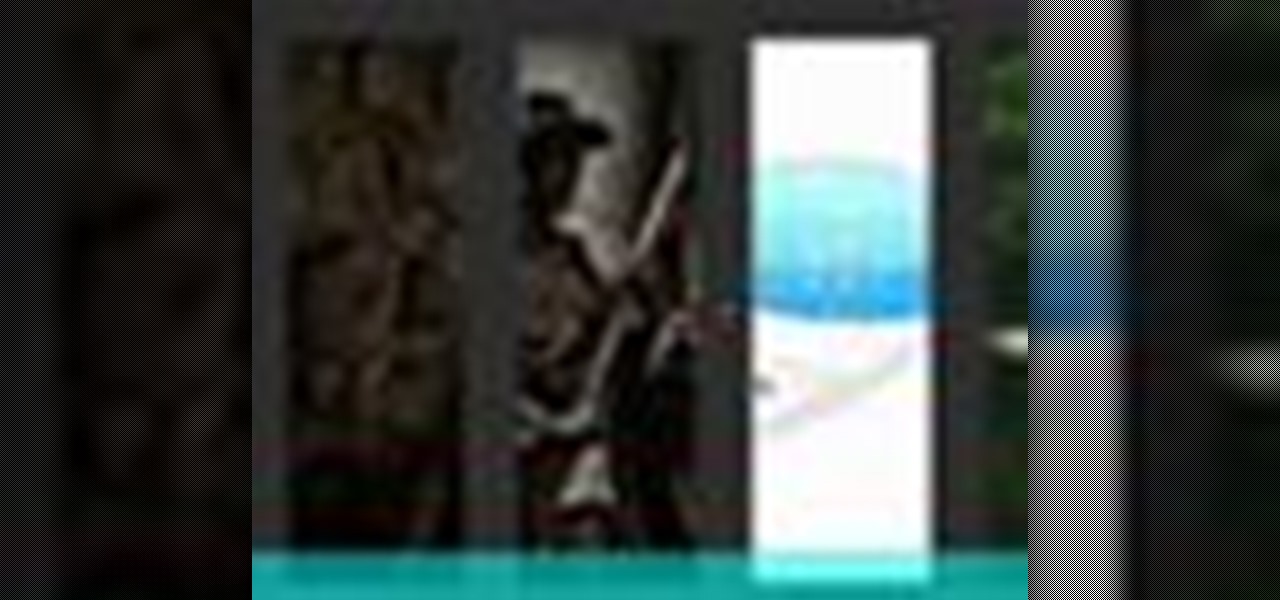
See how to create roll-over panels using Adobe Flash CS4 and a little bit of ActionScript 3. Whether you're new to Adobe's popular Flash-development platform or a seasoned web developer looking to better acquaint yourself with the new features and functions of this particular iteration of the application, you're sure to benefit from this free software tutorial. For more information, watch this Flash developer's guide.

This video from OWC presents how to install memory in a 17" Macbook Pro.The operation will take about 15 minutes and doesn't require an experienced user.First you need to provide all necessary anti-static precautions - discharge static electricity, use static-free surface.You'll need #00 Phillips screwdriver and nylon pry tool.You can find these in the Newer Technology 11-piece tool kit.To start, shut down the computer, close it and flip it over.You will need to remove 10 screws. Use #00 scre...
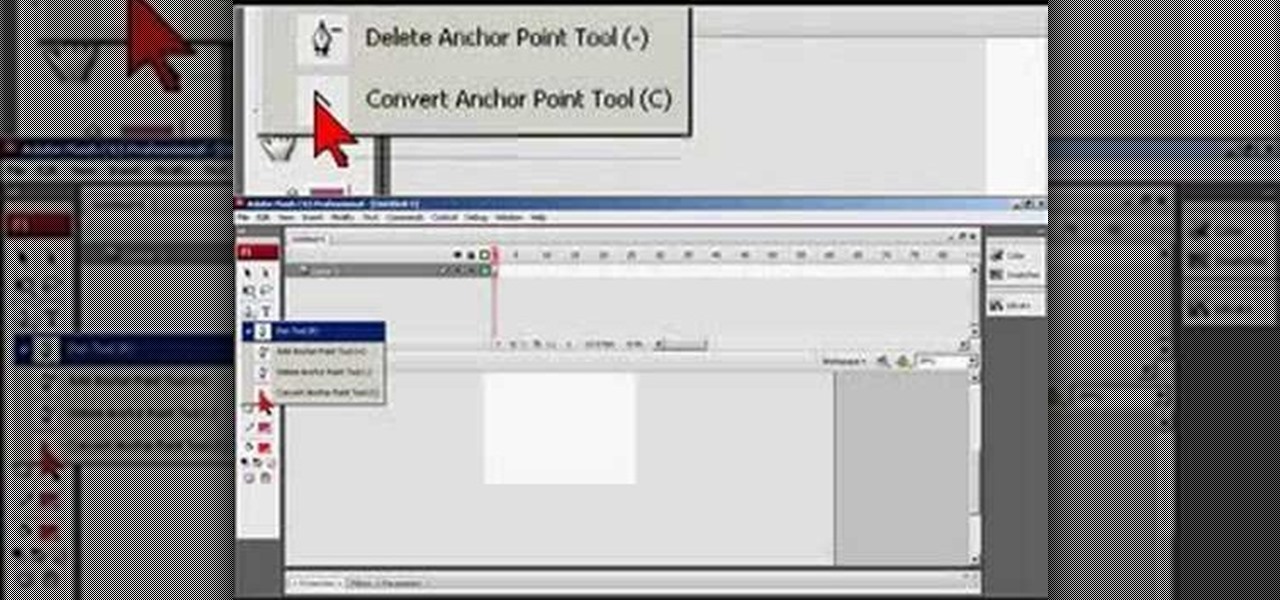
Flash CS4 may be the newest, most sexy version of Flash, but some people prefer the older, more distinguished CS3 version. This video will walk you through all the basics of using flash CS3 slowly and forgivingly. Follow along, and you'll be well on your way to mastering Flash and all its intricacies.

In this video tutorial, viewers learn how to use a USB flash RAM in a Windows XP computer. Begin by plugging the flash drive into the computer and do not remove it when it is being used as RAM. Then click on the Start menu and click on My Computer. Right-click on the flash drive and select Properties. Name the drive, RAM drive and click OK. Make sure that there are no files or folders in the flash drive. Now right-click on My Computer and select Properties. Click on the Advanced tab and click...

OWC, Other World Computing, demonstrates how to install RAM or upgrade and replace the memory in a 13-inch Macbook unibody. Installing RAM will take approximately 10 minutes to complete and is a relatively easy task. It will require the use of a Philips head screwdriver. First, discharge static electricity before performing the upgrade and make sure the computer is turned off. Close the lid, flip the Macbook over and remove the eight screws on the underside of the computer. Then, lift up the ...

MacOSG demonstrates how to install memory in a 2009 Mac Pro. When performing this upgrade, be sure to take precautions for static by discharging static electricity before beginning. Shut down, unplug and place the Mac Pro on a static-free surface. To access the memory, you need to open the side access door by lifting the latch located on the rear of the Mac until it locks in the open position. You can then the door forward and then remove from the body. The memory is attached to the processor...
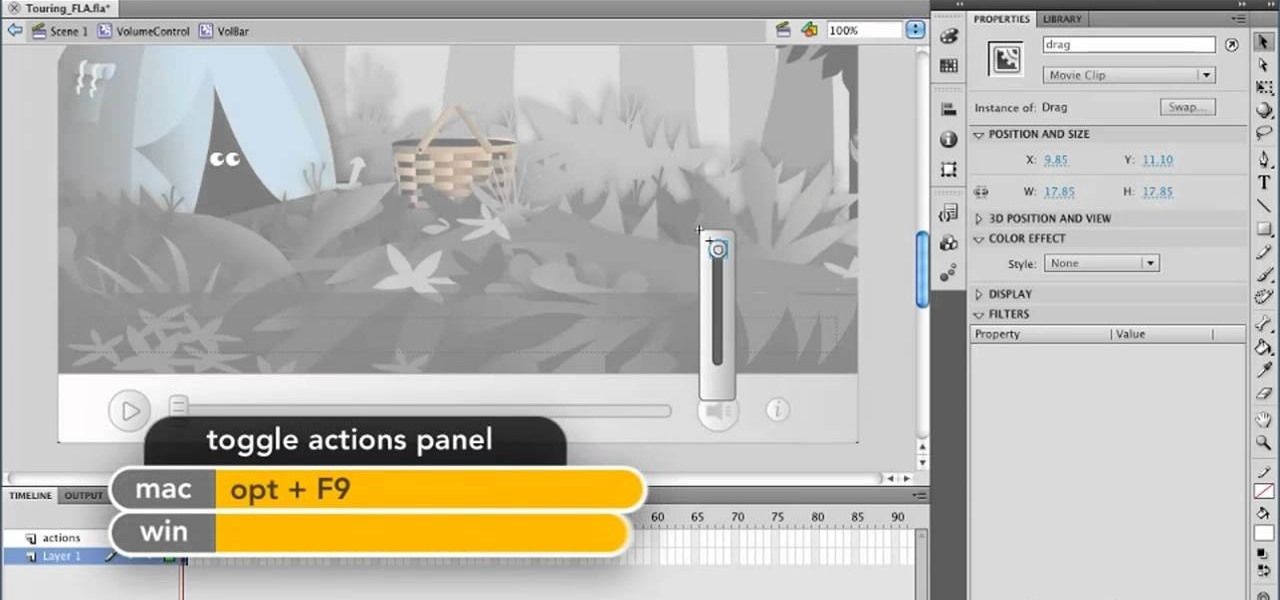
In this clip, we learn how to play FLV video within an Adobe Flash Professional CS5 project. Whether you're new to the Adobe's popular Flash authoring application, new to ActionScript 3.0 or are a seasoned Flash developer merely looking to better acquaint yourself with Flash Professional CS5, you're sure to be well served by this clip. For more information, and to get started playing back Flash video in your own Flash Professional CS5 projects, watch this video guide.
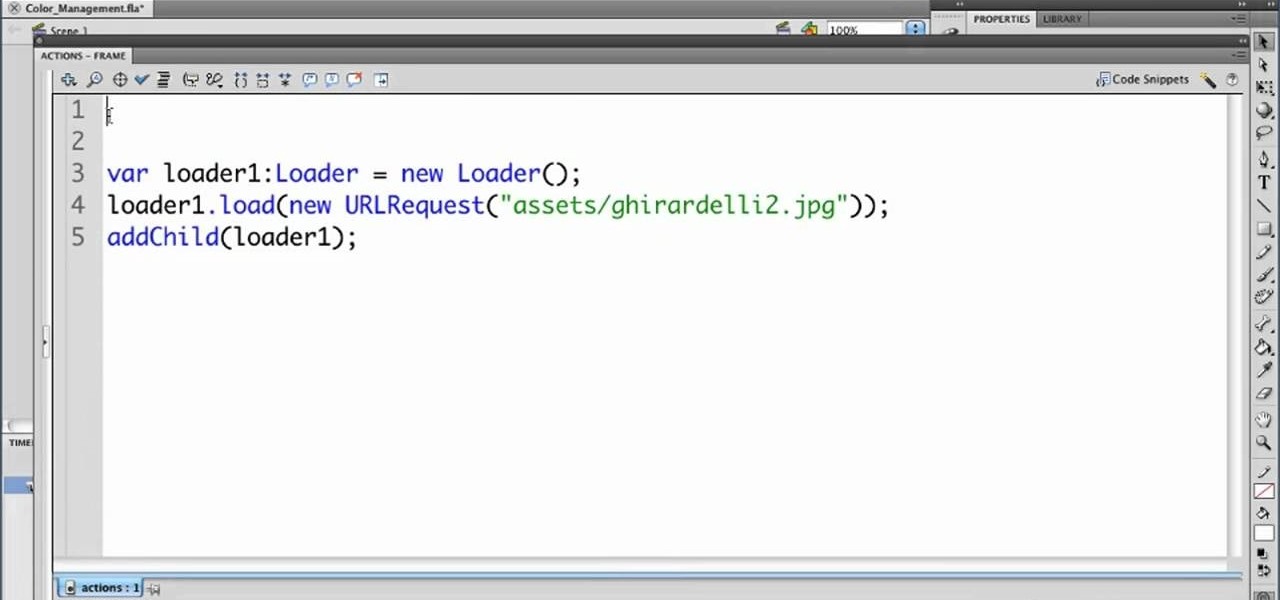
In this clip, we learn how to use Flash Player 10 color management options within Adobe Flash Professional. Whether you're new to the Adobe's popular Flash authoring application or are a seasoned Flash developer merely looking to better acquaint yourself with Flash Professional CS5, you're sure to be well served by this video guide.
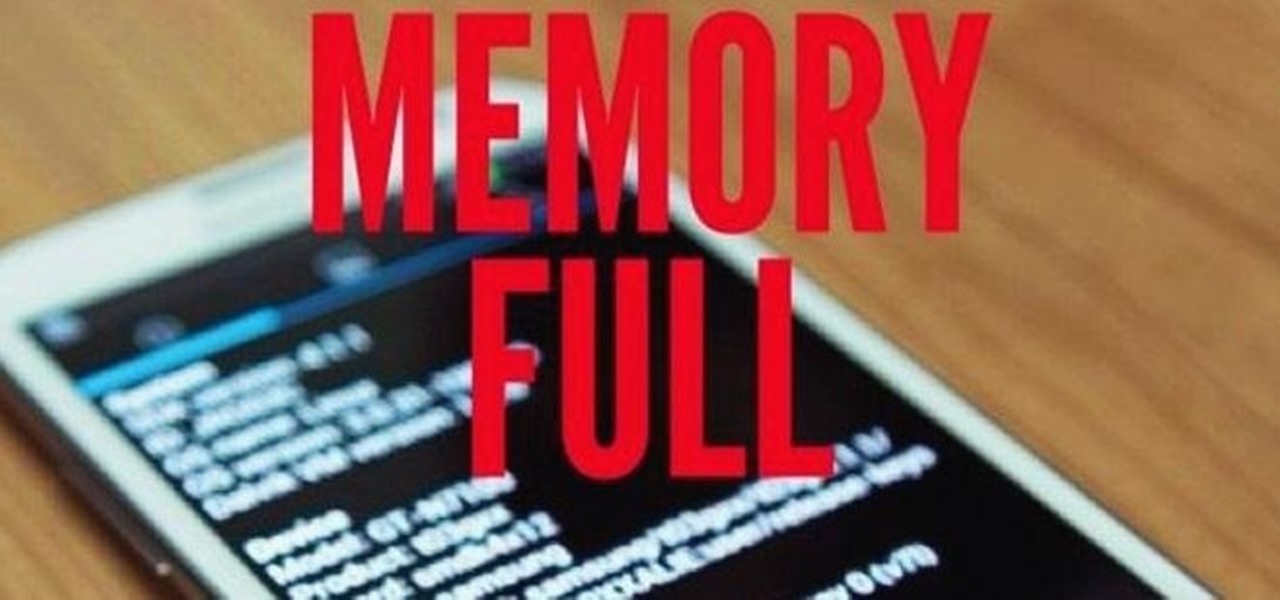
There's a lot going for the Samsung Galaxy Note 2—smart screen rotation, huge HD display, great rear camera—which makes it an awesome device for reading, watching videos, and taking pics. But all of those luxuries will end up hogging up your internal memory, which is one of the few things the Note 2 could use some help in. The device comes with 16 to 64 GB of internal storage, depending on your model, with the option of adding a microSD card for more space. Only problem is, everything automat...

Creating a game using Flash CS4 and Actionscript 3 is a great way to start the gamemaking career you've always dreamed of. If you want a game company to hire you, it will really help if you have at least one simple, creative game in your portfolio. If you want help with this undertaking, this seven-part video series will teach you how to create a simple spaceship shooting game from start to finish. The first three videos cover physics topics like acceleration, friction, and velocity, the adju...
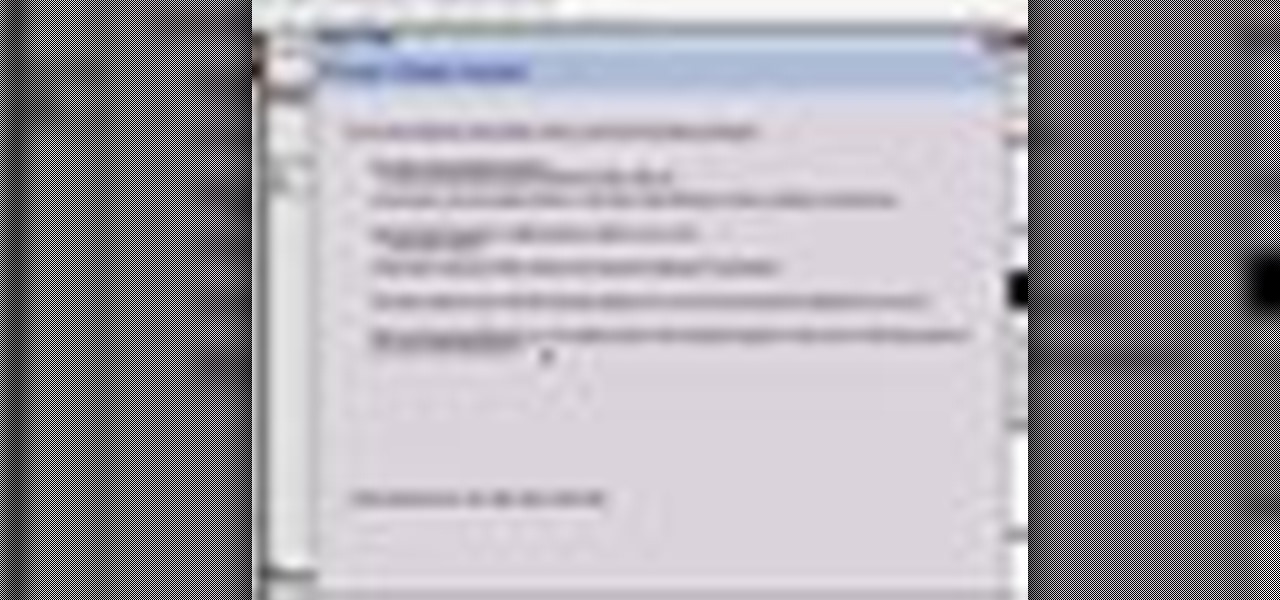
Need to import your videos into Flash CS3? Look no further, this tutorial is for you. In the following video, learn how to import and compress your video files and convert them to flash video! Matters covered in this tutorial include: Importing flash video, compressing the video using presets, compressing just the video or just the audio, adding cue points and using cue points, and cropping, trimming, and resizing your video. Also learn how to use the basic skins provided by Adobe in Flash to...
Learn how to animate sprites (like characters from video games) that you can download using Adobe Flash