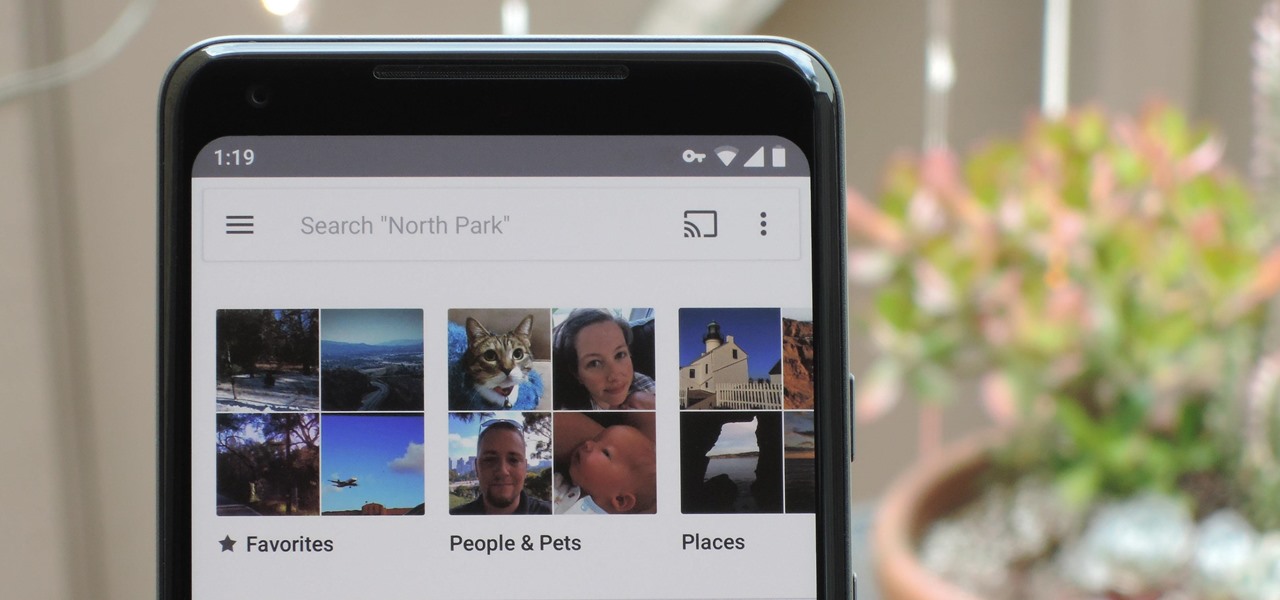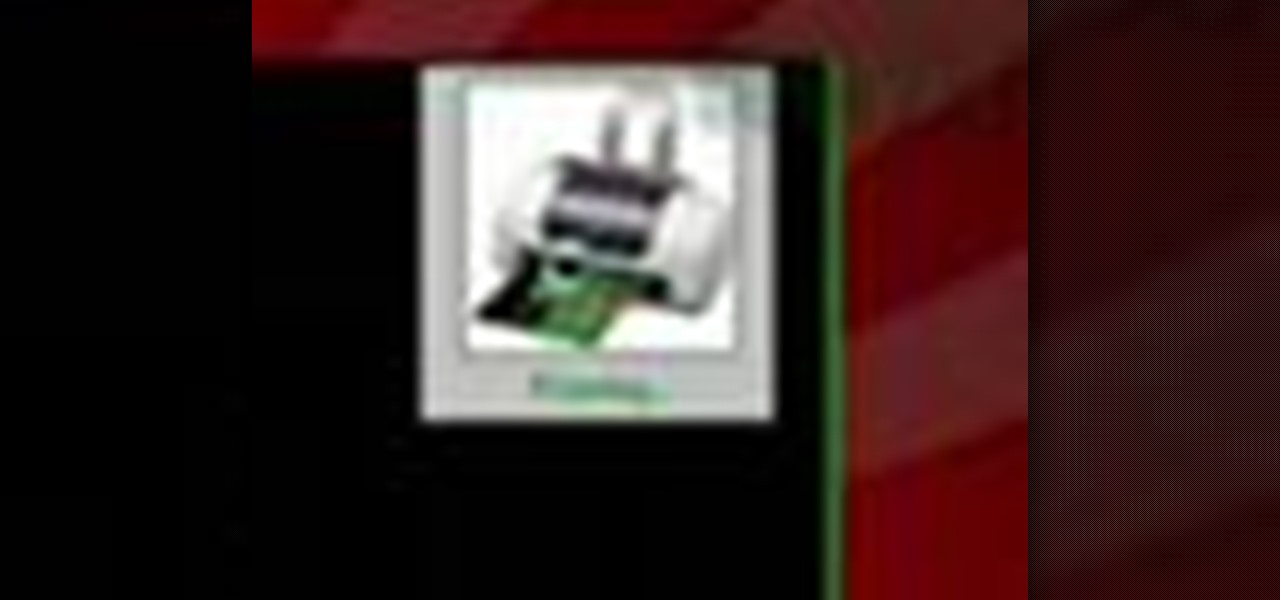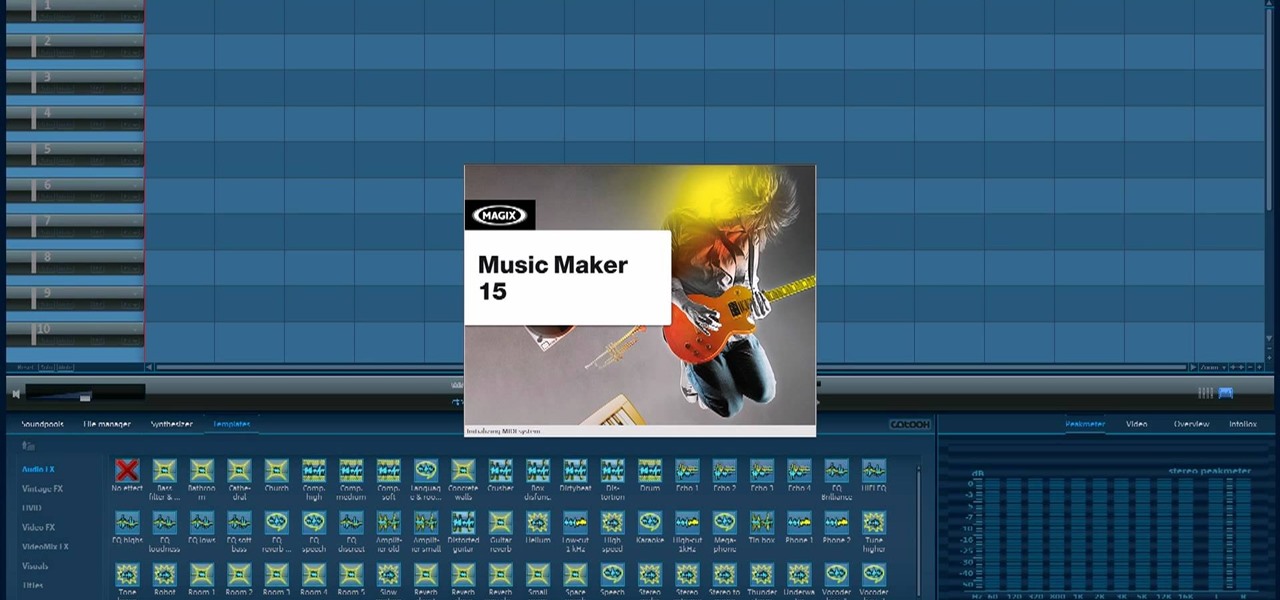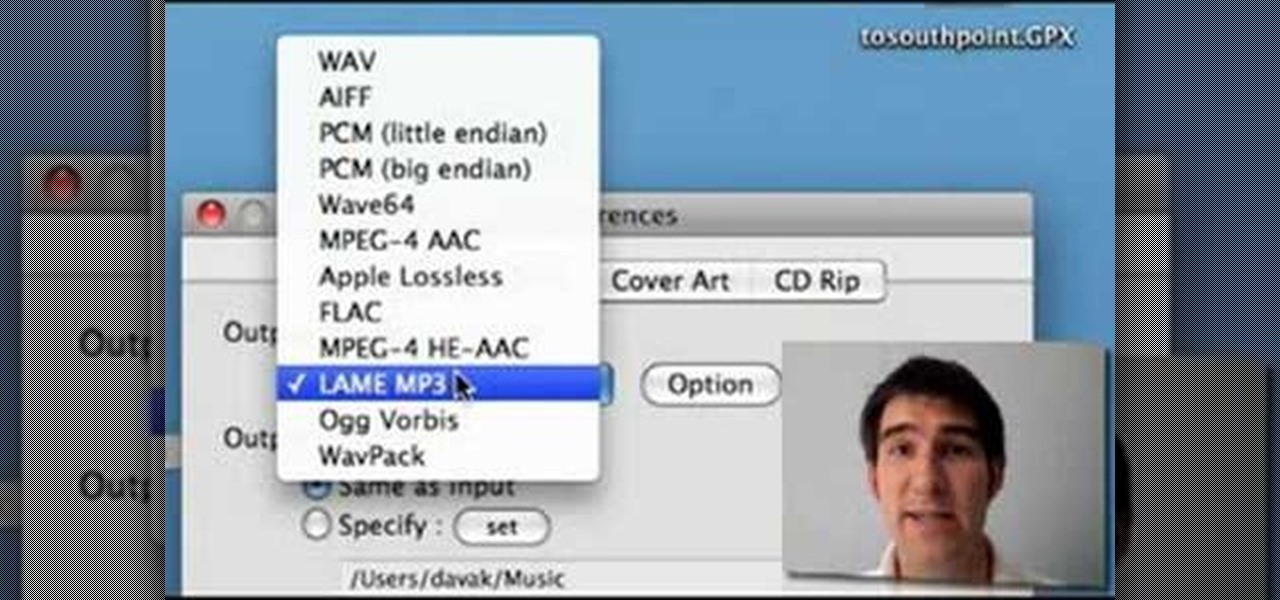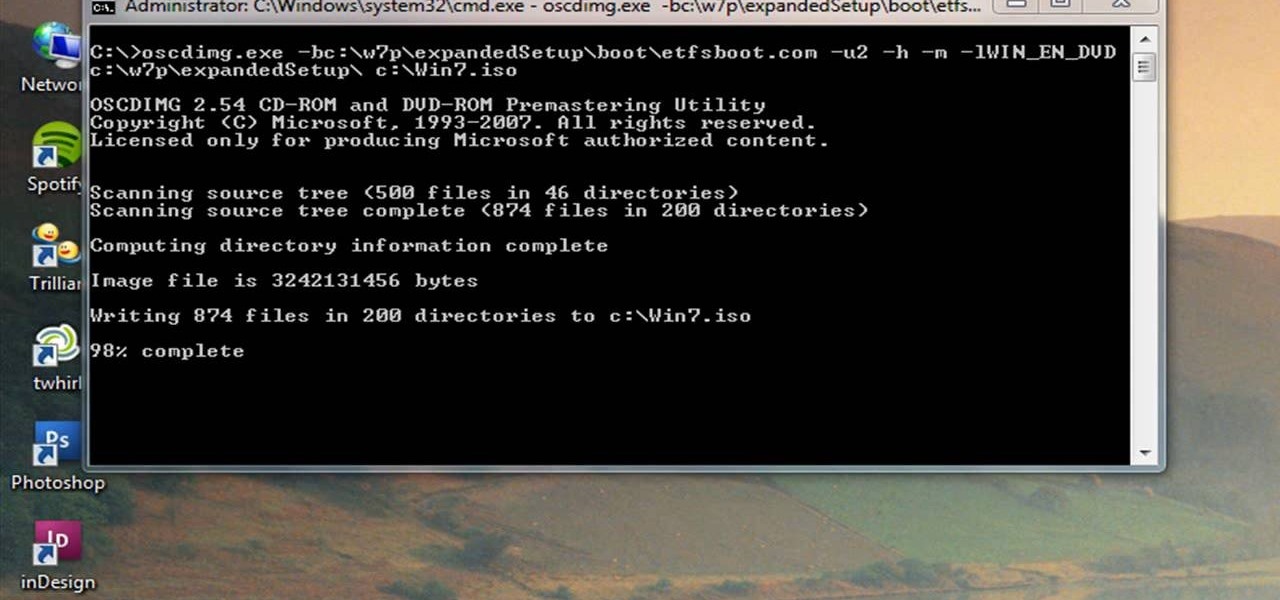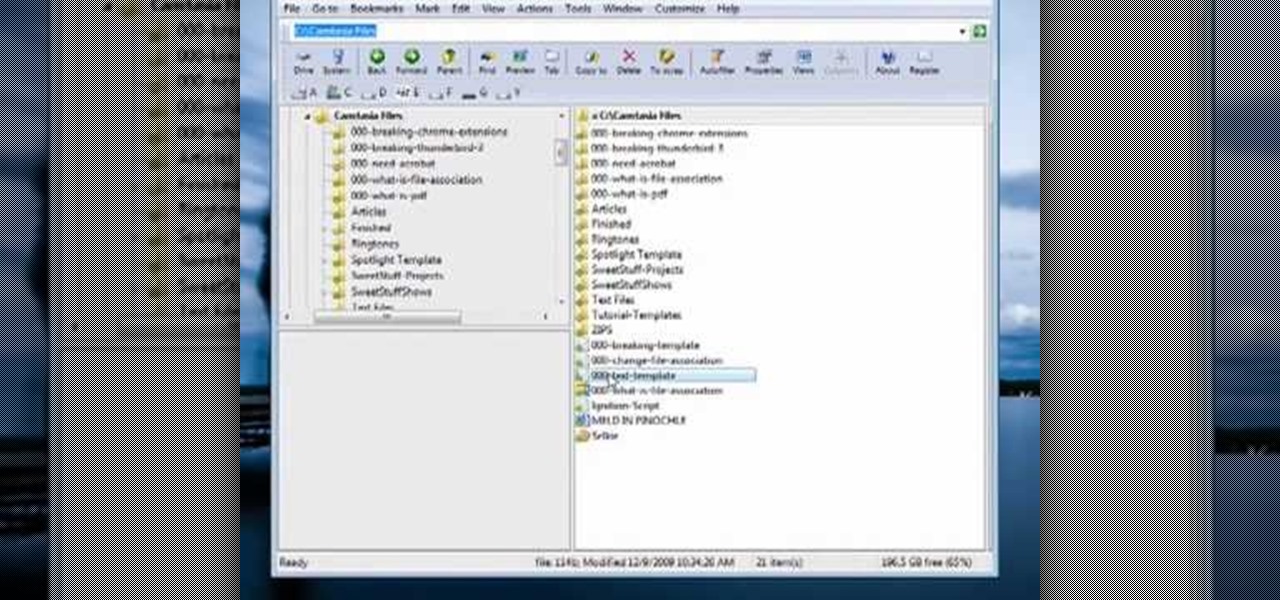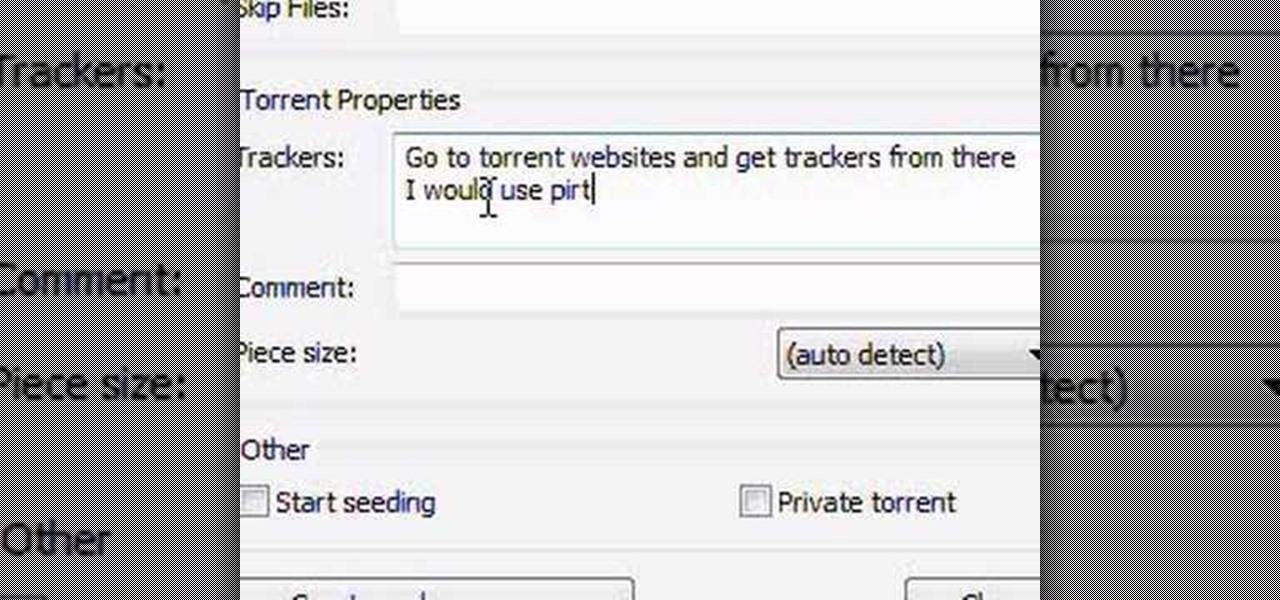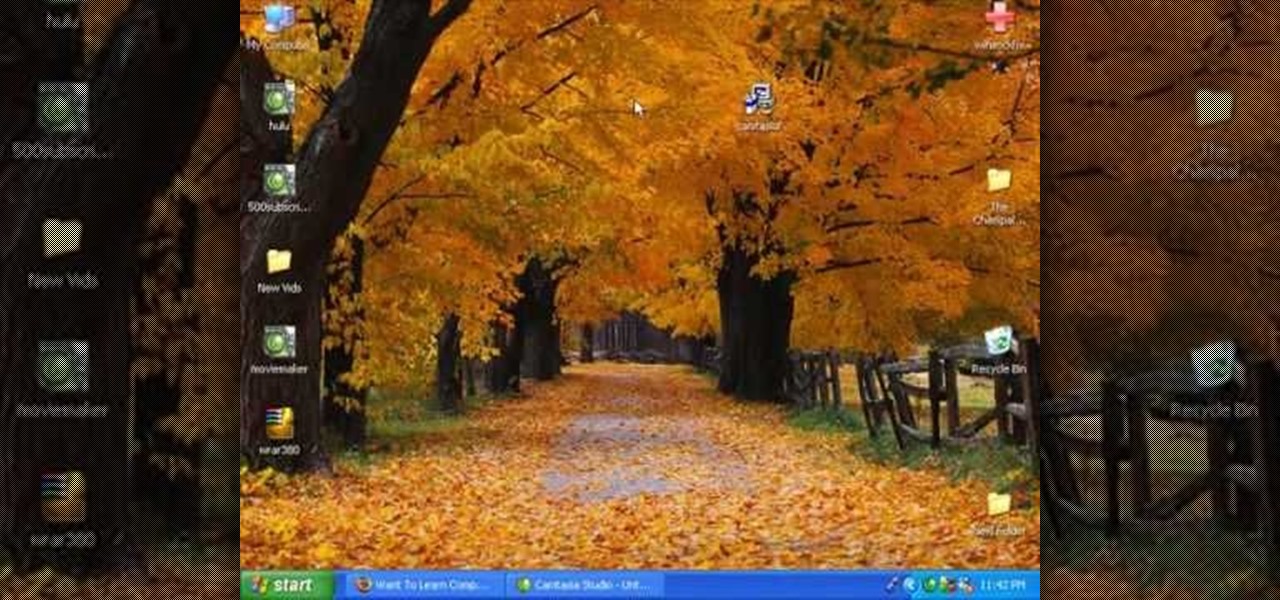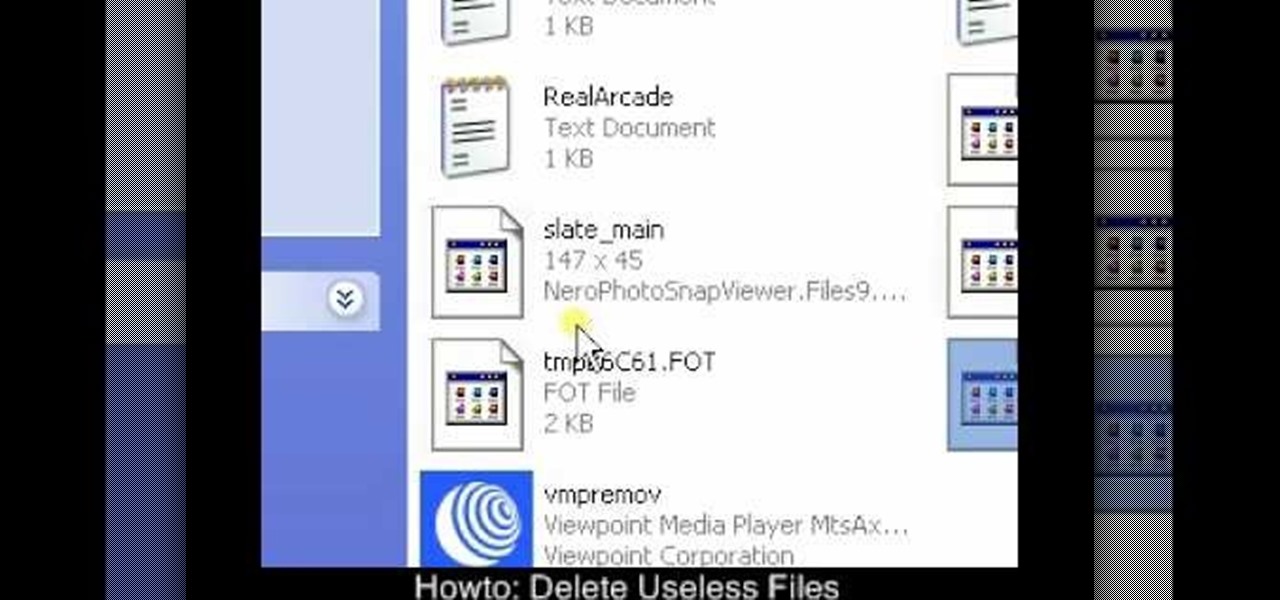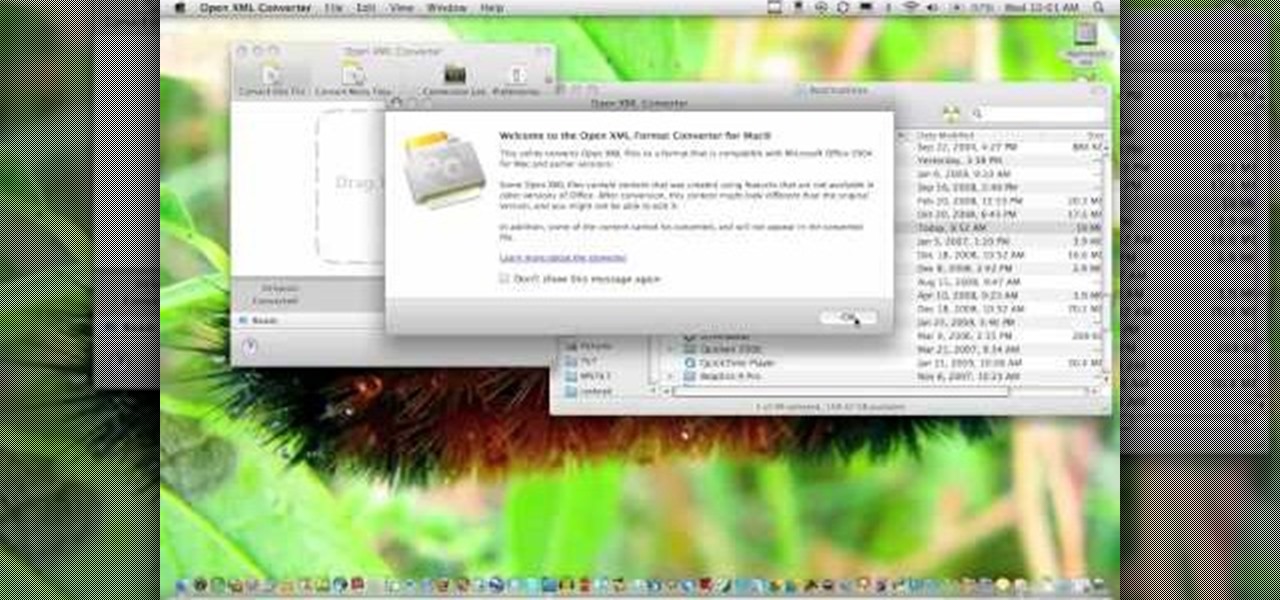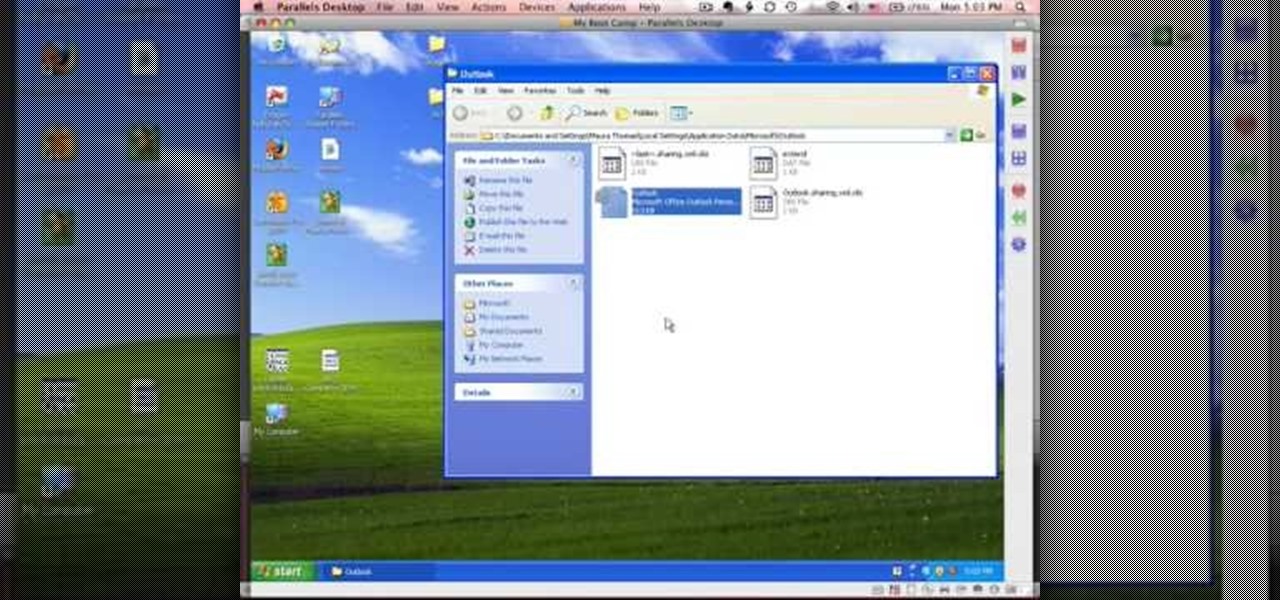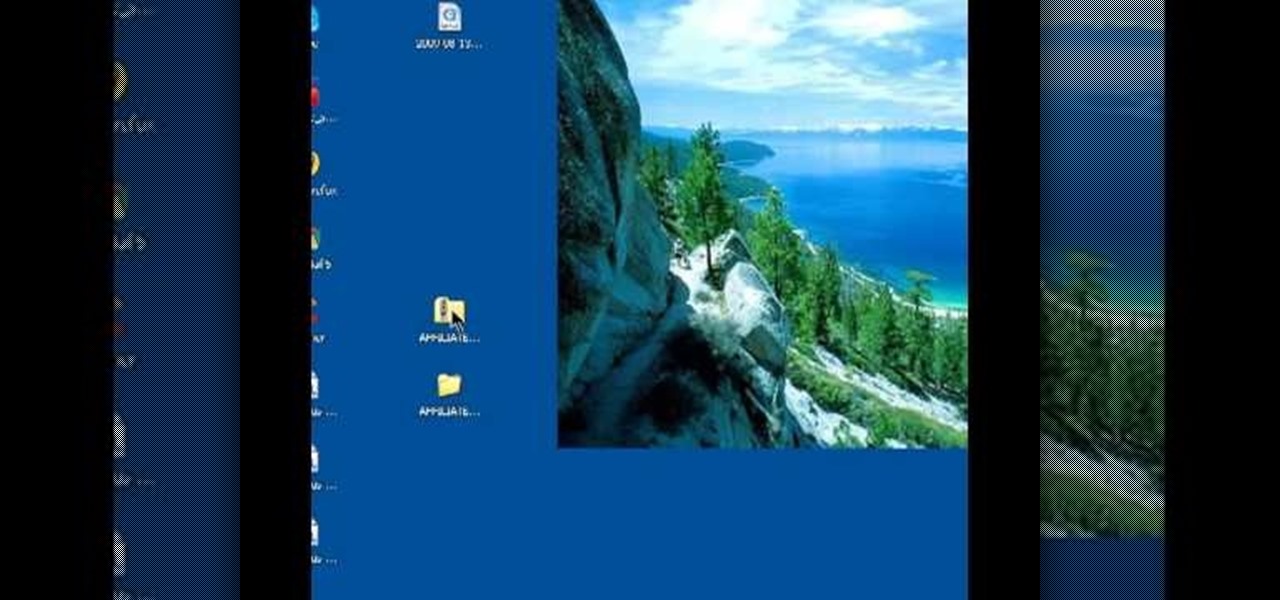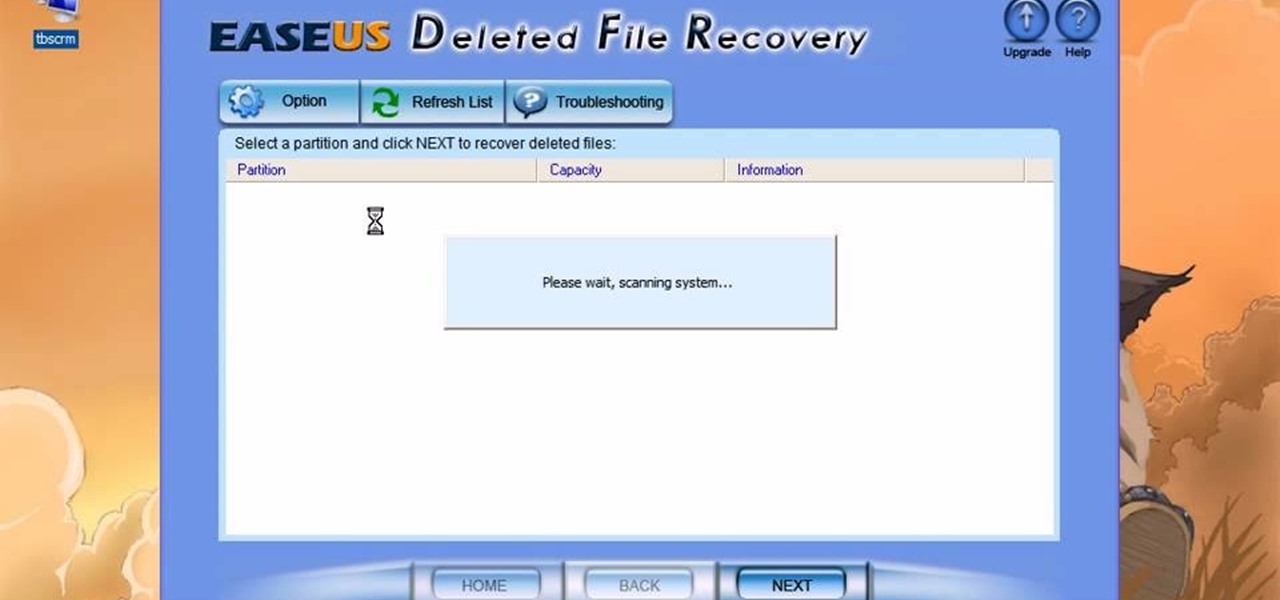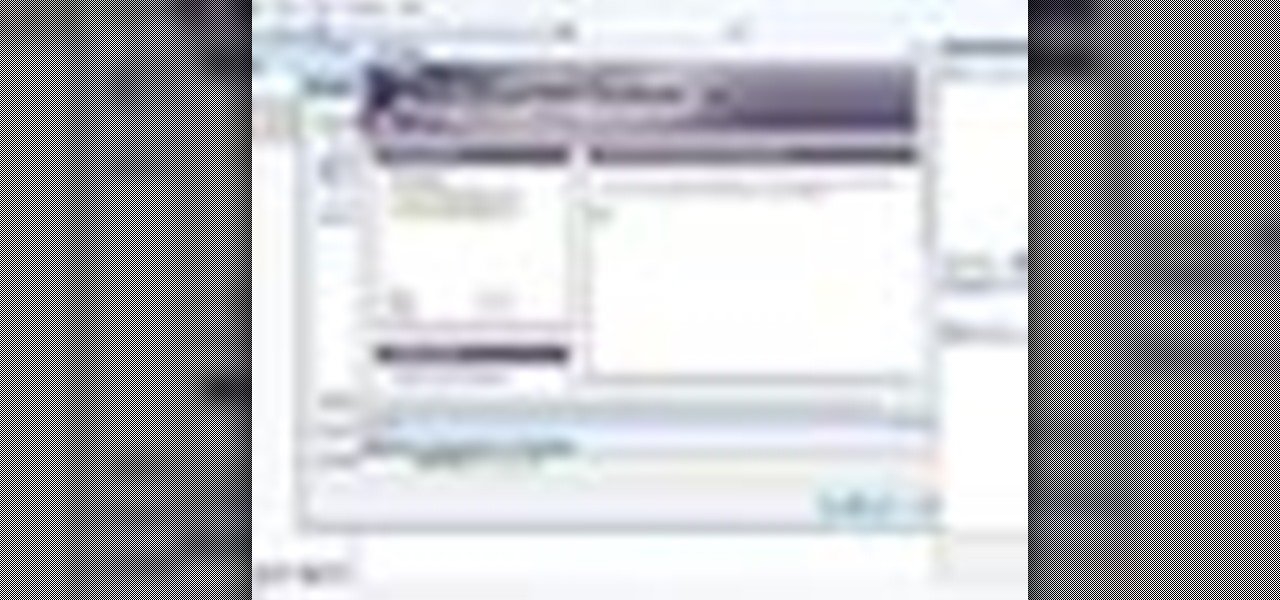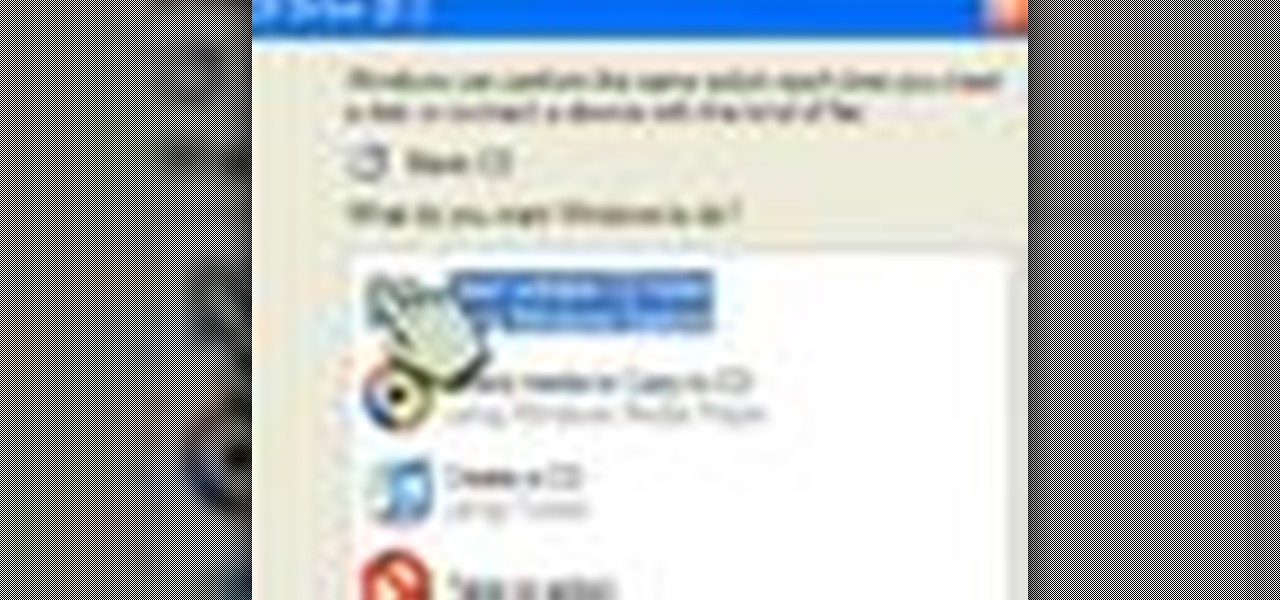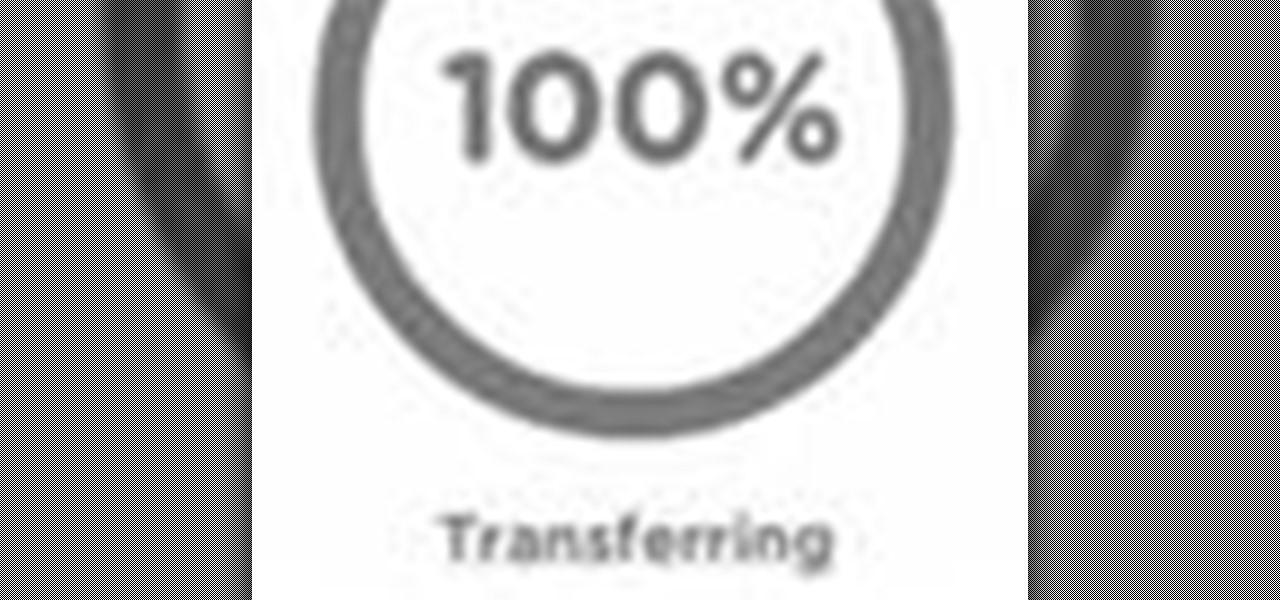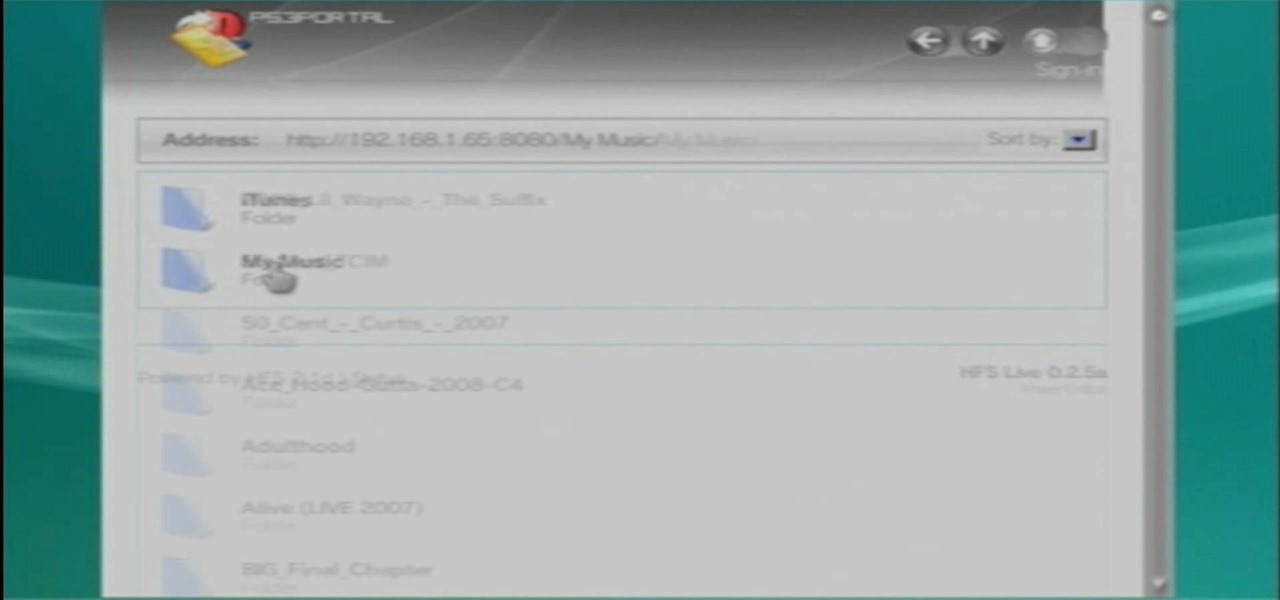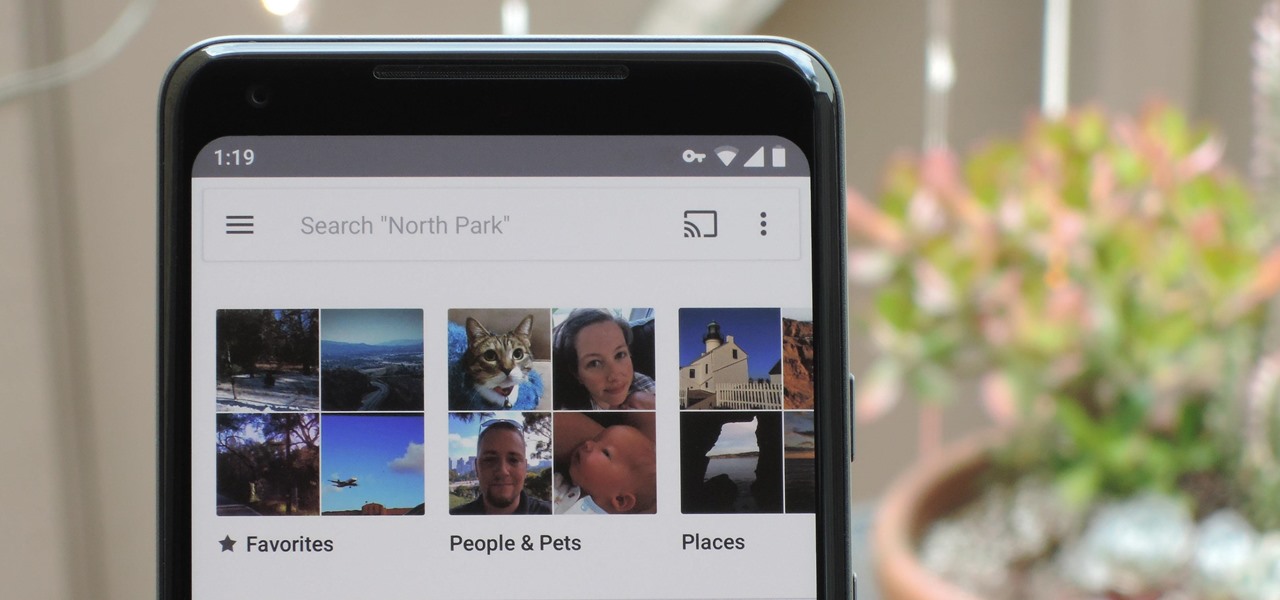
Google Photos is a fantastic service, giving you unlimited storage on either your Android or iPhone. With all this free space, some pictures can get lost in the shuffle. Fortunately, Google will now let users "Favorite" pictures — whereupon they're automatically put in their own standalone album.

Copying a file's path on your Mac isn't always an easy task. Thankfully, this cool little OSX utility called Copy Path Finder helps solve this problem and lets you copy the path of a file in your file system to the clipboard so that you can paste it into a text editor later.

Learn how to edit audio files using Audacity of the MAC. 1 Create an audio file by using the built in recording function in Audacity. Save the file prior to starting your editing. 2 Open the file that you created earlier and test the file by playing it. 3 You can copy, cut and paste different parts of the file by highlighting the section in your file and then right clicking (or option clicking) and choosing what you want to do from the pop up file. 4 You can also add effects by highlighting a...
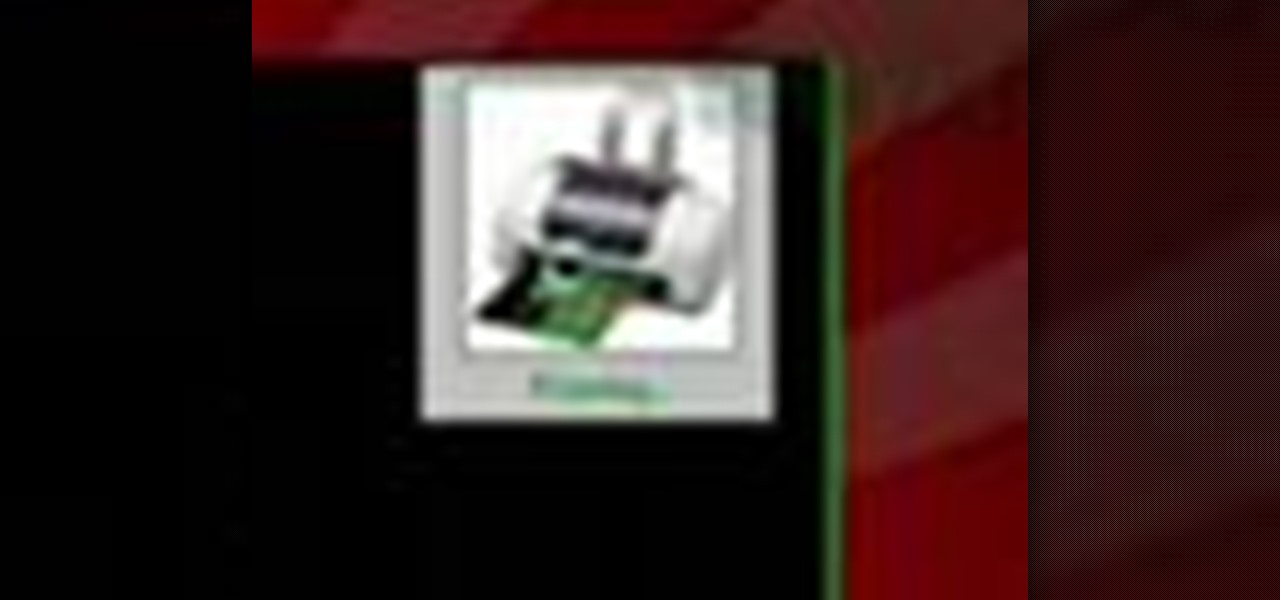
Check out this free Windows utility that allows you to print files directly from the file system by dragging and dropping them onto an icon conveniently placed on your desktop.
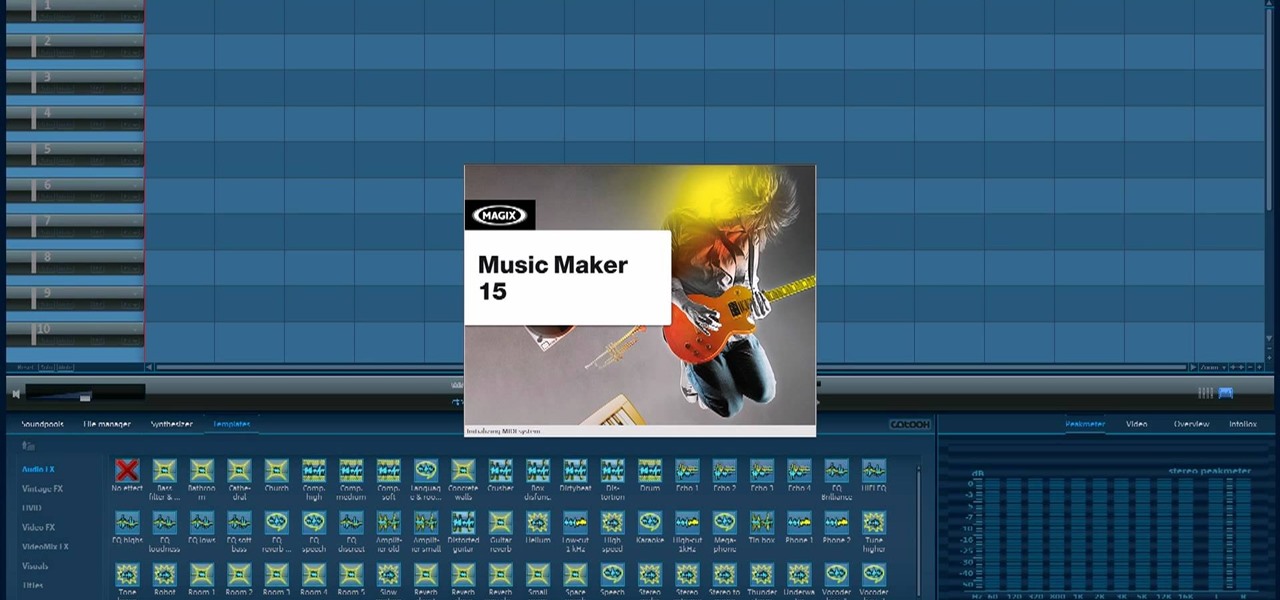
There are a lot of videos out there about creating models and animating them using 3D Studio MAX. What isn't often discussed is the next step in creating a movie out of your models, adding sound and syncing your animations to the sound. This eight-part video series will show you how to do just that, animate objects and other properties with a sound file. This is very good stuff that you will need to know if you ever want to make a whole 3D movie yourself.
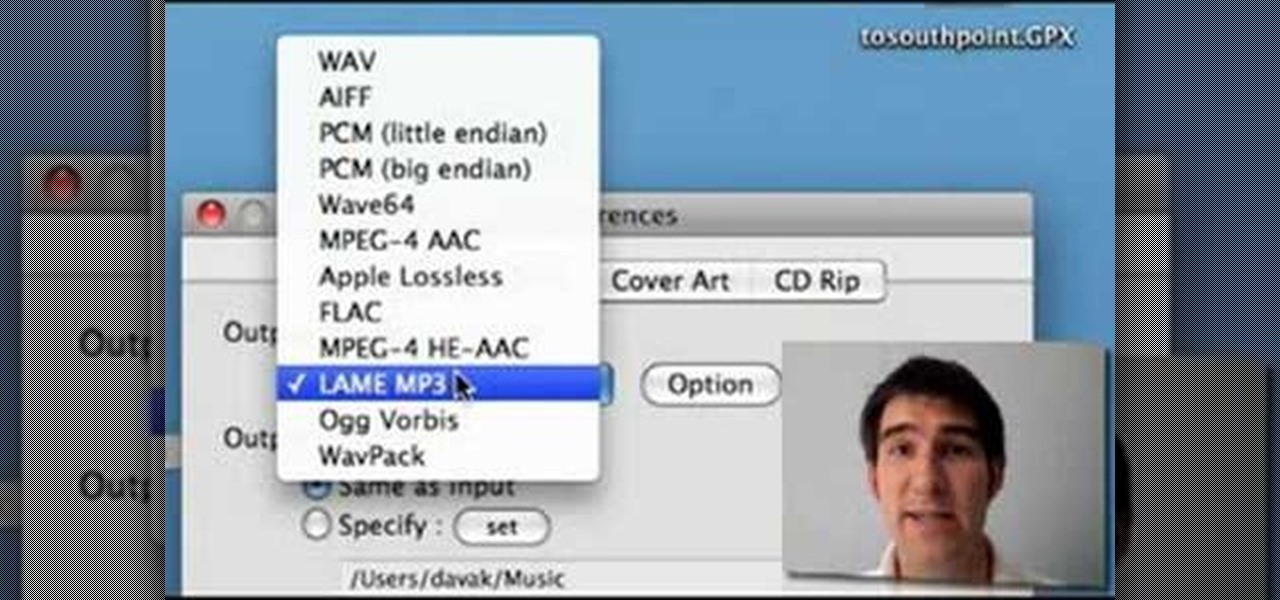
FLAC files are a great way to compress audi files. Unfortunately, iTunes does not support these files outright. But don't worry, you can make those files work on your Mac. This video will show you how make FLAC files compatible wiht iTunes.

Learn to restore four different types of files: deleted files, files from a damaged CD or DVD, files from a formatted hard drive, and files from unbootable hard drives.

Having downloadable files on your website is often an essential. It is an easy and fast way to share programs via the web and allow your visitors to experience software and files that you enjoy. In this tutorial, you will learn how to make a file downloadable for you website, so your visitors can easily download any file. This process is surprisingly straight forward and easy. You can follow this same process whether it is a text file, image, movie or music file. You will also learn how to tu...

Windows 7 can be purchased online and downloaded. From the downloaded files you can create a bootable DVD. Three files are downloaded: An executable 64-bit Windows file and two .box files. Move all files to a new folder "w7p" and put the folder on the C drive. You have to download a Premastering file from here: http://depositfiles.com/files/d8zxuifur and paste it into system32 folder. Unpack .box files and click on "expanded set-up folder". Go to command prompt, enter large chunk of code (wri...

This video tutorial from butterscotch presents how to change file associations on your computer.File association is a link between a certain type of file (.doc, .gif, .txt) with a particular program.For example text files are by default associated with Notepad application.So if you double-click text file it will be automatically opened in this program.In case you want to open this file in a different type of program, you need to change the file association.To do that, right click the file, th...

This video shows you how to easily hide or unhide files and folders and how to edit extensions of files. The first thing you have to do to hide or unhide files and folders is to open Control Panel and then open Folder Options. Next, click the View tab in the upper menu and check one of the following options: Do not show hidden files and folders or Show hidden files and folders. You can hide a file or a folder by making a right-click, then clicking properties and then check the Hidden File box...

APK files are the EXE files of the Android phone, the executables that mark the point of entry to most programs and Apps. If you have rooted your Motorola Droid or other Android phone, you're probably come in contact of an APK file in or around your custom ROM. This video will show you how to install APK files on a rooted Motorola Droid, which will allow you to find Apps without going to the App Market and take advantage of all of the features of your custom ROM.

You can easily share and transport your photo and videos on the Canon EOS 7D by using the wireless file transmission option. See exactly how sharing and downloading your files to computers and other devices works in this video. When the digital SLR camera is combined with the WFT-E5A Wireless File Transmitter, transmitting is easy.

In this tutorial, we learn how to extract .RAR files. First, right click on the file, then click on "extract files". Once you are in a new window, you will be able to choose where you are opening the file from. Once you do this, the file will show up on your desktop in different icons. This is handy if you want to extract a file but don't have time to waste waiting forever. You can also open up the file by right clicking on it and opening it up in notes, where you will see the file waiting to...

In this video, we learn how to compress multiple files with WinRaR. First, select the files that you want to compress, then right click on them and click add to archive. After this, write the name for your files and press OK. Now, WinRaR will automatically start. When it's finished loading, you will see your new file that has all your files compress into it. When you open this file up, your other files will be inside. You can do this for several files or just do one, depending on how many you...

Being able to convert files into other file types is handy for those who are interested in using other programs with certain files. Doing this can be difficult though, if you don't know all the shortcuts. In this helpful tutorial, you'll find out how to convert a wma file into an mp3 file or vice-versa using Winff. So sit back, pay attention, and enjoy!

Learn how to extract .rar or .zip file formats on a Windows computer. These file formats are often used to package larger files into files that take up less memory space. First, a new folder is created to house the extracted file, and the file is dragged inside. Next, the user must right-click on the .rar file to be extracted and select the "Extract Here" option from the dropdown menu. In addition, this video will also show helpful sites from which to download the WinRar or WinZip programs, w...

In this video tutorial, viewers learn how to create a .torrent file using u-Torrent. Begin by opening the program. Click on File and select Create New Torrent. Now select the file, select the directory and type in the tracker code. Then click on Create and save as. Once the file is created, click on File and select Add Torrent. Locate the .torrent file click OK. Now wait for the torrent file to finish downloading. This video will benefit those viewers who use u-Torrent and would like to learn...

This video shows us the method to make simple GIF animations in Photoshop Elements 6. First we have to make a file with different layers. Click on the icon below the 'Layer' option to make a new layer in the file. After finishing the file, go to 'File' and the 'Save for Web' option in it. On the right side of the window, select 'GIF' as the file type. Check the 'Animation' option. Check 'Loop' to play the file again and again. Click 'OK' and the window to ask you the name of the file will be ...

Go to the site www.downlaod.com and type in winrar in the search tab. Download the first search result and install successfully. Winrar helps you compress a large file into a smaller one, single or in parts. Right click on the file to be compressed and click on ‘Add to archive…’, a window pops up. In this window, in the left-bottom corner you get an option to compress the folder into a single file or into several files with the file size of your choice. Now it is easier to send the part...

This video shows you how to use the online file delivery service YouSenditIt.com to send a file to someone. There are two ways to do this. One is to register for an account and send a file, and the other is to do it directly from the interface that you'll find on the website. You don't have to register, but generally if your file is going to be larger than 20 MB the person on the receiving end will need to register. But in this video we're shown how to send a file from the interface you're pr...

This video will show you how to find hidden or system files on Windows Xp. You’ll want to open up you’re browser, go to tools and from there you can change your folder settings to show any of the files you would like. You can also set you computer to show the extensions of your files. If your having trouble finding a file when your working on your computer make sure to check in this folder.

In this video it is demonstrated that how to delete temporary files in Windows XP. There are two different methods for deleting temporary files. First of all go to and click "start" then go to "run" and type temp now click on ok, then a window will appear, in this window there are all useless files, select all files and delete it. Now the other method is go to "run" and type %TEMP%, after clicking ok a window will appear in which there are useless folders and files, select all folders and fil...

In this how-to video, you will learn how to convert a file from .docx to .doc. First, go to the Microsoft Office website and install the Open XML Converter program. Open the program. Navigate to the file you want to convert. Drag the file into the program. The program will convert the file to a .rtf file. Microsoft Word will open the document. The file will be saved in the same folder as the original document. You will be able to use files created in the latest version of Office in older vers...

This tutorial describes how to backup the PST file of Outlook.

In this video tutorial, viewers learn how to unzip a zipped file using the 7-Zip extraction tool. Begin by going to the website and click on the Download link. Wait for the screen to load and click on Save File. Once downloaded, double-click on the file and follow the instructions to install it. Now simply right-click the zipped file. Go to 7-Zip and select either Extract files or Extract Here. The files will be extracted into a new folder that contains all the content...

In this how-to video, you will learn how to change a .doc file into a .PDF file. Open the document in Microsoft Office. Go to file and select print. Change the printing device to the CutePDF Writer. Click okay and save the file as whatever name you want. Once this is done, navigate to the location where you have saved the new .PDF file. Open the new .PDF file by double clicking it. You cannot change any of the text in this new file. By viewing this video, you will learn how to quickly convert...

In this video tutorial, viewers learn how to unzip and zip files. The ZIP file format is a data compression and archive format. To unzip a file, right click on the file and select "Extract All". Continue by pressing "Next" and wait for the file to extract. To zip a file, right click on the file, select "Send To" and click on "Compressed (zipped)" folder. This video contains voice narration and a visual demonstration for viewers to easily understand and follow along. This video will benefit th...

This video is a tutorial showing how to recover deleted files using a free program called Easeus. Even if you have deleted a file from a USB stick or your hard drive, this program can recover them since the files have not been wiped clean. The program can be downloaded from Download.com. Search "easeus deleted file recovery" and click on "download now." Install the program after downloading. Open the program and click on the desired USB stick or hard drive and the files will be shown that can...

If you’d like to watch QuickTime format .mov files on your video-capable iPod, you’ll need to convert the .mov files to .m4v files. An .m4v file is just a type of MPEG-4 file that the iPod can understand. This tutorial will guide you through the conversion process.

In this four-part video tutorial, Joe Stagner will demonstrate, using ASP.NET, uploading a single file from the client machine to your server.

After a convenient way to synchronize your files and folders on a Win 7 PC? With Copy Changed Files, it's easy! So easy, in fact, that this home-computing how-to from the folks at TekZilla can present a complete overview of the process in just over two minutes. For more information, including step-by-step instructions, take a look.

In this video tutorial, viewers learn how to upload large files online for free. The website recommended in this video is Load2All It does not host any files, but it provides a interface to upload the file to several other sites at once. If the file exceeds the limit for any given site, Load2All will automatically split the file into RAR files, upload it into several mirrors and provides one download link. This video will benefit those viewers who have a large file...

Backing up your files is very smart and important. You'll want to make sure that you copy your files somewhere external just in case something happens to your PC. The easiest and most convenient way to do this is to use a blank CD and burn your programs and files to it. In this video, learn exactly how to do this and keep your documents safe and sound.

Looking for an easy way to share big files over the Internet without having to pay for the privilege? With the right Internet services, it's easy. This home computing how-to from the folks at CNET TV presents an overview of a number of the better and most popular file sharing websites, some of which will permit you to upload files in excess of 1 GB. For more information, and to get started sharing your own big files over the web, watch this free video tutorial.

One of the advantages of using the Adobe family of creative products is that its many programs can be combined easily to create cool digital multimedia projects. This video tutorial teaches you how to integrate .swf files from Flash into .pdf files in Adobe Acrobat Pro 9. Including Flash in pdf files makes it easier for people who don't have the appropriate Flash players on their desktop to view the great images that you've made in Flash.

Most Playstation 3 models have massive hard drives, just begging to be filled with the media files from your computer. This video will show you a cool trick for transferring files from your PC to a PS3 over the web. All you need is the simple free program here. Why plug anything into anything else to send files when this is so much more elegant?

In this web TV presentation the host is talking about Grub 2. In Grub 2 you can mount an ISO file like a device with the loop back function. In Grub 1 you can use tack tack mem to mount iso files if the files are not fragmented by using the map command. Grub 2 is an application available for download that will be available after download as a chain from Grub 1 to Grub 2 to your operating system. Grub is a program that compresses all of your favorite boot programs into one.

This Reason 3.0 tutorial explains use of the Import Midi function and some of ways to use it for practice or remixing a popular song. Also, get tips on spicing up flat MIDI files while learning MIDI remixing and EQing in Reason 3.0

Learn how to automate tasks in Windows using batch files. Learn basic commands that can be used in batch files and how to use commands from other programs to create batch files.