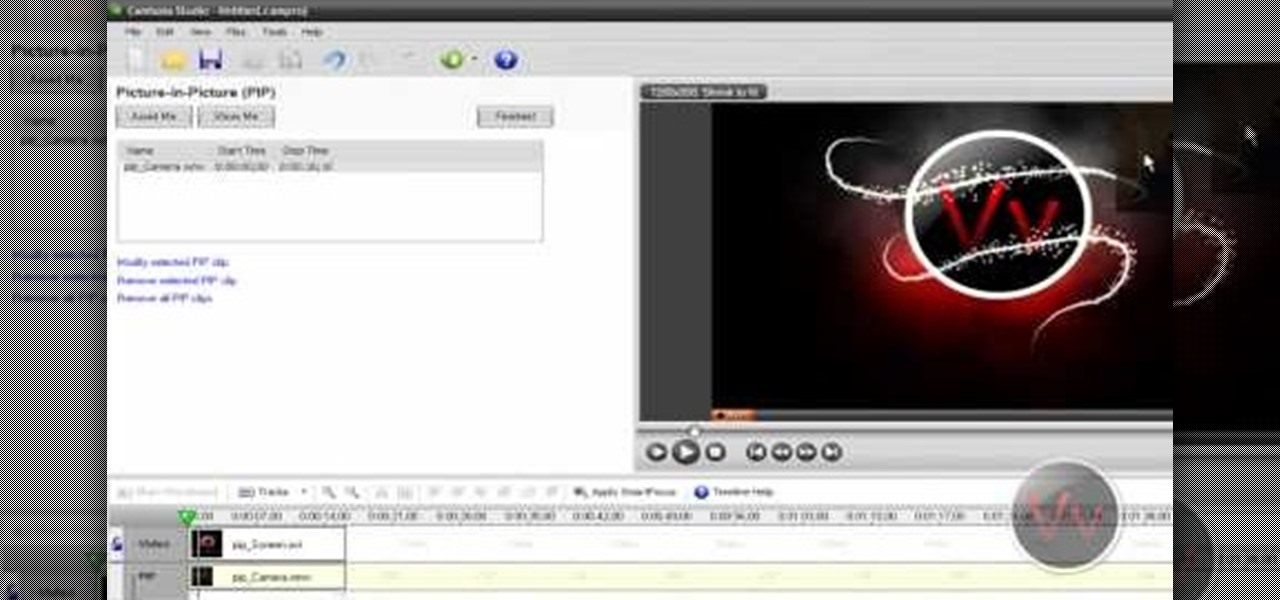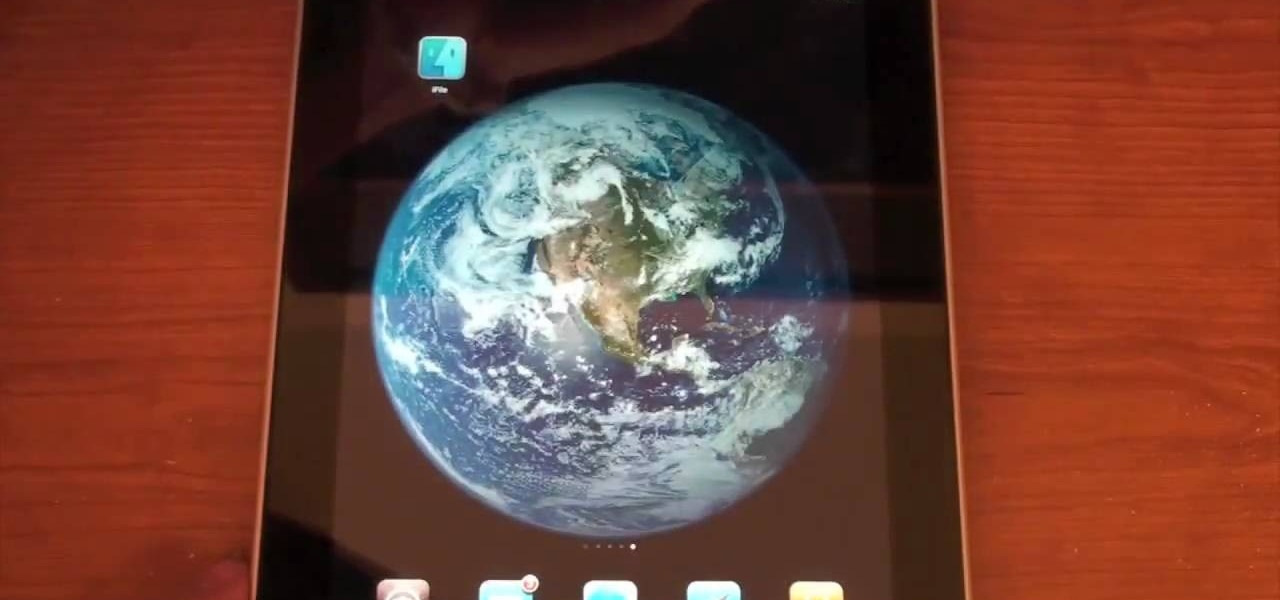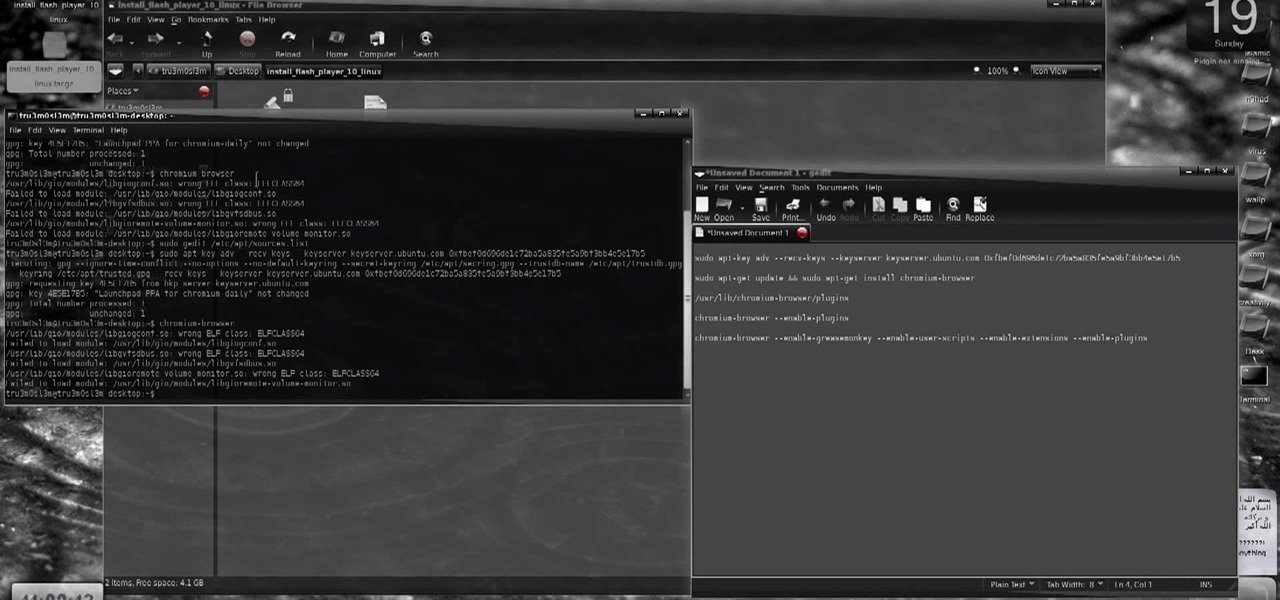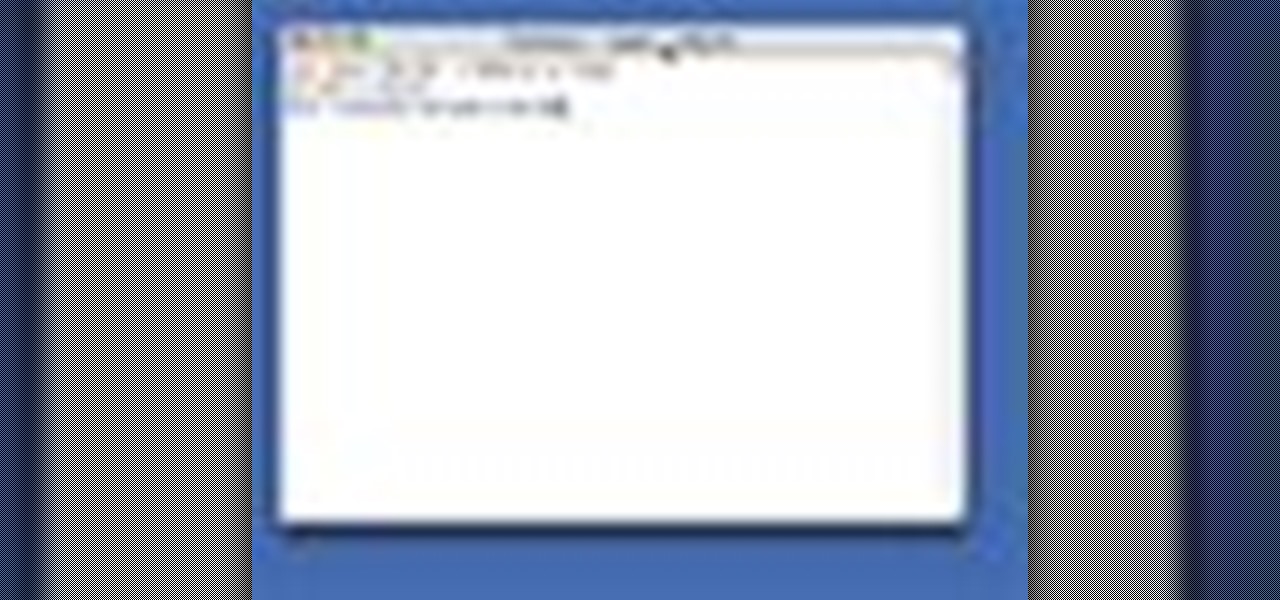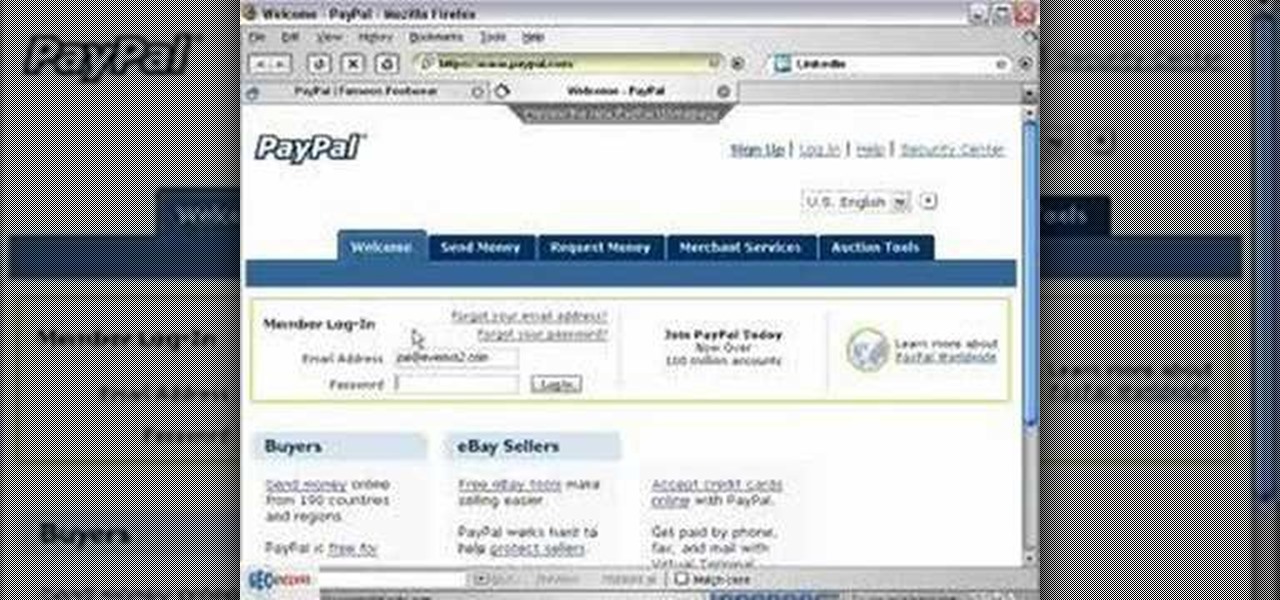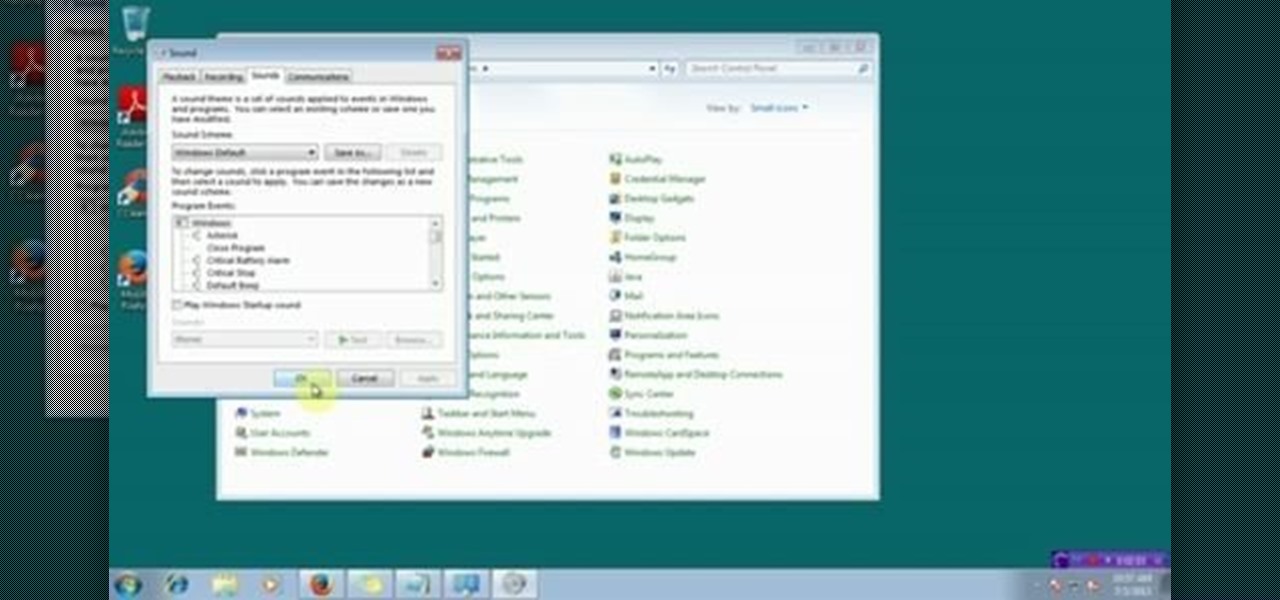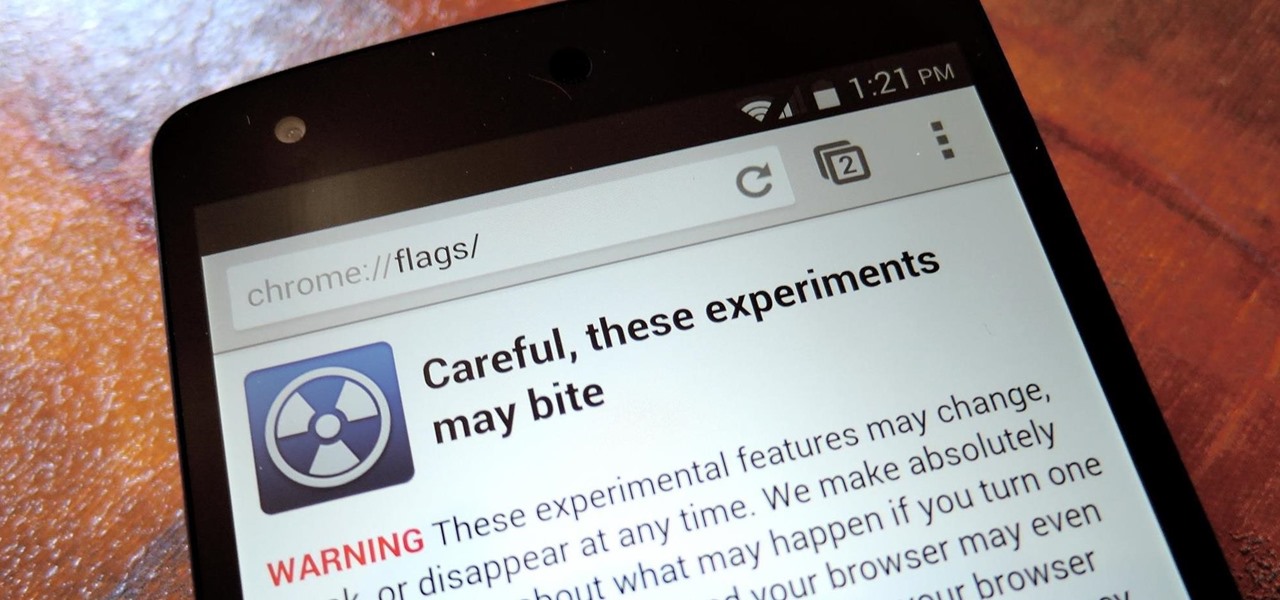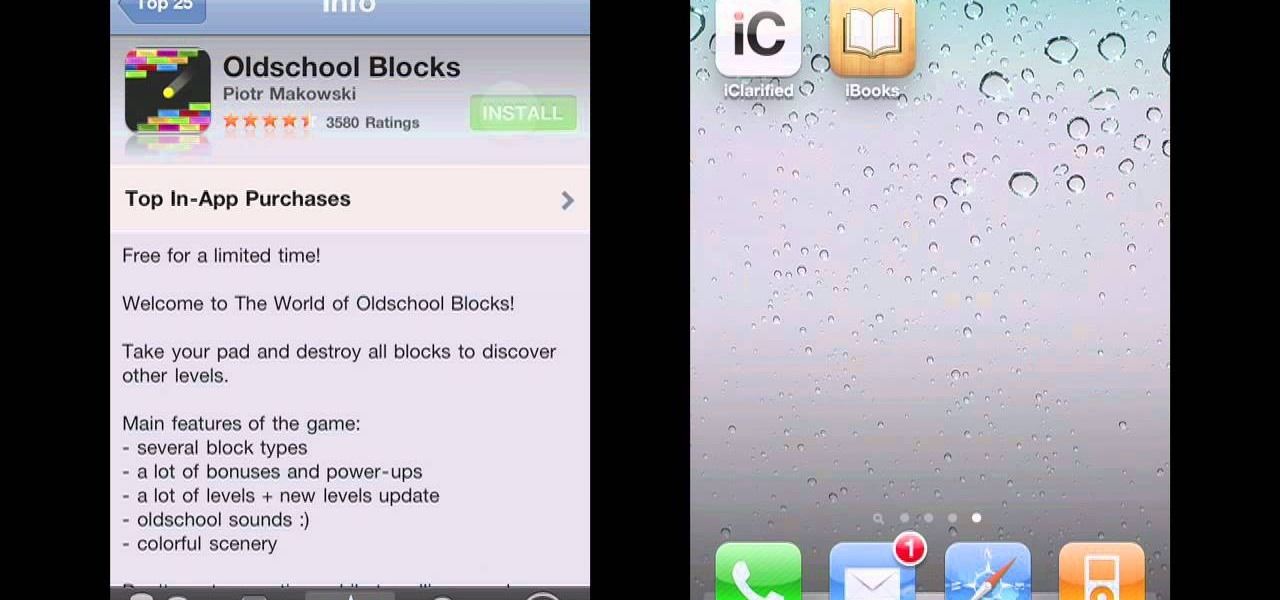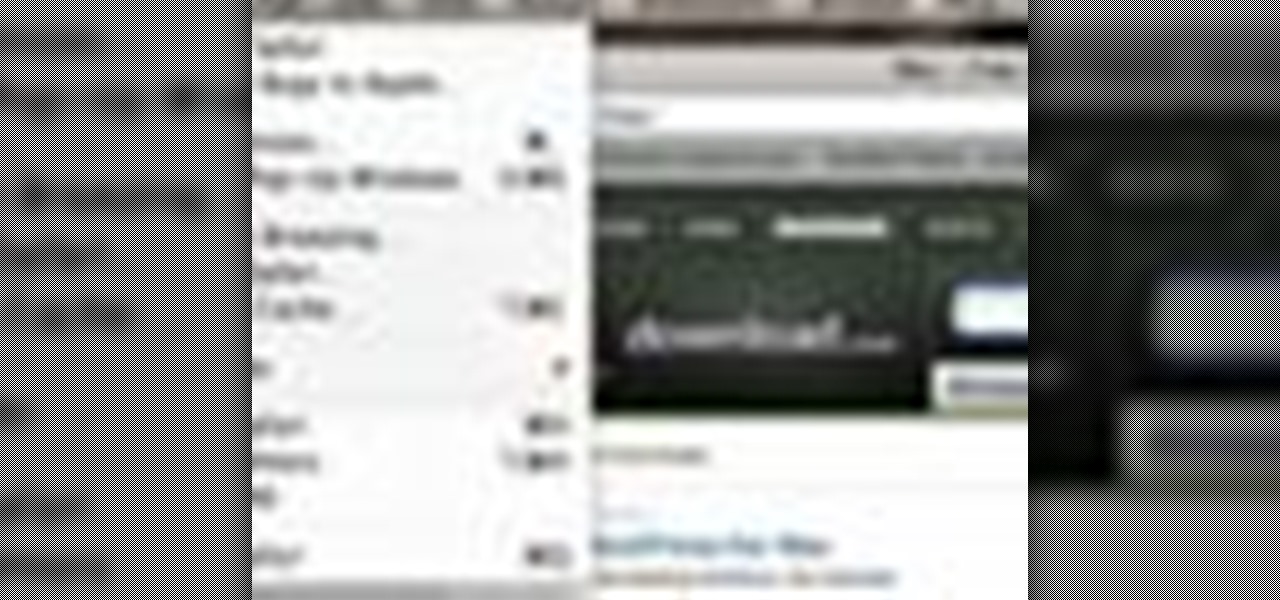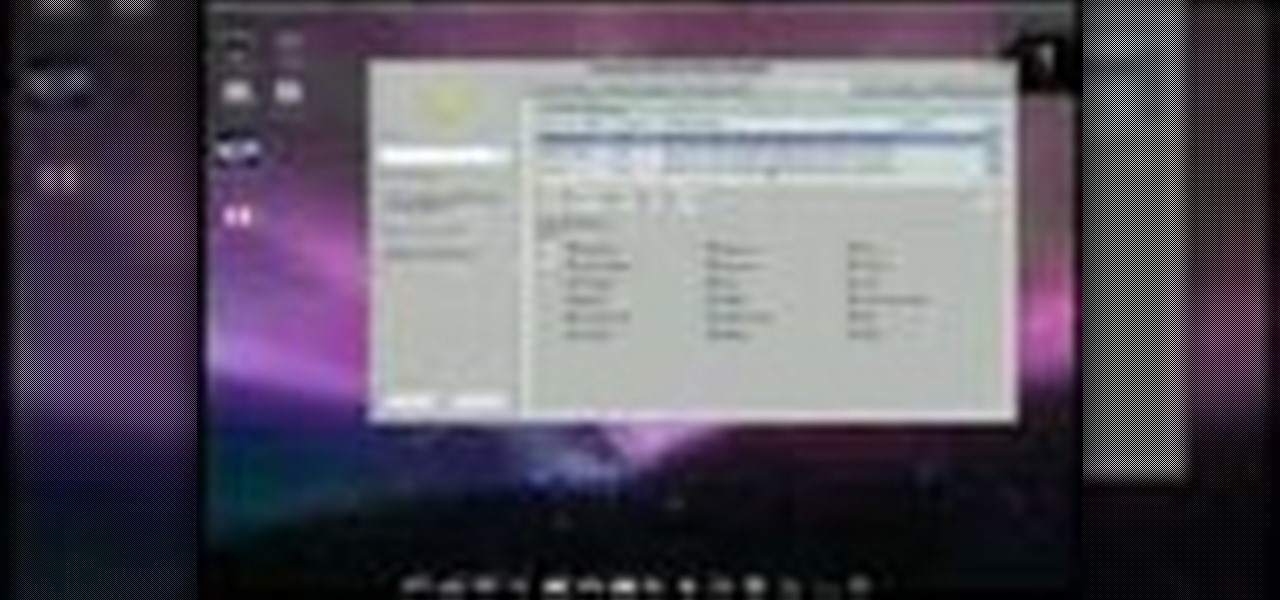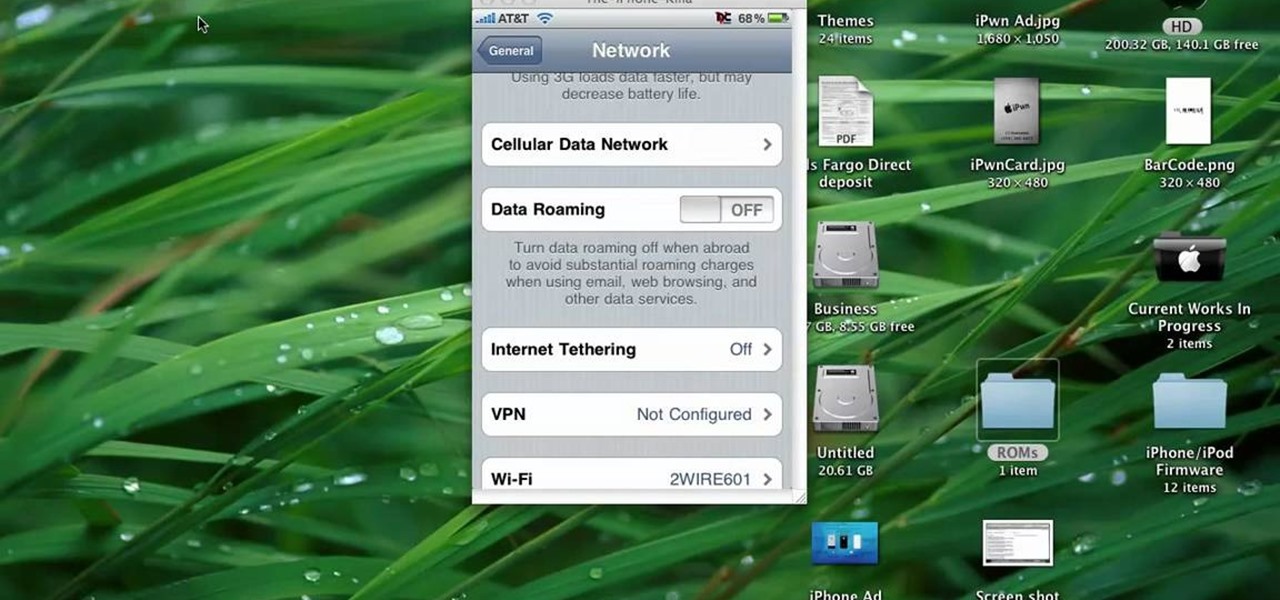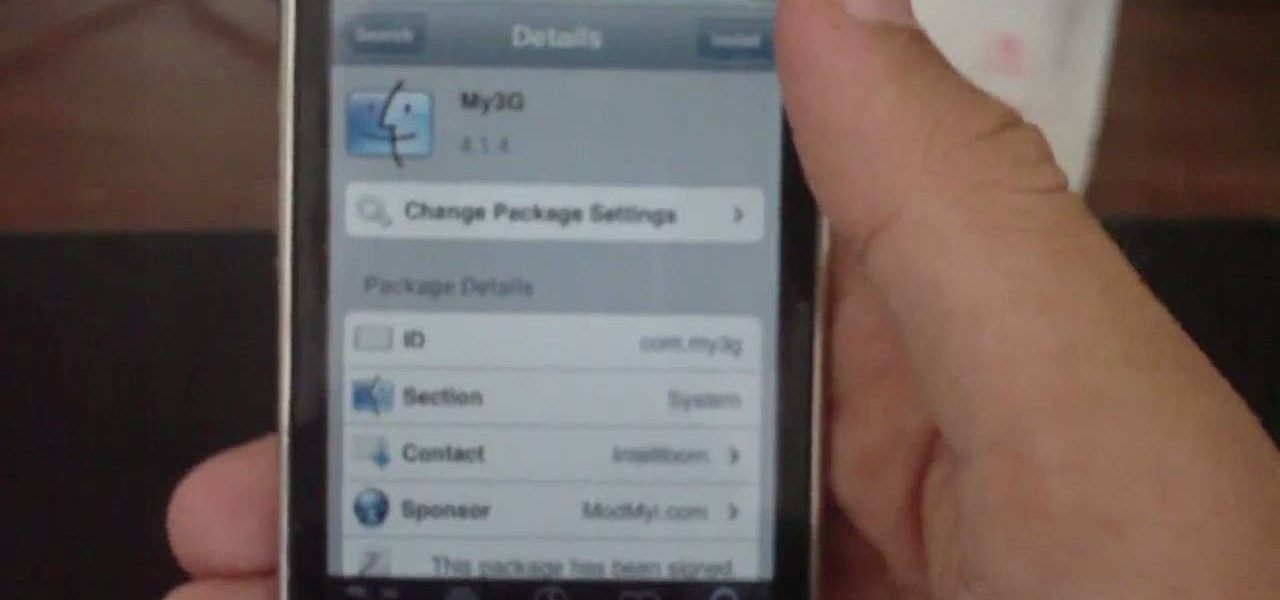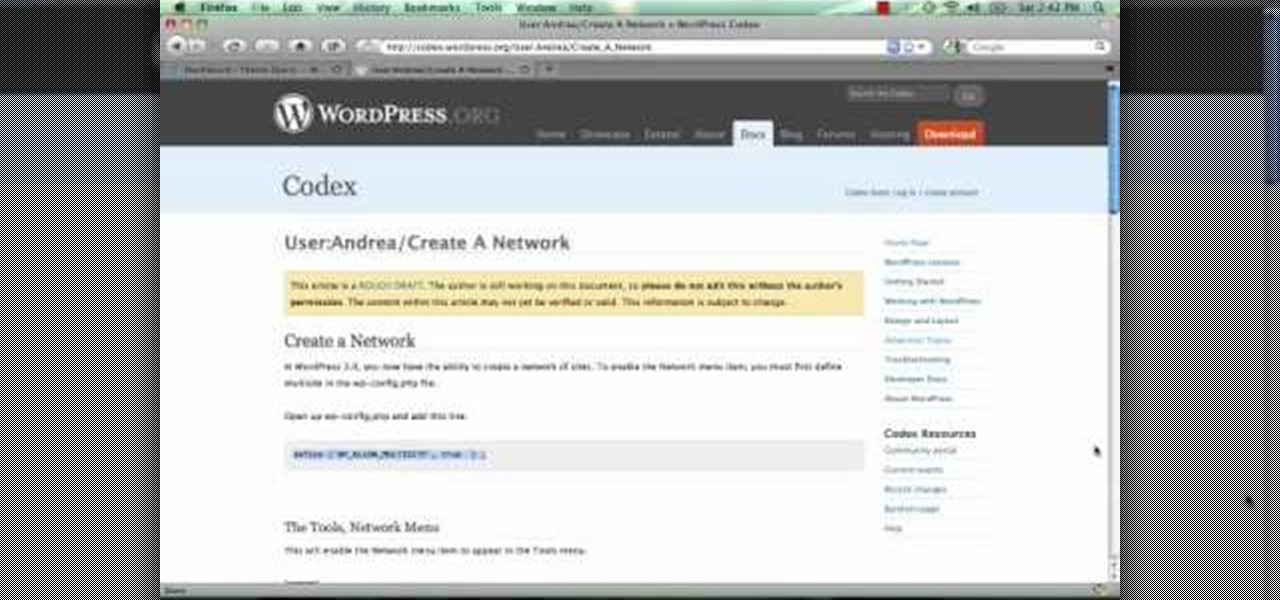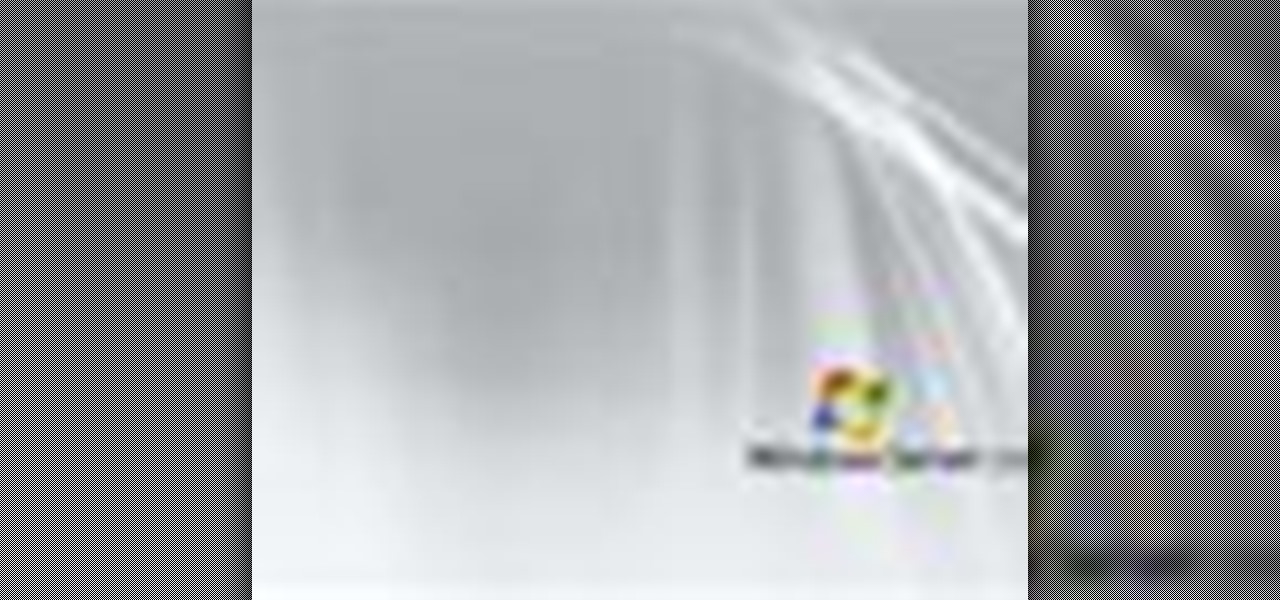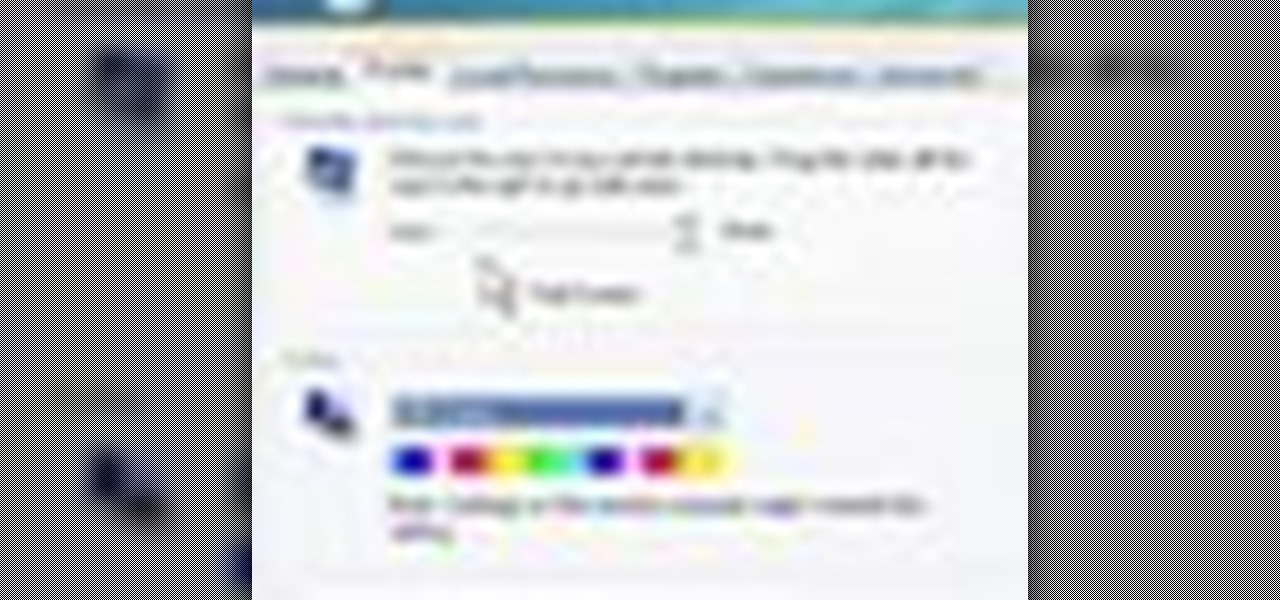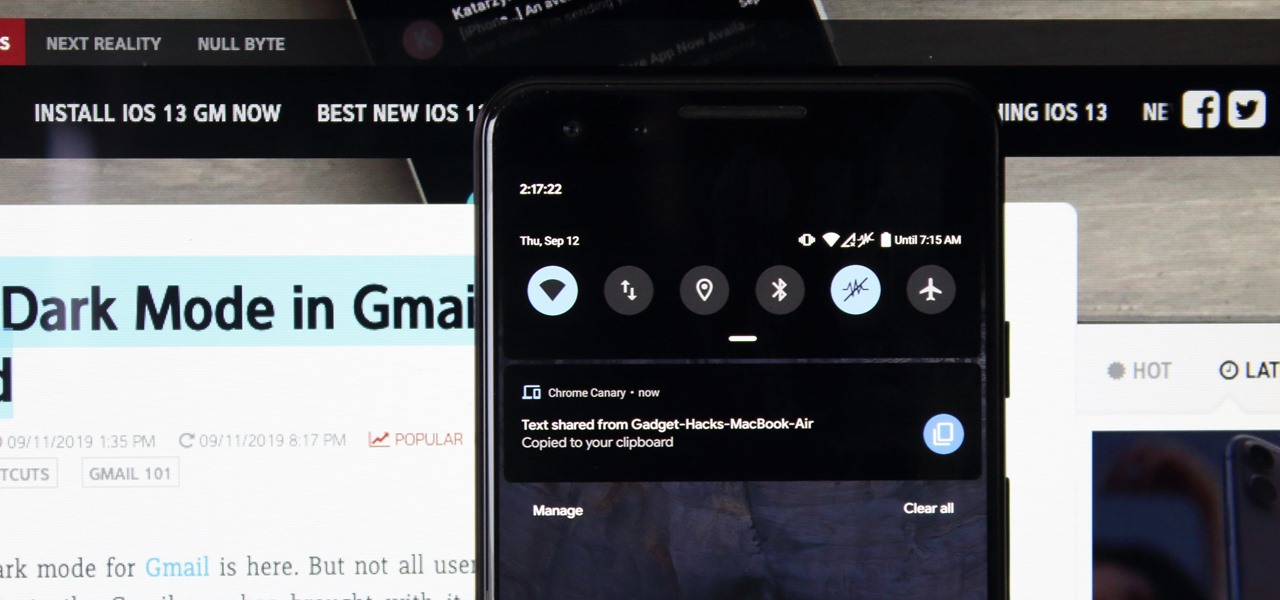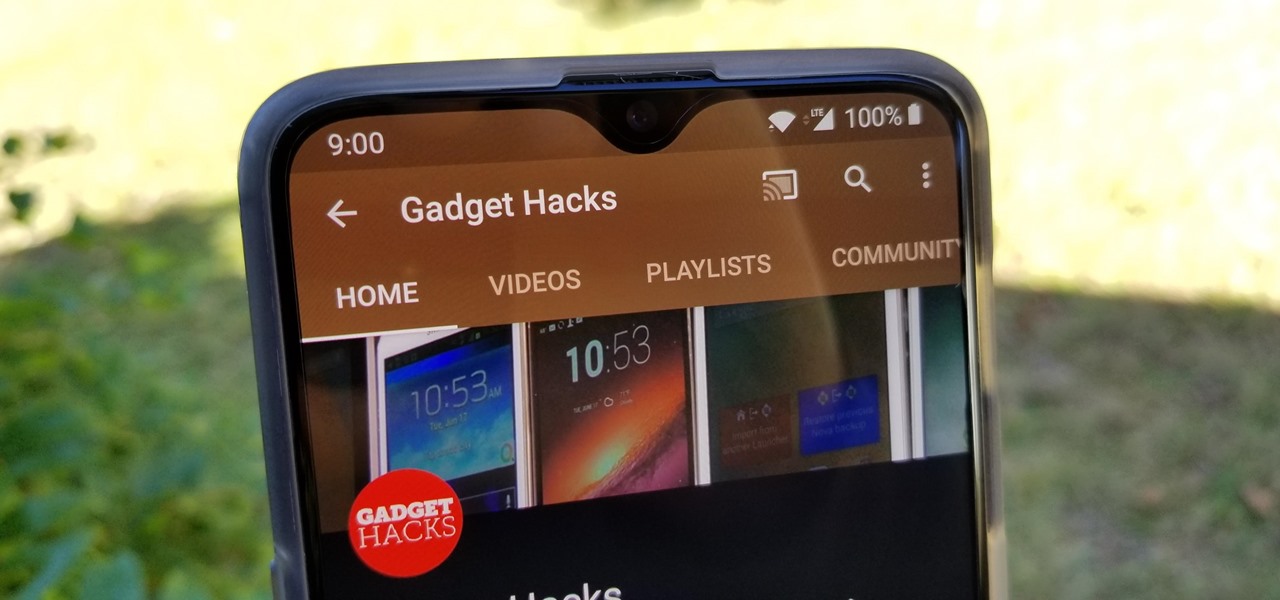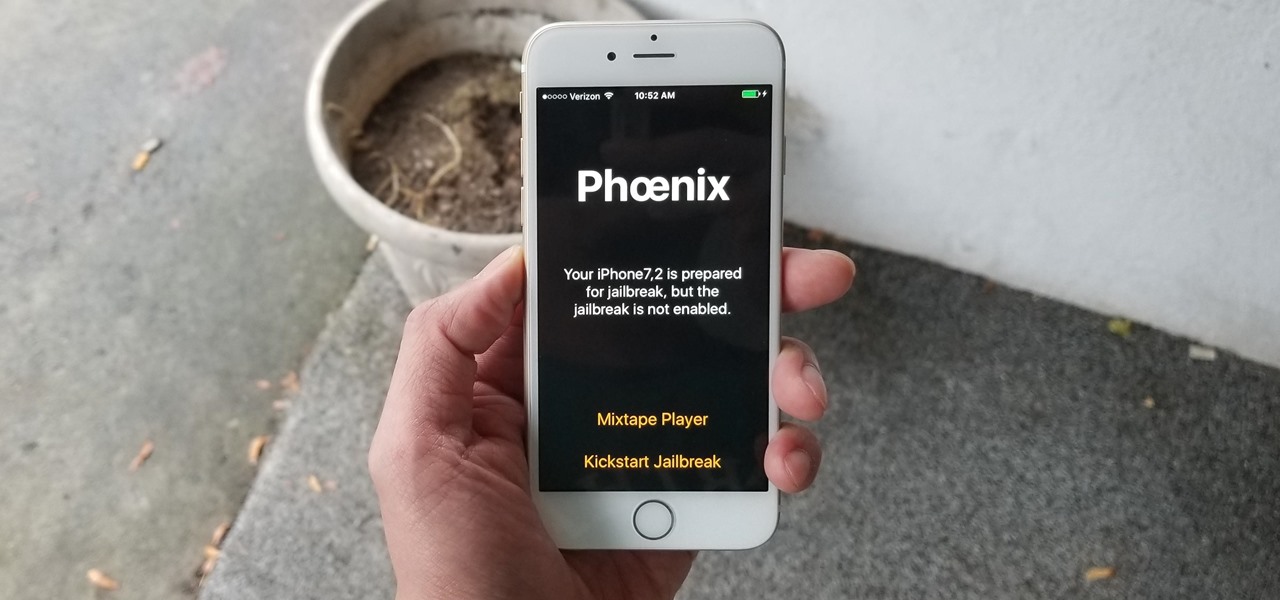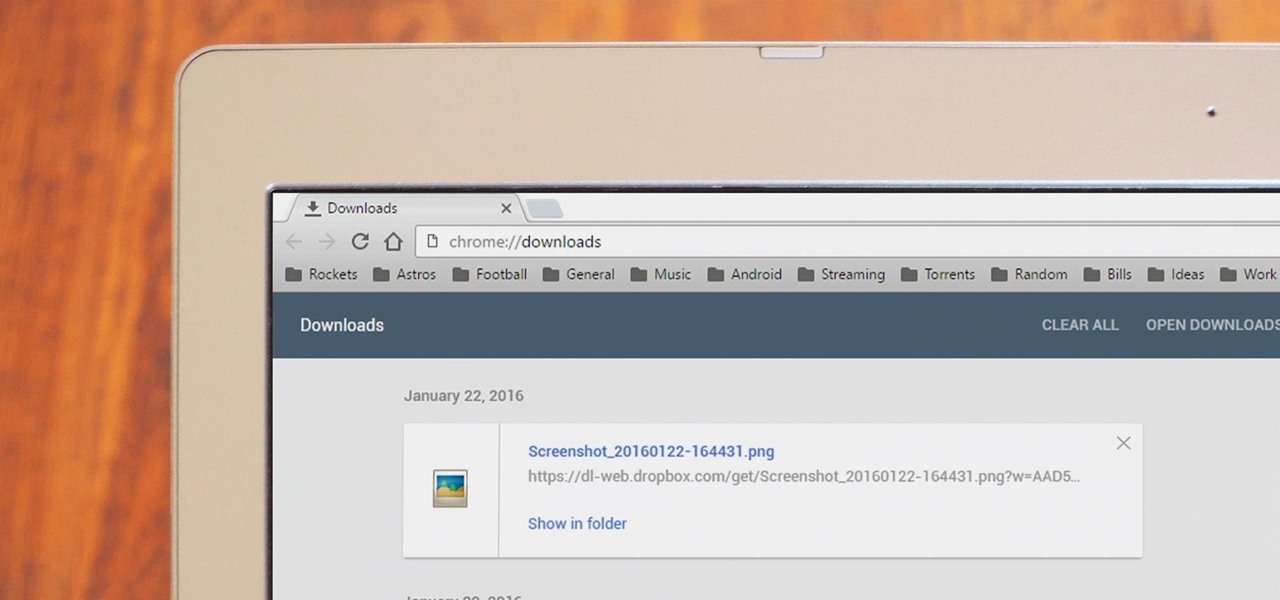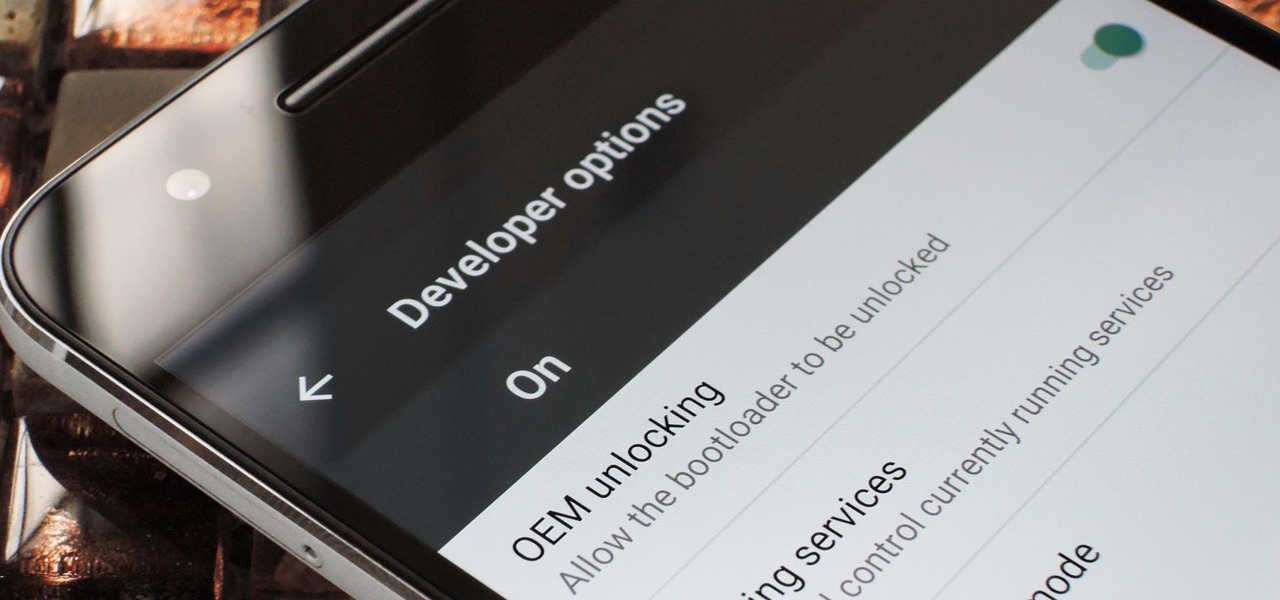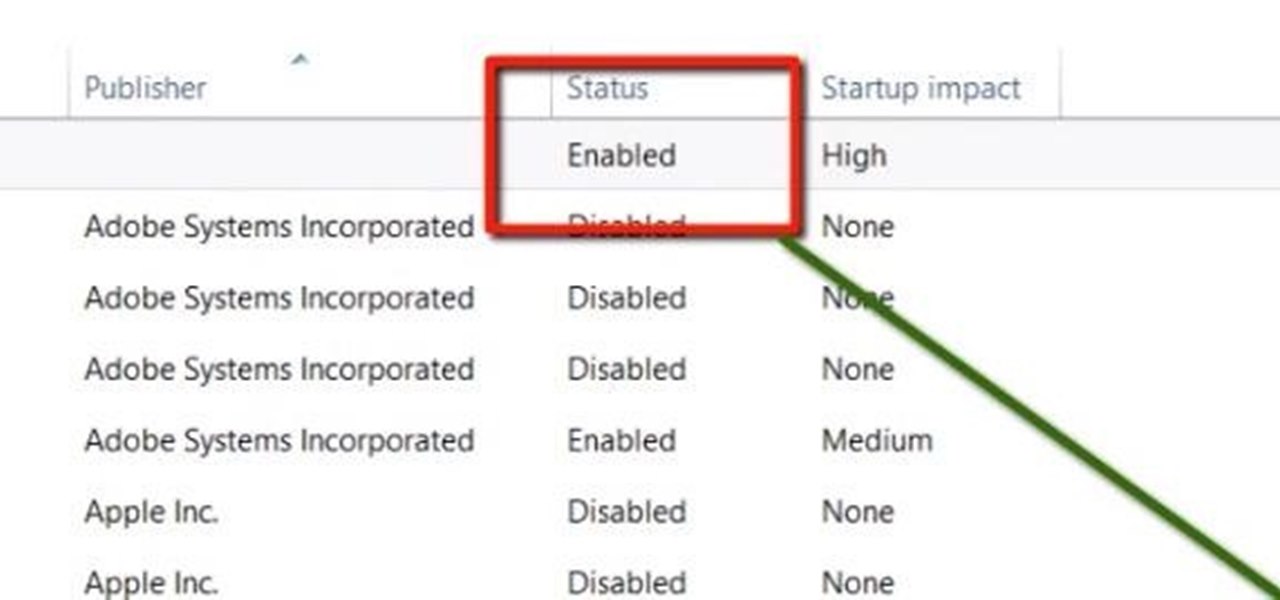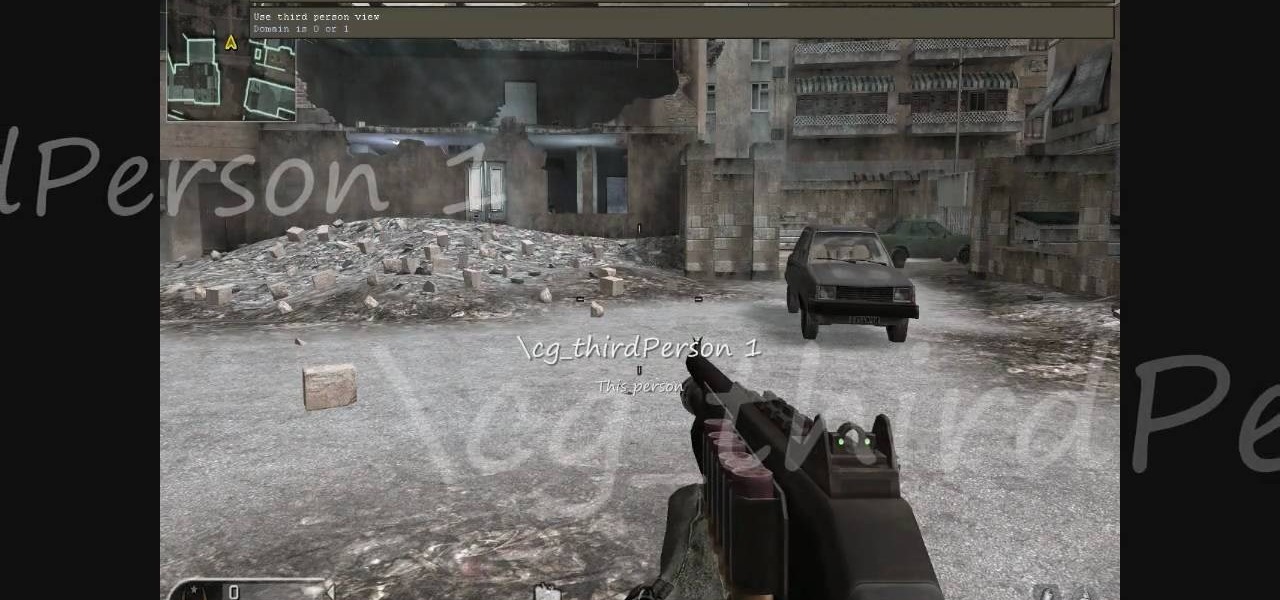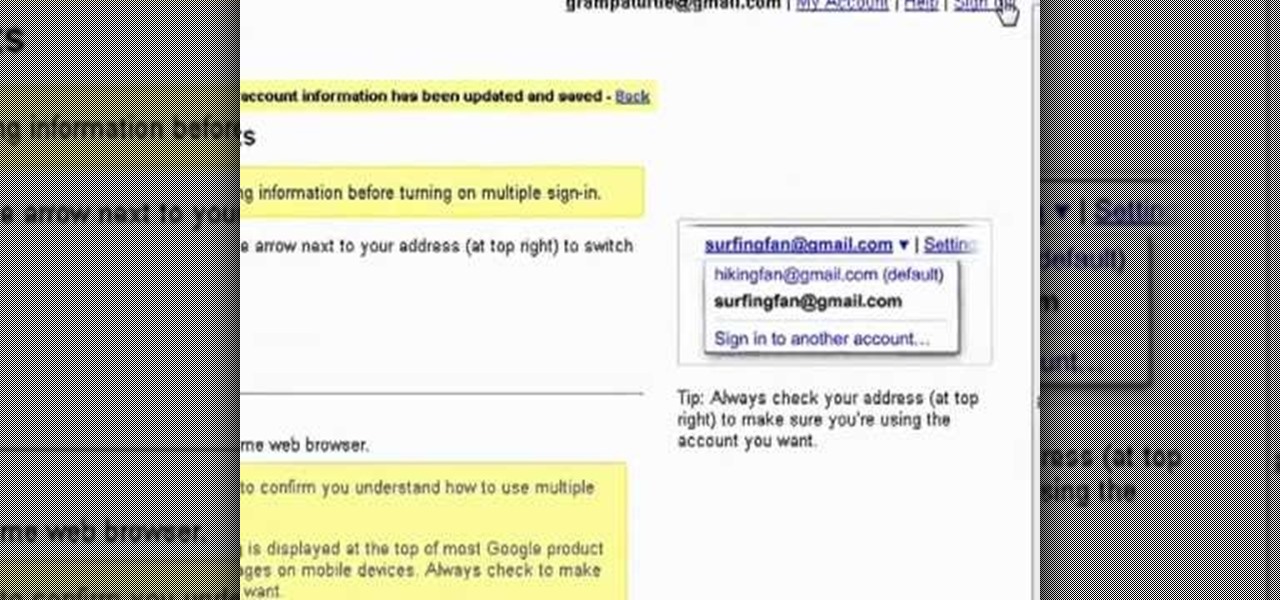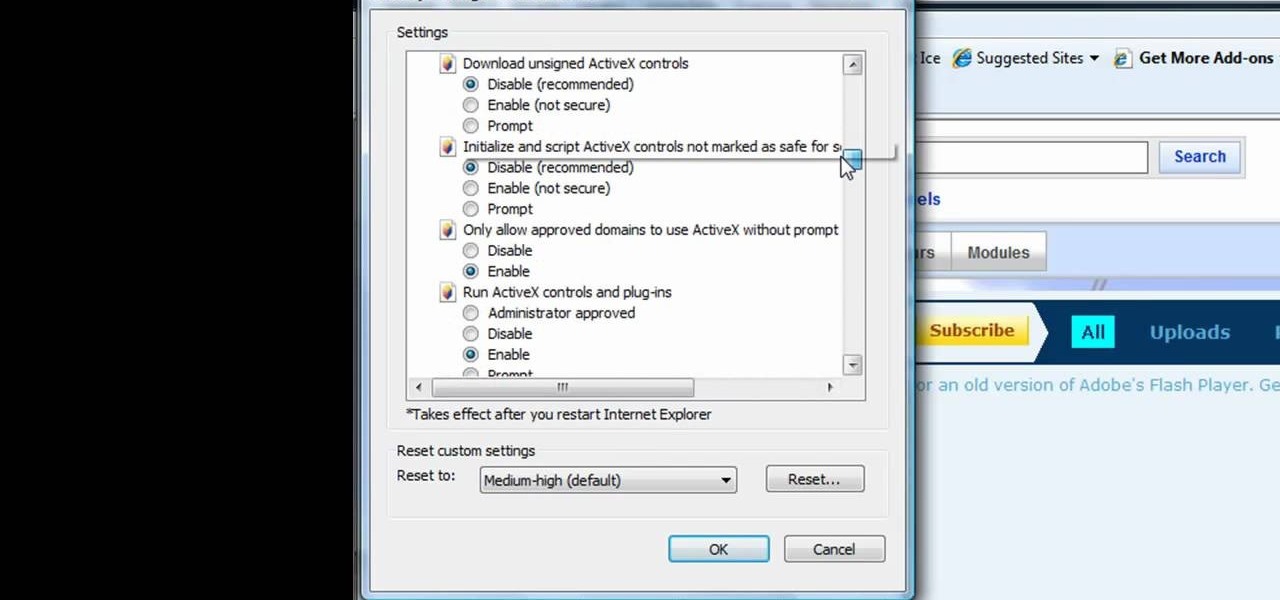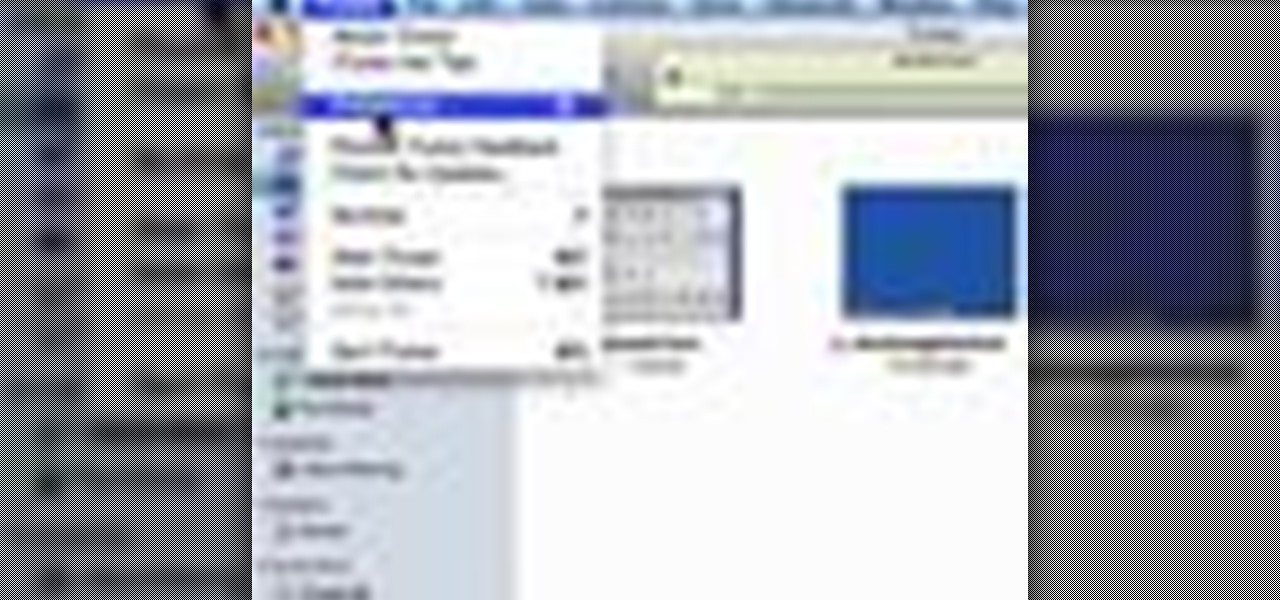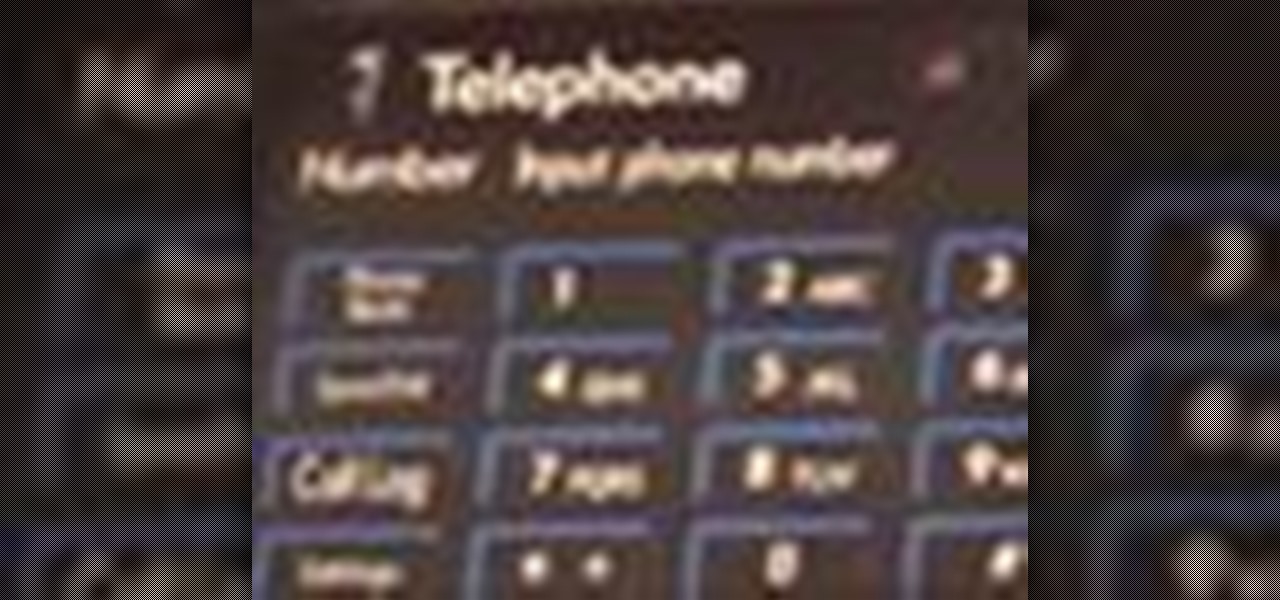Smartphones have put an end to camcorders. If you want to capture memorable moments in high quality, look no further than that technological marvel in your pocket. Recent Galaxy phones are shining examples of how far we've come — but the more capable a camera gets, the more complicated things can be.

If browsing speed is important to you—and it should be—you'll probably be interested to know that there are ten simple flag modifications you can make in Google Chrome in order to achieve the fastest browsing speed possible.
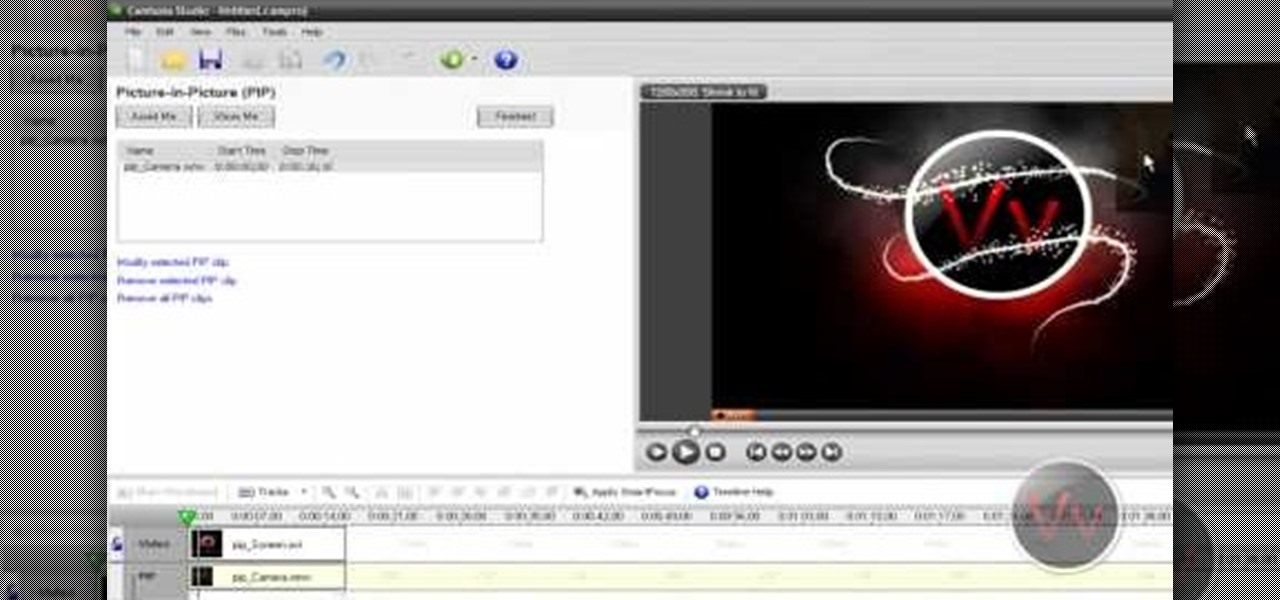
Show a separate clip in your larger video file, like an inset of yourself on a webcam when you're making your own tutorial video! This will show you how to set up your project to enable picture in picture viewing, for all or part of your video.
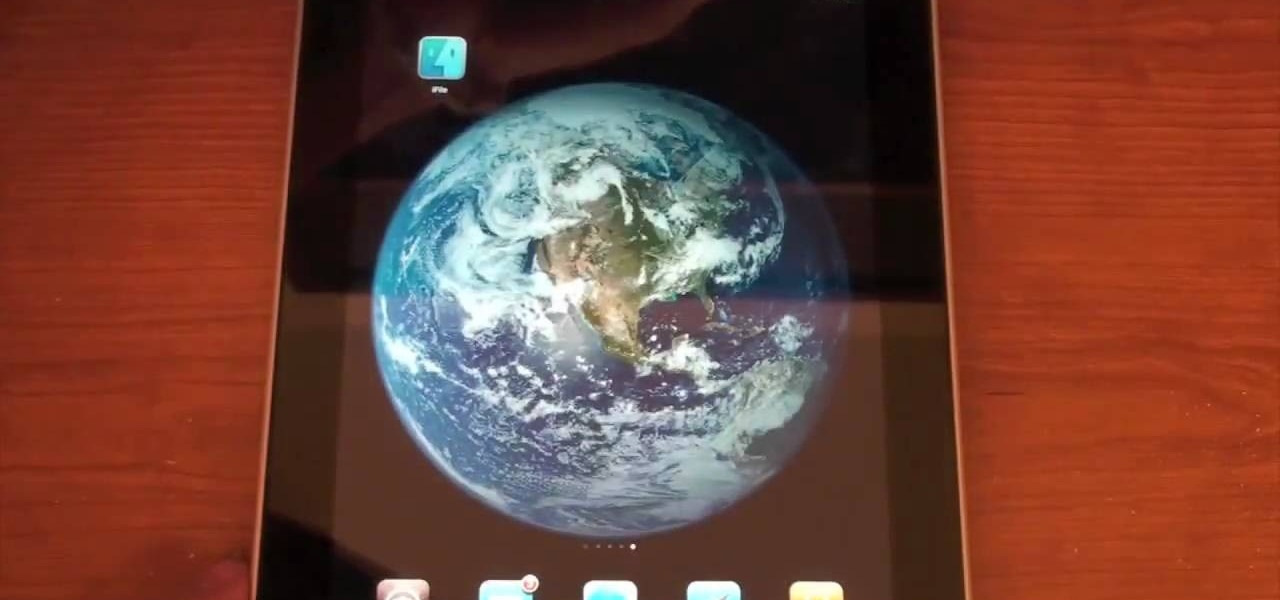
In this clip, you'll learn how to use the Voice Control feature on an iPad. Whether you're the proud owner of an Apple iPad or perhaps just considering picking one up, you're sure to benefit from this free video tutorial, which presents a complete overview of how to enable the Voice Control tool. For details, and to see what it takes to use iPhone-style voice commands on an iPad, take a look.
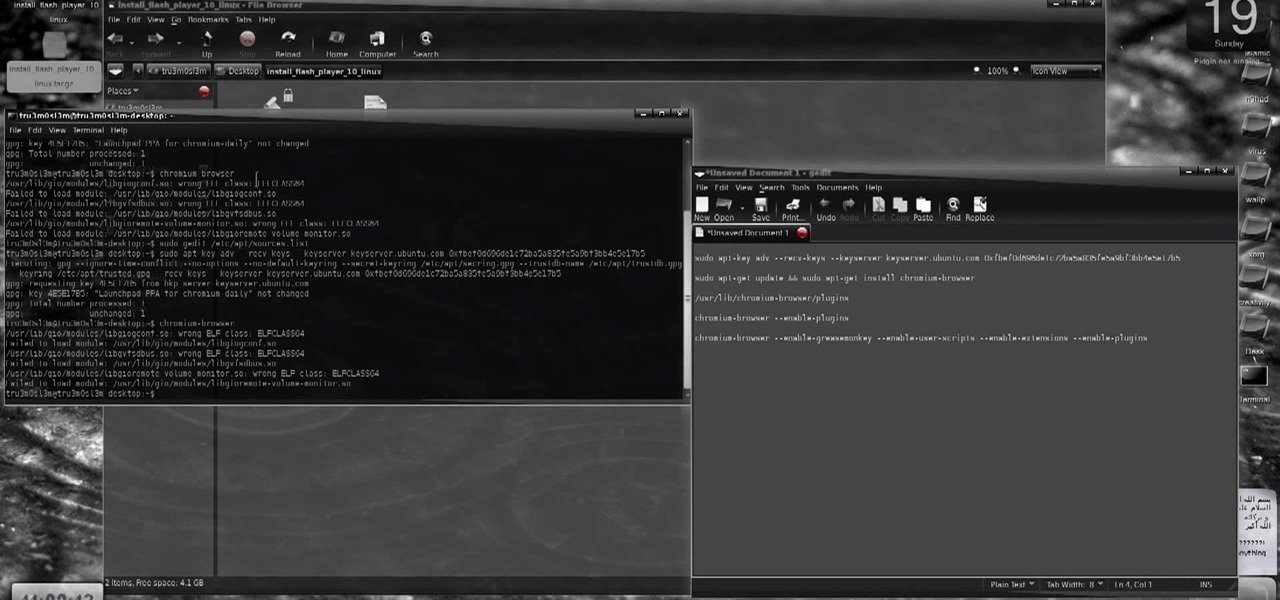
New to Ubuntu Linux? This computer operating system could be a bit tricky for beginners, but fret not, help is here. Check out this video tutorial on how to install and enable Flash for Chromium on Ubuntu Linux.
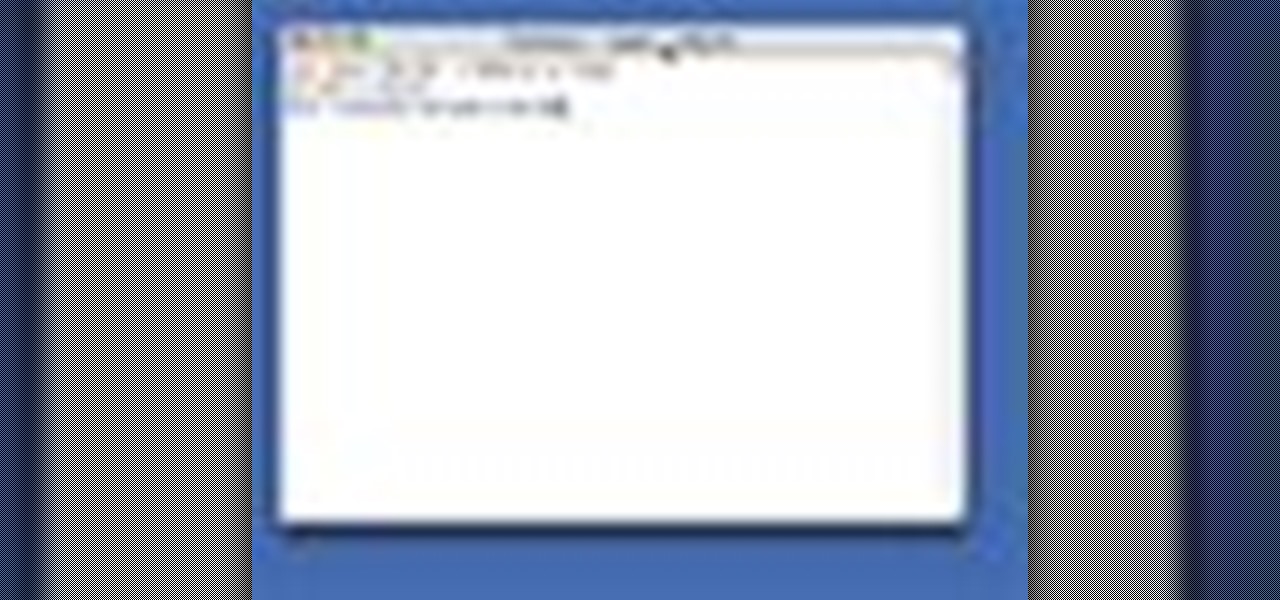
Enabling SSH On Your Mac Server How To Use Your Mac As A Server.

In this video you will see how to enable IPN with paypal and your Drupal CMS with ecommerce module enabled

Not sure how to enable javascript on your computer? Follow these steps to enable all the functionality javascript provides.

The Android version of Google Chrome only shows a home button on some devices. Unfortunately, this feature isn't available to all Android phones due to several factors. But thanks to a simple workaround, you can now enable this button and set a home page regardless of what device you have.

This video will show you how to enable or disable USB port in your PC. If you disable USB port nobody could insert a USB device on your computer and could not copy your data. You could enable the port whenever you needed. Watch the video and follow all the steps.

This video will provide an idea how to Disable and Enable Windows Startup Sound. Watch the video and employ the technique to disable and enable windows startup sound on your computer.

With the release of Jelly Bean, Chrome became the default web browser on Android. The wildly successful desktop browser was now fully entrenched in the world's largest mobile operating system.

Wondering how iCloud works? This video will show you how, with automatic downloads enabled, iCloud keeps your mobile devices and computers in sync. Watch this video to learn what makes iCloud such a helpful addition to your iPhone, iPod Touch, or iPad.

Good news, Apple browser fans: Safari now comes with extensions. The bad news? They're not yet enabled by default, and there's no official add-on gallery from Apple. The better news? There's a workaround, and it's easy. In this How To video, we'll show you not only how to enable Safari's extensions, but how to install them and where to get them, too.

Learn how to enable restrictions on the Apple iPad to prevent your kids from seeing or hearing inappropriate content. For more information, including a detailed demonstration and complete step-by-step instructions, and to get started childproofing your own iPad, watch this handy iPad users' guide from the folks at CNET.

Ubuntu Linux is capable of many cool effects that other systems don't offer. This video tutorial will show you how to enable all of these effects, such as minimizing and maximizing windows. What? All operating systems do that, right? Yes, but this video will help you to select and modify them. Click here or here for more information about desktop effects.

You can enable native internet tethering on iPhone 3G/3Gs. To do this you need a jailbroken device. So go to Cydia sources and add the SinfuliPhonerepo.com. Now go to it and find the "Enable Tethering for 3G or 3Gs" and install it.

FaceTime is a very cool Apple App that makes video chat possible on the iPhone, but only if you're on a wifi network. Officially, at least! One of the many cool things that you can do after your jailbreak you iPhone 4 is use FaceTime on the 3G network! This quick video will show you how to enable Face Time 3G use using a jailbreak App called MY3G.

See how to enable the multisite function in WordPress 3.0. Every version of WordPress brings with it new features, new functions and new ways of doing things. Fortunately, the very same technology that allows an open-source blog publishing application like WordPress to exist in the first place also makes it easy for its users to share information about the abovesaid things through videos like this one. Take a look.

Wondering how to "unlock the slide thingy for my phone?" Here's your answer. In this tutorial, learn how to enable to the "slide to unlock" featureon your CECT P168 phone.

Identity theft is a huge problem and one of he fastest growing crimes in America. A number of credit card companies now issue credit cards with embedded RFIDs (radio frequency ID tags), with promises of enhanced security and speedy transactions.

People are very opinionated about what version of Microsoft they like. Some people love the easy-to-use nature of classic Windows 2000 and stick with that, whereas others love the upgraded, super sleek Windows Vista version which has its faults but at least looks amazing.

Sometimes shit goes down on your home computer and you're just not able to be home to fix it. After all, most of us have commitments such as school, work, and volunteer activities that keep us away from our home computers for most of the day.

Recently, Android Police highlighted one of the downfalls of Android 10's new privacy protection: the fact that it broke the ability for apps like Pushbullet to sync your clipboard across devices. While third-party apps can potentially find a way around this, there's no guarantee. But have no fear, Google is here to the rescue.

With the increasing popularity of OLED displays, companies like Apple, Google, and Samsung have all shifted away from traditional LCDs for their flagship devices. An OLED screen provides deeper blacks and is better for battery life since each pixel can be controlled individually while emitting its own light. This, in turn, has made dark themes an important software feature.

Unlike fully untethered jailbreaks such as Yalu's iOS 10.2 method, semi-tethered jailbreaks require users to re-enable the mod each time their device is turned off. Fortunately, the process of kickstarting a jailbreak is easy to do, since it's already embedded in your iPhone's OS and doesn't require reinstallation.

The new lock screen in iOS 10 is a lot different than previous versions, but one thing that stuck around is the quick access camera shortcut. The only real difference aside from aesthetics is that now you don't have to swipe up from the camera icon. Instead, you can simply swipe to the left from right side to quickly snap a picture.

Google's design chief Matias Duarte has gained fame and acclaim for his recent visual revamp of the Android operating system, and now, Google's starting to incorporate this Material Design styling into more of its products.

If you've ever rooted an Android device in the past or installed a custom recovery, you're surely familiar with the term "unlocked bootloader." But if all of this sounds like gibberish to you, some major changes in Android have made it to where you should definitely get familiar with the concepts.

This Windows 8 tutorial will show you how to enable or disable applications from starting up when you boot up your computer. It is sometimes important to disable applications to ensure a smooth start, especially if you computer doesn't have very powerful hardware.

When you enable the dev console for CoD 4, you can get into the developer's menu and give yourself all sorts of cool tricks, extra equipment and more! This video shows you a few commands you can enter when the console has been enabled.

Ever wish you could sign into and keep up with multiple Gmail accounts at once? In this clip, you'll learn how to enable Gmail's lesser-known multiple account feature. For all of the details, and to learn how to enable and use Gmail Priority Inbox, take a look.

Give yourself all the sovereigns or XP you could possibly want, or have everyone wearing the Juggernaut armor. This tutorial shows you how to enable the console for Dragon Age, and then enter a variety of cheat codes to get all sorts of great stuff! (works with the Steam version, too!)

This tutorial shows us how to enable JavaScript in Internet Explorer. First, go to the top right of IE and click "tools". Then, click "internet options" and then go to the security tab. From here, select your security level that you want by clicking "custom level". Scroll down to the bottom and find the tab that says "active scripting" and make sure it's enabled. Click on "ok", then refresh the page that you are on. Now you should be able to watch videos and use anything that uses JavaScript ...

In this clip, you'll learn how to both enable and disable Data Execution Prevention on a Microsoft Windows PC running either XP or Vista. It's easy! So easy, in fact, that this home-computing how-to from the folks at Britec can present a complete overview of the process in just over five minutes. For more information, including step-by-step instructions, take a look.

This tutorial will show you how to enable the Windows Vista Administrator account using either the Command Prompt or Computer management. It's easy! So easy, in fact, that this home-computing how-to can present a complete overview of the process in about three minutes' time. For details, and to get started using the Admin account on your own Microsoft Windows Vista PC, take a look.

Need help figuring out how to enable closed-captioning in QuickTime Player 7? In Mac OS X, it's easy! So easy, in fact, that this Apple accessibility guide can present a complete walkthrough of the process in just over a minute and a half. For details, and to get started viewing CC content in QuickTime 7 yourself, watch this helpful how-to.

Need help figuring out how to enable closed-captioning within Apple iTunes? It's easy! So easy, in fact, that this Mac OS X accessibility guide can present a complete walkthrough of the process in just over a minute and a half. For details, as well as to get started using CC yourself, watch this helpful how-to.

In this video, learn how to connect a cell phone to your Lexus head unit. Most navigation enabled dashboards in 2009 Lexus models are equipped to work with a phone. All you need is a Bluetooth enabled phone and your Lexus and you are ready to roll! Avoid those pricey cell phone tickets in traffic with this handy option.

In this Video of TheFirefoxAddons,Vic (MasteroftheXP) teaches us a very easy way to make Firefox's scrolling smoother. This makes surfing long pages with a lot of content a more pleasant experience and does not have a significant increase in Firefox's use of resources.To enable this feature, you must go the ¨Tools¨ Menu in Mozilla Firefox.In the menu you must click on options.After that click on the Advanced tab and check if the box labeled ¨enable smooth scrolling¨ If it is not, click on...