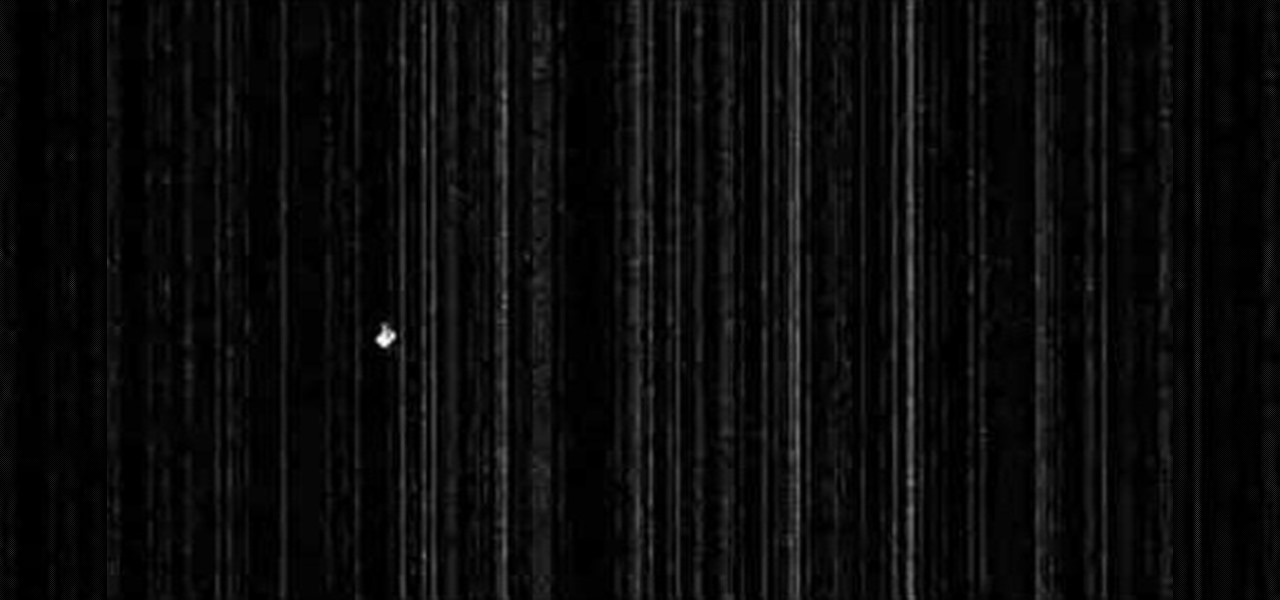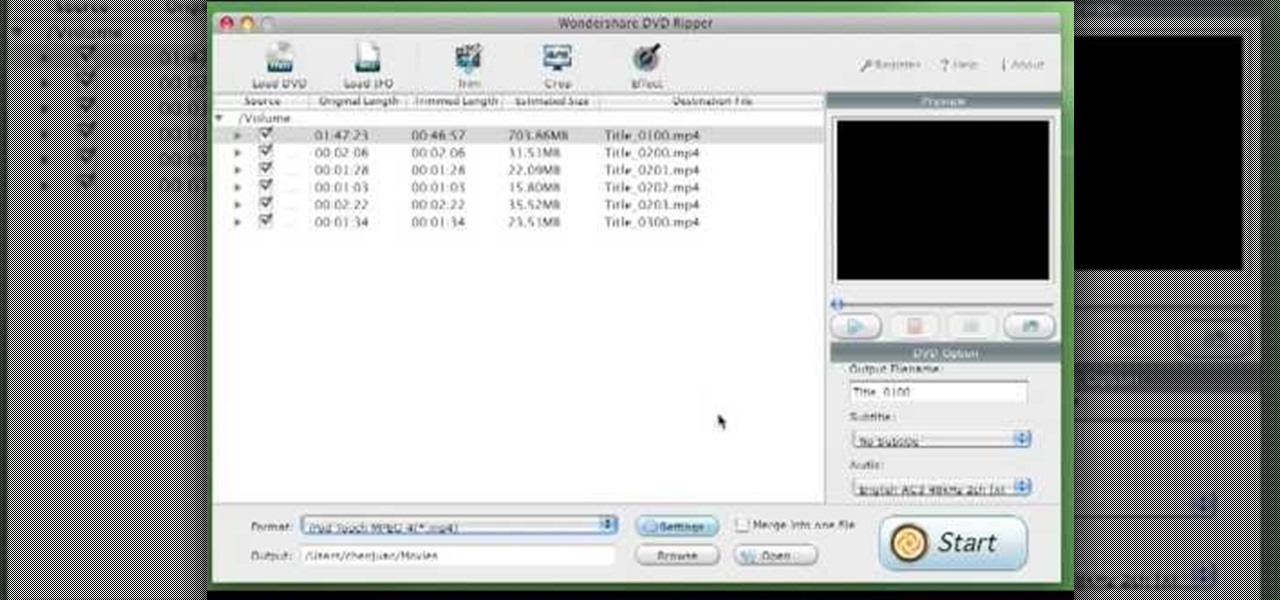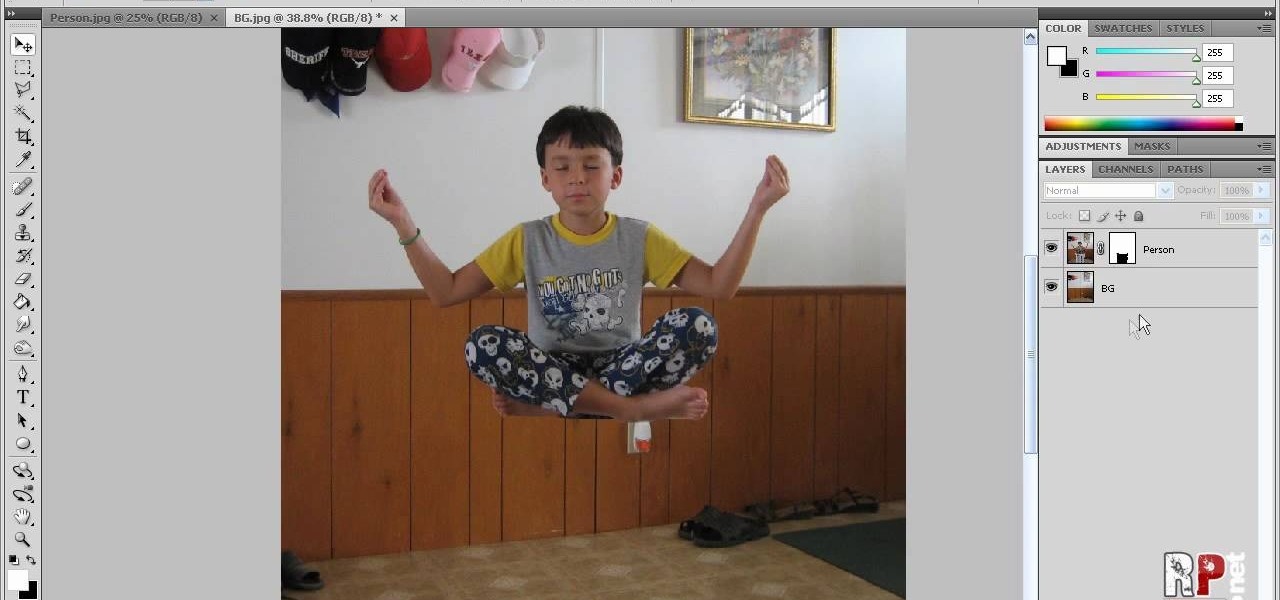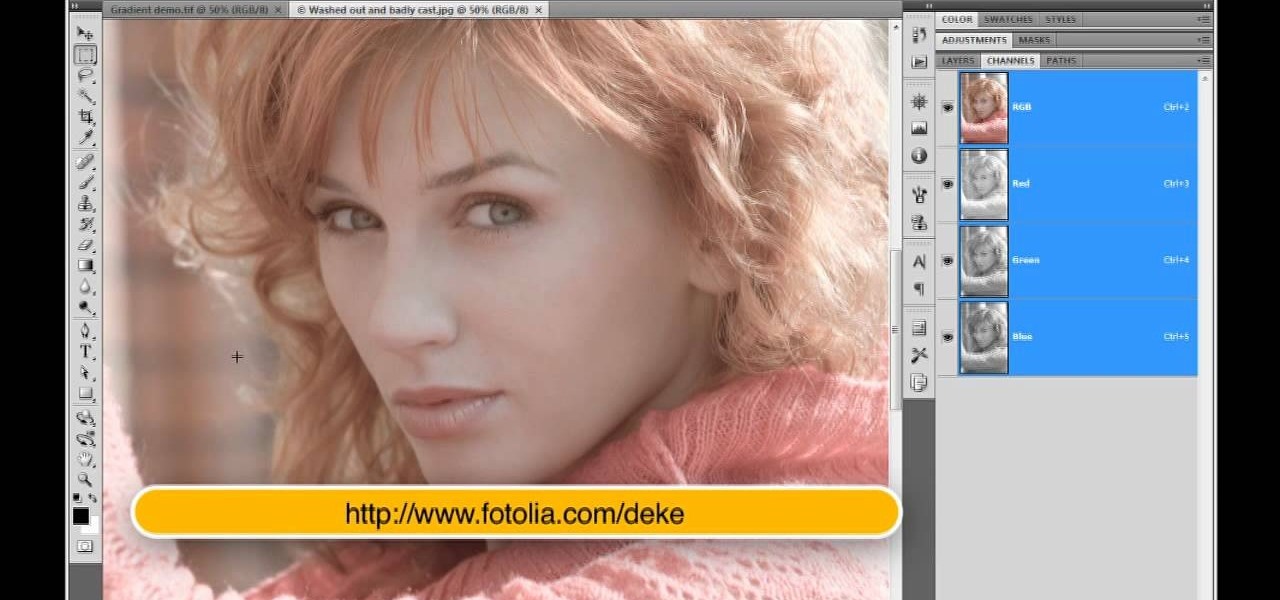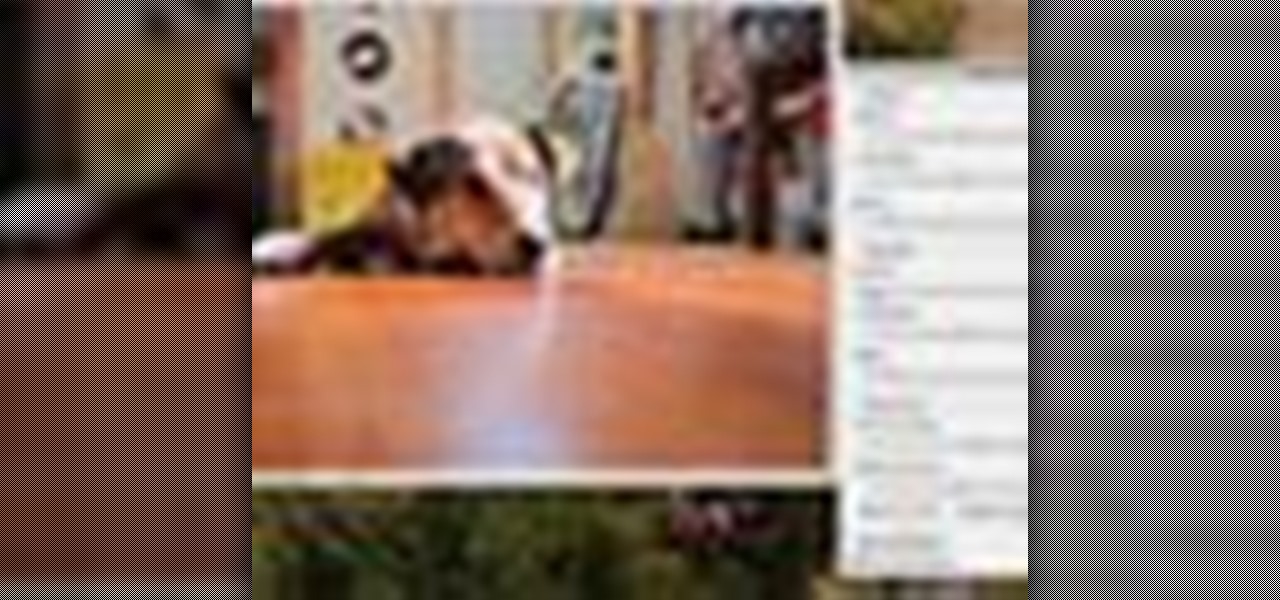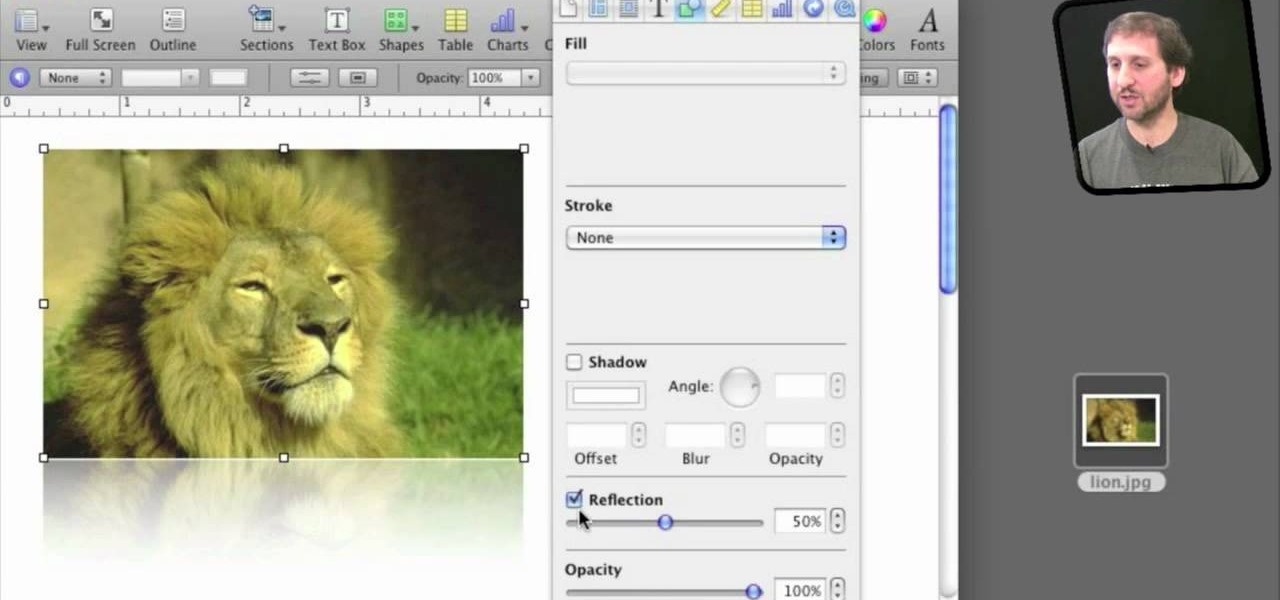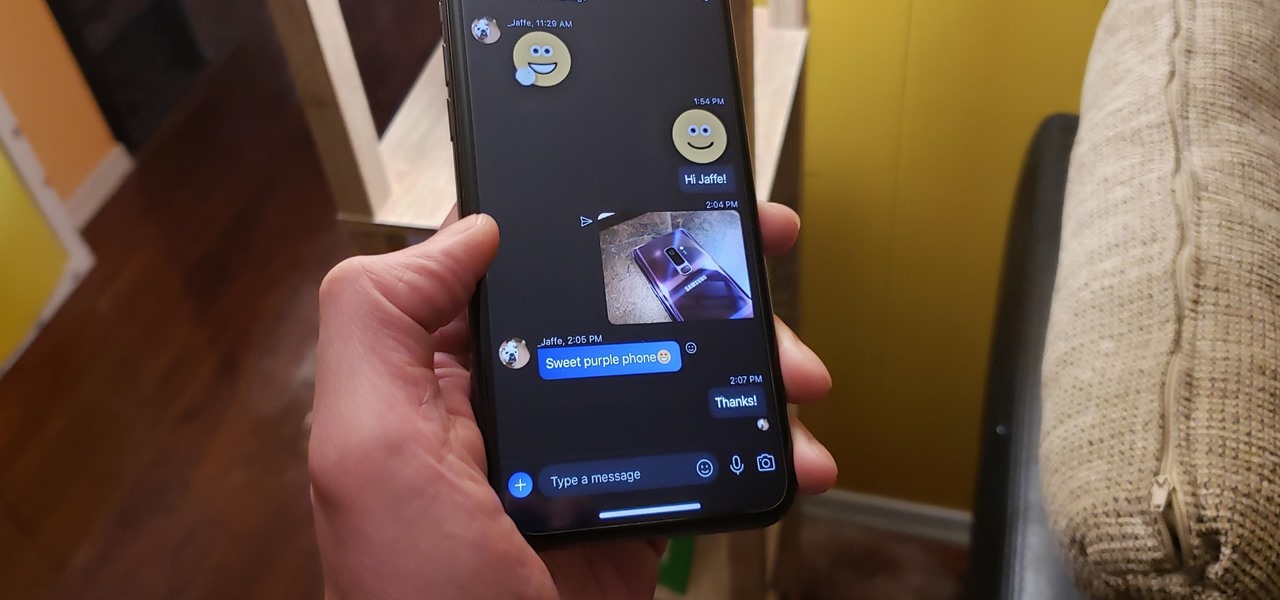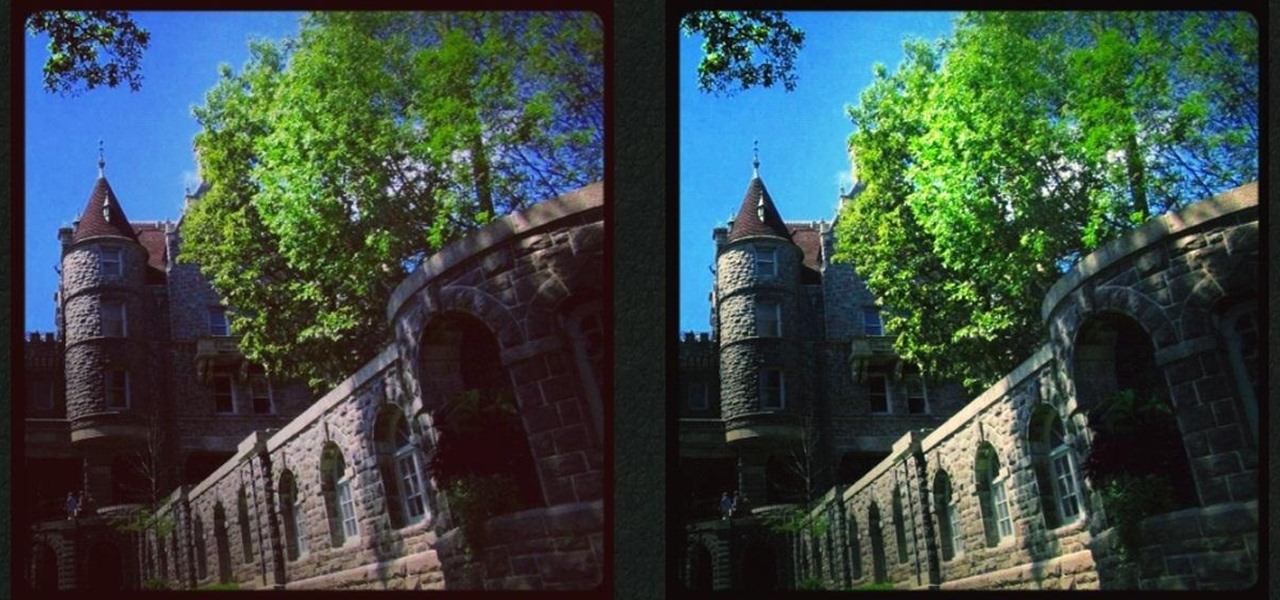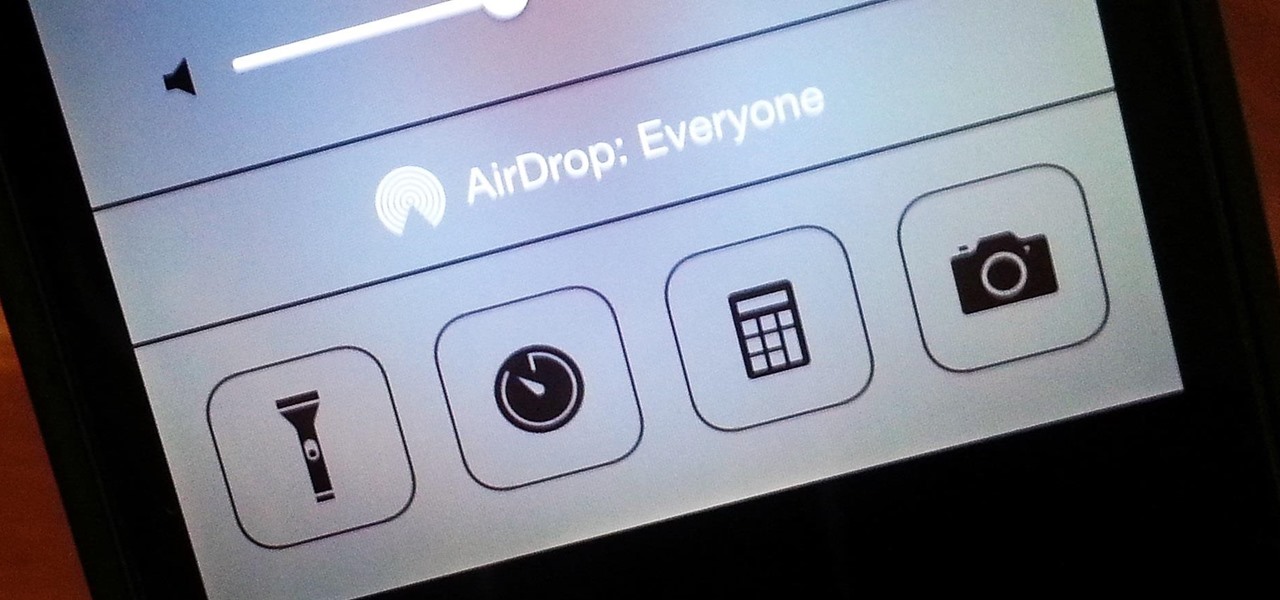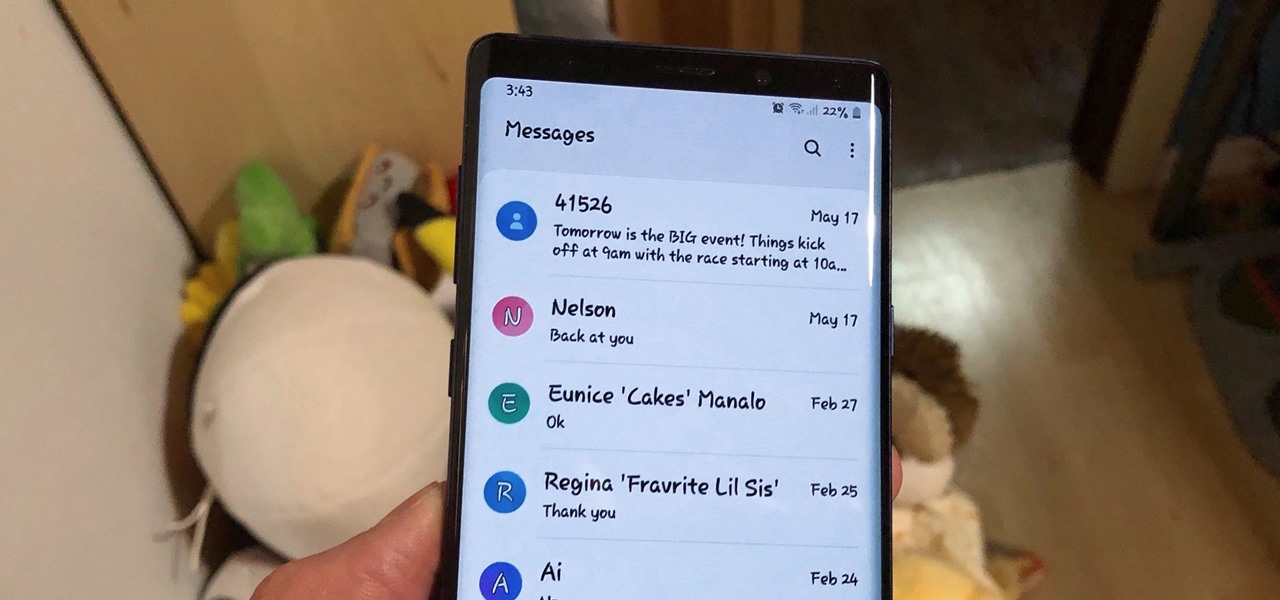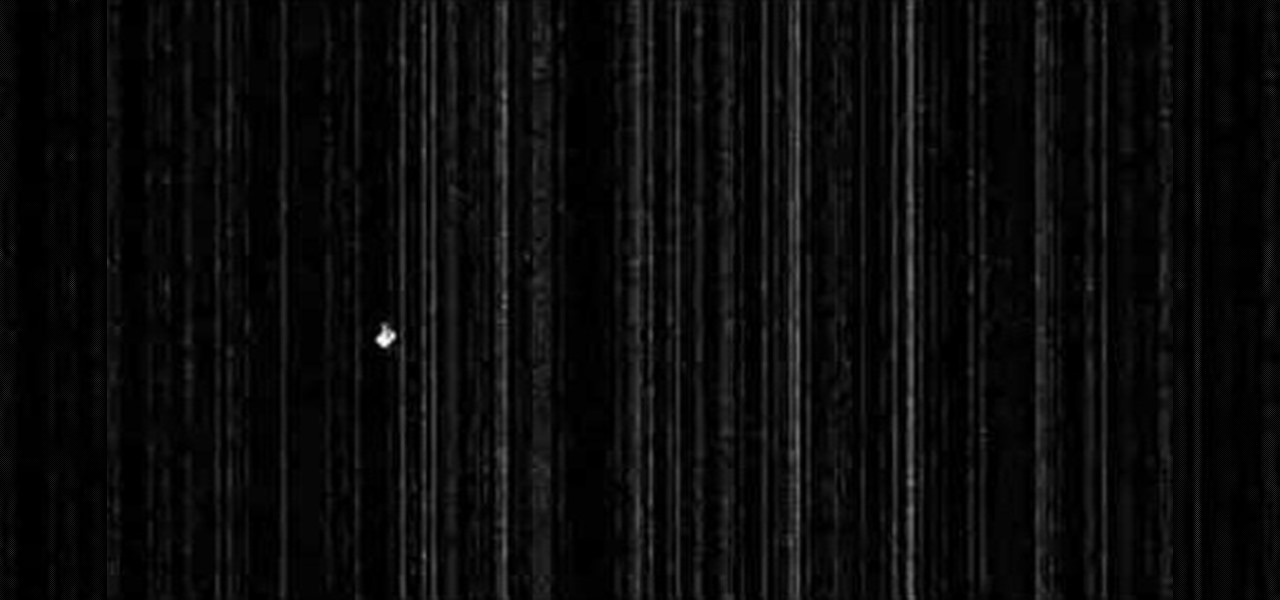
First thing to do is to create a new pic image called matrix. The next thing you want to do is to change the width and the height of your picture, as well as the resolution. Pick any background color you want, take the paint bucket tool and fill the background. To get the matrix code, go to Filter, Texture, and then finally Grain. You want to set the intensity to 90, contrast to 50, and grain type should be vertical. To get the grain to be green, you press Ctrl+U, press colorize and drag the ...

Do you have a SLR and yet you feel that you are missing out on some features? Let's check out the back button focus. When you press the shutter button half way, it moves the focus to the back button. One can activate their camera's focus while the taking the picture which pretty much becomes a manual mode but gives you a lot of independence while taking pictures and it helps keep your subject in focus. This will benefit in taking pictures of high contrast.

This is how you can vector an eye in Adobe Illustrator. You will first want to upload your photo to PhotoShop and then increase the contrast to highlight your picture better. Increasing the highlights is not a necessary step however. This is an intermediate process but the end result with be a cartoon looking eye on a real person. If you used this effect for the whole picture it would look very neat like your own cartoon character! If you only subtly vector the eye then you still have an edit...

Originated by James Higgins (AKA "The Original Skeeter Rabbit") in the 70s, the skeeter rabbit is a shuffle step you can use in your hip hop dancing. This move employs your skills on locking to contrast with the fast moves you're doing on the dance floor. The skeeter rabbit calls for extensive use of your legs, hopping swinging and freezing for a frantic move that's sure to impress on the dance floor. This video tutorial will teach how to do the skeeter rabbit dance move.

David Epstein shows a simple and yet creative way to add contrast to any garden with bare or no interest areas. To add a little extra winter color, David introduces three varieties of the "Small leaf Rhododendron" including; "Midnight Ruby", "Westons Mayflower" and "Dora Ainateis". Although these smaller leafed varieties require a little more sunlight, they do however produce flowers in Spring and hold their leaves all winter long. So, for a continuation of color throughout winter, be sure to...

How do you draw an object to look three dimensional? After blocking out the silhouette of a form, you can begin to render it's three dimensional qualities. An easy way to begin giving an object sculptural form is to think about where the light is coming from. Note the lightest points and the darkest points on your object to begin creating shading and contrast. Watch this three part instructional drawing video to begin drawing using direct lighting.

Watch this two part instructional drawing video to begin drawing silhouettes. When drawing any form, try to identify the parts that will appear as a silhouette in your field of vision. Begin to bridge the gap between drawing and painting using contrast and shading to render constructed forms in perspective. Silhouettes may appear flat, but you can work away from a silhouette to draw a series of rounded forms.

Artist Matt Busch goes over how to build graphic contrast with several inking techniques and styles on Han Solo. The episode also shows how to paint in the darkest darks with acrylic paint, as progress continues on the 30th Anniversary STAR WARS Poster. Learn how to sketch, ink, and paint Star Wars by watching this video drawing tutorial.

Learn how to draw portraits in this series of videos which explain sketching, value, contrast, graphite and erasing.

This video tutorial from burnworld shows how to use Wondershare DVD ripper on Mac computer. To start, open the application. Click Load DVD. Browse for DVD you want to rip.

This video tells us the method to perform a simple levitation trick using Photoshop. Take the photo of the background and the person sitting on some object posing as if he or she is levitating. Select the 'Move Tool' and hold the 'Shift' key down. Drag the picture on to the background and release the shift key. Select the layer containing the person and go to the mask tool. Select the foreground color to black. Go to brush tool and set the 'Master Diameter' to 70 pixels and the 'Hardness' to ...

This how to video will show you how to remove blemishes and do other touch ups in Photoshop. First, open the image you want to touch up in the program. Now, choose the polygon tool and select the background of the image. Now, go to adjustments and change the brightness and contrast. You can also add a blur in the filters. Use the smudge tool to touch up any errors from using the blur filter. To fix blemishes, use the patch tool. Select the area you want to fix and drag it to an area of simila...

In this how to video, you will learn how to swap faces using Photoshop. First, find two images that you want to swap. Select the lasso tool and trace around the face in the first image. Copy and paste it into the second image. From here, line up the eyes to the face. Next, you will have to match the face to the head by going to the hue and saturation window. Check the clipping mask before changing the settings. Next, adjust the settings until the face matches the skin color. Next, go to the b...

This video is a Microsoft Word 2007 tutorial on working with pictures. To insert a picture in your document, click on Insert and select Picture, then find the picture, select and insert it. To resize the picture without distorting it, click and hold on the corner circles. You can adjust Brightness and Contrast by using the various choices within these settings. The Recolor setting gives you a number of options for changing the coloring of the picture, such as sepia, black and white, or graysc...

Deke McClelland explains what the Levels and Histogram commands can do in Photoshop in this video tutorial. Levels allows you to adjust the luminance levels allowing you to adjust the contrast and colors within each color channel of an image. Thus, Levels allows you to adjust the individual colors that can be found within a gradient. This command is very similar to the curves command but to a less powerful extent. It is also more efficient than the curves command. The Histogram is another col...

Decorating using tissue paper is an inexpensive and it is much prettier than streamers. To make tissue paper flower, all that you need is tissue paper of your color. Have two shades of color for contrast to make it more attractive. Cut the tissue paper into half. Take eight sheets and cut them half which gives you sixteen sheets. Take six to eight of those and lay them on top of each other and make corners match up. Now take the tissue paper and fold it over half inch to one inch and then fol...

In order to achieve the Kat Von D look, first you must use eyebrow liner that gives off a strong presence. Next, a matte brown palette should be applied to three quarters of the eyelid; the remaining quarter will be used for the highlight. A pencil brush should be used (or cotton swab if you don't have a pencil brush) for eyelining the edge of the eye. A matte black color is then applied to the outer corner of where the brown was applied, to add more depth. (Try your best to blend the colors)...

First stipple moisturizer onto your face. Gently rub the lotion into your skin until completely absorbed. Next apply liquid foundation, preferably Mac Studio Fix Fluid (four shades lighter then your skin's natural tint. Shake and dabble your foundation onto a clean surface, using a #187 foundation brush to apply to your face carefully blending into your skin. Now that you've created an even canvas to your face, you're ready to apply a clown white oil based face paint for accent. Apply the whi...

Don't just use a belt for keeping your pants up, use it to give you some style! As important an accessory as a handbag, a belt doesn’t just hold up your pants or pull in your tummy. Change your look by creatively matching your belt with your outfit.

Whether your plane made a crash landing or your ship got lost on a three-hour tour, now you're stranded on a remote island. Here's how to get help.

Highlight your individuality by customizing a tee-shirt—without much time, effort, or money. Here are some ideas to get you started. Check out this Howcast video tutorial on how to make a custom T-shirt.

This tutorial teaches you how to apply individual false eyelashes video tutorial. Applying individual false eyelashes is a great way to achieve a dramatic and glamorous evening look. You will need individual false eyelashes, individual false eyelash glue, a piece of tin foil, a small pair of scissors and a pointed pair of tweezers. Apply your desired eyeshadow first, a light shimmery eyeshadow creates the best effect for this look in terms of contrast against the false eyelashes. Pour a very ...

Need to lighten or darken up a digital picture? You can make most of your lightening and darkening adjustments, even before you learn more complex Photoshop features like curves and levels; It's easy. Here's how.

There are a lot of cool things in iOS 7, but there are also a lot of annoying things about it. One of the biggest issues I have is Apple's stock wallpaper options. I was really hyped about the new dynamic wallpapers, but they turned out to be a real disappointment because of the new interface.

An open bottle of wine can be dangerous. You intend to enjoy—nay, savor—a single glass, but then two episodes of Top Chef later, that sucker is empty. Now you have to go to work the next day with a wine hangover. What happened? Turns out there are some unconscious reasons you might be chugging more wine than you wanted. Never fear. Along with clenching your fists to make better food choices, there are some tricks you can use to moderate your wine intake. Researchers at Cornell University disc...

If you're not much of a drawer, you can still get the look of a detailed drawing simply by taking a picture and using Photoshop's tools and filters to transform it into something that looks drawn by hand.

Just like Instagram, Photoshop Express for Android and iOS has its own set of filters you can quickly apply to any photo. It's simple, fast, and more customizable than using Instagram's pre-made filters. The options in Photoshop Express allow you to edit and change your filters to be exactly to your liking. Then, you can even save those edits as your own custom filters.

Picture this: You finally get that awesome angle, the perfect selfie. You can't wait to post it on your Instagram, except there's one problem — it looks a little flat and the colors just seem off. Maybe it's the lights? Or maybe your new smartphone camera isn't as good as you thought? How are your friends getting those beautiful photos they've been posting on social media?

In iWork documents and pages, there's a lot of things you can do with external images. You can import them and manipulate them in various ways. These images can be resized, scaled, rotated and cropped. You can also make color adjustments, brightness, contrast, adjust image colors and place them inside of shape masks.

Side swept bangs are forever chic and cool, a loose and feminine contrast to blunt cut, straight down bangs. Look gorgeously windblown by checking out this hairstyling tutorial.

1. Before applying eye makeup, eliminate under-eye swelling by applying cold compresses to your eyes for ten minutes. Any fluid retention around your eyes will cause eyes to look smaller.

Quickly turn your photograph into a hand drawn sketch! This Photoshop tutorial shows you one way to do it using desaturate and invert, Gaussian blur and brightness and contrast.

This is a tutorial that (tries to) demonstrate the power of the Selective Color dialogue in Photoshop. This video uses the dialogue on absolute instead of relative, but it works out anyway. For better results use relative.

Learn how to work that upper power area with the help of this military press football or soccer drill, using a vertical medicine ball toss as contrast.

Learn how to do a proper bench press and move in to a medicine ball workout in order to achieve contrast and maximum muscle recruitment. This is a great power drill for football and soccer players.

As the premiere app for chatting and video calls, it only makes sense for Skype to provide a dark theme to help prevent eye strain and minimize battery drain. Not only that, it has to also keep pace with popular messaging apps like Facebook Messenger that also have the feature built-in.

Tired of the Instagram wave? If you're sick of having to view the world through low-contrast and sepia-toned filters, there's a way to get them back to how they're supposed to look, and it's called Normalize, which undoes the magic filtering that Instagram and similar photo filter apps provide. The process of un-Instagramming your (or anyone else's) photos with Normalize is perhaps easier than Instagramming them in the first place. All you need to do is copy and paste them into the app and wa...

I've been playing around with iOS 7 for a while now, and for the most part, I dig it. It's a nice update for a stale OS, and there are a lot of great new features. But like any good piece of tech, there are a few things to be disliked. Some of these are big issues, and some could be considered nitpicking, but given that I'm fairly used to the older iOS 6 version, they feel big to me. Paper cuts always hurt worse than gashes.

While you can now apply a dark theme to Samsung Messages thanks to One UI, you may want to further personalize your texting app. A great way to do this is by applying a custom font, which not only enhances the app aesthetically, but can also go a long way towards making your texts more readable and help you process information better.

The Oreo Beta for Samsung's Galaxy S8 and S8+ is official and available to download on your device. Now that we have the update in hand, we've started detailing several of the changes and features. We've already looked at the new Notification Channels functionality, so in this post, we'll take a look at several improvements to Samsung's stock keyboard. While some Android users prefer to install third-party keyboards on their device, Samsung's default keyboard has a loyal following among Galax...