
How To: Make comparisons using superlatives in English
This episode shows you how to make comparisons using superlatives in the English language.


This episode shows you how to make comparisons using superlatives in the English language.

In this video tutorial the instructor shows how to solve equations by the comparison method. In this method he isolates either the x or y variables in both the equations and now compares the other side of equations directly to derive the value of the other variable. Now this derived value of the variable can be used by substituting it in one of the original variables to derive the value of the other variable. He goes on and shows how to do this with an example by solving it. This video gives ...

In this scientific video tutorial, undergraduate students in a forensic chemistry lab demonstrate how to use a comparison microscope for bullet and bullet casing comparisons, and color developments tests for impression marking enhancement (such as for filed-off serial numbers). Learn how to perform ballistics comparisons! Just like in CSI.
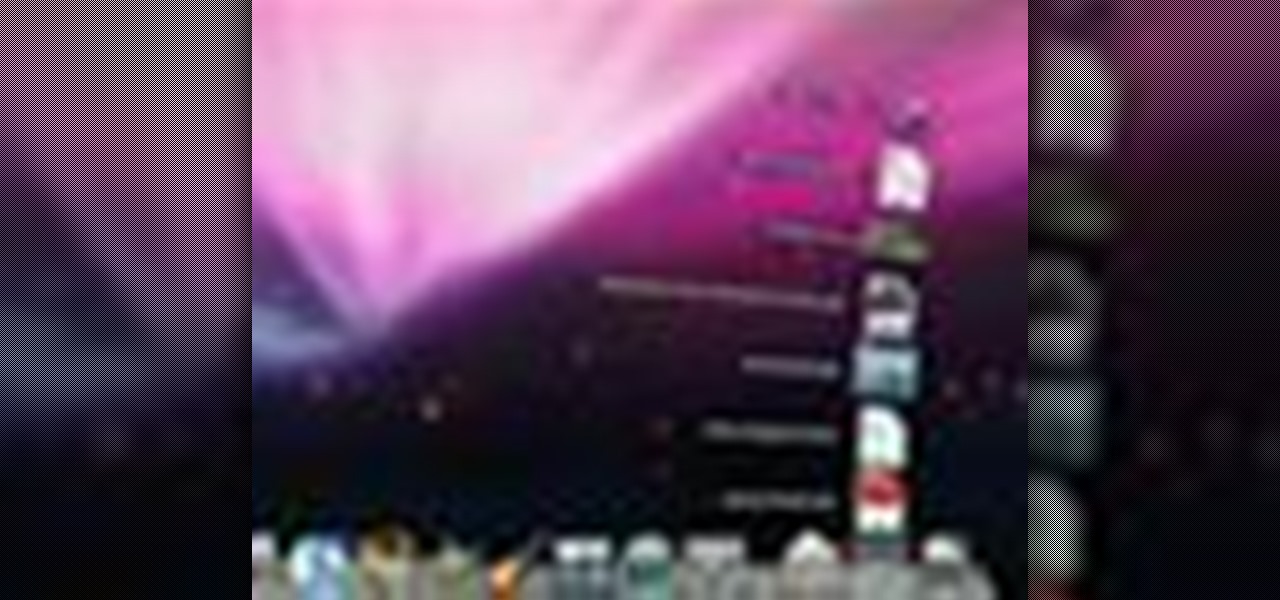
Check out this informative video tutorial from Apple on how to get familiar with a Mac in comparison to a PC. If you're used to working on a PC, this video will show you some of the basic differences between using a PC and a Mac. Once you get to know the fundamentals, you'll find that it doesn't take long to get familiar with the Mac.
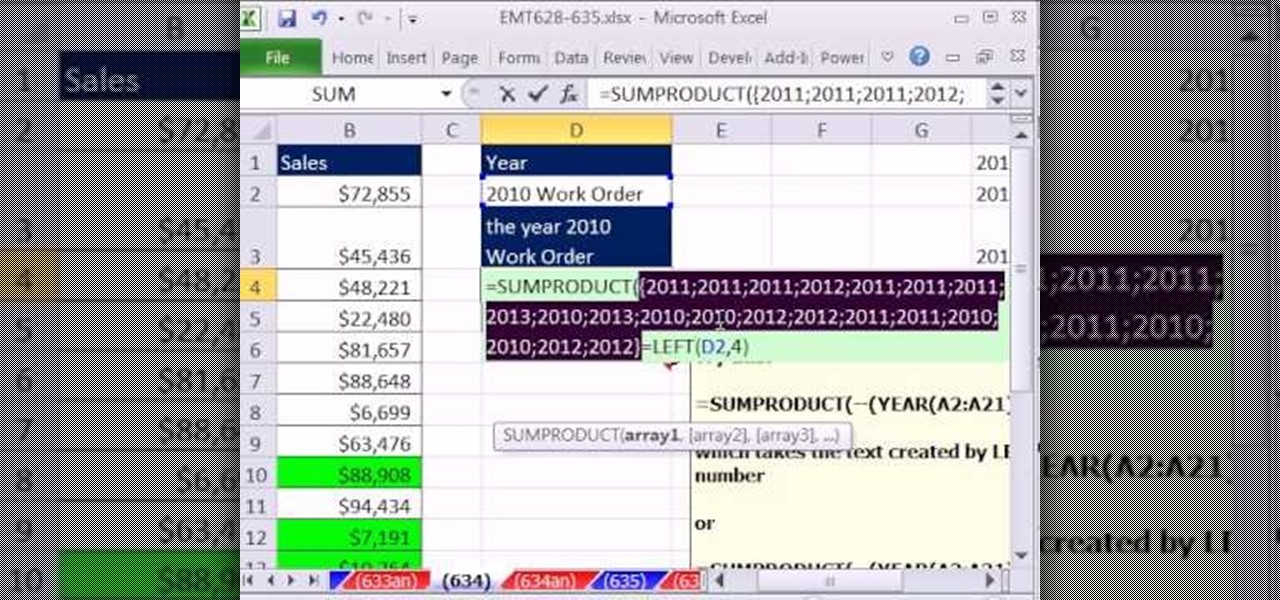
New to Microsoft Excel? Looking for a tip? How about a tip so mind-blowingly useful as to qualify as a magic trick? You're in luck. In this MS Excel tutorial from ExcelIsFun, the 634th installment in their series of digital spreadsheet magic tricks, you'll learn how to build logical formulas for counting with criteria or conditional formatting so that the comparison is between text and text or numbers and numbers. Text-to-number comparisons (e.g., 2003 to "2003") do not yield matches. Learn h...

Flickr is the most known and dependable photo sharing website to date, so if you haven't made an account yet, you better now, if you want to share your precious photos with family, friends, and even the whole world! Flickr allows you to store digital photographs online and share them with other people.
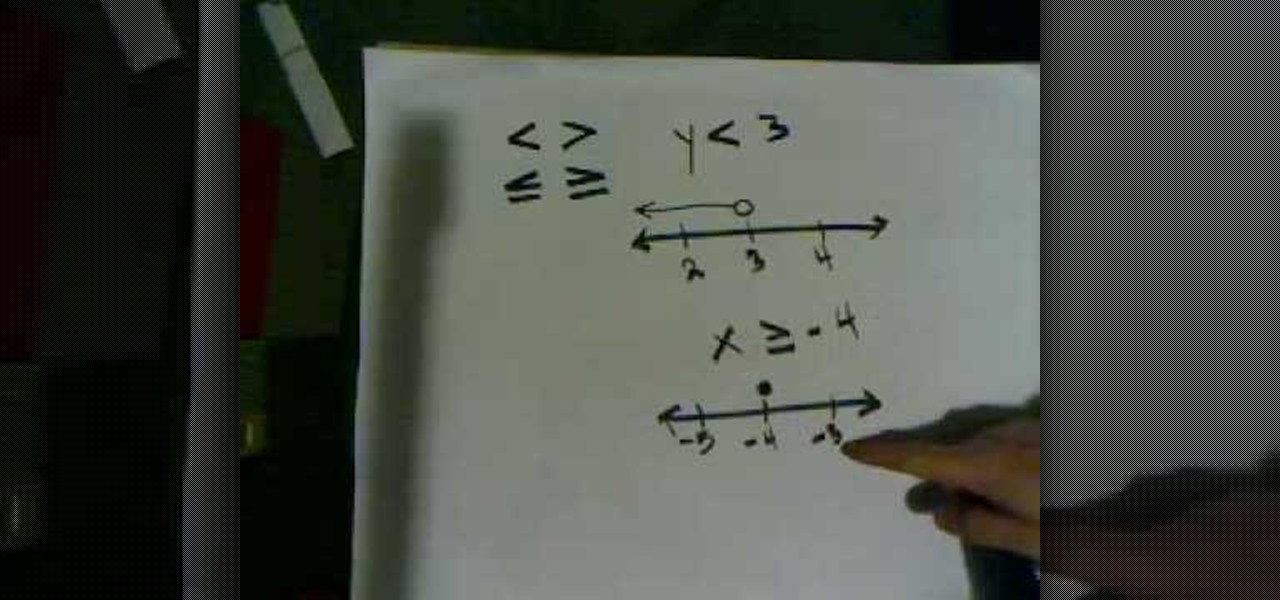
Learn the correct method for graphing inequalities on a number line. Inequalities are, simply, mathematical comparisons between numbers or expressions. Numbers and other expressions can be greater than, less than, and/or equal to other numbers or expressions. Typically, this is indicated in mathematics through the use of the less-than (<) and greater-than (>) signs, along with the greater-than-/less-than-or-equal-to signs. Using other special notations, which you will learn in this video, the...

Online shopping is way more convenient than brick-and-mortar stores in a number of ways, not the least of which are the discounts. But with so many online stores and sites like Amazon which feature thousands of retailers, how can you know you're getting the best deal?
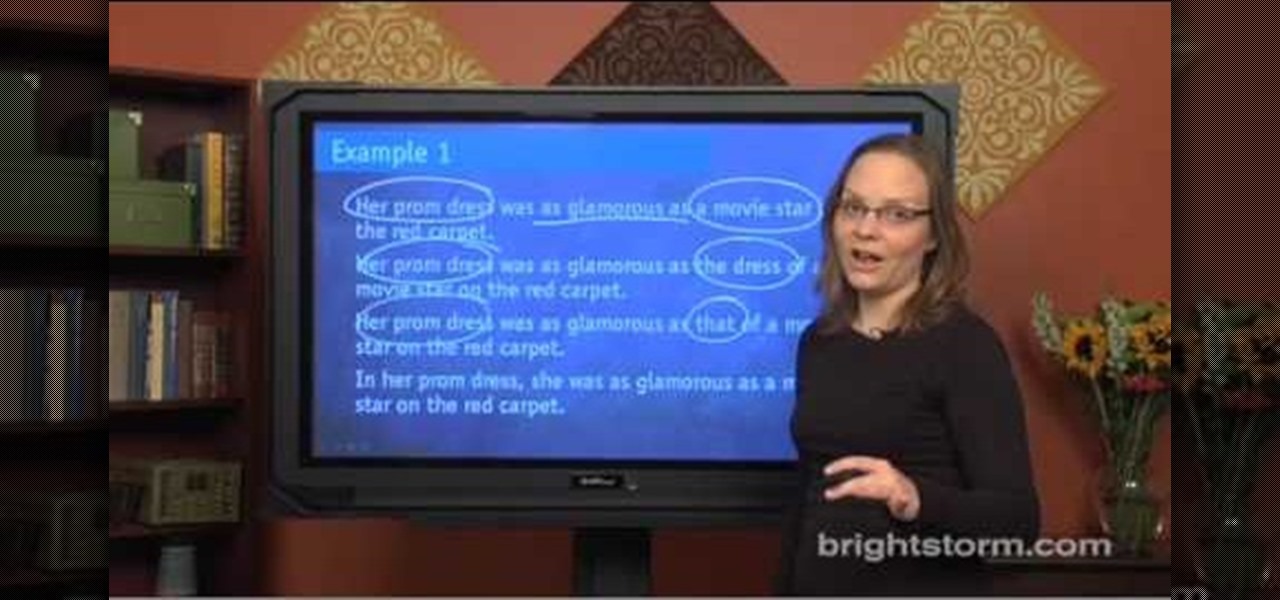
This tutorial is about using logical comparisons in a sentence. We should compare only equivalent concepts. Don't compare something to a group its part of without including 'other' or 'else'. Be clear about what you are comparing. The comparisons must be between apples to apples (i.e. between objects or things of same group). If they are not then you fix the problem by:-1. Repeating the apples. 2. Using 's or that or those. 3. Reworking the sentence. To demonstrate this take the following exa...

Aperture's compare mode lets you keep one image fixed in the viewer while you cycle through your other images for easy side-by-side comparisons. This feature is useful for choosing the best out of a group of similar shots.
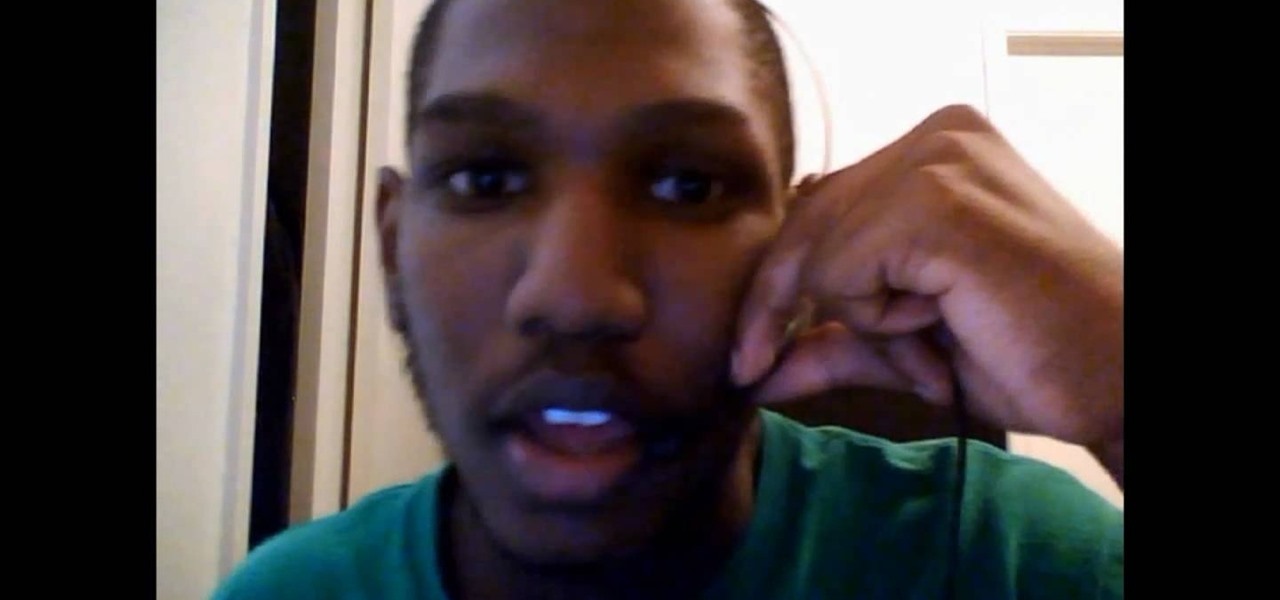
This video will show you how to tether your Samsung Messager 2, (the MetroPCS phone) to your PC to use as a modem for internet access. This will allow you to use your cell phone as your internet connection point, meaning you'll connect to the net for the cost of your cell phone's data plan. You will need your Samsung USB cable, a PC with Windows 2000 or higher, all current drivers for your phone and PC, and you will also need to head here to get the Samsung PC Studio program. This is part 1 o...

Systm is the Do-It-Yourself show designed for the common geek who wants to quickly and easily learn how to dive into the latest and hottest tech projects. They will help you avoid pitfalls and get your project up and running fast. In this DIY episode, see how to create an Internet enabled claw game.
Google's new Pixel and Pixel XL smartphones are available for pre-order right now, but the general public won't start to get their hands on these devices for another week or two. Tech reporters got some hands-on time at Google's launch event on October 4th, but camera testing wasn't allowed, and the Wi-Fi coverage at the event was too flooded for real-world performance reviews.

This clip demonstrates how to load an image into the Blender VSE and convert its format, both in size and in format (JPG->PNG) and space savings comparison. Whether you're new to the Blender Foundation's popular 3D modeling program or a seasoned graphic artist just interested in better acquainting yourself with the application, you're sure to be well served by this free video tutorial. For more information, including detailed instructions, take a look!
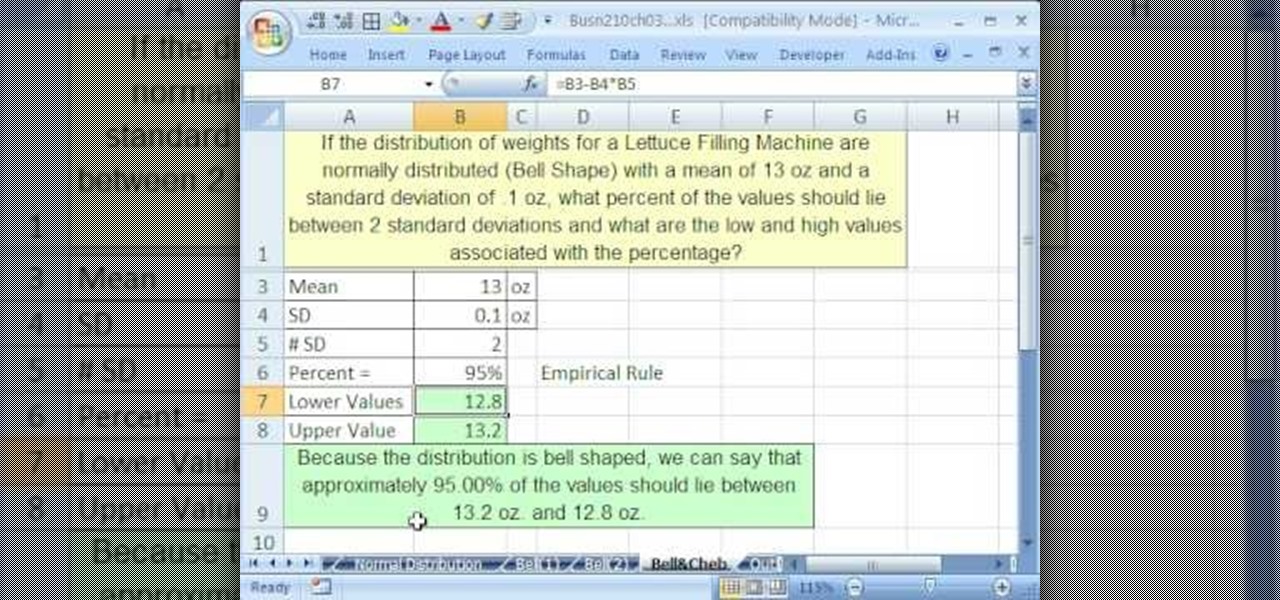
If you use Microsoft Excel on a regular basis, odds are you work with numbers. Put those numbers to work. Statistical analysis allows you to find patterns, trends and probabilities within your data. In this MS Excel tutorial from everyone's favorite Excel guru, YouTube's ExcelsFun, the 48th installment in his "Excel Statistics" series of free video lessons, you'll see comparison of Chebyshev's Theorem and the Empirical Rule (bell curve) and learn when to apply which.

Today's word is "juxtapose". This is a verb which means to put things side by side, often for comparison or contrast.

In this Computers and Programming video tutorial you will learn how to delete temporary internet files in Internet Explorer 8. The video is from FreeComputerRepair. Click on Start -> control panel ->network and internet connections -> internet options. Now the internet properties dialog box opens up. Here you go down to browsing history and click ‘Delete’ button. This will open up the Delete Browsing History window. Here you check all the data that you want to delete. If you don’t want to del...

Can't decide between the Galaxy S4 or the Galaxy Note 2? There are advantages to both the Galaxy S4 or the Note 2, it all boils down to what your needs are such as screen size, battery life, and more.
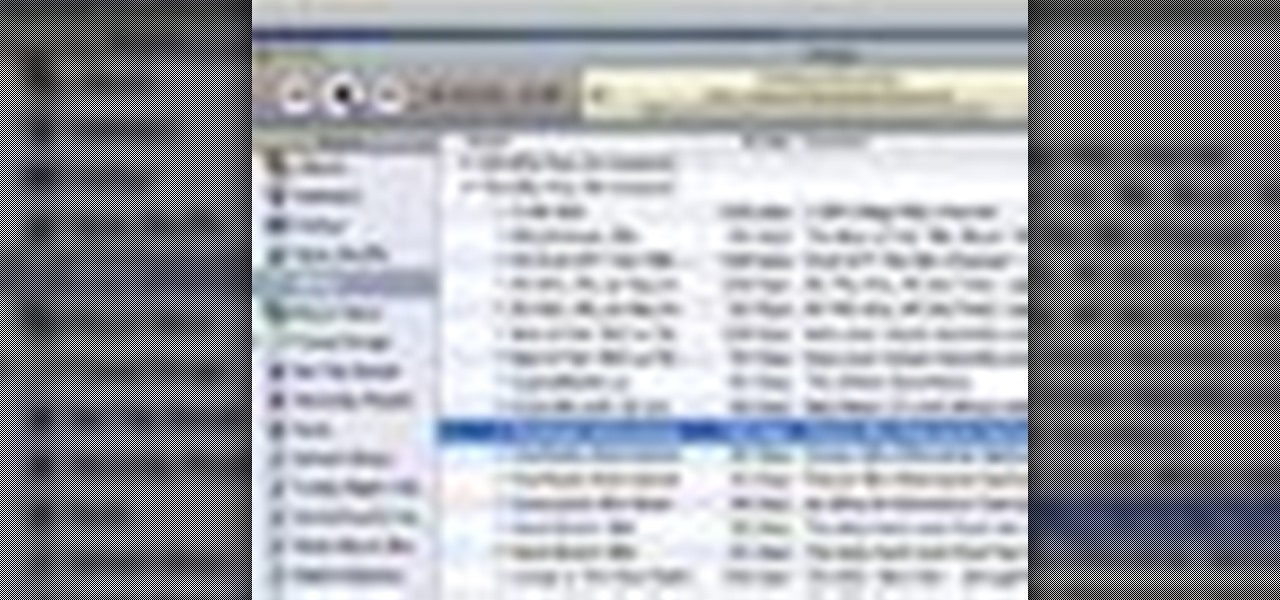
With iTunes, you can listen to the radio over the internet and hear broadcasts from around the world. Make sure your computer is connected through the internet, then click "Radio" in the source list to see the internet radio stations available through iTunes.
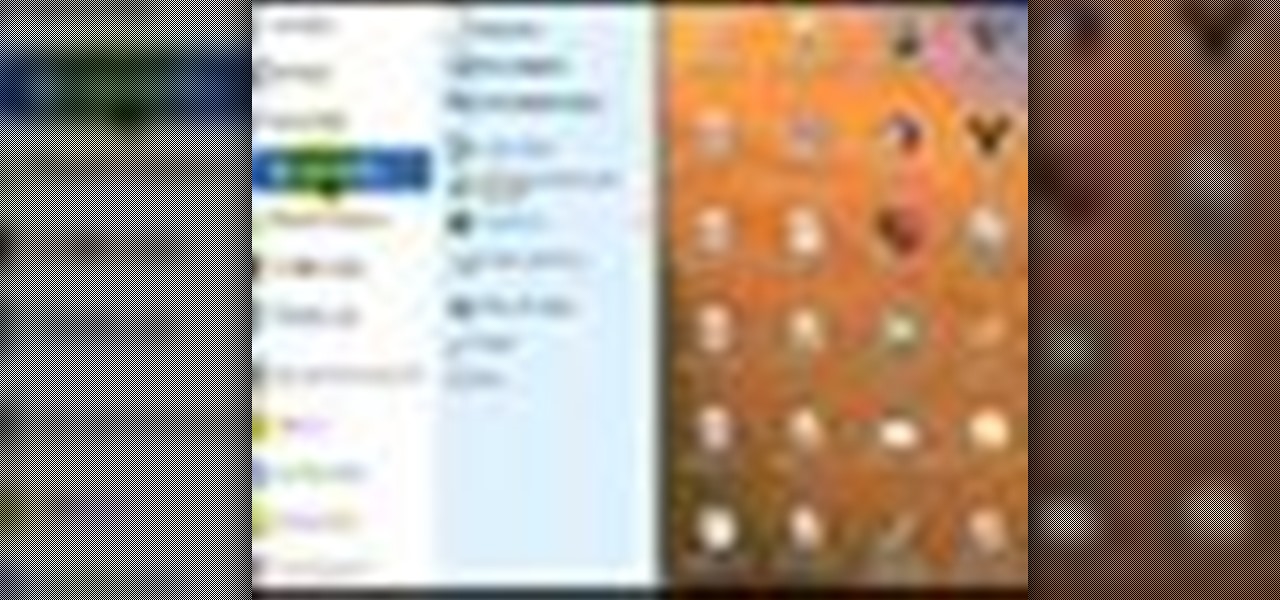
This tutorial demonstrates how to use Microsoft Internet Explorer and Mozilla Firefox. Learn more about web browsers in this free instructional video series.

In this video, we learn how to automatically clear browser cache in Internet Explorer. This will help your internet run faster and it will also help protect your computer from your personal information being store. First, open up Internet Explorer, then click on the tools drop down menu and go to internet options. From here, go to temporary internet files and click on the button that says "automatically", then adjust the disk space to use to what you prefer. After you have changed the setting...

There are many different applications and games on the Nintendo 3DS that can take advantage of an active internet connection over Wi-Fi such as Netflix or the eStore. Unfortunately, since the 3DS is a mobile device, you won't always have access to the internet. If you have a mobile hotspot on a smartphone or tablet, you can share the internet connection over wireless with the gaming handheld.
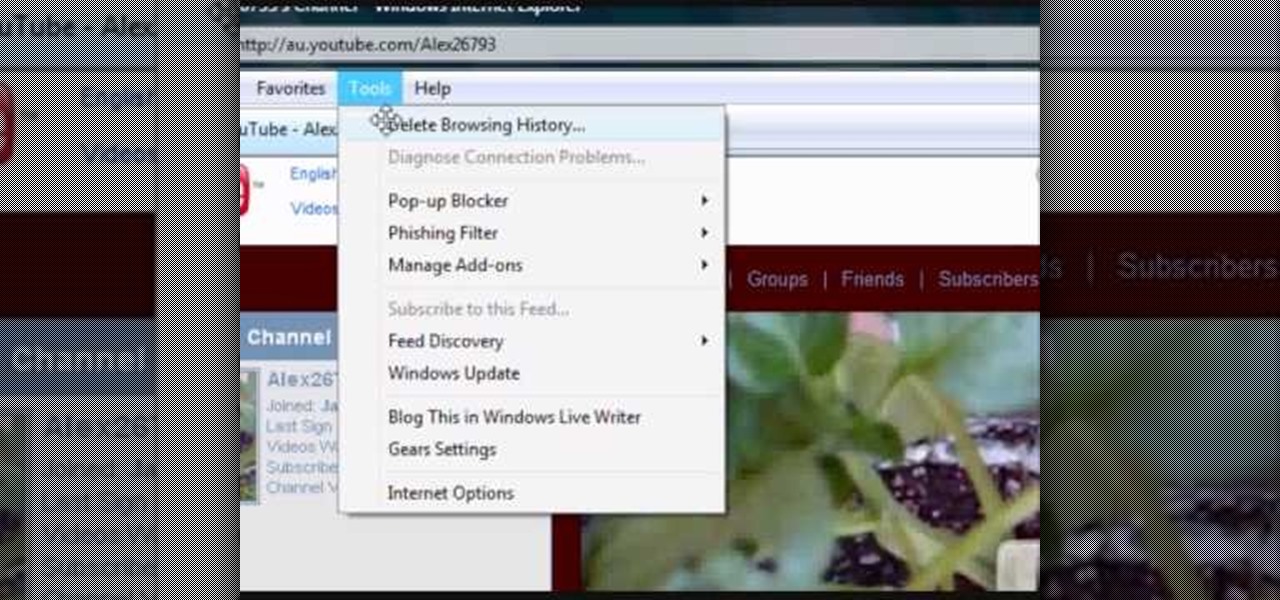
If your computer or web browser is running slowly, a good place to start clearing space is in your Temporary Internet Files. Temporary Internet files, as well as cookies, are collected every time you visit a site online. These files make it easier for your PC to remember your browsing history, and your log in information for various websites. However, sometimes all of these little files can add up into one big clog on your machine. If your computer isn't running up to par, follow along with t...
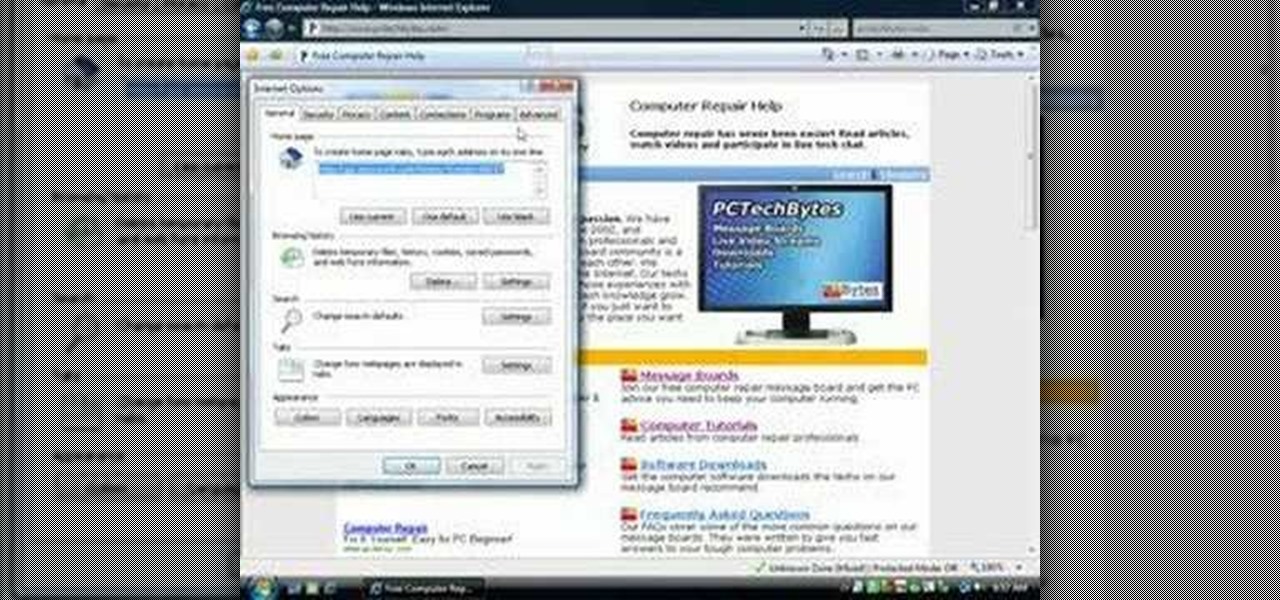
In this video, we learn how to remove our browsing history on Internet Explorer. First, click on "tools", then click on "delete browsing history". If you want to delete all of your browsing history, then click on that option. Most people are content with only deleting temporary internet files as well as browsing history. Getting rid of these will speed up your internet a bit. Another way is to go into "internet options", click under the "general" tab and choose which files you'd like to delet...
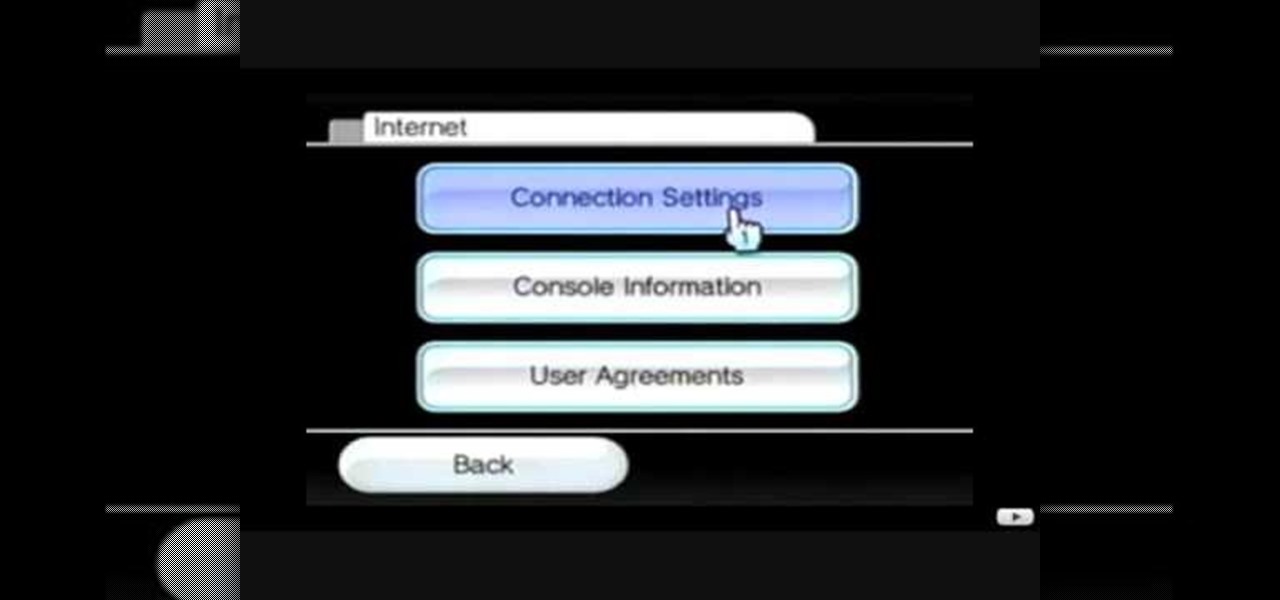
This video tutorial shows how to connect to the Internet using the Wii video game system. The advantage of connecting to the Internet with your gaming system is to play games, such as Animal Crossing or Call of Duty, with other players. You can also get the Internet Channel which allows you to watch YouTube videos and do other tasks you would normally do on the internet. You will need a wireless router to do this. On the Wii home menu, click on Options, Wii Settings, and scroll once to the ri...
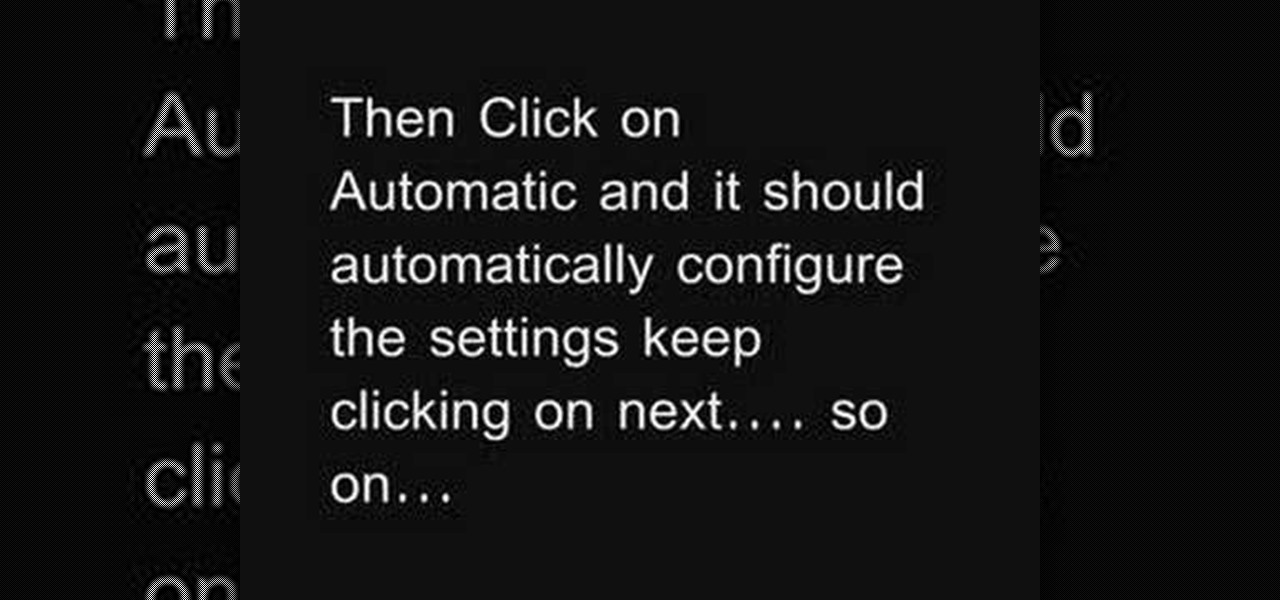
Learn how to connect to the internet using your PS3 using an Ethernet cable. What you will need: 1. An internet modem or hub. 2. The details required to connect to the internet (password etc.). 3. A PS3 and an actual internet connection e. g. BT or AOL. Once you have those just follow these steps: 1. Take your Ethernet cable and plug it into the back of the PS3 into the socket labeled Ethernet. 2. Plug the other end into your internet modem. 3. Turn on your ps3 and go to "network settings" un...
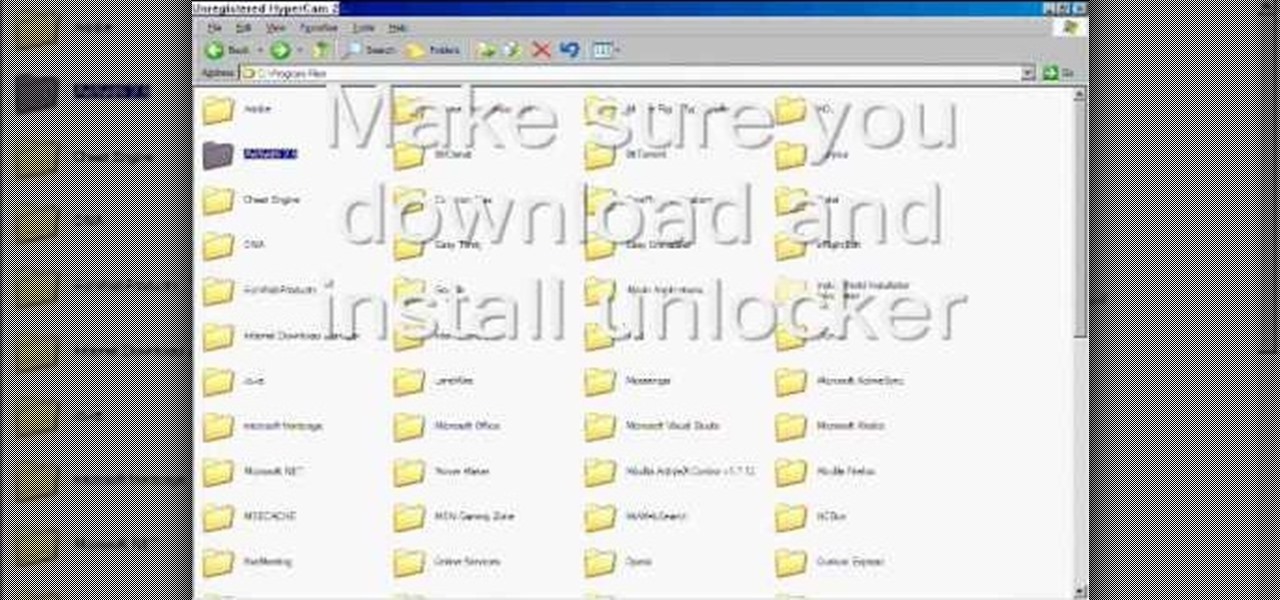
To delete Internet Explorer 7 or 8 from you computer, search for "unlocker" in the Google search engine. Click on the first search result to go to the unlocker site. Click download to access the unlocker application. Click the save me option when prompted. Next, find the downloaded files and install the unlocker application on your computer. Go to the local disk C, open the program files and find Internet Explorer. Right click on Internet Explorer and then click on the unlocker. Select the ap...

This video is a step by step guide to clear cache for Internet Explorer version 7.0. On your Internet Explorer browser version 7.0, go to tools. Click Internet options. Go to general tab, then click browsing history and hit delete. Window will pop up. Click delete on temporary files and click yes to confirm. Click delete on cookies and click yes to confirm. Click delete on history and click yes to confirm. Click x to close the window and the current Internet Explorer window. Pull up a new Int...

Looking to buy a home? Why leave your current digs? Using technology has made it easier than ever before to find the home of your dreams. Learn how to buy a home online with help from this how-to video.
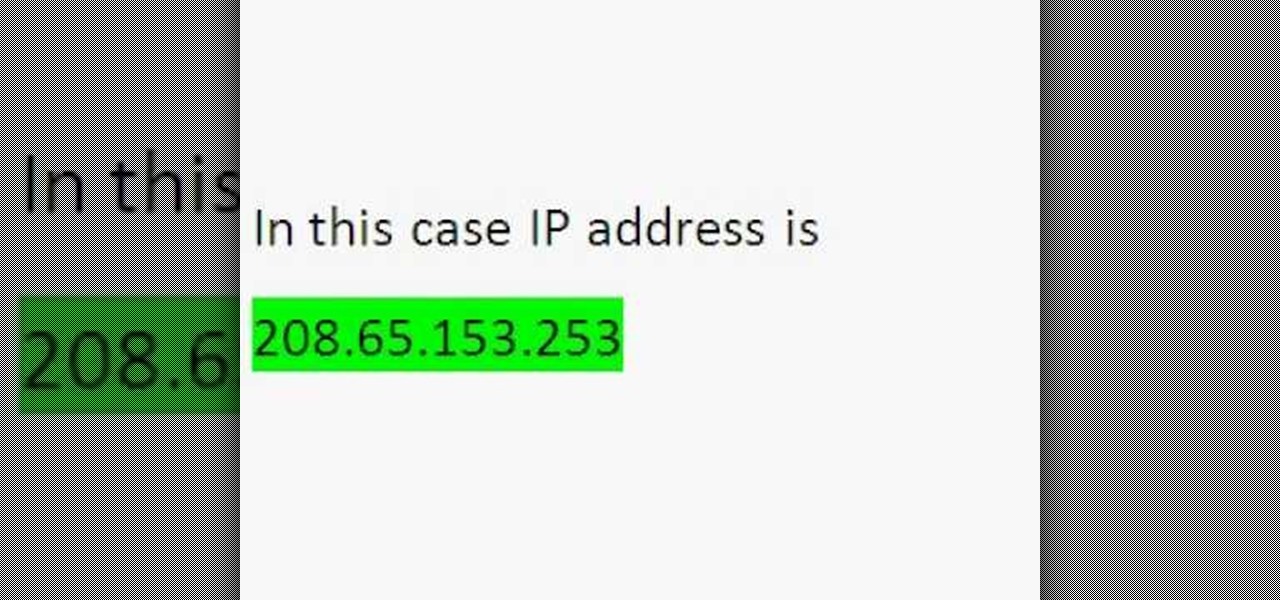
Wondering how to find the Internet Protocol address of a website?

Need internet but don't want to pay? Well, try lusting of those around you by picking up their Wi-Fi signal. Live out in the boondocks? No problem… if you have an old satellite dish laying around.

Check out this video tutorial to learn more about the Phishing Filter on Internet Explorer 7. Web browsers such as Microsoft's Internet Explorer 7 have become an important part of the computing experience for business and home users around the world. With the popularity of web browsers for accessing information, running programs, and even accessing corporate resources, the browser has become a target for viruses, malware, and phishing schemes that present real dangers to Internet users. Inter...

Play remotely with all your friends, stream videos and music from the Internet or even check your Facebook and email - all with your PSP. The PSP has Internet capability, but not every network will be available to you at all times. Here is how you can hack any wifi connection with your PSP.

If you've already gotten your hands on Sony's Internet TV Blu-ray Disc Player, powered by Google TV, then you know how powerful this thing is. But if you're thinking of getting one soon, this video series will help you learn what you'll be getting yourself into.
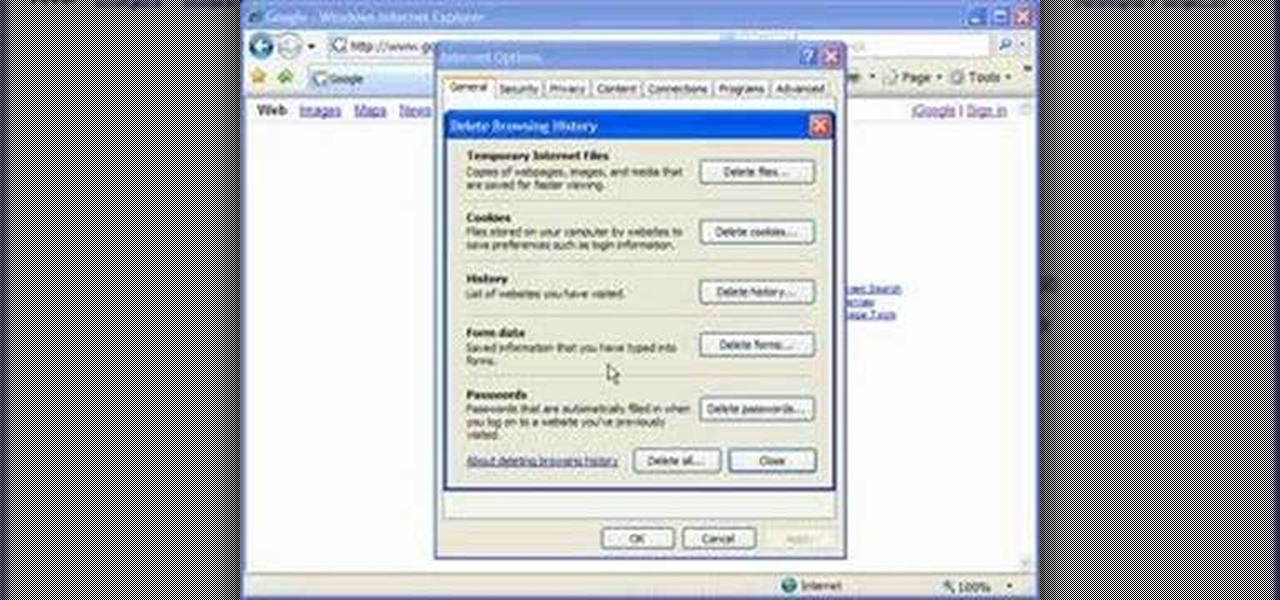
Cookies serve their purpose in Internet Explorer 7. They let the browser know which sites you have visited so you don't have to get security prompts every time you back to them. However, they can also slow down your browser, which can be frustrating. This video will show you how to delete cookies in Internet Explorer and browse faster.

Just because the internet renders you virtually anonymous does not mean social customs should be ignored. Just like in the outside world, there is etiquette that should be obeyed if you want to be treated as a friend rather than an annoyance online. In this how to video, Proper Ollie teaches you how you can have proper internet etiquette in social networking forums.

Have you maybe been eyeballing some things you'd rather other people didn't know about? Clear your Internet history and leave your anxiety behind.

In this video from FLPCNERDScom we learn how to clean your browser's cache and cookies on Internet Explorer 7. Click Start, right click on Internet Explorer, and choose Properties. Or go to Internet Explorer, go to Tools, and click Internet Options. Click delete in Browsing History, and then at the bottom click Delete all. Click the box that says Also delete files stored by add-ons. Then click Yes. This may take a few moments depending on your browser's history and cache. Once complete, click...

In this video, we learn how to set your home page as Google on Internet Explorer. First, open up Internet Explorer, then click on tools. Next, go to internet options and then look for where it says homepage. Now, type in the website name of what you want your home page to be. After you do this, click on the apply button on the bottom right of the window, then click on "ok". Once you do this, exit out of Internet Explorer, then go back into it. Your home page should start as what you set it on...
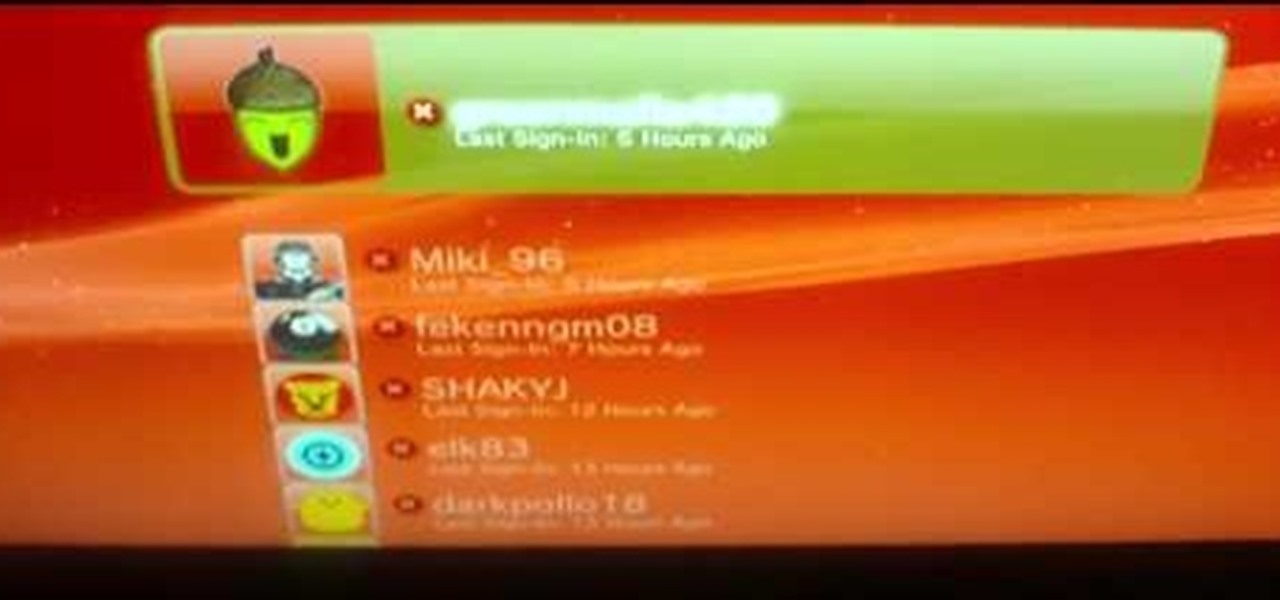
In this tutorial, we learn how to connect your PS3 to the internet. First, go to settings on the game console, then go to network settings. After this, go to internet connection settings and click on "custom". Now, go through all the different steps, then wait while the game finds your internet connection and save all your information. After the connection test is completed, you will be able to connect to the internet to play your games! You will have to have a wireless router to do this, as ...