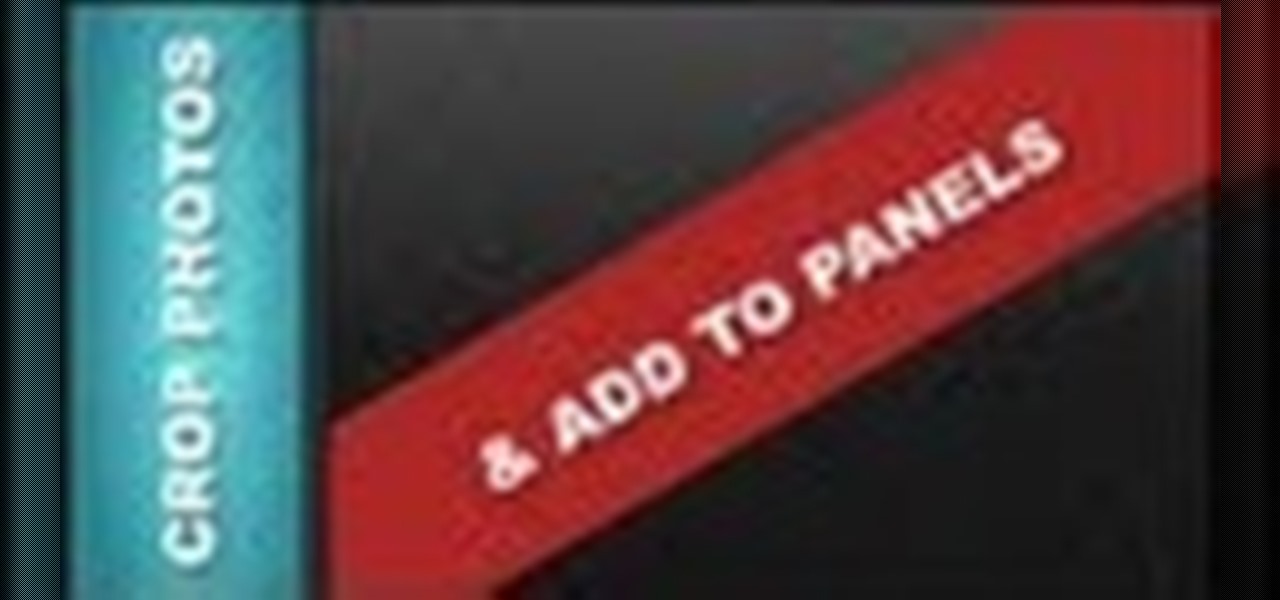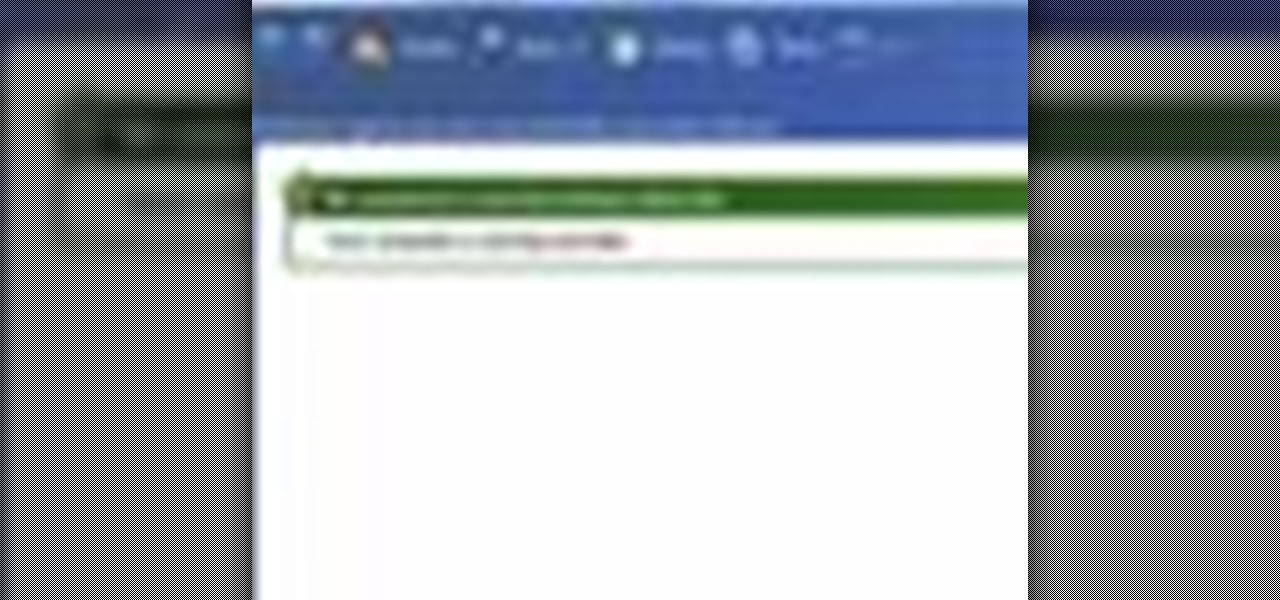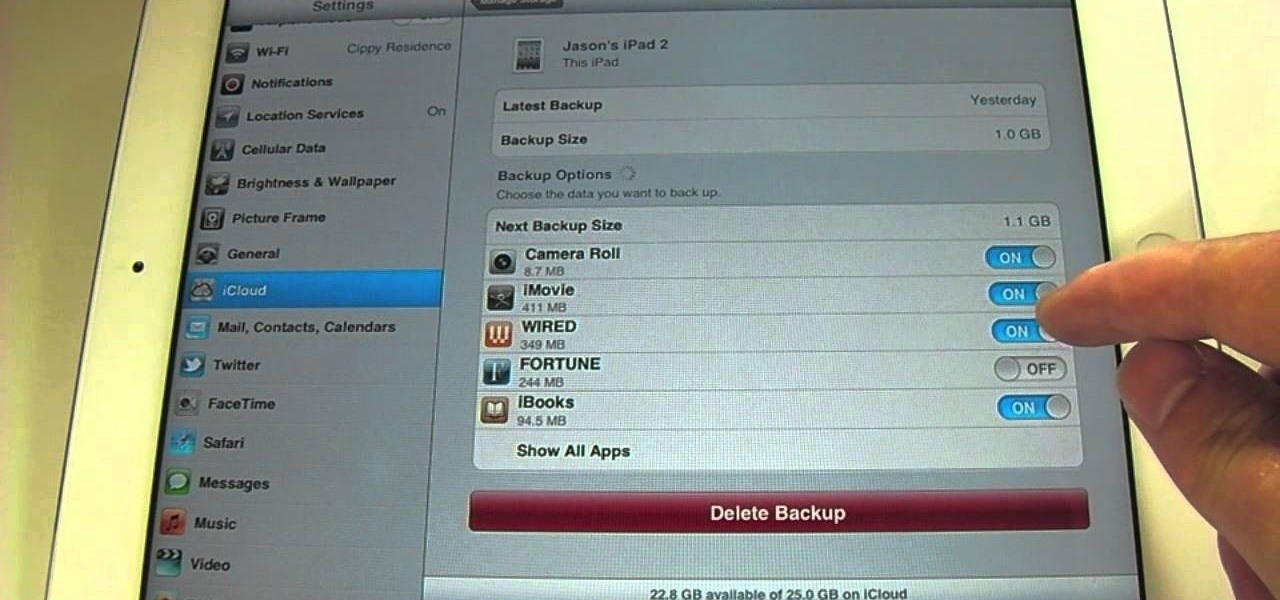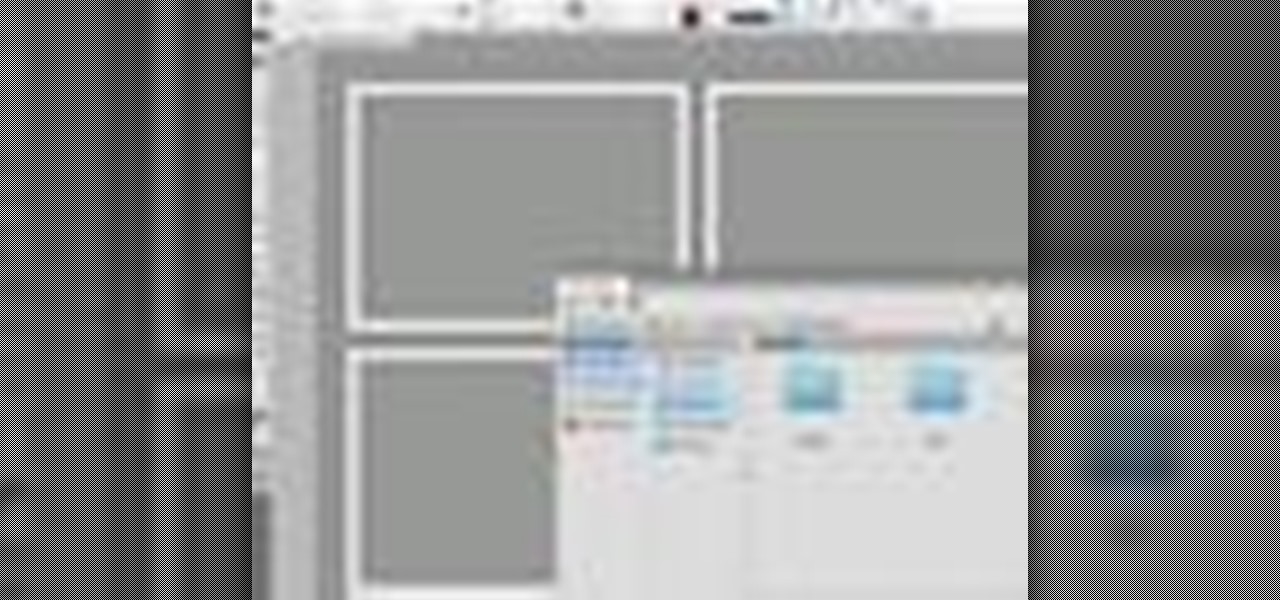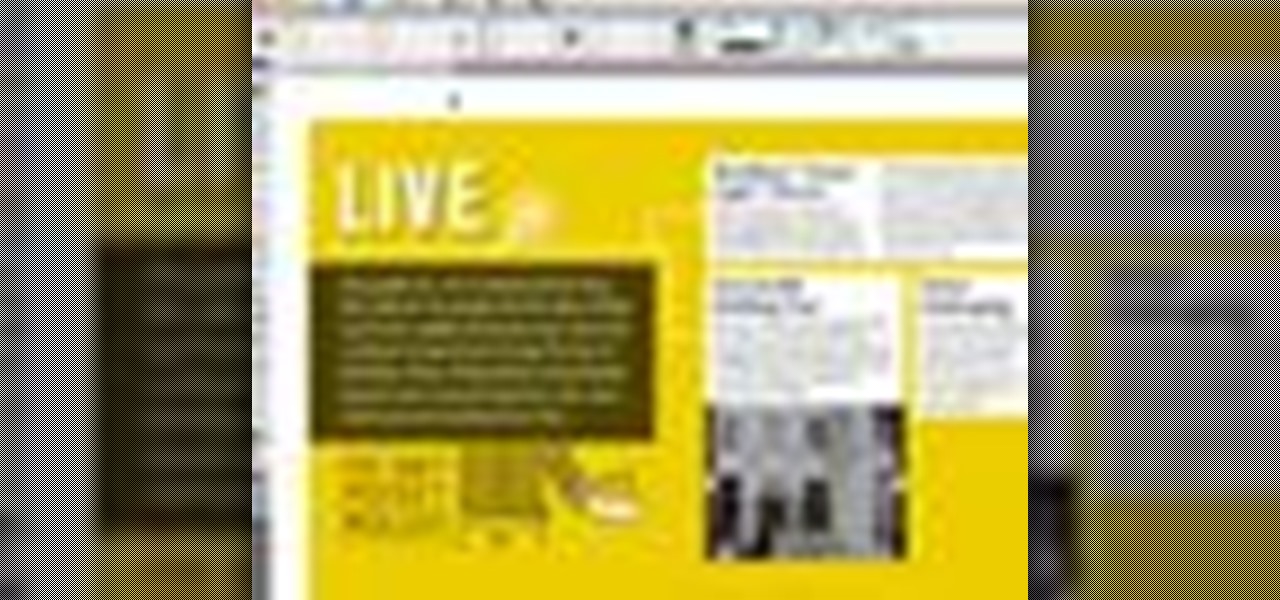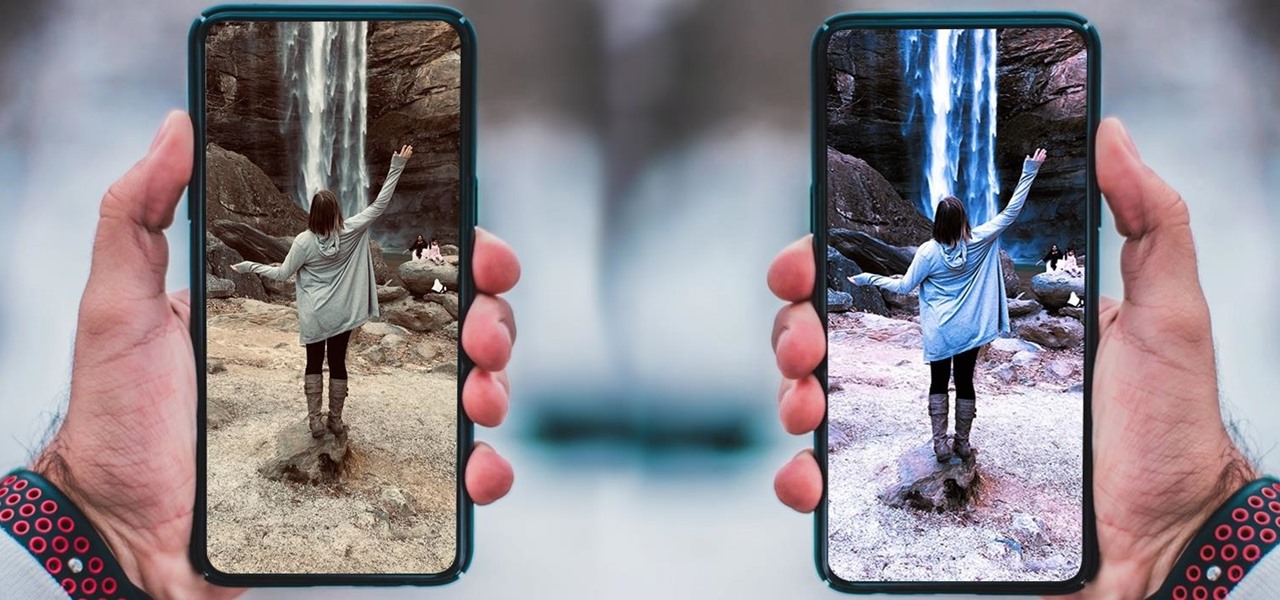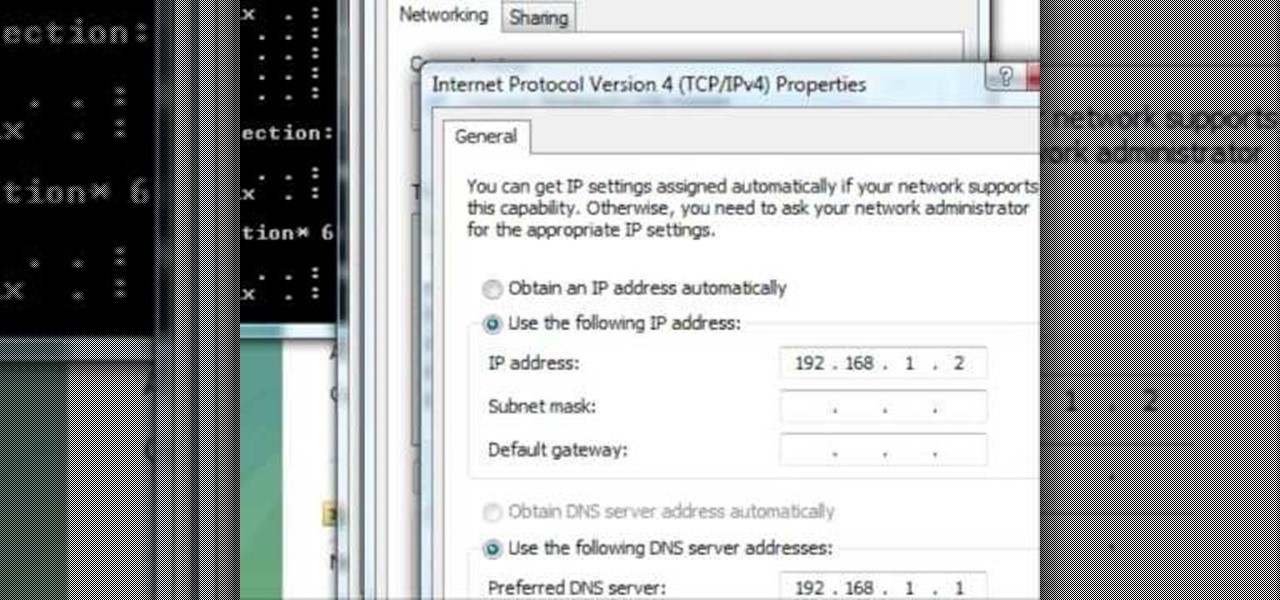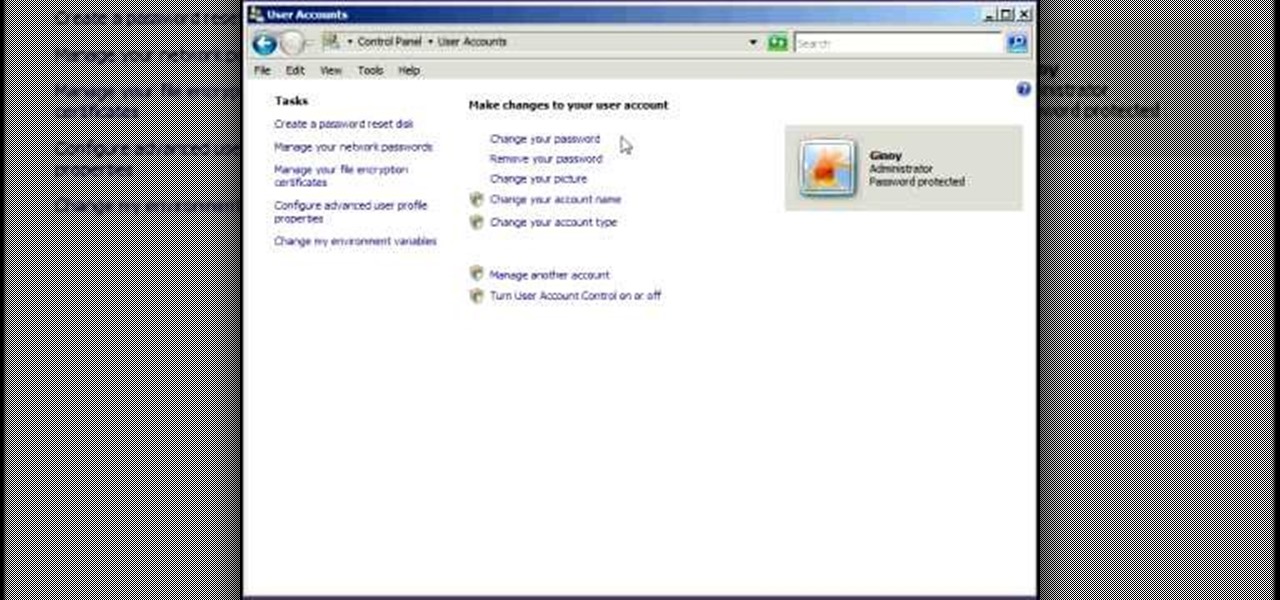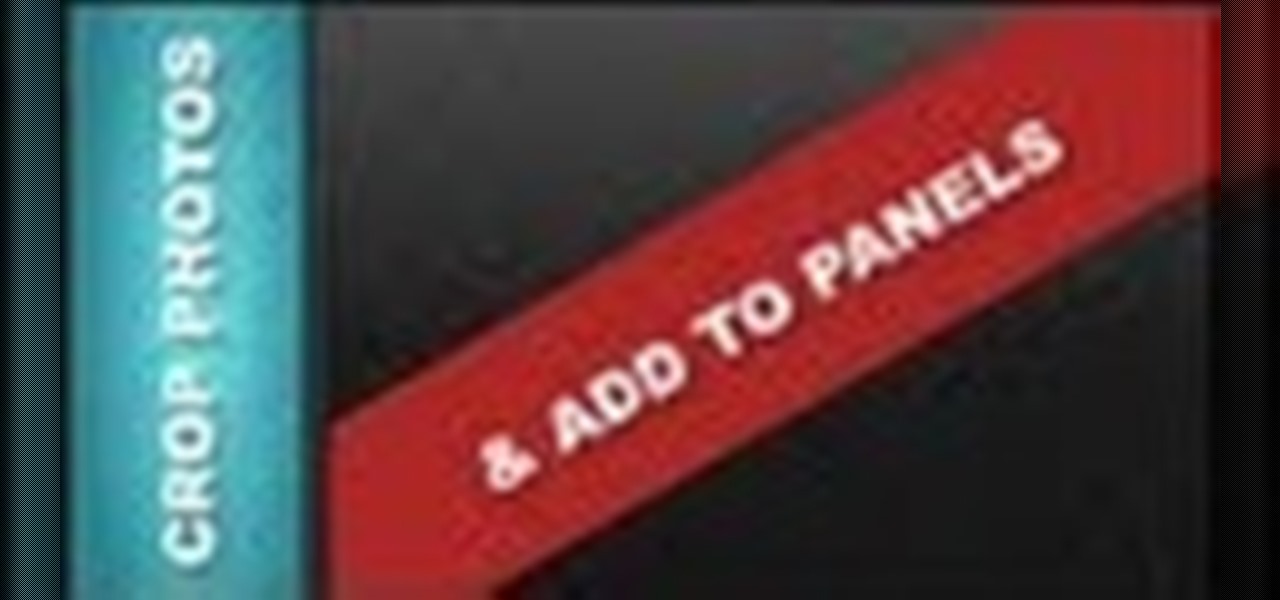
In this web design tutorial learn how to use web design clip tool to crop photos in Xara Web Designer. Also this web design tutorial will cover how to add photos to text panels as well.

In this video we will show you how to remove the door panel on a 00-03 Nissan Maxima.

In this video we will show you how to remove the rear door panel on your 93-98 Volkswagen Golf. This procedure is also the same on the Jetta.
In this video we will show you how to replace the front door panel on your 93-98 Volkswagon Jetta. This process is also the same on the Volkswagon Golf.
In this video we will show you how to replace the front door panel on your 04-10 Toyota Sienna.

This How To auto repair video will show you how to replace the door panel on a 99-04 Honda Odyssey.

Watch to see how to remove and install a rear inside door panel in a Chrysler Pacifica (2004-2008).

What exactly does a concertina card imply? We all know the concertina is a musical instrumental, much like the accordion and bandoneon, which is basically played by stretching and squeezing. Well, this concertina greeting card applies the same principle, though without as many folds.

In this video tutorial, viewers learn how to use the Sticky Keys feature in Microsoft Windows 7. To use the Sticky Keys, click on the Start menu and open Control Panel. In the Control Panel window, double-click on Ease of Access and click on Change how your keyboard works under the Ease of Access Center. Then click on Set up Stick Keys and check the option Turn on Sticky Keys. This video will benefit those viewers who have limited dexterity and find it difficult to use complex keyboard shortc...

In this video tutorial. viewers learn how to change the size of text and icons in a Windows 7 computer. Begin by clicking on the Start menu and open Control Panel. In the Control Panel window, click on Appearance and Personalization. Then click on Display. Now users are able to select the size of text and icons to Smaller - 100%(default), Medium - 125% and Larger - 150%. If users select one of the larger sizes, some of the items will not fit on the screen. Once users have select the setting, ...

Whether you're an audiophile or just a basshead (cf. Lady Tigra & Bunny), you're certain to appreciate this video, which details how to install passive crossover mid drivers in a car's stereo system. The individual steps are as follows:

Butterscotch is here to help you create a sound profile in Windows. First, go to "start", then click "settings", and then "control panel". When the "control panel" menu comes up go to and double click on "Sounds and Audio devices". Once you have that window up, click on the "sounds" tab. After doing so you'll see a menu called "program events" which is all the sounds that Windows uses. You can highlight one of the titles and click the play button on the bottom to preview the sound. But in thi...

This video demonstrates how to change a drive letter to a certain drive in your Windows 7 computer. On you Windows 7 computer, go to Start > Control Panel. In the Control Panel, select System and Security then open the Administrative Tools. Look for and open the Computer Management tool. On the left side pane of the Computer Management window, select Disk Management. Look for and right click on the drive you want the drive letter changed. Select 'Drive Letter and Paths...'. Click change and s...

1. This video tutorial in Music & Instruments category will show you how to replace or install a new pickup in a Telecaster guitar. First you need to remove the strings so that you can take the bridge plate off. Pull the strings out from the back of the guitar. Take a calipers and measure the distance from the back plate to the front of the bridge and note down the readings. Then remove the four screws from the bridge plate and unscrew the telecaster panel. The pick up wire is connected betwe...

Go to the Menu and click the Start button. Now select Control Panel. In the Control Panel, you can see the Option Programs. Now you can see Uninstall Programs in small letters below the Programs option. Click on Uninstall Programs. Here you can see the list of programs installed, when they were installed, what is the size of the program, and which version of program is installed. To uninstall a program, simply click on the program you wish to uninstall. Some options get displayed above the ta...

This video shows you how to use Window Defender on your computer. Go to the start button on the screen and click it. Next, select the control panel. At this point you can type in the word ‘Defender’ or find the icon in the control panel. Once the Windows Defender page comes up you should be able to see whether or not the program is active. If it isn’t active then simply activate it. This program should be run because it helps protect you against spyware and other unwanted activity on your com...

You can customize and select your preferred monitor settings to improve the clarity of your monitor display. First open the start menu and go to the Control panel. In the Control Panel select the Display link. In the Display option window to the right hand side there are a few options available. Select the screen resolution option from them. Now there are many options present in there like Display, resolution, orientation etc., Using the display option you can select the monitor you want to m...

This is a fantastic video, which guides us how to adjust auto play setting in our laptops. It shows systematic moving snapshot demonstration of the auto settings procedure of Windows 7. The speaker tells us to go to the start menu and then click on the control panel. Inside the Control Panel click on the Hardware and sound menu, which will open a new window, and then click on the Auto Play option? The window that opens now gives us several options to choose when we insert different types of d...

This video shows you how to easily hide or unhide files and folders and how to edit extensions of files. The first thing you have to do to hide or unhide files and folders is to open Control Panel and then open Folder Options. Next, click the View tab in the upper menu and check one of the following options: Do not show hidden files and folders or Show hidden files and folders. You can hide a file or a folder by making a right-click, then clicking properties and then check the Hidden File box...

Clearinfo.com helps us how to change the keyboard and mouse settings in windows operating system. The video actually shows us the tutorial in windows vista but this can be applied also in windows xp. First go to Start button then click on control panel and on the Control panel Home view, select Hardware and Sound where you will get the mouse and keyboard setting options. Under the Classic view there will be keyboard and mouse option. Under the Keyboard options, it will show various settings a...

If you want to clear up some extra space in iCloud with iOS 5, take a look at this guide to learn how to manage your data on an iPad or iPhone running the service. You will need to access the iCloud panel under "Settings" to do so.

Well, Apple may not want you to do it but you just can't help yourself, you want to get inside that beautiful iPhone 4 and see what's inside. This clear, detailed guide shows how to remove the back panel, safely get inside your iPhone and remove your battery as well.

Digital SLRs are known for their high image quality, but what about audio? This panel discussion shows you how you can set up your shots and equipment to ensure you get the best possible audio for your next film project.

Charge your cell phone, mp3 player or other USB-equipped device with the power of the Sun! All you need is a 6-volt solar panel and a female USB cable. Solder them together (this video demonstrates how), and then you have a solar powered USB charger!

Whether you're new to Adobe InDesign or a seasoned graphic arts professional after a general overview of CS5's most vital new features, you're sure to be well served by this official video tutorial from the folks at Adobe TV. In it, you'll learn how to Take the frustration out of finding previously used assets with Adobe Mini Bridge. See how to peer into your InDesign CS5 documents to find linked images, text and more to use them in another layout.

Whether you're new to Adobe InDesign or a seasoned graphic arts professional after a general overview of CS5's most vital new features, you're sure to be well served by this official video tutorial from the folks at Adobe TV. In it, you'll learn how to build rich interactive documents for playback in the Flash Player using a series of new panels.

Want to stop wasting energy charging your USB devices? Transform some cheap solar-powered garden lights into your very own solar USB charger. For step-by-step instructions on replicating this hack yourself, watch this video tutorial. Just watch to see how to build your own solar-powered USB charger with a few solar panels from those garden lights and some floppy disk wiring.

If you want your photos to look like they came straight out of a movie scene, the best method is to use split toning. Many Hollywood producers use this effect to recreate the cinematic look of cameras before the digital film era, which is why most people associate split toning with a cinematic feel.

The dryer’s idler pulley provides tension to the dryer’s drum belt so the belt won’t slip when the drum is turning. It can become faulty over time due to increased friction. If your dryer is making a squeaking or squealing nose then the idler is probably faulty. Replacing this pulley is a simple project. Repair your noisy dryer with this step-by-step tutorial!

In this video, we learn how to replace a laptop CMOS battery. First, turn the laptop upside down and remove the screws around the panel you need inside. Set these aside and then pry the top up with a flat screwdriver. Now you will see the CMOS battery, remove this with the tab that is on top of it. Remove the battery from the area it's at and then replace it with the new one. Make sure you place it in just how it was before. After this, replace the panel on the top and screw the screws back i...

In this video, we learn how to build a pochade box for outdoor painting. This box will hold two wet panels in the back and help you hold other things you need to carry. You will need a medium sized box first, then you will need to cut the back and sides of the top to make slits where you can place in the panels. After this, you will create a barrier for the middle that has two slits in the bottom of it where you can slide it. On the bottom of the box you will have a hold where you can thread ...

In this tutorial, we learn how to remove a rear inside door panel from a Saturn S series. First, open the door and take off the handle to the door, then remove the screw inside of that. After this, unlatch the side of the door and unscrew the bolts from this. Now, go inside the side pocket of the door and remove the screws from that, then set aside. Remove the foam padding against the inside of the door, then loosen up the wires on the inside of it. Now you will be able to remove the door and...

In this video tutorial, viewers learn how to install a PlayStation 3 hard drive upgrade. Make sure to turn off the system and unplug it before installing the new drive. Begin by removing the plastic side panel and unscrew the blue screw. Then open the metal latch, move the tray to the right and slide out the drive. Now remove the 4 screws that hold the tray of the hard drive. Then swap in the new hard drive and replace the screws. Finish by inserting it back into the system and place on the p...

If you already have a dropped ceiling in your basement, but it needs a bit of sprucing up, this tutorial should help. If you're looking to change up the ceiling that might resemble an office, then you can do so easily.

Project Linus is an organization that provides security blankets for seriously ill or traumatized children. In this tutorial, learn how to make an easy fabric panel quilt to donate to a child in need. Project Linus is a great organization that provides warmth to every child, no matter what the season. So, if you would like to donate to this worthwhile cause, follow along with this video and learn how to make an easy but comforting cover that any child will love.

In this tutorial, we learn how to change an IP address in Windows Vista. First, open up cmd on your desktop and a new window will pop up. When the black window comes up, type in "ipconfig". You will now see your IP address, leave this window open and open up the control panel. Once in the control panel, click "view network status and tasks", then click on "view status". After this, click "properties" then click "internet protocal version 4" and click on "properties" again. Now, type your IP a...

To open the Windows Task Manager the long way

Remote desktop is a windows feature which can be used to access a windows computer from an other windows computer over the internet. Note that to access a windows computer using remote desktop the computer must run on Windows Professional or Ultimate version. Remote desktop does not work if the remote computer runs on Windows basic home version. However you can remote from a computer that runs on home version of windows. Another requirement is that the two computers must be connected over an ...

To quickly disable the UAC option on Windows Vista operating system on a computer first go to the control panel on your computer. Then go to user accounts, next click on turn user account on or off and you will be prompted to type in your password. Type in your password and press enter. Then uncheck the box that says use UAC to help protect your computer. Then click the okay button to finish. You can now exit out of the control panel and go back to your desktop. The UAC on your computer shoul...

This is a tutorial to get XBox live without paying $100 for the router. You need an Ethernet cable and a laptop or computer with a wireless internet connection. To begin, go to the start menu and click on control panel. Change the control panel view to classic view. Then click on network connections and go to your wireless connection under the heading 'LAN or High Speed Internet'. Right click on the wireless connection icon and select properties. In the properties window, go on to the advance...