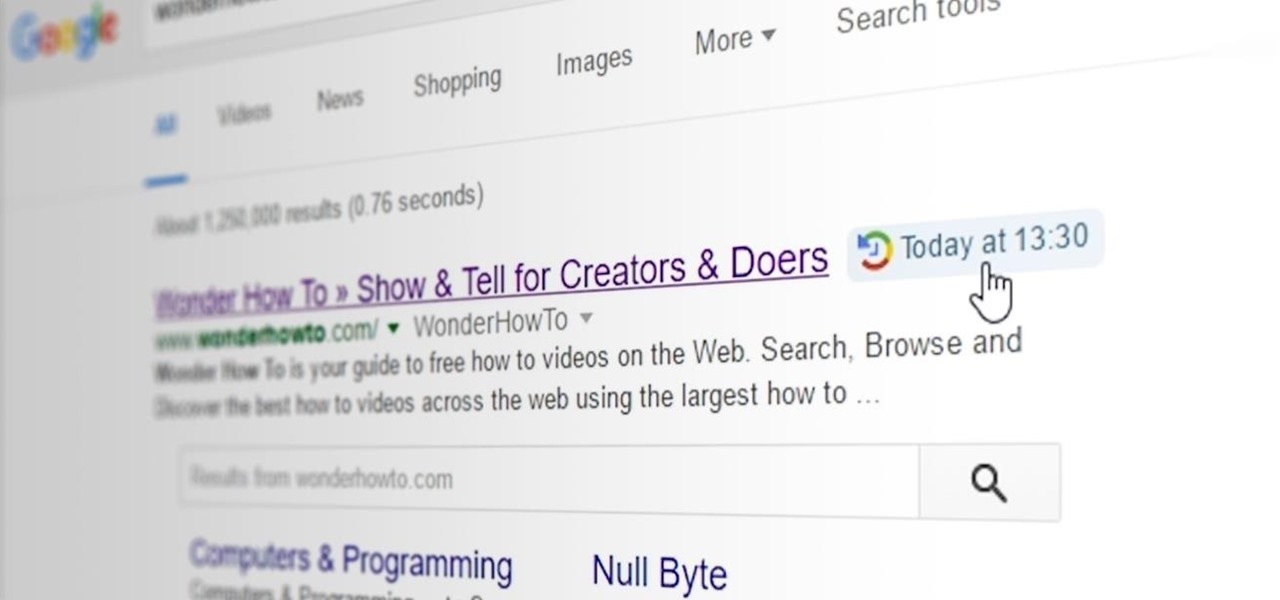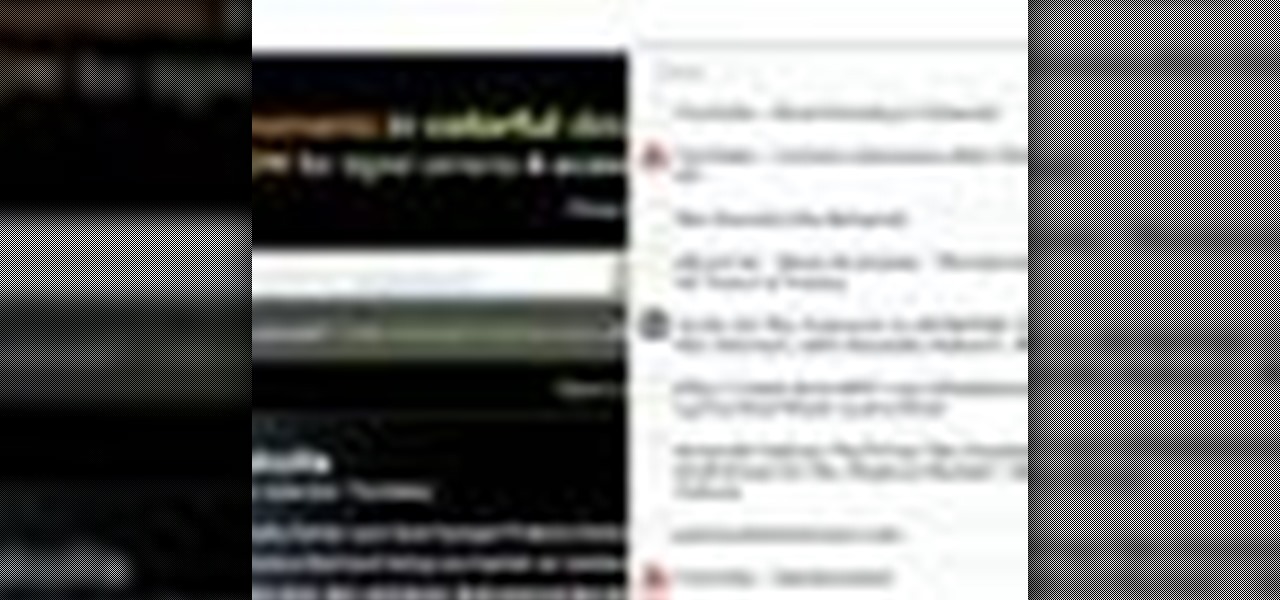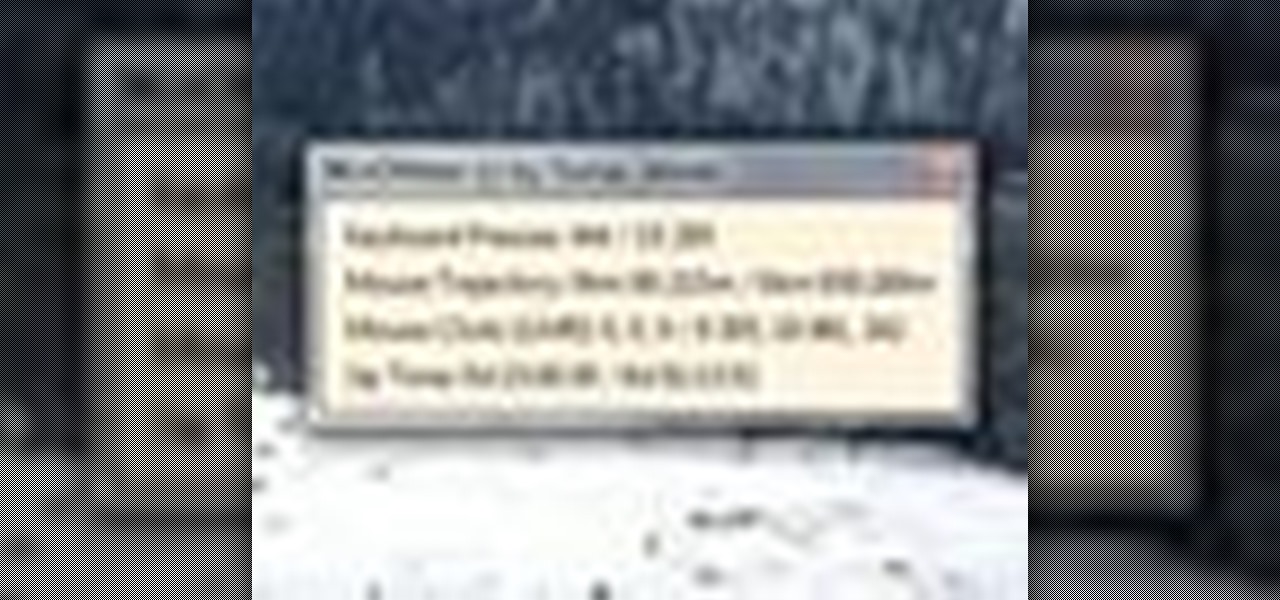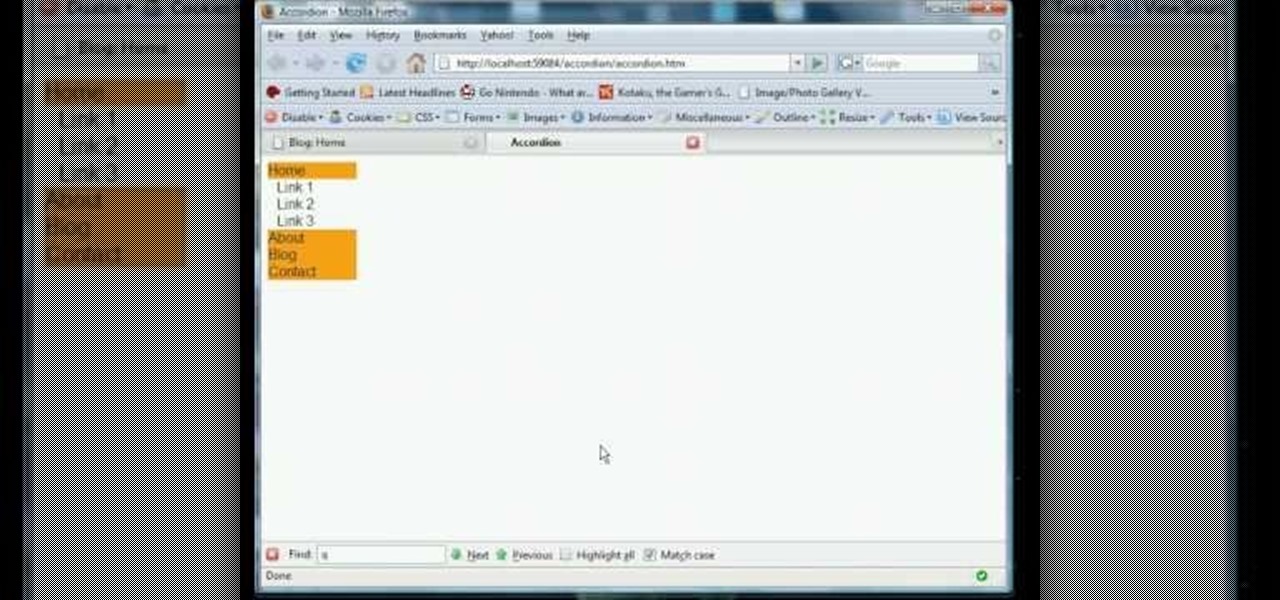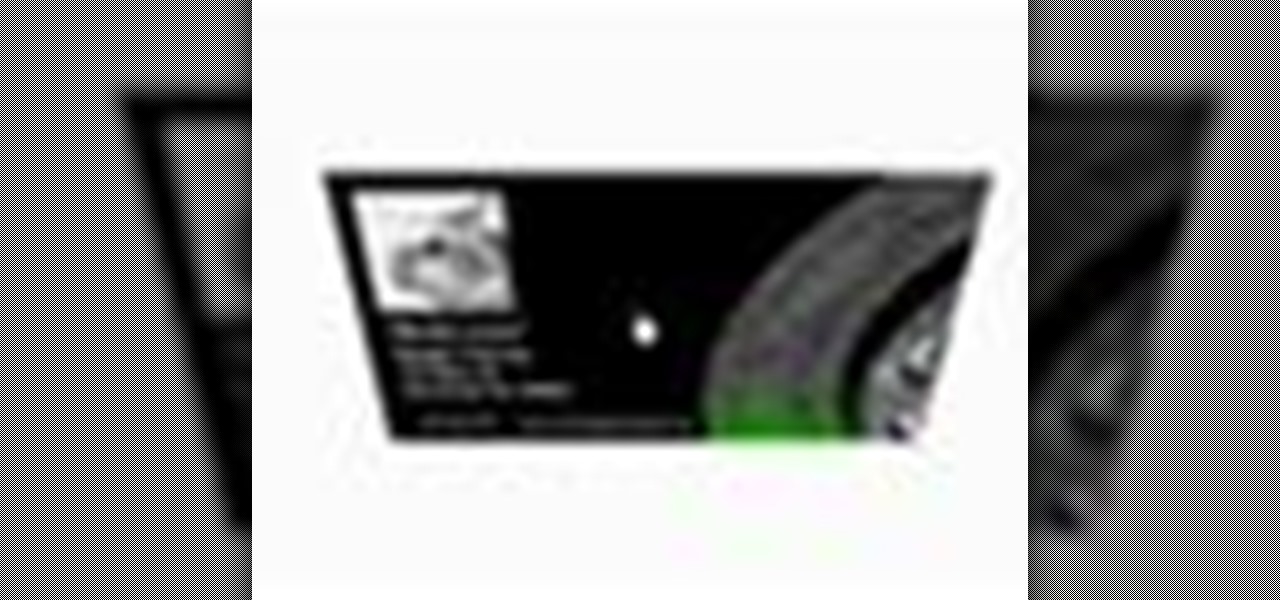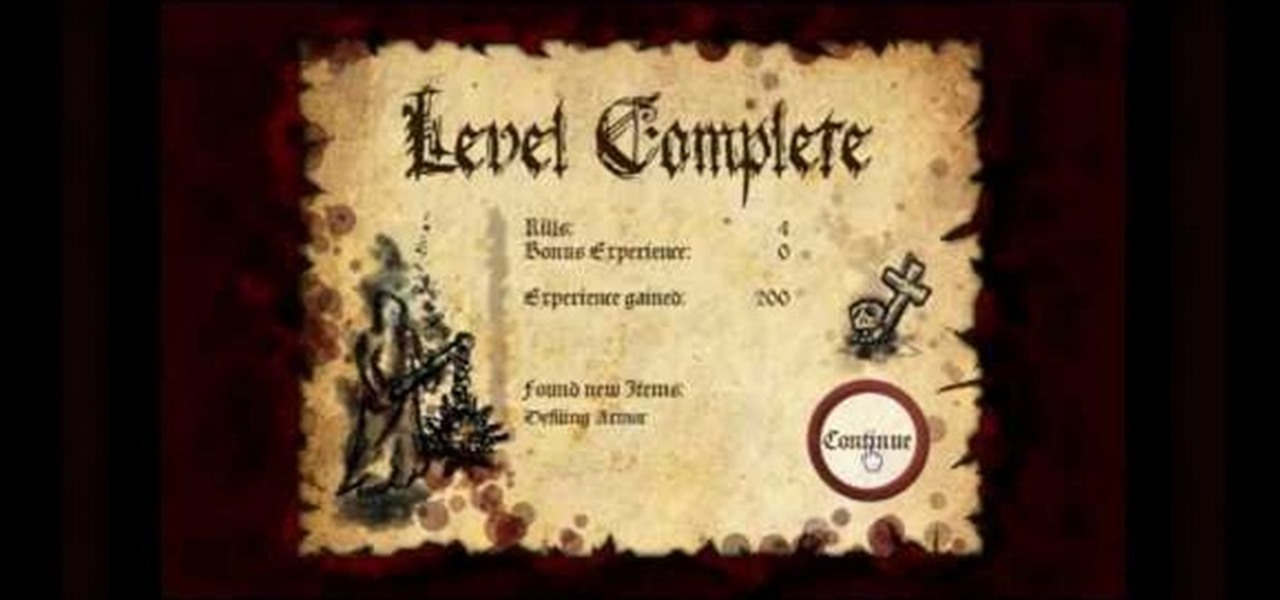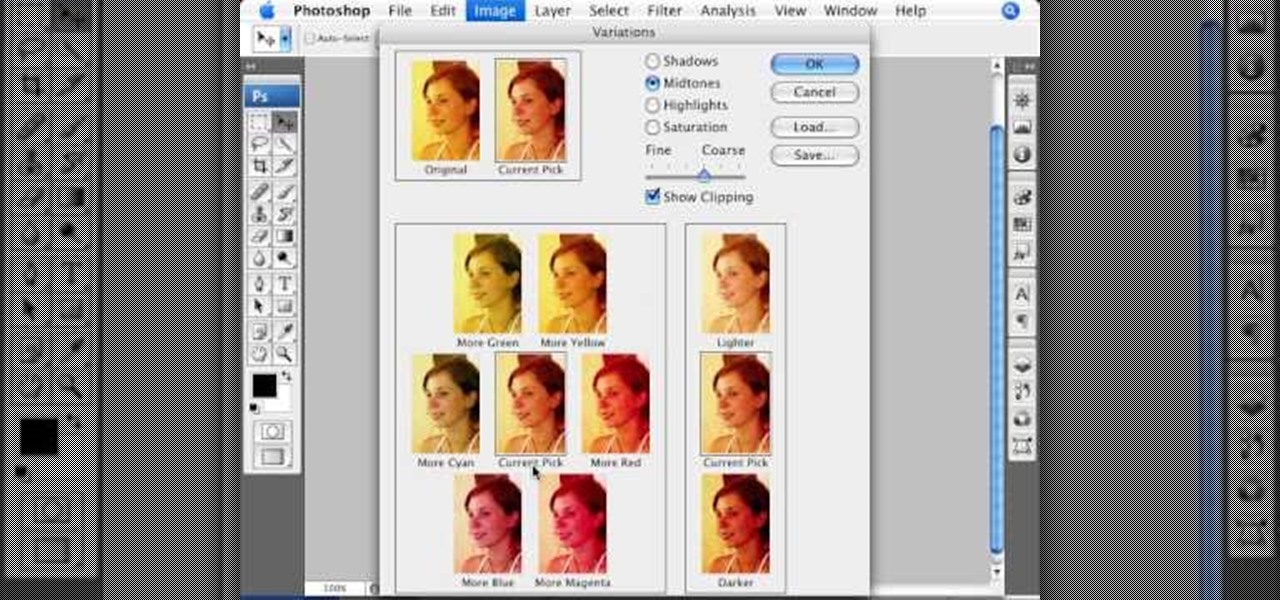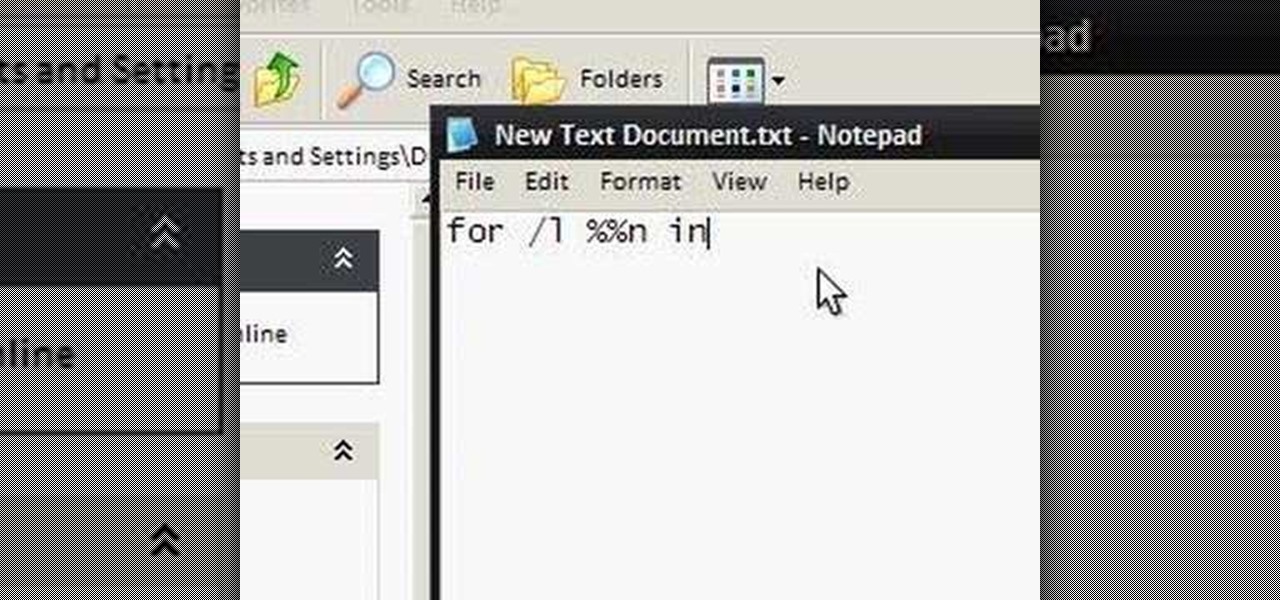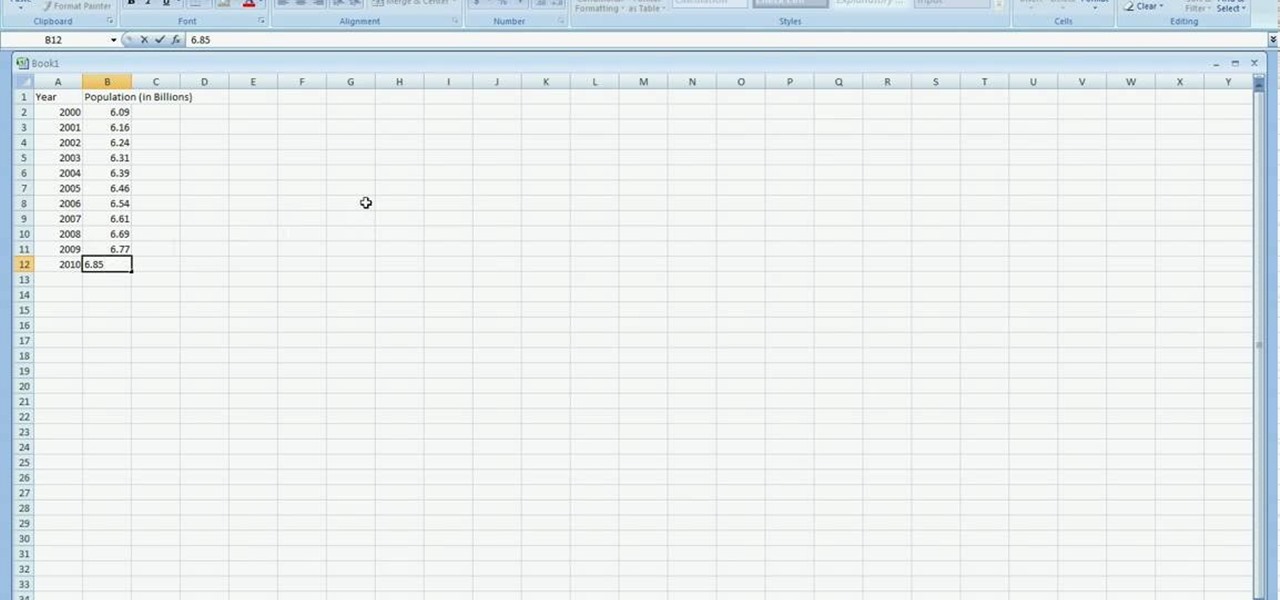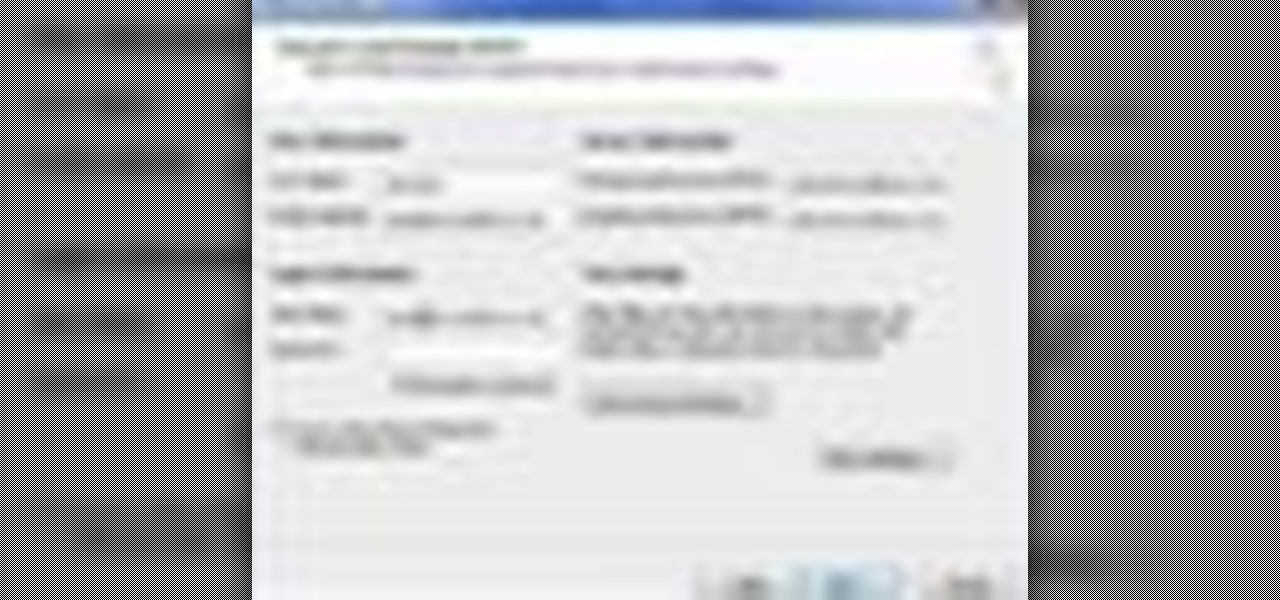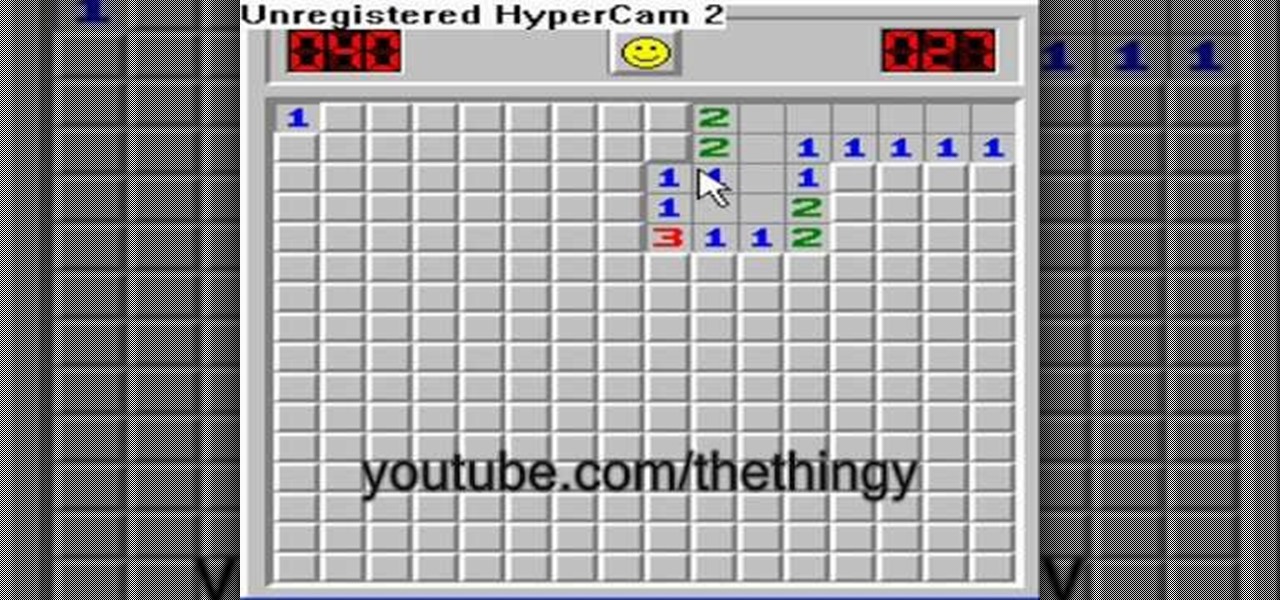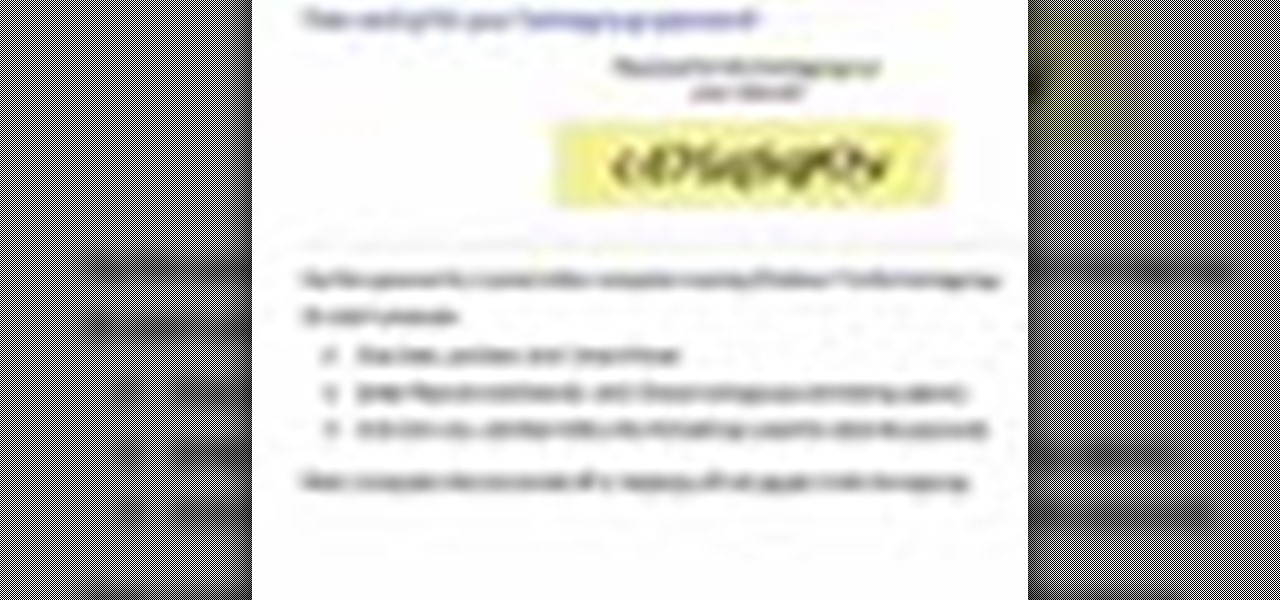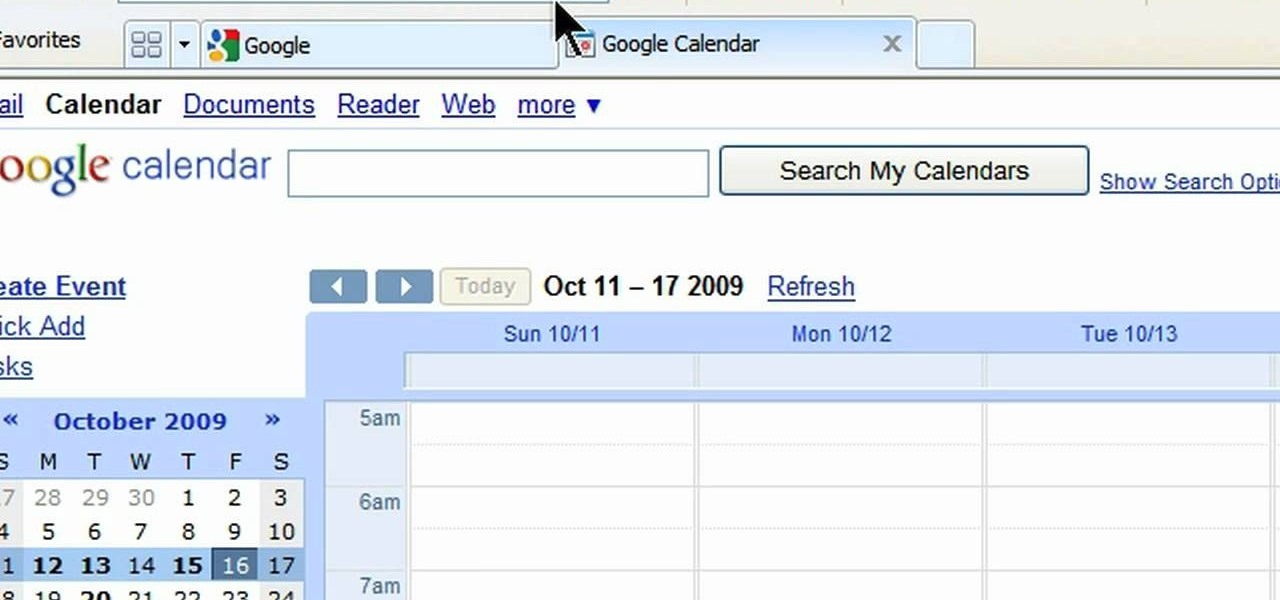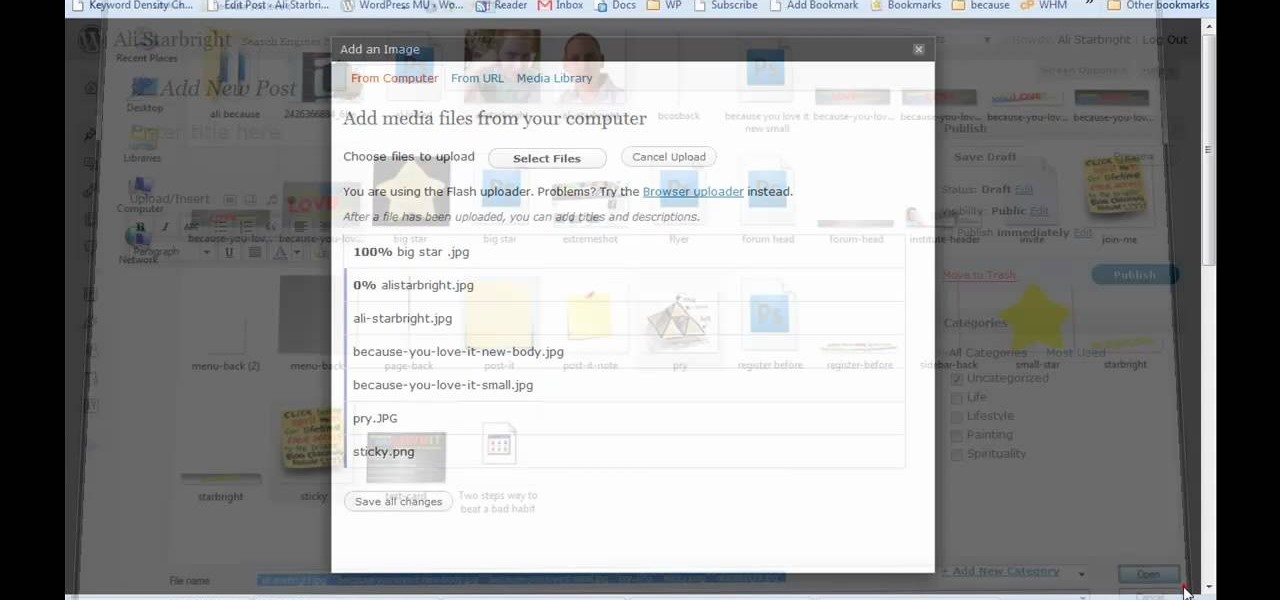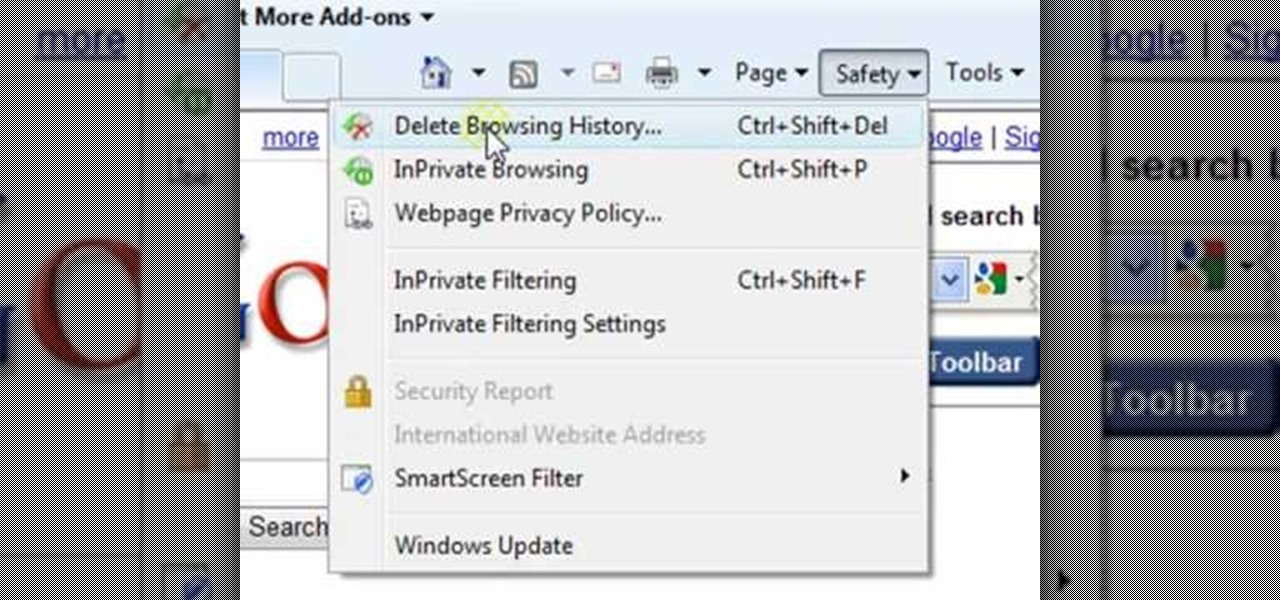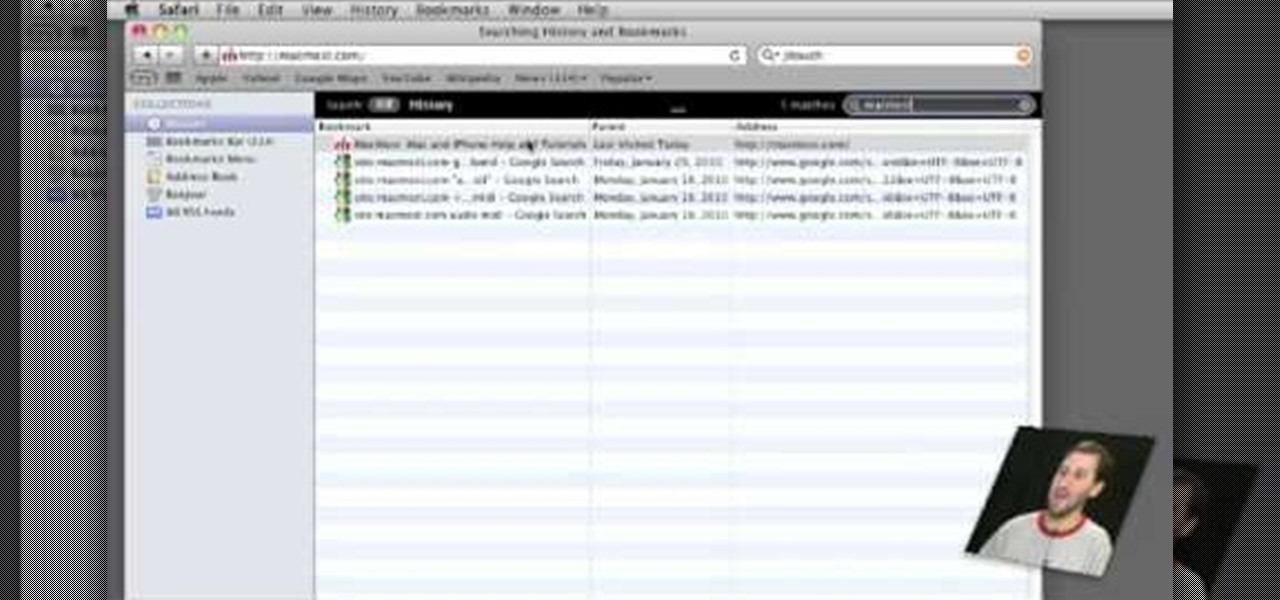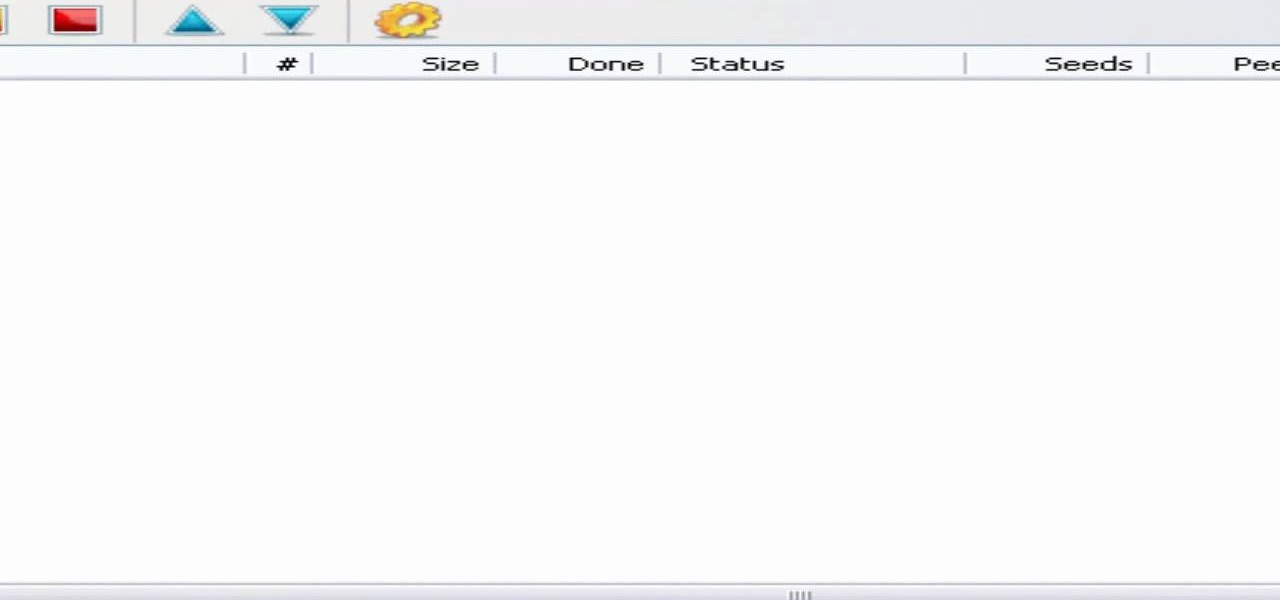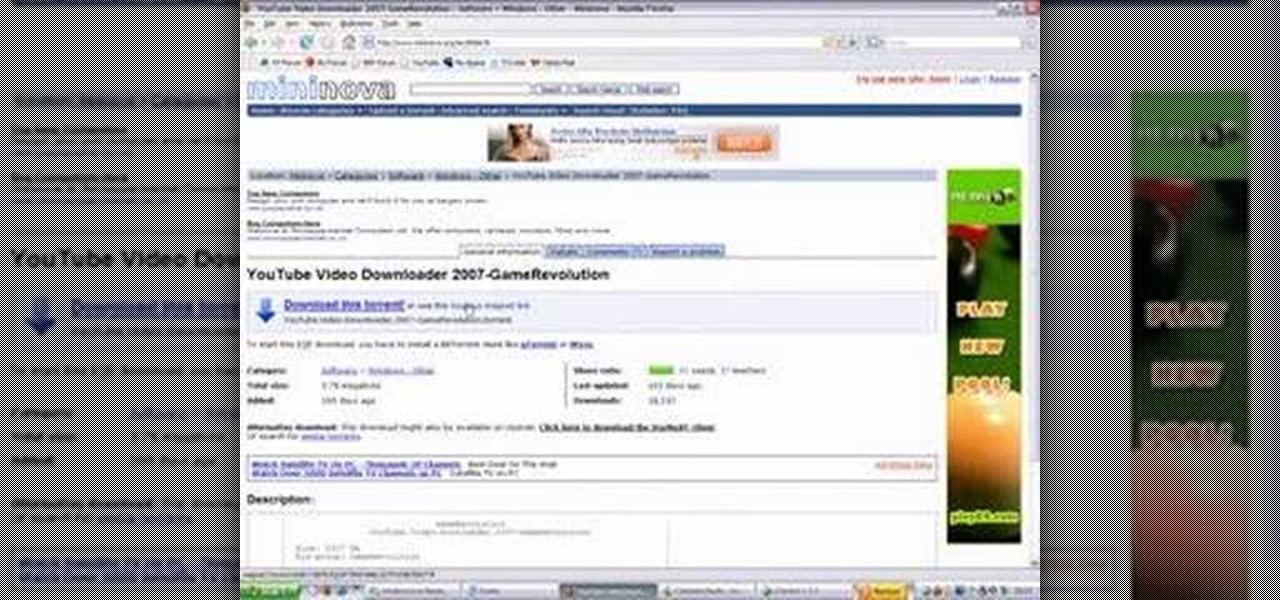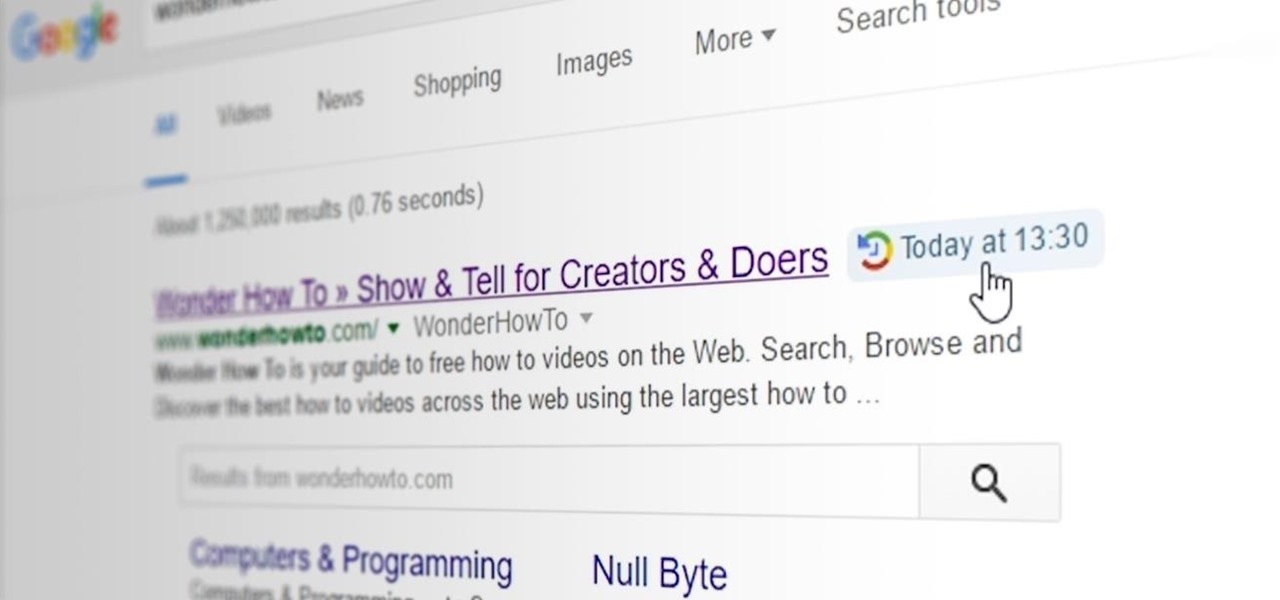
When you click a link from Google search, the link itself turns purple to let you know you've already visited this page. But let's say you're searching for something similar a few weeks from now and you see one of these purple links—you'll probably think to yourself, "What was I reading about on that site?"—and if you don't remember, you'll end up clicking the link again. And if you're a frequent Reddit user, you know this pain all too well.
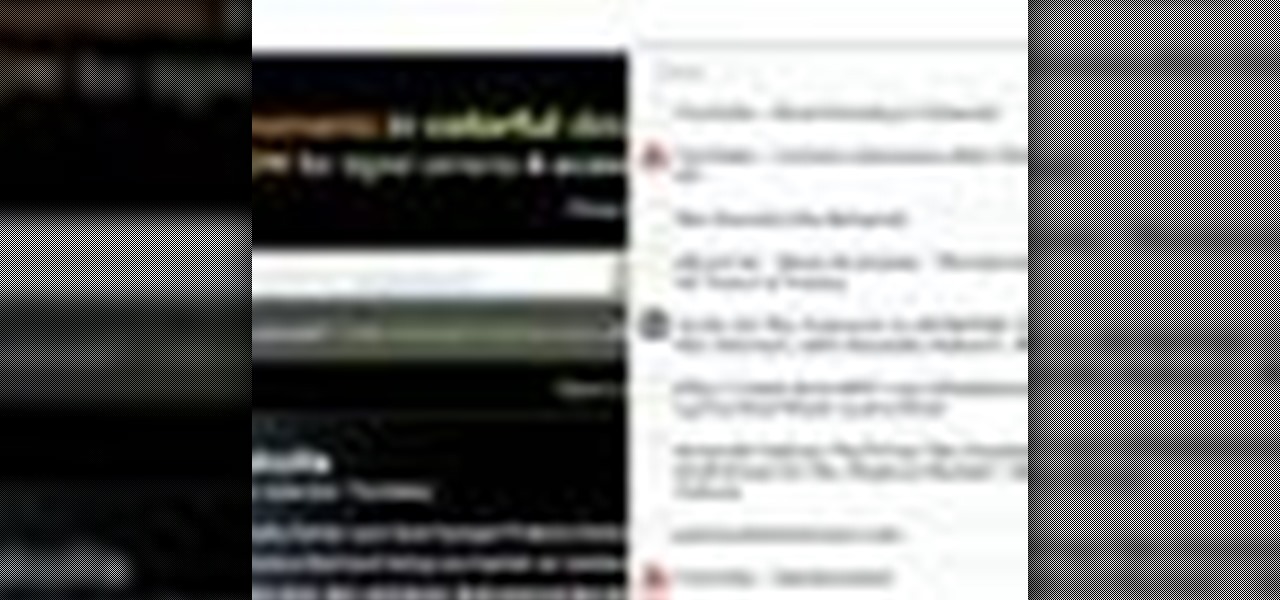
Wish there were a way to unclose a Chrome tab you've accidentally clicked away? Well, there is, and this clip will show you how it's done. It's easy! So easy, in fact, that this handy home-computing how-to from the folks at Tekzilla can present a complete overview of the process in about two minutes' time. For more information, including detailed, step-by-step instructions, take a look.

Creating really cool titles for you web video is a great way to make your video look professional and make sure viewers watch the whole thing once they're clicked on your video. This tutorial will teach you the basics of making easy titles using Adobe Premiere Pro. Apply these techniques and watch you view count rise.
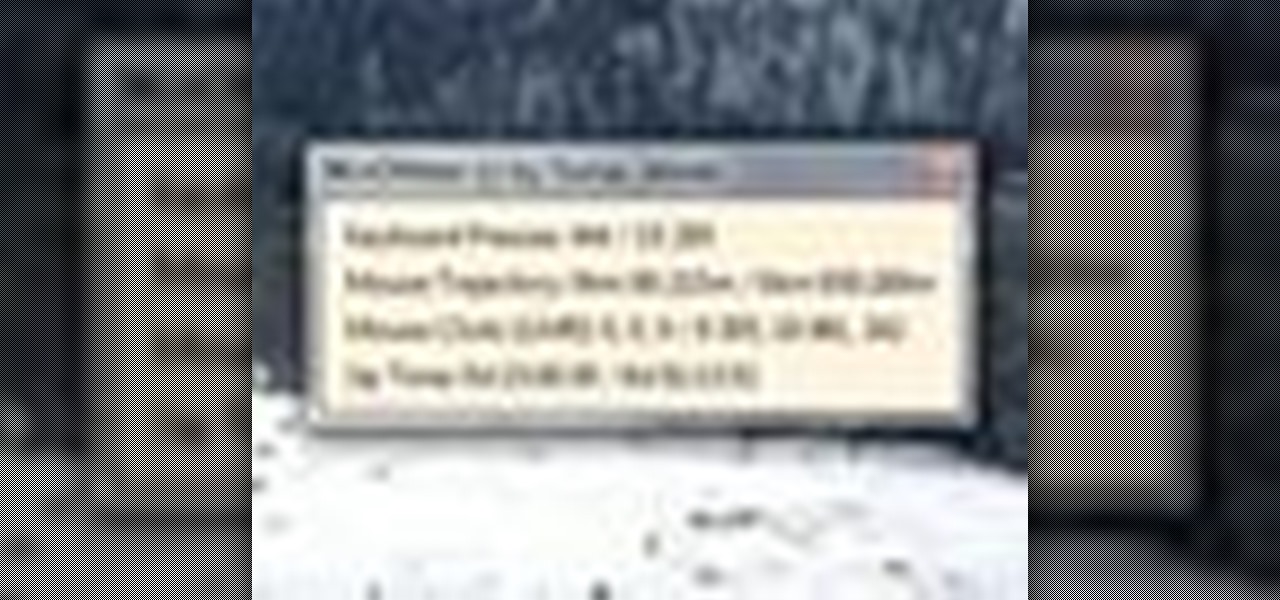
Interested to know how many times you've clicked your mouse of the course of the past month? How many keys you've typed? This clip will show you how it's done. With WinOMeter, it's easy! So easy, in fact, that this handy home-computing how-to from the folks at Tekzilla can present a complete overview of the process in about two minutes' time. For more information, including detailed, step-by-step instructions, take a look.
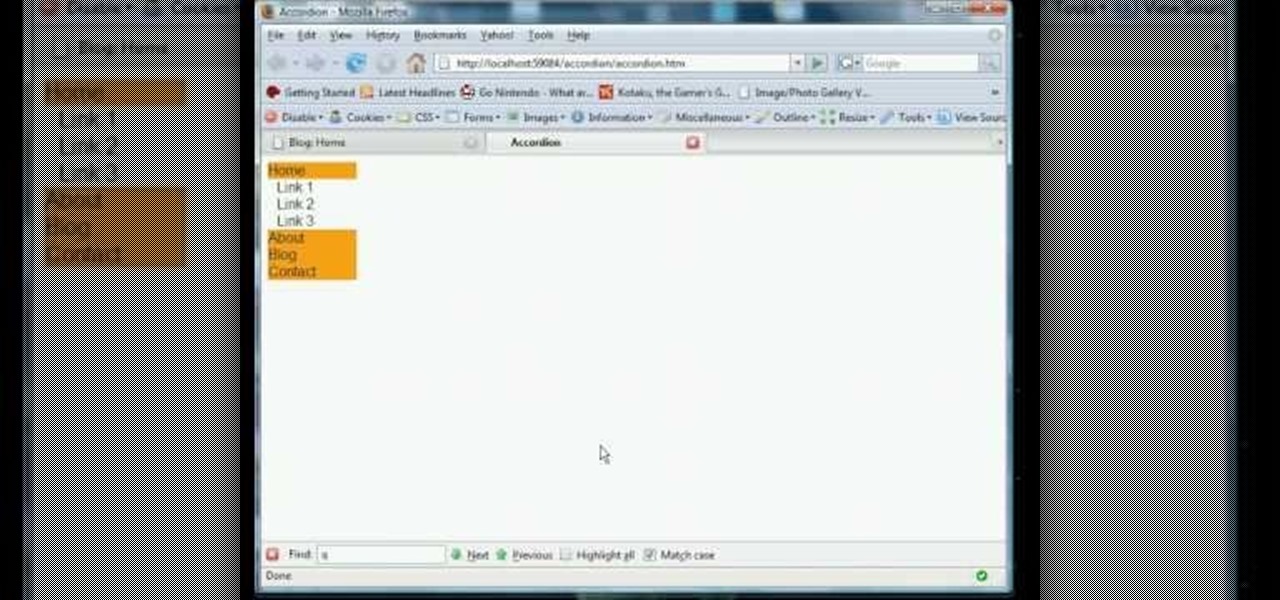
jQuery is a very powerful and easy-to-use Javascript library that you can use to make websites. If you're here, you probably already know that and want some help doing so. This video will show you how to create a simple accordion in jQuery. An accordion is the part of a website, usually along the side, where links to other parts of the website are grouped under headings that expand when clicked or moused over. Do this, and your website will be much more professional and easy-to-navigate.
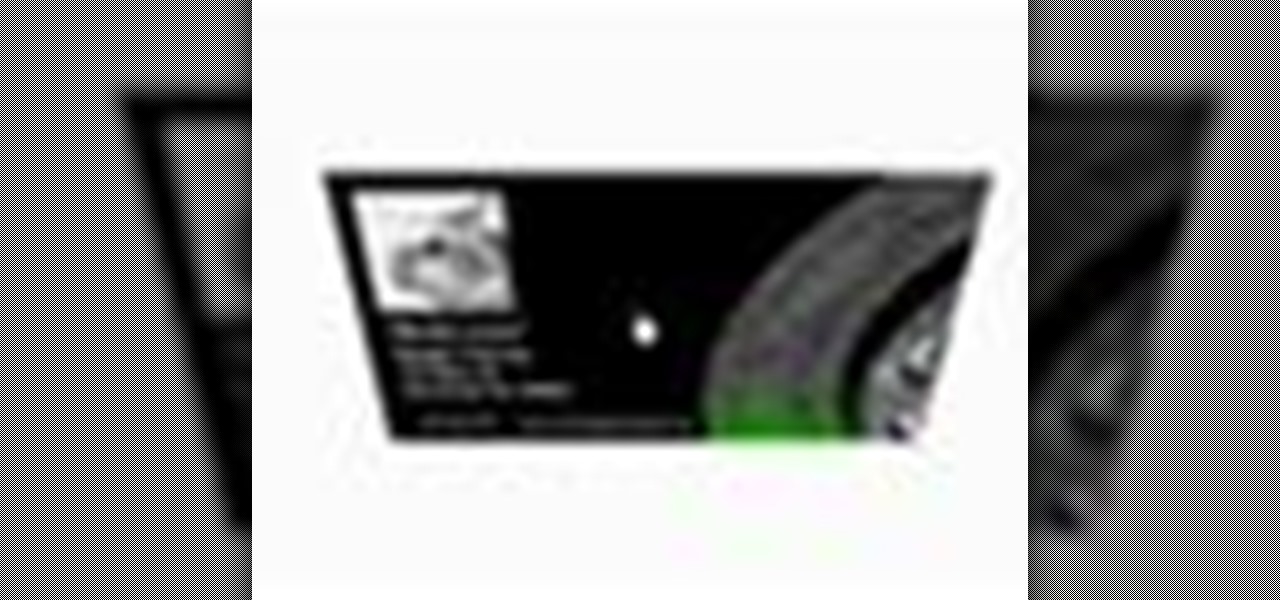
See how to build and animate a business card in Flash. The idea is that, when the user clicks the business card, it flips over and diplays information on the back and, when it is clicked again, it flips back over and displays the front again. This clip covers how to use the Motion Editor to tween using the 3D rotation tools in Flash CS4 as well as scripting the button to react to a click only when in a certain position. See how to create a simple nav bar when working in Adobe Flash CS4. Wheth...

The video explains how to hack the game Agony: The portal. First he clicked the start game and created new character by entering the name as test dummy and set the difficulty level as normal. The he clicked the start campaign. While entering the game he skipped the tutorial and directly he went into the game.

This informative video tells you how to use the variations panel in Adobe Photoshop to correct color issues in your photo. Too much yellow in your picture? Learn how to use the variations setting to instantly fix this with the corresponding opposite color. With simple clicks and easy preview-able pictures, you can correct color over-exposures with a click of the mouse. First go to the Images drop down and select the variations option. The original photo on the top can be clicked to revert you...

To make an annoying batch file to prank your friends you need to first right click on your screen and go to New and then Folder. In this New folder make a Text file and type in "for /l %%n in (1,1,10) DO md %%n" and that is it. Now this will loop from 1 - 10 and make a new folder for whatever n is. You can change the command if you would like to! Now, you can change this text file to 'Folder' and allow for this to be clicked. You can change the number "10" to any large number so the folder co...

In excel a left click is made on box A1 and the X title is typed in as year. In A2 the year 2001 is typed and in A3 the year 2002. Both A2 and 3 boxes are highlighted and the bottom right hand corner is used to drag the work into a copied sequence down to A12. In B1 "population in billions" is typed. From the web site the data is copied and typed in as it appeared and the numbers are rounded off. A click is made on the "insert" tab and line is selected from the menu which appears. The upper l...

Tool is selected, followed by email accounts and a selection is made at the "add new email account" option , the "next" button is clicked. Pop3 is selected and the next button. The required information is filled in such as name, amail address, incoming and outgoing mail server, username; which is the same as the email address and the password is entered. The "remember password" option is selected, along with the "more settings" button. Within the more settings window, the company name and a r...

This how-to video describes how to play the game Minesweeper. To begin, simply click anywhere on the board; the narrator suggests the corner out of personal preference. If you remove a group of squares with a single click you can begin working on flagging mines, but otherwise try clicking until you get a workable section. Each successful click will display a number. This number describes how many mines this square is touching. If you feel that you know where a mine is, you can right click on ...

How to create an icon that will shutdown your computer when clicked in Windows XP.

If you ever wanted to make your own rainstick from scratch, you've clicked the right video. In this tutorial, you'll be taken step-by-step on what supplies you'll need to make this cool looking trinket. It can take up to a day or less depending on your level of handiness in the garage, so check out the video, take notes, and enjoy!

Yanik Chauvin demonstrates how to do Non Destructive Dodging (lighten) and burning (darken) of images using the tools in Photoshop. He shows the image of a man lying on earth with his camera. To start the work he wants to make a new layer which can be done in two ways either by clicking on the ‘layer’ button on top of menu or by pressing down the alt key and clicking on the new layer at button of the layer palette. It will bring up the dialogue box. He named it “dodge and burn” and from the l...

This video tutorial teaches how to find homegroup password in Windows 7. For this you should be using the computer which is part of the homegroup. The way to check this is by going to the control panel and clicking on network and internet link. In the ensuing window the network and sharing center link is clicked. This will show if the computer is connected to the home group. On confirming that the computer is connected to the homegroup, now navigate back to the network and internet link, and ...

Kerry Garison demonstrates a quick tip of healing tool (Lightroom 2. 0), which is situated on the upper right hand corner of the screen, with the help of lady's image. Click on spot removal tool which can be used for cloning and healing. In order to change the brush size, scroll wheel mouse or left or right rapid keys can be used. Brush size, change in opacity can be changed also by clicking and dragging the bar; from there cloning or healing options can be selected also. After clicking the h...

The video demonstrates how to add animated images and video content to your Microsoft PowerPoint presentation.

If you're interested in upgrading your RAM for the Samsung NC20 netbook, this video shows you how. This simple to follow video gives you a quick and simple way to make changes to your netbook. The only tool that is required is a small screwdriver.

This video will show you how to make a FAKE Internet Explorer Icon that whenever its clicked will immediately shut down the computer. When the icon replaces the real one, users will be tricked into restarting their computer every time.

In this video, we learn how to choose the right club in World Golf Tour. First, judge your distance, check the wind, and pay attention to elevation. To change clubs, click on the club you have selected. Once clicked, a panel will appear with all the clubs in your bag. Click the club that you want and it will appear in the bottom left hand corner of the screen. Scroll through your clubs using the wheel on your mouse. The yards will change when you mouse over each of the different clubs that wi...

In this video, we learn how to add the Google calendar button to toolbar. This will allow you to view your calendar to search for a specific event or appointment that is happening. This will keep your schedule more in line and organized than before! First, go to the Google screen and click on the calendar. Now, you will drag the icon on the left hand side of the tab up to the toolbar that is on your browser window. Once you do this, exit out of the window and then click on the icon for the ca...

This video tutorial is in the software category where you will learn how to put a YouTube video into a PowerPoint presentation. First you go to the YouTube video that you want to put in your presentation and copy the URL in the address box. Then you go to one of the file conversion websites like Media Converter, paste the URL in the box and click 'next'. Then select the type of file you want it to convert to, for example, mpg, and click 'next'. Once it is converted, download it. To embed it, ...

In this Electronics video tutorial you will learn how to take a picture with your LG GW620. First you got to press and hold the camera key on the side of your phone. This will open up the camera options. If you tap the screen you will see the options icons on the side. The various icons are zoom, exposure, flash, macro and settings. On the right hand side you have the back, camera mode and the gallery icons. To take a photo, tap on the camera mode icon. The photo will be clicked and then a li...

If you need to display thumbnails on a WordPress page and link the smaller thumbs to the original larger pictures, this post shows the process involved, using the Lightbox plugi,n which creates a special overlay effect when an image link is clicked on. Every version of WordPress brings with it new features, new functions and new ways of doing things. Fortunately, the very same technology that allows an open-source blog publishing application like WordPress to exist in the first place also mak...

In this video tutorial, viewers learn how to automate tasks in a Mac OS X computer. This video will show viewers how to create a simple application, that when double-clicked, will open a new message that's already addressed to a specific person. Begin by clicking on the Macintosh HD and click on Applications. Open Automator. Users will be able to create a template for different work flows. Select Application and click Choose. On the left side of the window, there will be a list programs that ...

Have you decided to learn how to draw? Are you looking for a cute new character to doodle during math class? Well, you have clicked on the right video!

Clicks are made on "Image",then "Adjustments", followed by "Brightness/Contrast" ; contrast is set to 30 and brightness is set to 60 to add more light to the picture. "Adjustment", "Variations" are clicked in that order and both yellow and red are increased. "Filter", "Render", "Lightening Effects" are chosen in that order and a new window appears; within which the style is set to "Soft Omni". The brightness is decreased ;similar to the way it was increased, and contrast is increased to 60. T...

This how to video will show you how to jail break the iPod Touch or iPhone to the 3.0 firmware with Redsn0w. First, download Redsn0w and the firmware. Open the file and double click the program. Click browse and navigate to the firmware. Open it and let it load. Once this is done, press next. Let the data load and then make sure Cydia is clicked. Click next and then turn off your device and plug it in. Click next and then hold the power button for 3 seconds. Without releasing the button, hold...

The first thing to do to install tune-up utilities on Windows 7 is to, go to Google and search tune up utilities. Then you scroll down to CNET download website and click download now. After you clicked it hit save file and wait for it to load. After you finished downloading it in that box right click it and choose open containing folder. Then drag the file to your desktop and right click on the folder and go all the way down to properties. Once you are on to it go to compatibilities and check...

This video is about how to reset your iPod. The first thing that you will need to do is to make sure your iPod is turned on. Then the next step that you have to do is to hold down the sleep or off button and the home button at the same time until the screen changes. Then an image of a CD and the charger appears. Make sure that your iTunes is on your screen. Then the next step is to click on your iPod on the devices area. Once you have clicked on the iPod on the devices area, just simply click...

This video tutorial from hottyqingwa shows how to add audio files into PowerPoint projects.In this tutorial was used Power Point 2007 Professional edition.To start, create a folder with a random name. Then drag your audio file and power point project into this folder.Open PowerPoint project, click Insert from top menu, then select Sound-Sound from file. Double click audio file in your folder.Dialogue box will appear asking if you want the sound to start automatically or when clicked.After, cl...

ClearTechInfo presents a how-to video on clearing Internet Explorer 8's browser history. Computer users are reminded that the only silly question is the question not asked. In the video, the viewer is shown that by clicking the button marked "Safety" in Internet Explorer 8 the "delete browser history" option is revealed. As long as each option is clicked, the history for the computer user is deleted. The browser history, cookies, cache, and passwords can all be deleted with the click of the b...

Gary Rosenzweig of MacMost teaches us how to best utilize Mac's Safari web browser, and how to, when it's not necessarily immediately intuitive, search through your Safari internet browsing history. Selecting first the History option in your browser, and then Show All, you'll find that, oftentimes, there will be quite a large volume of information presented. Months and months of browsing history is unwieldy and too intricate. The solution, of course, is to use the search bar there will be ava...

In this video from g0tst1ngs we learn how to make a fake virus. Go to right click and go to New and then shortcut. in the pop up menu type shutdown -s -t 900 -c Then you can put a message in quotations that will appear. Name this shortcut Fake virus and click finish. Now right click the icon and change properties and you can change the icon this way. To make it become the Windows logo, click Browse, my computer, logo disk, program files, and search for MSN and double click on that and the ico...

In this video, we learn how to use uTorrent to download files. First, go onto the uTorrent website and search for what you want to download and in what category you want. After you hit the search button, you will be presented with different things you can download. Click on one of them, then download and save it. Next, you will go to uTorrent software on your computer, and it will download what you just clicked on. When it's finished, you will be able to open your file right away. If you don'...

Howard demonstrates how to control sharpening on your image in Photoshop. First, you want to copy your layer by dragging to down to the new layer icon at the bottom of the box. Next, go up to the menu bar at the top of the screen and click Filter, select Sharpen, and go to Unsharp Mask. A dialogue box will pop up so that you can adjust the how sharp your image is by using the sliders. Click OK when you are done. If you want adjust where you sharpen the picture go to the right side and click o...

Check out this awesome tip from CNET on getting FREE eBooks of the web and onto your Amazon Kindle for easy and cheap reading. They show you the exact process for getting free ebooks for your Kindle, so watch and learn. It's worth it!

This video is about how to clean up your computer. The first thing that you will have to do is to go to "Start" menu found on the lower left of the screen. Once you have clicked "Start", click "Run". Once a new window will appear, type in "TEMP" and press "OK". Then the "Temp" folder will appear. Go to "Edit" and click "Select All". Once everything is selected, right click a file and press "delete". A window will appear for confirmation and click "Yes". Then go to "Start" menu again and click...

This video is about how to download torrent files. The first thing that you will have to do is to open your uTorrent. After opening your uTorrent, open your browser and browse torrent sites that suit you best. Once you have found the site that you like, search for torrent files that you are interested in. Once the results have been displayed, refer to the number of seeds since this increases the download speed. Once you have found the largest number of seeds, click on the title of the file. A...