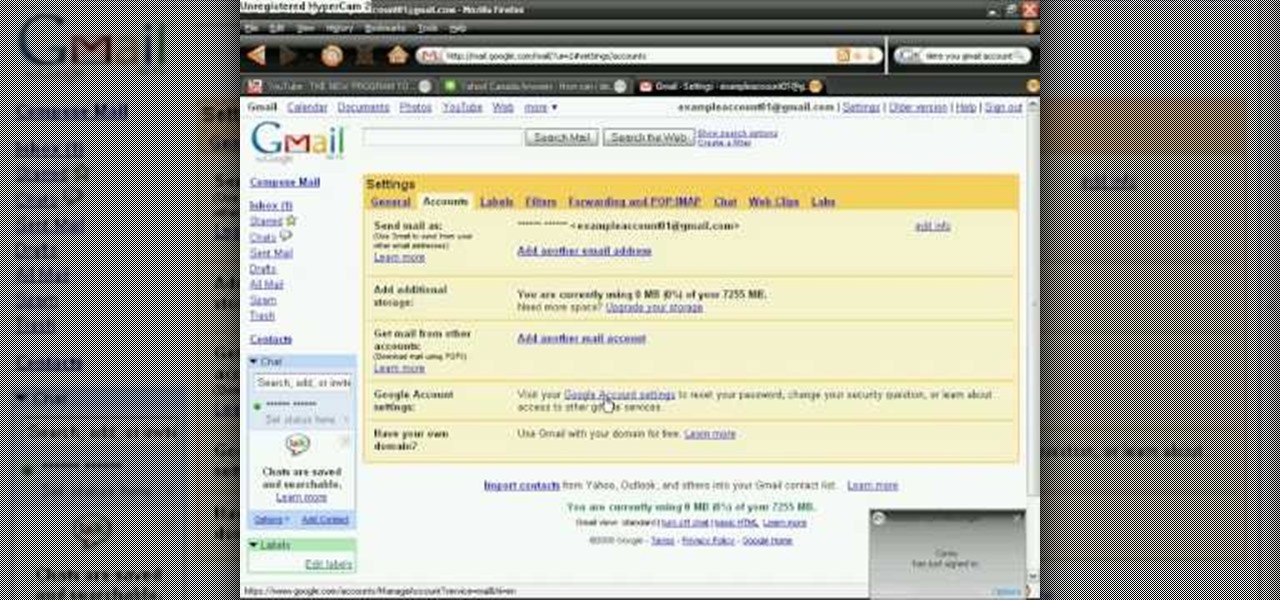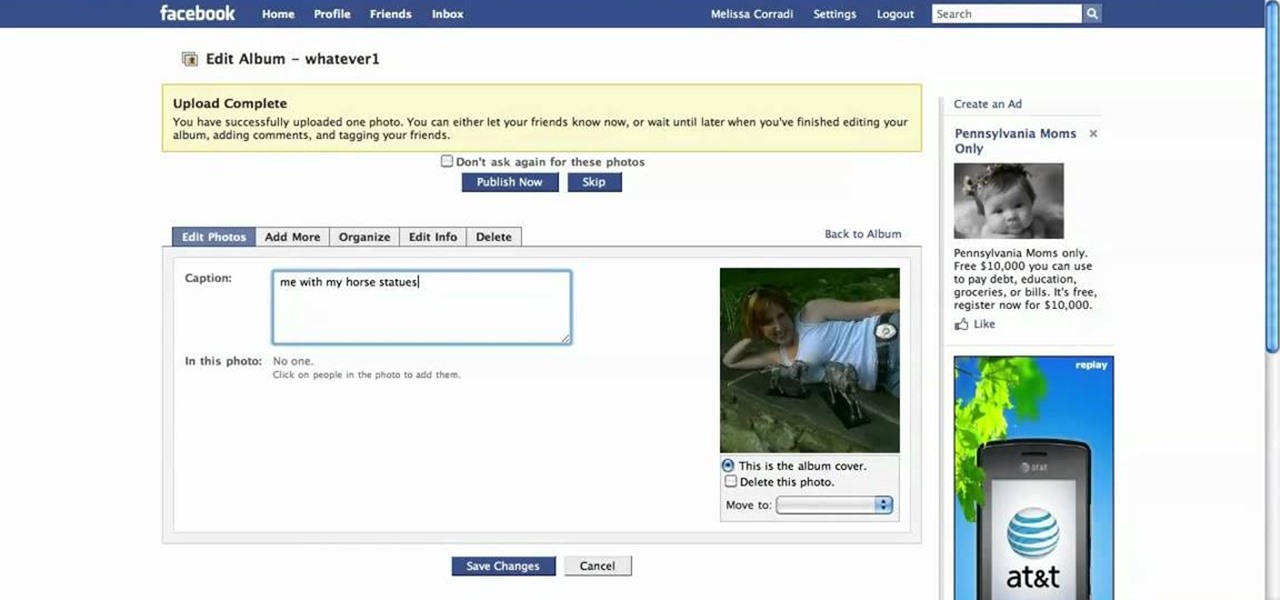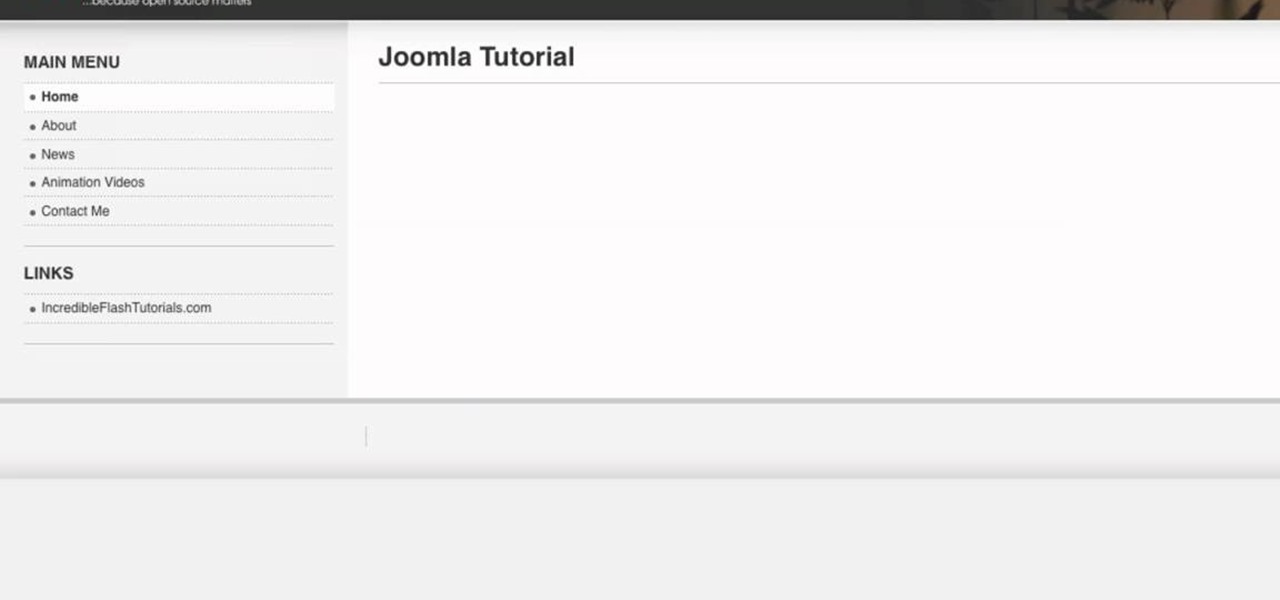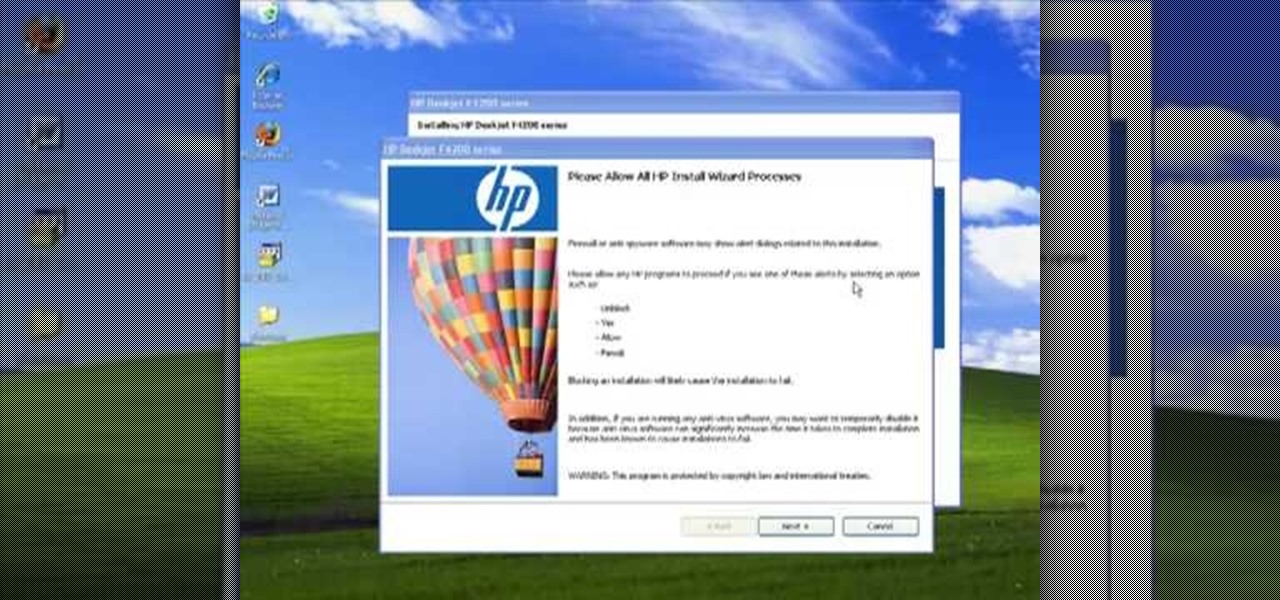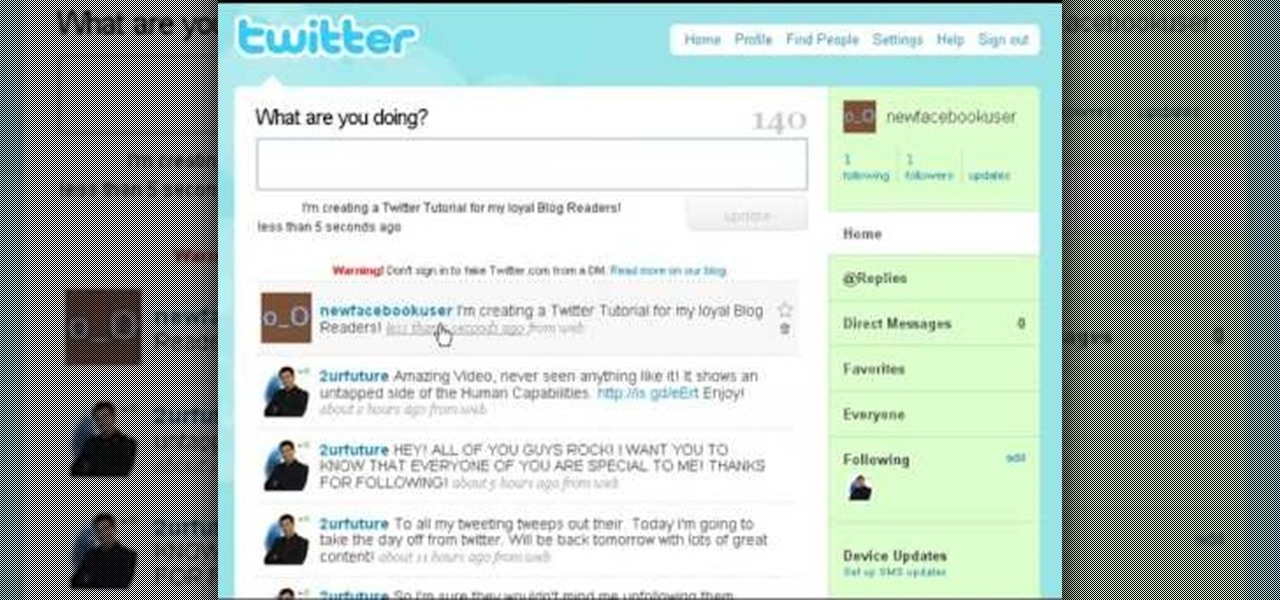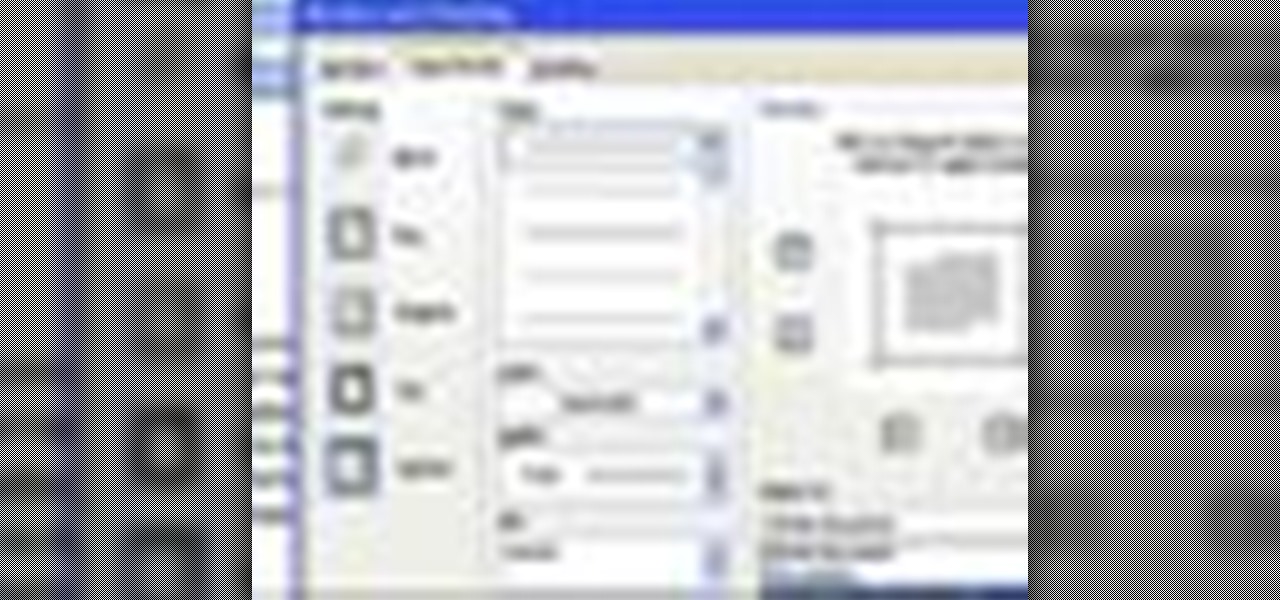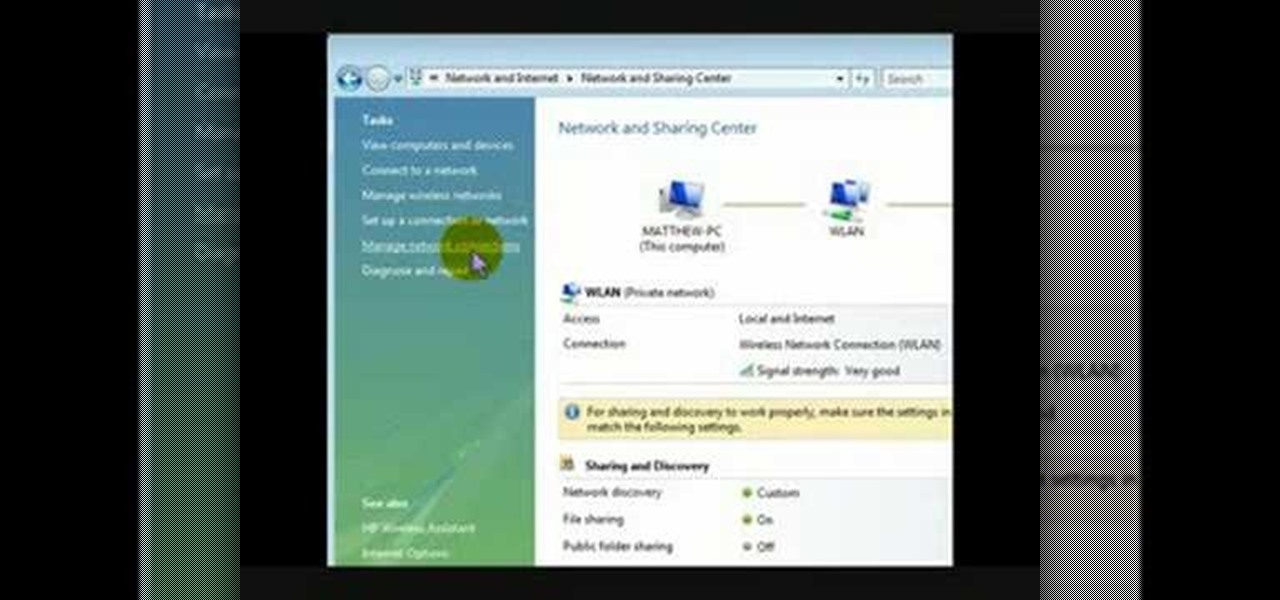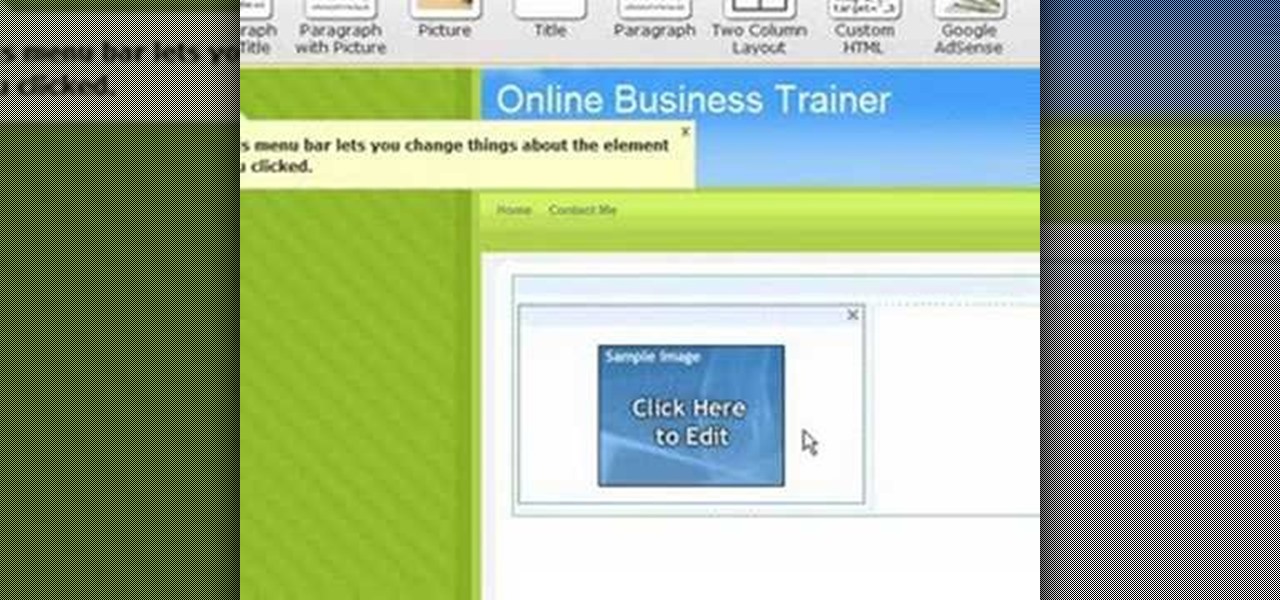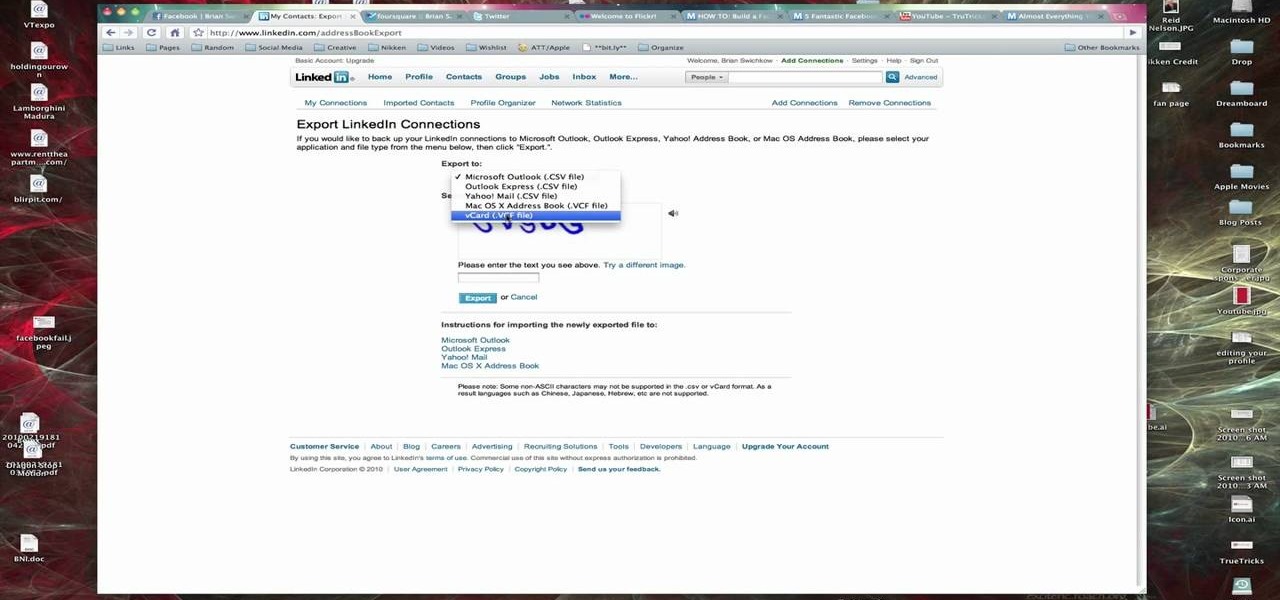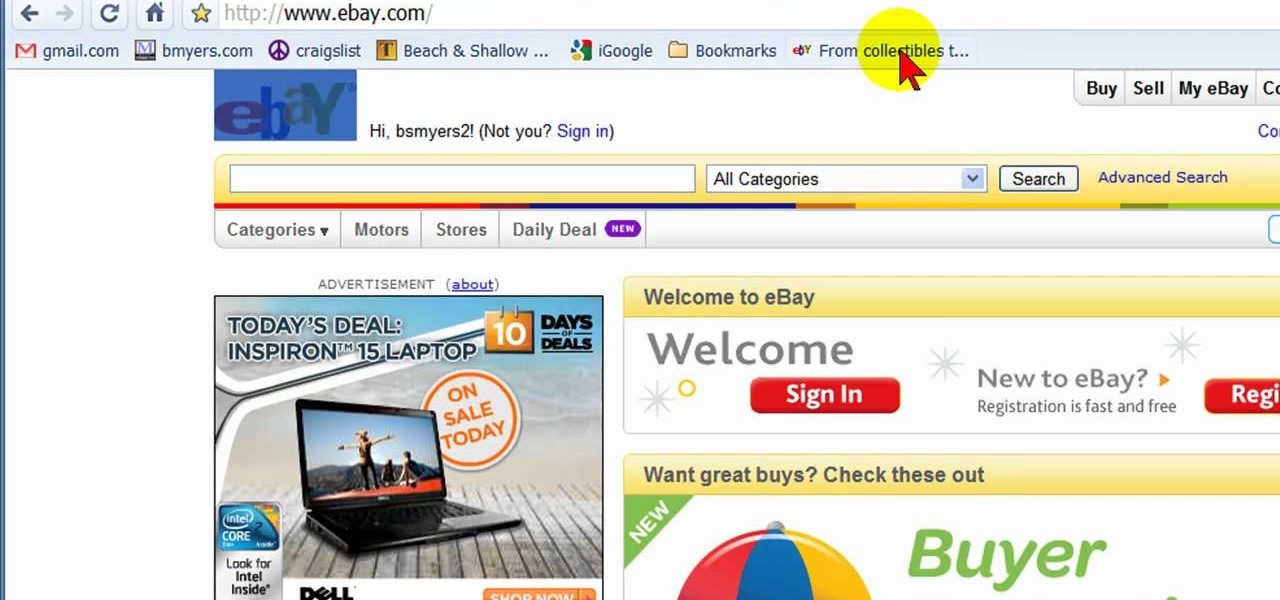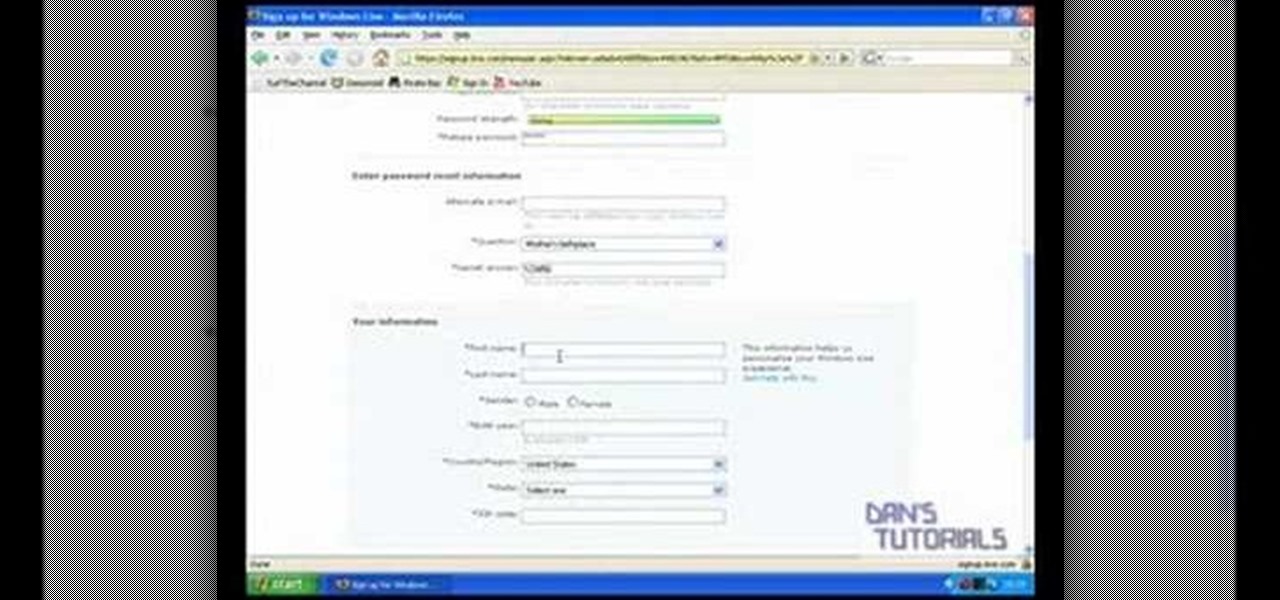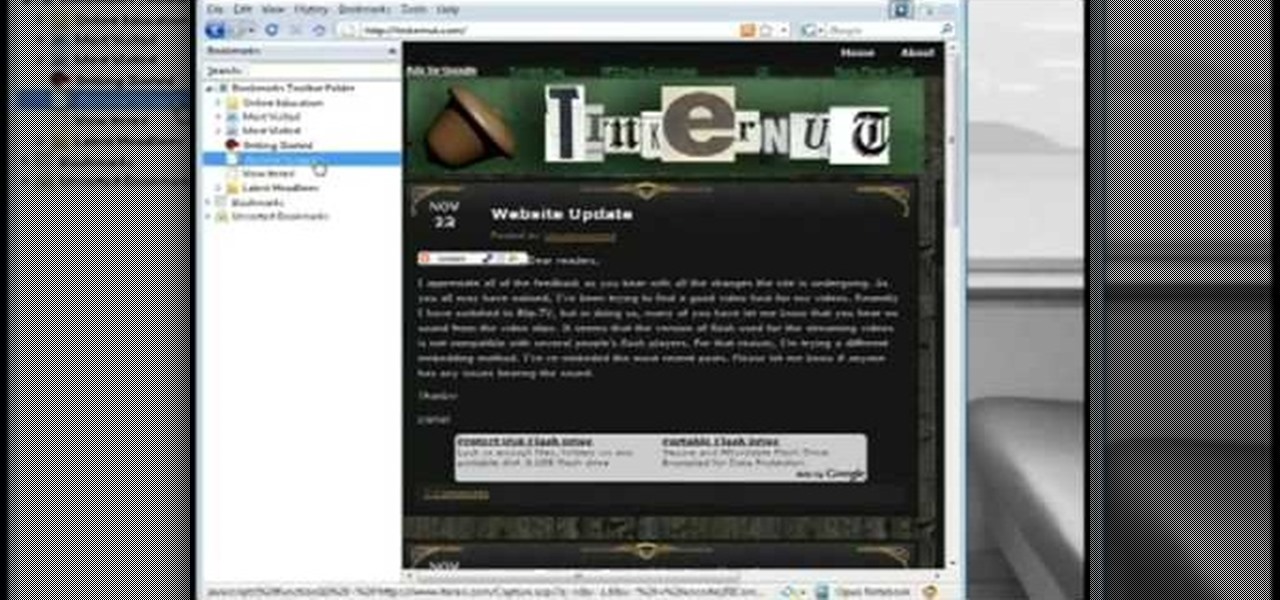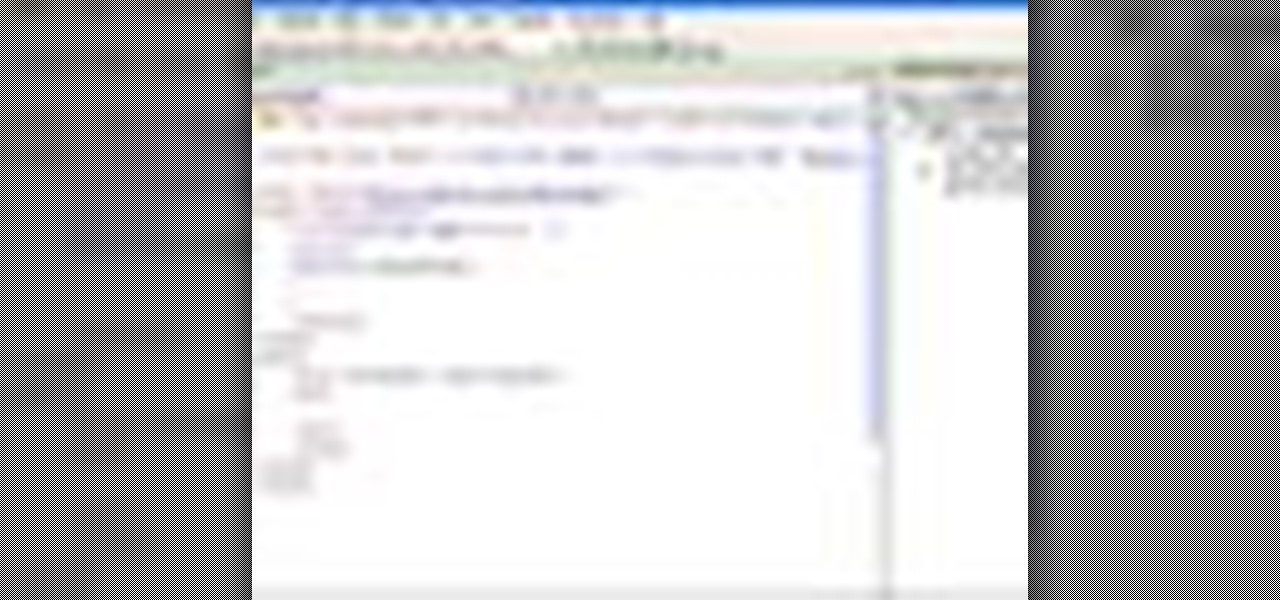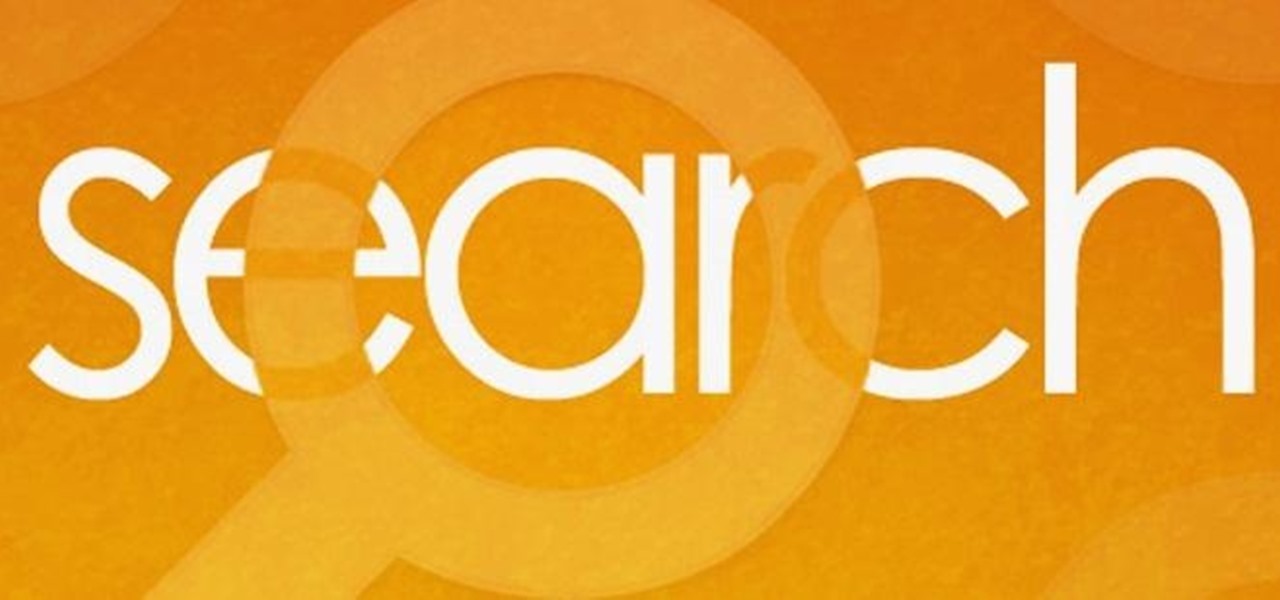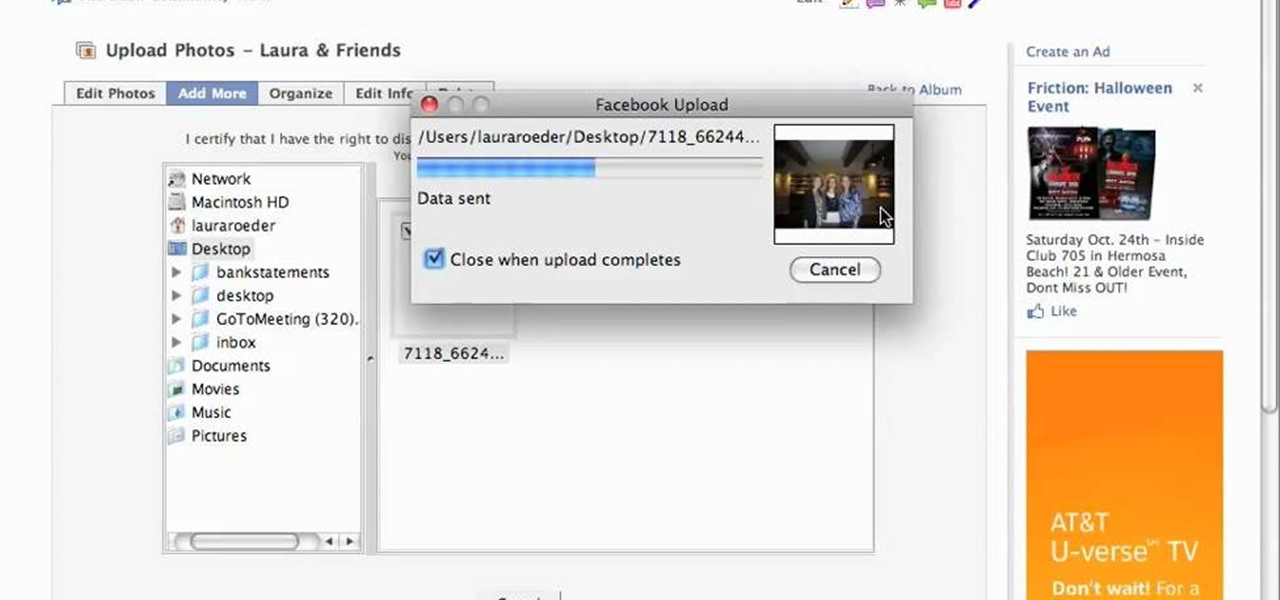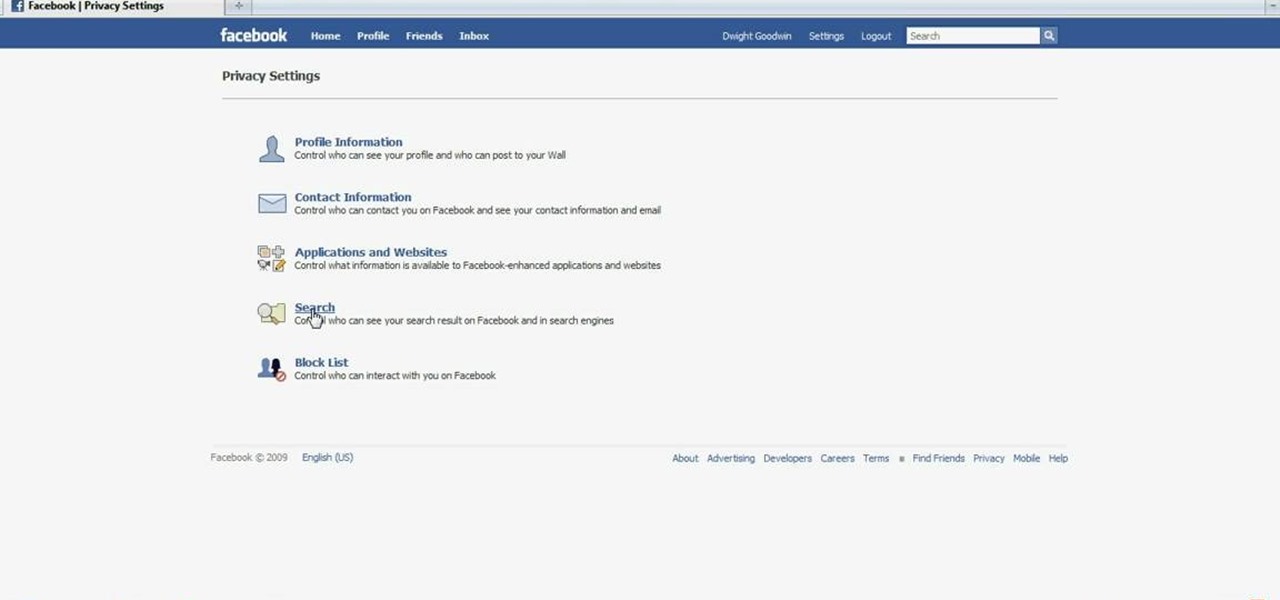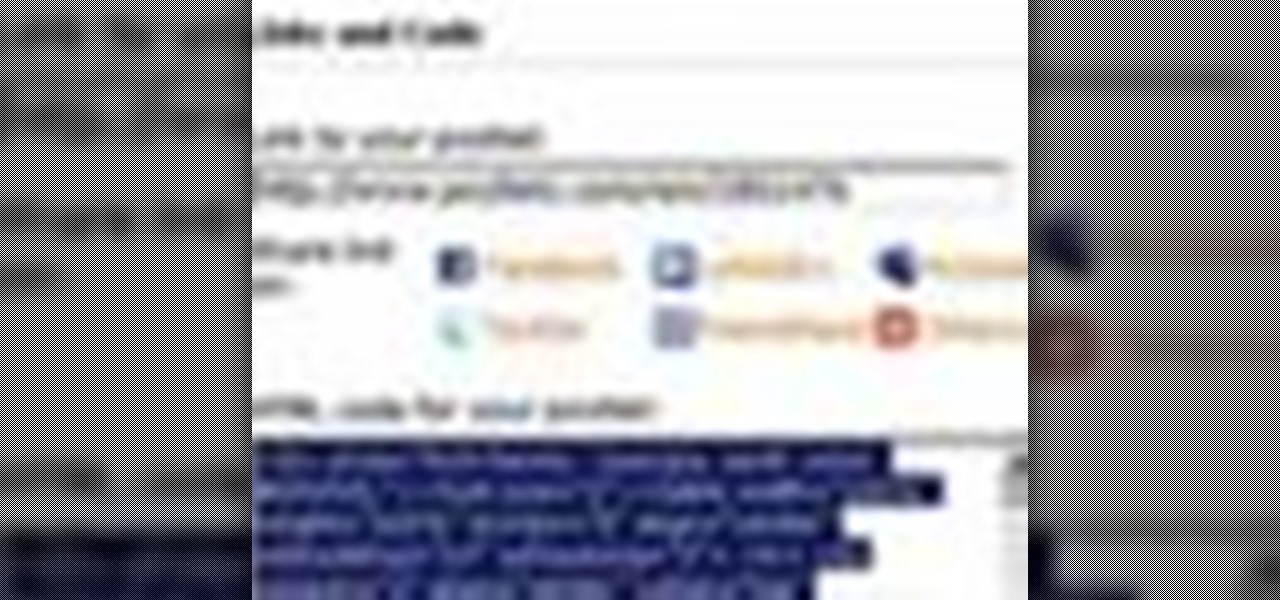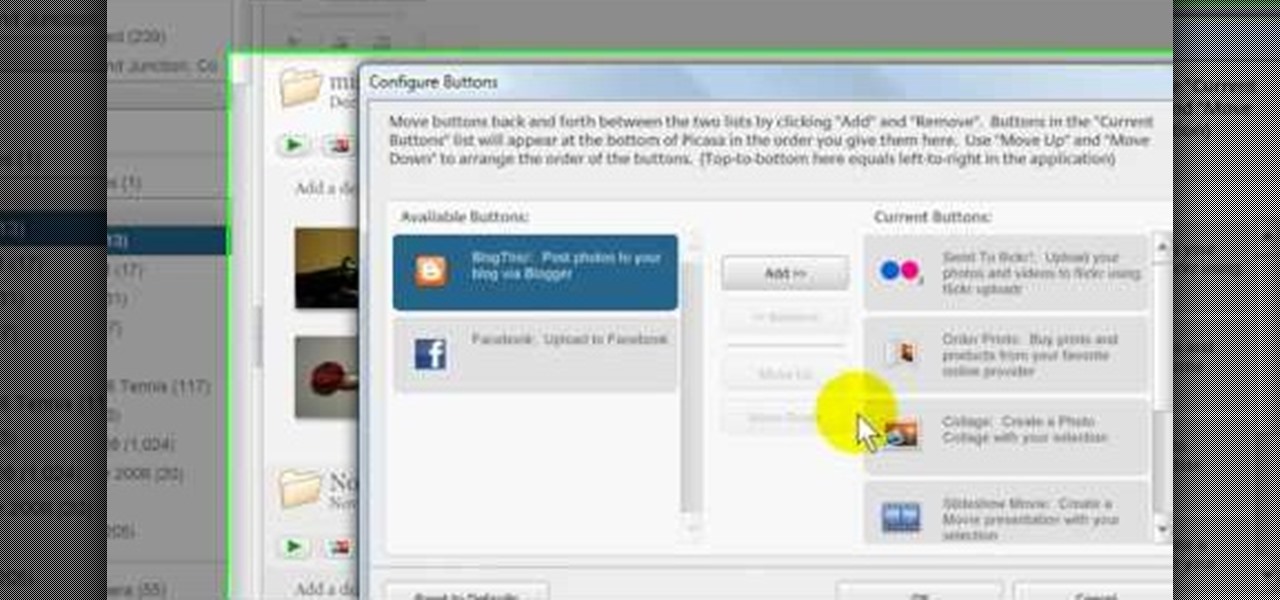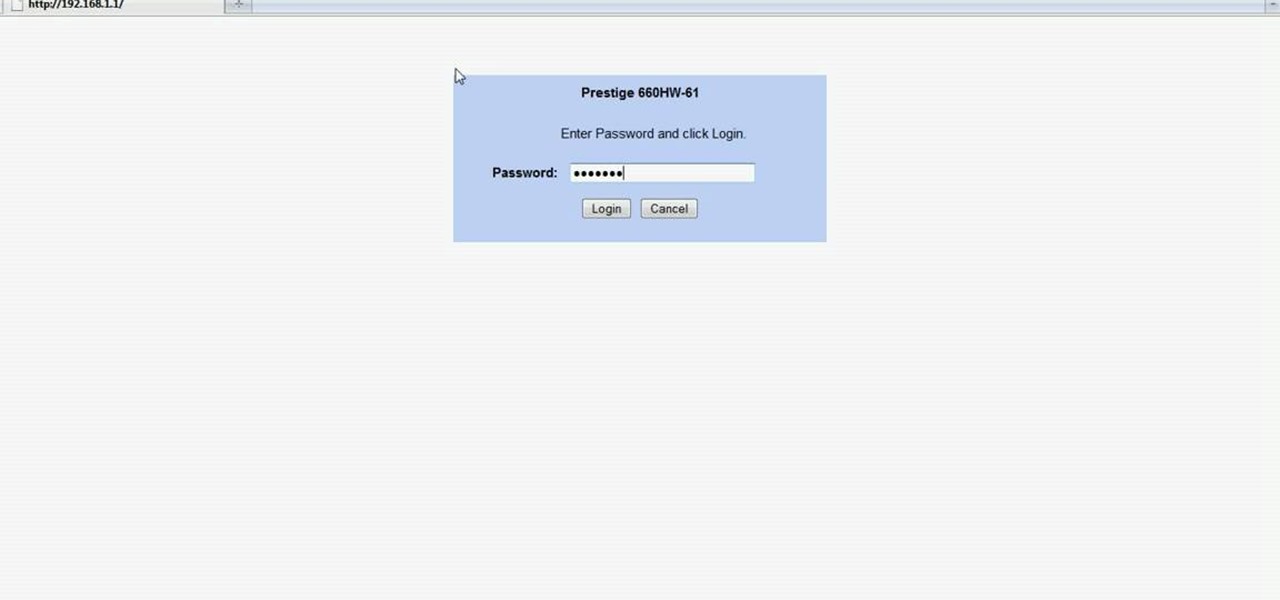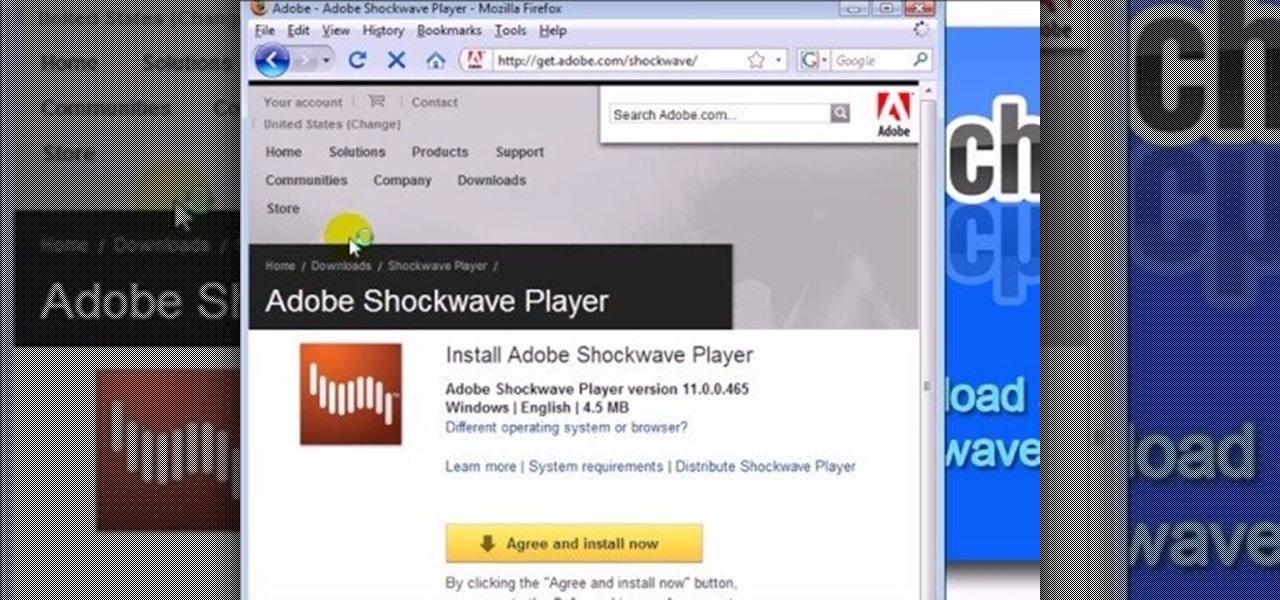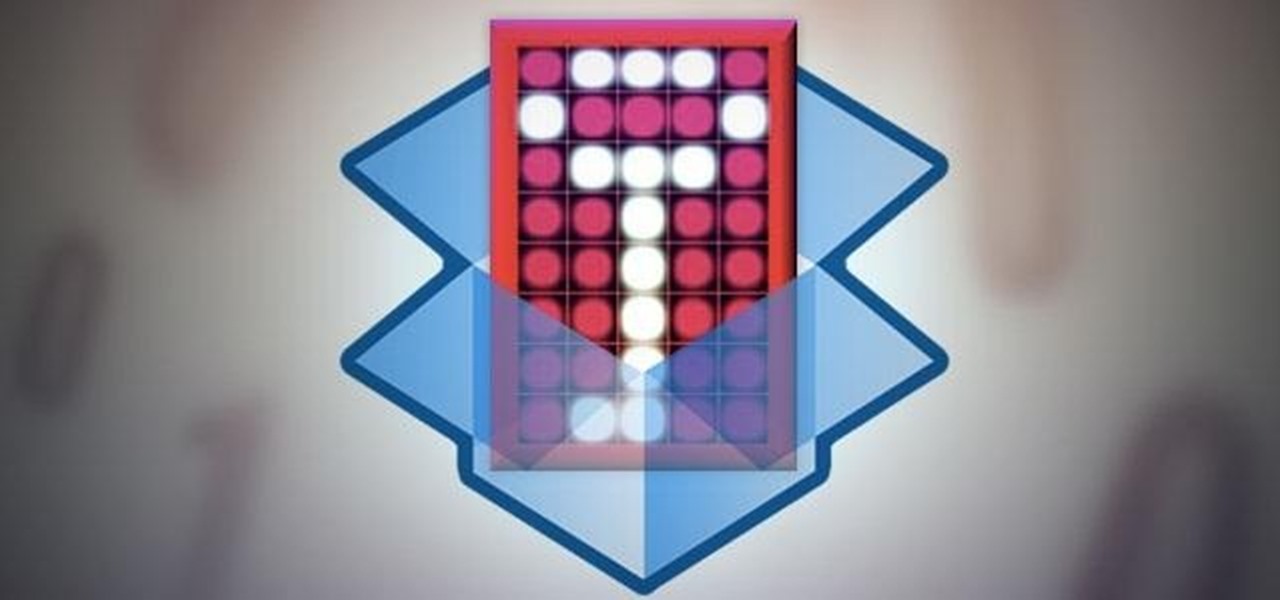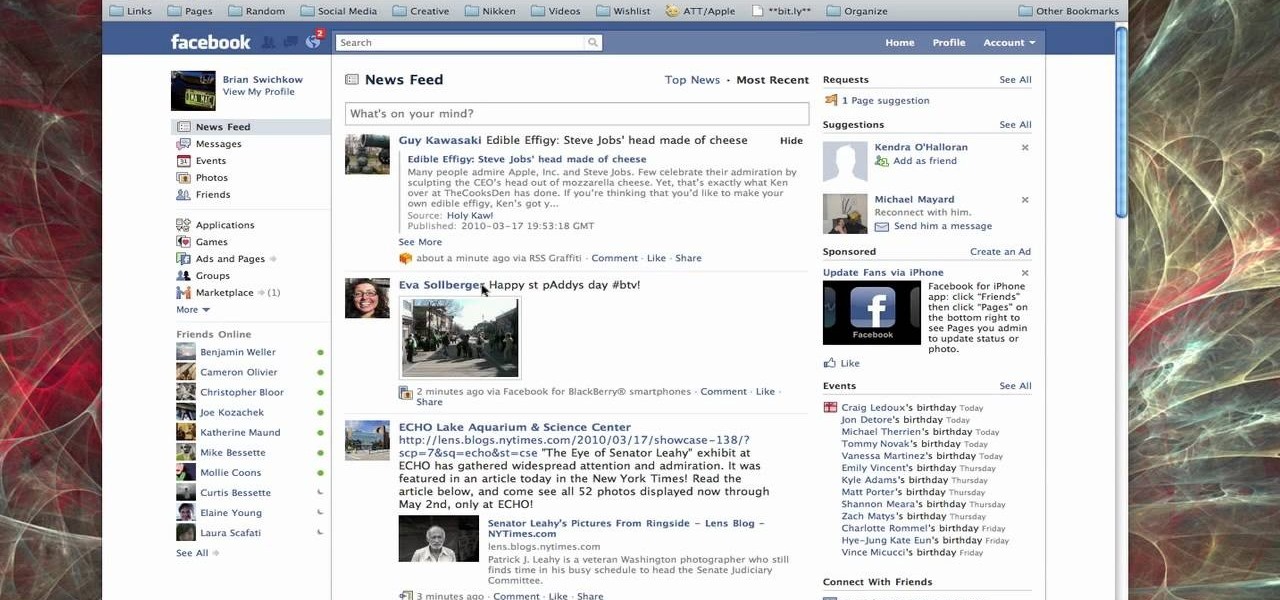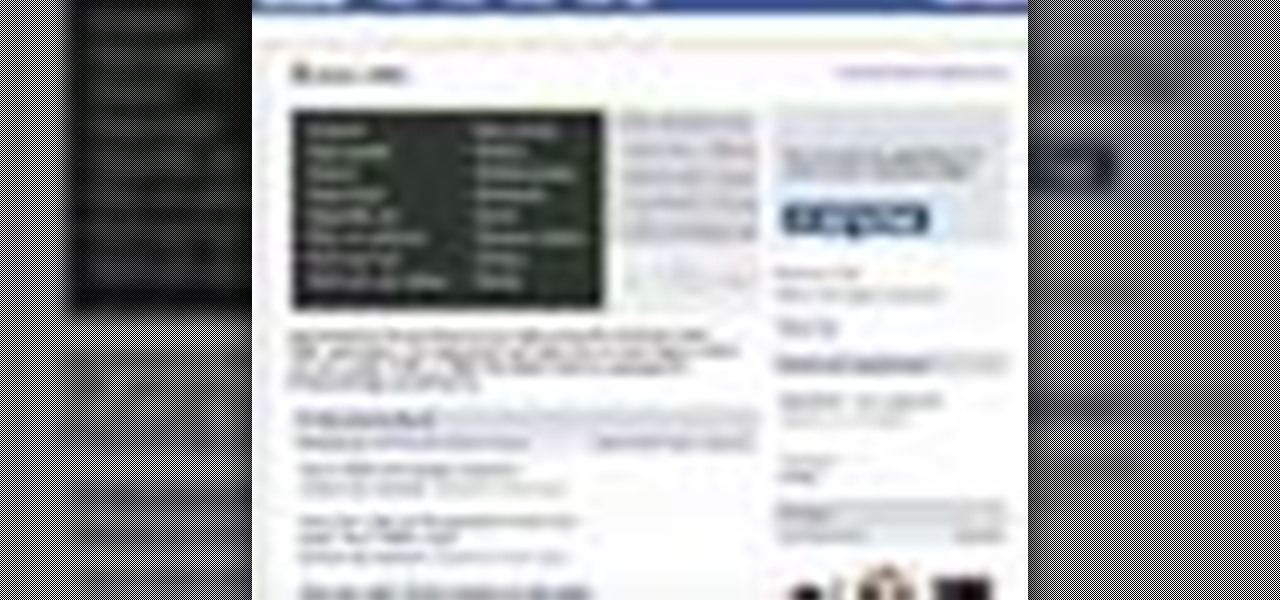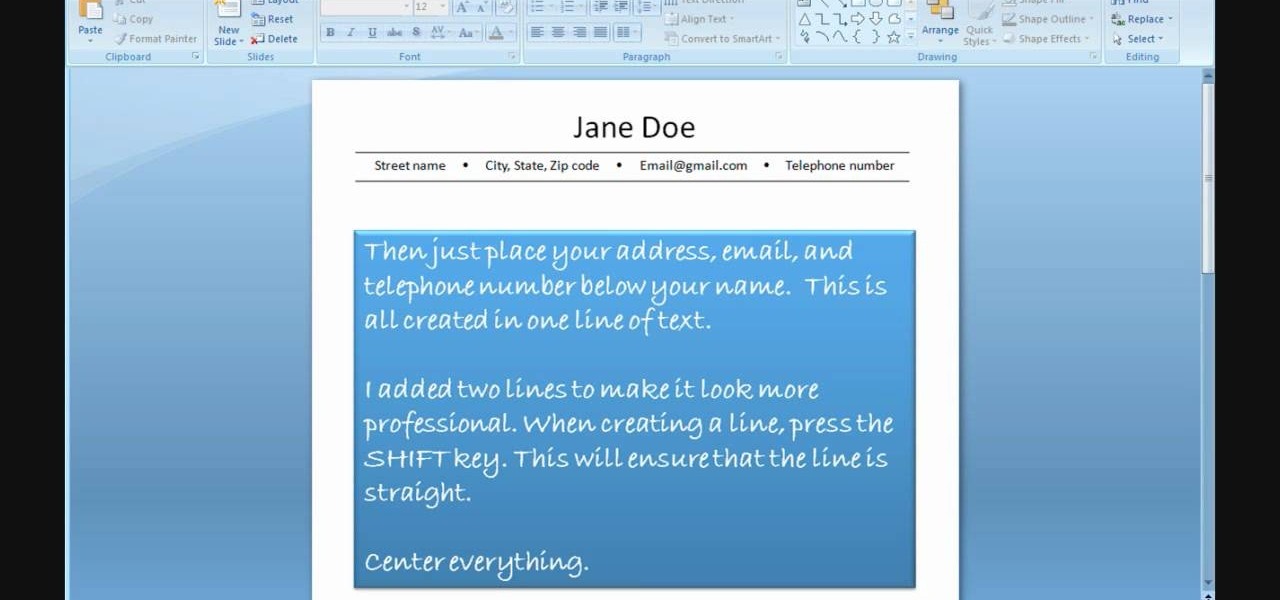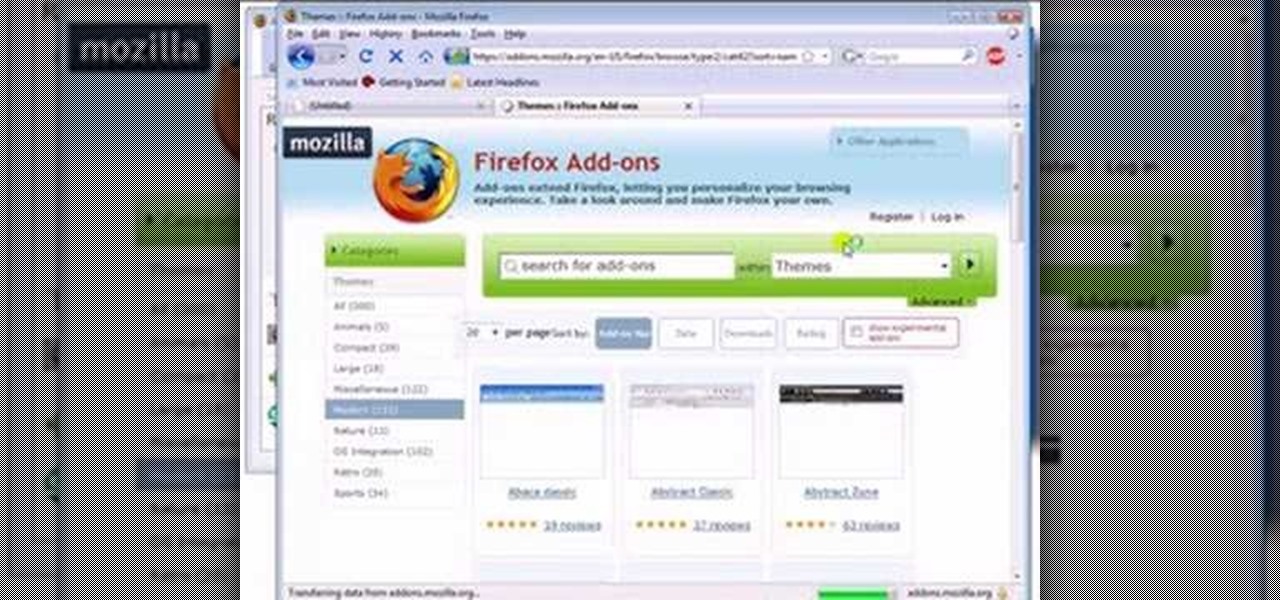This video shows how to secure a wirelees internet connection on your Zyxel P-660hw-t1. For this, first click on Start button and open Internet Explorer(or any other browser). On the address bar of the browser, type in the IP address of your router. On the next page, enter your password and on the next page, either change the password or ignore. On the next webpage, under Advance setup, click on Wireless LAN. On the next page, click on 8021xWPA. Select authentication required and then click a...

We all know that September 19th is National Talking Like A Pirate Day, but did you know that even your Facebook page can join in the festivities? At the top of you Facebook page, click "Settings". From the page that comes up, click on the "Languages" tab. On the next page you will see a drop down menu of all of the languages that Facebook makes available to its users. Scroll down within this drop down menu until you see "English (Pirate)", and select this option. When the page reloads, your "...
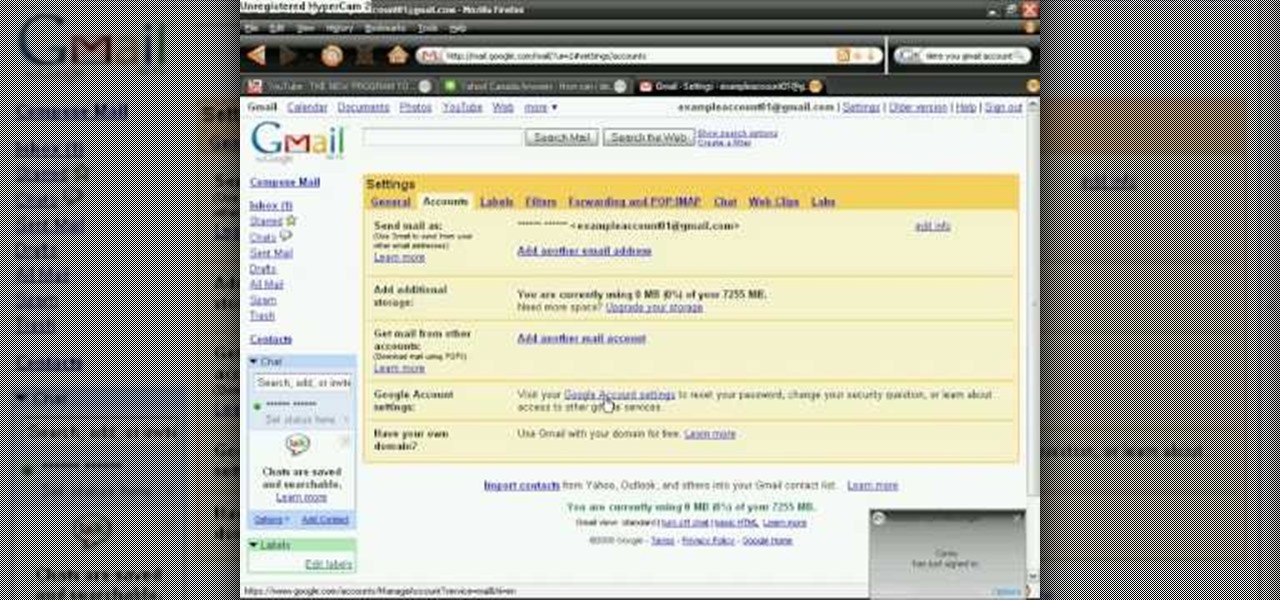
In order to delete a Gmail account, you have to log on to your e-mail. Once you are logged on, you click on the settings tab at the top right part of the page. Next, you have to click on the accounts tab on the page and then click on "view my Google accounts," which will take you to that page. Next to "my products," you have to click on edit and then click on "delete Gmail service." After that, you will be taken to the confirm delete page, where you must check the box to agree to deleting you...

To add photos to Facebook, log into Facebook and go to your profile page. Click the photos button on the left hand side of the screen. On the next screen, click the my photos button at the top of the page. Next, create a photo album. Type in the name, location and description of the album into the appropriate boxes. Choose your visibility preferences and click the create album button. Next, using the Facebook Java upload tool, choose the hard drive file that your photos are located in from th...
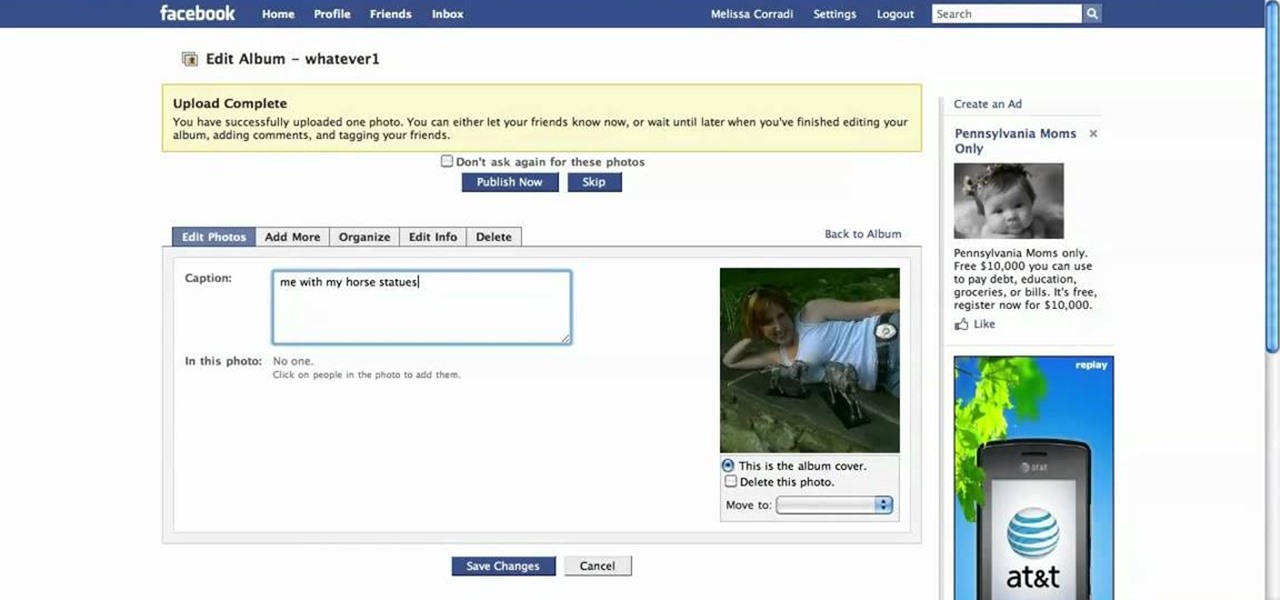
First log into your Facebook account and sign in. Then when you sign in click under your "profile". You will be redirected to another page. This will be your main page, with all of your information that you have put in and what not. Next click on 'Photos'. It will take you to another page. Once in your in there, you will click on 'create a photo album'. You need to name the new album and then create album. Next it will ask the location of the files. It will be located on your computer. Usuall...
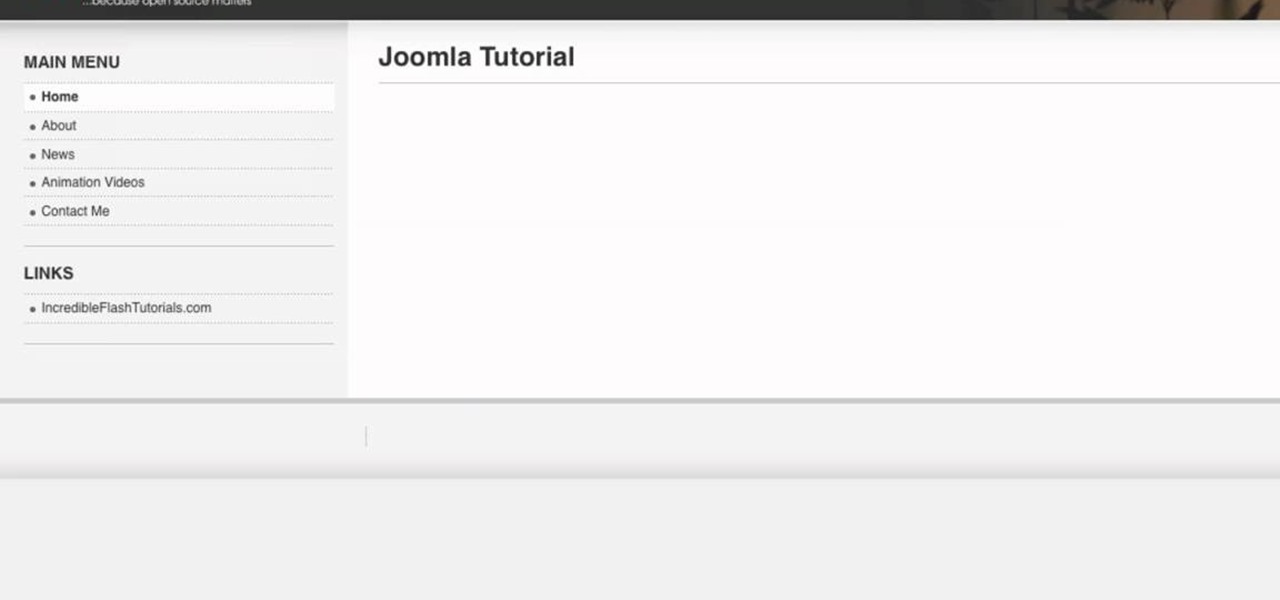
Go to your Joomla admin page. Now go to extensions, module manager. Now on that page, click on new. Now select login button and click on next. Now type the name and set the position, it depends on the template you use like if you have the help file of that template, you can figure it out by checking that but many free template does not contain the help file. So for now, set the position left and click on save. You can arrange the order of your modules just by clicking the up icon or just by e...

To start off the process of publishing your access database online we first look at a sample MS ACCESS database with typical formats and a online searchable application where users can search by library name or city and get details of the library. There are 3 steps to publish the database. The first step is importing data which can be done through clicking on the file menu and then click on import data through a Microsoft Access Database. Now select the file you want to import through the bro...

In this Computers & Programming video tutorial you will learn how to install HP printer drivers in Windows XP. Go to www.hp.com and click on ‘support and drivers’. Choose ‘download drivers and software’, enter your product name and click GO. On the next page click on the specific product link then choose the operating system on the following page. Next choose the basic driver and click on ‘download only’. Then double click on the icon on your desktop and click ‘run’. If you ha...

In this tutorial, we learn how to get started on Twitter. First, log onto Twitter, then click on the "join" button towards the bottom. On the next page, enter in your username you want, as well as a password and your email address. After this information is entered, click on the sign up button. next, you will be able to enter in your other social networking emails, so you can see if your friends from there are using Twitter. For the next step, you will be brought to your home page, where you ...

This Dreamweaver CS4 tutorial takes you on a step by step process for installing an automated comment box system for your website. The system is a great way for communicating and interacting with your website users. It has a great feature that automatically sends you an email everytime someone comments in your website. Also it will allow you to post a reply by email.

To use borders in Microsoft Word 2007, you begin by clicking on the Page Layout tab. Next, click on Page Borders. This will open a window. Page borders will border the entire page. You are able to custom choose the width of the lines, the style of the border, or the color of the border. The color drop down menu will allow you to choose automatic colors or custom colors. You can also choose to remove one or more of the sides. You can decide which pages to add borders to, as well. There are als...

In this tutorial, we learn how to create a free website with uCoz. First, register an account at uCoz. After this, log into the site and add your page to the website by clicking "page editor" on the side toolbar. Next, click "add new page", then use the HTML editor and type in the page name at the top. After this, your page will be brought to the site and you can save it. Then, you use the website to edit your page and change different things on it. Add friends and links to your site to get y...

In this video, we learn how to set your home page as Google on Internet Explorer. First, open up Internet Explorer, then click on tools. Next, go to internet options and then look for where it says homepage. Now, type in the website name of what you want your home page to be. After you do this, click on the apply button on the bottom right of the window, then click on "ok". Once you do this, exit out of Internet Explorer, then go back into it. Your home page should start as what you set it on...

This is a video that is describing how to connect your xbox360 to the internet using a laptop. First what their showing is going to the start menu, and then to the right of it, click on control panels. A little page will pop up, and you click on network and internet. It takes you to another page and then you click network and sharing. It will take you to another page, where you see three computers, and to the very left of that page there it says "tasks" look in the columns under tasks and cli...

In this tutorial, we learn how to upload HTML files without a FTP client. First, go to your HTML files and name the home page "index". Next, go to Zymic and sign up with the website. Next, go to your account management, then click "create new web host account". You will now enter in your website, then login. Now, you will click on file manager and click "upload files". Browse to find your index page and anything else you want to upload. When finished, copy your URL, then test it out to see if...

In this Software video tutorial you will learn how to burn a video to folder to a DVD. For this you will need the Nero program. Open up Nero and click on ‘rip and burn’. Then click on ‘burn a video disc’. This will load up Nero express. Now click ‘DVD video files’ and on the next page click ‘add’. On the next window click on ‘VIDEO_TS’ and click ‘add’ and click ‘close’. Click ‘next’ on the window that pops up. Then a disc label program loads where you can make a label for the disc. Then you g...

1. On the browser, type www.weebly.com. If you are a new user, then sign up. Write your username, email, password, and click on Sign Up and Start Creating.

In this Computers & Programming video tutorial you are going to learn how to export LinkedIn contacts to an address book. LinkedIn is great for keeping your contacts in your professional network. To export your contacts go to home page and click on ‘contacts’. Now your full network of contacts will be displayed. On the right hand bottom, click on ‘export contacts’. On the next page select where you want to export the contacts, type in the security code and hit ‘export’ and all the contacts wi...

This is a video about how to use the printscreen button. You can take screenshots with the printscreen button on the keyboard. First you have to a pick an image whatever you want to save in your PC. In this video he is explaining about how to save the a picture about the animal description. Next press the printscreen button when you get the image. Next go to start button and next Accessories and next paint and open the new page on paint. Then go for paste in the edit. Then you will see the pi...

In this tutorial, we learn how to make bookmarks in Google Chrome with Bill Myers. First, go to the right hand side tools and click on the "bookmark bar" text so that the bar shows. Next, go to the page that you want to add as a bookmark, drag the top of it onto the bookmark bar. You can also open a new tab to go to the pages you were recently on and drag it onto the bar. After you do this, the bar will show on your bookmark bar and you can visit the page more quickly than before. If you want...

This tutorial shows how to create an email account in Windows Live. Use Google search to find the Windows Live Hotmail page. When you get to that page, click on the button that says, "Get it Free". On the next page, you can choose your email address, ending with either @live.com or @hotmail.com. If the email address is already in use, pick something else or add some numbers. Next, choose a password. There is a bar that shows how strong your password is. You can set a security question that ca...

In this Computers & Programming video tutorial you will learn how to archive and preserve web pages. To do this, you don't need to install any program. You just need to sign up for a free account with iterasi. Go to the site and crate an account by typing in a username, password and your email id. Then go to your email and click on the confirmation link. Hit 'Ctrl + b' on the page that comes up to bring up your bookmarks and drag the bookmarklets that it gives you to your bookmarks toolbar. N...

This video shows you how to change you Mozilla Firefox page to look like Safari. -First go into your Mozilla Firefox page and go to Google.

In this video tutorial, Chris Pels will show how to include JavaScript to an ASP.NET page for use on the client page to provide a richer and more robust user experience. First, see how to include JavaScript directly within an ASP.NET page and reference the script from within HTML page elements. Next, see how to abstract the JavaScript to an external JavaScript file which offers the advantage of being cached by the browser and can be used by multiple pages. Lastly, learn how to add JavaScript ...

People use search engines for a wide variety of subjects (just look at some of the results that pop up in autofill). The results you get with each different search engine are usually different, but almost all of them display the same number of results per page by default—ten. If you find what you're looking for at the top of the first page, great. But if you have to do a lot of digging, it can be a pain to load so many different pages to find it, especially if your connection is slow.

Laura Roeder demonstrates how to add photos to your Facebook fan page. First, sign into Facebook and go to your fan page. Then, click on the photos tab which is an application on your page. Click the plus sign if you do not see the photos tab to access the photos function by adding the application in the edit page option. If you don't already have a photo album created, set one up using the create a photo album button. Then, use the add photos tab to add photos to your photo album. You can on...

ClassroomNext demonstrates how to change your Facebook privacy settings. To adjust your Facebook privacy settings, first log on to Facebook and open up your profile page. If you would like to change your privacy settings so that your pictures are not indexed by search engines like Google and Yahoo, click on the settings options which is located in the toolbar at the top right of the Facebook page. Select the privacy settings option from the drop down menu. Next, click on the search option. Ma...

Jim Reppond of Coldwell Banker Bain demonstrates the way of getting postlets into Facebook. He says that by adding the postlets in your Facebook page, one can click on the link and directly go the postlets page if they are interested. He asks you to then go to the postlets page and log in using your username and password. Once inside, you can click on the 'My Postlets' tab to see your active postlets. Then chose the postlet you want to add to Facebook and click on the respective 'HOST' button...

In this Computers & Programming video tutorial you will learn how to add photos to Facebook using Picasa. The video is from Help Me Rick. Log into Facebook, go down to the lower left corner and click ‘Applications’. Click ‘Find More’ and in the search applications box, type in ‘Picasa’. You will get a list of Picasa applications. Select the Picasa by Alan Lundeen. Here you click ‘go to applications’ -> install now -> OK -> Yes -> Facebook -> Add -> OK. Now you will get a Facebook icon on the ...

In this Computers & Programming video tutorial you will learn how to easily open your NAT on a ZyXel router. There are three steps involved in doing this. Open your web browser and type in the router IP address which is normally http://192.168.1.1. Then you will get the log in page. The password is either 1234 or admin. It will be written on the packaging of the router. On the next page click on UPNP, then check all three boxes and click 'apply'. Then you click on NAT and set the start and en...

This video shows you how to easily download and install the Adobe Shockwave Player in Firefox. The first thing you have to do is open Firefox and surf to http://get.adobe.com/shockwave/ or Google the following keywords: "Adobe Shockwave Player download". Scroll down the page and hit the "Agree and Install Now" button. Click "Save File" in the popped up window. Once it finished, double click the file in the Downloads window and click Run in the next window. Simply click next, next, finish and ...

Dropbox announced Tuesday that a recent security breach compromised a list that included the email addresses of certain Dropbox users. To avoid future complications, the service announced that it would be implementing two-factor authentication, and even more useful, a security page that lets you monitor all activity on your account. In light of this and other recent web security threats, you might also want to know that services like Gmail, Facebook, and Yahoo! Mail have similar pages where y...

In this how-to video, you will learn how to send an update to the fans on your Facebook fan page. First, go to your fan page. Go to the top and press edit page. Now, click send an update to fans. Now, click edit to change who will receive this update. This includes sending it according to gender or location. Enter the subject and message of the fan page. Click send to complete the process. This update will be shown in the sub category in the messages page called updates. Click it to read the ...

In this how-to video, you will learn how to embed a social or fund raising widget on to your Facebook page. Look for static fbml on the Facebook search function. Click on it and add to page. Next, press add static fbml. Now you are finished. Go to edit page and click edit on the application. Now you can embed whichever code you need to paste into your Facebook page. Do not worry about what the code does, as you do not need to know it in order for it to work. Save the changes and go back to th...

Log In First, log in to your Facebook account.

In order to use PowerPoint to create your resume, you will need to select "page setup", in order to change from landscape to portrait. Insert a text box in the center of the page and type your name in it. Next, click on the "format" tab. Next, select your alignment from the alignment center.

This is a video tutorial in the Computers & Programming category where you are going to learn how to find, download & install Firefox themes or skins. Open up Firefox 3, go to tools, click on "add-ons". On the next window, click on "get add-ons" and click on "browse all add-ons". On the next page, on left hand side scroll down and click on "themes" button. This will display all Firefox 3 themes. Select the theme that you want and click on "add to Firefox" and then click on "install now". You ...

In this tutorial, we learn how to find the hidden browser cache on Firefox. First, log onto a website that you use often and if you want to see how many times you have visited it, right click on an empty space on the page. Next, click on "view page info", then click on the "security" tab. When you click on this, you will be able to see how many times you have visited that website, and if they are storing cookies on your computer. You will also be able to see if you have stored passwords throu...

In this video, we learn how to do auto refresh on Firefox with Patrick. This will be convenient for those website that you refresh often. This plug-in will automatically refresh the page for you. First, go to the website reloadevery.mozdev.org and click "install" on this page. Next, restart Firefox and when you click on any page now, you will see a new option to refresh every 1 minute, 5 minutes, 30 minutes, etc. This will save you time from pressing the refresh button or F5 manually, and ref...

In this Software video tutorial you will learn how to setup email in Microsoft Office Outlook 2007. Suppose you have a Yahoo email id and you want it in Outlook, go to tools > account settings > email > new and fill out the details. Then check the box next to ‘manually configure server settings’ and click ‘next’. In the next box, choose the 1st option and click ‘next’. To get the information for filling up in the next box, go to the Yahoo page shown in the video and copy and paste...